Canon MPC600, F-400 User Manual
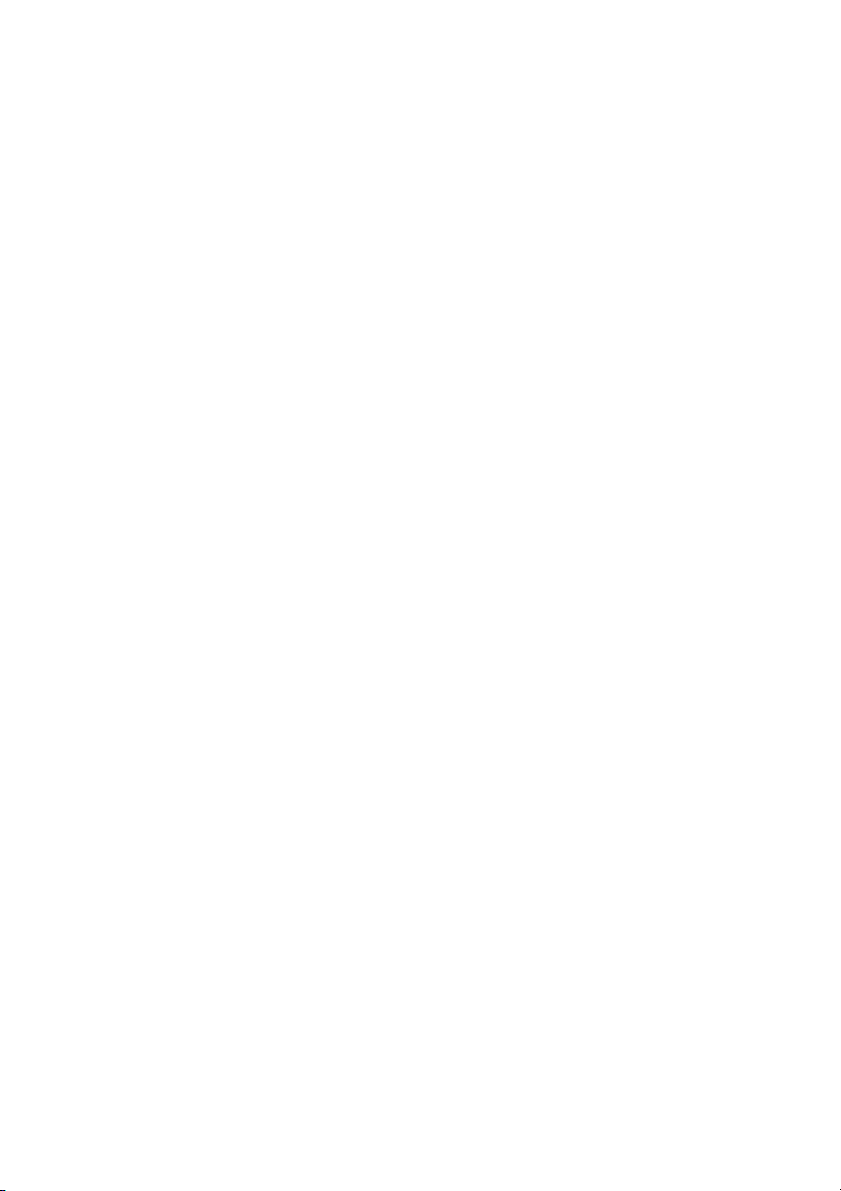
Canon
SmartBase MPC600F/400
Fax Guide
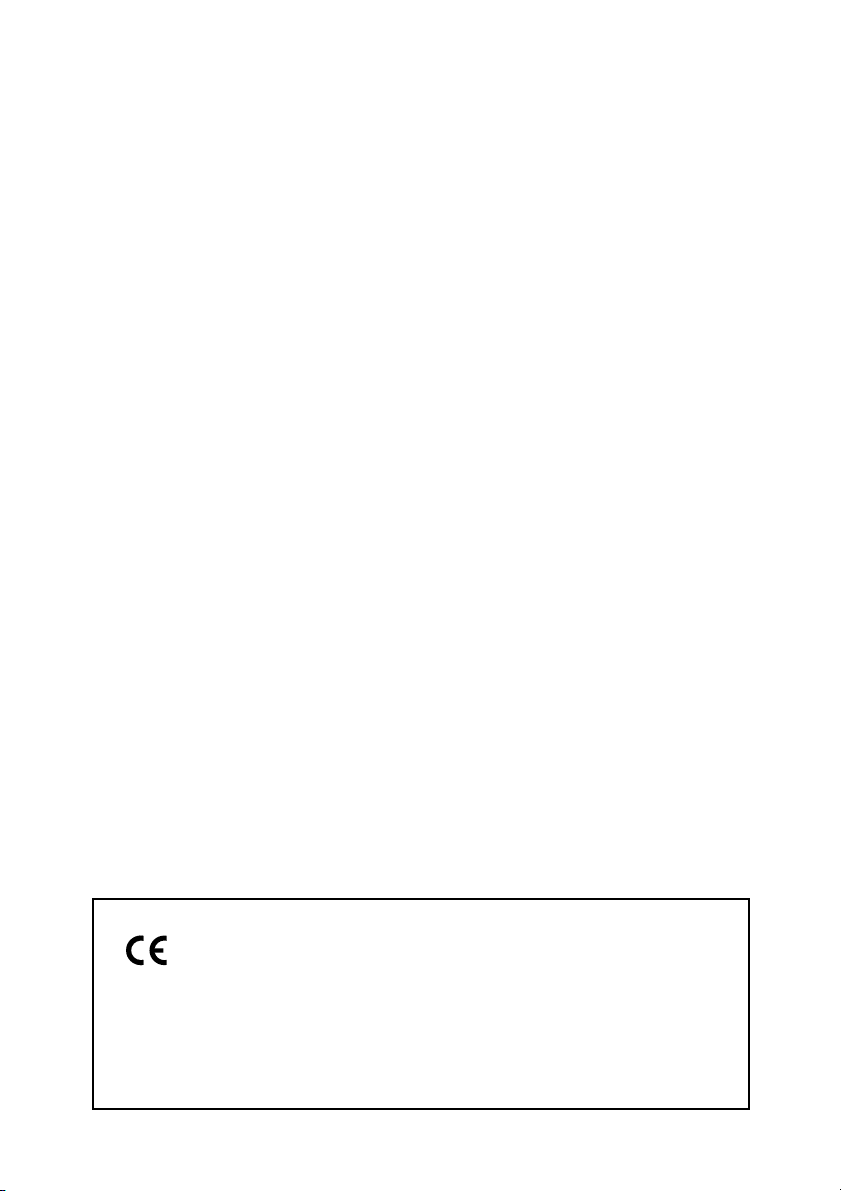
This equipment conforms with the essential requirements of
EC Directive 1999/5/EC.
We declare that this product conforms with the EMC requirements
of EC Directive 1999/5/EC at nominal mains input 230V, 50Hz
although the rated input of the product is 200V-240V, 50/60Hz.
If you move to another EU country and are experiencing trouble
please call the Canon Help Desk.
(For Europe Only)
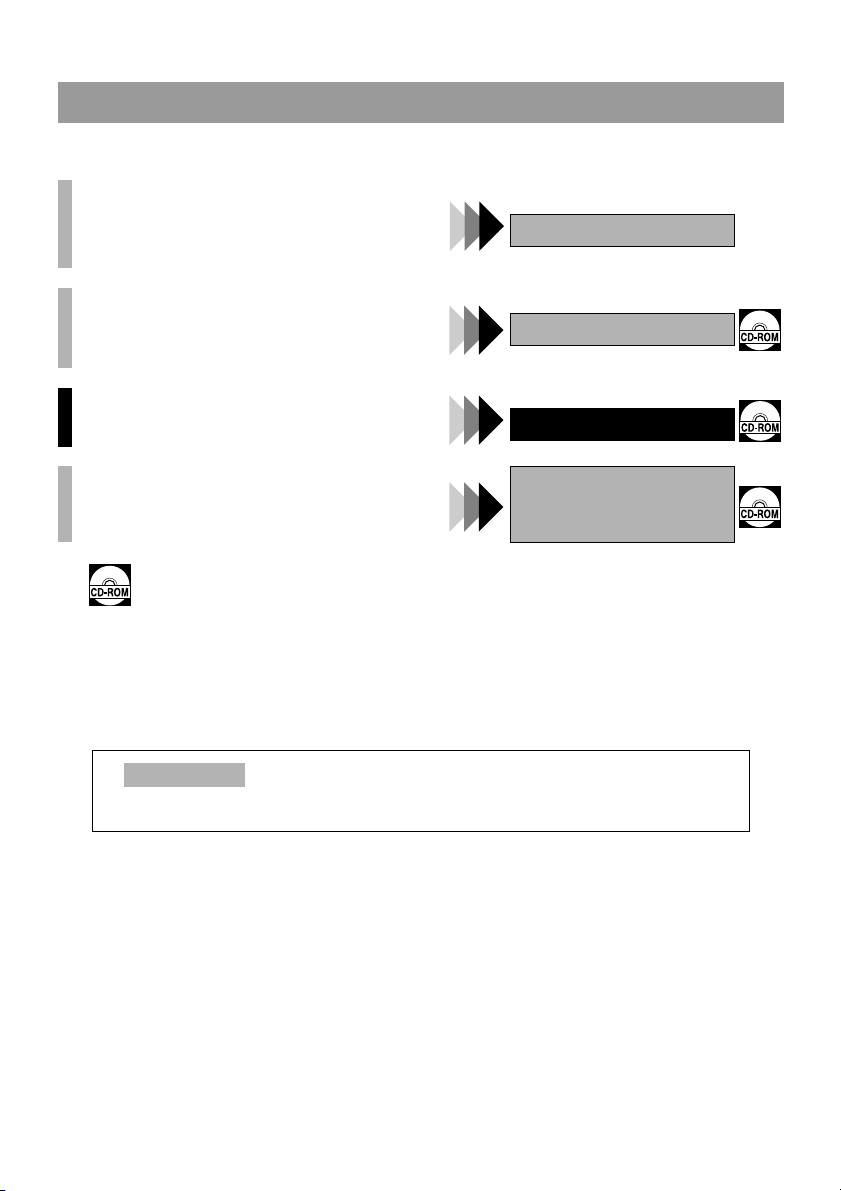
i
Using Your Documentation
Your machine includes the following documentation. This documentation has been designed so that you can
easily use your machine to suit your particular needs.
Documentation is included on the CD-ROM in PDF form.
Copyright
Copyright © 2002 by Canon, Inc. All rights reserved. No part of this publication may be reproduced,
transmitted, transcribed, stored in a retrieval system, or translated into any language or computer language in
any form or by any means, electronic, mechanical, magnetic, optical, chemical, manual, or otherwise, without
the prior written permission of Canon, Inc.
Setting up the machine........................................
Software installation ............................................
Components of the machine ...............................
Basic operation of the machine ..........................
Summary of settings ............................................
Quick Start Guide
Document and paper handling............................
Making copies.......................................................
Maintenance..........................................................
Troubleshooting feed and copy issues..............
Reference Guide
Sending and receiving faxes...............................
Speed dialling .......................................................
Troubleshooting fax issues.................................
Fax Guide
MPC600F model only
Controlling the machine from your PC...............
MultiPASS Suite for
Windows
®
Software
User’s Guide
• H12219 (MPC600F)
Model Name
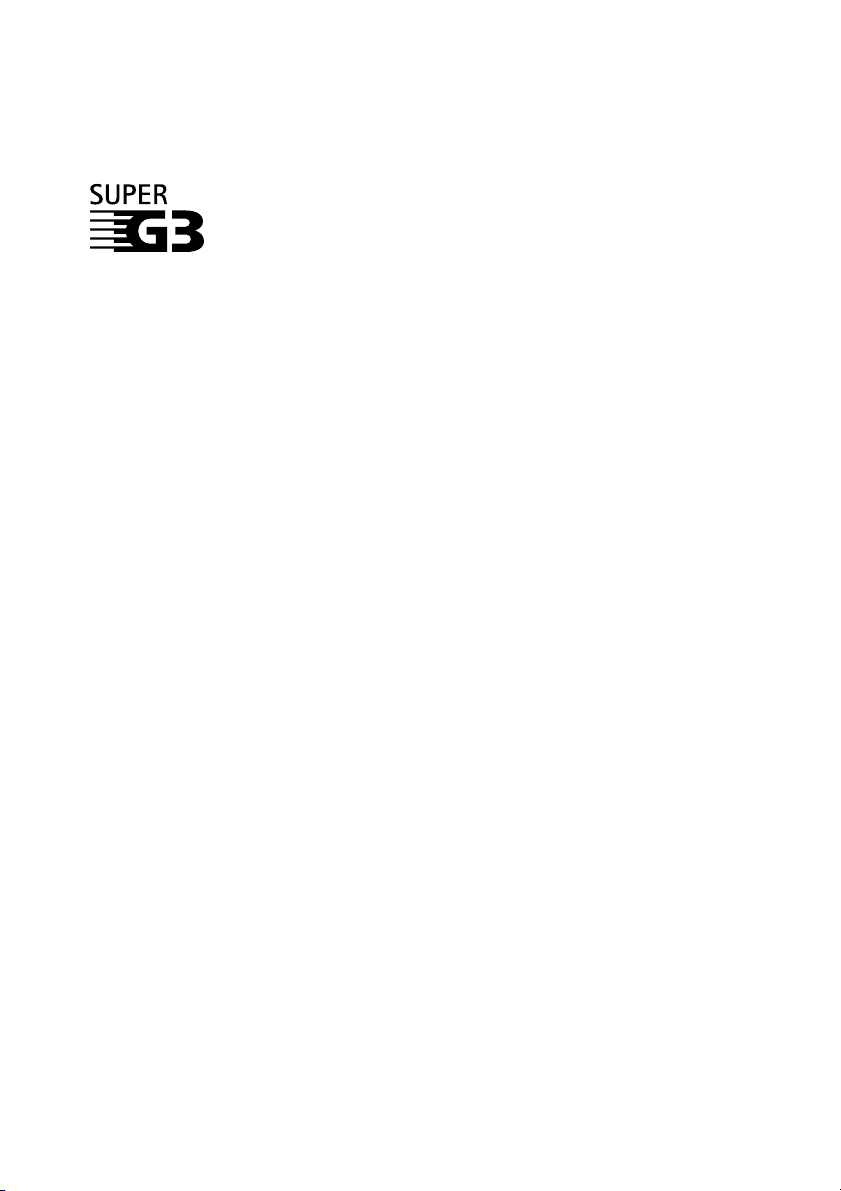
ii
Trademarks
Canon and BJ are registered trademarks. BCI, Bubble Jet, MultiPASS, and UHQ are trademarks of Canon Inc.
All other product and brand names are registered trademarks, trademarks or service marks of their respective
owners.
Super G3 is a phrase used to describe the new generation of fax machines that use ITU-
T V.34 standard 33.6 Kbps* modems. Super G3 High Speed Fax machines allow
transmission time of approximately 3 seconds* per page which results in reduced
telephone line charges.
* Approximately 3 seconds per page fax transmission time based on Canon FAX Standard Chart No. 1
(Standard Mode) at 33.6 Kbps modem speed. The Public Switched Telephone Network (PSTN) currently
supports 28.8 Kbps modem speeds or lower, depending on telephone line conditions.
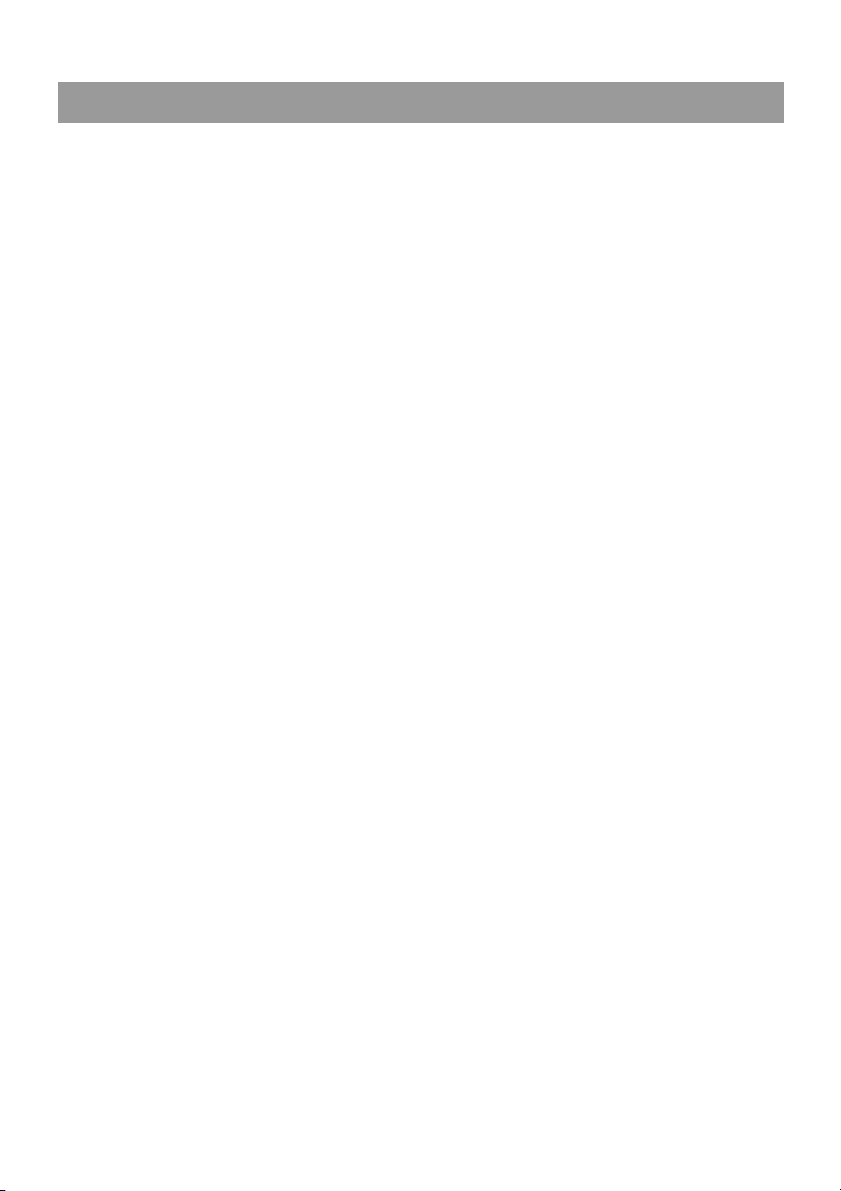
iii
Contents
Chapter 1: Introduction
Customer Support ...................................... 1-1
Operation Panel ......................................... 1-1
Standby Display ......................................... 1-2
Chapter 2: Registering Information
Methods of Registering Information in the
Machine...................................................... 2-1
Guidelines for Entering Numbers, Letters,
and Symbols .............................................. 2-1
Correcting a Mistake............................... 2-2
Registering Sender Information ................. 2-3
What is Sender Information? ................. 2-3
Entering the Date and Time.................... 2-4
Registering Your Fax/Telephone Number
and Name............................................... 2-4
Printing a List to Check Information
Registered in Your Machine................... 2-5
Setting the Telephone Line Type .............. 2-6
Dialling Through a Switchboard ................ 2-6
Chapter 3: Speed Dialling
What is Speed Dialling? ............................ 3-1
Speed Dialling Methods.......................... 3-1
One-Touch Speed Dialling ........................ 3-2
Registering Numbers for One-Touch
Speed Dialling ........................................ 3-2
Changing/Deleting a One-Touch Speed
Dialling Entry .......................................... 3-3
Coded Speed Dialling................................. 3-4
Registering Numbers for Coded Speed
Dialling.................................................... 3-4
Changing/Deleting a Coded Speed
Dialling Entry .......................................... 3-5
Group Dialling ............................................ 3-7
Creating Groups ..................................... 3-7
Speed Dialling Lists ................................... 3-9
Printing Speed Dialling Lists................... 3-9
Chapter 4: Sending Faxes
Preparing to Send a Fax............................. 4-1
Documents You Can Fax........................ 4-1
Adjusting the Quality of Your Faxes .......4-1
Dialling Methods .....................................4-3
Sending Methods........................................ 4-6
Memory Sending..................................... 4-6
Manual Sending Via the Handset ...........4-8
Cancelling Sending.....................................4-9
Redialling When the Line is Busy............. 4-10
Manual Redialling .................................4-10
Automatic Redialling ............................ 4-10
Sequential Broadcasting...........................4-11
Delayed Sending .....................................4-13
Documents Stored in Memory ................. 4-13
Printing a List of Documents in
Memory ................................................4-13
Printing a Document in Memory ...........4-14
Deleting a Document from Memory ...... 4-15
Checking a Document’s Details ........... 4-15
Chapter 5: Receiving Faxes
Different Ways to Receive a Fax ............... 5-1
Setting the Options for FAX⁄TEL
AUTO SW ...............................................5-2
Receiving Faxes Manually..........................5-4
Receiving Faxes to the MultiPASS Suite.... 5-5
Polling Receiving ........................................ 5-5
Receiving While Performing Other Tasks .. 5-6
Receiving Faxes in Memory When a
Problem Occurs..........................................5-6
Cancelling Receiving ................................. 5-6
Chapter 6: Special Features
Special Dialling .......................................... 6-1
Dialling an Overseas Number
(With Pauses) .........................................6-1
Switching Temporarily to Tone Dialling ..6-2
Confirming a Dial Tone ........................... 6-2
Dialling Through a Switchboard ............. 6-3
Restricting Use of Your Machine................ 6-3
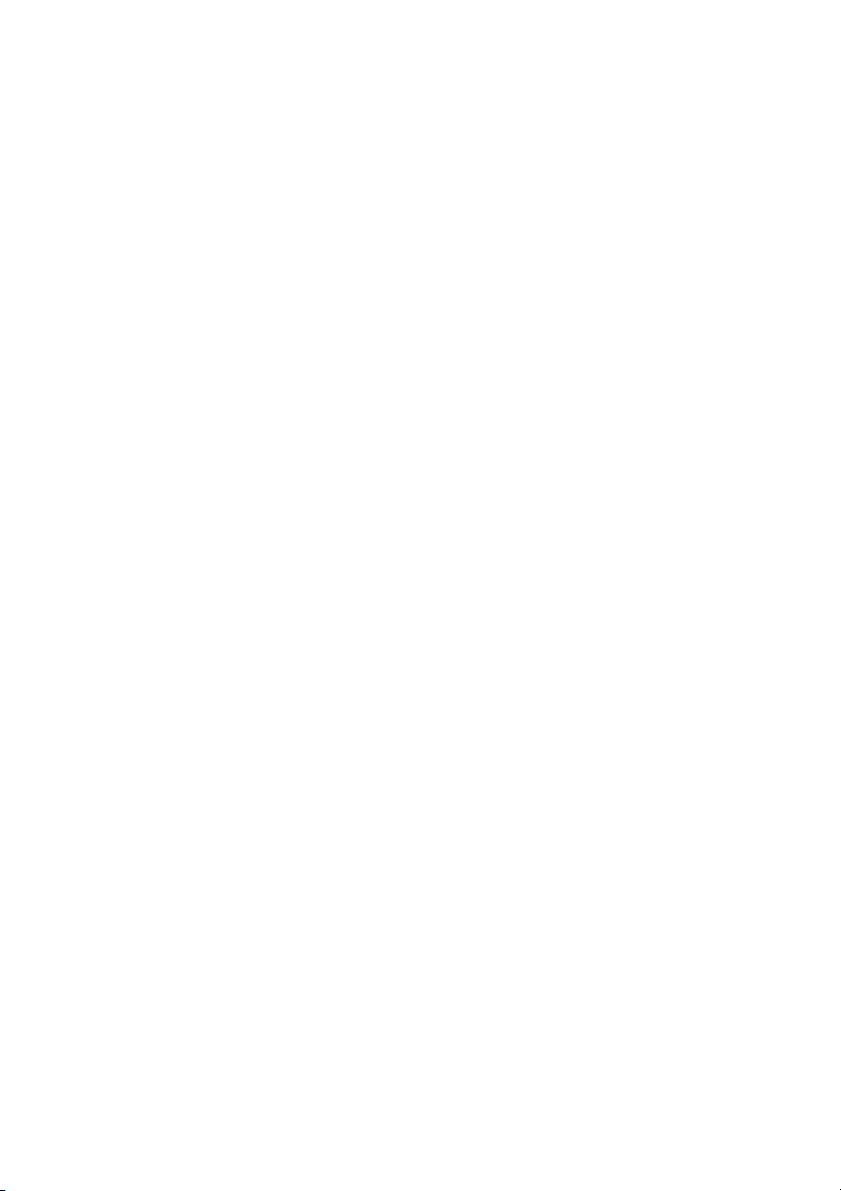
iv
Chapter 7: Reports and Lists
Summary of Reports and Lists .................. 7-1
ACTIVITY REPORT ................................... 7-2
TX (Transmission) REPORT...................... 7-3
MULTI TX/RX (Transaction) REPORT... 7-4
RX (Reception) REPORT .......................... 7-4
Chapter 8: Troubleshooting
LCD Messages .......................................... 8-1
Faxing Problems ........................................ 8-3
Sending Problems .................................. 8-3
Receiving Problems................................ 8-4
Telephone Problems .................................. 8-6
If a Power Cut Occurs ............................... 8-7
If You Cannot Solve the Problem............... 8-7
Chapter 9: Summary of Settings
Understanding the Menu System .............. 9-1
Accessing the Menus ............................ 9-1
Menus in FAX Mode............................... 9-2
Appendix: Specifications
Facsimile ...................................................A-1
Telephone ..................................................A-1
Index........................................................... I-1

v
Type Conventions Used in This Guide
Please read the list below of symbols, terms, and abbreviations used in this guide.
• Indicates a warning concerning operations that may lead to death or injury to persons or damage to property
if not performed correctly. In order to use the machine safely, always pay attention to these warnings.
• Indicates operational warnings and restrictions. Be certain to read these items to operate the machine correctly, and
to avoid damage to the machine.
• Indicates notes for operation or additional explanations. Reading these is highly recommended.
In addition, this guide uses distinctive typefaces to identify buttons and information in the LCD:
• The buttons you press appear in this typeface: Stop/Reset.
• Information in the LCD appears in this typeface: USER SETTINGS.
(→ p. n-nn) A number preceded by an arrow and enclosed in parentheses references a page
number in this guide which contains more information on the topic of the previous
sentence.
→ Quick Start Guide Refer to the Quick Start Guide for details on the topic of the previous sentence.
→ Reference Guide Refer to the Reference Guide for details on the topic of the previous sentence.
→ MultiPASS Suite
User’s Guide
Refer to the MultiPASS Suite for Windows
®
Software User’s Guide for details
on the topic of the previous sentence.
machine The word “machine” is the general term used to represent the MPC600F.
default A setting that remains in effect unless you change it.
document or fax The original sheet(s) of paper you send or receive with the machine.
menu A list of settings from which you select an item to set up or change. A menu has a
title which appears in the LCD.
Available menus and the display differ depending on the current mode (Copy,
Fax, or Scan Mode). This guide shows the display in Fax Mode as an example.
transaction number When you send or receive a document, your machine automatically assigns the
document a unique transaction number. A transaction number is a four-digit
number that will help you keep track of documents you send and receive.
TX/RX NO. TX/RX NO. is the abbreviation used for Transaction number.
TX Denotes Sending.
RX Denotes Receiving.
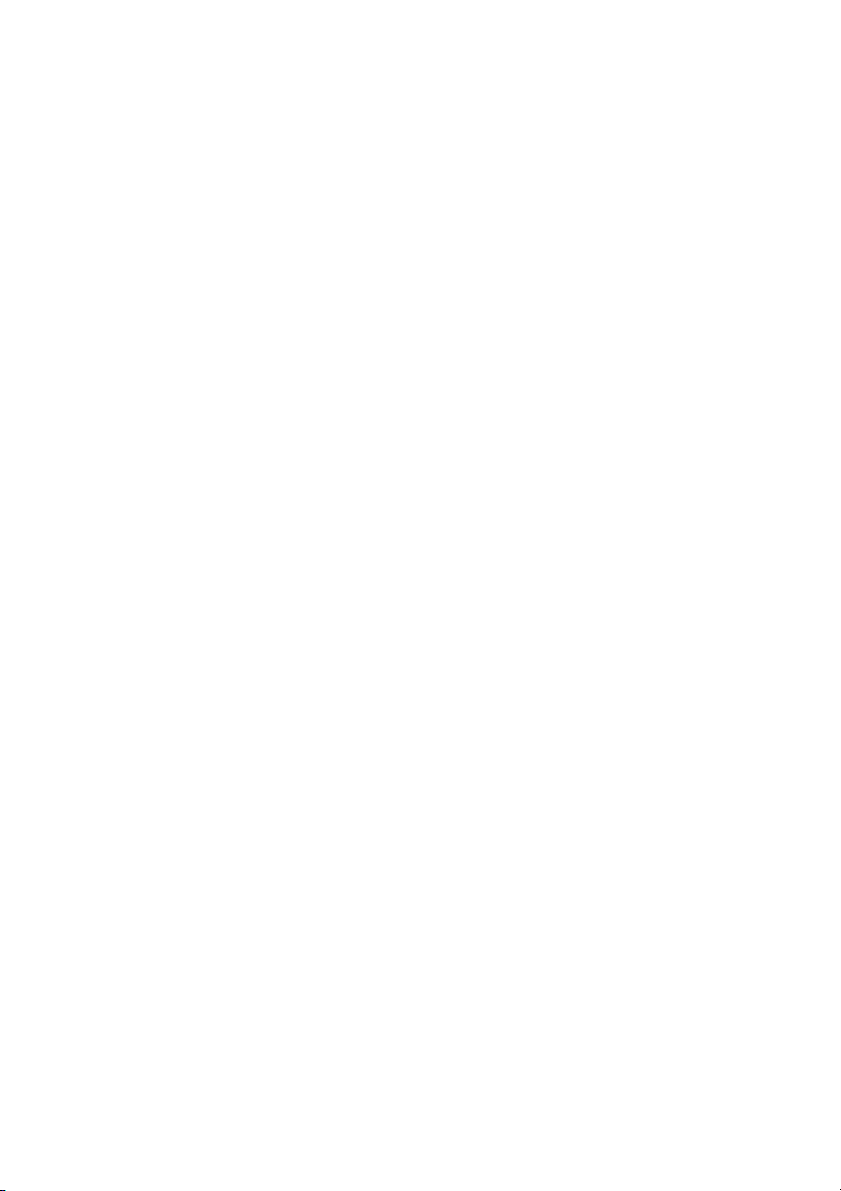
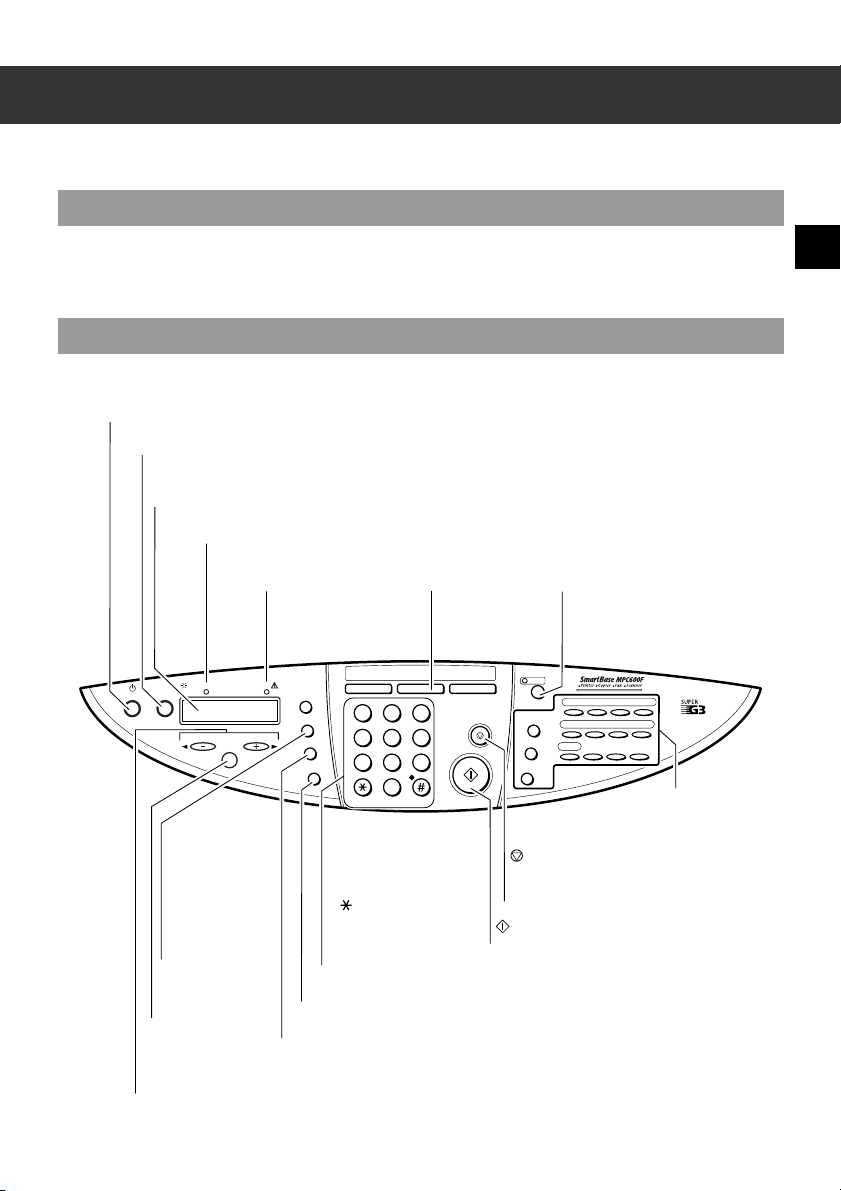
1-1
1
Introduction
Chapter 1
Introduction
Customer Support
Your machine is designed with the latest technology to provide trouble-free operation. If you encounter a
problem with the machine’s operation, try to solve it by using the information in Chapter 8. If you cannot solve
the problem or if you think your machine needs servicing, contact your local authorised Canon dealer or the
Canon help line.
Operation Panel
This section describes buttons used when sending and receiving faxes. For buttons not described here, →
Reference Guide.
ABC
Copy Fax Scan
DEF
Colour
/B&W
Coded Dial
Hook
D.T. Polling R
Enlarge/
Reduce
Redial/Pause
Paper Select
Contrast
Image Quality
123
JKL MNO
456
TUV
GHI
PQRS WXYZ
789
T
0
ON/OFF
Menu
OK
In Use/ Memory Alarm
Resume
01 02 03 04
05 06 07 08
09
ON/OFF Button
Turns the machine on and off.
Resume Button
Resumes sending or receiving faxes after an error is corrected. Also ejects
a document remaining in the ADF.
LCD
Displays messages and selections, and prompts during operation.
In Use/Memory Light
Blinks when the machine is using the telephone line. Lights
when there are documents in memory.
Alarm Light
Flashes when an error
occurs, or when the machine
is out of paper or ink.
Fax Button
Switches the standby
display to Fax Mode.
Colour/B&W Button
Sets the machine for colour or black
& white transmission. For colour
transmission, press this button to
turn on its light.
→ P. 1-2
(Stop/Reset) Button
Cancels sending/receiving faxes and other
operations, and returns the machine to standby
mode.
(Start) Button
Starts sending or receiving faxes.
Numeric Buttons
Enter numbers when dialling or
registering fax/telephone
numbers. Also enter charaters
when registering names.
T ( ) Button
Connects to information
services that accept tone
dialling only, even if you are
using a rotary pulse.
Image Quality Button
Selects the fax resolution.
Contrast Button
Adjusts the fax contrast.
Paper Select Button
Selects the paper
size for received
faxes (→ Reference
Guide.
OK Button
Selects and confirms
settings.
(-), (+) Buttons
Scroll through selections. Also, clears an entry and enters a space between characters.
Menu Button
Displays the menu to customise operation of your machine.
▲
▼
▲
▼
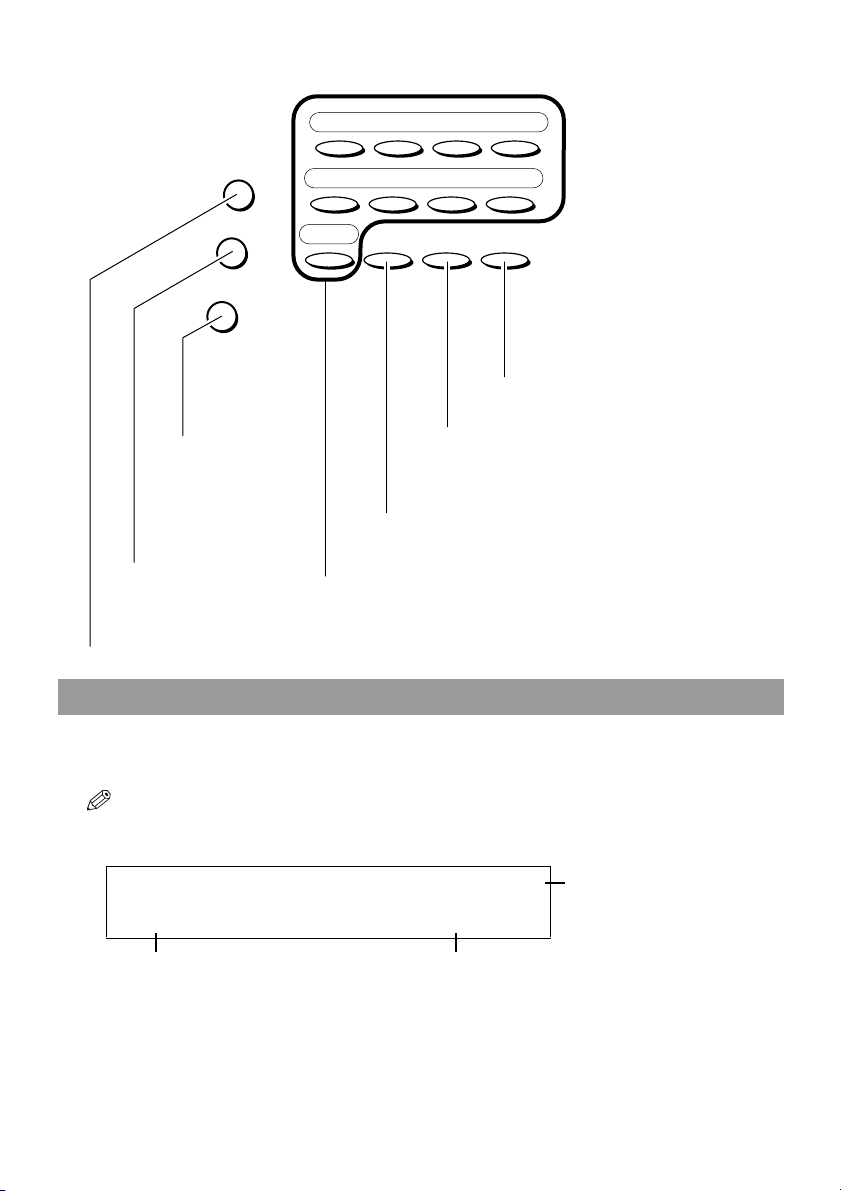
1-2
Standby Display
The standby display differs depending on which mode is selected. When the machine is turned on, the Copy
Mode standby display appears. You can switch Copy Mode to Fax Mode by pressing Fax.
The standby display in Fax Mode is as follows:
• The standby display in Copy Mode and Scan Mode are, → Reference Guide.
■ Fax Mode
D.T. Polling R
01 02 03 04
05 06 07 08
09
Coded Dial
Hook
Redial/Pause
Hook Button
Engages or
disengages the
telephone line.
Coded Dial Button
Press this button and a two-
digit code to dial a pre-
registered fax/telephone
number or group.
Redial/Pause Button
Redials the last number that was dialled with the numeric
buttons. Also enters pauses between or after the fax/
telephone number when dialling or registering numbers.
R Button
Dials the outside line access number when
the machine is connected through a
switchboard (PBX).
Polling Button
Polls another fax machine.
D.T. Button*
Confirms the dial tone when dialling a fax/telephone number
* This feature is only available for some countries
One-Touch Speed Dial Buttons
Dial fax/telephone numbers pre-registered for one-touch speed dialling
20/12 2002 FRI 15:30
FaxOnly STANDARD
Receive Mode Image Quality
Date & Time
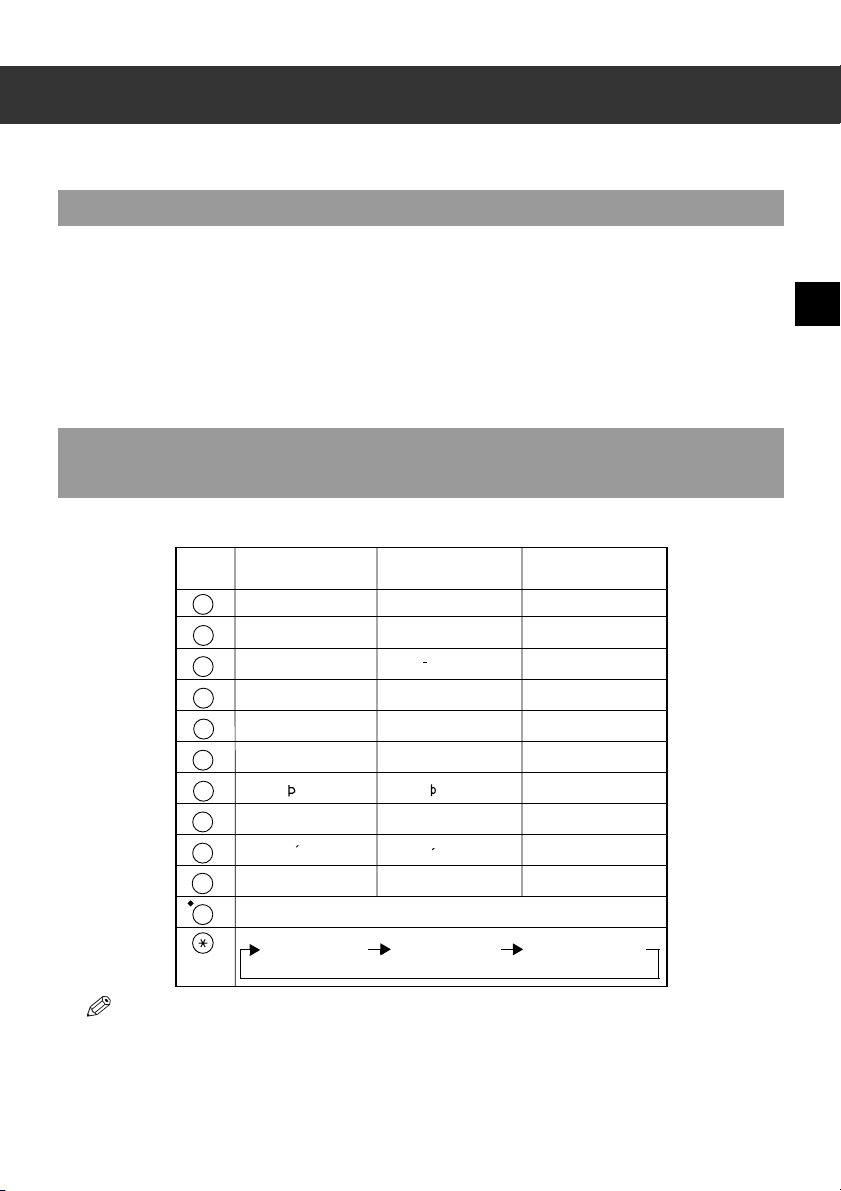
2-1
2
Registering Information
Chapter 2
Registering Information
Methods of Registering Information in the Machine
To customise the machine to your particular needs, you can adjust the general operation, sending, receiving,
printing, system settings, and speed dialling settings. There are two methods of adjusting these settings:
■ Method 1: Using the Operation Panel
You can adjust settings directly via the operation panel of the machine. Detailed instructions are described
in this guide. Adjusting settings through the operation panel is convenient when you do not have your
machine connected to a PC.
■ Method 2: Using the MultiPASS Suite Software
You can adjust settings using the MultiPASS Suite software included with your machine. For instructions,
→ MultiPASS Suite User’s Guide.
Guidelines for entering Numbers, Letters, and
Symbols
When you come to a step that requires you to enter a name or number, refer to the table below to determine
which numeric button to press for the character you want:
• If you pause for more than two minutes between entering data, the machine will automatically return to standby
mode.
0
ABCЕДБАГВЖЗ abcедбагвжз 2
WXYZY wxyzy 9
TUVÜÚÙÛ tuvüúùû 8
PQRS pqrs 7
MNOСШЦУТХФ mnoсшцутхф 6
JKL jkl 5
GHIÏÍÌÎ ghiïíìî 4
DEF-DËÉÈÊ defdëéèê 3
1
1
PQRS
7
TUV
8
WXYZ
T
9
GHI
4
JKL
5
MNO
6
ABC
2
DEF
3
0
–.A #!",;:^`_=⁄|’?$@%&+()[]{}<>
#
Button Uppercase Letter
Mode (
:A)
Lowercase Letter
Mode (:a)
Number Mode (
:1)
Uppercase Letter
Mode (
:A)
Lowercase Letter
Mode (
:a)
Number Mode (
:1)
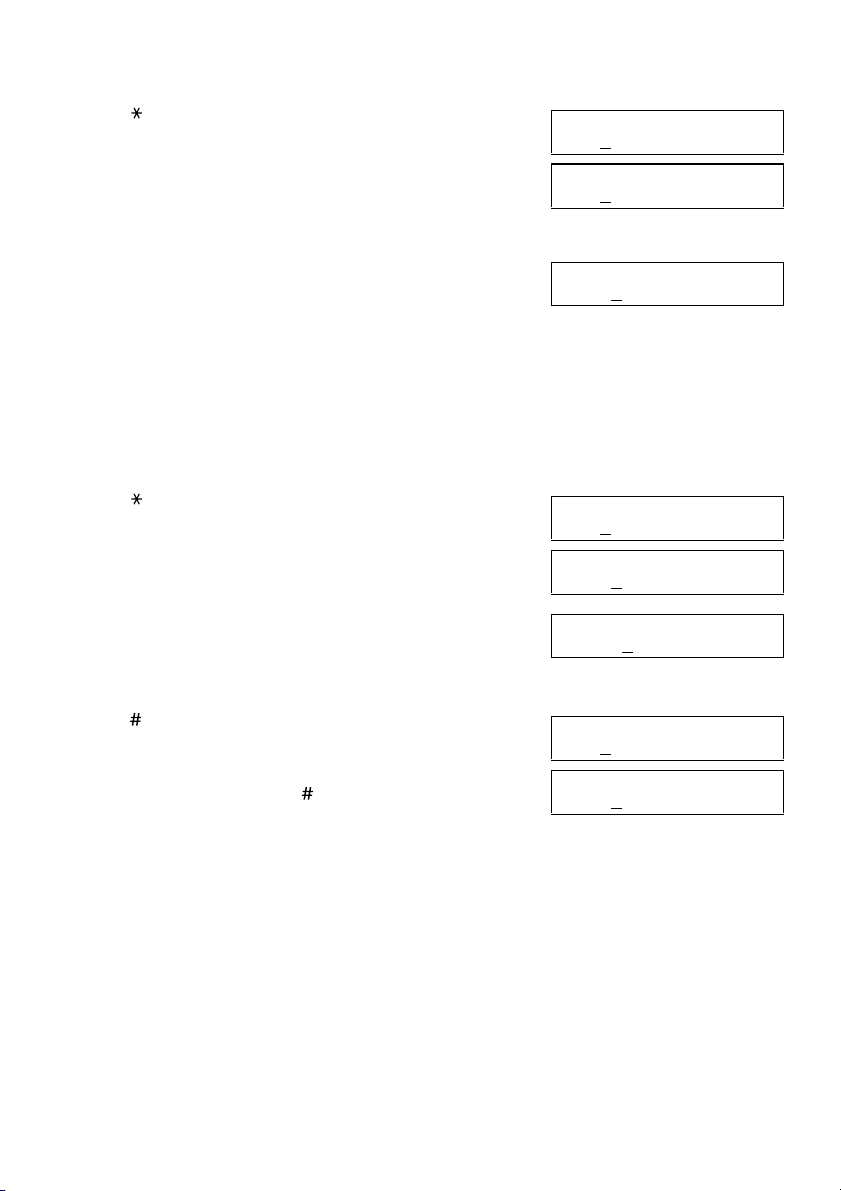
2-2
■ Entering Letters
1 Press to switch to uppercase letter mode (:A) or
lowercase letter mode (:a).
2 Press the numeric button that contains the letter you want.
• Press repeatedly until the letter you want appears. Each button
cycles through the letters it contains.
• If you are unsure which button to press for the letter you want,
→ p. 2-1.
3 Continue entering other letters using the numeric buttons.
• If the next letter you want to enter is under a different numeric
button, simply press that button until the letter you want
appears.
-or-
If the next letter you want to enter is under the same numeric
button you pressed in step 2, use to move the cursor to the
right. Then press that same numeric button repeatedly until the
letter you want appears.
• Use to enter a space and move the cursor to the right.
■ Entering Numbers
1 Press to switch to number mode (:1).
2 Press the numeric button that contains the number you
want.
• Use to enter a space and move the cursor to the next digit.
3 Continue entering other numbers using the numeric
buttons.
■ Entering Symbols
1 Press repeatedly until the symbol you want appears.
2 If you want to enter another symbol, use to move the
cursor to the right, then press repeatedly until the
symbol you want appears.
■ Correcting a Mistake
If you make a mistake while entering letters or numbers, you can correct it by using .
■ To Delete the Last Letter/Number
Press once to delete the last letter or the last number you entered.
■ To Delete All Letters/Numbers
Press and hold to delete all letters or all numbers you entered.
Ex:
UNIT NAME :A
Ex:
UNIT NAME :A
C
Ex:
UNIT NAME :A
CA
▼
▼
Ex:
UNIT NAME :1
Ex:
UNIT NAME :1
1
▼
Ex:
UNIT NAME :1
10
Ex:
UNIT NAME :1
#
Ex:
UNIT NAME :1
#-
▼
▲
▲
▲
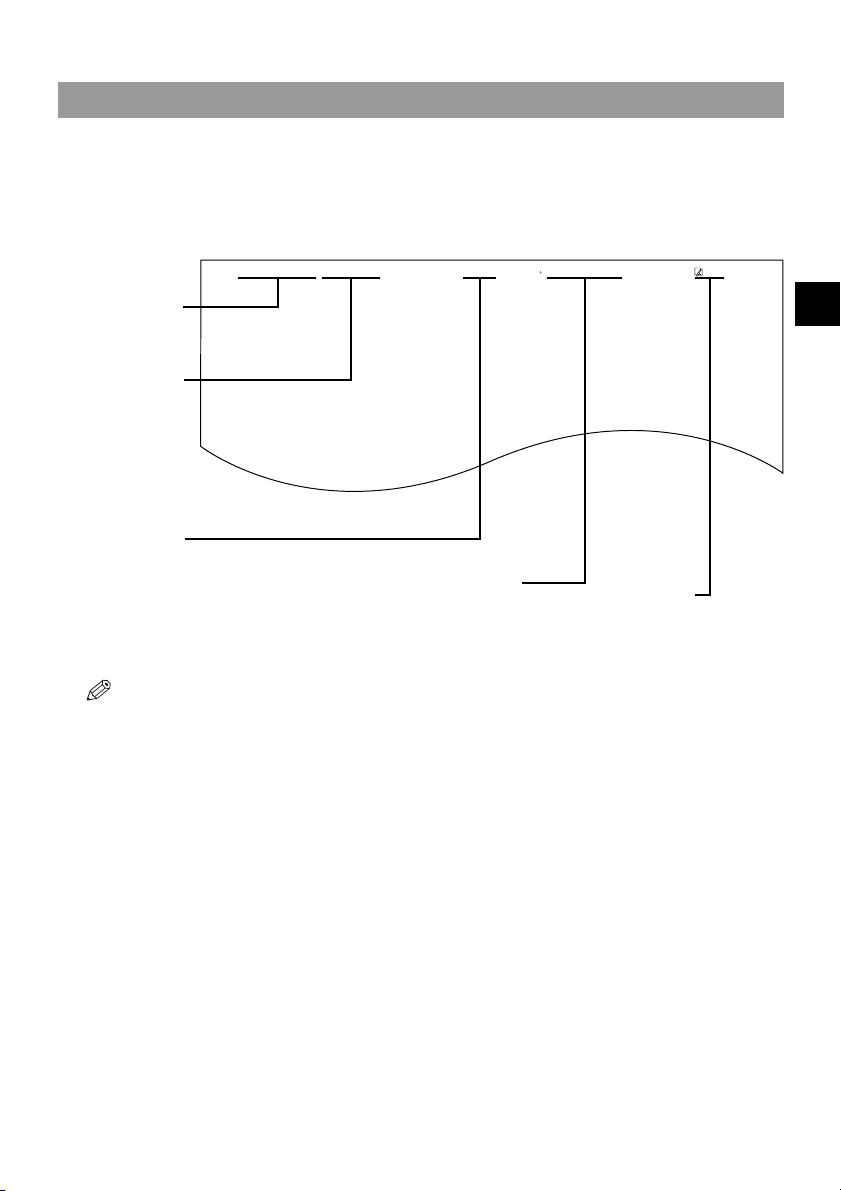
2-3
2
2
Registering Information
Registering Sender Information
■
What is Sender Information?
When you receive a fax, the name of the person or company who sent you the fax, their fax/telephone number,
and the date and time of transmission may be printed in small type at the top of each page. This information is
called the Sender information or the Transmit Terminal Identification (TTI). Similarly, you can register your
details in your machine so that whenever you send a fax, the other party knows who sent it, and when it was
sent. Below is an example of how your sender information would print on a fax sent from your machine:
• You can set the sender information to print inside or outside the image area. (→ TTI POSITION, p. 9-4)
• You can enter the sender information from the operation panel (→ following page) or from the MultiPASS Suite.
(→ MultiPASS Suite User’s Guide)
27/12 2002 15:33 FAX 123 4567 CANON CANON CANADA 001
THE SLEREXE COMPANY LIMITED
SAPORS LANE•BOOLE•DORSET•BH25 8ER
TELEPHONE BOOLE (945 13) 51617 – FAX 1234567
Our Ref. 350/PJC/EAC
DATE AND TIME
Date and time of
transmission.
FAX/TELEPHONE
NUMBER
Your fax/telephone
number.
You can select FAX or
TEL to be displayed in
front of the number.
(→ TELEPHONE #
MARK, p. 9-4)
UNIT NAME
Your name or
company name.
DESTINATION
If you used memory sending and dialled th e fax
number using one-touch or coded speed
dialling, the other party’s name appears here.
PAGE NUMBER
The page number
of the fax.
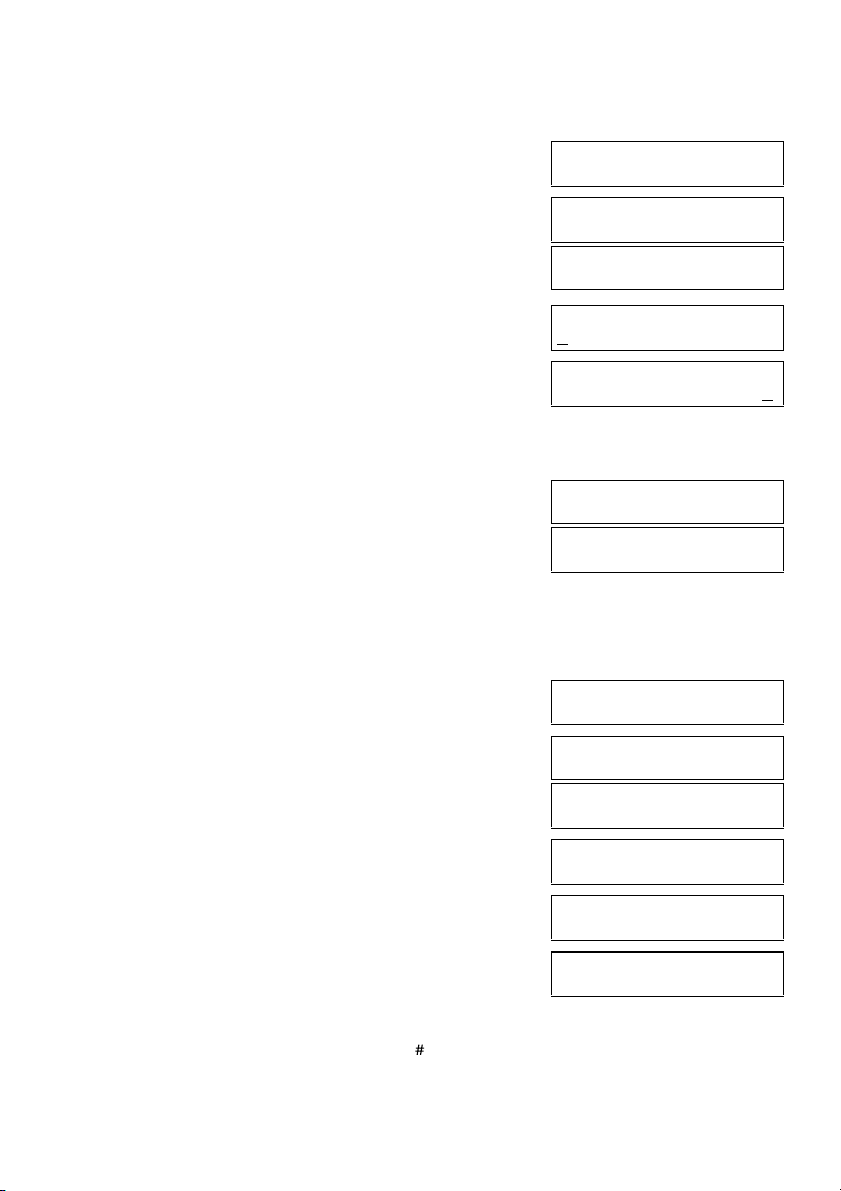
2-4
■ Entering the Date and Time
1 Press Menu.
2 Use or to select FAX SETTINGS.
3 Press OK three times.
The date and time currently set for the machine are displayed.
4 Use the numeric buttons to enter the correct day, month,
year, and time in this order.
•Use or to move the cursor under the number you want
to change, then press the numeric button.
• Enter only the last two digits of the year.
• Use the 24-hour format for the time (e.g., 1:00 p.m. as 13:00).
5 Press OK.
6 Press Stop/Reset to return to standby mode.
■ Registering Your Fax/Telephone Number and Name
1 Press Menu.
2 Use or to select FAX SETTINGS.
3 Press OK twice.
4 Use or to select UNIT TELEPHONE #.
5 Press OK.
6 Use the numeric buttons to enter your fax/telephone
number (max. 20 digits, including spaces).
• If your fax/telephone number has already been registered, the
number appears.
•Use
to enter a space.
• To enter a plus sign (+) before the number, press .
• If you make a mistake, press
to delete the last number or
press and hold
to delete all numbers you entered.
Ex:
MENU
5.FAX SETTINGS
▲
▼
FAX SETTING
1.USER SETTINGS
USER SETTINGS
1.DATE & TIME
Ex:
DATE & TIME
20/12 2002 15:10
Ex:
DATE & TIME
27/12 2002 22:30
▲
▼
DATE & TIME
DATA ENTRY OK
USER SETTINGS
2.DATE SETUP
Ex:
MENU
5.FAX SETTINGS
▲
▼
FAX SETTINGS
1.USER SETTINGS
USER SETTINGS
1.DATE & TIME
USER SETTINGS
3.UNIT TELEPHONE #
▲
▼
Ex:
UNIT TELEPHONE #
TEL=
Ex:
UNIT TELEPHONE #
TEL= 123 4567
▼
▲
▲
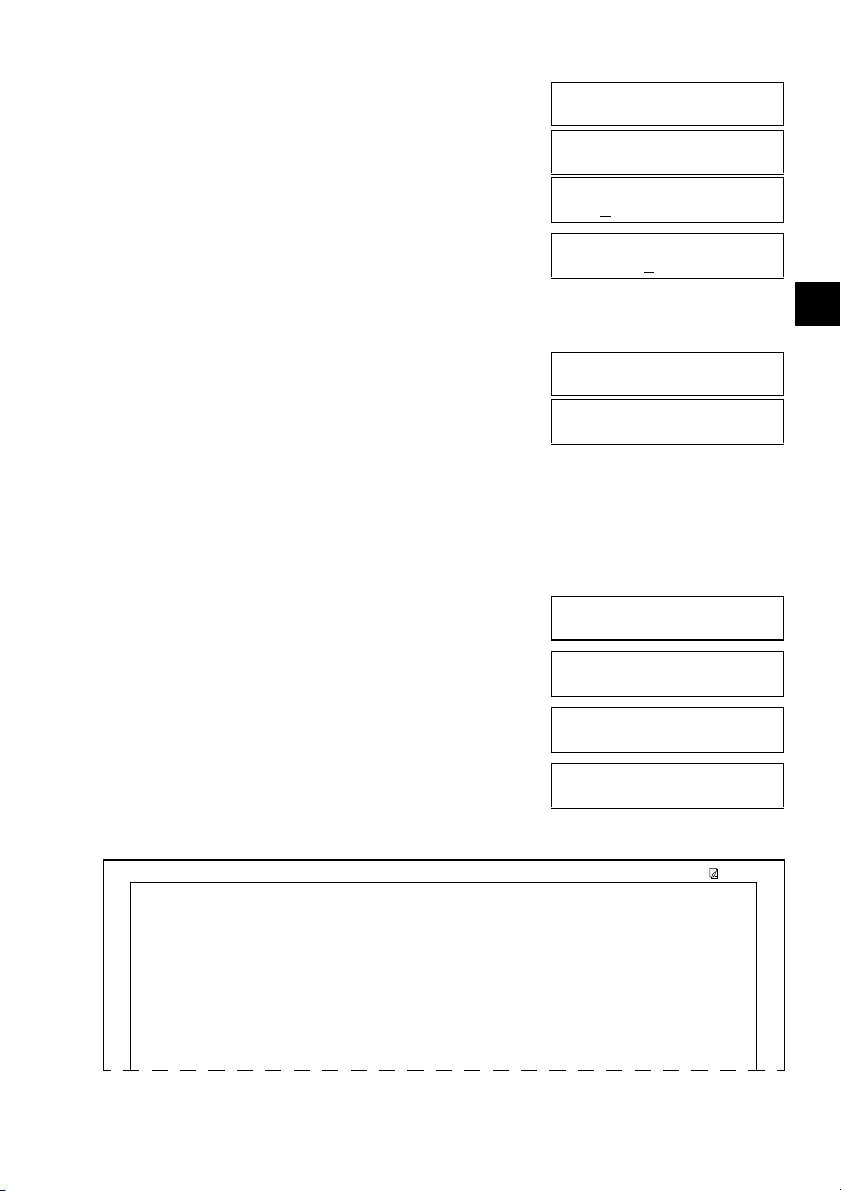
2-5
2
2
Registering Information
7 Press OK twice.
8 Use the numeric buttons to enter your name or company
name (max. 24 characters, including spaces).
• If you are unsure how to enter characters, → p. 2-1.
• If you have already registered your name or company name, the
previous entry will be displayed. To change your name, press
and hold
to delete the previous entry and re-enter.
9 Press OK.
10 Press Stop/Reset to return to standby mode.
■ Printing a List to Check Information Registered in Your
Machine
You can print the USER’S DATA LIST to check the sender information and current settings of your machine.
1 Press Menu.
2 Use or to select REPORTS/LISTS.
3 Press OK.
4 Use or to select USER DATA LIST.
5 Press OK.
• The machine prints the USER’S DATA LIST.
The sender information is shown at the beginning of the list. The current settings of the machine are listed after
this.
UNIT TELEPHONE #
DATA ENTRY OK
USER SETTINGS
4.UNIT NAME
Ex:
UNIT NAME :A
Ex:
UNIT NAME :A
CANON
▲
Ex:
UNIT NAME :A
DATA ENTRY OK
USER SETTINGS
5.TX TERMINAL ID
Ex:
MENU
3.REPORTS/LISTS
▲
▼
REPORTS/LISTS
1.ACTIVITY REPORT
REPORTS/LISTS
3.USER DATA LIST
▲
▼
PRINTING REPORT
27/12 2002 16:40 FAX 123 4567 CANON 001
✱✱✱✱✱✱✱✱✱✱✱✱✱✱✱✱✱✱✱✱✱✱✱✱✱✱✱
✱✱✱
USER’S DATA LIST ✱✱✱
✱✱✱✱✱✱✱✱✱✱✱✱✱✱✱✱✱✱✱✱✱✱✱✱✱✱✱
FAX SETTINGS
USER SETTINGS
DATE SETUP DD/MM YYYY
UNIT TELEPHONE # 123 4567
UNIT NAME CANON
TX TERMINAL ID ON
TTI POSITION OUTSIDE IMAGE
TELEPHONE # MARK FAX
OFFHOOK ALARM ON
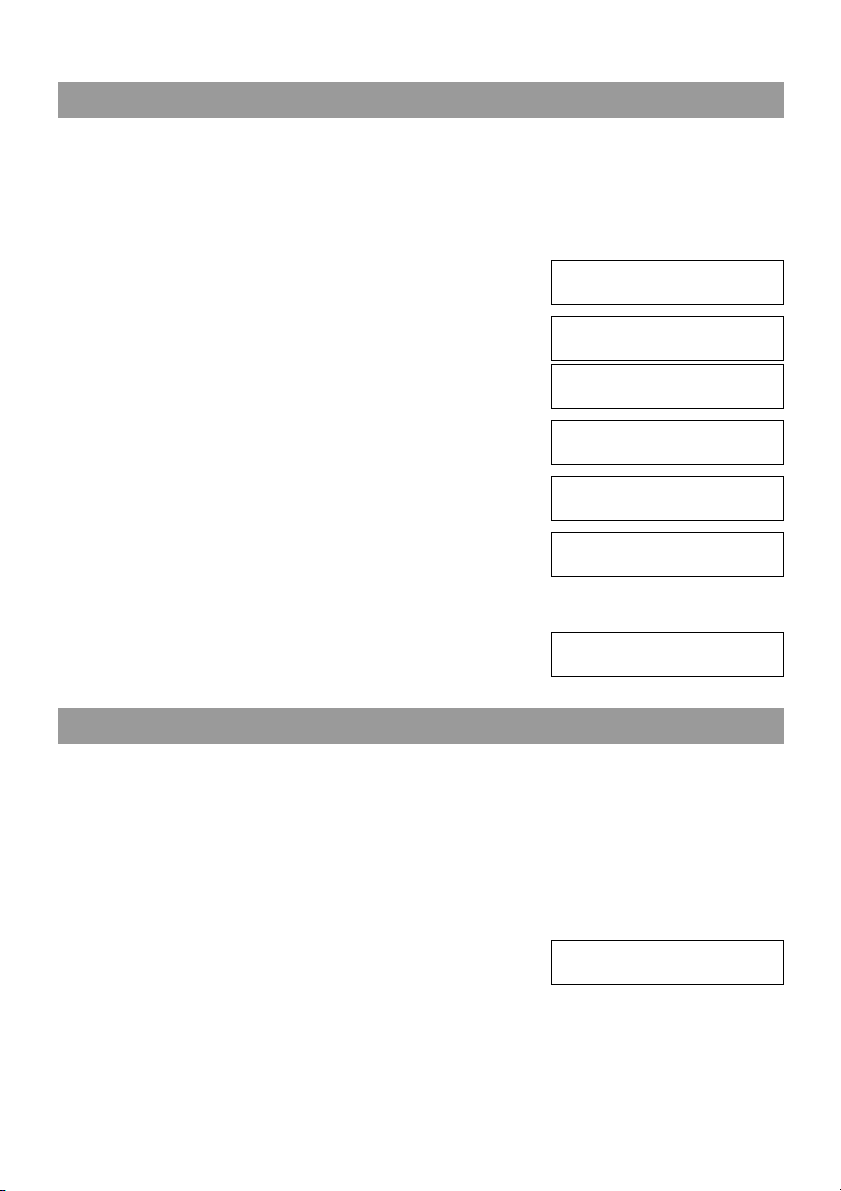
2-6
Setting the Telephone Line Type
Before using your machine, you need to make sure it is set for your telephone line type. If you are unsure of
your telephone line type, check with your local telephone company. The factory default setting of your
machine varies depending on the current country selection. You can print the USER’S DATA LIST to check
the current setting. (→ p. 2-5)
If you need to change the setting, follow this procedure.
1 Press Menu.
2 Use or to select FAX SETTINGS.
3 Press OK twice.
4 Use or to select TEL LINE TYPE.
5 Press OK.
6 Use or to select the telephone line type setting you
want to set.
• You can select from the following:
- ROTARY PULSE (For pulse dialling)
- TOUCH TONE (For tone dialling)
7 Press OK.
8 Press Stop/Reset to return to standby mode.
Dialling Through a Switchboard
A PBX (Private Branch Exchange) is an on-site telephone switchboard. If your machine is connected through
a PBX or other telephone switching system, you have to dial the outside line access number first, and then the
number of the party you are calling.
To facilitate this procedure, you can register the PBX access type and the outside line access number under the
R button so that you only need to press this button before dialling the fax/telephone number you want to reach.
See below for details.
The settings available and the factory default setting vary depending on the current country selection. You can
print the USER’S DATA LIST to check the current setting. (→ p. 2-5)
1 Press Menu.
2 Use or to select FAX SETTINGS.
Ex:
MENU
5.FAX SETTINGS
▲
▼
FAX SETTINGS
1.USER SETTINGS
USER SETTINGS
1.DATE & TIME
USER SETTINGS
9.TEL LINE TYPE
▲
▼
Ex:
TEL LINE TYPE
TOUCH TONE
Ex:
TEL LINE TYPE
ROTARY PULSE
▲
▼
USER SETTINGS
10.R-KEY SETTING
Ex:
MENU
5.FAX SETTINGS
▲
▼
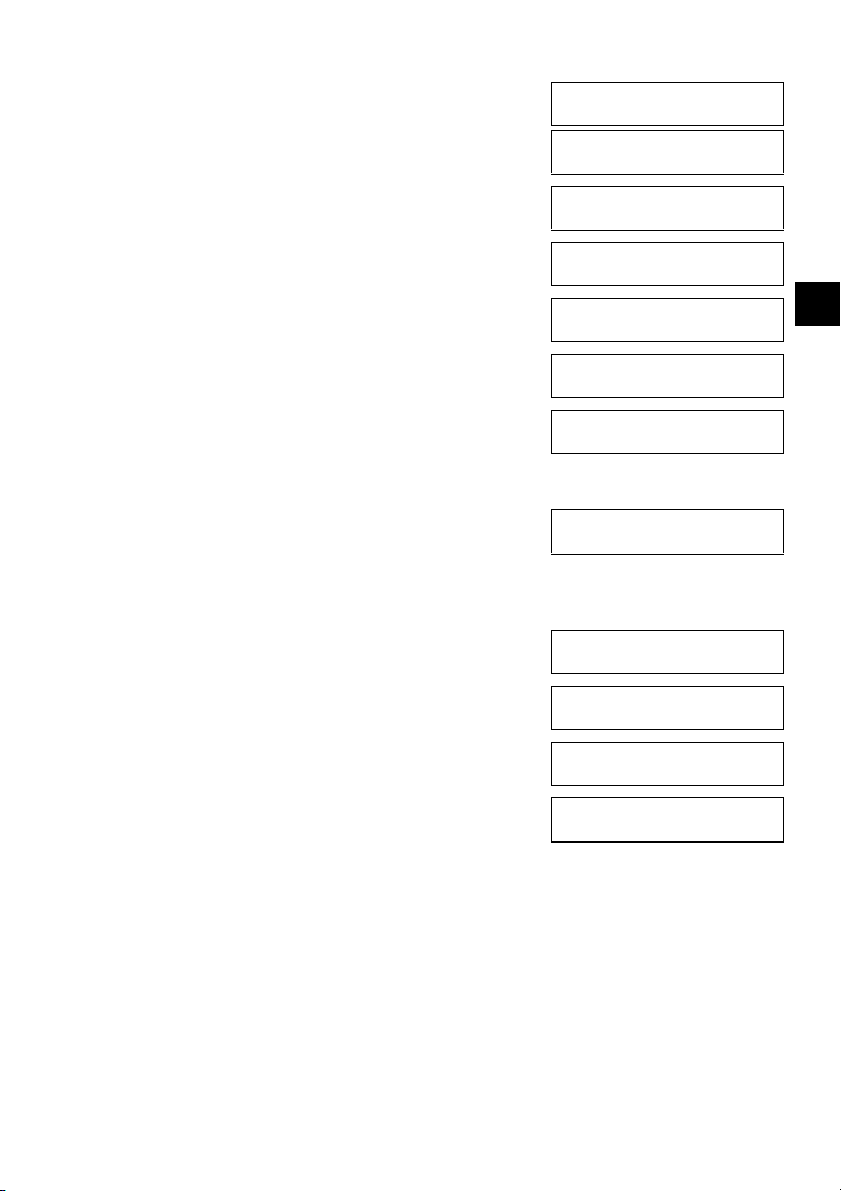
2-7
2
2
Registering Information
3 Press OK twice.
4 Use or to select R-KEY SETTING.
5 Press OK.
6 Use or to select PBX.
7 Press OK.
8 Use or to select the access type of your switching
system.
❚ If you selected HOOKING or EARTH CONNECTION in step 8:
9 Press OK.
10 Press Stop/Reset to return to standby mode.
❚ If you selected PREFIX in step 8:
9 Press OK.
10 Use the numeric buttons to enter the outside line access
number (max. 19 digits).
11 Press Redial/Pause to enter a pause.
12 Press OK.
13 Press Stop/Reset to return to standby mode.
FAX SETTINGS
1.USER SETTINGS
USER SETTINGS
1.DATE & TIME
USER SETTINGS
10.R-KEY SETTING
▲
▼
R-KEY SETTING
PSTN
R-KEY SETTING
PBX
▲
▼
Ex:
PBX
EARTH CONNECTION
Ex:
PBX
HOOKING
▲
▼
FAX SETTINGS
2.REPORT SETTINGS
PREFIX
Ex:
PREFIX
1234576
Ex:
PREFIX
1234576P
FAX SETTINGS
2.REPORT SETTINGS
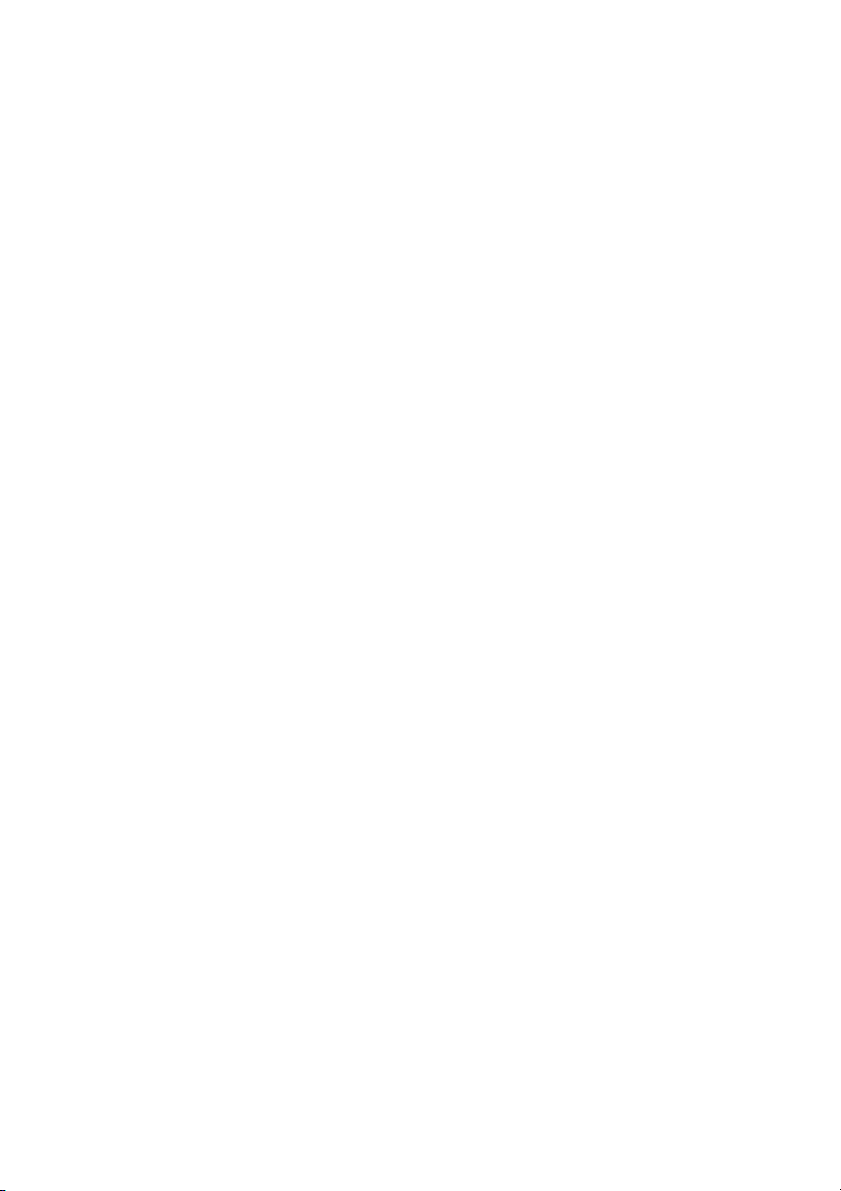
2-8
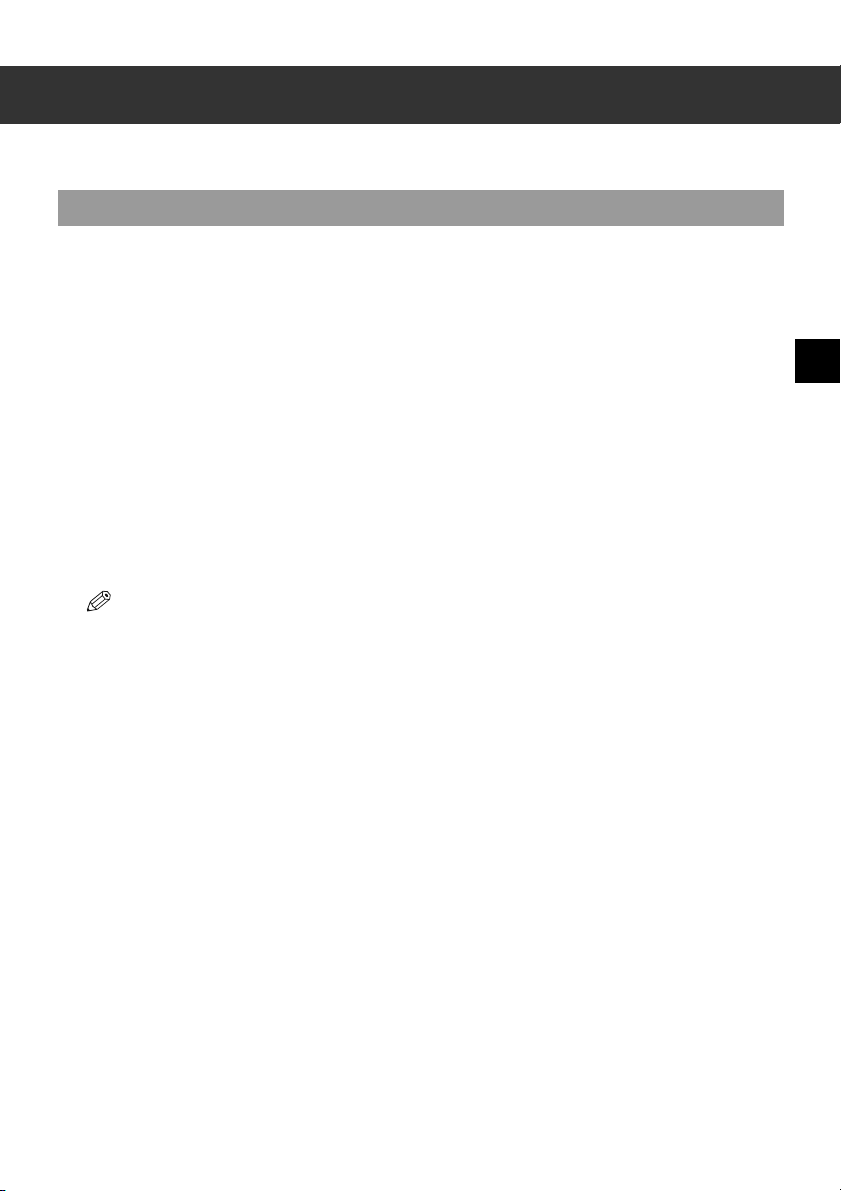
3-1
3
Speed Dialling
Chapter 3
Speed Dialling
What is Speed Dialling?
Speed dialling allows you to simplify dialling procedures by registering a fax/telephone number(s) and name
under a button or code. You can then dial that number by pressing only one or a few buttons.
■ Speed Dialling Methods
The three speed dialling methods available with your machine are as follows:
■ One-Touch Speed Dialling (→ p. 3-2)
Allows you to dial a fax or telephone number by pressing only one button. You can register up to nine
destinations for one-touch speed dialling.
■ Coded Speed Dialling (→ p. 3-4)
Allows you to dial a fax or telephone number by pressing Coded Dial followed by a two-digit code of your
choice. You can register up to 100 different destinations.
■ Group Dialling (→ p. 3-7)
Allows you to dial a group of registered one-touch and/or coded speed dialling fax numbers. By registering
a group for one-touch or coded speed dialling, you press only one or a few buttons to send the same
document to several destinations.
The following pages describe how to register numbers for speed dialling.
• For instructions on dialling using the speed dialling methods, → p. 4-3.
• You can also register numbers for speed dialling from the MultiPASS Suite. (→ MultiPASS Suite User’s Guide)
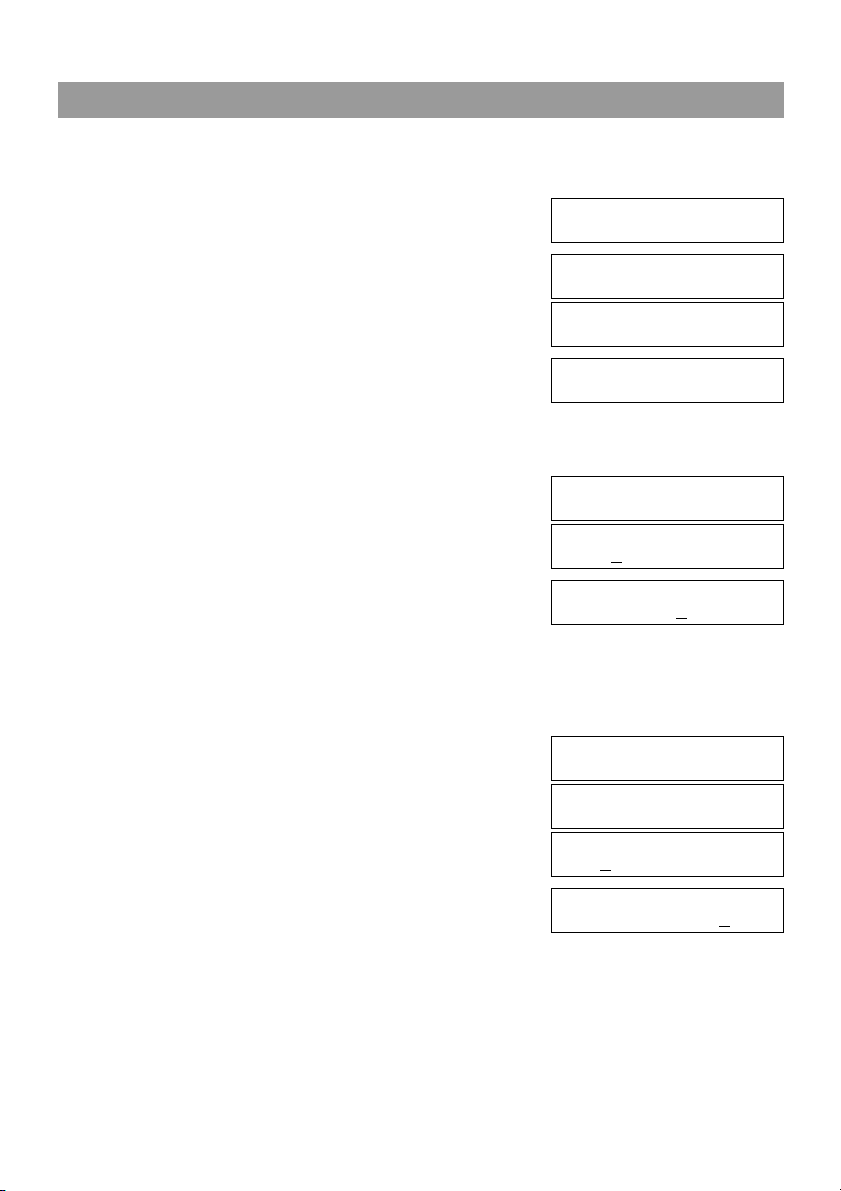
3-2
One-Touch Speed Dialling
■
Registering Numbers for One-Touch Speed Dialling
1 Press Menu.
2 Use or to select TEL REGISTRATION.
3 Press OK twice.
4 Use or to select a one-touch speed dialling button
(01 to 09).
• If a one-touch speed dialling button has already been registered, the number registered under that button
appears.
• If a group is already registered under a one-touch speed dialling button, GROUP DIAL appears.
5 Press OK twice.
6 Use the numeric buttons to enter the fax/telephone number
you want to register (max. 120 digits, including spaces and
pauses).
•Use to enter a space and move the cursor to the next digit. Spaces are optional and are ignored during
dialling.
•Press Redial/Pause to enter a pause.
• If you make a mistake, press
to delete the last number, or press and hold to delete all numbers you
entered.
7 Press OK twice.
8 Use the numeric buttons to enter the name that goes with
the number (max. 16 characters, including spaces).
• If you do not want to register a name, ignore this step.
• If you are unsure how to enter characters, → p. 2-1.
Ex:
MENU
4.TEL REGISTRATION
▲
▼
TEL REGISTRATION
1.1-TOUCH SPD DIAL
Ex:
1-TOUCH SPD DIAL
01= 905 795 1111
Ex:
1-TOUCH SPD DIAL
04=
▲
▼
1-TOUCH SPD DIAL
1.TELEPHONE NUMBER
TELEPHONE NUMBER
TEL=
Ex:
TELEPHONE NUMBER
TEL=2 50921
▼
▲
▲
TELEPHONE NUMBER
DATA ENTRY OK
1-TOUCH SPD DIAL
2.NAME
NAME :A
Ex:
NAME :A
Canon ITALIA
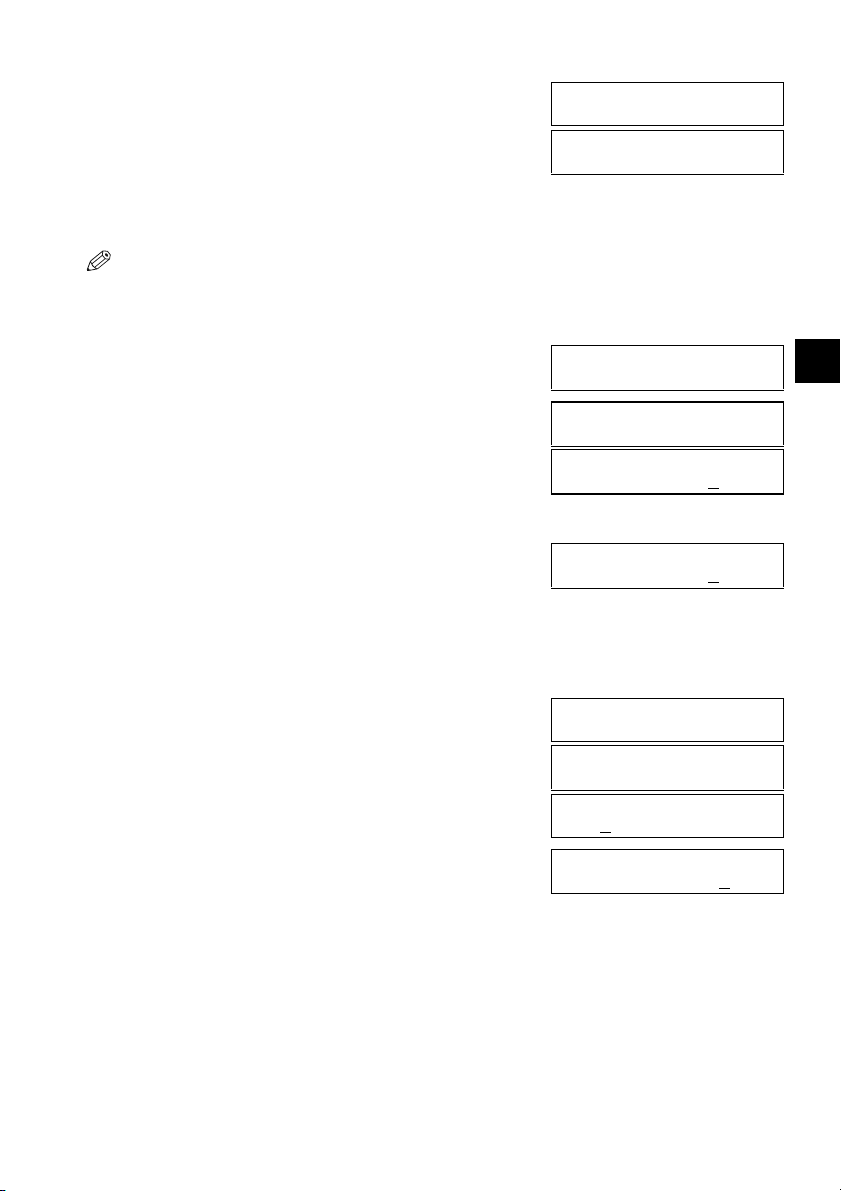
3-3
3
3
Speed Dialling
9 Press OK.
10 To continue registering other one-touch speed dialling buttons, repeat the procedure from step 4.
-or-
Press Stop/Reset to return to standby mode.
• You can use the destination labels. Stick these labels on your machine for easy reference when dialling.
■ Changing/Deleting a One-Touch Speed Dialling Entry
1 Follow steps 1 to 3 of “Registering Numbers for One-Touch Speed Dialling”. (→ p. 3-2)
2 Use or to select the one-touch speed dialling button
assigned to the entry you want to change or delete.
3 Press OK twice.
❚ To Change a One-Touch Speed Dialling Entry:
4 Use to delete the previous entry, then re-enter the fax/
telephone number.
• If you do not want to change the fax/telephone number, ignore
this step.
• Use to enter a space and move the cursor to the next digit. Spaces are optional and are ignored during
dialling.
•Press Redial/Pause to enter a pause.
• Press and hold
to delete all numbers you entered.
5 Press OK twice.
6 Press and hold to delete the previous entry, then re-
enter the name.
• If you do not want to change the name, ignore this step.
• If you are unsure how to enter characters, → p. 2-1.
Ex:
NAME :A
DATA ENTRY OK
Ex:
1-TOUCH SPD DIAL
05=
Ex:
1-TOUCH SPD DIAL
06= 1 432 2015
▲
▼
1-TOUCH SPD DIAL
1.TELEPHONE NUMBER
Ex:
TELEPHONE NUMBER
TEL=1 432 2015
Ex:
TELEPHONE NUMBER
TEL=1 432 2060
▲
▼
▲
TELEPHONE NUMBER
DATA ENTRY OK
1-TOUCH SPD DIAL
2.NAME
Ex:
NAME :A
C
anon OPTIX
Ex:
NAME :A
Canon OPTICS
▲
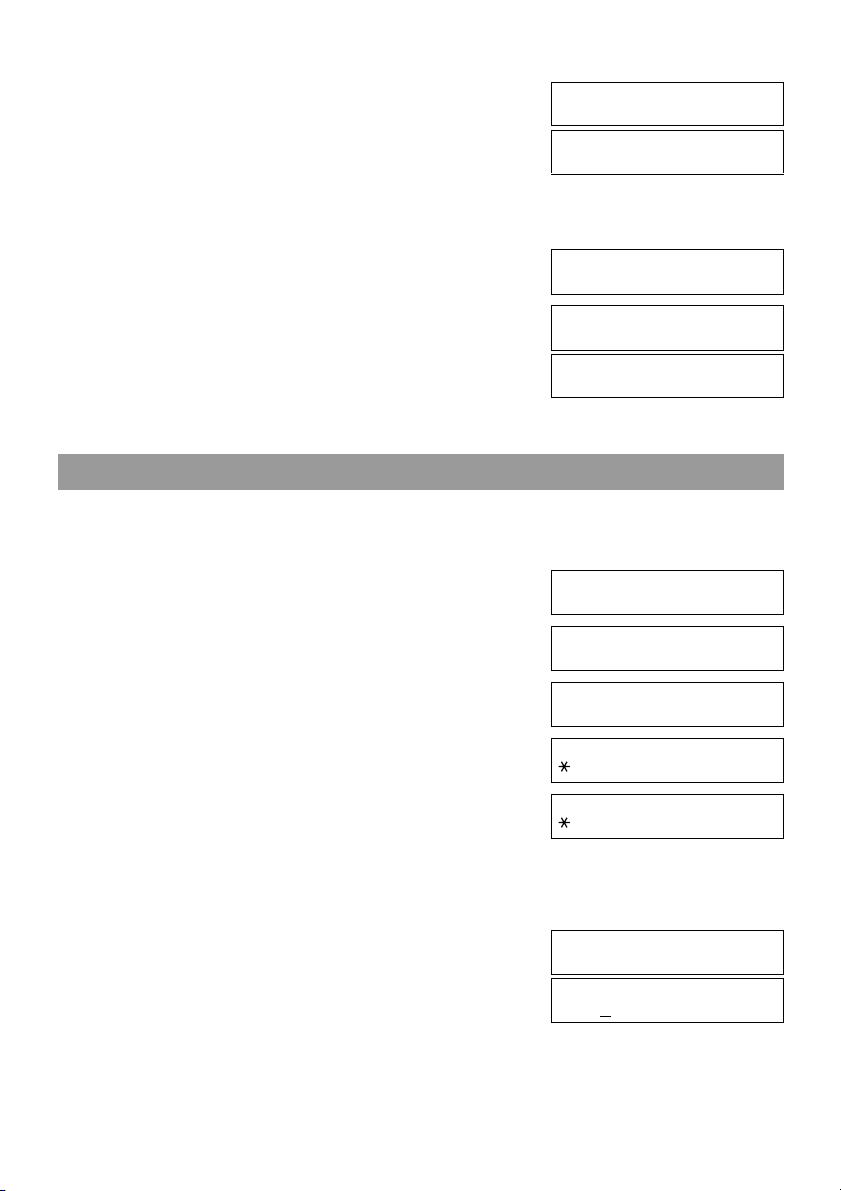
3-4
7 Press OK.
8 Press Stop/Reset to return to standby mode.
❚ To Delete a One-Touch Speed Dialling Entry:
4 Press and hold to delete the fax/telephone number.
5 Press OK.
6 Press Stop/Reset to return to standby mode.
• The registered name is automatically cleared when you clear the fax/telephone number.
Coded Speed Dialling
■
Registering Numbers for Coded Speed Dialling
1 Press Menu.
2 Use or to select TEL REGISTRATION.
3 Press OK.
4 Use or to select CODED SPEED DIAL.
5 Press OK.
6 Use or to select a coded speed dialling code (00 to
99).
• If a coded speed dialling code has already been registered, the number registered under that code appears.
• If a group is already registered under a coded speed dialling code, GROUP DIAL appears.
• You can also select a code by pressing Coded Dial and then entering a two-digit code with the numeric
buttons.
7 Press OK twice.
Ex:
NAME :A
DATA ENTRY OK
Ex:
1-TOUCH SPD DIAL
07=
TELEPHONE NUMBER
TEL=
▲
TELEPHONE NUMBER
ERASING END
1-TOUCH SPD DIAL
2.NAME
Ex:
MENU
4.TEL REGISTRATION
▲
▼
TEL REGISTRATION
1.1-TOUCH SPD DIAL
TEL REGISTRATION
2.CODED SPEED DIAL
▲
▼
Ex:
CODED SPEED DIAL
00= 2131 1250
Ex:
CODED SPEED DIAL
02=
▲
▼
CODED SPEED DIAL
1.TELEPHONE NUMBER
TELEPHONE NUMBER
TEL=
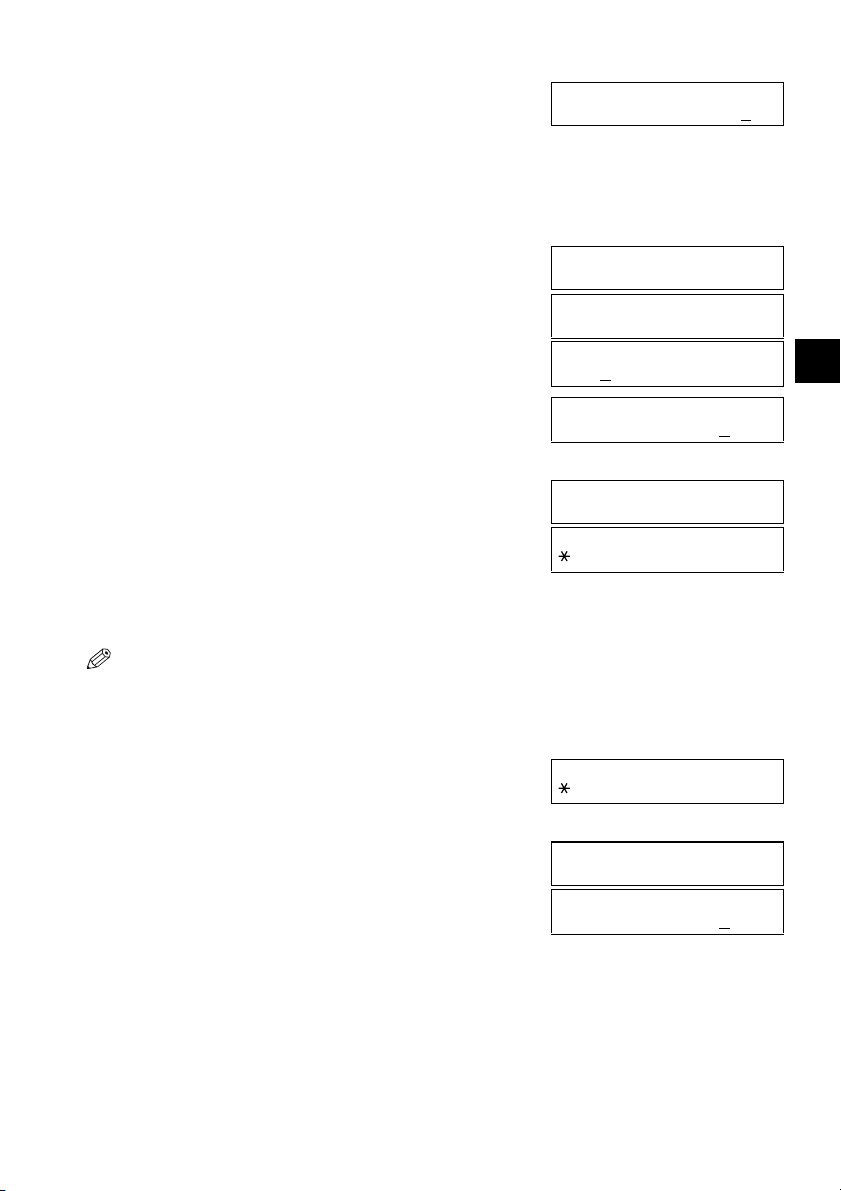
3-5
3
3
Speed Dialling
8 Use the numeric buttons to enter the fax/telephone number
you want to register (max. 120 digits, including spaces and
pauses).
•Use to enter a space and move the cursor to the next digit. Spaces are optional and are ignored during
dialling.
•Press Redial/Pause to enter a pause.
• If you make a mistake, press
to delete the last number or press and hold to delete all numbers you
entered.
9 Press OK twice.
10 Use the numeric buttons to enter the name that goes with
the number (max. 16 characters, including spaces).
• If you do not want to register a name, ignore this step.
• If you are unsure how to enter characters, → p. 2-1.
11 Press OK.
12 To continue registering other coded speed dialling codes, repeat the procedure from step 6.
-or-
Press Stop/Reset to return to standby mode.
• You can print the CODED SPEED DIAL LIST showing all the numbers and names registered for coded speed
dialling (→ p. 3-9). Keep this list near your machine for easy reference when dialling.
■ Changing/Deleting a Coded Speed Dialling Entry
1 Follow steps 1 to 5 of “Registering Numbers for Coded Speed Dialling”. (→ p. 3-4)
2 Use or to select the coded speed dialling code
assigned to the entry you want to change or delete.
• You can also select the code by pressing Coded Dial and then
entering the two-digit code with the numeric buttons.
3 Press OK twice.
Ex:
TELEPHONE NUMBER
TEL=1 49 39 25 25
▼
▲
▲
TELEPHONE NUMBER
DATA ENTRY OK
CODED SPEED DIAL
2.NAME
NAME :A
Ex:
NAME :A
Canon FRANCE
Ex:
NAME :A
DATA ENTRY OK
Ex:
CODED SPEED DIAL
03= 516p488 6700
Ex:
CODED SPEED DIAL
32= 81 773 3115
▲
▼
CODED SPEED DIAL
1.TELEPHONE NUMBER
Ex:
TELEPHONE NUMBER
TEL=81 773 3115
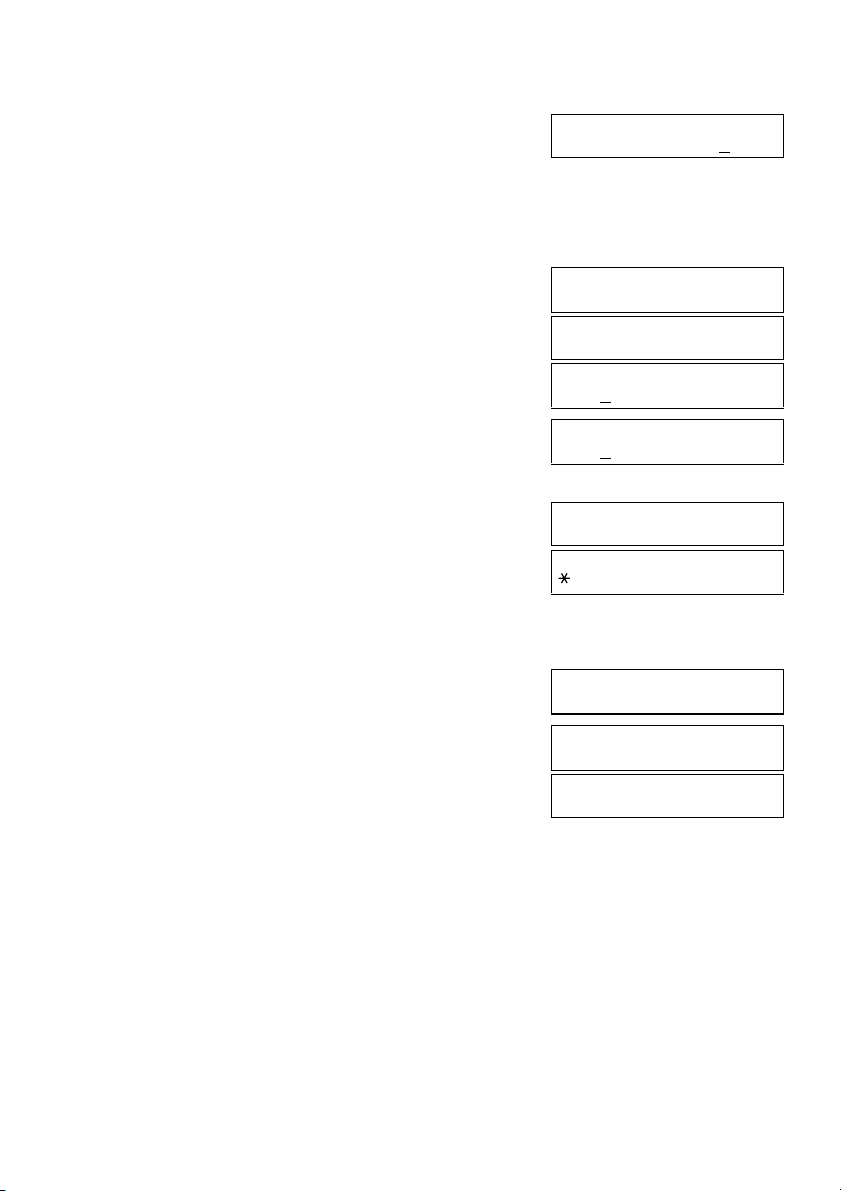
3-6
❚ To Change a Coded Speed Dialling Entry:
4 Use to delete the previous entry, then re-enter the fax/
telephone number.
• If you do not want to change the fax/telephone number, ignore this step.
•Use
to enter a space and move the cursor to the next digit. Spaces are optional and are ignored during
dialling.
•Press Redial/Pause to enter a pause.
• Press and hold
to delete all numbers you entered.
5 Press OK twice.
6 Press and hold to delete the previous entry, then re-
enter the name.
• If you do not want to change the name, ignore this step.
• If you are unsure how to enter characters, → p. 2-1.
7 Press OK.
8 Press Stop/Reset to return to standby mode.
❚ To Delete a Coded Speed Dialling Entry:
4 Press and hold to delete the fax/telephone number.
5 Press OK.
6 Press Stop/Reset to return to standby mode.
• The registered name is automatically cleared when you clear
the fax/telephone number.
Ex:
TELEPHONE NUMBER
TEL=81 773 3137
▲
▼
▲
TELEPHONE NUMBER
DATA ENTRY OK
CODED SPEED DIAL
2.NAME
Ex:
NAME :A
Canon UC
Ex:
NAME :A
Canon UK
▲
Ex:
NAME :A
DATA ENTRY OK
Ex:
CODED SPEED DIAL
33=
TELEPHONE NUMBER
TEL=
▲
TELEPHONE NUMBER
ERASING END
CODED SPEED DIAL
2.NAME
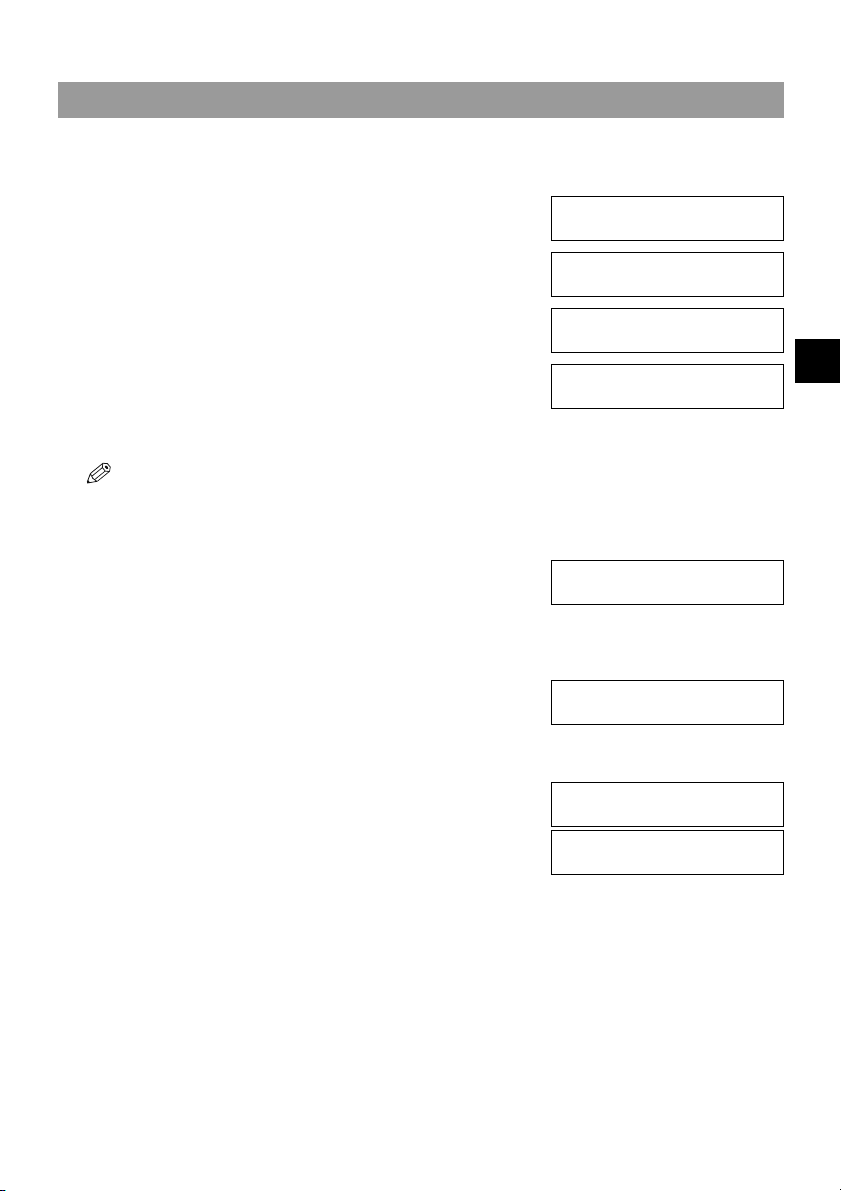
3-7
3
3
Speed Dialling
Group Dialling
■
Creating Groups
1 Press Menu.
2 Use or to select TEL REGISTRATION.
3 Press OK.
4 Use or to select GROUP DIAL.
5 Press OK.
6 Select a one-touch speed dialling button or coded speed
dialling code under which you want to register the group.
• If you wish to register a group under a button or code already
registered for speed dialling, or you want to re-enter a group, you
must delete the previous information first. (→ pp. 3-3, 3-5)
❚ To register a group under a one-touch speed dialling button:
Use or to select the button under which you want to
register the group (01 to 09).
• If a one-touch speed dialling button has already been registered,
1-TOUCH SPD DIAL or GROUP DIAL appears.
❚ To register a group under a coded speed dialling code:
Press Coded Dial, then use the numeric buttons to enter
the code under which you want to register the group (00 to
99).
• If a coded speed dialling code has already been registered,
CODED SPEED DIAL or GROUP DIAL appears.
7 Press OK twice.
Ex:
MENU
4.TEL REGISTRATION
▲
▼
TEL REGISTRATION
1.1-TOUCH SPD DIAL
TEL REGUSTRATION
3.GROUP DIAL
▲
▼
Ex:
GROUP DIAL
01=1-TOUCH SPD DIAL
Ex:
GROUP DIAL
03=
▲
▼
Ex:
GROUP DIAL
21=
GROUP DIAL
1.TELEPHONE NUMBER
TEL=
