Canon MP 1000 User Manual

MultiPASS 1000
USER’S
MANUAL
Canon

Copyright
This manual is copyrighted by Canon U.S.A., Inc. with all rights reserved. Under the copyright laws, this manual may not be reproduced in any form, in whole or part, without the prior written consent of Canon U.S.A.
© Canon U.S.A., Inc. 1995
Disclaimer
Canon U.S.A., Inc. has reviewed this manual thoroughly to ensure that it will be an easy to use guide to your Canon MultiPASS 1000 Document Processing System. All statements, diagrams, technical information, and recommendations in this manual and in any guides or related documents are believed reliable, but the accuracy and completeness thereof are not guaranteed or warranted, and they are not intended to be, nor should they be understood to be, representations or warranties concerning the products described.
Your MultiPASS 1000 and the software media included with your unit have been sold to you subject to the limited warranties set forth in the warranty card and license agreement enclosed with the respective product. All software is licensed AS IS, as described in the license agreement enclosed with the software diskette. Further, Canon U.S.A. reserves the right to make changes in the specifications of the products described in this manual at any time without notice and without obligation to notify any person of such changes.
If you have any questions regarding your MultiPASS 1000 or the information in this manual, please call the Canon U.S.A. Consumer Information Center at 1-800-828-4040.
ii |
Contents |

Trademarks
Canon is a registered trademark and MultiPASS is a trademark of Canon Inc.
CompuServe is a registered trademark of CompuServe Information Services, Inc.
Centronics is a registered trademark of Centronics Data Computer Corporation.
Epson is a registered trademark of Seiko Epson Corporation.
Epson LQ is a trademark of Epson America, Inc.
IBM is a registered trademark and IBM Proprinter is a trademark of International Business Machines Corporation.
IEEE is a trademark of Institute of Electrical and Electronic Engineers, Inc.
Microsoft is a registered trademark and Windows is a trademark of Microsoft Corporation.
All other trademarks identified herein are the property of their respective owners.
As an Energy Star Partner, Canon has determined that the MultiPASS 1000 meets the Energy Star guidelines for energy efficiency.
Contents |
iii |
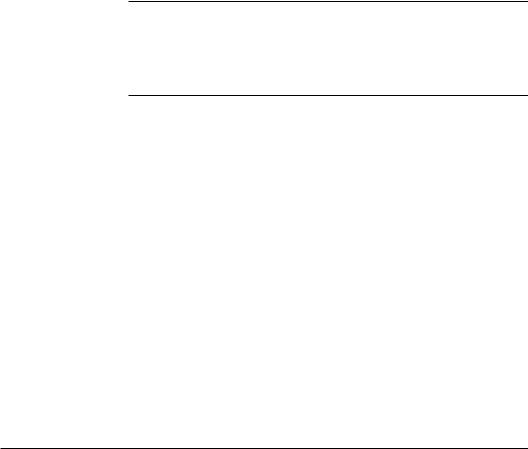
USERS IN U.S.A.
PRE-INSTALLATION REQUIREMENTS FOR CANON
FACSIMILE EQUIPMENT
A.Location
Supply a suitable table, cabinet, or desk. See Appendix A for the unit’s dimensions and weight.
B.Order Information
1.Only a single line, touch tone or rotary telephone set is to be used.
2.Order an RJ11-C modular jack (USOC code), which should be installed by the phone company. If the RJ11-C jack is not present, installation cannot occur.
3.Order a normal business line from your telephone company’s business representative. The line should be a regular voice grade line or equivalent. Use one line per unit.
DDD (DIRECT DISTANCE DIAL) LINE or
IDDD (INTERNATIONAL DIRECT DISTANCE DIAL) LINE IF YOU COMMUNICATE OVERSEAS
N Canon recommends an individual line following industry standards [e.g., the 2500 (touch tone) or 500 (rotary/pulse dial) telephones]. A dedicated extension off a PBX unit without “Call Waiting” can be used with your fax unit. Key telephone systems are not recommended because they send non-standard signals to individual telephones for ringing and special codes, which may cause a fax error.
C.Power Requirements
This equipment should be connected to a standard 120 volt AC, threewire grounded outlet only. Do not connect this unit to an outlet or power line shared with other appliances that cause “electrical noise.” Air conditioners, electric typewriters, copiers, and machines of this sort generate noise which often interferes with communications equipment and the sending and receiving of documents.
CONNECTION OF THE EQUIPMENT
This equipment complies with Part 68 of the FCC rules. On the rear panel of this equipment is a label that contains, among other information, the FCC Registration Number and Ringer Equivalence Number (REN) for this equipment. If requested, this information must be given to the telephone company. This equipment may not be used on coin service provided by the telephone company. Connection to party lines is subject to state tariffs.
IN CASE OF EQUIPMENT MALFUNCTION
Should any malfunction occur which cannot be corrected by the procedures described in this User’s Guide, disconnect the equipment from the telephone line or unplug the power cord. The telephone line should not be reconnected or the power cord plugged in until the problem is
iv |
Contents |

completely resolved. Users should contact Canon Authorized Service Facilities for servicing of equipment. Information regarding Authorized Service Facility locations can be obtained by calling the Canon U.S.A. Consumer Information Center.
CANON U.S.A. CONSUMER INFORMATION CENTER 1-800-828-4040
MONDAY THROUGH FRIDAY 9 A.M. TO 6 P.M. EST
EXCEPT HOLIDAYS.
RIGHTS OF THE TELEPHONE COMPANY
Should the equipment cause harm to the telephone network, the telephone company may temporarily disconnect service. The telephone company also retains the right to make changes in facilities and services which may affect the operation of this equipment. When such changes are necessary, the telephone company is required to give adequate prior notice to the user.
WARNING
Do not make any changes or modifications to the equipment unless otherwise specified in the manual. If such changes or modifications should be made, you could be required to stop operation of the equipment.
Note: This equipment has been tested and found to comply with the limits for a Class B digital device, pursuant to Part 15 of the FCC Rules. These limits are designed to provide reasonable protection against harmful interference in a residential installation. This equipment generates, uses and can radiate radio frequency energy and, if not installed and used in accordance with the instructions, may cause harmful interference to radio communications.
However, there is no guarantee that interference will not occur in a particular installation. If this equipment does cause harmful interference to radio or television reception, which can be determined by turning the equipment off and on, the user is encouraged to try to correct the interference by one of the following measures:
Re-orient or relocate the receiving antenna.
Increase the separation between the equipment and receiver.
Connect the equipment into an outlet on a circuit different from that to which the receiver is connected.
Consult the dealer or an experienced radio/TV technician for help.
The Telephone Consumer Protection Act of 1991 makes it unlawful for any person to use a computer or other electronic device to send any message via a telephone fax machine unless such message clearly contains in a margin at the top or bottom of each transmitted page or on the first page of the transmission, the date and time it is sent and an identification of the business or other entity, or other individual sending the message and the telephone number of the sending machine or such business, other entity, or individual.
In order to program this information into your MultiPASS 1000, you should complete registering your number and name. See Chapter 3,
Registering Information in the MultiPASS 1000, for details.
Contents |
v |

USERS IN CANADA
PRE-INSTALLATION REQUIREMENTS FOR CANON
FACSIMILE EQUIPMENT
A.Location
Supply a suitable table, cabinet, or desk. See Appendix A for the unit’s dimensions and weight.
B.Order Information
1.Provide only a single-line to touch-tone or rotary telephone set terminated with a standard 4-pin modular phone plug. (Touch-tone is recommended if available in your area.)
2.Order an RJ11-C modular jack (USOC code), which should be installed by the phone company. If the RJ11-C jack is not present, installation cannot occur.
3.Order a normal business line from your telephone company’s business representative. The line should be a regular voice grade line or equivalent. Use one line per unit.
DDD (DIRECT DISTANCE DIAL) LINE or
IDDD (INTERNATIONAL DIRECT DISTANCE DIAL) LINE IF YOU COMMUNICATE OVERSEAS
NCanon recommends an individual line following industry standards [e.g., the 2500 (touch tone) or 500 (rotary/pulse dial) telephones]. A dedicated extension off a PBX unit without “Camp On” signals is also permissible with a fax unit. Key telephone systems are not recommended because they send non-standard signals to individual telephones for ringing and special codes, which may cause a fax error.
C.Power Requirements
The power outlet should be a three-prong grounded receptacle (Single or Duplex). It should be independent from copiers, heaters, air conditioners, or any electric equipment that is thermostatically controlled. The rated value is 120 volts and
15 amperes. The RJ11-C modular jack should be relatively close to the power outlet to facilitate installation.
NOTICE
The Canadian Department label identifies certified equipment. This certification means that the equipment meets certain telecommunications networks protective, operational and safety requirements. The Department does not guarantee the equipment will operate to the user’s satisfaction.
vi |
Contents |

Before installing this equipment, users should ensure that it is permissible to be connected to the facilities of the local telecommunications company. The equipment must also be installed using an acceptable method of connection. In some cases, the company’s inside wiring associated with a single line individual service may be extended by means of a certified connector assembly (telephone extension cord). The customer should be aware that compliance with the above conditions may not prevent degradation of service in some situations.
The Load Number (LN) assigned to each terminal device denotes the percentage of the total load to be connected to a telephone loop which is used by the device, to prevent overloading. The termination on a loop may consist of any combination of devices subject only to the requirements that the total of the Load Numbers of all the devices does not exceed 100.
Repairs to certified equipment should be made by an authorized Canadian maintenance facility designated by the supplier. Any repairs or alterations made by the user to this equipment, or equipment malfunctions, may give the telecommunications company cause to request the user to disconnect the equipment. Information regarding authorized service facility locations can be obtained by calling the nearest Canon Service Center below.
Canon Canada Inc.
WESTERN CANADA
2828 16th Street, N.E., Calgary, Alberta T2E 7K7
Telephone: (403) 291-4350
ONTARIO
6390 Dixie Road, Mississauga, Ontario L5T 1P7
Telephone: (905) 795-2146
´
QUEBEC & MARITIME PROVINCES
10652 Côte de Liesse, Montreal, Quebéc H8T 1A5 Telephone: (514) 631-8821
Users should ensure for their own protection that the electrical ground connections power utility, telephone lines and internal metallic water pipe system, if present, are connected together. This precaution may be particularly important in rural areas.
CAUTION
Users should not attempt to make such connections themselves, but should contact the appropriate electric inspection authority, or electrician, as appropriate.
This digital apparatus does not exceed the Class B limits for radio noise emissions from digital apparatus set out in the Radio Interference Regulations of the Canadian Department of Communications.
Contents |
vii |

viii |
Contents |

Contents |
|
|
|
Chapter 1 Before You Begin ...................................................................................... |
1-1 |
Features and Benefits ................................................................................. |
1-3 |
Using Your Documentation ...................................................................... |
1-5 |
Customer Support ...................................................................................... |
1-6 |
Canon U.S.A. ....................................................................................... |
1-6 |
Canon Canada ..................................................................................... |
1-6 |
Important Safety Instructions ................................................................... |
1-7 |
Chapter 2 Getting Started .......................................................................................... |
2-1 |
Selecting a Location for Your MultiPASS 1000 ...................................... |
2-2 |
Unpacking the MultiPASS 1000 ............................................................... |
2-4 |
Removing the Shipping Materials .................................................... |
2-6 |
Learning the MultiPASS 1000 Controls and Connections ................... |
2-7 |
From the Front ..................................................................................... |
2-7 |
From the Side ....................................................................................... |
2-8 |
Handset ................................................................................................ |
2-9 |
Operation Panel .................................................................................. |
2-10 |
Numeric Keypad ................................................................................. |
2-11 |
Function Buttons and Lights ............................................................. |
2-12 |
One-touch Speed Dialing Keypad .................................................... |
2-13 |
Fax/Telephone Operation Buttons .................................................. |
2-14 |
Setting Up the MultiPASS 1000 ................................................................ |
2-15 |
Attaching the Handset ....................................................................... |
2-15 |
Installing the Paper Cassette ............................................................. |
2-16 |
Connecting the Telephone Line ........................................................ |
2-20 |
Attaching the Parallel Cable .............................................................. |
2-20 |
Attaching the Power Cord ................................................................. |
2-22 |
Installing the Ink Cartridge ............................................................... |
2-23 |
Attaching the Document Supports ................................................... |
2-27 |
Attaching the One-touch Speed Dialing Faceplate ........................ |
2-29 |
Testing the MultiPASS 1000 ..................................................................... |
2-30 |
Printing the Help List ......................................................................... |
2-30 |
Chapter 3 Registering Information in the MultiPASS 1000 ................................ |
3-1 |
Guidelines for Registering Information .................................................. |
3-1 |
Using the Menu System ..................................................................... |
3-2 |
Entering a Number ............................................................................. |
3-3 |
Entering a Name ................................................................................. |
3-4 |
Personalizing Your MultiPASS 1000 ....................................................... |
3-6 |
Identifying Your Documents ............................................................ |
3-6 |
Setting the Date and Time ................................................................. |
3-7 |
Registering Your Fax Number .......................................................... |
3-8 |
Registering Your Name ...................................................................... |
3-10 |
Customizing the MultiPASS 1000 Operations ....................................... |
3-13 |
Customizing Your ID .......................................................................... |
3-13 |
Customizing the LCD Display .......................................................... |
3-15 |
Customizing MultiPASS 1000 Sounds ............................................. |
3-16 |
Contents |
ix |

Chapter 4 Preparing Documents and Making Copies .......................................... |
4-1 |
Preparing Documents ................................................................................ |
4-1 |
Feeding Documents ................................................................................... |
4-3 |
Adding Pages While Sending ........................................................... |
4-5 |
Making Copies ............................................................................................ |
4-6 |
Receiving a Fax While Making a Copy ............................................ |
4-8 |
Adjusting the Paper Cassette for Legal-size Paper ............................... |
4-9 |
Chapter 5 Sending Fax Documents .......................................................................... |
5-1 |
Sending a Document Using Regular Dialing ......................................... |
5-2 |
Sending a Document Directly .................................................................. |
5-4 |
Sending a Document from Memory ........................................................ |
5-6 |
Sending Procedures ................................................................................... |
5-10 |
Sending Large Documents ................................................................ |
5-10 |
Customizing the Transmission Mode .............................................. |
5-10 |
Transmitting the Document .............................................................. |
5-11 |
Selecting Document Settings .................................................................... |
5-12 |
Type of Document .............................................................................. |
5-12 |
Density Control ................................................................................... |
5-14 |
Setting Up Special Transmission Procedures ........................................ |
5-15 |
ECM Sending ....................................................................................... |
5-15 |
Auto Redial .......................................................................................... |
5-17 |
Customizing the Transmission Speed ..................................................... |
5-19 |
Chapter 6 Using Automatic Dialing ......................................................................... |
6-1 |
Using One-touch Speed Dialing .............................................................. |
6-1 |
Registering Your Most Frequently Called Fax Numbers .............. |
6-1 |
Sending a Document Using One-touch Speed Dialing ................. |
6-3 |
Registering Your Most Frequently Called Telephone |
|
Numbers ........................................................................................... |
6-4 |
Making a One-touch Speed Dialing Telephone Call ..................... |
6-6 |
Using Coded Speed Dialing Numbers .................................................... |
6-7 |
Registering Coded Speed Dialing Numbers ................................... |
6-7 |
Using Coded Speed Dialing for Fax Numbers ............................... |
6-9 |
Using Coded Speed Dialing for Telephone Numbers ................... |
6-9 |
Using Group Dialing ................................................................................. |
6-10 |
Registering Group Dialing Numbers ............................................... |
6-10 |
Sending a Document Using Group Dialing .................................... |
6-12 |
Changing a Group Dialing Number ................................................ |
6-13 |
Using Expanded Dialing ........................................................................... |
6-15 |
Registering Expanded Dialing Numbers ........................................ |
6-15 |
Sending a Document Using Expanded Dialing .............................. |
6-16 |
Using Directory Dialing ............................................................................ |
6-17 |
x |
Contents |

Chapter 7 Receiving Fax Documents ....................................................................... |
7-1 |
Receiving Documents Over a Dedicated Fax Line ................................ |
7-2 |
Setting Up the MultiPASS 1000 for Dedicated Receiving ............. |
7-2 |
Receiving Documents Automatically Over a Dedicated |
|
Fax Line ............................................................................................ |
7-3 |
Receiving Both Documents and Telephone Calls Over a Shared |
|
Fax/Telephone Line (FAX/TEL SWITCH)............................................. |
7-4 |
Setting Up the MultiPASS 1000 for a Shared Line ......................... |
7-4 |
Receiving Both Documents and Telephone Calls Automatically |
7-5 |
Receiving Documents in Memory ........................................................... |
7-7 |
Receiving a PC Fax Document in Memory ..................................... |
7-8 |
Receiving Documents Manually .............................................................. |
7-9 |
Setting the MultiPASS 1000 to Switch Automatically from ......... |
|
Manual to Automatic Receiving ................................................... |
7-10 |
Receiving Documents Manually Using an Extension Telephone ....... |
7-12 |
Setting Up the MultiPASS 1000 to Receive a Document |
|
Manually Using an Extension Telephone ................................... |
7-12 |
Receiving a Document Manually Using the |
|
Extension Telephone ...................................................................... |
7-14 |
Customized Receiving Operations .......................................................... |
7-15 |
Receiving Oversized Documents ...................................................... |
7-15 |
Setting Up Special Receiving Features ............................................ |
7-17 |
Customizing the FAX/TEL SWITCH Feature .................................... |
7-20 |
Restricting Incoming Documents ..................................................... |
7-22 |
Customizing the Receiving Speed .................................................... |
7-23 |
Chapter 8 Using the Telephone, an Answering Machine, |
8-1 |
and a Modem ............................................................................................. |
|
Using the Telephone .................................................................................. |
8-1 |
Making a Regular Dial Telephone Call ........................................... |
8-1 |
Making a One-touch Speed Dial Telephone Call ........................... |
8-2 |
Receiving Calls and Documents Automatically on a Shared |
|
Fax/Telephone Line ....................................................................... |
8-2 |
Placing a Call on Hold ....................................................................... |
8-3 |
Using an Answering Machine Connected to the MultiPASS 1000 ..... |
8-4 |
Hints When Using the MultiPASS 1000 with an Answering |
|
Machine ............................................................................................ |
8-4 |
Connecting the Answering Machine ............................................... |
8-5 |
Turning on Automatic Receiving for Messages and |
|
Documents ....................................................................................... |
8-6 |
Adjusting the MultiPASS 1000 for Different Types of |
|
Answering Machines ...................................................................... |
8-7 |
Using an Extension Telephone Connected to the MultiPASS 1000 .... |
8-9 |
Connecting the Extension Telephone .............................................. |
8-9 |
Calling with the Extension Telephone ............................................. |
8-10 |
Receiving Calls and Documents Automatically with the |
|
Extension Telephone ...................................................................... |
8-10 |
Using a Data Modem with the MultiPASS 1000 ................................... |
8-10 |
Connecting the Data Modem ............................................................ |
8-10 |
Avoiding Conflict Between Fax and Data Communications ....... |
8-11 |
Contents |
xi |

Chapter 9 Using Special Dialing .............................................................................. |
9-1 |
Changing Dialing Systems ....................................................................... |
9-2 |
Switching to Pulse Dialing ................................................................ |
9-2 |
Switching to Tone Dialing Temporarily to Access |
|
On-line Services ............................................................................... |
9-3 |
Using the PAUSE Button ........................................................................... |
9-4 |
Dialing or Registering Long Distance Numbers ............................ |
9-4 |
Connecting Through a Switchboard ................................................ |
9-4 |
Entering Pauses ................................................................................... |
9-4 |
Changing the Length of the Pause Time ......................................... |
9-5 |
Using the MultiPASS 1000 with Distinctive Ringing Pattern |
|
(DRP) Service .......................................................................................... |
9-6 |
Setting the MultiPASS 1000 for DRP Use ........................................ |
9-6 |
Communicating Using the Distinctive Ringing Pattern |
|
Detector (DRPD) Feature................................................................ |
9-9 |
Chapter 10 Special Sending Procedures .................................................................... |
10-1 |
Sending to More than One Location (Broadcasting).............................. |
10-1 |
Transmitting the Document .............................................................. |
10-2 |
Sending Documents at a Preset Time ...................................................... |
10-3 |
Sending Other Documents While the MultiPASS 1000 Is Set |
|
for Preset Sending ........................................................................... |
10-5 |
Canceling Preset Sending .................................................................. |
10-5 |
Sending Through a Relay Fax .................................................................. |
10-6 |
Sending Documents to a Relay Fax .................................................. |
10-6 |
Registering the Relay Procedure for One-touch or Coded |
|
Speed Dialing .................................................................................. |
10-8 |
Using One-touch or Coded Relay Sending ..................................... |
10-10 |
Sending a Confidential Document .......................................................... |
10-11 |
Sending One-touch or Coded Speed Dialing |
|
Confidential Documents ................................................................ |
10-12 |
Requesting Documents from Other Fax Machines (Polling) ............... |
10-16 |
Registering Your Polling ID .............................................................. |
10-16 |
Polling Other Fax Machines .............................................................. |
10-18 |
Allowing Others to Poll Your MultiPASS 1000 .............................. |
10-19 |
Polling at a Preset Time ..................................................................... |
10-19 |
Canceling Preset Polling .................................................................... |
10-21 |
Chapter 11 Printing Fax Reports ................................................................................. |
11-1 |
Printing a Fax Cover Sheet ....................................................................... |
11-2 |
Printing Activity Reports .......................................................................... |
11-3 |
Printing a Single Transaction Activity Report ................................ |
11-3 |
Printing an Activity Management Report ....................................... |
11-6 |
Printing Selective Activity Management Reports .......................... |
11-7 |
Receiving a Relay Broadcast Report ................................................ |
11-9 |
Receiving a Memory Clear Report ................................................... |
11-9 |
Printing Lists of Registered Information ................................................ |
11-10 |
Printing Automatic Dialing Lists ...................................................... |
11-10 |
Printing a User’s Data List ................................................................. |
11-11 |
Customizing Reports and Lists ................................................................ |
11-13 |
xii |
Contents |

Chapter 12 |
Miscellaneous Printer Operations ......................................................... |
12-1 |
|
Changing Printer Settings ......................................................................... |
12-1 |
Chapter 13 |
Maintaining the MultiPASS 1000 .......................................................... |
13-1 |
|
Cleaning the MultiPASS 1000 ................................................................... |
13-1 |
|
Cleaning the Scanner Components .................................................. |
13-2 |
|
Cleaning the Printer Area .................................................................. |
13-5 |
|
Cleaning the Print Head ............................................................................ |
13-6 |
|
Starting Print Head Cleaning ............................................................ |
13-6 |
|
Ink Cartridge Guidelines .......................................................................... |
13-7 |
|
Ink Cartridge Maintenance ................................................................ |
13-8 |
|
Replacing the Ink Cartridge ..................................................................... |
13-9 |
Chapter 14 |
Troubleshooting ........................................................................................ |
14-1 |
|
Clearing Paper Jams .................................................................................. |
14-2 |
|
Removing Jammed Paper from the Cassette Area ......................... |
14-2 |
|
Removing Jammed Paper from the Printer Area ........................... |
14-3 |
|
Removing Jammed Paper from the Bottom |
|
|
of the MultiPASS 1000 .................................................................... |
14-4 |
|
Problems and Solutions ............................................................................. |
14-5 |
|
Sending Problems ............................................................................... |
14-5 |
|
Receiving Problems ............................................................................ |
14-6 |
|
Other Problems ................................................................................... |
14-7 |
|
Display Messages and Actions ................................................................. |
14-10 |
Appendix A Specifications ............................................................................................. |
A-1 |
|
|
Document Sizes .......................................................................................... |
A-3 |
|
Interface Specifications .............................................................................. |
A-4 |
Appendix B Menu System Summary ........................................................................... |
B-1 |
|
Glossary .............................................................................................................................. |
|
G-1 |
Index .................................................................................................................................... |
|
I-1 |
Contents |
xiii |

xiv |
Contents |
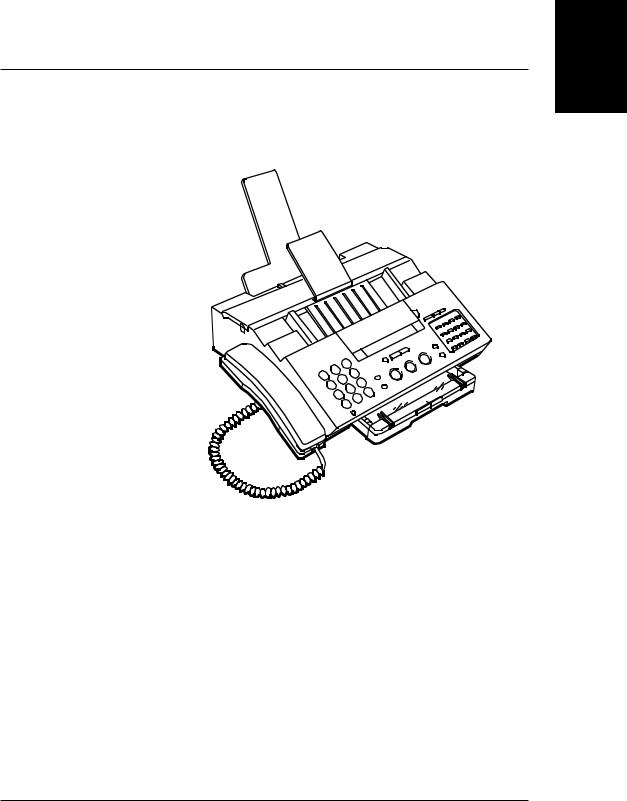
Chapter 1
Before You Begin
Thank you for purchasing the new Canon MultiPASS™ 1000 Document Processing System. We are sure your MultiPASS 1000 will help you work more efficiently and expand your work capacity.
The new MultiPASS 1000 is a complete 6-in-1 desktop system for your home or small office. Your new system provides the following functions:
|
Printer |
|
Scanner |
|
Plain paper fax |
|
Copier |
|
PC fax |
|
Telephone |
The MultiPASS 1000 is equipped with a standard bi-directional parallel port, which enables it to transfer data to and from your computer. You can send scanned documents and received faxes from your MultiPASS 1000 to your computer, and you can send data to be printed and/or faxed from your computer to the MultiPASS 1000.
Before You Begin
Chapter 1 |
Before You Begin 1-1 |

Your MultiPASS 1000 includes the MultiPASS Desktop Manager for Windows™ software. This exclusive Canon software package manages the printing, scanning, faxing, and telephone activities of the MultiPASS 1000 through your computer in a single management application.
As a scanner, the MultiPASS 1000 supports the TWAIN Scanning Standard, which allows you to scan images from any graphics or OCR applications program that supports the TWAIN standard.
Be sure to read this MultiPASS 1000 User’s Guide and the MultiPASS Desktop Manager for Windows User’s Guide to find out all you need to know about your new document processing system.
Before you begin setting up your MultiPASS 1000:
Read this chapter to learn about your MultiPASS 1000’s features, Canon’s customer support procedures, and operating your new equipment safely.
If you used your Quick Start Guide to set up the MultiPASS 1000, be sure to look through Chapter 2 for the additional information it provides. If you are new to fax machines and computer products, carefully follow all the instructions in Chapter 2 to set up your MultiPASS 1000 properly.
Use the rest of this User’s Guide to learn more about the features of your MultiPASS 1000, such as registering information, making copies, sending and receiving faxes, and using the telephone features of the system. You can also learn about the special features of the MultiPASS 1000, such as sending to more than one location, sending a confidential document, and receiving documents in memory.
If you need help, see Chapter 13, Maintaining the MultiPASS 1000, or Chapter 14, Troubleshooting. For technical specifications, see Appendix A.
Use your MultiPASS Desktop Manager for Windows User’s Guide to find out how to use the MultiPASS 1000 with your Windows and non-Windows applications.
1-2 Before You Begin |
Chapter 1 |

Features and Benefits
The MultiPASS 1000 is a complete 6-in-1 document processing system that incorporates many useful features to meet all your communications requirements as well as your office printing and scanning needs.
Excellent print quality
The high performance print head offers 360 x 360 dots per inch (dpi) for high resolution text and graphics.
Automatic switching between fax and voice calls
Fax/tel switching allows you to receive both fax messages and normal phone calls automatically on a single line.
Bubble Jet ink cartridge
The BX-2 ink cartridge produces excellent print quality for crisp, clean looking documents.
Convenient paper handling
The paper cassette holds up to 200 sheets of plain paper and is adjustable to letter or legal size paper, and the Automatic Document Feeder (ADF) holds up to 30 pages.
MultiPASS Desktop Manager for Windows software
This exclusive Canon software package manages all your scanning and PC faxing activities as well as your printing activities from Windows.
Simple maintenance
The replaceable ink cartridge contains both the ink and the print head; when it runs out of ink, you simply replace it.
Printer features
Built-in Bubble Jet printer
Two resident printer control modes—Canon BJ mode and Epson® LQ™ mode
When using the Canon BJ mode, you can select, among other drivers, the:
•IBM® Proprinter™
•IBM Proprinter X24E/XL24
•IBM Proprinter X24/XL24E
Plain paper fax features
Transmission speed of nine seconds per page is based on the CCITT #1 Chart, Standard mode
Before You Begin
Chapter 1 |
Before You Begin 1-3 |

Memory receiving—approximately 70 pages based on the CCITT #1 Chart, Standard mode
Memory transmission—approximately 50 pages based on the CCITT #1 Chart, Standard mode
Error Correction Mode (ECM) reduces communication errors
Sophisticated networking features include broadcasting, polling, confidential sending, restricted receiving, sending to a Canon relay fax
Automatic dialing methods include one-touch speed dialing, coded speed dialing, group dialing, expanded dialing, directory dialing
PC fax features
Fax address book
Fax viewer
Fax distribution lists
Custom cover sheets
ECM
Scanner features
TWAIN scanning standard
High quality scanning (200 x 200 dpi)
Copier features
Plain paper copier
Up to 99 copies
Telephone features
Automatic dialing methods include one-touch speed dialing, coded speed dialing, expanded dialing, directory dialing
Connection for an answering machine or extension telephone
On-hook dialing
Distinctive Ringing Pattern Detector capability
Point and click telephone dialer
1-4 Before You Begin |
Chapter 1 |
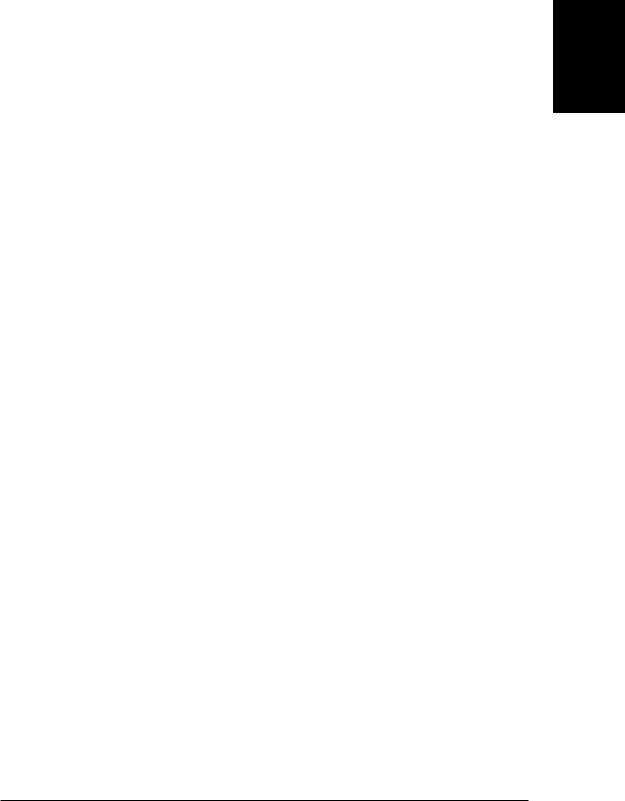
Using Your Documentation
The following documentation is supplied with the MultiPASS 1000 to help you use your new document processing system more efficiently. Please read and use the manuals according to your requirements.
Quick Start Guide
This fold-out card summarizes the steps you follow to unpack and set up your MultiPASS 1000. If you are an advanced user familiar with computers, printers, and fax machines, you can follow the steps illustrated on this card to start using your MultiPASS 1000 in minutes.
User’s Guide
This manual offers detailed information on how to set up and operate your MultiPASS 1000. It includes initial setup procedures, how to register information, fax operations, daily maintenance, troubleshooting, and specifications.
Read this manual to set up your MultiPASS 1000 and master the basic operating procedures. Later you can refer to this manual when you have a problem or need to know the specifications of the MultiPASS 1000.
Software User’s Guide
Your MultiPASS Desktop Manager for Windows User’s Guide includes all the information you need to use your new MultiPASS 1000 with your Windows software applications. It describes how to use the MultiPASS 1000 for printing, scanning, and faxing in the Windows environment, as well as how to print from a non-Windows application.
See the Software User’s Guide whenever you need information about printing, scanning, or PC faxing.
Before You Begin
Chapter 1 |
Before You Begin 1-5 |
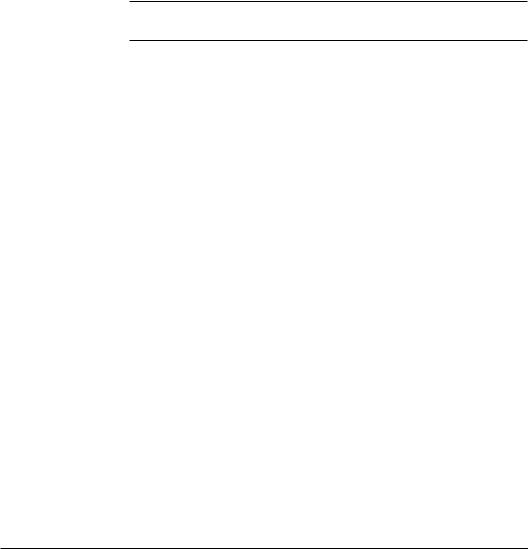
Customer Support
Your Canon MultiPASS 1000 is designed with the latest technology to provide trouble-free operation. The warranty information at the back of this User’s Guide describes Canon’s limited warranty for its products. Be sure to read this warranty information.
If you encounter a problem, try to solve it by referring to the information in Chapter 14, Troubleshooting. If you cannot solve the problem, contact Canon’s Consumer Information Center (see below).
If you think your Canon MultiPASS 1000 needs servicing, call the Consumer Information Center to locate the Canon Authorized Service Facility (ASF) nearest you. Only a Canon ASF will do warranty service.
NYou must have your sales receipt for warranty service.
Canon U.S.A.
Canon provides customer support and service for all Canon products. If you have any questions regarding your new MultiPASS 1000, call:
Canon U.S.A. Consumer Information Center 1-800-828-4040
Consumer information is available Monday through Friday, from 9 A.M. to 6 P.M. Eastern Standard Time (EST), except holidays.
For CompuServe® users, Canon U.S.A. provides support via the Canon Forum. Simply type GO CANON at any CompuServe prompt.
Canon Canada
The following Canon Information and Service Centers are located in Canada:
Western Canada |
Quebéc & Maritime Provinces |
2828 16th Street, N.E. |
10652 Côte de Liesse |
Calgary, Alberta T2E 7K7 |
Montreal, Quebéc H8T 1A5 |
Telephone: 403-291-4350 |
Telephone: 514-631-8821 |
Ontario |
|
6390 Dixie Road |
|
Mississauga, Ontario L5T 1P7 |
|
Telephone: 905-795-2146 |
|
1-6 Before You Begin |
Chapter 1 |

Important Safety Instructions
1.Read these safety instructions and refer to them later if you have any questions.
2.Follow all warnings and instructions marked on the MultiPASS 1000.
3.Place the MultiPASS 1000 on a level surface. Do not place it on an unstable cart, stand, or table. If the MultiPASS 1000 falls, serious damage could occur.
4.Do not use the MultiPASS 1000 near water.
5.Slots and openings on the cabinet and on the back or bottom are provided for ventilation. To ensure reliable operation of the MultiPASS 1000 and to protect it from overheating, do not block or cover these openings. Do not block the openings by placing the unit on a bed, sofa, rug, or other similar surface, or near a radiator or heat register. Do not place the MultiPASS 1000 in a closet or built-in installation unless proper ventilation is provided.
6.Operate the MultiPASS 1000 only from the type of power source indicated on the unit’s label. If you are not sure of the type of power available, consult your dealer or local power company.
7.The MultiPASS 1000 is equipped with a 3-prong, groundingtype plug; the plug has a third (grounding) pin. This plug will only fit into a grounding-type outlet. This is a safety feature. If you are unable to insert the plug into your outlet, contact an electrician to replace your outlet (do not use a 3-to-2 adapter). Do not defeat the safety purpose of the grounding-type plug.
8.Do not allow anything to rest on the power cord, and do not locate the MultiPASS 1000 where the cord will be walked on.
9.If you use an extension cord with the MultiPASS 1000, make sure that the total of the ampere ratings on the products plugged into the extension cord does not exceed the extension cord ampere rating. Also, make sure that the total of all products plugged into the wall outlet does not exceed the current amperage of the circuit breaker.
10.Do not push objects of any kind into the slots or openings on the cabinet as they may touch dangerous voltage points or short out parts, which could result in a risk of fire or electric shock.
Before You Begin
Chapter 1 |
Before You Begin 1-7 |
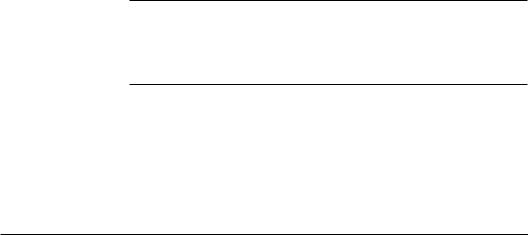
11.Do not spill liquid of any kind on the MultiPASS 1000. If you spill liquid or if any substance falls into the unit, immediately unplug the MultiPASS 1000. Call your Canon Authorized Service Facility (ASF).
12.Unplug the MultiPASS 1000 from the wall outlet before cleaning. See Chapter 13, Maintaining the MultiPASS 1000, for details.
13.Except as explained elsewhere in this manual, do not attempt to service the MultiPASS 1000 yourself. Opening and removing interior covers may expose you to dangerous voltage points or other risks. Refer all servicing to a Canon Authorized Service Facility (ASF).
14.Unplug this product from the wall outlet and refer servicing to qualified service personnel under the following conditions:
When the power cord or plug is damaged or frayed.
If liquid has been spilled into the unit.
If the MultiPASS 1000 has been exposed to rain or water.
If the MultiPASS 1000 does not operate normally when you have followed the operating instructions. Adjust only those controls that are covered by the operating instructions in this manual. Improper adjustment of other controls may result in damage and may require extensive work by a qualified technician to restore the product to normal operation.
If the MultiPASS 1000 has been dropped or the cabinet has been damaged.
If the MultiPASS 1000 exhibits a distinct change in performance, indicating a need for service.
NYou must register your fax number, your name or company name, and the date and time in the MultiPASS 1000 before you use it. This is required by the FCC rules governing the use of fax equipment. See Chapter 3, Registering Information in the MultiPASS 1000, for details.
1-8 Before You Begin |
Chapter 1 |
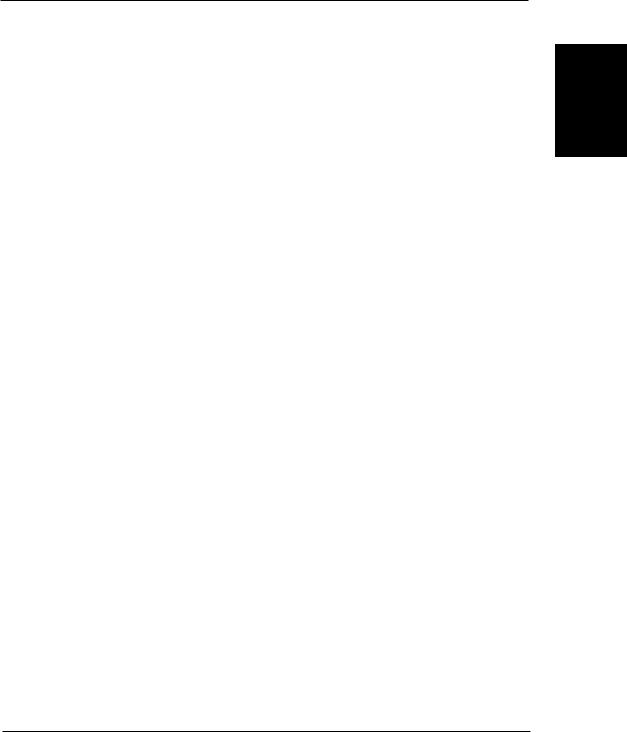
Chapter 2
Getting Started
This chapter describes how to properly set up and start using your MultiPASS 1000. It includes:
Selecting a location for your MultiPASS 1000
Unpacking the MultiPASS 1000
Learning the MultiPASS 1000 controls and connections
Setting up the MultiPASS 1000
•Attaching the handset
•Installing the paper cassette
•Connecting the telephone line
•Attaching the parallel cable
•Attaching the power cord
•Installing the ink cartridge
•Attaching the document supports
•Attaching the one-touch speed dialing faceplate
Testing the MultiPASS 1000
•Printing the help list
If you have already set up your MultiPASS 1000 using the Quick Start Guide, you may want to look through this chapter to find any additional information it supplies.
Getting Started
Chapter 2 |
Getting Started 2-1 |
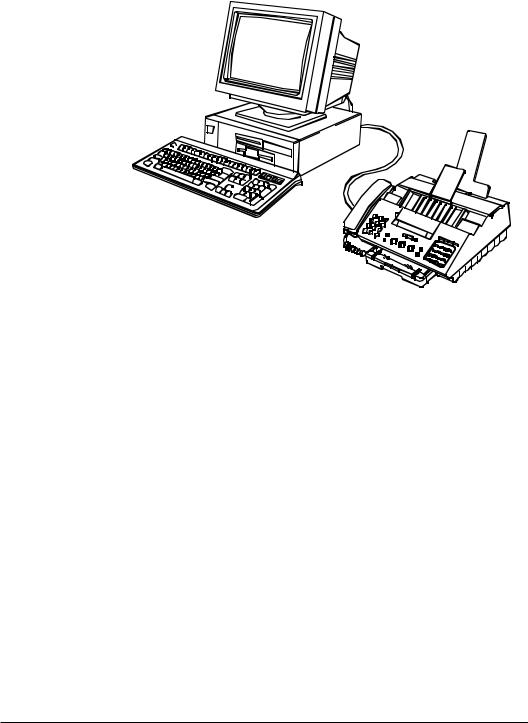
Selecting a Location for Your MultiPASS 1000
Before you set up your MultiPASS 1000, choose the best location for it.
Follow these guidelines:
Place the MultiPASS 1000 in a cool, dry, clean, and well ventilated area that is not subject to extreme changes in temperature or humidity. Make sure the unit is out of direct sunlight.
Locate the MultiPASS 1000 near an existing telephone outlet. This will save you the unnecessary expense of installing a new outlet.
Locate the MultiPASS 1000 next to your computer and make sure you can easily reach it. It will probably be getting a lot of use as you can use it as a printer, plain paper fax, PC fax, scanner, copier, and telephone.
Locate the MultiPASS 1000 near an electrical wall outlet that accepts a three-prong, grounded plug. In the United States and Canada, the power source must be 120-volt AC (60 Hz), which is standard for a wall outlet.
Do not plug the MultiPASS 1000 into the same circuit as another appliance, such as an air conditioner, electronic typewriter, or copier. Such devices generate “electrical noise” that may interfere with the sending and receiving of documents.
Set the MultiPASS 1000 on a flat, sturdy surface that is not subject to vibration.
2-2 Getting Started |
Chapter 2 |
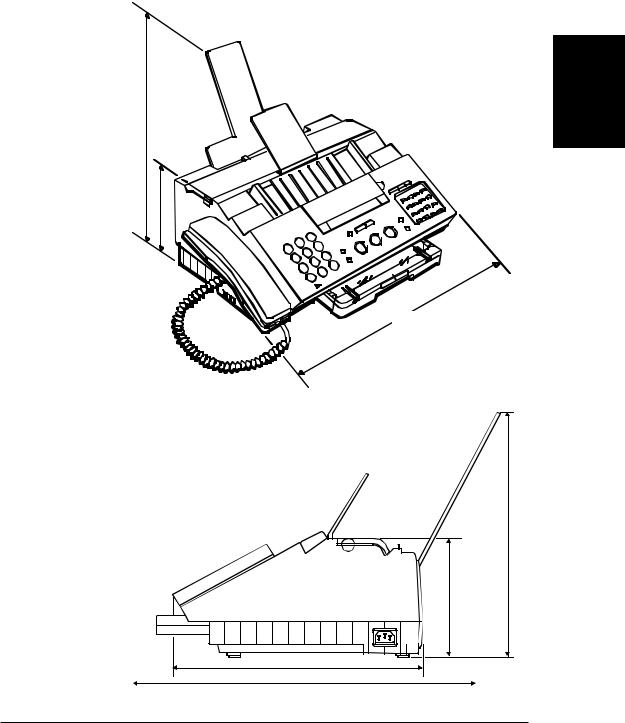
Make sure there is enough room around the MultiPASS 1000 for the paper to flow freely into and out of the unit. Also, make sure there is adequate ventilation around the MultiPASS 1000. It requires this much space:
15.5”
7”
Getting Started
17.3” |
|
15.5” |
|
|
7” |
|
|
13” |
|
|
20” |
|
Chapter 2 |
Getting Started |
2-3 |
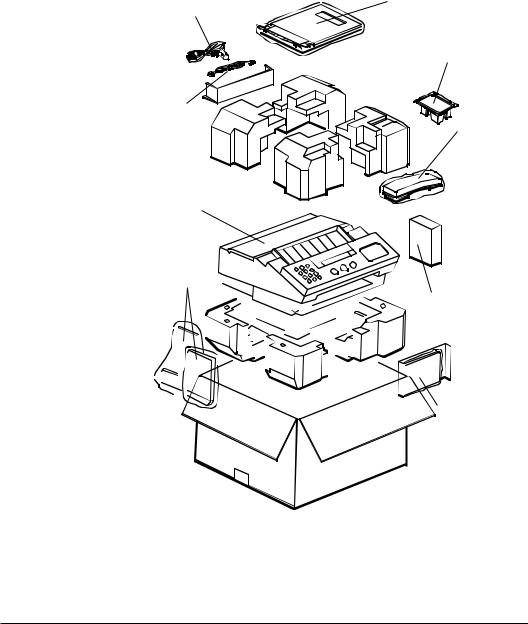
Unpacking the MultiPASS 1000
As you unpack the MultiPASS 1000, save the carton and packing material in case you want to move or ship the unit in the future.
1.Carefully remove all items from the box.
It is best to have someone hold the box while you lift the MultiPASS 1000 and its protective packaging out of the carton.
|
|
|
|
|
|
|
|
|
|
|
|
|
|
|
PAPER |
|
|
|
|
|
|
|
|
|
|
|
|
|
|
|
|
POWER |
|
|
|
|
|
|
|
|
CASSETTE |
||||||
|
|
|
|
|
|
|
|
|
|||||||
CORD |
|
|
|
|
|
|
|
|
|
||||||
|
|
|
|
|
|
|
|
|
|||||||
|
|
|
|
|
|
|
|
|
|
|
|
|
|
|
|
|
|
|
|
|
|
|
|
|
|
|
|
|
|
|
|
|
|
|
|
|
|
|
|
|
|
|
|
|
|
|
|
INK CARTRIDGE
TELEPHONE
LINE
HANDSET
AND CRADLE
MultiPASS 1000
DOCUMENT |
|
|
|
|
|
|
|
|
|
|
|
|
|
|
|
|
|
|
|
|
|
|
|
|
|
|
|
|
|
|
|
MultiPASS DESKTOP |
|||||||||||||
SUPPORTS |
|
|
|
|
|
|
|
|
|
|
|
|
|
|
|
|
|
|
|
|
|
|
|
|
|
|
|
|
|
|
|
||||||||||||||
|
|
|
|
|
|
|
|
|
|
|
|
|
|
|
|
|
|
|
|
|
|
|
|
|
|
|
|
|
|
|
MANAGER FOR |
||||||||||||||
|
|
|
|
|
|
|
|
|
|
|
|
|
|
|
|
|
|
|
|
|
|
|
|
|
|
|
|
|
|
|
|
|
|
|
|
|
|
|
|
|
|
|
|
|
|
|
|
|
|
|
|
|
|
|
|
|
|
|
|
|
|
|
|
|
|
|
|
|
|
|
|
|
|
|
|
|
|
|
|
|
|
|
|
|
|
|
|
|
|
|
WINDOWS PACKAGE |
|
|
|
|
|
|
|
|
|
|
|
|
|
|
|
|
|
|
|
|
|
|
|
|
|
|
|
|
|
|
|
|
|
|
|
|
|
|
|
|
|
|
|
|
|
|
|
|
|
|
|
|
|
|
|
|
|
|
|
|
|
|
|
|
|
|
|
|
|
|
|
|
|
|
|
|
|
|
|
|
|
|
|
|
|
|
|
|
|
|
|
|
|
|
|
|
|
|
|
|
|
|
|
|
|
|
|
|
|
|
|
|
|
|
|
|
|
|
|
|
|
|
|
|
|
|
|
|
|
|
|
|
|
|
|
|
|
|
|
|
|
|
|
|
|
|
|
|
|
|
|
|
|
|
|
|
|
|
|
|
|
|
|
|
|
|
|
|
|
|
|
|
|
|
|
|
|
|
|
|
|
|
|
|
|
|
|
|
|
|
|
|
|
|
|
|
|
|
|
|
|
|
|
|
|
|
|
|
|
|
|
|
|
|
|
|
|
|
|
|
|
|
|
|
|
|
|
|
|
|
DOCUMENTATION
AND FACEPLATE
2-4 Getting Started |
Chapter 2 |

2.Check to see that you have the following items:
Hardware:
MultiPASS 1000 |
PAPER CASSETTE |
DOCUMENT SUPPORTS |
HANDSET/CRADLE/ |
|
TWO SCREWS |
|
INK CARTRIDGE |
FACEPLATE |
|
||||||||||||||||||||||||||||||||
|
|
||||||||||||||||||||||||||||||||||
|
|
|
|
|
|
|
|
|
|
|
|
|
|
|
|
|
|
|
|
|
|
|
|
|
|
|
|
|
|
|
|
|
|
|
|
|
|
|
|
|
|
|
|
|
|
|
|
|
|
|
|
|
|
|
|
|
|
|
|
|
|
|
|
|
|
|
|
|
|
|
|
|
|
|
|
|
|
|
|
|
|
|
|
|
|
|
|
|
|
|
|
|
|
|
|
|
|
|
|
|
|
|
|
|
|
|
|
|
|
|
|
|
|
|
|
|
|
|
|
|
|
|
|
|
|
|
|
|
|
|
|
|
|
|
|
|
|
|
|
|
|
|
|
|
|
|
|
|
|
|
|
|
|
|
|
|
|
|
|
|
|
|
|
|
|
|
|
|
|
|
|
|
|
|
|
|
|
|
|
POWER CORD |
TELEPHONE LINE |
Miscellaneous:
MultiPASS 1000 User’s Guide (this manual) Quick Start Guide (fold-out card) Registration card
MultiPASS Desktop Manager for Windows (package)
If any of these items are damaged or missing, notify your Canon dealer immediately.
NIn addition to the items shipped with your MultiPASS 1000, you will need a Centronics®-compatible parallel interface cable, which you can purchase from your dealer. (A cable less than 6.6 feet is recommended.)
Be sure to fill out your Registration card and send it to Canon U.S.A. Also, save your sales receipt for proof of purchase.
Getting Started
Chapter 2 |
Getting Started 2-5 |
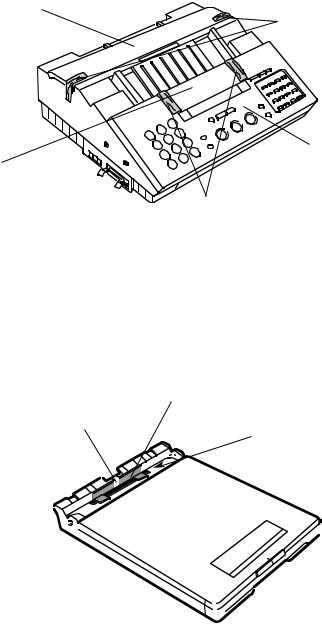
Removing the Shipping Materials
1.Remove the two pieces of shipping tape from the printer cover.
2.Remove the two pieces of shipping tape from the printer panel cover.
PRINTER |
|
COVER |
REMOVE THIS TAPE |
OPERATION
PANEL
PRINTER PANEL
COVER
REMOVE THIS TAPE
3.Remove the shipping tape and protective piece of cardboard from the paper cassette.
Press down on the metal paper rest on the bottom of the paper cassette.
Pull out the piece of cardboard.
Remove the tape that secures the piece of cardboard.
REMOVE THIS
CARDBOARD
REMOVE
THIS TAPE
PRESS HERE
|
|
|
|
|
|
|
|
|
|
|
|
|
|
|
|
|
|
|
|
|
|
|
|
|
|
|
|
|
|
|
|
|
|
|
|
|
|
|
|
|
|
|
|
|
|
|
|
|
|
|
|
|
|
|
|
|
|
|
|
|
|
|
|
|
|
|
|
|
|
|
|
|
|
|
|
|
|
|
|
|
|
|
|
|
|
|
|
|
|
|
|
|
|
|
|
|
|
|
|
|
|
|
|
|
|
|
|
|
|
|
|
|
|
|
|
|
|
|
|
|
|
|
|
|
|
|
|
|
|
|
|
|
|
|
|
|
|
|
|
|
|
|
|
|
|
|
|
|
|
|
|
|
|
|
|
|
|
|
|
|
|
|
|
|
|
|
|
|
|
|
|
|
|
|
|
|
|
|
|
|
|
|
|
|
|
|
|
|
|
|
|
|
|
|
|
|
|
|
|
|
|
|
|
|
|
|
|
|
|
|
|
|
|
|
|
|
|
|
|
|
|
|
|
|
|
|
|
|
|
|
|
|
|
|
|
|
|
|
|
|
|
|
|
|
|
|
|
|
|
|
|
|
|
|
|
|
|
|
|
|
|
|
|
|
|
|
|
|
|
|
|
|
|
|
|
|
|
|
|
|
|
|
|
|
|
|
|
|
|
|
|
|
|
|
|
|
|
|
|
|
|
|
|
|
|
|
|
|
|
|
|
|
|
|
|
|
|
|
|
|
|
|
|
|
|
|
|
|
|
|
|
|
|
|
|
|
|
|
|
|
|
|
|
|
|
|
|
|
|
|
|
|
|
|
|
|
|
|
|
|
|
|
|
|
|
|
|
|
|
|
|
|
|
|
|
|
|
|
|
|
|
|
|
|
|
|
|
|
|
|
|
|
|
|
|
|
|
|
|
|
|
|
|
|
|
|
|
|
|
|
|
|
|
|
|
|
|
|
|
|
|
|
|
|
|
|
|
|
|
|
|
|
|
|
|
|
|
|
|
|
|
|
|
|
|
|
|
|
|
|
|
|
|
|
|
|
|
|
|
|
|
|
|
|
|
|
|
|
|
|
|
|
|
|
|
|
|
|
|
|
|
|
|
|
|
|
|
|
|
|
|
|
|
|
|
|
|
|
|
|
|
|
|
2-6 Getting Started |
|
|
|
|
|
|
|
|
|
|
|
|
|
|
|
|
|
|
|
|
|
Chapter 2 |
|
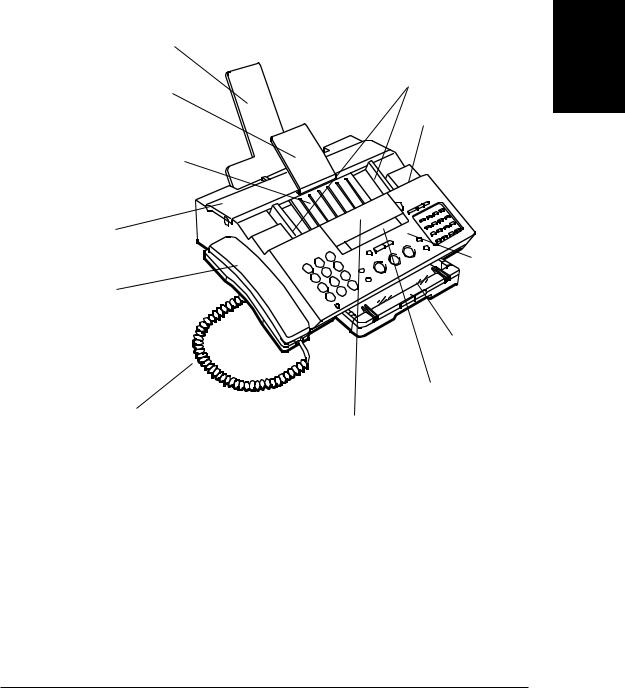
Learning the MultiPASS 1000 Controls
and Connections
Before using the MultiPASS 1000, it’s a good idea to familiarize yourself with the components and understand their functions.
From the Front
RECEIVED DOCUMENT
SUPPORT
DOCUMENT GUIDES
SENDING DOCUMENT SUPPORT
SPEAKER VOLUME
SWITCH
AUTOMATIC DOCUMENT
FEEDER (ADF)
PRINTER
COVER
OPERATION
PANEL
HANDSET
PAPER
CASSETTE
LCD DISPLAY
HANDSET CORD
PRINTER PANEL
COVER
Getting Started
Chapter 2 |
Getting Started 2-7 |
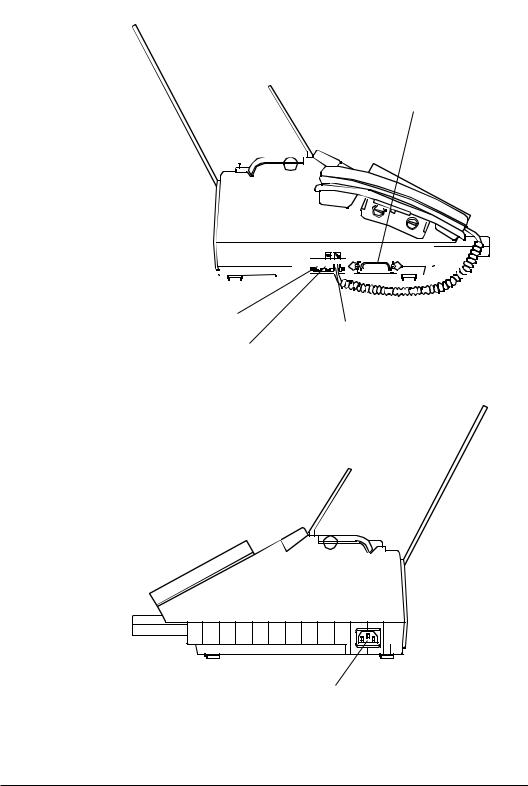
From the Side
BI-DIRECTIONAL
PARALLEL PORT
|
|
|
|
|
|
|
|
|
|
|
|
|
|
|
|
|
|
|
|
|
|
|
|
|
|
|
|
|
|
|
|
|
|
|
|
|
|
|
|
|
|
|
|
|
|
|
|
|
|
|
|
TELEPHONE |
|
|
|
|
|
|
|
|
|
|
|
|
|
|
|
|
|
|
|
|
|
|
|
|
|
|
|
|
|
|
|
|
|
|
|
|
|
|
|
|
|
||||||||||
|
|
|
|
|
|
|
|
|
|
|
|
|
|
|
|
|
|
|
|
|
|
|
|
|
|
|
|
|
|
|
|
|
|
|
|
|
|
|
|
|
|||||||||||
|
|
|
|
|
|
|
|
|
|
|
|
|
|
HANDSET JACK |
|
|
|||||||||||||||||||||||||||||||||||
LINE JACK |
|
|
|
|
|
|
|
|
|
|
|
|
|
|
|
|
|||||||||||||||||||||||||||||||||||
|
|
|
|
|
|
|
|
|
|
|
|
|
|
|
|
|
|
|
|
|
|
|
|
|
|
|
|
|
|
|
|
|
|
|
|
|
|
|
|
|
|||||||||||
ANSWERING MACHINE/
EXTENSION TELEPHONE/
MODEM JACK
POWER CORD
CONNECTOR
2-8 Getting Started |
Chapter 2 |
