Canon LBP5000 User Manual
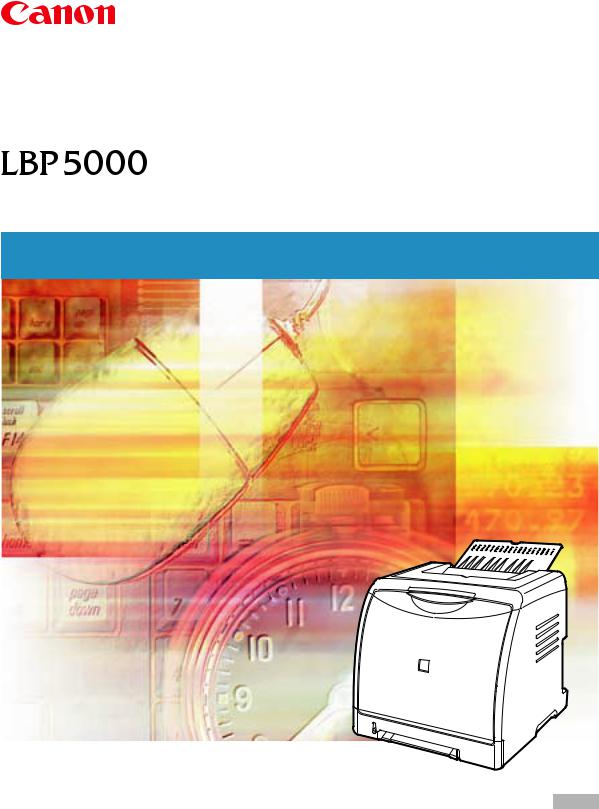
User's Guide
IMPORTANT:
Read this manual carefully before using your printer. |
ENG |
Save this manual for future reference. |
LBP5000
Laser Printer
User's Guide
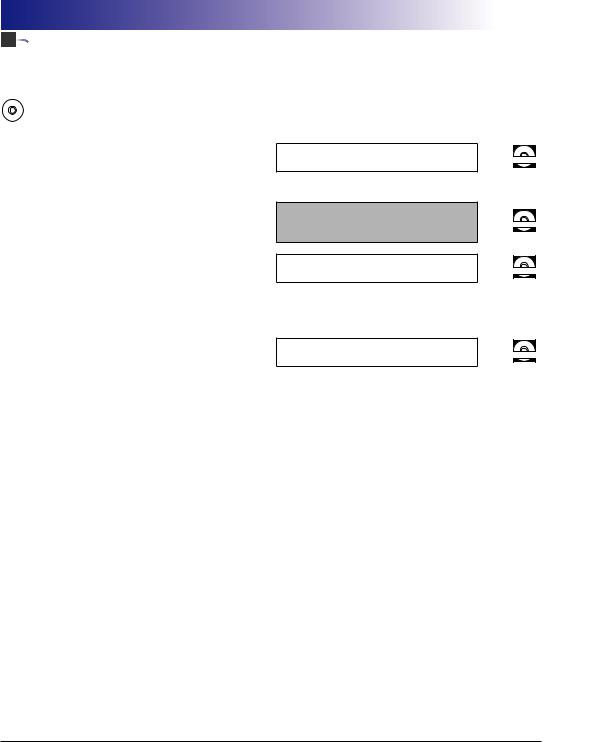


 Manuals for the Printer
Manuals for the Printer
The manuals for this printer are arranged as follows. Please refer to them for detailed information.
|
Guides with this symbol are PDF manuals included on the accompanying CD-ROM. |
|
CD-ROM |
||
|
||
|
|
•Installation
•Connecting to a Computer
•Printing Methods
•Basic Operations
•Troubleshooting
•Setting Up the Network Environment for Printing
•Managing the Printer in the Network Environment
Only when the optional network board is installed
Getting Started Guide
User's Guide
(This Manual)
Network Guide
CD-ROM
CD-ROM
CD-ROM
• Operating/Setting the Printer from the Web
Browser
Only when the optional network board is installed
Remote UI Guide
CD-ROM
To view the manual in PDF format, Adobe Reader/Adobe Acrobat Reader is required. If Adobe Reader/Adobe Acrobat Reader is not installed on your system, please download it from the Adobe Systems Incorporated website.
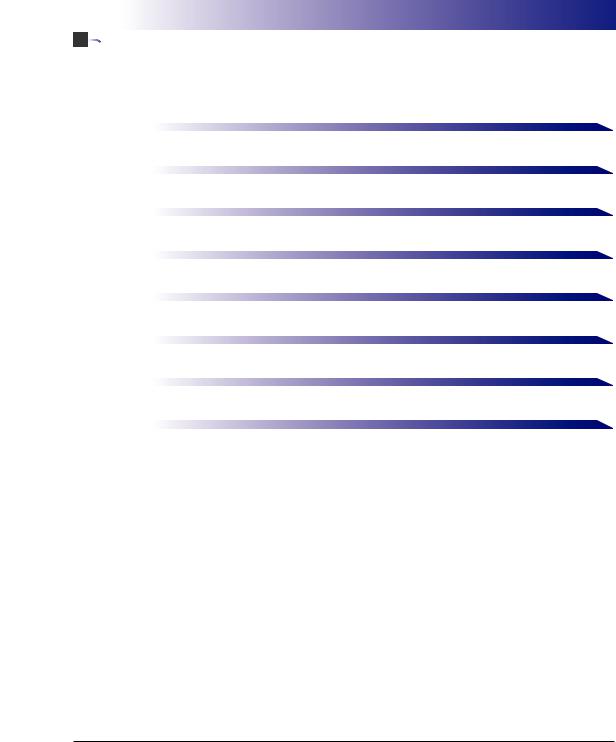


 How This Manual Is Organized
How This Manual Is Organized
Chapter 1 |
Before You Start |
|
|
Chapter 2 |
Loading and Outputting Paper |
|
|
Chapter 3 |
Setting Up the Printing Environment |
|
|
Chapter 4 |
Printing a Document |
|
|
Chapter 5 |
Routine Maintenance |
|
|
Chapter 6 |
Optional Accessories |
|
|
Chapter 7 |
Troubleshooting |
|
|
Chapter 8 |
Appendix |
|
|
Considerable effort has been made to ensure that this manual is free of inaccuracies and omissions. However, as we are constantly improving our products, if you need an exact specification, please contact Canon.
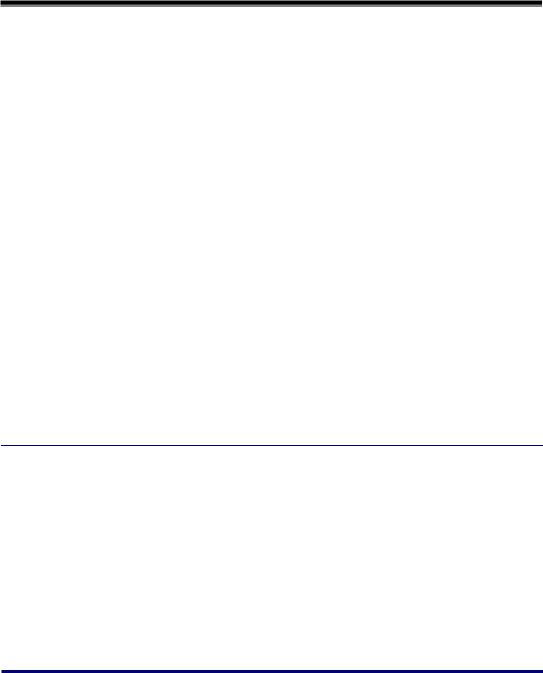
Contents
Preface . . . . . . . . . . . . . . . . . . . . . . . . . . . . . . . . . . . . . . . . . . . . . . . . . . . . . . . . viii How To Use This Manual . . . . . . . . . . . . . . . . . . . . . . . . . . . . . . . . . . . . . . . . . . viii
Symbols Used in This Manual . . . . . . . . . . . . . . . . . . . . . . . . . . . . . . . . . . . . . viii Buttons Used in This Manual . . . . . . . . . . . . . . . . . . . . . . . . . . . . . . . . . . . . . . viii Displays Used in This Manual . . . . . . . . . . . . . . . . . . . . . . . . . . . . . . . . . . . . . . ix Illustrations Used in This Manual . . . . . . . . . . . . . . . . . . . . . . . . . . . . . . . . . . . . ix Abbreviations Used in This Manual . . . . . . . . . . . . . . . . . . . . . . . . . . . . . . . . . . x
Legal Notices . . . . . . . . . . . . . . . . . . . . . . . . . . . . . . . . . . . . . . . . . . . . . . . . . . . . .xi
Model Name . . . . . . . . . . . . . . . . . . . . . . . . . . . . . . . . . . . . . . . . . . . . . . . . . . . . xi FCC (Federal Communications Commission) . . . . . . . . . . . . . . . . . . . . . . . . . . xi EMC Directive (220 - 240 V model) . . . . . . . . . . . . . . . . . . . . . . . . . . . . . . . . . xii Laser Safety (110 - 127/220 - 240 V models). . . . . . . . . . . . . . . . . . . . . . . . . . xii International Energy Star-Program . . . . . . . . . . . . . . . . . . . . . . . . . . . . . . . . . xiii WEEE Directive . . . . . . . . . . . . . . . . . . . . . . . . . . . . . . . . . . . . . . . . . . . . . . . . xiv Trademarks. . . . . . . . . . . . . . . . . . . . . . . . . . . . . . . . . . . . . . . . . . . . . . . . . . . . xiv Copyright . . . . . . . . . . . . . . . . . . . . . . . . . . . . . . . . . . . . . . . . . . . . . . . . . . . . . xv Disclaimers. . . . . . . . . . . . . . . . . . . . . . . . . . . . . . . . . . . . . . . . . . . . . . . . . . . . xv Legal Limitations on the Usage of Your Product and the Use of Images . . . . . xvi
Important Safety Instructions . . . . . . . . . . . . . . . . . . . . . . . . . . . . . . . . . . . . . . xvii
Installation . . . . . . . . . . . . . . . . . . . . . . . . . . . . . . . . . . . . . . . . . . . . . . . . . . . xvii Power Supply . . . . . . . . . . . . . . . . . . . . . . . . . . . . . . . . . . . . . . . . . . . . . . . . . . xix Handling . . . . . . . . . . . . . . . . . . . . . . . . . . . . . . . . . . . . . . . . . . . . . . . . . . . . . . xx Maintenance and Inspections . . . . . . . . . . . . . . . . . . . . . . . . . . . . . . . . . . . . . xxi Consumables . . . . . . . . . . . . . . . . . . . . . . . . . . . . . . . . . . . . . . . . . . . . . . . . . xxii
Chapter 1 Before You Start
Features and Benefits . . . . . . . . . . . . . . . . . . . . . . . . . . . . . . . . . . . . . . . . . . . . 1-2
Parts and Their Functions . . . . . . . . . . . . . . . . . . . . . . . . . . . . . . . . . . . . . . . . . 1-4
Printer Unit . . . . . . . . . . . . . . . . . . . . . . . . . . . . . . . . . . . . . . . . . . . . . . . . . . . 1-4
Front View . . . . . . . . . . . . . . . . . . . . . . . . . . . . . . . . . . . . . . . . . . . . . . . . . 1-4
Rear View . . . . . . . . . . . . . . . . . . . . . . . . . . . . . . . . . . . . . . . . . . . . . . . . . 1-5
Inner View . . . . . . . . . . . . . . . . . . . . . . . . . . . . . . . . . . . . . . . . . . . . . . . . . 1-6
Indicators . . . . . . . . . . . . . . . . . . . . . . . . . . . . . . . . . . . . . . . . . . . . . . . . . . . . 1-6
Connecting the Power Cord . . . . . . . . . . . . . . . . . . . . . . . . . . . . . . . . . . . . . . . 1-8
Connecting the Power Cord . . . . . . . . . . . . . . . . . . . . . . . . . . . . . . . . . . . . . . 1-8
ii
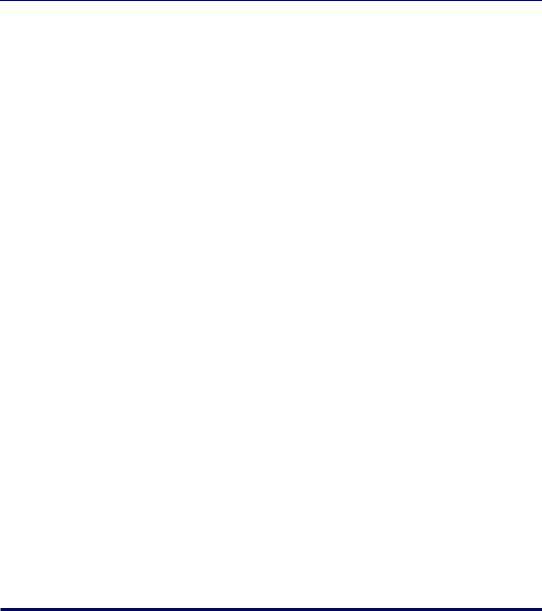
Turning the Printer ON/OFF . . . . . . . . . . . . . . . . . . . . . . . . . . . . . . . . . . . . . . .1-10
Turning the Printer ON . . . . . . . . . . . . . . . . . . . . . . . . . . . . . . . . . . . . . . . . . .1-10
Turning the Printer OFF . . . . . . . . . . . . . . . . . . . . . . . . . . . . . . . . . . . . . . . . .1-11
Power Saving (Sleep Mode) . . . . . . . . . . . . . . . . . . . . . . . . . . . . . . . . . . . . .1-12
Connecting to a Computer . . . . . . . . . . . . . . . . . . . . . . . . . . . . . . . . . . . . . . . .1-14
Using a USB Cable . . . . . . . . . . . . . . . . . . . . . . . . . . . . . . . . . . . . . . . . . . . .1-14 Using a LAN Cable . . . . . . . . . . . . . . . . . . . . . . . . . . . . . . . . . . . . . . . . . . . .1-16
Chapter 2 Loading and Outputting Paper
Paper Requirements . . . . . . . . . . . . . . . . . . . . . . . . . . . . . . . . . . . . . . . . . . . . . .2-2
Usable Paper . . . . . . . . . . . . . . . . . . . . . . . . . . . . . . . . . . . . . . . . . . . . . . . . . .2-2
Paper Size . . . . . . . . . . . . . . . . . . . . . . . . . . . . . . . . . . . . . . . . . . . . . . . . .2-2
Paper Type . . . . . . . . . . . . . . . . . . . . . . . . . . . . . . . . . . . . . . . . . . . . . . . . .2-3
Abbreviations of Paper Sizes . . . . . . . . . . . . . . . . . . . . . . . . . . . . . . . . . . .2-5
Printable Area . . . . . . . . . . . . . . . . . . . . . . . . . . . . . . . . . . . . . . . . . . . . . . . . .2-6
Unusable Paper . . . . . . . . . . . . . . . . . . . . . . . . . . . . . . . . . . . . . . . . . . . . . . . .2-7
Storing Paper . . . . . . . . . . . . . . . . . . . . . . . . . . . . . . . . . . . . . . . . . . . . . . . . . .2-8
Storing Printouts . . . . . . . . . . . . . . . . . . . . . . . . . . . . . . . . . . . . . . . . . . . . . . .2-8
Paper Source . . . . . . . . . . . . . . . . . . . . . . . . . . . . . . . . . . . . . . . . . . . . . . . . . . . .2-9
Paper Source Type. . . . . . . . . . . . . . . . . . . . . . . . . . . . . . . . . . . . . . . . . . . . . .2-9 Paper Capacity of Paper Source . . . . . . . . . . . . . . . . . . . . . . . . . . . . . . . . . .2-10 Selecting a Paper Source . . . . . . . . . . . . . . . . . . . . . . . . . . . . . . . . . . . . . . .2-10 Precautions for Handling the Manual Feed Slot or Paper Cassette. . . . . . . .2-12
Output Tray . . . . . . . . . . . . . . . . . . . . . . . . . . . . . . . . . . . . . . . . . . . . . . . . . . . . .2-13
Output Tray. . . . . . . . . . . . . . . . . . . . . . . . . . . . . . . . . . . . . . . . . . . . . . . . . . .2-13
Paper Capacity of the Output Tray . . . . . . . . . . . . . . . . . . . . . . . . . . . . . . . . .2-14
Loading Plain Paper, Heavy Paper, Transparencies,
or Labels in the Paper Source . . . . . . . . . . . . . . . . . . . . . . . . . . . . . . . . . . . . .2-15
Loading Paper in the Paper Cassette . . . . . . . . . . . . . . . . . . . . . . . . . . . . . .2-15 Loading Paper in the Manual Feed Slot. . . . . . . . . . . . . . . . . . . . . . . . . . . . .2-24
Loading Index Card Size Media in the Paper Source . . . . . . . . . . . . . . . . . . .2-27
Loading Index Card Size Media in the Paper Cassette . . . . . . . . . . . . . . . . .2-27 Loading Index Card Size Media in the Manual Feed Slot . . . . . . . . . . . . . . .2-35
Loading Envelopes in the Paper Source . . . . . . . . . . . . . . . . . . . . . . . . . . . . .2-38
Loading Envelopes in the Paper Cassette . . . . . . . . . . . . . . . . . . . . . . . . . . .2-38 Loading an Envelope in the Manual Feed Slot . . . . . . . . . . . . . . . . . . . . . . .2-45
Loading Custom Size Paper (Non-Standard Paper) in the Paper Source . .2-48
Loading Custom Size Paper in the Paper Cassette. . . . . . . . . . . . . . . . . . . .2-48 Loading Custom Size Paper in the Manual Feed Slot . . . . . . . . . . . . . . . . . .2-55 Registering a Custom Paper Size (Non-Standard Paper) . . . . . . . . . . . . . . .2-57
Setting Up the Printer Driver and Printing . . . . . . . . . . . . . . . . . . . . . . . . . . .2-60
iii
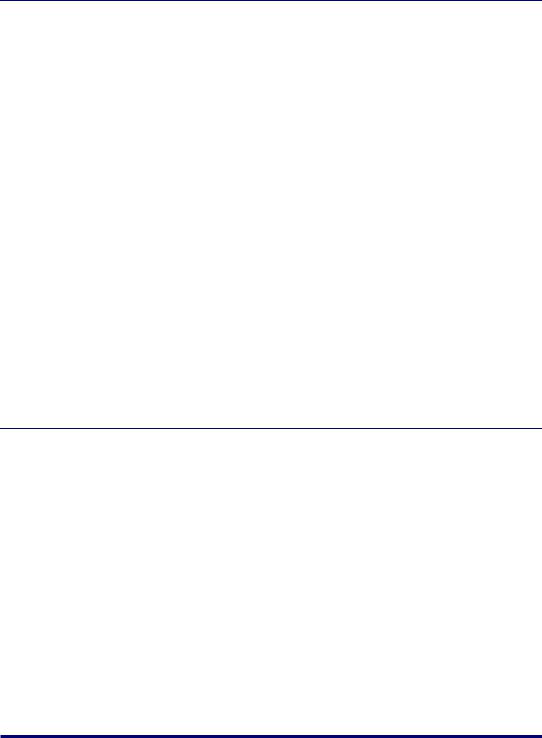
Chapter 3 Setting Up the Printing Environment
Introduction . . . . . . . . . . . . . . . . . . . . . . . . . . . . . . . . . . . . . . . . . . . . . . . . . . . . 3-2
After Installing the Printer. . . . . . . . . . . . . . . . . . . . . . . . . . . . . . . . . . . . . . . . 3-2 Tasks to Perform Each Time You Print . . . . . . . . . . . . . . . . . . . . . . . . . . . . . . 3-2 System Requirements . . . . . . . . . . . . . . . . . . . . . . . . . . . . . . . . . . . . . . . . . . 3-2
Installing the CAPT Software . . . . . . . . . . . . . . . . . . . . . . . . . . . . . . . . . . . . . . 3-4
Installing from CD-ROM Setup. . . . . . . . . . . . . . . . . . . . . . . . . . . . . . . . . . . . 3-5 Installing with Plug and Play. . . . . . . . . . . . . . . . . . . . . . . . . . . . . . . . . . . . . 3-13
For Windows 98/Me . . . . . . . . . . . . . . . . . . . . . . . . . . . . . . . . . . . . . . . . 3-13 For Windows 2000 . . . . . . . . . . . . . . . . . . . . . . . . . . . . . . . . . . . . . . . . . 3-22 For Windows XP/Server 2003 . . . . . . . . . . . . . . . . . . . . . . . . . . . . . . . . . 3-27
Installing from [Add Printer Wizard] . . . . . . . . . . . . . . . . . . . . . . . . . . . . . . . 3-32
For Windows 98/Me . . . . . . . . . . . . . . . . . . . . . . . . . . . . . . . . . . . . . . . . 3-32 For Windows 2000 . . . . . . . . . . . . . . . . . . . . . . . . . . . . . . . . . . . . . . . . . 3-36 For Windows XP/Server 2003 . . . . . . . . . . . . . . . . . . . . . . . . . . . . . . . . . 3-42
After Completing Installation . . . . . . . . . . . . . . . . . . . . . . . . . . . . . . . . . . . . . 3-49 Checking the Operations by Configuration Page Print . . . . . . . . . . . . . . . . 3-51 Printing from a Network Computer by Sharing the Printer on a Network . 3-54
Print Server Settings . . . . . . . . . . . . . . . . . . . . . . . . . . . . . . . . . . . . . . . . . . 3-55 Installation on Clients . . . . . . . . . . . . . . . . . . . . . . . . . . . . . . . . . . . . . . . . . . 3-62
Installing from CD-ROM Setup . . . . . . . . . . . . . . . . . . . . . . . . . . . . . . . . 3-63 Installing from [Add Printer Wizard] . . . . . . . . . . . . . . . . . . . . . . . . . . . . 3-70 Installing from [Windows Explorer]. . . . . . . . . . . . . . . . . . . . . . . . . . . . . 3-74
Uninstalling the CAPT Software . . . . . . . . . . . . . . . . . . . . . . . . . . . . . . . . . . . 3-75
Chapter 4 Printing a Document
Setting Printer Information Before Printing. . . . . . . . . . . . . . . . . . . . . . . . . . . 4-3 Printing from an Application. . . . . . . . . . . . . . . . . . . . . . . . . . . . . . . . . . . . . . . 4-5 Specifying the Printing Preferences . . . . . . . . . . . . . . . . . . . . . . . . . . . . . . . . 4-9
For Windows 98/Me . . . . . . . . . . . . . . . . . . . . . . . . . . . . . . . . . . . . . . . . . . . . 4-9
Displaying the [Document Properties] Dialog Box from an Application . . . 4-9 Displaying the [Printer Properties] Dialog Box from the [Printers] Folder . . 4-11
For Windows 2000/XP/Server 2003 . . . . . . . . . . . . . . . . . . . . . . . . . . . . . . . 4-12
Displaying the [Document Properties] Dialog Box from an Application . . . 4-12 Displaying the [Document Properties] Dialog Box
from the [Printers and Faxes] Folder or the [Printers] Folder . . . . . . . . . 4-14 Displaying the [Printer Properties] Dialog Box
from the [Printers and Faxes] Folder or the [Printers] Folder . . . . . . . . . 4-15
Deleting/Pausing/Resuming a Print Job . . . . . . . . . . . . . . . . . . . . . . . . . . . . 4-17 Using the Various Printing Functions . . . . . . . . . . . . . . . . . . . . . . . . . . . . . . 4-19
Utilizing a Variety of Options for Printing . . . . . . . . . . . . . . . . . . . . . . . . . . . 4-19 Various Pages in the Printer Driver . . . . . . . . . . . . . . . . . . . . . . . . . . . . . . . 4-25
[Page Setup] Sheet . . . . . . . . . . . . . . . . . . . . . . . . . . . . . . . . . . . . . . . . 4-27
iv

[Finishing] Sheet . . . . . . . . . . . . . . . . . . . . . . . . . . . . . . . . . . . . . . . . . . .4-32 [Paper Source] Sheet. . . . . . . . . . . . . . . . . . . . . . . . . . . . . . . . . . . . . . . .4-36 [Quality] Sheet . . . . . . . . . . . . . . . . . . . . . . . . . . . . . . . . . . . . . . . . . . . . .4-37 [Configuration]/[Device Settings] Sheet . . . . . . . . . . . . . . . . . . . . . . . . .4-43 [Profile] Sheet (Windows 2000/XP/Server 2003 only) . . . . . . . . . . . . . . .4-44
Preview . . . . . . . . . . . . . . . . . . . . . . . . . . . . . . . . . . . . . . . . . . . . . . . . . . . . .4-46 Printing Multiple Pages on One Sheet . . . . . . . . . . . . . . . . . . . . . . . . . . . . . .4-47 Scaling Print Output . . . . . . . . . . . . . . . . . . . . . . . . . . . . . . . . . . . . . . . . . . . .4-49
Scaling a Document Automatically . . . . . . . . . . . . . . . . . . . . . . . . . . . . .4-49 Scaling a Document Manually . . . . . . . . . . . . . . . . . . . . . . . . . . . . . . . . .4-50
Poster Printing . . . . . . . . . . . . . . . . . . . . . . . . . . . . . . . . . . . . . . . . . . . . . . . .4-51 Watermark Printing . . . . . . . . . . . . . . . . . . . . . . . . . . . . . . . . . . . . . . . . . . . .4-52
Watermark Printing. . . . . . . . . . . . . . . . . . . . . . . . . . . . . . . . . . . . . . . . . .4-52 Editing Watermarks . . . . . . . . . . . . . . . . . . . . . . . . . . . . . . . . . . . . . . . . .4-53
Printing Borders and Printing Date . . . . . . . . . . . . . . . . . . . . . . . . . . . . . . . .4-54 Printing with a Gutter . . . . . . . . . . . . . . . . . . . . . . . . . . . . . . . . . . . . . . . . . . .4-56 Specifying the Paper Output Method . . . . . . . . . . . . . . . . . . . . . . . . . . . . . . .4-57 Printing with Upper Left of Sheet as Starting Point . . . . . . . . . . . . . . . . . . . .4-58 Printing with the Data 180 Degrees Rotated . . . . . . . . . . . . . . . . . . . . . . . . .4-59 Smoothing Out Rough-Textured Images . . . . . . . . . . . . . . . . . . . . . . . . . . . .4-61 Printing with Toner Density Adjusted . . . . . . . . . . . . . . . . . . . . . . . . . . . . . . .4-62 Color Settings . . . . . . . . . . . . . . . . . . . . . . . . . . . . . . . . . . . . . . . . . . . . . . . .4-64 Specifying the Brightness and Contrast. . . . . . . . . . . . . . . . . . . . . . . . . . . . .4-66 Printing a Color Sample (Windows 2000/XP/Server 2003 only) . . . . . . . . . .4-68 Specifying "Profiles". . . . . . . . . . . . . . . . . . . . . . . . . . . . . . . . . . . . . . . . . . . .4-69
Adding a "Profile" . . . . . . . . . . . . . . . . . . . . . . . . . . . . . . . . . . . . . . . . . . .4-70 Editing/Deleting a Profile . . . . . . . . . . . . . . . . . . . . . . . . . . . . . . . . . . . . .4-72
Editing Jobs with PageComposer . . . . . . . . . . . . . . . . . . . . . . . . . . . . . . . . .4-73
How to Use Online Help . . . . . . . . . . . . . . . . . . . . . . . . . . . . . . . . . . . . . . . . . .4-76
Displaying Online Help on the Options Displayed on the Screen . . . . . . . . .4-76 Displaying Online Help on the Operation Procedures . . . . . . . . . . . . . . . . . .4-77 Retrieving the Option about Which You Want to Know with Keywords and Displaying its Online Help . . . . . . . . . . . . . . . . . . . . . . . . . . . . . . . . . . . . . . .4-79
Manuals . . . . . . . . . . . . . . . . . . . . . . . . . . . . . . . . . . . . . . . . . . . . . . . . . . . . . . .4-82
Installing the Manuals . . . . . . . . . . . . . . . . . . . . . . . . . . . . . . . . . . . . . . . . . .4-82
Uninstalling the Manuals . . . . . . . . . . . . . . . . . . . . . . . . . . . . . . . . . . . . . . . .4-84
Printer Status Window. . . . . . . . . . . . . . . . . . . . . . . . . . . . . . . . . . . . . . . . . . . .4-85
Functions on the Printer Status Window . . . . . . . . . . . . . . . . . . . . . . . . . . . .4-86 Displaying the Printer Status Window . . . . . . . . . . . . . . . . . . . . . . . . . . . . . .4-88 [Preferences] Menu . . . . . . . . . . . . . . . . . . . . . . . . . . . . . . . . . . . . . . . . . . . .4-90 [Consumables/Counters] Menu . . . . . . . . . . . . . . . . . . . . . . . . . . . . . . . . . . .4-91 [Utility] Menu . . . . . . . . . . . . . . . . . . . . . . . . . . . . . . . . . . . . . . . . . . . . . . . . .4-91 [Device Settings] Menu . . . . . . . . . . . . . . . . . . . . . . . . . . . . . . . . . . . . . . . . .4-92 [Refresh] . . . . . . . . . . . . . . . . . . . . . . . . . . . . . . . . . . . . . . . . . . . . . . . . . . . .4-93 [Resolve Error] . . . . . . . . . . . . . . . . . . . . . . . . . . . . . . . . . . . . . . . . . . . . . . . .4-93 Displaying Printer Status When Using a Print Server . . . . . . . . . . . . . . . . . .4-93
v
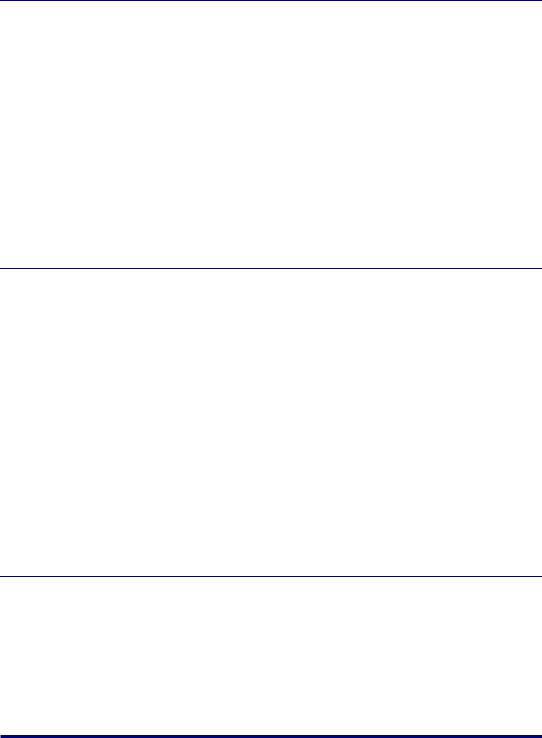
Chapter 5 Routine Maintenance
Replacing Toner Cartridges . . . . . . . . . . . . . . . . . . . . . . . . . . . . . . . . . . . . . . . 5-2
When a Message Appears . . . . . . . . . . . . . . . . . . . . . . . . . . . . . . . . . . . . . . . 5-2 Replacing Toner Cartridges . . . . . . . . . . . . . . . . . . . . . . . . . . . . . . . . . . . . . . 5-4 Precautions for Handling Toner Cartridges . . . . . . . . . . . . . . . . . . . . . . . . . 5-14 Storing Toner Cartridges . . . . . . . . . . . . . . . . . . . . . . . . . . . . . . . . . . . . . . . 5-16
Calibrating the Printer . . . . . . . . . . . . . . . . . . . . . . . . . . . . . . . . . . . . . . . . . . . 5-17
Performing Calibration Manually . . . . . . . . . . . . . . . . . . . . . . . . . . . . . . . . . 5-17 Performing Calibration Automatically at the Designated Time . . . . . . . . . . . 5-18 Automatically Performing Calibration Periodically . . . . . . . . . . . . . . . . . . . . 5-20
Cleaning the Fixing Roller. . . . . . . . . . . . . . . . . . . . . . . . . . . . . . . . . . . . . . . . 5-22
Cleaning the Outside of the Printer . . . . . . . . . . . . . . . . . . . . . . . . . . . . . . . . 5-24
Moving the Printer . . . . . . . . . . . . . . . . . . . . . . . . . . . . . . . . . . . . . . . . . . . . . . 5-27
Handling the Printer. . . . . . . . . . . . . . . . . . . . . . . . . . . . . . . . . . . . . . . . . . . . . 5-35
Chapter 6 Optional Accessories
Optional Accessories . . . . . . . . . . . . . . . . . . . . . . . . . . . . . . . . . . . . . . . . . . . . 6-2
Paper Feeder . . . . . . . . . . . . . . . . . . . . . . . . . . . . . . . . . . . . . . . . . . . . . . . . . 6-2
Network Board . . . . . . . . . . . . . . . . . . . . . . . . . . . . . . . . . . . . . . . . . . . . . . . . 6-3
Paper Feeder . . . . . . . . . . . . . . . . . . . . . . . . . . . . . . . . . . . . . . . . . . . . . . . . . . . 6-4
Installation Space . . . . . . . . . . . . . . . . . . . . . . . . . . . . . . . . . . . . . . . . . . . . . . 6-5
Removing the Packing Materials . . . . . . . . . . . . . . . . . . . . . . . . . . . . . . . . . . 6-6
Moving the Printer . . . . . . . . . . . . . . . . . . . . . . . . . . . . . . . . . . . . . . . . . . . . 6-10
Installing the Paper Feeder . . . . . . . . . . . . . . . . . . . . . . . . . . . . . . . . . . . . . 6-14
Removing the Paper Feeder . . . . . . . . . . . . . . . . . . . . . . . . . . . . . . . . . . . . 6-18
Network Board . . . . . . . . . . . . . . . . . . . . . . . . . . . . . . . . . . . . . . . . . . . . . . . . . 6-20
Parts and Their Functions . . . . . . . . . . . . . . . . . . . . . . . . . . . . . . . . . . . . . . 6-21 Installing the Network Board . . . . . . . . . . . . . . . . . . . . . . . . . . . . . . . . . . . . 6-22 Setting the Network Board . . . . . . . . . . . . . . . . . . . . . . . . . . . . . . . . . . . . . . 6-26 Problems on Installing the Network Board . . . . . . . . . . . . . . . . . . . . . . . . . . 6-29 Resetting the Network Board . . . . . . . . . . . . . . . . . . . . . . . . . . . . . . . . . . . . 6-31 Removing the Network Board . . . . . . . . . . . . . . . . . . . . . . . . . . . . . . . . . . . 6-33
Chapter 7 Troubleshooting
Troubleshooting Map. . . . . . . . . . . . . . . . . . . . . . . . . . . . . . . . . . . . . . . . . . . . . 7-2
Alarm Indicator. . . . . . . . . . . . . . . . . . . . . . . . . . . . . . . . . . . . . . . . . . . . . . . . . . 7-3
Paper Jams. . . . . . . . . . . . . . . . . . . . . . . . . . . . . . . . . . . . . . . . . . . . . . . . . . . . . 7-4
Procedure for Clearing Paper Jams . . . . . . . . . . . . . . . . . . . . . . . . . . . . . . . . 7-7
Service Call Display. . . . . . . . . . . . . . . . . . . . . . . . . . . . . . . . . . . . . . . . . . . . . 7-14 Print Quality Problems . . . . . . . . . . . . . . . . . . . . . . . . . . . . . . . . . . . . . . . . . . 7-17 Paper Problems . . . . . . . . . . . . . . . . . . . . . . . . . . . . . . . . . . . . . . . . . . . . . . . . 7-26 When Nothing is Printed . . . . . . . . . . . . . . . . . . . . . . . . . . . . . . . . . . . . . . . . . 7-28
vi
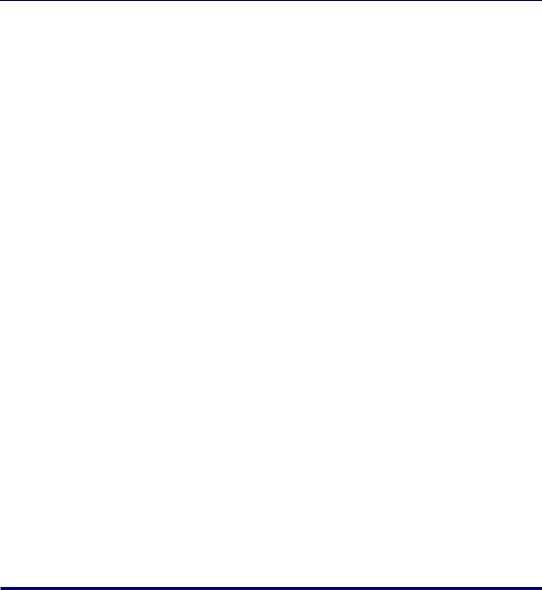
Installation Problems . . . . . . . . . . . . . . . . . . . . . . . . . . . . . . . . . . . . . . . . . . . .7-29
When Uninstallation Fails. . . . . . . . . . . . . . . . . . . . . . . . . . . . . . . . . . . . . . . .7-30 Uninstalling the USB Class Driver . . . . . . . . . . . . . . . . . . . . . . . . . . . . . . . . .7-32 Problems on Local Installation . . . . . . . . . . . . . . . . . . . . . . . . . . . . . . . . . . . .7-35 Installation Problems When the Printer is Shared on a Network . . . . . . . . . .7-36
Problems on Installing the Network Board . . . . . . . . . . . . . . . . . . . . . . . . . . .7-37 Miscellaneous Problems. . . . . . . . . . . . . . . . . . . . . . . . . . . . . . . . . . . . . . . . . .7-39 Confirming the Printer Features . . . . . . . . . . . . . . . . . . . . . . . . . . . . . . . . . . .7-41
Chapter 8 Appendix
Specifications . . . . . . . . . . . . . . . . . . . . . . . . . . . . . . . . . . . . . . . . . . . . . . . . . . .8-2
Hardware Specifications . . . . . . . . . . . . . . . . . . . . . . . . . . . . . . . . . . . . . . . . .8-2
Software Specifications . . . . . . . . . . . . . . . . . . . . . . . . . . . . . . . . . . . . . . . . . .8-4
Dimensions of Each Part . . . . . . . . . . . . . . . . . . . . . . . . . . . . . . . . . . . . . . . . . .8-5 About Color Printing . . . . . . . . . . . . . . . . . . . . . . . . . . . . . . . . . . . . . . . . . . . . . .8-7
The Three Primary Colors of Light and Color . . . . . . . . . . . . . . . . . . . . . . . . .8-7 Method for Expressing Color . . . . . . . . . . . . . . . . . . . . . . . . . . . . . . . . . . . . . .8-8 About Color Printing. . . . . . . . . . . . . . . . . . . . . . . . . . . . . . . . . . . . . . . . . . . . .8-9 Achieving More Beautiful Color Printing . . . . . . . . . . . . . . . . . . . . . . . . . . . .8-10
NetSpot Device Installer . . . . . . . . . . . . . . . . . . . . . . . . . . . . . . . . . . . . . . . . . .8-12 Print Monitor Installer . . . . . . . . . . . . . . . . . . . . . . . . . . . . . . . . . . . . . . . . . . . .8-13 Windows Firewall. . . . . . . . . . . . . . . . . . . . . . . . . . . . . . . . . . . . . . . . . . . . . . . .8-14
Configuring Windows Firewall to Unblock Communication with the Client Computers . . . . . . . . . . . . . . . . . . . . . . . . . . . . . . . . . . . . . . . . . . . . . . . . . . .8-15 Configuring Windows Firewall to Block Communication with the Client Computers . . . . .8-16 Configuring Windows Firewall to Unblock Communication with the Print Server . . . .8-18
Index . . . . . . . . . . . . . . . . . . . . . . . . . . . . . . . . . . . . . . . . . . . . . . . . . . . . . . . . . .8-19
Location of the Serial Number . . . . . . . . . . . . . . . . . . . . . . . . . . . . . . . . . . . . .8-24
vii
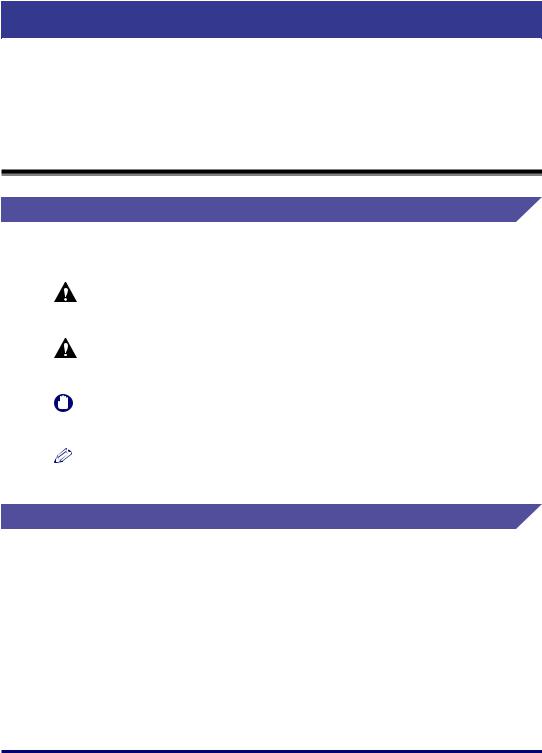
Preface
Thank you for purchasing the Canon LBP5000.
Please read this manual thoroughly before operating the printer in order to familiarize yourself with its capabilities, and to make the most of its many functions.
After reading this manual, store it in a safe place for future reference.
How To Use This Manual
Symbols Used in This Manual
The following symbols are used in this manual to explain procedures, restrictions, handling precautions, and instructions that should be observed for safety.
WARNING |
Indicates a warning concerning operations that may lead to death or |
|
|
injury to persons if not performed correctly. |
|
|
In order to use the printer safely, always pay attention to these warnings. |
|
CAUTION |
Indicates a caution concerning operations that may lead to injury to |
|
|
persons, or damage to property if not performed correctly. |
|
|
In order to use the printer safely, always pay attention to these cautions. |
|
IMPORTANT |
Indicates operational requirements and restrictions. |
|
|
Be sure to read these items carefully in order to operate the printer |
|
|
correctly, and to avoid damage to the printer. |
|
NOTE |
Indicates a clarification of an operation, or contains additional |
|
explanations for a procedure. |
||
|
||
|
Reading these notes is highly recommended. |
Buttons Used in This Manual
The following button names are a few examples of how buttons to be pressed are expressed in this manual:
•Buttons on Computer Operation Screen: [Button Name]
Example: [OK] [Details]
viii
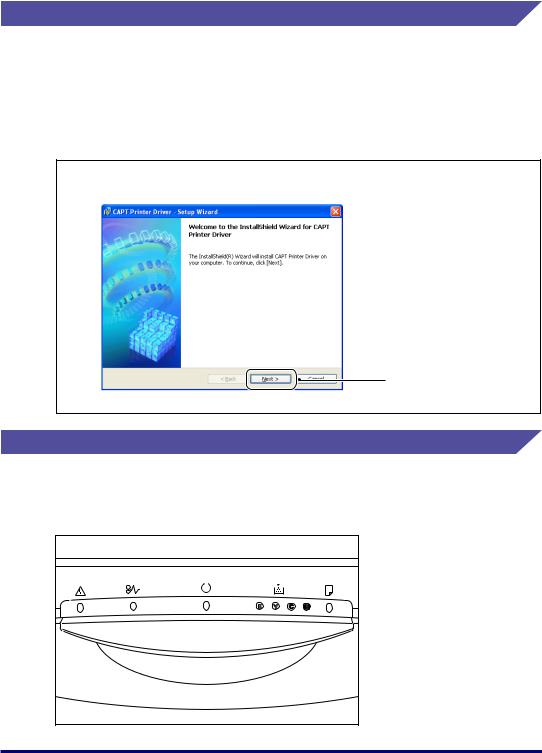
Displays Used in This Manual
Displays used in this manual may differ from those on your computer depending on the system environment.
The buttons which you should press are marked with a  as shown below.
as shown below.
When multiple buttons can be pressed on the screen shot of computer operation screen, all buttons are marked. Select the button which suits your needs.
7 Click [Next].
Click this button for operation.
Illustrations Used in This Manual
Although the indicator names are not indicated in the illustrations of the control panel used in this manual, the names are indicated above the respective icons depending on the country or region.
ix
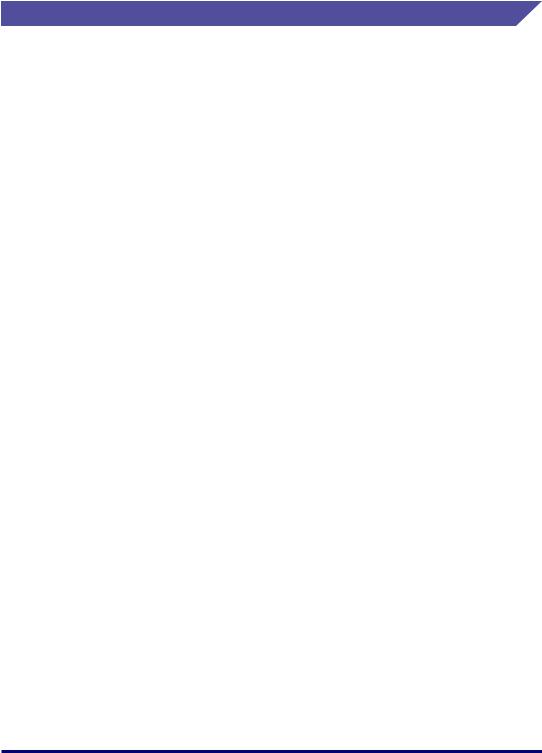
Abbreviations Used in This Manual
In this manual, product names and model names are abbreviated as follows:
Microsoft® Windows®95 operating system: |
Windows 95 |
Microsoft®Windows®98 operating system: |
Windows 98 |
Microsoft®Windows®Millennium Edition operating system: |
Windows Me |
Microsoft®Windows®2000 operating system: |
Windows 2000 |
Microsoft® Windows® XP operating system: |
Windows XP |
Microsoft®Windows ServerTM 2003 operating system: |
Windows Server 2003 |
Microsoft®Windows®operating system: |
Windows |
x
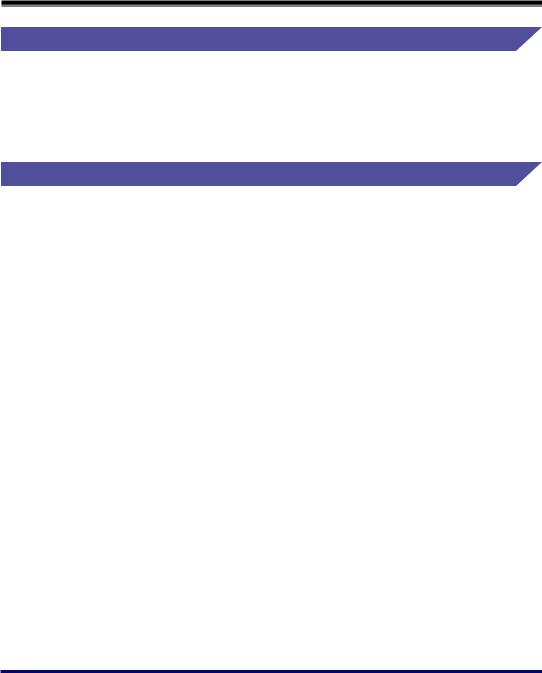
Legal Notices
Model Name
The following names may be provided for the safety regulations in each sales region of this Laser Beam Printer.
110 - 127 V model: L11111A
220 - 240 V model: L11111E
FCC (Federal Communications Commission)
Laser Beam Printer, Model L11111A
■110 -127 V model
This device complies with part 15 of the FCC Rules. Operation is subject to the following two conditions: (1) This device may not cause harmful interference, and (2) this device must accept any interference received, including interference that may cause undesired operation.
This equipment has been tested and found to comply with the limits for a class B digital device, pursuant to Part 15 of the FCC rules. These limits are designed to provide reasonable protection against harmful interference in a residential installation. This equipment generates, uses and can radiate radio frequency energy and if not installed and used in accordance with the instructions, may cause harmful interference to radio communications. However, there is no guarantee that interference will not occur in a particular installation.
If this equipment does cause harmful interference to radio or television reception, which can be determined by turning the equipment off and on, the user is encouraged to try to correct the interference by one or more of the following measures:
•Reorient or relocate the receiving antenna.
•Increase the separation between the equipment and receiver.
•Connect the equipment into an outlet on a circuit different from that to which the receiver is connected.
•Consult the dealer or an experienced radio/TV technician for help.
Use of shielded cable is required to comply with class B limits in Subpart B of Part 15 of FCC Rules.
xi
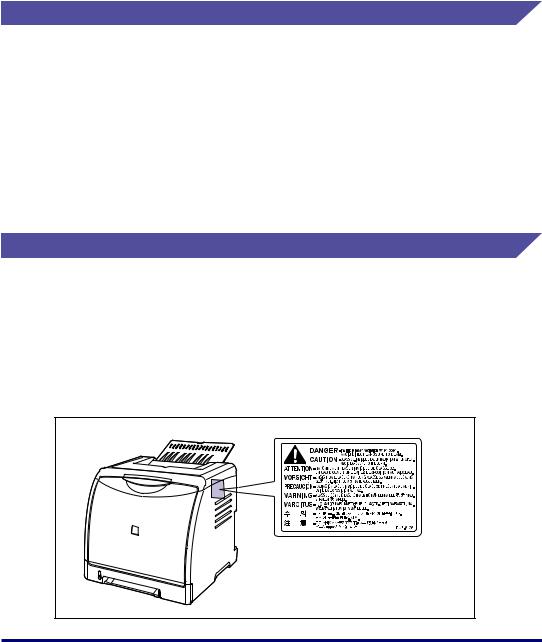
Do not make any changes or modifications to the equipment unless otherwise specified in the manual. If such changes or modifications should be made, you could be required to stop operation of the equipment.
Canon U.S.A. Inc.
One Canon Plaza, Lake Success, NY 11042, U.S.A.
Tel No. (516) 328-5600
EMC Directive (220 - 240 V model)
"This equipment has been tested in a typical system to comply with the technical requirements of EMC Directive."
•Use of shielded cable is necessary to comply with the technical requirements of EMC Directive.
The product is in conformity with the EMC directive at nominal mains input 230 V, 50 Hz although the rated input of the product is 220 - 240 V, 50/60 Hz.
C-tick marking  on the rating label means that we declare the product is in conformity with the relevant requirements at nominal mains input 230 V, 50 Hz although the rated input of the product is 220 - 240 V, 50/60 Hz.
on the rating label means that we declare the product is in conformity with the relevant requirements at nominal mains input 230 V, 50 Hz although the rated input of the product is 220 - 240 V, 50/60 Hz.
Laser Safety (110 - 127/220 - 240 V models)
Laser radiation could be hazardous to the human body. For this reason, laser radiation emitted inside this printer is hermetically sealed within the protective housing and external cover. No radiation can leak from the printer in the normal operation of the product by the user.
This printer is classified as a Class 1 laser product under IEC60825-1:1993, EN60825-1:1994, and as for the U.S.A., it is classified as Class 1 under the Code of Federal Regulations, 1040.10 of Title 21.
xii
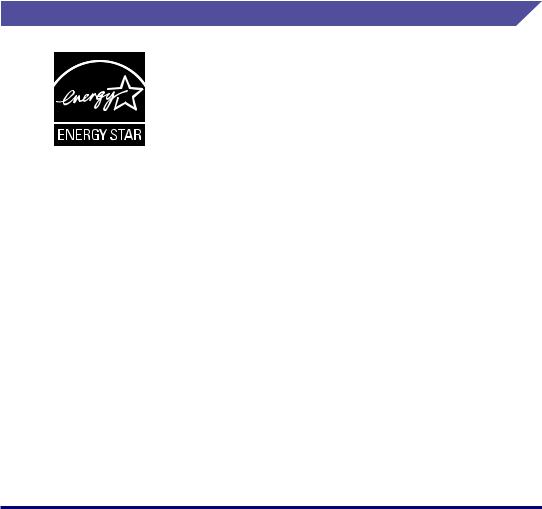
This printer has been classified under IEC60825-1:1993, EN60825-1:1994 and conforms to the following classes:
CLASS 1 LASER PRODUCT LASER KLASSE 1
APPAREIL A RAYONNEMENT LASER DE CLASSE 1 APPARECCHIO LASER DI CLASSE 1
PRODUCTO LASER DE CLASE 1 APARELHO A LASER DE CLASSE 1 (220 - 240 V model only)
 CAUTION
CAUTION
Performance of procedures other than those specified in this manual may result in hazardous radiation exposure.
International Energy Star-Program
As an ENERGY STAR Partner, Canon Inc. has determined that this product meets the ENERGY STAR Program for energy efficiency.
The International ENERGY STAR Office Equipment Program is an international program that promotes energy saving through the use of computers and other office equipment.
The program backs the development and dissemination of products with functions that effectively reduce energy consumption. It is an open system in which business proprietors can participate voluntarily.
The targeted products are office equipment, such as computers, displays, printers, facsimiles, and copiers. The standards and logos are uniform among participating nations.
xiii
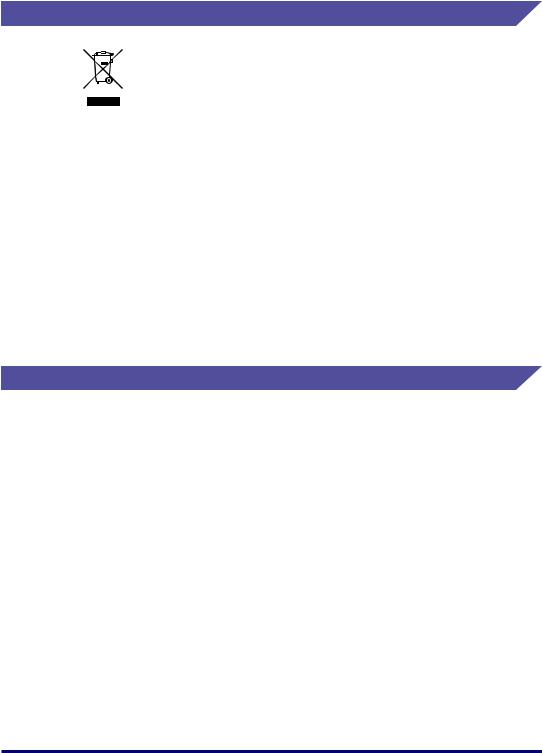
WEEE Directive
European Union (and EEA) only.
This symbol indicates that this product is not to be disposed of with your household waste, according to the WEEE Directive (2002/96/EC) and your national law. This product should be handed over to a designated collection point, e.g., on an authorized one-for-one basis when you buy a new similar product or to an authorized collection site for recycling waste electrical and electronic equipment (EEE). Improper handling of this type of waste could have a possible negative impact on the environment and human health due to potentially hazardous substances that are generally associated with EEE. At the same time, your cooperation in the correct disposal of this product will contribute to the effective usage of natural resources. For more information about where you can drop off your waste equipment for recycling, please contact your local city office, waste authority, approved WEEE scheme or your household waste disposal service. For more information regarding return and recycling of WEEE products, please visit www.canon-europe.com/environment.
(EEA: Norway, Iceland and Liechtenstein)
Trademarks
Canon, the Canon Logo, LBP, NetSpot, and PageComposer are trademarks of Canon Inc.
Adobe, Adobe Acrobat, and Adobe Reader are trademarks of Adobe Systems Incorporated.
Apple and TrueType are trademarks of Apple Computer, Inc.
IBM is a trademark of International Business Machines Corporation.
Microsoft and Windows are registered trademarks of Microsoft Corporation in the United States and other countries.
Windows Server is a trademark of Microsoft Corporation.
Ethernet is a trademark of Xerox Corporation.
Other product and company names herein may be the trademarks of their respective owners.
xiv
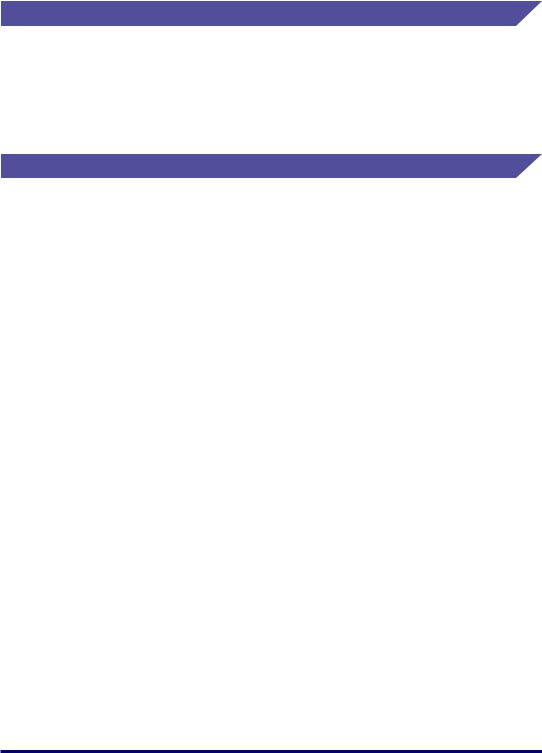
Copyright
Copyright 2006 by Canon Inc. All rights reserved.
No part of this publication may be reproduced or transmitted in any form or by any means, electronic or mechanical, including photocopying and recording, or by any information storage or retrieval system without the prior written permission of Canon Inc.
Disclaimers
The information in this manual is subject to change without notice.
CANON INC. MAKES NO WARRANTY OF ANY KIND WITH REGARD TO THIS MATERIAL, EITHER EXPRESS OR IMPLIED, EXCEPT AS PROVIDED HEREIN, INCLUDING WITHOUT LIMITATION, THEREOF, WARRANTIES AS TO MARKETABILITY, MERCHANTABILITY, FITNESS FOR A PARTICULAR PURPOSE OF USE OR AGAINST INFRINGEMENT OF ANY PATENT. CANON INC. SHALL NOT BE LIABLE FOR ANY DIRECT, INCIDENTAL, OR CONSEQUENTIAL DAMAGES OF ANY NATURE, OR LOSSES OR EXPENSES RESULTING FROM THE USE OF THIS MATERIAL.
xv
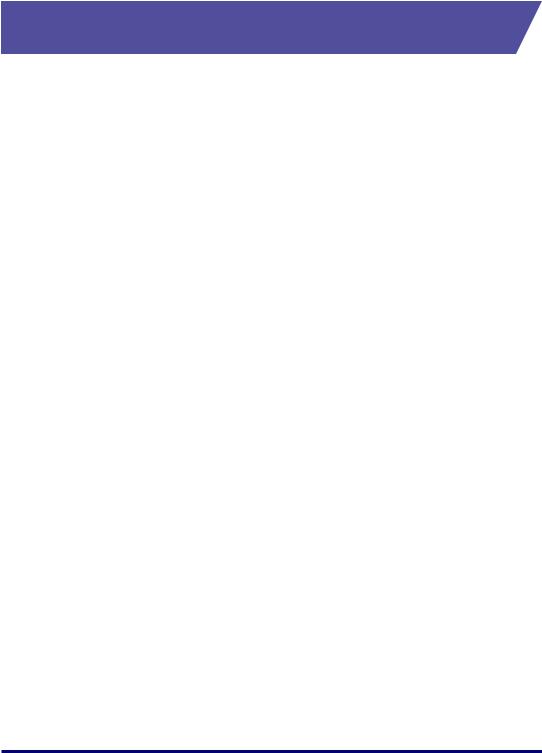
Legal Limitations on the Usage of Your Product and the Use of Images
Using your product to scan, print or otherwise reproduce certain documents, and the use of such images as scanned, printed or otherwise reproduced by your product, may be prohibited by law and may result in criminal and/or civil liability. A non-exhaustive list of these documents is set forth below. This list is intended to be a guide only. If you are uncertain about the legality of using your product to scan, print or otherwise reproduce any particular document, and/or of the use of the images scanned, printed or otherwise reproduced, you should consult in advance with your legal advisor for guidance.
•Paper Money
•Money Orders
•Certificates of Deposit
•Postage Stamps (canceled or uncanceled)
•Identifying Badges or Insignias
•Selective Service or Draft Papers
•Checks or Drafts Issued by Governmental Agencies
•Motor Vehicle Licenses and Certificates of Title
•Travelers Checks
•Food Stamps
•Passports
•Immigration Papers
•Internal Revenue Stamps (canceled or uncanceled)
•Bonds or Other Certificates of Indebtedness
•Stock Certificates
•Copyrighted Works/Works of Art without Permission of Copyright Owner
xvi
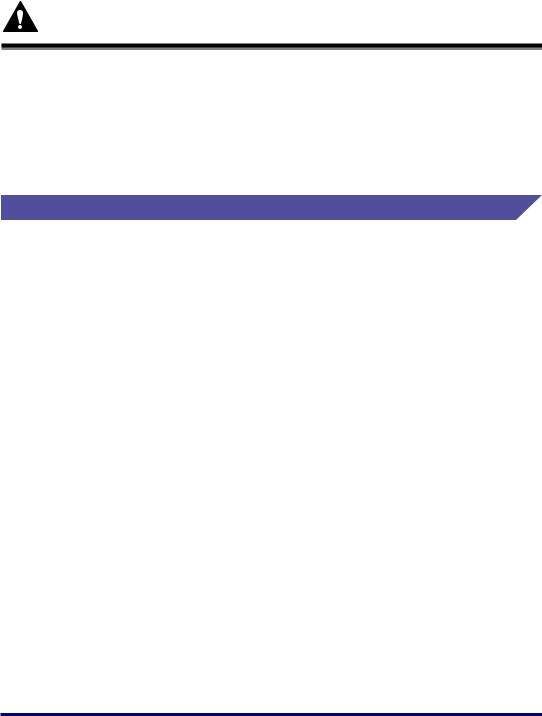
Important Safety Instructions
Please read these "Important Safety Instructions" thoroughly before operating the printer. As these instructions are intended to prevent injury to the user or other persons or destruction of property, always pay attention to these instructions. Also, since it may result in unexpected accidents or injuries, do not perform any operation unless otherwise specified in the manual. Improper operation or use of this machine could result in personal injury and/or damage requiring extensive repair that may not be covered under your Limited Warranty.
Installation
 WARNING
WARNING
•Do not install the printer near alcohol, paint thinner, or other flammable substances. If flammable substances come into contact with electrical parts inside the printer, it may result in a fire or electrical shock.
•Do not place the following items on the printer. If these items come into contact with a high-voltage area inside the printer, it may result in a fire or electrical shock.
If these items are dropped or slipped inside the printer, immediately turn OFF the power switch a and disconnect the USB cable if it is connected b. Then, unplug the power plug from the AC power outlet c and contact your local authorized Canon dealer.
- Necklaces and other metal objects
xvii

- Cups, vases, flowerpots, and other containers filled with water or liquids
a |
a |
b |
c |
CAUTION |
•Do not install the printer in unstable locations, such as unsteady platforms or inclined floors, or in locations subject to excessive vibrations, as this may cause the printer to fall or tip over, resulting in personal injury.
•Never block the ventilation slots on the printer. The ventilation slots are provided for proper ventilation of working parts inside the printer. Never place the printer on a soft surface, such as a sofa or rug. Blocking the ventilation slots can cause the printer to overheat, resulting in a fire.
•Do not install the printer in the following locations, as this may result in a fire or electrical shock:
-A damp or dusty location
-A location exposed to smoke and steam such as cookeries and humidifiers
-A location exposed to rain or snow
-A location near water faucets or water
-A location exposed to direct sunlight
-A location subject to high temperatures
-A location near open flames
•When installing the printer, gently lower the printer onto the floor or other machine to avoid catching your hands, as this may result in personal injury.
•When connecting the interface cable, connect it properly following the instructions in this manual. If not connected properly, this may result in malfunction or electrical shock.
•When moving the printer, follow the instructions in this manual to hold it correctly. Failure to do so may cause you to drop the printer, resulting in personal injury. (See "Moving the Printer," on p. 5-27)
xviii
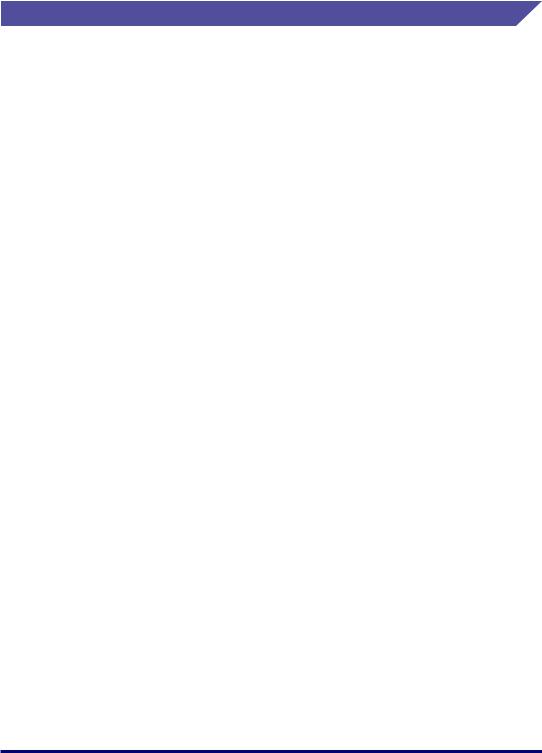
Power Supply
 WARNING
WARNING
•Do not damage or modify the power cord. Also, do not place heavy objects on the power cord, or pull on or excessively bend it, as this could cause electrical damage and result in a fire or electrical shock.
•Keep the power cord away from a heat source; failure to do this may cause the power cord coating to melt, resulting in a fire or electrical shock.
•Do not plug or unplug the power plug with wet hands, as this may result in electrical shock.
•Do not plug the power cord to a multiplug power strip, as this may cause a fire or electrical shock.
•Do not bundle up or tie the power cord in a knot, as this may result in a fire or electrical shock.
•Insert the power plug completely into the AC power outlet, as failure to do so may result in a fire or electrical shock.
•Do not use power cords other than the power cord provided, as this may result in a fire or electrical shock.
•As a general rule, do not use extension cords or plug extension cords to a multiple power strip. If extension cords must be used or plugged to a multiple power strip, however, use them observing the following points on user's own authority. If you use extension cords improperly, this may result in a fire or electrical shock.
-Do not connect one extension cord to another.
-Make sure that the voltage of the power plug is the one indicated in the rating label (attached on the back of the printer) when you use the printer.
-Use an extension cord that allows the current value greater than the necessary one indicated in the rating label (attached on the back of the printer).
-When you use an extension cord, untie the cord binding, and insert the power plug completely into the extension cord outlet to ensure a firm connection between the power cord and the extension cord.
-Periodically check that the extension cord is not overheated.
 CAUTION
CAUTION
•Do not use power supplies with voltages other than those specified herein, as this may result in a fire or electrical shock.
•Always grasp the plug when unplugging the power cord. Pulling on the power cord may expose or snap the core wire, or otherwise damage the power cord. If the power cord is damaged, this could cause current to leak, resulting in a fire or electrical shock.
•Leave sufficient space around the power plug so that it can be unplugged easily. If objects are placed around the power plug, you will be unable to unplug it in an emergency.
xix
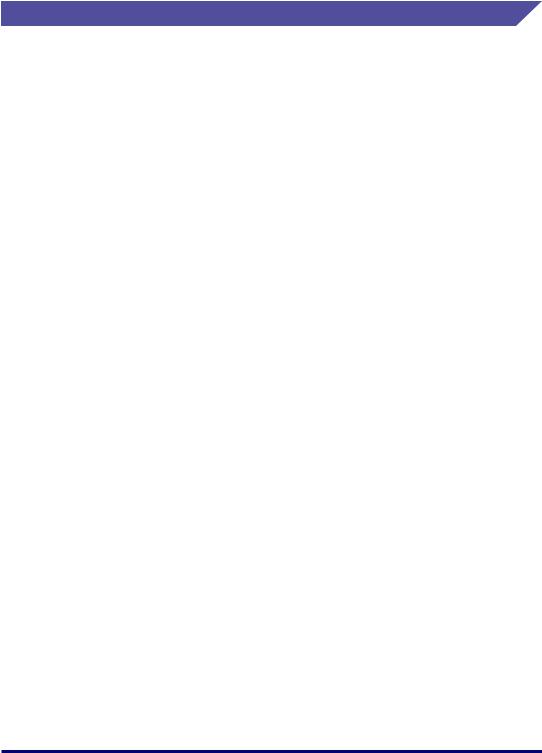
Handling
 WARNING
WARNING
•Do not attempt to disassemble or modify the printer. There are high-temperature and high-voltage components inside the printer which may result in a fire or electrical shock.
•Electrical equipment can be hazardous if not used properly. To avoid injury, do not allow children access to the interior of any electrical product and do not let them touch any electrical contacts or gears that are exposed.
•If the printer makes strange noises, or emits smoke, heat or unusual smells, immediately turn OFF the power switch, and disconnect the USB cable if it is connected. Then, unplug the power plug from the AC power outlet and contact your local authorized Canon dealer. Otherwise, this may result in a fire or electrical shock.
•Do not use highly flammable sprays near the printer. If gas from these sprays comes into contact with the electrical components inside the printer, it may result in a fire or electrical shock.
•Always turn OFF the power switch, and disconnect the interface cables when moving the printer. Otherwise, the power cord or interface cables may be damaged, resulting in a fire or electrical shock.
•Do not drop paper clips, staples, or other metal objects inside the printer. Also, do not spill water, liquids, or flammable substances (alcohol, benzene, paint thinner, etc.) inside the printer. If these items come into contact with a high-voltage area inside the printer, it may result in a fire or electrical shock. If these items are dropped or slipped inside the printer, immediately turn OFF the power switch and disconnect the USB cable if it is connected. Then, unplug the power plug from the AC power outlet and contact your local authorized Canon dealer.
•When plugging or unplugging the USB cable when the power plug is plugged in an AC power outlet, do not touch the metal part of the connector, as this may result in electrical shock.
 CAUTION
CAUTION
•Do not place heavy objects on the printer, as they may tip over or fall resulting in personal injury.
•Be careful when handling the expansion board. Touching the edges or a sharp portion of the expansion board may result in personal injury.
•Turn OFF the power switch for safety when the printer will not be used for a long period of time such as overnight. Also, turn OFF the power switch on the right of the printer and unplug the power plug for safety when the printer will not be used for an extended period of time such as during consecutive holidays.
•Keep your hands or clothing away from the roller in the output area. Even if the printer is not printing, sudden rotation of the roller may catch your hands or clothing, resulting in personal injury.
•The laser beam can be harmful to human bodies. Since radiation emitted inside the printer is completely confined within protective housings and external covers, the laser beam cannot escape from the printer during any phase of user operation. Read the following remarks and instructions for safety.
- Never open covers other than those instructed in this manual.
xx
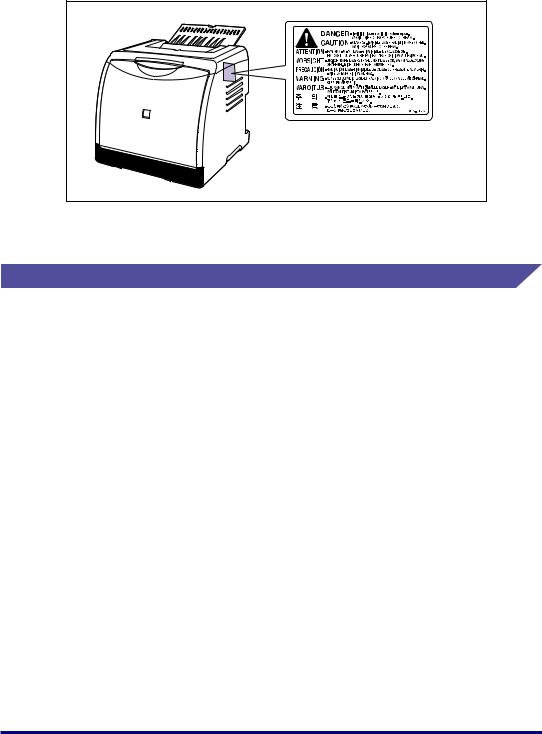
- Do not remove the caution label attached to the cover of the laser scanner unit.
-If the laser beam escapes from the printer, exposure may cause serious damage to your eyes.
Maintenance and Inspections
 WARNING
WARNING
•When cleaning the printer, turn OFF the main power switch, remove the USB cable, and then unplug the power plug. Failure to observe these steps may result in a fire or electrical shock.
•Unplug the power plug from the AC power outlet regularly, and clean the area around the base of the power plug's metal pins and the AC power outlet with a dry cloth to ensure that all dust and grime is removed. If the power plug is plugged for a long
period of time in a damp, dusty, or smoky location, dust can build up around the power plug and become damp. This may cause a short circuit and result in a fire.
•Clean the printer using a slightly dampened cloth with water or a mild detergent diluted with water. Do not use alcohol, benzene, paint thinner, or other flammable substances. If flammable substances come into contact with electrical parts inside the printer, it may result in a fire or electrical shock.
•There are some areas inside the printer which are subject to high-voltages. When removing jammed paper or when inspecting the inside of the printer, do not allow necklaces, bracelets, or other metal objects to touch the inside of the printer, as this may result in burns or electrical shock.
•Do not throw a used toner cartridge into open flames, as this may cause the toner remaining inside the cartridge to ignite, resulting in burns or a fire.
 CAUTION
CAUTION
•Never attempt to service this printer yourself, except as explained in this manual. There are no user serviceable parts inside the printer. Adjust only those controls that are covered in the operating instructions. Improper adjustment could result in personal injury and/or damage requiring extensive repair that may not be covered under your Limited Warranty.
xxi
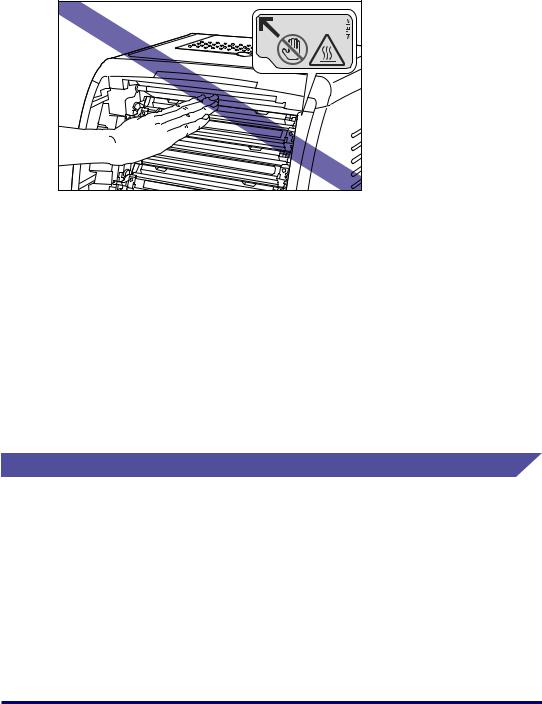
•The fixing unit and its surroundings inside the printer become hot during use. When removing jammed paper or when inspecting the inside of the printer, do not touch the fixing unit and its surroundings, as doing so may result in burns or electrical shock.
•When removing jammed paper or replacing a toner cartridge, take care not to allow the toner to come into contact with your hands or clothing, as this will dirty your hands or clothing. If they become dirty, wash them immediately with cold water. Washing with warm water will set the toner and make it impossible to remove the toner stains.
•When removing paper jammed inside the printer, remove the jammed paper gently to prevent the toner on the paper from scattering and getting into your eyes or mouth. If the toner gets into your eyes or mouth, wash them immediately with cold water and immediately consult a physician.
•When loading paper or removing jammed paper, take care not to cut your hands with the edges of the paper.
•When removing a used toner cartridge from the toner cartridge slot, remove the cartridge carefully to prevent the toner from scattering and getting into your eyes or mouth. If the toner enters your eyes or mouth, wash them immediately with cold water and immediately consult a physician.
Consumables
 WARNING
WARNING
•Do not throw a used toner cartridge into open flames, as this may cause toner remaining inside the cartridge to ignite and result in burns or a fire.
•Do not store a toner cartridge or copy paper in places exposed to open flames, as this may cause the toner or paper to ignite and result in burns or a fire.
 CAUTION
CAUTION
Keep toner cartridges and other consumables out of the reach of small children. If these items are ingested, consult a physician immediately.
xxii
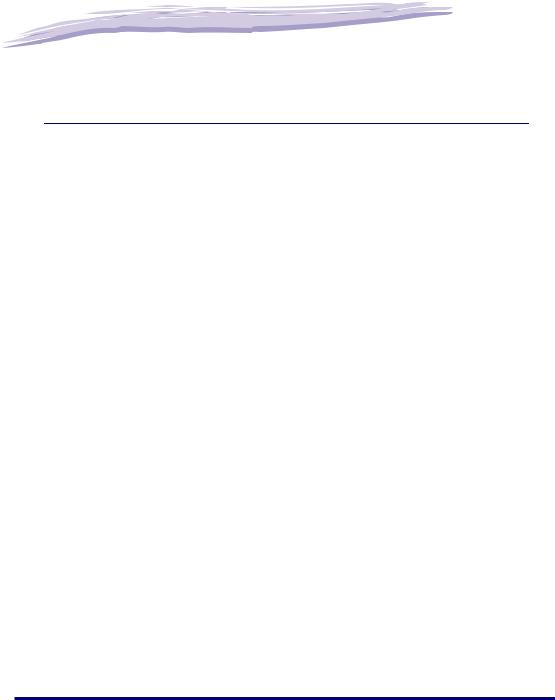
|
|
|
|
|
|
Before You Start |
1 |
|
|
CHAPTER |
|
|
|
|
This chapter describes the major features and basic functions of this printer.
Features and Benefits. . . . . . . . . . . . . . . . . . . . . . . . . . . . . . . . . . . . . . . . . . . . . . . . . . . . 1-2
Parts and Their Functions. . . . . . . . . . . . . . . . . . . . . . . . . . . . . . . . . . . . . . . . . . . . . . . . . 1-4
Printer Unit . . . . . . . . . . . . . . . . . . . . . . . . . . . . . . . . . . . . . . . . . . . . . . . . . . . . . . . . . . . . . . . . . .1-4
Indicators . . . . . . . . . . . . . . . . . . . . . . . . . . . . . . . . . . . . . . . . . . . . . . . . . . . . . . . . . . . . . . . . . . .1-6
Connecting the Power Cord . . . . . . . . . . . . . . . . . . . . . . . . . . . . . . . . . . . . . . . . . . . . . . . 1-8
Connecting the Power Cord . . . . . . . . . . . . . . . . . . . . . . . . . . . . . . . . . . . . . . . . . . . . . . . . . . . . .1-8
Turning the Printer ON/OFF . . . . . . . . . . . . . . . . . . . . . . . . . . . . . . . . . . . . . . . . . . . . . . 1-10
Turning the Printer ON . . . . . . . . . . . . . . . . . . . . . . . . . . . . . . . . . . . . . . . . . . . . . . . . . . . . . . . .1-10
Turning the Printer OFF . . . . . . . . . . . . . . . . . . . . . . . . . . . . . . . . . . . . . . . . . . . . . . . . . . . . . . .1-11
Power Saving (Sleep Mode). . . . . . . . . . . . . . . . . . . . . . . . . . . . . . . . . . . . . . . . . . . . . . . . . . . .1-12
Connecting to a Computer . . . . . . . . . . . . . . . . . . . . . . . . . . . . . . . . . . . . . . . . . . . . . . . 1-14
Using a USB Cable . . . . . . . . . . . . . . . . . . . . . . . . . . . . . . . . . . . . . . . . . . . . . . . . . . . . . . . . . .1-14
Using a LAN Cable. . . . . . . . . . . . . . . . . . . . . . . . . . . . . . . . . . . . . . . . . . . . . . . . . . . . . . . . . . .1-16
1-1
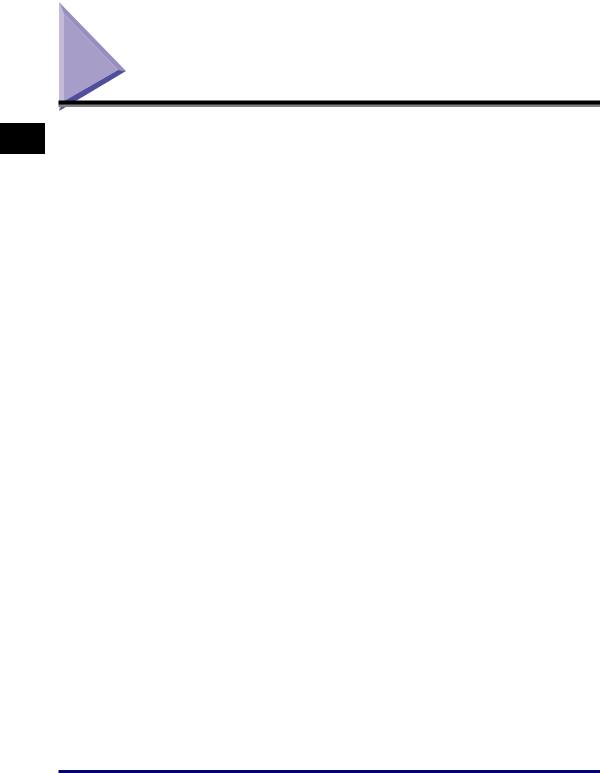
1
Before You Start
Features and Benefits
This section describes the major features.
■High Definition Full Color Printing
This printer is fitted with a 600 dpi full color laser printer engine. Through additional gradation control, this delivers 9600 dpi equivalent x 600 dpi high quality printing. Furthermore, calibration processing provides consistently stable images.
■High Performance Printing System "CAPT"
LBP5000 is equipped with the latest high performance printing system, "CAPT" (Canon Advanced Printing Technology), that is compatible with Windows operating systems. As this system allows data to be batch processed by a computer instead of a printer, it enables high-speed printing, making full use of the features of the computer. Also, a large amount of data can be processed without expanding the printer memory.
■Compact Design
Although LBP5000 is a color printer, it is compact enough to fit on a desktop.
■USB 2.0 Hi-Speed Installed as Standard
LBP5000 achieves high-speed transmission by supporting Hi-Speed I/F USB 2.0 that offers up to 480 Mbps transmission speeds.
■Easy Maintenance
The toner cartridges (Canon Genuine Cartridges) of four colors (Cyan, Magenta, Yellow, and Black) in which toner and drum are integrated relieve you from toner replenishment and drum replacement that tend to stain your hands, achieving easy routine maintainance that only requires replacement of these toner cartridges. Furthermore, because the cover is located on the front, you can easily replace the toner cartridges and remove paper jammed paper inside the printer. This feature is achieved by centralizing all the operations (feeding paper, development, and transferring and fixing toner) at the front of the printer and simplifying the paper transport path.
■Low Power Consumption and Quick Startup
By adopting "On-demand Fixing System", LBP5000 achieves low power consumption and quick startup. This Canon's original technology enables instantaneous heating of the fusing heater only before printing, saving warm-up time. So, LBP5000 is always in standby status and ready to print. Also, thanks to its power-saving design, the fixing unit's power consumption is very low when idle.
1-2 Features and Benefits
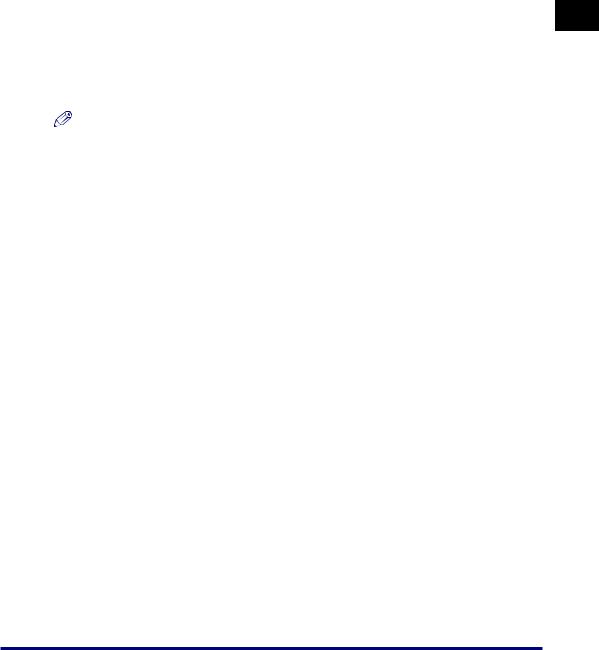
■Supporting Various Types of Media
Supports various types of media including plain paper, heavy paper, envelopes (Envelope DL, Envelope COM10, Envelope C5, Envelope Monarch, and Envelope B5), Index Card size media, labels, and transparencies (black and white printing only). Although LBP5000 is designed for printing media of A4 size or smaller, you can print A3 and B4 size data on A4 size paper by using the function to reduce the standard paper sizes.
You can also print irregular, custom size paper.
■Network-capable Printer
LBP5000 can be used as an Ethernet network printer by installing the optional network board. The network board enables the operation of the printer using a built-in web browser "Remote UI" allowing you to specify settings and manage the printer from a computer on the network.
NOTE
For details on the operating systems that support the optional network board and procedure for setting the board, see "Network Guide".
■User-Friendly Color Control
The user interface with thumbnails delivers intuitive and easy to use color tone adjustment.
1
Before You Start
Features and Benefits |
1-3 |
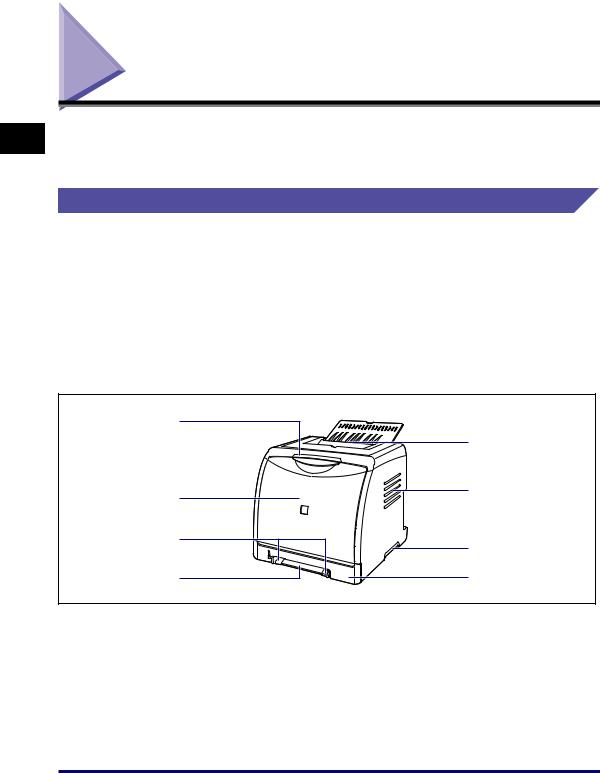
1
Before You Start
Parts and Their Functions
This printer consists of components that perform various functions. This section describes the name and function of each part in order for you to use this printer properly to make full use of its functions.
Printer Unit
The following are the parts and functions of the printer unit.
 CAUTION
CAUTION
Never block the ventilation slots (including the air intake slot and exhaust slot) on the printer. If any ventilation slot is blocked, the temperature inside the printer may rise, resulting in a fire.
Front View
The following are the parts on the front side of the printer and their functions.
a |
|
|
b |
h |
c |
|
|
g |
d |
|
|
f |
e |
aIndicators
Show the status of the printer. (See p. 1-6)
bOutput Tray
Outputs paper with the printed side facing down. (See p. 2-13)
cVentilation Slot (air intake slot)
Intakes air to cool the insides of the printer.
dLift Handles
Hold these handles when moving the printer. (See p. 5-29)
ePaper Cassette
Can be loaded with up to 250 sheets of plain paper (of 64 g/m2). (See p. 2-9)
1-4 Parts and Their Functions
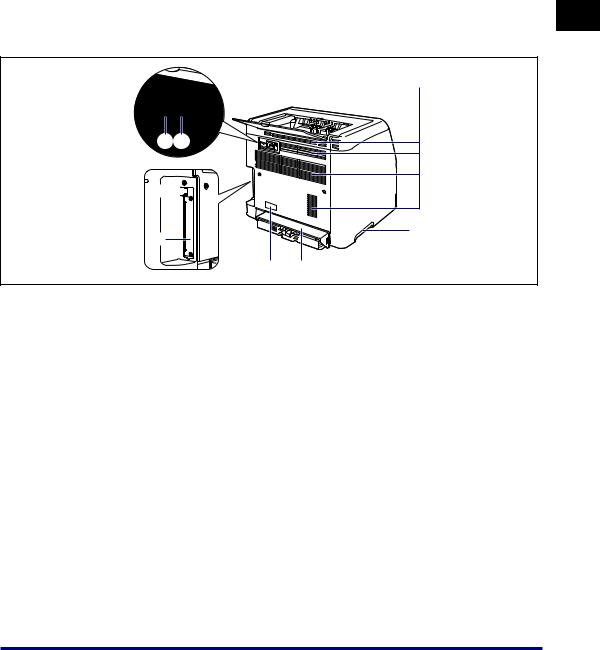
f Manual Feed Slot |
h Front Cover |
Used when printing a sheet at a time manually. (See |
Opened when replacing the toner cartridge or |
p. 2-9) |
removing jammed paper. (See p. 5-5) |
g Paper Guides |
|
Align them with the width of the paper so that the |
|
paper is fed straight. |
|
Rear View
The following are the parts on the rear side of the printer and their functions.
a
hg
f
b
e
d c
a Ventilation Slots (exhaust slots) |
e Expansion Slot |
Exhaust air to cool the insides of the printer.
bLift Handles
Hold these handles when moving the printer. (See p. 5-29)
cCassette Protective Cover
Prevents dirt and dust from entering the paper cassette.
dRating Label
The current value indicated in this rating label shows the average power current consumption.
The optional network board is installed in this slot. (See p. 6-20)
fUSB Connector
Connected to the USB cable. Connect the other end of the cable to the USB port on the computer. (See p. 1-14)
gPower Socket
Connect the supplied power cord to this socket.
hPower Switch
Turns the power of the printer ON/OFF. (See p. 1-10)
1
Before You Start
Parts and Their Functions |
1-5 |
