Canon 2060P User Manual
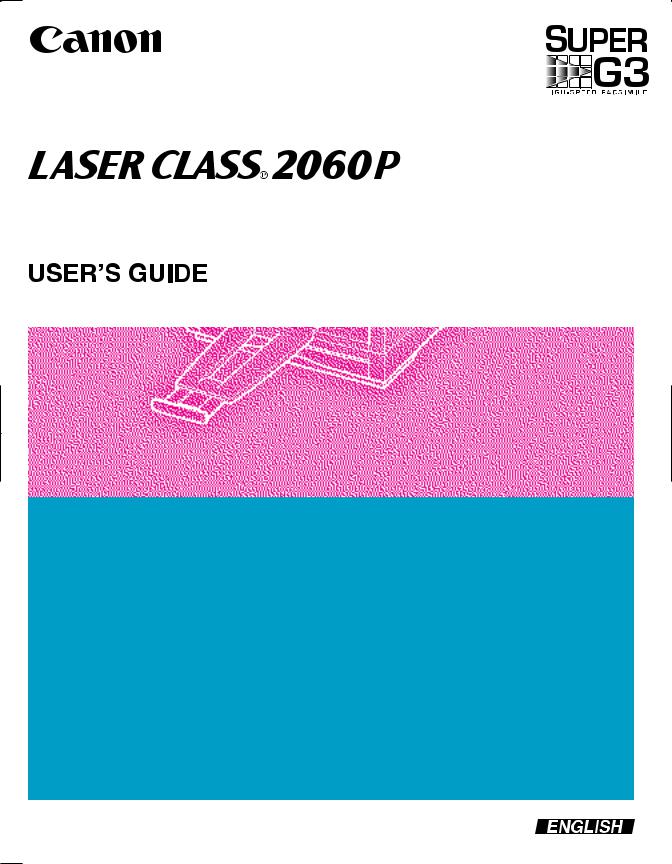

Copyright
Copyright © 2001 by Canon, Inc. All rights reserved. No part of this publication may be reproduced, transmitted, transcribed, stored in a retrieval system, or translated into any language or computer language in any form or by any means, electronic, mechanical, magnetic, optical, chemical, manual, or otherwise, without the prior written permission of Canon, Inc.
ii |
Preface |
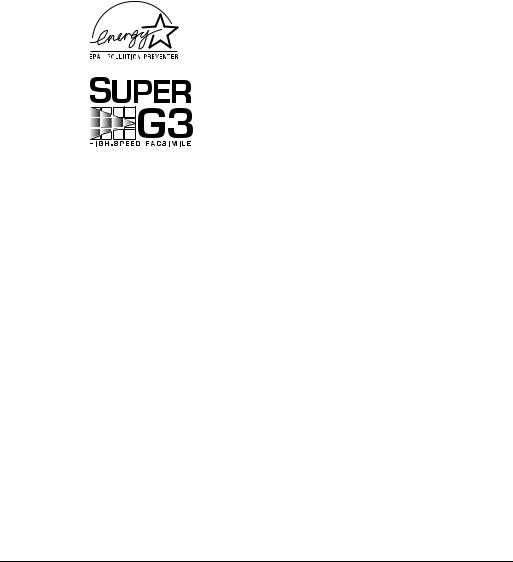
Trademarks
Canon and LASER CLASS are registered trademarks, and UHQ™ is a trademark of Canon Inc.
Other brand and product names may be trademarks or registered trademarks of their respective companies.
As an ENERGY STAR® Partner, Canon has determined that the LASER CLASS 2060P meets the Energy Star guidelines for energy efficiency.
Super G3 is a phrase used to describe the new generation of fax machines that use ITU-T V.34 standard 33.6Kbps* modems. Super G3 High Speed Fax machines allow transmission time of approximately 3 seconds* per page which results in reduced telephone line charges.
*Approximately 3 seconds per page fax transmission time based on ITU-T No.1 Chart, (JBIG, Standard Mode) at 33.6Kbps modem speed. The Public Switched Telephone Network (PSTN) currently supports 28.8Kbps modem speeds or lower, depending on telephone line conditions.
Preface |
iii |
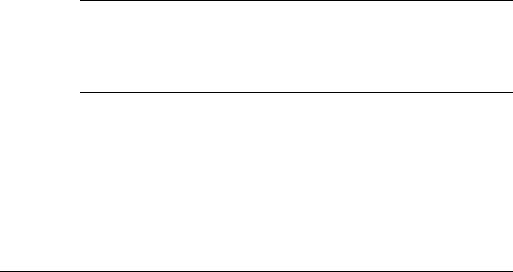
USERS IN U.S.A.
PRE-INSTALLATION REQUIREMENTS FOR CANON FACSIMILE EQUIPMENT
A.Location
Supply a suitable table, cabinet, or desk. See Appendix for the unit’s dimensions and weight.
B.Order Information
1.Only a single line, touch tone, or rotary telephone set is to be used.
2.Order an RJ11-C modular jack (USOC code), which should be installed by the phone company. If the RJ11-C jack is not present, installation cannot occur.
3.Order a normal business line from your telephone company’s business representative. The line should be a regular voice grade line or equivalent. Use one line per unit.
DDD (DIRECT DISTANCE DIAL) LINE
or
IDDD (INTERNATIONAL DIRECT DISTANCE DIAL) LINE IF
YOU COMMUNICATE OVERSEAS
NCanon recommends an individual line following industry standards [e.g., the 2500 (Touch Tone) or 500 (Rotary/Pulse Dial) telephones]. A dedicated extension of a PBX unit without “Call Waiting” can be used with your unit. Key telephone systems are not recommended because they send non-standard signals to individual telephones for ringing and special codes, which may cause a fax error.
C.Power Requirements
This equipment should be connected to a standard 120 volt AC, threewire grounded outlet only. Do not connect this unit to an outlet or power line shared with other appliances that cause “electrical noise.” Air conditioners, electric typewriters, copiers, and machines of this sort generate noise which often interferes with communications equipment and the sending and receiving of documents.
iv |
Preface |

CONNECTION OF THE EQUIPMENT
This equipment complies with Part 68 of the FCC rules. On the rear panel of this equipment is a label that contains, among other information, the FCC Registration Number and Ringer Equivalence Number (REN) for this equipment. If requested, this information must be given to the telephone company. This equipment may not be used on coin service provided by the telephone company. Connection to party lines is subject to state tariffs.
An FCC compliant telephone cord and modular jack is provided with this equipment. This equipment is designed to be connected to the telephone network or premises wiring using a compatible modular jack which is Part 68 compliant. See Installation Instructions for details.
This REN is used to determine the quantity of devices which may be connected to the telephone line. Excessive REN’s on the telephone line may result in the devices not ringing in response to an incoming call. In most, but all areas, the sum of the REN’s should not exceed five(5.0). To be certain of the number of devices that may be connected to the line, as determined by the total REN’s, contact the telephone company to determine the maximum REN for the calling area.
IN CASE OF EQUIPMENT MALFUNCTION
Should any malfunction occur which cannot be corrected by the procedures described in this User’s Guide, disconnect the equipment from the telephone line or unplug the power cord. The telephone line should not be reconnected nor the power cord plugged in until the problem is completely resolved. Users should contact their local authorized Canon Facsimile Dealer for servicing of equipment.
RIGHTS OF THE TELEPHONE COMPANY
Should the equipment cause harm to the telephone network, the telephone company may temporarily disconnect service. The telephone company also retains the right to make changes in facilities and services which may affect the operation of this equipment. When such changes are necessary, the telephone company is required to give adequate prior notice to the user.
Preface |
v |
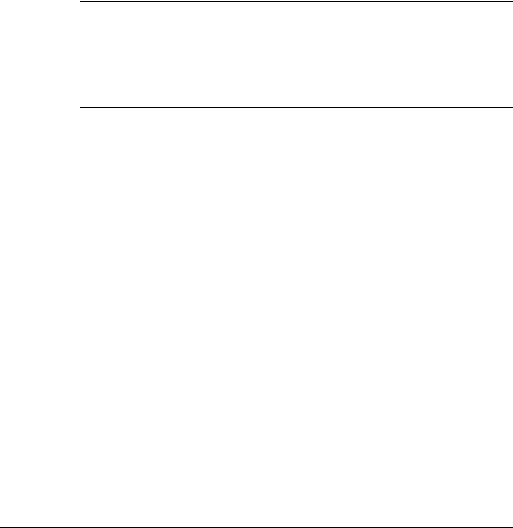
WARNING
Facsimile Transceiver, Model H12157
This device complies with Part 15 of the FCC Rules. Operation is subject to the following two conditions:
(1)This device may not cause harmful interference, and
(2)this device must accept an interference received, including interference that may cause undesired operation.
NThis equipment has been tested and found to comply with the limits for Class B digital device, pursuant to Part 15 of the FCC Rules. These limits are designed to provide reasonable protection against harmful interference in a residential installation. This equipment generates, uses and can radiate radio frequency energy and, if not installed and used in accordance with the instructions, may cause harmful interference to radio communications.
However, there is no guarantee that interference will not occur in a particular installation. If this equipment does cause harmful interference to radio or television reception, which can be determined by turning the equipment off and on, the user is encouraged to try to correct the interference by one or more of the following measures:
•Reorient or relocate the receiving antenna.
•Increase the separation between the equipment and receiver.
•Connect the equipment into an outlet on a circuit different from that to which the receiver connected.
•Consult the dealer or an experienced radio/TV technician for help.
vi |
Preface |

Use of shielded cable is required to comply with class B limit in Subpart B of Part 15 of FCC Rules. Do not make any changes or modifications to the equipment unless otherwise specified in the manual. If such changes or modifications should be made, you could be required to stop operation of the equipment.
Canon U.S.A. Inc.
One Canon Plaza, Lake Success, NY 11042, U.S.A.
TEL. No. 1-800-OK-CANON
The Telephone Consumer Protection Act of 1991 makes it unlawful for any person to use a computer or other electronic device to send any message via a telephone fax machine unless such message clearly contains in a margin at the top or bottom of each transmitted page or on the first page of the transmission, the date and time it is sent and an identification of the business or other entity, or other individual sending the message and the telephone number of the sending machine or such business, other entity, or individual.
In order to program this information into your unit, you should complete registering your number and name. See Chapter 3, Registering Information in the LASER CLASS 2060P, for details.
Preface |
vii |
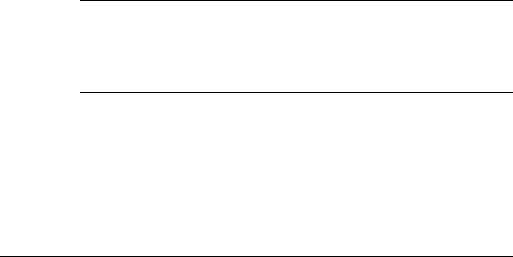
USERS IN CANADA
PRE-INSTALLATION REQUIREMENTS FOR CANON FACSIMILE EQUIPMENT
A.Location
Supply a suitable table, cabinet, or desk. See Appendix for the unit’s dimensions and weight.
B.Order Information
1.Provide only a single-line to touch-tone or rotary telephone set terminated with a standard 4-pin modular phone plug. (Touch-tone is recommended if available in your area.)
2.Order an CA11A modular jack (USOC code), which should be installed by the phone company. If the CA11A jack is not present, installation cannot occur.
3.Order a normal business line from your telephone company’s business representative. The line should be a regular voice grade line or equivalent. Use one line per unit.
DDD (DIRECT DISTANCE DIAL) LINE
or
IDDD (INTERNATIONAL DIRECT DISTANCE DIAL) LINE IF
YOU COMMUNICATE OVERSEAS
nCanon recommends an individual line following industry standards [e.g., the 2500 (Touch Tone) or 500 (Rotary/Pulse Dial) telephones]. A dedicated extension of a PBX unit without “Camp On” signals is also permissible with a fax unit. Key telephone systems are not recommended because they send non-standard signals to individual telephones for ringing and special codes, which may cause a fax error.
C.Power Requirements
The power outlet should be a three-prong grounded receptacle (Single or Duplex). It should be independent from copiers, heaters, air conditioners, or any electric equipment that is thermostatically controlled. The rated value is 120 volts and 15 amperes. The CA11A modular jack should be relatively close to the power outlet to facilitate installation.
viii |
Preface |
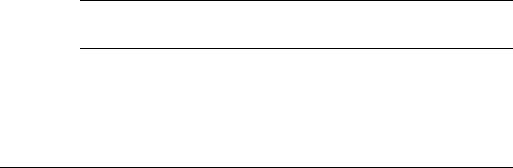
NOTICE
The Industry Canada label identifies certified equipment. This certification means that the equipment meets certain telecommunications networks protective, operational and safety requirements. The Department does not guarantee the equipment will operate to the user’s satisfaction.
Before installing this equipment, users should ensure that it is permissible to be connected to the facilities of the local telecommunications company. The equipment must also be installed using an acceptable method of connection. In some cases, the company’s inside wiring associated with a single line individual service may be extended by means of a certified connector assembly (telephone extension cord). The customer should be aware that compliance with the above conditions may not prevent degradation of service in some situations.
The Load Number (LN) assigned to each terminal device denotes the percentage of the total load to be connected to a telephone loop which is used by the device, to prevent overloading. The termination on a loop may consist of any combination of devices subject only to the requirements that the total of the Load Numbers of all the devices does not exceed 100.
Repairs to certified equipment should be made by an authorized Canadian maintenance facility designated by the supplier. Any repairs or alterations made by the user to this equipment, or equipment malfunctions, may give the telecommunications company cause to request the user to disconnect the equipment.
Users should ensure for their own protection that the electrical ground connections power utility, telephone lines and internal metallic water pipe system, if present, are connected together. This precaution may be particularly important in rural areas.
CUsers should not attempt to make such connections themselves, but should contact the appropriate electric inspection authority, or electrician, as appropriate.
Preface |
ix |
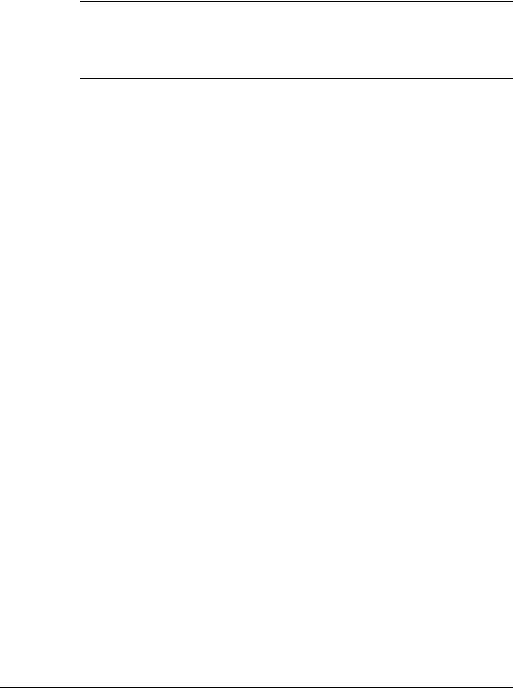
NThis Class B digital apparatus meets all requirements of the Canadian Interference-Causing Equipment Regulations.
Ce appareil numerique de la class B respecte toutes les exgences du Reglement sur le materiel brouilleur du Canada.
The Ringer Equivalence Number (REN) assigned to each terminal device provides an indication of the maximum number of terminals allowed to be connected to a telephone interface. The termination on an interface may consist of any combination of devices subject only to the requirement that the sum of the Ringer Equivalence Numbers of all the devices does not exceed 5. The REN of this product is 0.3.
CANON CANADA INC. 1-800-263-1121
24 HOURS A DAY, SEVEN DAYS A WEEK
x |
Preface |
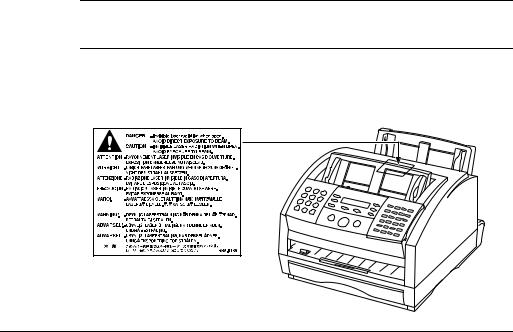
Safety Information
Laser Safety
The LASER CLASS 2060P complies with 21 CFR Chapter 1 Subchapter J as a Class 1 laser product under the U.S. Department of Health and Human Services (DHHS) Radiation Performance Standard according to the Radiation Control for Health and Safety Act of 1968. This means that the LASER CLASS 2060P does not produce hazardous laser radiation.
Since radiation emitted inside the LASER CLASS 2060P is completely confined within protective housings, and external covers, the laser beam cannot escape from the machine during any phase of user operation.
CDRH Regulations
The Center for Devices and Radiological Health (CDRH) of the U.S. Food and Drug Administration implemented regulations for laser products on August 2, 1976. These regulations apply to laser products manufactured from August 1, 1976. Compliance is mandatory for products marketed in the United States.
CUse of controls, adjustments or performance of procedures other than those specified in this user’s guide may result in hazardous radiation exposure.
This label is attached to the laser scanner unit inside the LASER CLASS 2060P and is not in a user access area.
Preface |
xi |

xii |
Preface |

Contents |
|
|
|
Copyright................................................................................................. |
ii |
Trademarks............................................................................................. |
iii |
USERS IN U.S.A. ............................................................................................... |
iv |
PRE-INSTALLATION REQUIREMENTS FOR CANON FACSIMILE |
|
EQUIPMENT ............................................................................................ |
iv |
CONNECTION OF THE EQUIPMENT.................................................... |
v |
IN CASE OF EQUIPMENT MALFUNCTION......................................... |
v |
RIGHTS OF THE TELEPHONE COMPANY........................................... |
v |
WARNING......................................................................................................... |
vi |
USERS IN CANADA..................................................................................... |
viii |
PRE-INSTALLATION REQUIREMENTS FOR |
|
CANON FACSIMILE EQUIPMENT.................................................. |
viii |
NOTICE ........................................................................................................ |
ix |
Safety Information ............................................................................................ |
xi |
Laser Safety .................................................................................................. |
xi |
CDRH Regulations...................................................................................... |
xi |
Contents ........................................................................................................... |
xiii |
Chapter 1 Introducing the LASER CLASS 2060P....................................................... |
1-1 |
Welcome ........................................................................................................... |
1-2 |
The Main Features of the LASER CLASS 2060P......................................... |
1-3 |
The LASER CLASS 2060P Includes the Following Features:.............. |
1-3 |
Plain Paper Fax Features .......................................................................... |
1-4 |
Copier Features.......................................................................................... |
1-5 |
Telephone Features ................................................................................... |
1-5 |
Using the LASER CLASS 2060P With the Printer Driver ......................... |
1-7 |
Systems Requirements.............................................................................. |
1-7 |
Operating System Requirements....................................................... |
1-7 |
Hardware Requirements .................................................................... |
1-7 |
Using Your Documentation........................................................................... |
1-9 |
How to Use This User’s Guide ................................................................ |
1-9 |
Type Conventions Used in This User’s Guide.................................... |
1-11 |
Customer Support......................................................................................... |
1-11 |
Safety Instructions ........................................................................................ |
1-12 |
Chapter 2 Setting Up Your LASER CLASS 2060P ...................................................... |
2-1 |
Choosing a Location for Your LASER CLASS 2060P ................................ |
2-3 |
Dimensions................................................................................................. |
2-4 |
Contents |
xiii |

Unpacking Your LASER CLASS 2060P ....................................................... |
2-5 |
Do You Have Everything? ....................................................................... |
2-5 |
Lifting the LASER CLASS 2060P............................................................. |
2-7 |
Handset....................................................................................................... |
2-8 |
Adjusting the Ringer Volume Switch and |
|
the Speaker Volume Switch.................................................................. |
2-9 |
Removing Shipping Materials............................................................... |
2-10 |
Replaceable Parts..................................................................................... |
2-12 |
Assembling the LASER CLASS 2060P ....................................................... |
2-13 |
Attaching Components........................................................................... |
2-13 |
Attaching the Paper Loading Label ................................................ |
2-13 |
Attaching the Extension Tray .......................................................... |
2-14 |
Straightening the Multi-Purpose Tray............................................ |
2-14 |
Attaching the Support Trays............................................................ |
2-15 |
Attaching the Handset to Your Unit............................................... |
2-16 |
Making Connections..................................................................................... |
2-19 |
Connecting the Telephone Line ............................................................ |
2-19 |
Connecting an Extension Phone or Answering Machine.................. |
2-20 |
Connecting the LASER CLASS 2060P to Your PC.............................. |
2-21 |
Connecting the Power Cord .................................................................. |
2-22 |
Getting Acquainted With Your LASER CLASS 2060P ............................ |
2-24 |
Front View .............................................................................................. |
2-24 |
Inside View .............................................................................................. |
2-25 |
Rear View ............................................................................................... |
2-26 |
The Operation Panel .............................................................................. |
2-27 |
Special Function Buttons |
|
(One-Touch Speed Dial panel open) ........................................... |
2-30 |
The Toner Cartridge ..................................................................................... |
2-32 |
Handling and Storing Cartridges ......................................................... |
2-32 |
Installing/Replacing the Toner Cartridge ........................................... |
2-34 |
Loading Recording Paper ............................................................................ |
2-40 |
Loading Paper in the Cassette ......................................................... |
2-42 |
Loading Paper in the Multi-Purpose Tray ..................................... |
2-45 |
Testing the LASER CLASS 2060P ............................................................... |
2-47 |
Chapter 3 Registering Information in the LASER CLASS 2060P ........................... |
3-1 |
Guidelines for Entering Information............................................................ |
3-2 |
Entering Numbers, Letters, and Symbols.............................................. |
3-3 |
Editing Information............................................................................. |
3-4 |
Using the One-Touch Speed Dial button/ |
|
One-Touch Speed Dial Panel ............................................................... |
3-5 |
Using the Special Function buttons ........................................................ |
3-5 |
xiv |
Contents |

|
Using the Menu System............................................................................ |
3-6 |
|
Personalizing Your LASER CLASS 2060P................................................... |
3-8 |
|
Identifying Your Documents ................................................................... |
3-8 |
|
Entering the Date and Time..................................................................... |
3-9 |
|
Registering Your Fax Number and Name ........................................... |
3-10 |
|
Setting the Telephone Line Type .......................................................... |
3-12 |
Chapter 4 |
Paper Handling .............................................................................................. |
4-1 |
|
Guidelines for Selecting Print Media ........................................................... |
4-2 |
|
Plain Paper ................................................................................................. |
4-4 |
|
Labels .......................................................................................................... |
4-4 |
|
The Paper Path ................................................................................................ |
4-5 |
|
Selecting Paper Delivery ................................................................................ |
4-7 |
|
Face-Down Delivery ................................................................................. |
4-8 |
|
Face-Up Delivery....................................................................................... |
4-9 |
|
Loading Paper ............................................................................................... |
4-11 |
|
The Paper Cassette .................................................................................. |
4-11 |
|
The Multi-Purpose Tray ......................................................................... |
4-11 |
|
Changing a Paper Size from Letterto A4-Size |
|
|
Paper in the Paper Cassette...................................................................... |
4-12 |
|
Changing the Paper Size Setting................................................................. |
4-15 |
|
The Paper Cassette .................................................................................. |
4-15 |
|
The Multi-Purpose Tray ......................................................................... |
4-16 |
Chapter 5 |
Speed Dialing ................................................................................................. |
5-1 |
|
Speed Dialing Methods.................................................................................. |
5-2 |
|
One-Touch Speed Dialing.............................................................................. |
5-3 |
|
Storing Numbers for One-Touch Speed Dialing .................................. |
5-3 |
|
Changing a Number/Name Stored Under a One-Touch |
|
|
Speed Dialing Button............................................................................. |
5-7 |
|
Using One-Touch Speed Dialing .......................................................... |
5-10 |
|
Coded Speed Dialing.................................................................................... |
5-12 |
|
Storing Numbers for Coded Speed Dialing ........................................ |
5-12 |
|
Changing a Number/Name Stored Under a Coded |
|
|
Speed Dialing Code ............................................................................. |
5-17 |
|
Using Coded Speed Dialing................................................................... |
5-21 |
|
Group Dialing................................................................................................ |
5-23 |
|
Creating Groups for Group Dialing ..................................................... |
5-23 |
|
Using Group Dialing............................................................................... |
5-28 |
|
Using Directory Dialing ............................................................................... |
5-30 |
Contents |
xv |

Chapter 6 |
Sending Faxes ................................................................................................. |
6-1 |
|
Preparing to Send a Fax ................................................................................. |
6-3 |
|
Document Requirements.......................................................................... |
6-3 |
|
Scanning Area ...................................................................................... |
6-5 |
|
Selecting Automatic/Manual Document Feed ..................................... |
6-6 |
|
Loading Documents for Automatic Feed......................................... |
6-7 |
|
Loading Documents for Manual Feed............................................ |
6-11 |
|
Setting the Resolution and Contrast..................................................... |
6-13 |
|
Setting the Scanning Resolution ...................................................... |
6-13 |
|
Setting the Scanning Contrast.......................................................... |
6-14 |
|
Sending Methods..................................................................................... |
6-16 |
|
Manual Sending Via the Handset ................................................... |
6-16 |
|
Memory Sending ............................................................................... |
6-16 |
|
Dialing Methods ...................................................................................... |
6-17 |
|
Sending Documents...................................................................................... |
6-18 |
|
Manual Sending Via the Handset ......................................................... |
6-18 |
|
Memory Sending ..................................................................................... |
6-20 |
|
Adding Pages to the Document in the Automatic |
|
|
Document Feeder (ADF) .......................................................................... |
6-22 |
|
Canceling Sending ........................................................................................ |
6-23 |
|
Removing the Document From the Automatic |
|
|
Document Feeder (ADF)..................................................................... |
6-24 |
|
Redialing ........................................................................................................ |
6-26 |
|
Manual Redialing .................................................................................... |
6-26 |
|
Automatic Redialing With Memory Sending ..................................... |
6-26 |
|
Canceling Automatic Redialing....................................................... |
6-27 |
|
Setting Up Automatic Redialing ..................................................... |
6-28 |
|
Sequential Broadcasting............................................................................... |
6-31 |
|
Sending a Document to More Than One Destination........................ |
6-31 |
|
Sending a Document Using Group Dialing ........................................ |
6-33 |
|
Delayed Sending ........................................................................................... |
6-34 |
|
Sending Other Documents While the LASER CLASS 2060P is |
|
|
Set for Delayed Sending...................................................................... |
6-36 |
Chapter 7 |
Receiving Faxes .............................................................................................. |
7-1 |
|
Different Ways to Receive a Fax ................................................................... |
7-2 |
|
FAX/TEL AUTO SW .......................................................................... |
7-2 |
|
FAX ONLY MODE .............................................................................. |
7-2 |
|
DRPD (Distinctive Ring Pattern Detection)..................................... |
7-2 |
|
Setting the RX MODE ............................................................................... |
7-3 |
|
Setting the Receive Mode ......................................................................... |
7-4 |
xvi |
Contents |

Receiving Faxes and Phone Calls Automatically: |
|
Fax/Tel Mode......................................................................................... |
7-4 |
Setting Up Fax/Tel Mode................................................................... |
7-5 |
What Happens When Fax/Tel Mode is Selected........................... |
7-6 |
Receiving Faxes Manually: MANUAL MODE ..................................... |
7-9 |
Receiving Faxes Automatically: FAX ONLY MODE ......................... |
7-10 |
Using an Answering Machine: ANS.MACHINE MODE.................. |
7-10 |
Using the LASER CLASS 2060P With |
|
an Answering Machine ................................................................. |
7-11 |
Documents Received in Memory ............................................................... |
7-12 |
Messages Displayed When Documents are Received in |
|
Memory ................................................................................................. |
7-12 |
Receiving While Registering or Copying ............................................ |
7-13 |
Canceling an Incoming Fax ......................................................................... |
7-14 |
Distinctive Ring Pattern Detection (DRPD) Feature................................ |
7-15 |
Types of Ring Patterns............................................................................ |
7-15 |
Setting Up DRPD Mode ......................................................................... |
7-16 |
How DRPD Responds to Calls .............................................................. |
7-21 |
LASER CLASS 2060P Set for Automatic Switching |
|
Between Fax and Telephone Calls ............................................... |
7-21 |
Chapter 8 Using the Memory Features......................................................................... |
8-1 |
Documents Stored in Memory ...................................................................... |
8-2 |
Printing a List of Documents Stored in Memory.................................. |
8-2 |
Printing Documents Stored in Memory................................................. |
8-3 |
Method 1 ............................................................................................... |
8-3 |
Method 2 ............................................................................................... |
8-4 |
Sending Documents Stored in Memory................................................. |
8-5 |
Deleting a Document Stored in Memory............................................... |
8-7 |
Method 1 ............................................................................................... |
8-7 |
Method 2 ............................................................................................... |
8-8 |
Chapter 9 Setting Up and Using Polling...................................................................... |
9-1 |
What’s Polling?................................................................................................ |
9-2 |
Before You Use Polling Receiving .......................................................... |
9-2 |
Polling to Receive Faxes................................................................................. |
9-3 |
Requesting Another Fax to Send a Document ...................................... |
9-3 |
Canceling a Polling ................................................................................... |
9-5 |
Setting Up Polling Sending ........................................................................... |
9-6 |
Before You Can Be Polled to Send .......................................................... |
9-6 |
Setting Up a Polling Box........................................................................... |
9-6 |
Scanning a Document into the Memory for Polling Sending ............. |
9-9 |
Contents |
xvii |

|
Changing the Polling Box Setup ........................................................... |
9-10 |
|
Canceling a Polling Box.......................................................................... |
9-12 |
Chapter 10 |
Special Features............................................................................................ |
10-1 |
|
Special Dialing............................................................................................... |
10-2 |
|
Dialing Through a Switchboard............................................................ |
10-2 |
|
Long Distance Dialing ............................................................................ |
10-2 |
|
How to Enter Pauses ......................................................................... |
10-2 |
|
Using Tone Dialing On a Pulse Line .................................................... |
10-4 |
Chapter 11 |
Making Copies ............................................................................................. |
11-1 |
|
Making Copies............................................................................................... |
11-2 |
Chapter 12 Reports and Lists.......................................................................................... |
12-1 |
|
|
Activity Report .............................................................................................. |
12-2 |
|
Transmission (TX) Reports .......................................................................... |
12-4 |
|
Error TX Report ....................................................................................... |
12-4 |
|
TX Report.................................................................................................. |
12-5 |
|
Multi TX/RX Report ............................................................................... |
12-6 |
|
Reception (RX) Report.................................................................................. |
12-7 |
|
Memory Clear Report................................................................................... |
12-8 |
|
Speed Dialing Lists ....................................................................................... |
12-9 |
|
One-Touch Speed Dial List .................................................................. |
12-10 |
|
Coded Speed Dial List .......................................................................... |
12-12 |
|
Group Dial List ...................................................................................... |
12-13 |
|
User’s Data List ........................................................................................... |
12-14 |
|
Doc Memory List......................................................................................... |
12-15 |
Chapter 13 Frequently Asked Questions ..................................................................... |
13-1 |
|
|
If You Cannot Solve the Problem ............................................................... |
13-2 |
|
Problems Index.............................................................................................. |
13-3 |
|
Paper Jams ................................................................................................ |
13-5 |
|
Jams in the Automatic Document Feeder (ADF)? ........................ |
13-5 |
|
Jams in the Output Slots? ................................................................. |
13-7 |
|
Jams in the Paper Cassette?.............................................................. |
13-8 |
|
Jams Inside the Unit? ...................................................................... |
13-10 |
|
Jams in the Front Area of the Unit?............................................... |
13-15 |
|
Jams in the Rear Cover of the Unit?.............................................. |
13-18 |
|
After Clearing a Paper Jam ............................................................ |
13-20 |
|
Problems Feeding Paper into the LASER CLASS 2060P ................. |
13-21 |
|
Printing Problems.................................................................................. |
13-23 |
|
Print Quality Problems......................................................................... |
13-28 |
xviii |
Contents |

|
Faxing Problems .................................................................................... |
13-29 |
|
Sending Faxes................................................................................... |
13-29 |
|
Receiving Faxes................................................................................ |
13-32 |
|
Telephone Problems ............................................................................. |
13-36 |
|
Copying Problems................................................................................. |
13-37 |
|
General Problems .................................................................................. |
13-38 |
|
If the Power Goes Out ................................................................................ |
13-39 |
|
Error Codes, Messages, and Solutions..................................................... |
13-40 |
|
Message............................................................................................. |
13-40 |
|
Error Code ........................................................................................ |
13-40 |
|
Cause ................................................................................................. |
13-40 |
|
Action ................................................................................................ |
13-40 |
Chapter 14 |
Maintaining Your LASER CLASS 2060P................................................. |
14-1 |
|
Cleaning the LASER CLASS 2060P ............................................................ |
14-2 |
|
Cleaning the LASER CLASS 2060P Exterior ....................................... |
14-2 |
|
Cleaning the Inside of the LASER CLASS 2060P................................ |
14-3 |
|
Cleaning the Scanner Components....................................................... |
14-6 |
|
Replacing the Toner Cartridge.................................................................... |
14-9 |
|
Transporting the LASER CLASS 2060P ................................................... |
14-10 |
Chapter 15 |
The Menu System ........................................................................................ |
15-1 |
|
Understanding the Menu System............................................................... |
15-2 |
|
Accessing the USER SETTINGS Menu ...................................................... |
15-3 |
|
Accessing the REPORT SETTINGS Menu................................................. |
15-5 |
|
Accessing the TX SETTINGS Menu ........................................................... |
15-7 |
|
Accessing the RX SETTINGS Menu ........................................................... |
15-9 |
|
Accessing the FAX’S PRINTER SET Menu ............................................. |
15-12 |
|
Accessing the POLLING BOX Menu ....................................................... |
15-14 |
|
Accessing the SYSTEM SETTINGS Menu ............................................... |
15-16 |
Appendix |
Specifications................................................................................................. |
A-1 |
|
General............................................................................................................. |
A-2 |
|
Plain Paper Fax............................................................................................... |
A-3 |
|
Copier .............................................................................................................. |
A-6 |
|
Telephone........................................................................................................ |
A-7 |
|
Document Sizes .............................................................................................. |
A-8 |
|
Printing Area............................................................................................. |
A-9 |
|
Glossary .......................................................................................................... |
G-1 |
|
Index .................................................................................................................. |
I-1 |
Contents |
xix |

xx |
Contents |
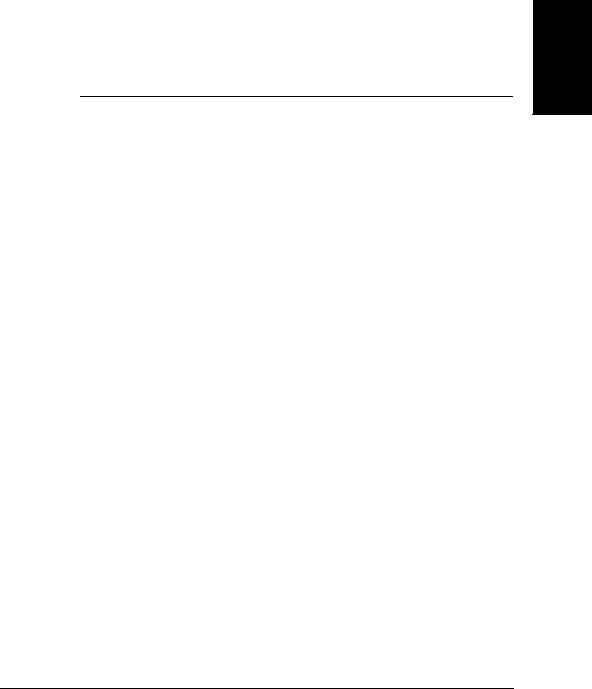
Chapter 1
Introducing the
LASER CLASS 2060P
This chapter introduces you to the main features of the
LASER CLASS 2060P. It also explains how to get the most out of the documentation that comes with the unit, and gives important safety instructions.
|
Welcome ................................................................................................ |
1-2 |
|
The Main Features of the LASER CLASS 2060P ............................. |
1-3 |
||
|
• The LASER CLASS 2060P Includes the Following Features:........ |
1-3 |
|
|
• Plain Paper Fax Features................................................................ |
1-4 |
|
|
• |
Copier Features ............................................................................... |
1-5 |
|
• |
Telephone Features ......................................................................... |
1-5 |
Using the LASER CLASS 2060P With the Printer Driver .............. |
1-7 |
||
|
• |
Systems Requirements ................................................................... |
1-7 |
|
Using Your Documentation................................................................ |
1-9 |
|
|
• How to Use This User’s Guide ..................................................... |
1-9 |
|
|
• Type Conventions Used in This User’s Guide............................ |
1-11 |
|
|
Customer Support ............................................................................... |
1-11 |
|
|
Safety Instructions ............................................................................... |
1-12 |
|
Introducing the LASER CLASS 2060P
Chapter 1 |
Introducing the LASER CLASS 2060P 1-1 |
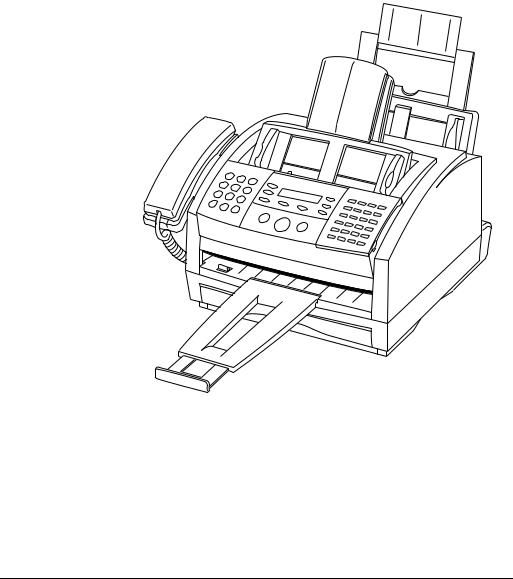
Welcome
Thank you for purchasing the new Canon LASER CLASS 2060P. We are sure that your LASER CLASS 2060P will meet your fax and phone requirements easily and conveniently, as well as your copying and printing needs.
1-2 Introducing the LASER CLASS 2060P |
Chapter 1 |
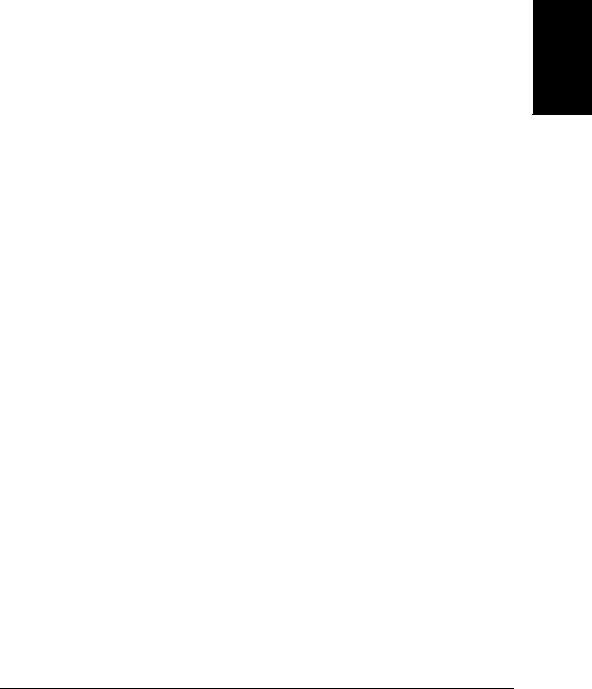
The Main Features of the LASER CLASS 2060P
The LASER CLASS 2060P is a multifunction system for your home or small office. The LASER CLASS 2060P combines a plain paper fax machine, a copier, and a telephone into a single, convenient desktop unit.
The LASER CLASS 2060P’s multitasking ability enables you to perform a number of operations simultaneously. For example, you can make copies at the same time you are sending a fax or receiving a fax into memory.
The compact size of the LASER CLASS 2060P makes it ideal for desktop use, and allows you to use it in places where other machines may not fit.
The LASER CLASS 2060P Includes the Following
Features:
Excellent print quality and speed
The LASER CLASS 2060P offers 600 × 600 dpi laser beam printing, providing you with high resolution text and graphics. The exceptional printing speed of 6 pages per minute of plain A4-size paper allows you to work more efficiently.
Simple maintenance
The FX-3 toner cartridge for the LASER CLASS 2060P contains both the toner and drum, making installation and replacement simple.
Convenient paper handling
The paper cassette holds up to approximately 250 sheets* of plain A4or letter-size paper, and the multi-purpose tray holds up to approximately 100 sheets* of plain A4-, letter-, legal-, custom1**-, or custom2**-size paper.
Economy toner-saving printing
The LASER CLASS 2060P includes an economy printing mode that uses up to approximately 30-40% less toner, resulting in longer cartridge life.
* 20 lb (75 g/m2) paper
**The LASER CLASS 2060P allows you to print different size paper. See “Accessing the FAX’S PRINTER SET Menu” on page 15-12, for details.
Introducing the LASER CLASS 2060P
Chapter 1 |
Introducing the LASER CLASS 2060P 1-3 |

Plain Paper Fax Features
UHQ™ Image Processing System
The LASER CLASS 2060P uses Canon’s Ultra High Quality Image Processing System to provide enhanced definition in faxed photos.
Error Correction Mode (ECM)
Using the LASER CLASS 2060P’s Error Correction Mode (ECM) reduces transmission errors when sending faxes to or receiving faxes from other fax machines that also have ECM capability.
Automatic switching between fax and voice calls
The LASER CLASS 2060P can automatically distinguish between fax calls and normal telephone calls, so that you can receive both through a single phone line.
Answering machine connection
You can connect an answering machine to the LASER CLASS 2060P to let it receive telephone messages and faxes while you are away from your desk.
Transmission speed
The LASER CLASS 2060P uses G3 data encoding methods that increase transmission speed to approximately 3 seconds* per page.
Memory sending/receiving
The LASER CLASS 2060P can store up to 340* fax pages (either received or to be sent) in its built-in memory, and can receive faxes while printing.
Flexible document feeding
The LASER CLASS 2060P includes an Automatic Document Feeder (ADF) that can be set for automatic document feed or manual document feed, according to your needs. This allows you to fax a variety of documents, from multipage documents (up to 30 A4or letter-size pages, or 20 legal-size pages at a time), to a single photo or business card.
* Based on ITU-T No.1 Chart, standard mode
1-4 Introducing the LASER CLASS 2060P |
Chapter 1 |
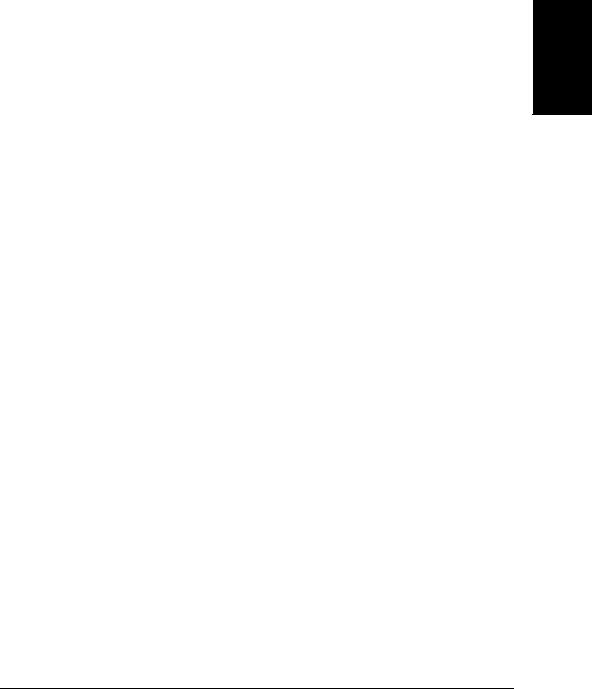
Reduced-size printing
The LASER CLASS 2060P automatically scales received faxes to fit the size of the paper loaded in the paper cassette or the multi-purpose tray. So if your client is sending you a fax on A4-size paper and you have lettersize paper in the multi-purpose tray, the fax will be scaled down and printed on letter-size paper.
Automatic dialing and broadcasting
To make faxing even easier, the LASER CLASS 2060P provides several automatic dialing methods: One-Touch Speed Dialing, Coded Speed Dialing, and Group Dialing. The LASER CLASS 2060P also enables you to broadcast faxes or send faxes at a preset time to as many as 133 locations at once.
Copier Features
Up to 99 copies
The LASER CLASS 2060P can make up to 99 copies of a document at a time, at a rate of up to six copies per minute.
600 × 600 dpi resolution
The LASER CLASS 2060P copies documents at 600 × 600 dpi when using direct copying and 300 × 600 dpi when using memory copying.
Copy reduction
The LASER CLASS 2060P can reduce copies to 90%, 80% or 70% of their original size. This allows you to copy legal-size documents onto letter-size paper, for example.
Telephone Features
Automatic dialing
The LASER CLASS 2060P’s three automatic dialing methods (One-Touch Speed Dialing, Coded Speed Dialing, and Group Dialing) can be used to store phone numbers and fax numbers for easy and efficient calling.
Introducing the LASER CLASS 2060P
Chapter 1 |
Introducing the LASER CLASS 2060P 1-5 |

Connection for the handset, an answering machine, or a telephone
Connecting the handset or a telephone to the LASER CLASS 2060P allows you to use it to make and receive normal telephone calls. In addition, connecting an answering machine allows you to receive faxes and phone messages while you are away from your desk.
Distinctive Ring Pattern Detection capability (DRPD)
The DRPD feature of your LASER CLASS 2060P allows you to have two or more telephone/fax numbers assigned to your LASER CLASS 2060P using only one telephone line. You can use this feature when you subscribe to a DRP service offered by some telephone companies.
1-6 Introducing the LASER CLASS 2060P |
Chapter 1 |
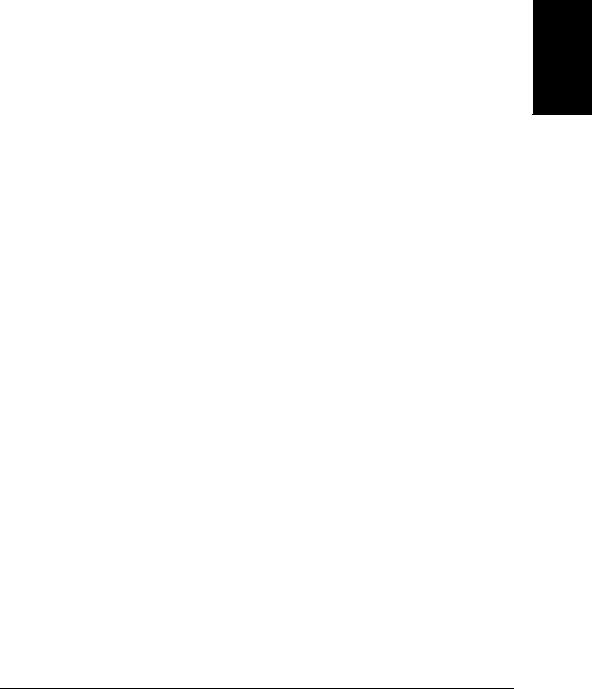
Using the LASER CLASS 2060P With the
Printer Driver
The printer driver that is included with your LASER CLASS 2060P unit allows you to use the LASER CLASS 2060P’s printing function directly from your PC.
Use the LASER CLASS 2060P as the default printer for Windows applications.
For more information on using the printer driver with your LASER CLASS 2060P, refer to the manual of the printer driver stored on the supplied PRINTER DRIVER CD-ROM.
Systems Requirements
The following hardware and software are necessary to operate the printer driver with the LASER CLASS 2060P. These are the minimum requirements:
Operating System Requirements
•Windows 95/98
•Windows Me
•Windows NT 4.0
•Windows 2000
Hardware Requirements
Windows 95/98
An IBM or PC/AT compatible computer with a Pentium 90 MHz or faster processor
32 MB of RAM or more
15 MB of free hard disk space or more
256-color SVGA monitor or greater
Bi-directional Centronics®-compatible parallel cable, no longer than 6.6 feet (2 meters) and IEEE 1284-compliant
CD-ROM drive
Introducing the LASER CLASS 2060P
Chapter 1 |
Introducing the LASER CLASS 2060P 1-7 |

Windows Me
An IBM or PC/AT compatible computer with a Pentium 150 MHz or faster processor
32 MB of RAM or more
15 MB of free hard disk space or more
256-color SVGA montitor or greater
Bi-directional Centronics®-compatible parallel cable, no longer than 6.6 feet (2 meters) and IEEE 1284-compliant
CD-ROM drive
Windows NT 4.0 with Service Pack 3 or higher
An IBM or PC/AT compatible computer with a Pentium 90 MHz or faster processor
32 MB of RAM or more
15 MB of free hard disk space or more
256-color SVGA monitor or greater
Bi-directional Centronics®-compatible parallel cable, no longer than 6.6 feet (2 meters) and IEEE 1284-compliant
CD-ROM drive
Windows 2000
An IBM or PC/AT compatible computer with a Pentium 133 MHz or faster processor
64 MB of RAM or more
15 MB of free hard disk space or more
256-color SVGA monitor or greater
Bi-directional Centronics®-compatible parallel cable, no longer than 6.6 feet (2 meters) and IEEE 1284-compliant
CD-ROM drive
1-8 Introducing the LASER CLASS 2060P |
Chapter 1 |
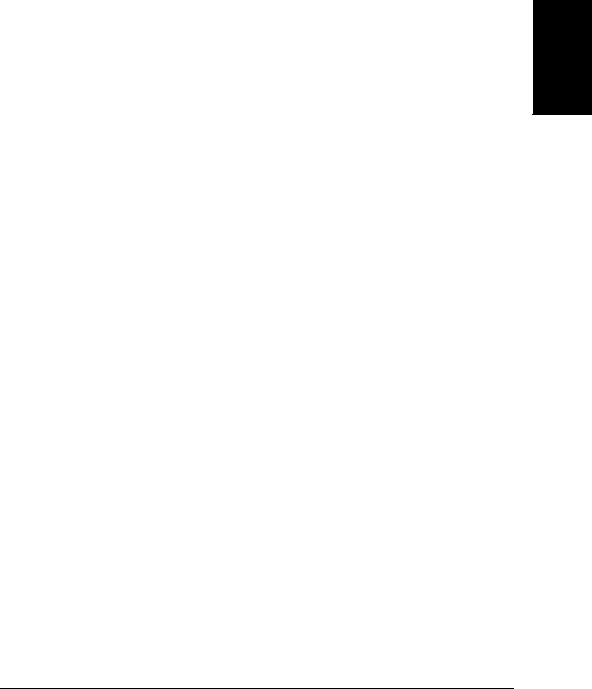
Using Your Documentation
Your LASER CLASS 2060P includes the following documentation to help you learn how to use your unit quickly and easily:
LASER CLASS 2060P User’s Guide (this guide) — This guide provides detailed information on how to set up, operate, maintain, and troubleshoot your LASER CLASS 2060P.
Printer Driver Manual — This manual is stored on the supplied PRINTER DRIVER CD-ROM, and describes how to use your LASER CLASS 2060P to print from within your PC’s Windows environment. Refer to this manual whenever you need information about printing from your PC.
Printer Driver Quick Start Guide — This guide provides a quick reference on how to install the printer driver into your PC, and how to print from your PC with your LASER CLASS 2060P.
How to Use This User’s Guide
To make the best use of this user’s guide in learning how to set up and operate your LASER CLASS 2060P, be sure to do the following:
Read this chapter to learn about the LASER CLASS 2060P’s main features and for guidelines on using the unit safely.
Carefully follow the instructions in Chapter 2, “Setting Up Your LASER CLASS 2060P” to get your unit unpacked and assembled properly.
Read Chapter 3 to learn how to enter information in the LASER CLASS 2060P and to register your user information.
Read Chapter 4 to learn about the types of print media you can use with your LASER CLASS 2060P, and for instructions on selecting paper delivery and loading paper.
Read Chapter 5 to learn how to register numbers for speed dialing, how to change them, and how to use speed dialing to send faxes.
Read Chapter 6 through 11 to master the LASER CLASS 2060P operating procedures (such as sending faxes, receiving faxes, and making copies) and to learn more about its special features (such as special dialing features).
Introducing the LASER CLASS 2060P
Chapter 1 |
Introducing the LASER CLASS 2060P 1-9 |
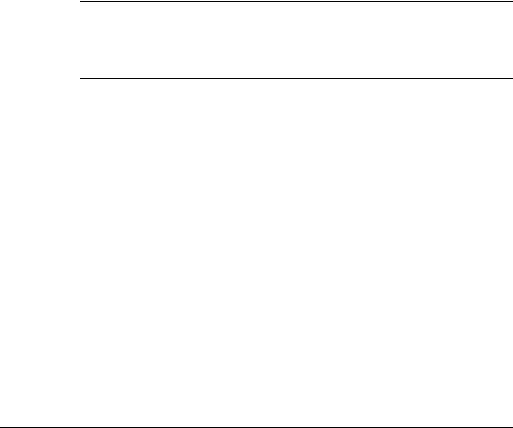
Refer to Chapter 12 to learn about the reports and lists that can be automatically or manually printed from your LASER CLASS 2060P.
If your LASER CLASS 2060P begins operating improperly, use Chapter 13, “Frequently Asked Questions,” to try to solve the problem.
Look over Chapter 14, “Maintaining Your LASER CLASS 2060P” to become familiar with procedures for cleaning your LASER CLASS 2060P and replacing the toner cartridge.
Refer to Chapter 15, “The Menu System” to learn how to change the settings of the LASER CLASS 2060P.
Refer to Appendix for the LASER CLASS 2060P technical specifications.
If you still have questions about how to use your LASER CLASS 2060P, please contact your local authorized Canon Facsimile Dealer. They will be happy to answer your questions.
NYou must register your fax number, your name or company name, and the date and time in the LASER CLASS 2060P before using it. This is required by the FCC rules governing the use of fax equipment. For details on registering this information, refer to Chapter 3, “Registering Information in the LASER CLASS 2060P.”
1-10 Introducing the LASER CLASS 2060P |
Chapter 1 |
