Canon HF M32, HF M30, HF M31, HF M300 User Manual

PUB. DIE-0367-000
HD Camcorder
Instruction Manual
Y
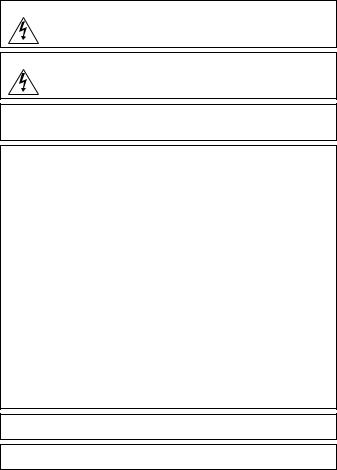
Important Usage Instructions
WARNING!
TO REDUCE THE RISK OF FIRE OR ELECTRIC SHOCK, DO NOT EXPOSE THIS PRODUCT TO RAIN OR MOISTURE.
WARNING!
TO REDUCE THE RISK OF ELECTRIC SHOCK AND TO REDUCE ANNOYING INTERFERENCE, USE THE RECOMMENDED ACCESSORIES ONLY.
COPYRIGHT WARNING:
Unauthorized recording of copyrighted materials may infringe on the rights of copyright owners and be contrary to copyright laws.
HD Camcorder, VIXIA HF M30 A / VIXIA HF M31 A / VIXIA HF M32 A / VIXIA HF M300 A systems
This device complies with Part 15 of the FCC Rules. Operation is subject to the following two conditions:
(1) This device may not cause harmful interference, and (2) this device must accept any interference received, including interference that may cause undesired operation.
Note: This equipment has been tested and found to comply with the limits for class B digital device, pursuant to Part 15 of the FCC Rules. These limits are designed to provide reasonable protection against harmful interference in a residential installation. This equipment generates, uses and can radiate radio frequency energy and, if not installed and use in accordance with the instructions, may cause harmful interference to radio communications. However, there is no guarantee that interference will not occur in a particular installation. If this equipment does cause harmful interference to radio or television reception, which can be determined by turning the equipment off and on, the user is encouraged to try to correct the interference by one or more of the following measures:
•Reorient or relocate the receiving antenna.
•Increase the separation between the equipment and receiver.
•Connect the equipment into an outlet on a circuit different from that to which the receiver is connected.
•Consult the dealer or an experienced radio/TV technician for help.
Use of shielded cable is required to comply with class B limits in Subpart B of Part 15 of FCC Rules. Do not make any changes or modifications to the equipment unless otherwise specified in the manual. If such changes or modifications should be made, you could be required to stop operation of the equipment.
Canon U.S.A., Inc.
One Canon Plaza, Lake Success, NY 11042, U.S.A.
Tel No. (516)328-5600
CAUTION:
TO PREVENT ELECTRIC SHOCK, MATCH WIDE BLADE OF PLUG TO WIDE SLOT, FULLY INSERT.
WARNING:
To reduce the risk of electric shock, do not expose this product to dripping or splashing.
2
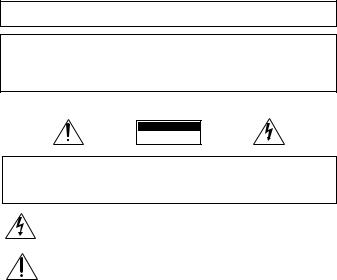
The Mains plug is used as the disconnect device. The Mains plug shall remain readily operable to disconnect the plug in case of an accident.
CAUTION:
•Danger of explosion if the wrong type of batteries are attached. Use only the same type of batteries.
•Do not expose batteries or product to excessive heat such as the inside of a car under direct sunlight, fire, etc.
Important Warning
CAUTION
RISK OF ELECTRIC SHOCK
DO NOT OPEN
CAUTION:
TO REDUCE THE RISK OF ELECTRIC SHOCK, DO NOT REMOVE COVER (OR BACK). NO USER-SERVICEABLE PARTS INSIDE. REFER SERVICING TO QUALIFIED SERVICE PERSONNEL.
The lightning flash with arrowhead symbol, within an equilateral triangle, is intended to alert the user to the presence of uninsulated “dangerous voltage” within the product’s enclosure, that may be of sufficient magnitude to constitute a risk of electric shock to persons.
The exclamation point, within an equilateral triangle, is intended to alert the user to the presence of important operating and maintenance (servicing) instructions in the literature accompanying the product.
3

IMPORTANT SAFETY INSTRUCTIONS
In these safety instructions the word “product” refers to the Canon HD Camcorder
VIXIA HF M30 A / VIXIA HF M31 A / VIXIA HF M32 A / VIXIA HF M300 A and all its accessories.
1 Read these instructions.
2 Keep these instructions.
3Heed all warnings.
4Follow all instructions.
5 Do not use this apparatus near water.
6Clean only with dry cloth.
7Do not install near any heat sources such as radiators, heat registers, stoves, or other apparatus (including amplifiers) that produce heat.
8Do not defeat the safety purpose of the polarized or grounding-type plug. A polarized plug has two blades with one wider than the other. A grounding type plug has two blades and a third grounding prong. The wide blade or the third prong are provided for your safety. If the provided plug does not fit into your outlet, consult an electrician for replacement of the obsolete outlet.
9Protect the power cord from being walked on or pinched particularly at plugs, convenience receptacles, and the point where they exit from the apparatus.
10Only use attachments/accessories specified by the manufacturer.
11Unplug this apparatus during lightning storms or when unused for long periods of time.
12Refer all servicing to qualified service personnel. Servicing is required when the apparatus has been damaged in any way, such as power-supply cord or plug is damaged, liquid has been spilled or objects have fallen into the apparatus, the apparatus has been exposed to rain or moisture, does not operate normally, or has been dropped.
13Read Instructions — All the safety and operating instructions should be read before the product is operated.
14Retain Instructions — The safety and operating instructions should be retained for future reference.
15Heed Warnings — All warnings on the product and in the operating instructions should be adhered to.
16Follow Instructions — All operating and maintenance instructions should be followed.
17Cleaning — Unplug this product from the wall outlet before cleaning. Do not use liquid or aerosol cleaners. The product should be cleaned only as recommended in this manual.
18Accessories — Do not use accessories not recommended in this manual as they may be hazardous.
19Avoid magnetic or electric fields — Do not use the camera close to TV transmitters, portable communication devices or other sources of electric or magnetic radiation. They may cause picture interference, or permanently damage the camera.
20Water and Moisture — Hazard of electric shock — Do not use this product near water or in rainy/moist situations.
4
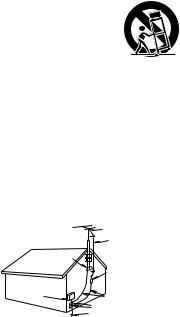
21Placing or Moving — Do not place on an unstable cart, stand, tripod, bracket or table. The product may fall, causing serious injury to a child or adult, and serious damage to the product.
A product and cart combination should be moved with care. Quick stops, excessive force, and uneven surfaces may cause the product and cart combination to overturn.
22Power Sources — The CA-570 Compact Power Adapter should be
operated only from the type of power source indicated on the marking label. If you are not sure of the type of power supply to your home, consult your product dealer or local power company. Regarding other power sources such as battery power, refer to instructions in this manual.
23Polarization — The CA-570 Compact Power Adapter is equipped with a polarized 2-prong plug (a plug having one blade wider than the other). The 2-prong polarized plug will fit into the power outlet only one way. This is a safety feature. If you are unable to insert the plug fully into the outlet, try reversing the plug. If the plug still fails to fit, contact your electrician to replace your obsolete outlet. Do not defeat the safety purpose of the polarized plug.
24Power Cord Protection — Power cords should be routed so that they are not likely to be walked on or pinched by items placed upon or against them. Pay particular attention to plugs and the point from which the cords exit the product.
25 Outdoor Antenna Grounding — If an outside antenna is connected to the product, be sure the antenna is grounded so as to provide some protection against voltage surges and built-up static charges. Section 810 of the National Electrical Code, ANSI / NFPA No. 70—1984, provides information with respect to proper grounding of the mast and supporting structure, grounding of the lead-in wire to an antenna discharge unit, size of grounding conductors, location of antenna discharge unit, connection to grounding electrodes, and
requirements for the grounding electrode. See figure 1.
GROUND CLAMPS
POWER SERVICE GROUNDING ELECTRODE SYSTEM
(NEC ART 250. PART H)
26Lightning — For added protection of this product during a lightning storm, or when it is left unattended and unused for long periods of time, disconnect it from the wall outlet and disconnect the antenna. This will prevent damage to the product due to lightning and powerline surges.
27Overloading — Do not overload wall outlets and extension cords as this can result in a risk of fire or electric shock.
28Objects and Liquid Entry — Never push objects of any kind into this product through openings as they may touch dangerous voltage points or short out parts that could result in a fire or electric shock. Be careful not to spill liquid of any kind onto the product.
29Servicing — Do not attempt to service this product yourself as opening or removing covers may expose you to dangerous voltage or other hazards. Refer all servicing to qualified service personnel.
5
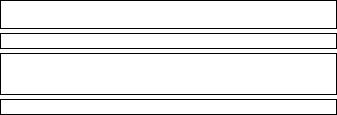
30Damage Requiring Service — Disconnect this product from the wall outlet and all power sources including battery, and refer servicing to qualified service personnel under the following conditions:
a.When the power-supply cord or plug is damaged.
b.If any liquid has been spilled onto, or objects have fallen into, the product.
c.If the product has been exposed to rain or water.
d.If the product does not operate normally even if you follow the operating instructions. Adjust only those controls that are covered by the operation instructions. Improper adjustment of other controls may result in damage and will often require extensive work by a qualified technician to restore the product to its normal operation.
e.If the product has been dropped or the cabinet has been damaged.
f.When the product exhibits a distinct change in performance. This indicates a need for service.
31Replacement Parts — When replacement parts are required, be sure the service technician has used replacement parts that are specified by Canon or that have the same characteristics as the original part. Unauthorized substitutions may result in fire, electric shock or other hazards.
32Safety Check — Upon completion of any service or repairs to this product, ask the service technician to perform safety checks to determine that the product is in safe operating order.
33Heat — The product should be situated away from heat sources such as radiators, heat registers, stoves, or other products (including amplifiers) that produce heat.
When replacement of the power supply is required, please return it to the responsible nearest Canon Service Center and please replace it with the same type number CA-570.
CA-570 identification plate is located on the bottom.
The Adapter can be used with a power supply between 100 and 240 V AC. For areas where 120 V AC power is not used, you will need a special plug adapter. Contact your nearest Canon Service Center for further information.
This Class B digital apparatus complies with Canadian ICES-003.
6
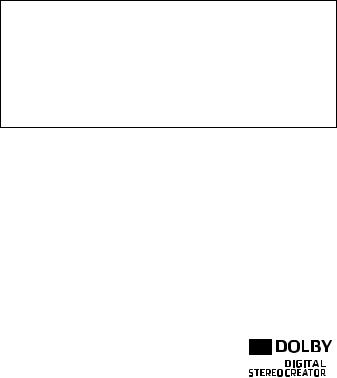
The serial number of this product can be found at the battery attachment unit of the camcorder. Write down the number and other information here and retain this book as a permanent record of your purchase to aid identification in case of theft.
Model Name: VIXIA HF M30 A / VIXIA HF M31 A / VIXIA HF M32 A / VIXIA HF M300 A
Date of Purchase: Serial No.: Purchased From:
Dealer Address: Dealer Phone No.:
Trademark Acknowledgements
•SD, SDHC and SDXC logos are trademarks of SD-3C, LLC.
•Microsoft and Windows are trademarks or registered trademarks of Microsoft Corporation in the United States and/or other countries.
•Macintosh and Mac OS are trademarks of Apple Inc., registered in the U.S. and other countries.
•“x.v.Color” and the “x.v.Color” logo are trademarks.
•HDMI, the HDMI logo and High-Definition Multimedia Interface are trademarks or registered trademarks of HDMI Licensing LLC in the United States and other countries.
•“AVCHD” and the “AVCHD” logo are trademarks of Panasonic Corporation
and Sony Corporation.
• Manufactured under license from Dolby Laboratories.
“Dolby” and the double-D symbol are trademarks of Dolby Laboratories.
•YouTube is a trademark of Google Inc.
•Other names and products not mentioned above may be trademarks or registered trademarks of their respective companies.
•This device incorporates exFAT technology licensed from Microsoft.
•ANY USE OF THIS PRODUCT OTHER THAN CONSUMER PERSONAL USE IN ANY MANNER THAT COMPLIES WITH THE MPEG-2 STANDARD FOR ENCODING VIDEO INFORMATION FOR PACKAGED MEDIA IS EXPRESSLY PROHIBITED WITHOUT A LICENSE UNDER APPLICABLE PATENTS IN THE MPEG-2 PATENT PORTFOLIO, WHICH LICENSE IS AVAILABLE FROM MPEG LA, L.L.C., 250 STEELE STREET, SUITE 300, DENVER, COLORADO 80206.
•This product is licensed under AT&T patents for the MPEG-4 standard and may be used for encoding MPEG-4 compliant video and/or decoding MPEG-4 compliant video that was encoded only (1) for a personal and noncommercial purpose or (2) by a video provider licensed under the AT&T patents to provide MPEG-4 compliant video. No license is granted or implied for any other use for MPEG-4 standard.
7
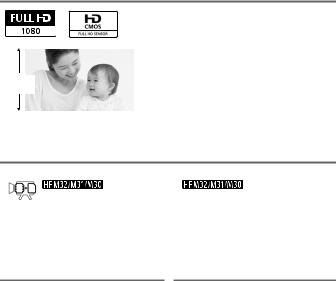
Exciting Features and New Functions
1
High-Definition Video
Your camcorder’s full high-definition image sensor (Full HD CMOS) captures video at a resolution of 1,920 x 1,080
pixels2. Videos are then recorded in the memory in high definition, using AVCHD specifications3.
With your new HD camcorder, capturing the special moments in your life with amazing image quality and in lifelike vibrant colors is easy and fun!
|
3g |
Dual Flash Memory |
Relay Recording |
You can record in the built-in memory or on commercially available memory cards (036).
The built-in memory almost full? Use the memory card slot to keep on recording video without interruption (039).
1“Full HD 1080” refers to Canon camcorders compliant with high-definition video composed of 1,080 vertical pixels (scanning lines).
2Video is recorded at this resolution only when the recording mode is set to MXP or FXP mode. In other recording modes, the picture is recorded at 1,440 x 1,080 pixels.
3AVCHD is a standard for recording high-definition video. With AVCHD specifications, the video signal is recorded using MPEG-4 AVC/H.264 compression and the audio signal is recorded in Dolby Digital.
8
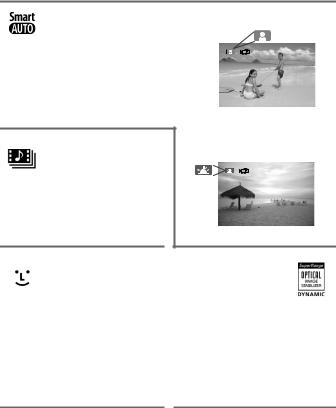
Smart AUTO (043)
Smart AUTO automatically selects the best scene mode for the scene you want to shoot. You get spectacular recordings every time without worrying about settings.
Video Snapshot
(068)
Shoot or capture short scenes and arrange them into a video clip set to your favorite background music.
Just point the camcorder and it will automatically select the best settings for your subject
Face Detection (066) |
Image Stabilization |
The camcorder automatically detects people’s faces and adjusts the focus and other settings accordingly for beautiful results.
Dynamic IS (064) compensates for camcorder shake when you shoot video while walking. Powered IS
(065) will produce stable shots when you zoom in on distant subjects (full telephoto).
9
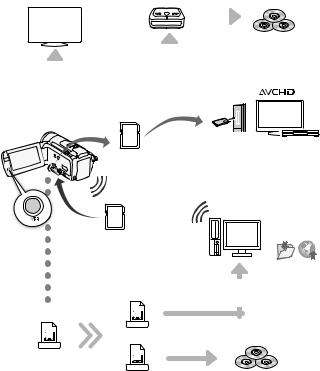
Enjoying your Recordings on Other Devices
|
|
|
|
|
|
|
|
|
|
|
|
AVCHD discs4 |
|
|
|
|
|
|
|
|
|
|
|
|
|
||
|
|
|
|
|
|
|
|
|
|
|
|
||
|
|
|
|
|
|
|
|
|
|
|
|
||
|
|
|
|
|
|
|
|
|
|
|
|
Photo DVDs |
|
|
|
|
|
|
|
|
Connect the camcorder to |
||||||
|
|
|
|
|
|
|
|
|
|||||
|
Connect the camcorder |
|
the optional DW-100 DVD |
|
|
||||||||
|
to an HDTV (0124) |
|
Burner (0131, 135) |
|
|
||||||||
|
|
|
|
|
|
|
|
|
|
|
|
|
|
|
|
|
|
|
|
|
|
|
|
|
|
|
|
|
|
|
|
|
|
|
|
|
|
|
|
|
|
|
|
|
|
|
|
|
|
|
|
|
|
|
|
|
|
|
|
|
|
|
|
|
|
|
|
|
|
SD
Play video directly from your recorded memory card
Eye-Fi
Use an Eye-Fi card (0145) to wirelessly upload recordings to your computer or a video sharing Web site.
AVCHD-compatible HDTVs and digital recorders with a card slot compatible with the type of memory card used5.
Save or upload to the Web.
|
Use the supplied software |
High Definition |
ImageMixer 3 SE (0128, 141). |
|
|
MPEG-2 |
|
Standard Definition |
|
AVCHD |
|
SD-Video |
|
Convert your HD movies, in the |
Standard DVDs |
camcorder itself, to standard definition |
|
files (0136, 142). |
|
4AVCHD discs containing scenes recorded in MXP mode cannot be created with the optional DW-100 DVD burner. Use the supplied software ImageMixer 3 SE to back up such scenes.
5Refer to the instruction manual of the device. Depending on the device used, correct playback may not be possible even if the device is AVCHD-compatible. In such case, play back the recordings on the memory card using the camcorder.
10
11
Table of contents
Introduction
8 Exciting Features and New Functions
16 About this Manual
18Getting to Know the Camcorder
18Supplied Accessories and CD-ROMs
20Names of Parts
Preparations
23Getting Started
23 Charging the Battery Pack
26 Preparing the Accessories
28 Adjusting the Position and Brightness of the LCD Screen
30Basic Operation of the Camcorder
30Using the Touch Screen
31Operating Modes
32Using the Menus
34 First Time Settings
34Setting the Date and Time
35Changing the Language
35Changing the Time Zone
36Using a Memory Card
36 Memory Cards Compatible for Use with the Camcorder
38 Inserting and Removing a Memory Card
38 Selecting the Memory for the Recordings
Selecting the Memory for the Recordings
39 Relay Recording of Movies
Relay Recording of Movies
40Initializing the Memory
12 Table of contents

Dual Shot Mode
42 Basic Recording
42Shooting Video and Taking Photos in Dual Shot Mode
43About the Smart AUTO mode
46Zooming
47Quick Start Function
Video
49Basic Playback
49 Playing Back the Video
52The Index Selection Screen: Selecting the Content to Play Back
543D Flip View
55Narrowing Down the Scenes Shown in the Index Screen
56Deleting Scenes
58 Advanced Functions
58Shooting Video in yManual Mode
59Selecting the Video Quality (Recording Mode)
60Special Scene Recording Programs
63Cinema Mode: Giving a Cinematic Look to your Recordings
64Advanced Image Stabilization
65Pre-Recording
66Face Detection
68Touch & Track
68Video Snapshot
69Digital Effects
70Manually Setting the Shutter Speed or Aperture
73Manual Exposure Adjustment
74Automatic Gain Control (AGC) Limit
74Manual Focus Adjustment
76White Balance
77Image Effects
78Mini Video Light
79Self Timer
80Audio Recording Level
82Using Headphones
Table of contents 13

83Using the Mini Advanced Shoe
84Using an External Microphone
85Using a Zoom Remote Controller
87 Selecting the Playback Starting Point
89 Playing Back Scenes Set to Background Music
93Onscreen Displays and Data Code
94Playlist and Scene Operations
94Editing the Playlist: Adding, Deleting, Moving and Playing Back
96Capturing Photos and Video Snapshot Scenes from a Movie
98Dividing Scenes
Photos
100Basic Playback
100Viewing Photos
102Deleting Photos
104 Additional Functions
104Taking Photos in yManual Mode
105Selecting Photo Size and Quality
107 Flash
109Drive Mode: Continuous Shooting and Exposure Bracketing
110Taking Photos while Recording Movies (Simultaneous Recording)
112 Light Metering Mode
112Slideshow
113Magnifying Photos during Playback
114Rotating Photos
114Histogram Display
115Protecting Photos
117 Printing Photos
117 Printing Photos (Direct Print)
119 Print Orders
14 Table of contents
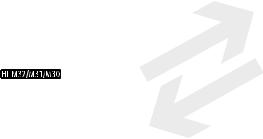
External Connections
121Terminals on the Camcorder
122Connection Diagrams
124 |
Playback on a TV Screen |
126 |
Saving and Sharing Your Recordings |
126 |
Copying Recordings to a Memory Card |
128 |
Saving Recordings on a Computer |
131Saving Movies onto High-Definition Discs (AVCHD/Blu-ray Discs)
135 Saving Movies onto Standard-Definition Discs (DVD)
Saving Movies onto Standard-Definition Discs (DVD)
139Saving Photos on Photo DVDs
140Copying Recordings to an External Video Recorder
141 Uploading Movies to Video Sharing Web Sites
Uploading Movies to Video Sharing Web Sites
Additional Information
147Appendix: Menu Options Lists
147 FUNC. Panel
151 Setup Menus
163 |
Appendix: Onscreen Icons and Displays |
168 |
Trouble? |
168 |
Troubleshooting |
175 |
List of Messages |
186 |
Do’s and Don’ts |
186 |
Handling Precautions |
191Maintenance/Others
192Using the Camcorder Abroad
193General Information
193Accessories
194Optional Accessories
199Product Codes
200 |
Specifications |
204 |
Index |
Table of contents 15
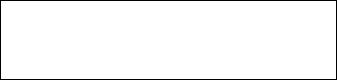
About this Manual
Thank you for purchasing the Canon VIXIA HF M32 / VIXIA HF M31 / VIXIA HF M30 / VIXIA HF M300. Please read this manual carefully before you use the camcorder and retain it for future reference. Should your camcorder fail to operate correctly, refer to Troubleshooting
(0168).
Conventions Used in this Manual
• IMPORTANT: Precautions related to the camcorder’s operation.
IMPORTANT: Precautions related to the camcorder’s operation.
• NOTES: Additional topics that complement the basic operating procedures.
NOTES: Additional topics that complement the basic operating procedures.
• POINTS TO CHECK: Restrictions or requirements regarding the function described.
POINTS TO CHECK: Restrictions or requirements regarding the function described.
•0: Reference page number within this manual.
To complete some operations you will need to refer also to other instruction manuals. This will be indicated with the following icons:
rRefer to the ‘Photo Application’ Instruction Manual, included as a PDF file in the supplied Camcorder Supplemental Disc.
sRefer to the instruction manual of the optional DW-100 DVD Burner.
•  : Text that applies only to the model(s) shown in the icon.
: Text that applies only to the model(s) shown in the icon.
• The following terms are used in this manual:
When not specified as “memory card” or “built-in memory”, the term “memory” by itself refers to both.
“Scene” refers to one movie unit from the point you press the gbutton to start recording until you press again to pause the recording.
•The photos included in this manual are simulated pictures taken with a still camera. Unless indicated otherwise, illustrations and menu icons refer to the  .
.
16 Introduction
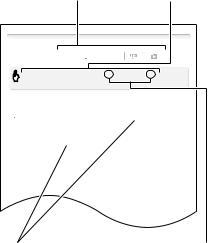
 indicates that a function is available in the operating mode indicated and
indicates that a function is available in the operating mode indicated and  indicates that the function is not available. For a detailed explanation refer to Operating Modes (031).
indicates that the function is not available. For a detailed explanation refer to Operating Modes (031).
Brackets [ ] are used to refer to control buttons and menu options you will touch on the screen and to other onscreen messages and displays.
Self Timer
Operating modes: 



[FUNC.] 8[MENU] 888[Self Timer] 8
[AOn n] 8[a]
•nappears.
•Repeat, selecting [BOff], to turn off the self timer.
 mode: In record pause mode, press g.
mode: In record pause mode, press g.
The camcorder starts recording after a 10-second countdown*. The countdown appears on the screen.
 mode: Press j, first halfway to activate the autofocus and then fully.
mode: Press j, first halfway to activate the autofocus and then fully.
The camcorder will record the photo after a 10-second countdown*. The countdown appears on the screen.
* 2 seconds when using the wireless controller.
 NOTES
NOTES
•Once the countdown has begun, any of the following actions will cancel the self timer.
-Pressing g(when recording movies) or jfully (when recording photos).
-Turning off the camcorder.
The names of physical buttons and switches on the camcorder are indicated within a “button” frame.
For example w.
The 8arrow is used to abbreviate menu selections. For a detailed explanation on how to use the menus, refer to Using the Menus (032). For a concise summary of all available menu options and settings, refer to the appendix Menu Options Lists (0147).
Introduction 17
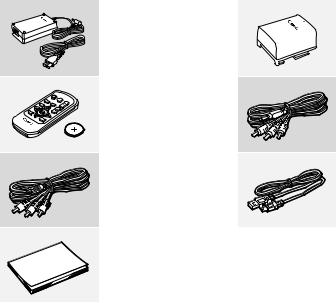
Supplied Accessories and CD-ROMs
The following accessories are supplied with the camcorder:
XCA-570 Compact Power Adapter
(incl. power cord)
BP-808 Battery PackW
XWL-D89 Wireless Controller
(incl. CR2025 lithium button battery)
STV-250N Stereo Video CableW
Yellow • Red • White plugs
XCTC-100/S Component Cable
Red • Green • Blue plugs
IFC-300PCU USB CableW
XQuick Guide
18 Introduction
The following CD-ROMs and software are supplied with the camcorder:
•PIXELA Application - Disc 1 CD-ROM* and ‘PIXELA Applications’ Installation Guide
-ImageMixer 3 SE Transfer Utilities – Software for saving and transferring movies and music files you can use as background music.
•PIXELA Application - Disc 2 CD-ROM*
-ImageMixer 3 SE Video Tools – Software for managing, editing, and playing back movies.
•YInstruction Manual/Photo Applications Ver.34*/Music Data Disc
CD-ROM (referred in the manual as the Camcorder Supplemental Disc). Contains the following components.
-Full-version instruction manual of the camcorder (this PDF file).
-Photo Application - Software for saving, managing, and printing photos*.
-Music files that can be used as background music during playback**.
* The CD-ROM includes the instruction manual of the software (on PDF file). **These music files are for exclusive use with the supplied software ImageMixer 3
SE. The disc cannot be played back on CD players. For more details, refer to ‘ImageMixer 3 SE Software Guide’ (PDF file).
Introduction 19
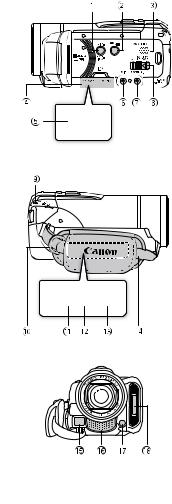
Names of Parts
Left side view
Right side view
Front view
1DISP. (onscreen display) button (093)/
BATT. INFO button (0167)
2 2(camera/play) button (031)
3 Speaker (051)
4 Memory card slot cover
5 Memory card slot (038)
6 MIC terminal (085)
7AV OUT terminal (0121, 123)/ X(headphones) terminal (082)
8 BATTERY RELEASE switch (024)
9 ACCESS indicator (042, 58, 104) qA Strap mount (027)
Aa COMPONENT OUT terminal (0121, 123)
sA USB terminal (0121, 124)
Ad HDMI OUT terminal (0121, 122) Af Grip belt (027)
gA Instant AF sensor (0152) hA Stereo microphone (080) jA Mini video light (078)
Ak Flash (0107)
20 Introduction
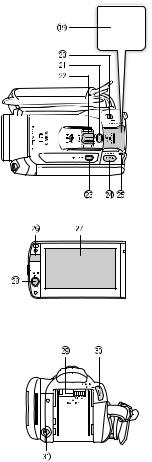
Top view
LCD panel
Back view
lA Mini advanced shoe (083) qS Mode switch (031)
aS PHOTO button (042, 104) sS Zoom lever (046)
Sd VIDEO SNAP (video snapshot) button (068)
fS POWER button
Sg ON/OFF (CHG) (charge) indicator: Green – ON
Orange – Standby (047) Red – Charging (023)
Sh Remote sensor (026)
jS LCD touch screen (028, 30) kS POWERED IS button (065)/
WEB button* (0141)
Sl Battery attachment unit (023) Dq START/STOP button (042, 58) Da DC IN terminal (023)
*  only.
only.
Introduction 21
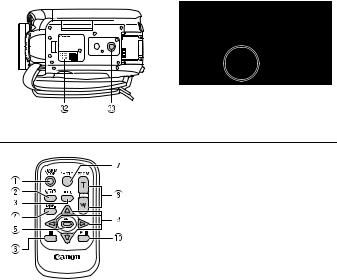
Bottom view
sD Serial number
dD Tripod socket (0187)
Wireless Controller WL-D89
1 START/STOP button (042, 58)
2 b(index selection) button (052) Press and hold for more than 2 seconds to switch between shooting and playback mode.
3 MENU button (033, 151)
4 DISP. (onscreen display) button (093)
5 SET button
6 B(stop) button (049)
7 PHOTO button (042, 104)
8 Zoom buttons (046)
9 Navigation buttons ( Z/O/y/A) qA A/C(play/pause) button (049)
22 Introduction
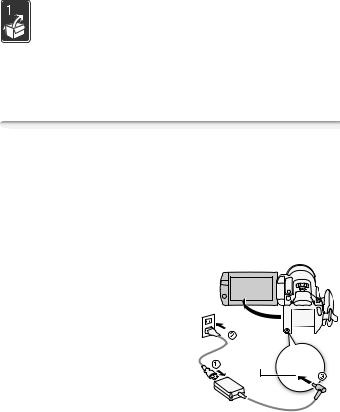
Preparations
This chapter describes basic operations, such as using the touch panel, navigating the menus, and first time settings to help you learn more about your camcorder.
Getting Started
Charging the Battery Pack
The camcorder can be powered with a battery pack or directly using the compact power adapter. The first time you use a battery pack, fully charge it and then use the camcorder until the battery pack is completely exhausted. Doing so will ensure that the remaining recording time will be displayed accurately.
For approximate charging times and recording/playback times with a fully charged battery pack, refer to Charging Times (0195) and
Recording and Playback Times (0195).
1Connect the power cord to the compact power adapter.
2Plug the power cord into a power outlet.
3Connect the compact power adapter to the camcorder’s DC IN terminal.
4Attach the battery pack to the camcorder.
Press the battery pack softly into the battery attachment unit and slide it up until it clicks in place.
DC IN terminal
Preparations 23
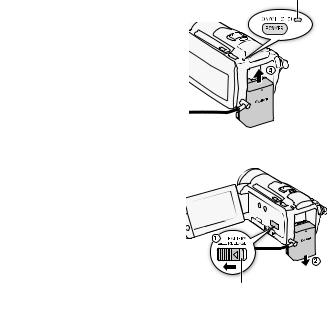
5 Charging will start when the
ON/OFF (CHG) (charge) indicator
camcorder is turned off.
• If the camcorder was on, the green
ON/OFF (CHG) indicator will go out when you turn off the camcorder.
After a moment, the ON/OFF (CHG) indicator will start flashing in red (battery pack charging). The red ON/ OFF (CHG) indicator will go out when
the battery pack is fully charged.
• If the indicator flashes quickly, refer to
Troubleshooting (0171).
To remove the battery pack
1 Slide Uin the direction of the arrow and hold it pressed down.
2 Slide the battery pack down and then pull it out.
BATTERY RELEASE switch
 IMPORTANT
IMPORTANT
•Turn off the camcorder before connecting or disconnecting the compact power adapter. After pressing xto turn off the camcorder, important data is updated in the memory. Be sure to wait until the green ON/OFF (CHG) indicator goes out.
•We recommend charging the battery pack in temperatures between 10 °C and 30 °C (50 °F and 86 °F). Outside the temperature range of 0 °C to 40 °C (32 °F to 104 °F), charging will not start.
•Do not connect to the camcorder’s DC IN terminal or to the compact power adapter any electrical equipment that is not expressly recommended for use with this camcorder.
24 Preparations

•To prevent equipment breakdowns and excessive heating, do not connect the supplied compact power adapter to voltage converters for overseas travels or special power sources such as those on aircraft and ships, DC-AC inverters, etc.
 NOTES
NOTES
•The battery pack will be charged only when the camcorder is off.
•If remaining battery time is an issue, you can power the camcorder using the compact power adapter so the battery pack will not be consumed.
•Charged battery packs continue to discharge naturally. Therefore, charge them on the day of use, or the day before, to ensure a full charge.
•We recommend that you prepare battery packs to last 2 to 3 times longer than you think you might need.
•USA and Canada only: The Lithium ion/polymer battery that
powers the product is recyclable. Please call 1-800-8-BATTERY for information on how to recycle this battery.
Preparations 25
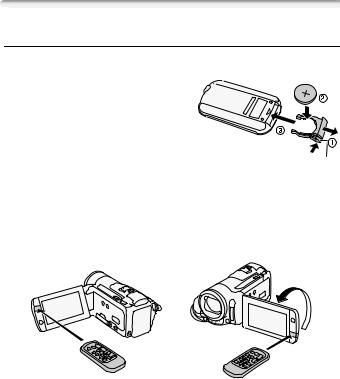
Preparing the Accessories
Wireless Controller
First, insert the supplied CR2025 lithium button battery into the wireless controller.
1 Press the tab in the direction of the arrow and pull out the battery holder.
2 Place the lithium button battery with the + side facing up.
3 Insert the battery holder. |
Tab |
To use the wireless controller
Point the wireless controller at the camcorder’s remote sensor when you press the buttons.
You can rotate the LCD panel 180 degrees to use the wireless controller from the front of the camcorder.
 NOTES
NOTES
•The wireless controller may not work properly when the remote sensor is situated under strong light sources or direct sunlight.
26 Preparations
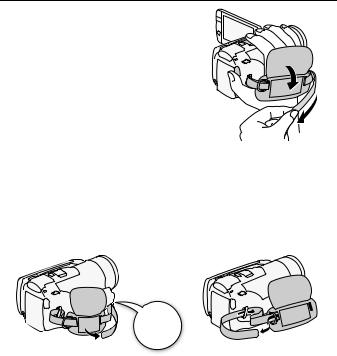
Grip Belt and Straps
Fasten the grip belt.
Adjust the grip belt so that you can reach the zoom lever with your index finger, and the gbutton with your thumb.
To remove the grip belt
1Lift the padded handgrip's flap and detach the strap from the Velcro pad.
2Pull the strap to remove it first from the front bracket on the camcorder, then to unthread it from the handgrip and finally to remove it from the rear bracket on the camcorder.
Preparations 27
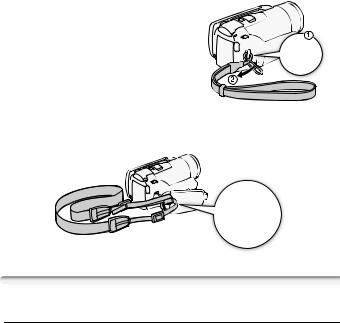
To attach an optional wrist strap
Pass the attaching end of the wrist strap through the rear bracket on the camcorder, thread the wrist strap through the loop and fasten.
You can also attach the wrist strap to the strap mount on the grip belt to use both for extra convenience and protection.
To attach an optional shoulder strap
Pass the ends of the shoulder strap through the strap mount on the grip belt and adjust the length of the strap.
Adjusting the Position and Brightness of the LCD Screen
Rotating the LCD Panel
Open the LCD panel 90 degrees.
•You can rotate the panel 90 degrees downward.
•You can rotate the panel 180 degrees toward the lens. Rotating the LCD panel 180 degrees can be useful in the following cases:
-To include yourself in the picture when recording with the self timer.
-To allow the camcorder to be operated with the wireless controller from the front.
28 Preparations
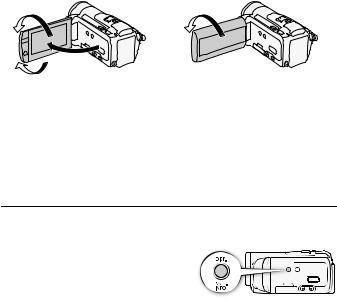
180° |
180° |
90° |
Subject can monitor the LCD screen |
 NOTES
NOTES
•About the LCD screen: The screen is produced using extremely high-pre- cision manufacturing techniques, with more than 99.99% of the pixels operating to specification. Less than 0.01% of the pixels may occasionally misfire or appear as black, red, blue or green dots. This has no effect on the recorded image and does not constitute a malfunction.
LCD Backlight
When recording in bright places it may be difficult to use the LCD screen. Turn on the LCD backlight to make it brighter.
With the camcorder on, hold h pressed down for more than 2 seconds.
Repeat this action to switch the LCD backlight between off (normal) and on (bright).
 NOTES
NOTES
•The LCD backlight does not affect the brightness of the recordings.
•Using the bright setting will shorten the effective usage time of the battery pack.
•You can further adjust the brightness of the LCD screen with the 68[LCD Brightness] setting, or dim it with the 68[LCD Screen Dimmer] setting to use in places where the light from the LCD screen can be a nuisance.
•For details about how to take care of the touch screen, refer to Handling Precautions (0186), Cleaning (0191).
Preparations 29
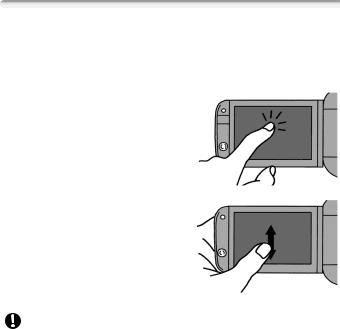
Basic Operation of the Camcorder
Using the Touch Screen
The control buttons and menu items that appear on the touch screen change dynamically depending on the operating mode and the task you are performing. With the intuitive touch screen interface you have all the controls at your fingertips.
Touch
Press firmly on an element displayed on the touch screen.
Used to start playing back a scene in an index screen, to select a setting from the menus, to select the subject whom the camcorder will recognize as the main subject of the scene, etc.
Drag
While applying pressure, swipe your finger up and down or left and right across the screen.
Used to scroll menus, to browse through index screen pages or to adjust slider controls like the volume.
IMPORTANT
•The camcorder uses a pressure-sensitive touch screen. Press firmly when using touch operations.
•In the following cases, you may not be able to perform touch operations correctly.
-Operating the touch screen with wet or gloved hands or using your fingernails or other hard-tipped objects such as ballpoint pens.
-Applying excessive force or forcefully scratching the touch screen.
-Attaching commercially available screen protectors or adhesive film onto the touch screen's surface.
30 Preparations
