Canon FAX L290, L240 User Manual 2
FAX L240/L290
User’s Guide
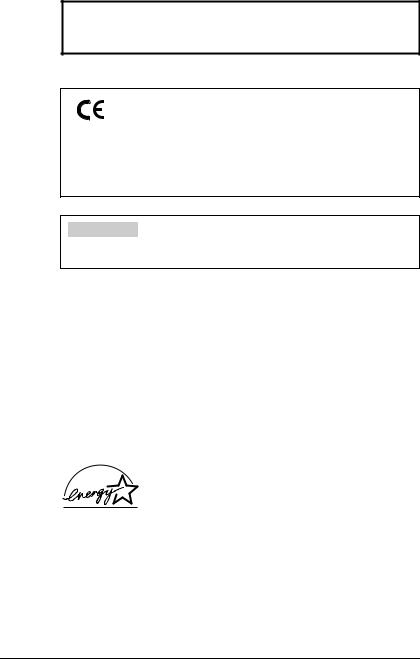
IMPORTANT!
•If you have purchased the FAX-L290 model, be sure to read Appendix B before reading the rest of this guide.
This equipment conforms with the essential requirements of EC Directive 1999/5/EC.
We declare that this product conforms with the EMC requirements of EC Directive 1999/5/EC at nominal mains input 230V, 50Hz although the rated input of the product is 200-240V, 50/60Hz.
If you move to another EU country and are experiencing trouble please call the Canon Help Desk.
(For Europe Only)
Model Name
•H12251 (FAX-L240)
•H12250 (FAX-L290)
Copyright
Copyright © 2002 by Canon, Inc. All rights reserved. No part of this publication may be reproduced, transmitted, transcribed, stored in a retrieval system, or translated into any language or computer language in any form or by any means, electronic, mechanical, magnetic, optical, chemical, manual, or otherwise, without the prior written permission of Canon, Inc.
Trademarks
Canon is a registered trademark, and UHQ is a trademark of Canon Inc.
All other product and brand names are registered trademarks, trademarks or service marks of their respective owners.
As an ENERGY STAR0 Partner, Canon has determined that the FAX-L290/L240 meets the ENERGY STAR0 guidelines for energy efficiency.
ii |
Preface |
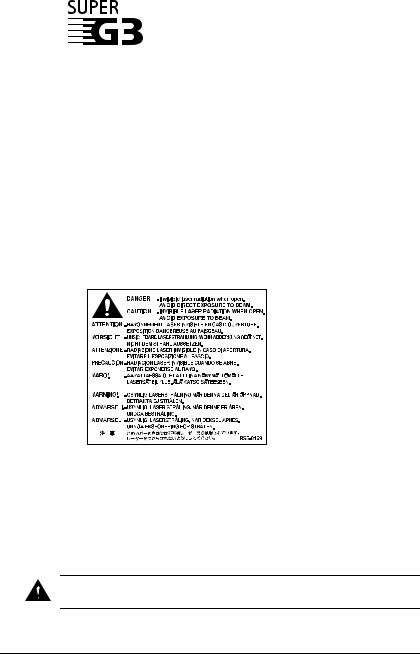
Super G3 is a phrase used to describe the new generation of fax units that use ITU-T V.34 standard 33.6 Kbps* modems. Super G3 High Speed Fax units allow transmission time of approximately three seconds* per page which results in reduced telephone line charges.
*Approximately three seconds per page document transmission time based on Canon FAX Standard Chart No. 1 (Standard Mode) at 33.6 Kbps modem speed. The Public Switched Telephone Network (PSTN) currently supports 28.8 Kbps modem speeds or lower, depending on telephone line conditions.
Laser Safety Information
Laser radiation could be hazardous to the human body. For this reason, laser radiation emitted inside this unit is hermetically sealed within the protective housing and external cover. No radiation can leak from the machine in the normal operation of the product by the user.
This fax is classified as a Class 1 Laser Product under EN 60825-1: 1994.
■ 200-240 V model
The label shown below is attached to the laser scan unit on the fax.
This fax has been classified under EN60825-1: 1994 and conforms to the following classes:
CLASS 1 LASER PRODUCT LASER KLASSE 1
APPAREIL A RAYONNEMENT LASER DE CLASSE 1 APPARECCHIO LASER DI CLASSE 1
PRODUCTO LASER DE CLASE 1 APARELHO A LASER DE CLASSE 1
Performance of procedures other than those specified in this guide may result in
hazardous radiation exposure.
Caution
Preface |
iii |

|
Contents |
Chapter 1: Introduction |
|
Type Conventions Used in This Guide............................................................. |
1-2 |
Customer Support ............................................................................................. |
1-3 |
Important Safety Instructions............................................................................ |
1-4 |
Chapter 2: Setting Up |
|
Unpacking the FAX .......................................................................................... |
2-2 |
Removing Shipping Materials..................................................................... |
2-4 |
Assembling the FAX ........................................................................................ |
2-5 |
Making Connections ......................................................................................... |
2-6 |
Connecting the Telephone Line Cord and External Devices ...................... |
2-6 |
Connecting the Power Cord ........................................................................ |
2-8 |
Setting the Language and Country.................................................................... |
2-9 |
Main Components of the FAX.......................................................................... |
2-11 |
Operation Panel ........................................................................................... |
2-12 |
Special Function Buttons....................................................................... |
2-12 |
Installing the Toner Cartridge........................................................................... |
2-13 |
Loading Paper ................................................................................................... |
2-16 |
Testing the FAX................................................................................................ |
2-18 |
Chapter 3: Registering Information |
|
Guidelines for Entering Numbers, Letters, and Symbols ................................. |
3-2 |
Correcting a Mistake ................................................................................... |
3-4 |
Registering Sender Information........................................................................ |
3-5 |
What is Sender Information? ...................................................................... |
3-5 |
Entering the Date and Time ........................................................................ |
3-6 |
Registering Your FAX Number and Name................................................. |
3-6 |
Setting the Telephone Line Type...................................................................... |
3-8 |
Dialling Through a Switchboard....................................................................... |
3-9 |
Registering the R Button............................................................................. |
3-9 |
Setting the Summer Time ................................................................................. |
3-11 |
Chapter 4: Document Handling |
|
Document Requirements................................................................................... |
4-2 |
Scanned Area of a Document...................................................................... |
4-2 |
Loading Documents.......................................................................................... |
4-3 |
Adding Pages to the Document in the ADF................................................ |
4-4 |
iv |
Preface |

Chapter 5: Paper Handling |
|
Paper Requirements .......................................................................................... |
5-2 |
Printable Area.............................................................................................. |
5-3 |
Selecting Paper for Your FAX.......................................................................... |
5-3 |
Loading Paper ................................................................................................... |
5-3 |
Selecting Face-Up or Face-Down Paper Delivery ............................................ |
5-4 |
Changing the Paper Size Setting ....................................................................... |
5-7 |
Adjusting the Toner Saver Setting .................................................................... |
5-9 |
Chapter 6: Speed Dialling |
|
What is Speed Dialling?.................................................................................... |
6-2 |
Speed Dialling Methods .............................................................................. |
6-2 |
Registering One-Touch Speed Dialling ............................................................ |
6-3 |
Registering Coded Speed Dialling .................................................................... |
6-8 |
Registering Group Dialling ............................................................................... |
6-13 |
Using Speed Dialling ........................................................................................ |
6-16 |
Sending a Document With Speed Dialling.................................................. |
6-16 |
Making a Telephone Call With Speed Dialling .......................................... |
6-17 |
Printing Speed Dialling Lists ............................................................................ |
6-18 |
Chapter 7: Sending Faxes |
|
Preparing to Send a Fax .................................................................................... |
7-2 |
Documents You Can Fax ............................................................................ |
7-2 |
Setting the Scanning Resolution.................................................................. |
7-2 |
Setting the Scanning Contrast ..................................................................... |
7-3 |
Dialling Methods......................................................................................... |
7-4 |
Sending Methods............................................................................................... |
7-5 |
Memory Sending ......................................................................................... |
7-5 |
Manual Sending Via the Handset ................................................................ |
7-6 |
Cancelling Sending ........................................................................................... |
7-8 |
Redialling When the Line is Busy .................................................................... |
7-9 |
Manual Redialling ....................................................................................... |
7-9 |
Cancelling Manual Redialling ............................................................... |
7-9 |
Automatic Redialling .................................................................................. |
7-9 |
What is Automatic Redialling?.............................................................. |
7-9 |
Cancelling Automatic Redialling .......................................................... |
7-9 |
Setting the Options for Automatic Redialling ....................................... |
7-10 |
Sending the Same Document to Several Fax Numbers |
|
(Sequential Broadcasting) .............................................................................. |
7-12 |
Delayed Sending ............................................................................................... |
7-14 |
Scanning a Document into Memory for Delayed Sending.......................... |
7-14 |
Printing a Document Set for Delayed Sending ........................................... |
7-16 |
Deleting a Document Set for Delayed Sending........................................... |
7-17 |
Preface |
v |

Chapter 8: Receiving Faxes |
|
Receiving Methods ........................................................................................... |
8-2 |
Receiving Faxes Automatically: FAX ONLY MODE ............................... |
8-3 |
Setting FAX ONLY MODE.................................................................. |
8-3 |
Receiving Both Faxes and Telephone Calls Automatically: Fax/Tel Mode |
8-5 |
Setting Fax/Tel Mode ............................................................................ |
8-5 |
Setting the Options for Fax/Tel Mode................................................... |
8-6 |
Receiving Faxes Manually: MANUAL MODE ......................................... |
8-8 |
Setting MANUAL MODE .................................................................... |
8-8 |
Receiving a Fax Manually..................................................................... |
8-8 |
Receiving With an Answering Machine: ANS.MACHINE MODE........... |
8-10 |
Setting ANS.MACHINE MODE .......................................................... |
8-10 |
Using the FAX With an Answering Machine ....................................... |
8-10 |
Receiving While Performing Other Tasks........................................................ |
8-11 |
Receiving Faxes in Memory When a Problem Occurs..................................... |
8-11 |
Cancelling Receiving ........................................................................................ |
8-11 |
Chapter 9: Special Features |
|
Special Dialling................................................................................................. |
9-2 |
Entering Pauses in a Fax/Telephone Number ............................................. |
9-2 |
Switching Temporarily to Tone Dialling .................................................... |
9-3 |
Confirming a Dial Tone .............................................................................. |
9-4 |
Dialling Through a Switchboard................................................................. |
9-4 |
Documents Stored in Memory.......................................................................... |
9-5 |
Printing a List of Documents Stored in Memory ........................................ |
9-5 |
Printing a Document Stored in Memory ..................................................... |
9-6 |
Sending a Document Stored in Memory..................................................... |
9-7 |
Deleting a Document Stored in Memory .................................................... |
9-9 |
Polling............................................................................................................... |
9-10 |
What is Polling? .......................................................................................... |
9-10 |
Polling Receiving ........................................................................................ |
9-10 |
Polling Another Fax Machine ............................................................... |
9-10 |
Cancelling Polling Receiving ................................................................ |
9-12 |
Polling Sending ........................................................................................... |
9-12 |
Setting Up the Polling Box.................................................................... |
9-12 |
Scanning a Document into the Polling Box .......................................... |
9-15 |
Changing or Deleting the Polling Box Settings .................................... |
9-15 |
Restricting Use of Your FAX ........................................................................... |
9-17 |
Enabling Restriction of Your FAX ............................................................. |
9-17 |
Cancelling Restriction of Your FAX .......................................................... |
9-18 |
Restricting Reception........................................................................................ |
9-20 |
vi |
Preface |

Chapter 10: Copying |
|
Documents You Can Copy ............................................................................... |
10-2 |
Making Copies .................................................................................................. |
10-2 |
Making a Quick Single Copy............................................................................ |
10-3 |
Chapter 11: Reports and Lists |
|
Summary of Reports and Lists.......................................................................... |
11-2 |
ACTIVITY REPORT ....................................................................................... |
11-3 |
TX (Transmission) REPORT............................................................................ |
11-4 |
MULTI TX/RX (Transaction) REPORT .................................................... |
11-5 |
RX (Reception) REPORT................................................................................. |
11-5 |
Chapter 12: Maintenance |
|
Periodic Cleaning .............................................................................................. |
12-2 |
Cleaning the FAX’s Exterior....................................................................... |
12-2 |
Cleaning the FAX’s Interior........................................................................ |
12-3 |
Cleaning the Scanner Components.............................................................. |
12-5 |
Replacing the Toner Cartridge .......................................................................... |
12-7 |
Chapter 13: Troubleshooting |
|
Clearing Jams.................................................................................................... |
13-2 |
Jams in the ADF .......................................................................................... |
13-2 |
Paper Jams................................................................................................... |
13-3 |
Jams in the Paper Delivery Slots ........................................................... |
13-3 |
Jams Inside the Unit............................................................................... |
13-3 |
LCD Messages .................................................................................................. |
13-8 |
Paper Feeding Problems.................................................................................... |
13-13 |
Faxing Problems ............................................................................................... |
13-13 |
Sending Problems........................................................................................ |
13-13 |
Receiving Problems..................................................................................... |
13-15 |
Copying Problems............................................................................................. |
13-17 |
Telephone Problems.......................................................................................... |
13-18 |
Printing Problems.............................................................................................. |
13-18 |
General Problems .............................................................................................. |
13-20 |
If You Cannot Solve a Problem ........................................................................ |
13-21 |
If a Power Cut Occurs ....................................................................................... |
13-22 |
Preface |
vii |

Chapter 14: Summary of Settings |
|
Understanding the Menu System...................................................................... |
14-2 |
Printing a List to Check the Current Settings.............................................. |
14-2 |
Accessing the Menus................................................................................... |
14-3 |
USER SETTINGS Menu .................................................................................. |
14-4 |
REPORT SETTINGS Menu............................................................................. |
14-5 |
TX (Transmission) SETTINGS Menu.............................................................. |
14-6 |
RX (Reception) SETTINGS Menu................................................................... |
14-7 |
PRINTER SETTINGS Menu............................................................................ |
14-8 |
POLLING BOX Menu...................................................................................... |
14-9 |
SYSTEM SETTINGS Menu ............................................................................ |
14-10 |
Appendix A: Specifications |
|
General Specifications ...................................................................................... |
A-2 |
Facsimile........................................................................................................... |
A-2 |
Copier................................................................................................................ |
A-3 |
Telephone.......................................................................................................... |
A-3 |
Printer................................................................................................................ |
A-3 |
Appendix B: FAX-L290 Instructions |
|
Introduction....................................................................................................... |
B-2 |
Differences Between the FAX-L290 and FAX-L240....................................... |
B-2 |
Using Your Documentation .............................................................................. |
B-2 |
Unpacking the FAX-L290 ................................................................................ |
B-2 |
Connecting the FAX-L290 to Your PC ............................................................ |
B-3 |
Print Media Requirements ................................................................................ |
B-4 |
Printable Area.............................................................................................. |
B-4 |
Selecting Print Media........................................................................................ |
B-5 |
Loading Envelopes ........................................................................................... |
B-6 |
Loading Transparencies .................................................................................... |
B-7 |
Appendix C: Options |
|
Optional Handset .............................................................................................. |
C-2 |
Package Contents ........................................................................................ |
C-2 |
Attaching the Handset to Your FAX........................................................... |
C-3 |
Maintaining Your Handset.......................................................................... |
C-4 |
Index ....................................................................................................................................... |
I-1 |
viii |
Preface |
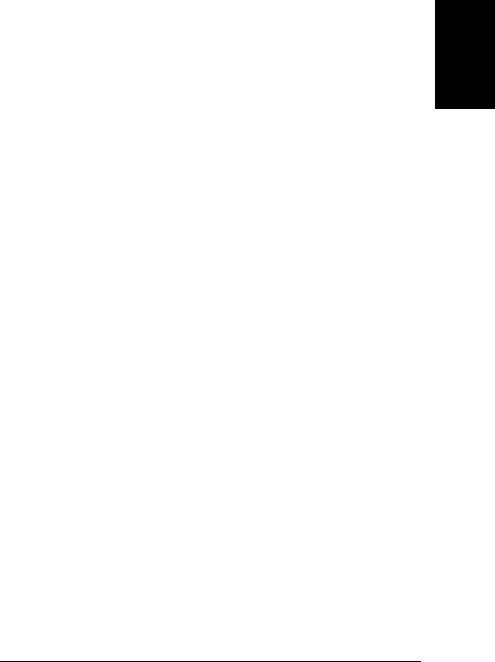
|
|
Chapter 1 |
|
|
Introduction |
|
|
|
Type Conventions Used in This Guide |
...................................................... 1-2 |
|
|
Customer Support ...................................................................................... |
1-3 |
|
Important Safety Instructions..................................................................... |
1-4 |
Introduction
Chapter 1 |
Introduction |
1-1 |
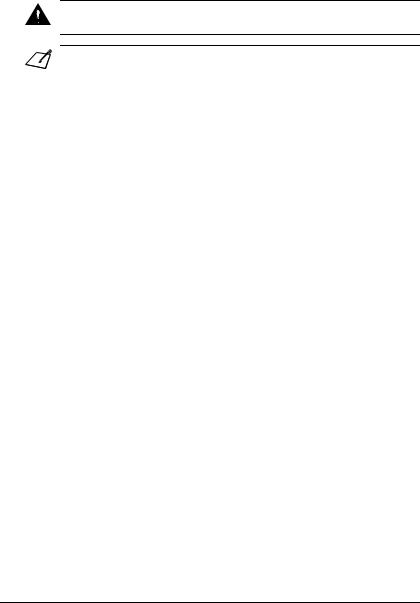
Type Conventions Used in This Guide
Please read the list below of symbols, terms, and abbreviations used in this guide.
Cautions tell you how to avoid actions that could injure you or damage your FAX. In
order to use your unit safely, always observe these cautions.
Caution
|
Notes provide advice on using your FAX more effectively, describe operating restrictions, |
|
Note |
and tell you how to avoid minor difficulties. Reading these is recommended to make the |
|
most of your unit and its functions. |
||
|
|
|
|
(4 p. n-nn) |
A number preceded by an arrow and enclosed in parenthesis references |
|
|
a page number (p.) or page numbers (pp.) that contain more |
|
|
information on the topic of the previous sentence. |
|
default |
A setting that remains in effect unless you change it. |
|
document or fax |
The original sheet(s) of paper you send or receive with your FAX. |
|
menu |
A list of settings from which you select an item to set up or change. A |
|
|
menu has a title which appears in the LCD. |
|
TX/RX NO. |
Transaction number. When you send or receive a document, your FAX |
|
|
automatically assigns the document a unique transaction number. A |
|
|
transaction number is a four-digit number that will help you keep track |
|
|
of documents you send and receive. |
|
TX |
Denotes Sending. |
|
RX |
Denotes Receiving. |
|
Ex: |
Example of a message or setting displayed in the LCD. |
|
ADF |
Automatic Document Feeder. The device on your FAX that |
|
|
automatically feeds a document into the unit for faxing and copying. |
|
LCD |
Liquid Crystal Display. The display on the operation panel that |
|
|
displays messages and settings. |
|
ECM |
Error Correction Mode. The ability of your FAX to reduce system and |
|
|
line errors when sending to or receiving from a fax machine with ECM |
|
|
capability. |
|
G3 |
Group 3. A system that uses encoding schemes to transmit image data |
|
|
while reducing the amount of data that needs to be transmitted, thus |
|
|
reducing transmission time. |
|
ITU-TS |
International Telecommunications Union-Telecommunications Sector. |
|
|
A committee created to set international standards for |
|
|
telecommunications. |
1-2 |
Introduction |
Chapter 1 |
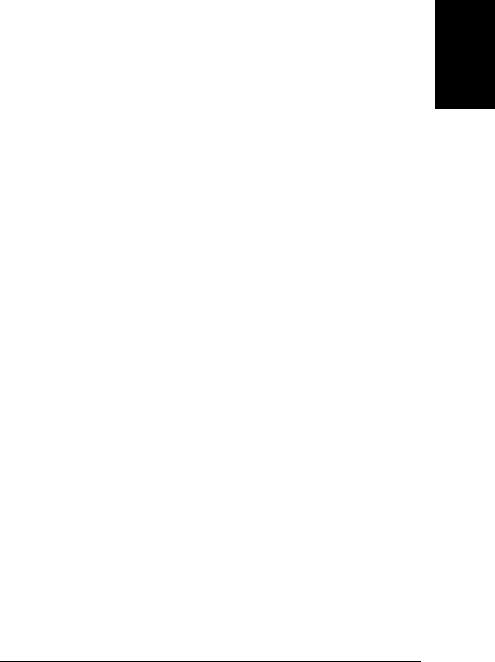
In addition, this guide uses distinctive typefaces to identify buttons and information in the LCD:
•The buttons you press appear in this typeface: Stop.
•Information in the LCD appears in this typeface: USER SETTINGS.
Customer Support
Your FAX is designed with the latest technology to provide trouble-free operation. If you encounter a problem with the unit’s operation, try to solve it by using the information in Chapter 13. If you cannot solve the problem or if you think your FAX needs servicing, contact your local authorised Canon dealer or the Canon help line.
Introduction
Chapter 1 |
Introduction |
1-3 |
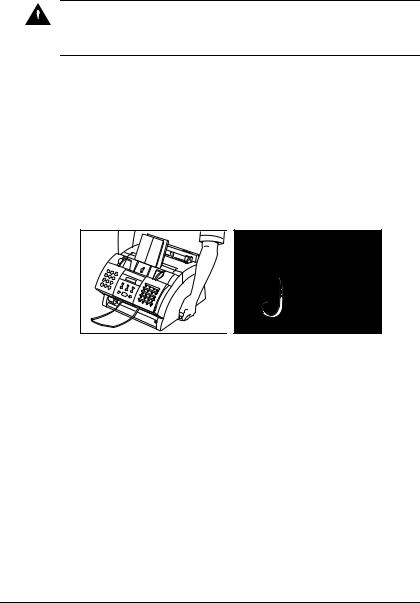
Important Safety Instructions
Read these safety instructions thoroughly before using your FAX.
Except as specifically described in this guide, do not attempt to service the FAX
 yourself. Never attempt to disassemble the unit: opening and removing its interior Caution covers will expose you to dangerous voltages and other risks. For all service, contact
yourself. Never attempt to disassemble the unit: opening and removing its interior Caution covers will expose you to dangerous voltages and other risks. For all service, contact
your local authorised Canon dealer or the Canon help line.
■ Handling and Maintenance
•Follow all warnings and instructions marked on the FAX.
•Do not subject the FAX to strong physical shocks or vibrations.
•Always unplug the FAX before moving or cleaning it.
•To avoid paper jams, never unplug the power cord, open the front cover, or add or remove paper in the multi-purpose tray while printing.
•When transporting the FAX, be sure to remove the toner cartridge from the unit. Place the toner cartridge in its original protective bag or wrap it in a thick cloth to prevent exposure to light.
•Always lift the FAX as shown below. Never lift it by any of its attachments.
•Do not insert any objects into the slots or openings on the FAX since they may touch dangerous voltage points or short out parts. This could result in fire or electric shock.
•Do not allow small objects (such as pins, paper clips, or staples) to fall into the FAX. If something does fall into it, unplug the unit immediately and contact your local authorised Canon dealer or the Canon help line.
•To avoid spillage in or around the unit, do not eat or drink near it. If you spill liquid or if any substance falls into it, unplug the unit immediately and contact your local authorised Canon dealer or the Canon help line.
•Keep the FAX clean. Dust accumulation can prevent the unit from operating properly.
1-4 |
Introduction |
Chapter 1 |

• Unplug the FAX from the wall outlet and contact your local authorised Canon |
|
||
dealer or the Canon help line in any of the following cases: |
|
||
– |
When the power cord or plug is damaged or frayed. |
Introduction |
|
– |
If liquid has spilled into the unit. |
||
|
|||
– |
If the unit has been exposed to rain or water. |
|
|
– If the unit does not operate normally when you have followed the instructions |
|
||
|
in this guide. Adjust only those controls that are covered by the instructions in |
|
|
|
this guide. Improper adjustment of other controls may result in damage and |
|
|
|
may require extensive work by a qualified technician to restore the product to |
|
|
|
normal operation. |
|
|
– |
If the unit has been dropped or the cabinet has been damaged. |
|
|
– |
If the unit exhibits a distinct change in performance, indicating a need for |
|
|
|
servicing. |
|
|
■ Location
•Place the FAX on a flat, stable, vibration-free surface that is strong enough to support its weight (approx. 10 kg).
•Place the FAX in a cool, dry, clean, well ventilated place.
–Make sure the area is free from dust.
–Make sure the location is not affected by extreme temperature changes, and always stays between 10 and 32.5 C.
–Make sure the area’s relative humidity is always between 20% and 80%.
•Keep the FAX away from direct sunlight as this can damage it. If you have to place it near a window, install heavy curtains or blinds.
•Do not use the FAX near water. Make sure that no wet or humid objects come into contact with the unit.
•Do not use or store the FAX outdoors.
•Do not install the FAX near devices that contain magnets or generate magnetic fields, such as speakers.
•If possible, place the FAX near an existing telephone line outlet for easy connection of the telephone line cord, and to avoid the expense of installing a new outlet.
•Place the FAX near a standard 200-240 V AC (50-60 Hz) power outlet.
•To ensure reliable operation of the FAX and to protect it from overheating (which can cause it to operate abnormally and create a fire risk), do not block the exhaust vent. Never block or cover any openings on the unit by placing it on a bed, sofa, rug, or other similar surface. Do not place the unit in a cupboard or built-in installation, or near a radiator or other heat source unless proper ventilation is provided. Leave approximately 10 cm space around all sides of the unit. For the dimensions of the FAX, see p. A-2.
Chapter 1 |
Introduction |
1-5 |
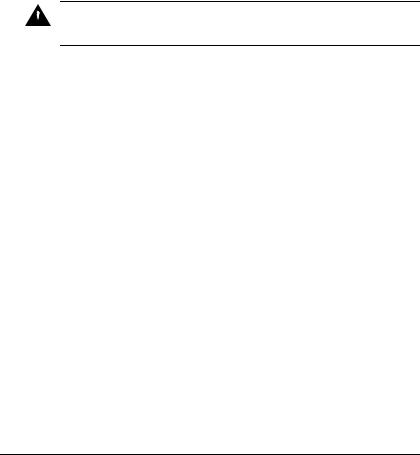
•Do not stack boxes or furniture around the power outlet. Keep the area free so you can reach the outlet quickly. If you notice anything unusual (smoke, strange odours, noises) around the FAX, unplug the unit immediately. Contact your local authorised Canon dealer or the Canon help line.
•Do not allow anything to rest on the power cord, and do not place the unit where the cord will be walked on. Make sure the cord is not knotted or kinked.
■ Power Supply
•During electrical storms, disconnect the power cord from the power outlet. (Please note that any documents stored in the FAX’s memory will be deleted when you unplug the unit.)
•Whenever you unplug the FAX, wait at least five seconds before you plug it in again.
•Do not plug the FAX into an uninterruptible power supply (UPS).
This product emits low level magnetic flux.
 If you use a cardiac pacemaker and feel abnormalities, please move away from this Caution product and consult your doctor.
If you use a cardiac pacemaker and feel abnormalities, please move away from this Caution product and consult your doctor.
1-6 |
Introduction |
Chapter 1 |
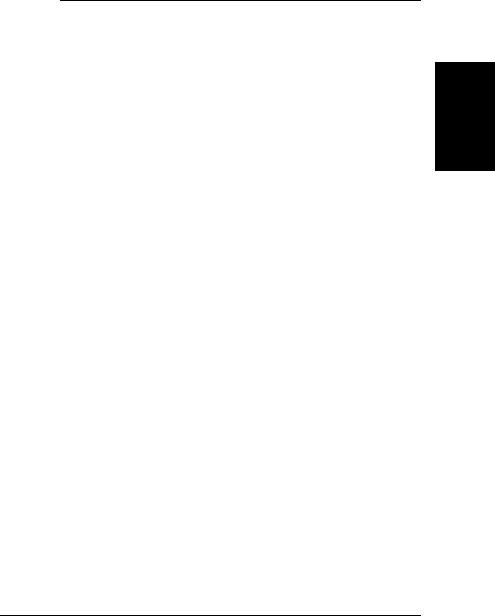
Chapter 2
Setting Up
|
Unpacking the FAX ................................................................................... |
2-2 |
|
• Removing Shipping Materials ............................................................... |
2-4 |
|
Assembling the FAX.................................................................................. |
2-5 |
|
Making Connections .................................................................................. |
2-6 |
|
• Connecting the Telephone Line Cord and External Devices................. |
2-6 |
|
• Connecting the Power Cord................................................................... |
2-8 |
Setting the Language and Country............................................................. |
2-9 |
|
Main Components of the FAX................................................................... |
2-11 |
|
|
• Operation Panel ..................................................................................... |
2-12 |
|
Special Function Buttons .................................................................... |
2-12 |
Installing the Toner Cartridge.................................................................... |
2-13 |
|
|
Loading Paper ............................................................................................ |
2-16 |
|
Testing the FAX......................................................................................... |
2-18 |
Setting Up
Chapter 2 |
Setting Up |
2-1 |
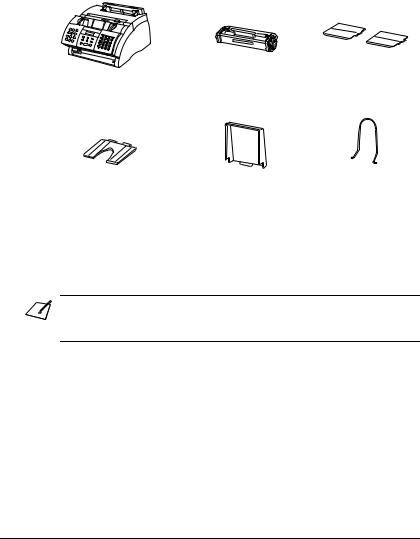
Unpacking the FAX
Before unpacking your FAX, be sure to choose a suitable location for it ( p. 1-5).
Carefully remove all items from the box. You should have someone help you hold the box while you lift out the FAX and its protective packaging. Save the carton and packaging in case you need to transport the FAX in the future.
Make sure you have the following items:
MAIN UNIT |
FX-3 TONER |
SUPPORT TRAYS |
|
CARTRIDGE |
|
PAPER REST |
MULTI-PURPOSE |
DOCUMENT SUPPORT |
|
TRAY COVER |
|
POWER CORD
TELEPHONE LINE CORD
DOCUMENTATION
PAPER LOADING WARNING LABEL
DESTINATION LABELS
• The actual items may differ in shape and quantity from the one shown above.
•Please note that the items included with your FAX may vary depending on the country
Note |
of purchase. |
|
2-2 |
Setting Up |
Chapter 2 |
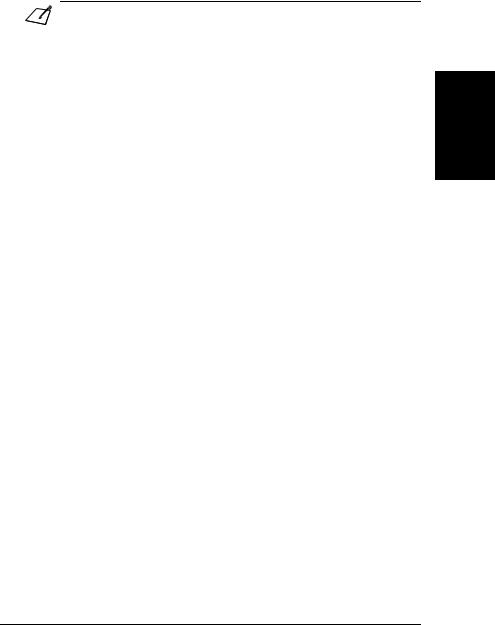
If any items are damaged or missing, notify your local authorised Canon dealer or the Canon help line immediately.
|
• |
Important! Save your sales receipt for proof of purchase in case your unit requires |
|
Note |
|
warranty service. |
|
• |
If you have purchased the optional handset, see Appendix C for the items included. |
||
|
|||
|
|
|
Setting Up
Chapter 2 |
Setting Up |
2-3 |
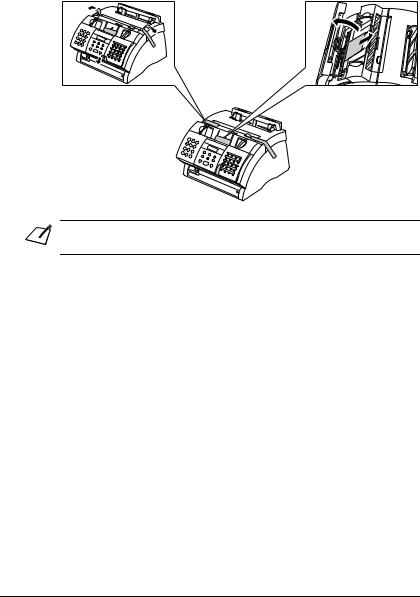
Removing Shipping Materials
Follow this procedure to remove the shipping materials. Keep them in case you need to transport the unit in the future.
1 Remove all shipping |
2 Use both hands to gently |
tapes from the FAX. |
open the operation panel |
|
(it only opens partially). |
|
Then remove the |
|
protective sheet from the |
|
ADF. |
|
Close the operation |
|
panel by pressing it |
|
down from the centre |
|
until it locks into place. |
The actual shipping materials may differ in shape, quantity, and position from the ones shown above.
Note
2-4 |
Setting Up |
Chapter 2 |
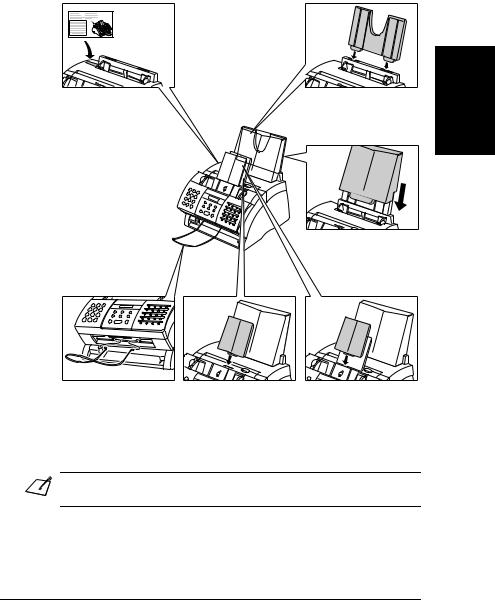
Assembling the FAX
Follow this procedure to assemble your FAX:
1Attach the paper loading warning label to the left of the multipurpose tray.
2Insert the tabs on the paper rest into the slots on the unit.
3Slide the multi-purpose tray cover over the paper rest.
Setting Up
4Insert the ends of the document support into the slots on the unit.
5Insert the tabs on one of the support trays into the corresponding slots above the face-down dilivery slot.
6Insert the tabs on the other support tray into the corresponding slots above the ADF.
For details on attaching the optional handset to your FAX, see Appendix C.
Note
Chapter 2 |
Setting Up |
2-5 |
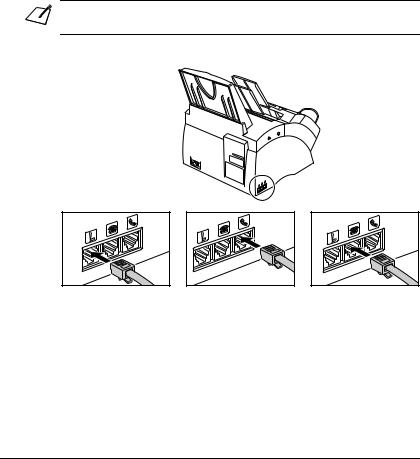
Making Connections
Connecting the Telephone Line Cord and External
Devices
Your FAX has three jacks on the side for connection of the following:
•Telephone line cord
•Optional handset or telephone
•Additional telephone, answering machine, or data modem
If you only have one telephone line and plan to use your FAX for receiving both faxes and voice calls, you will need to connect the optional handset, a telephone, or an answering machine to your unit.
• Be sure to connect any external device before using your FAX.
Note
Follow this procedure to connect the telephone line cord and external device(s):
1Connect the supplied telephone line cord to the L jack, then the other end to the telephone line jack on your wall.
2Connect the optional handset or telephone cord to the h jack.
3Connect the additional telephone, answering machine, or data modem cord to the t jack.
2-6 |
Setting Up |
Chapter 2 |
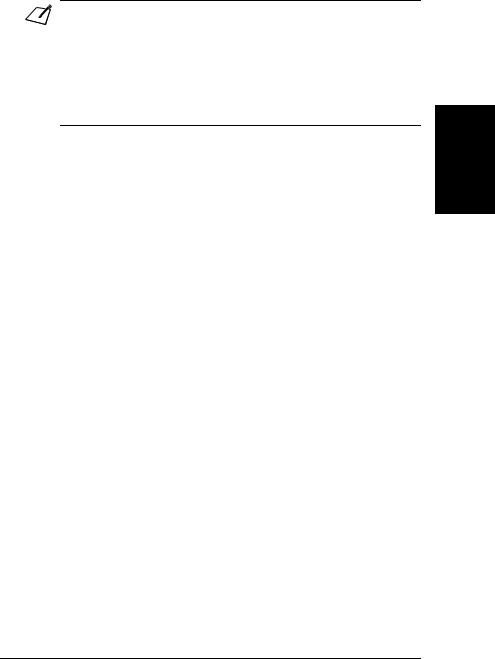
|
• |
Canon cannot guarantee that all answering machines will be compatible with your |
|
Note |
|
unit, due to varying specifications. |
|
• |
If you have connected an external device to your FAX, be sure to set the correct |
||
|
|||
|
|
receive mode ( Chapter 8). |
•To connect an additional telephone as well as an answering machine, connect the additional telephone to the answering machine, and then the answering machine to your FAX.
•If you connect a data modem to your FAX and you use it extensively, or others access your PC frequently through the data modem, you may want a dedicated telephone line for your data modem.
Setting Up
Chapter 2 |
Setting Up |
2-7 |
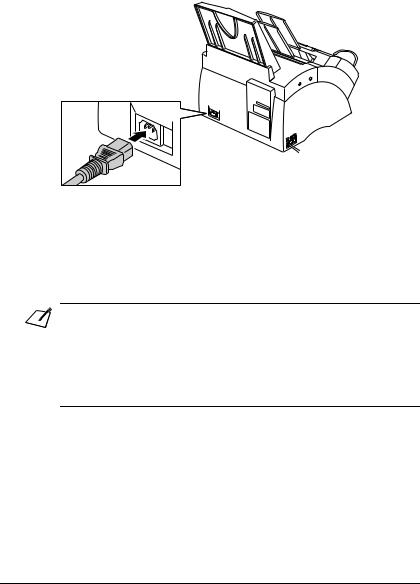
Connecting the Power Cord
Before connecting the power cord, see Power Supply, p. 1-6.
Follow this procedure to connect the power cord:
Connect the supplied power cord to the power cord connector. Then connect the other end into a properly grounded 200-240 V AC three-prong outlet.*
The FAX has no power switch, so its power is on as long as it is plugged in. Once connected, though, the unit still needs time to warm up before you can use it. Wait until the LCD no longer displays PLEASE WAIT.
• |
The FAX is equipped with a three-prong, grounding-type plug provided with a third |
|
Note |
(grounding) pin. This plug will only fit into a grounding-type outlet. This is a safety |
|
feature. If you are unable to insert the plug into your outlet, contact an electrician to |
||
|
||
|
replace the outlet. Do not defeat the safety purpose of the grounding-type plug by |
|
|
breaking off the third prong or using a 3-to-2 adaptor.* |
•Do not plug the FAX into the same circuit as an appliance such as an air conditioner, electric typewriter, television, or copier. Such devices generate electrical noise that can interfere with your FAX’s ability to send and receive faxes.
When you connect the power cord to an AC outlet for the first time, DISPLAY LANGUAGE will appear in the LCD display after PLEASE WAIT. In this case, set the language for the LCD display and the country**. ( p. 2-9)
*The shape of the plug and outlet vary depending on the country of purchase.
**The country selection feature is available for certain countries only.
2-8 |
Setting Up |
Chapter 2 |
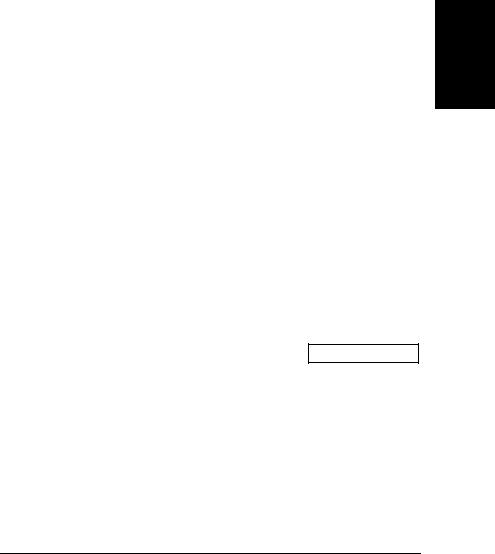
Setting the Language and Country*
When you connect the power cord to an AC outlet for the first time, you need to select the language for the LCD display. For some countries, you also need to select the country where you are using the FAX machine. The FAX machine automatically switches the selectable settings and the default settings in the menus to suit the selected country.
Follow this procedure to set the language and country.
After connecting the power cord, the display changes from PLEASE WAIT to
DISPLAY LANGUAGE.
|
|
|
PLEASE WAIT |
|
|
|
|
|
|
|
|
|
|
|
|
|
|
DISPLAY LANGUAGE |
|
1 |
Press Set. |
Ex: |
|
|
|
|
|||
ENGLISH |
|
|||
2 |
Press ▼ or ▲ to select the preferred language |
Ex: |
|
|
|
|
|||
ENGLISH |
|
|||
|
for the LCD display. |
|
|
|
3 |
Press Set. |
Ex: |
|
|
DATA ENTRY OK |
||||
|
|
|
|
|
■ |
If COUNTRY SELECT does not appear after |
|
||
|
DATA ENTRY OK in step 3: |
|
|
|
The FAX enters standby mode. |
Ex: |
|
|
|
15:00 |
FaxOnly |
|||
|
|
|
|
|
■If COUNTRY SELECT appears after DATA ENTRY OK in
step 3:
COUNTRY SELECT
4 |
Press Set. |
Ex: |
|
|
UK |
||||
|
|
|
||
5 |
Press ▼ or ▲ to select the country where you |
Ex: |
|
|
|
||||
SWITZERLAND |
||||
|
are using the FAX. |
|
||
|
|
|
•If your country name does not appear, select
OTHERS.
*The shape of the plug and outlet vary depending on the country of purchase.
**The country selection feature is available for certain countries only.
Setting Up
Chapter 2 |
Setting Up |
2-9 |
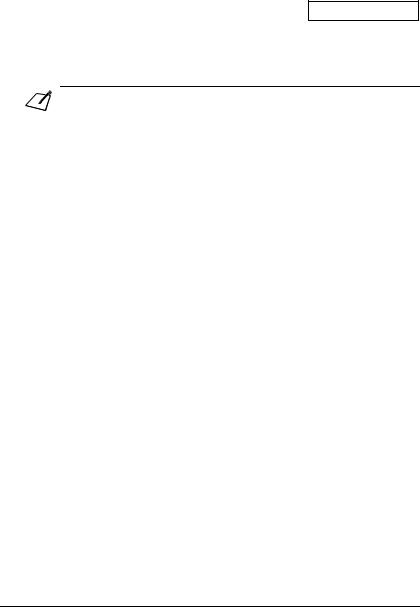
6 Press Set. |
|
|
DATA ENTRY OK |
||
The FAX enters standby mode. |
||
|
||
|
|
|
|
PUT IN CARTRIDGE |
|
|
|
Ex: 15:00 FaxOnly
Once you have selected the language and country, these setting menus will not appear next time you connect the power cord.
|
• |
To check the settings made by the country selection, you can print the USER’S DATA |
|
Note |
|
LIST ( p. 14-2). |
|
• |
You can change the language or country setting using the SYSTEM SETTINGS menu |
||
|
|||
|
|
( p.14-10). |
|
|
|
|
2-10 |
Setting Up |
Chapter 2 |
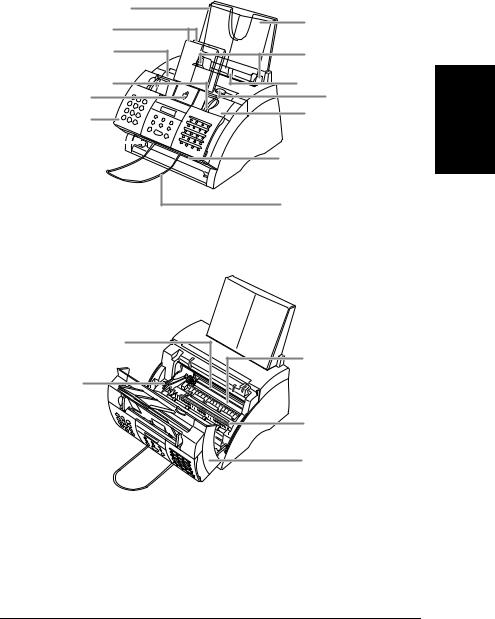
Main Components of the FAX
MULTI-PURPOSE TRAY COVER
PAPER REST
SUPPORT TRAYS |
|
|
FACE-DOWN DELIVERY |
PAPER GUIDES |
|
SLOT |
||
|
DOCUMENT GUIDES |
MULTI-PURPOSE TRAY |
|
ADF (AUTOMATIC |
LATCH |
|
DOCUMENT FEEDER) |
FRONT COVER |
|
OPERATION PANEL |
||
|
PAPER DELIVERY SELECTOR
SELECTOR 
FACE-UP DELIVERY SLOT
DOCUMENT SUPPORT |
Setting Up
FX-3 TONER CARTRIDGE |
COMPARTMENT |
PAPER RELEASE |
LEVER |
TRANSFER CHARGING ROLLER
(DO NOT TOUCH)
FIXING ASSEMBLY
FRONT COVER
Chapter 2 |
Setting Up |
2-11 |
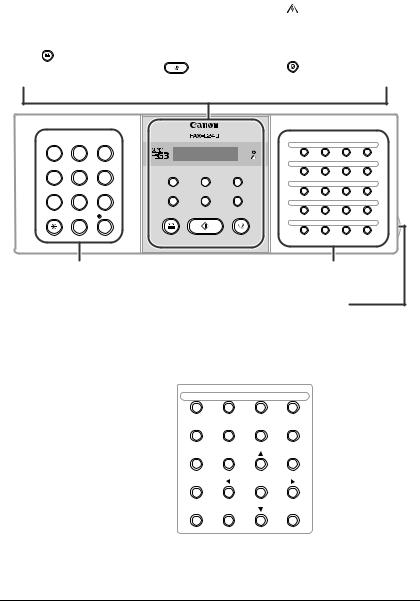
Operation Panel
The language used for the Operation Panel varies depending on the country of purchase. The following illustration shows the Operation Panel in English.
• |
Receive Mode Button |
• |
LCD |
|
|
• |
Alarm Light |
|
||||
|
( Chapter 8) |
• |
Resolution Button |
• |
Set Button |
|
|
|||||
• |
R Button |
|
|
( pp. 7-2, 10-2) |
|
( p. 14-3) |
|
|
||||
|
( p. 3-9) |
|
• |
Coded Dial Button |
• |
Redial/Pause Button |
||||||
• |
|
Hook Button |
|
( pp. 6-2, 6-16, 6-17) |
|
( pp. 7-9, 9-2) |
|
|||||
|
( pp. 6-17, 7-6, 9-3) |
• |
|
Start/Copy |
• |
|
Stop Button |
|
||||
|
|
|
|
|
Button |
|
|
|
( p. 14-3) |
|
|
|
|
|
|
|
|
( pp. 10-2, 10-3) |
|
|
|
|
|
||
|
|
ABC |
DEF |
SUPER |
|
|
|
|
|
|
|
|
|
1 |
2 |
3 |
|
|
|
|
|
01 |
02 |
03 |
04 |
|
|
|
|
|
|
|
|
|
|
|||
|
GHI |
JKL |
MNO |
|
|
|
|
|
05 |
06 |
07 |
08 |
|
4 |
5 |
6 |
|
Receive Mode |
Resolution |
Set |
|
||||
|
|
|
|
|
|
|
||||||
|
|
|
|
|
|
|
|
|
|
|||
|
PQRS |
TUV |
WXYZ |
|
R |
Coded Dial |
Redial/Pause |
|
09 |
10 |
11 |
12 |
|
7 |
8 |
9 |
|
|
|
|
|
|
|
|
|
|
|
|
|
|
|
|
|
|
13 |
14 |
15 |
16 |
|
|
0 |
# |
|
|
|
|
|
17 |
18 |
19 |
20 |
|
T |
|
|
|
|
|
|
|
|
|
|
|
• |
Numeric Buttons |
|
|
|
• |
One-Touch Speed Dialling |
||||||
|
( p. 3-2) |
|
|
|
|
|
Buttons ( pp. 6-2, 6-16, 6-17) |
|||||
• One-Touch Speed Dial Panel
Open the one-touch speed dial panel to expose the special function buttons below.
Special Function Buttons
•Data Registration
Button ( p. 14-3) |
|
|
|
|
• Delayed Transmission |
21 |
22 |
23 |
24 |
Button ( pp. 7-14, |
Data |
Delayed |
|
Memory |
7-16, 7-17) |
Registration |
Transmission |
Polling |
Reference |
|
|
|
|
•Report Button
|
( pp. 6-18, 11-3, 14-2) |
Report |
D.T. |
• |
+ Button |
|
|
|
( p. 3-7) |
+ |
|
• |
O, P Buttons |
Space |
|
|
|
||
|
( pp. 3-3, 3-4 |
|
|
• |
Clear Button |
|
Clear |
|
( p. 3-4) |
|
|
•Polling Button
( pp. 9-11, 9-15)
•Memory Reference Button ( pp. 9-5, 9-6, 9-7, 9-9)
•M, N Buttons
( p. 14-3)
•D.T. Button*
( p. 9-4)
•Space Button
( pp. 3-3, 3-4)
* This feature is available for certain countries only.
2-12 |
Setting Up |
Chapter 2 |
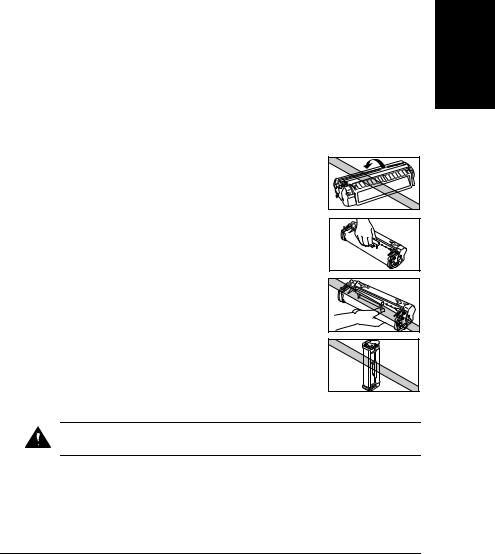
Installing the Toner Cartridge
This section describes how to install the toner cartridge in the FAX for the very first time. If you are replacing a used toner cartridge, see p. 12-7.
Before installing the toner cartridge, be sure to read the following:
• Use only FX-3 toner cartridges in your FAX. |
|
• Keep the toner cartridge away from computer screens, disk drives, and floppy |
|
disks. The magnet inside the toner cartridge may harm these items. |
|
• Do not store the toner cartridge in direct sunlight. |
|
• Avoid locations subject to high temperature, high humidity, or rapid changes in |
Up |
temperature. Store the toner cartridge between 0 and 35 C. |
|
• Store the toner cartridge in its protective bag. Do not open the bag until you are |
Setting |
• Do not expose the toner cartridge to direct sunlight or bright light for longer than |
|
five minutes. |
|
ready to install the toner cartridge in the unit. |
|
• Save the toner cartridge’s protective bag in case you need to repack and transport |
|
the toner cartridge at a later date. |
|
• Do not store the toner cartridge in a salty atmosphere or where there are corrosive |
|
gases such as from aerosol sprays. |
|
• Do not remove the toner cartridge from the FAX unnecessarily. |
|
• Do not open the drum protective shutter on the toner |
|
cartridge. Print quality may deteriorate if the drum |
|
surface is exposed to light or is damaged. |
|
• Hold the toner cartridge as shown so that your hand is not |
|
touching the drum protective shutter. |
|
• Never touch the drum protective shutter. When holding |
|
the toner cartridge, avoid touching the drum protective |
|
shutter with your hands. |
|
• Do not stand the toner cartridge on end, and do not turn it |
|
upside down. If toner becomes caked in the toner |
|
cartridge, it may prove impossible to free it even by |
|
shaking the toner cartridge. |
|
Do not place the toner cartridge in fire. Toner powder is flammable.
Caution
Chapter 2 |
Setting Up |
2-13 |
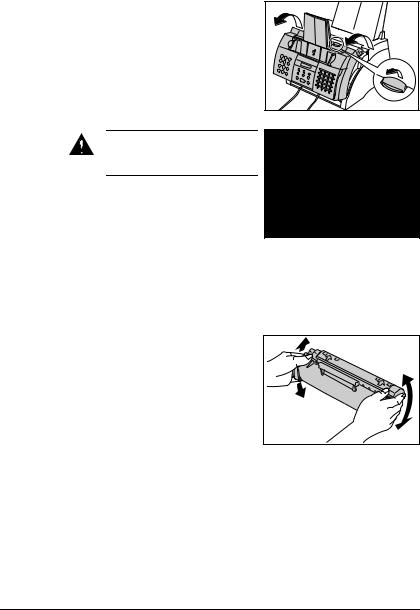
Follow this procedure to install the toner cartridge in the FAX:
1
2
Make sure the FAX is plugged in.
Lift the latch and open the front cover.
Do not open the front cover without lifting the latch since this may
Caution |
damage your unit. |
|
3Remove the new FX-3 toner cartridge from its protective bag.
•Save the protective bag in case you need to repack the toner cartridge at a later date.
4Gently rock the toner cartridge from side to side a few times to distribute the toner evenly inside it.
•Poor print quality may result if the toner is unequally distributed.
2-14 |
Setting Up |
Chapter 2 |
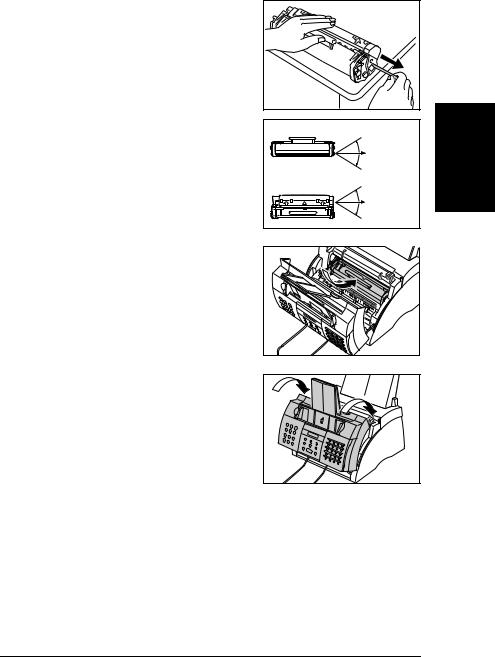
5Place and support the toner cartridge on a flat, clean surface, then gently pull on the plastic tab to remove the plastic seal.
•Use a firm, even pull to avoid breaking the seal.
SIDE VIEW |
|
|
|
PULLWITHIN |
Up |
|
Setting |
|
|
THIS RANGE |
|
TOP VIEW |
|
|
|
|
|
|
PULLWITHIN |
|
|
THIS RANGE |
|
6Hold the toner cartridge by its handle and insert it into the FAX as far as it will go, making sure that its tabs are aligned with the rails inside the unit.
•Always hold the toner cartridge by its handle.
7Use both hands to close the front cover.
Chapter 2 |
Setting Up |
2-15 |
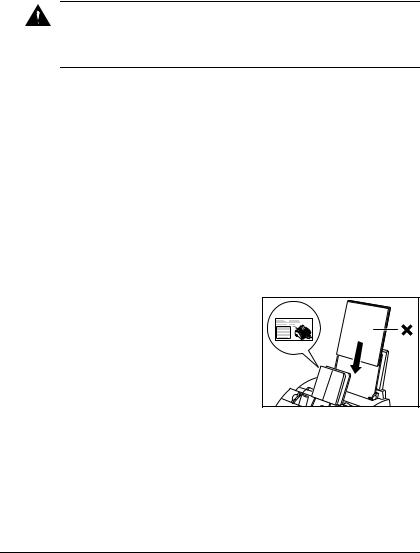
Loading Paper
This section explains how to load plain paper in the multi-purpose tray.
For complete details on paper requirements and selecting paper for your FAX, see Chapter 5.
Before loading paper, be sure to read the following:
The laser printing process uses high temperatures to fuse toner to the paper. Use paper that will not melt, vaporise, discolour, or emit dangerous fumes at
Caution temperatures near 170 C. For example, do not use vellum paper in a laser printer.
Make sure any letterhead or coloured paper you use can withstand high temperatures.
•Your FAX supports regular copier paper, cotton bond paper, and typical letterhead paper. It does not require special paper. Use cut-sheet paper only, not paper that comes on a roll.
•Be sure to load paper of the correct size, weight, and quantity recommended for your FAX ( Chapter 5).
•The multi-purpose tray is factory-set for loading A4-size paper, but you can change this setting to other paper sizes ( p. 5-7).
•You can choose whether paper is delivered through the face-up or face-down delivery slot ( p. 5-4). Choose according to the task you are performing.
•The face-down delivery slot can hold up to approximately 50 sheets of paper. To prevent paper jams, remove paper from this slot before the count reaches 50.
•Do not load paper while the FAX is printing.
•Do not leave paper stacked in the multi-purpose tray for long periods of time since it may bend or curl and cause problems.
•Certain environmental conditions, such as extreme temperatures or humidity, can cause some paper to misfeed in the multi-purpose tray. If you have trouble, feed one sheet at a time.
•Take care not to drop any foreign objects into the multi-purpose tray.
•Avoid mixing new stock with paper already loaded in the multi-purpose tray.
Adding new stock without removing the paper already loaded will cause paper jams. If you must add new stock, remove the loaded paper and reload it together with the new stock.
2-16 |
Setting Up |
Chapter 2 |
