Canon EB15, EB10 Manual
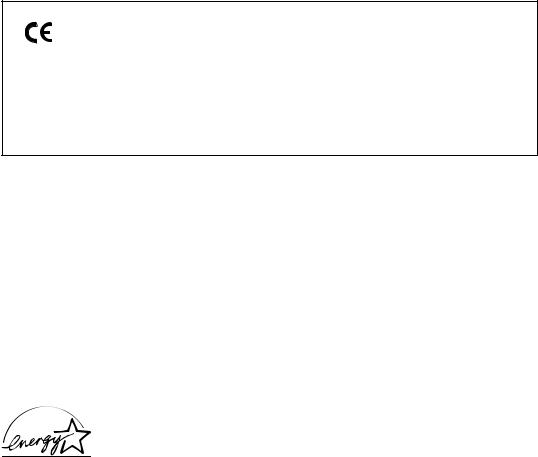
This equipment (H12206) conforms with the essential requirements of EC Directive 1999/5/EC.
We declare that this product conforms with the EMC requirements of EC Directive 1999/5/EC at nominal mains input 230V, 50Hz although the rated input of the product is 200V–240V, 50/60Hz.
If you move to another EU country and are experiencing trouble please call the Canon Help Desk.
(For Europe Only)
Copyright
Copyright © 2001 by Canon, Inc. All rights reserved. No part of this publication may be reproduced, transmitted, transcribed, stored in a retrieval system, or translated into any language or computer language in any form or by any means, electronic, mechanical, magnetic, optical, chemical, manual, or otherwise, without the prior written permission of Canon, Inc.
Trademarks
Canon and BJ are registered trademarks. Bubble Jet and UHQ are trademarks of Canon Inc.
All other product and brand names are registered trademarks, trademarks or service marks of their respective owners.
As an ENERGY STAR® Partner, Canon has determined that these products meet the ENERGY STAR® guidelines for energy efficiency.
ii
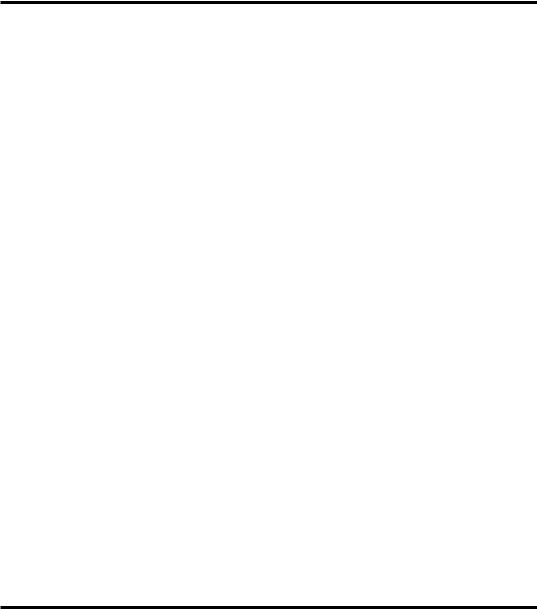
Using this guide
This guide provides detailed information on how to set up, operate, maintain, and troubleshoot your fax.
Please read the list below to become familiar with the symbols, terms, and abbreviations used in this guide.
Cautions tell you how to avoid actions that could injure you or damage your fax. In order to use c your fax safely, always observe these cautions.
nNotes provide advice on using your fax more effectively, describe operating restrictions, and tell you how to avoid minor difficulties. Reading these is recommended to make the most of your fax and its functions.
(see p. xx) |
Indicates a page number that you can refer to for more information on the |
|
topic of the previous sentence or paragraph. |
default |
A setting that remains in effect unless you change it. |
document |
The original sheet(s) of paper you send or receive with your fax. |
menu |
A list of settings from which you select an item to set up or change. A menu |
|
has a title which appears on the LCD. |
1 and 2 buttons |
Used to select an item in a menu. Press 2 to select the next item, and press |
|
1 to select the previous item. |
transaction number |
When you send or receive a document, your fax automatically assigns the |
|
document a unique transaction number. A transaction number is a four-digit |
|
number that will help you keep track of documents you send and receive. |
TX/RX NO. |
TX/RX NO. is the abbreviation used for “transaction number.” |
TX |
Denotes Transmission. |
RX |
Denotes Reception. |
In addition, this guide uses brackets to identify the buttons you press when performing different functions: [Stop].
This guide contains information for two Canon models. Please note that the illustrations of the fax in nthis guide may differ from your model. Instructions for specific models are labelled with the fax names.
Customer support
Your fax is designed with the latest technology to provide trouble-free operation. If you encounter a problem with the fax’s operation, try to solve it by using the information in Chapter 10. If you cannot solve the problem or if you think your fax needs servicing, contact your local authorised Canon dealer or the Canon help line.
iii
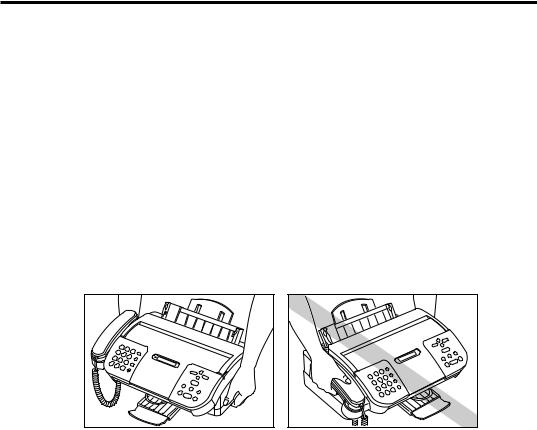
Important safety instructions
Read these safety instructions thoroughly before using your fax.
cattempt to disassemble the fax: opening and removing its interior covers will expose you to
dangerous voltages and other risks. For all service, contact your local authorised Canon dealer or the Canon help line.Except as specifically described in this guide, do not attempt to service the fax yourself. Never
■ Handling and maintenance
•Follow all warnings and instructions marked on the fax.
•Do not subject the fax to strong physical shock or vibration.
•Always unplug the fax before moving or cleaning it.
•To avoid paper jams, never unplug the power cord, open the printer cover, or remove paper from the multi-purpose tray while printing.
•When transporting the fax, leave the BJ cartridge installed in the cartridge holder and tape the cartridge holder to the right side of the fax. This will prevent ink spilling inside the fax.
•Always lift the fax as shown below. Never lift it by any of its attachments.
•Do not push objects of any kind into the slots or openings on the cabinet as they may touch dangerous voltage points or short out parts. This could result in fire or electric shock.
•Do not allow small objects (such as pins, paper clips, or staples) to fall into the fax. If something does fall into the fax, unplug it immediately and contact your local authorised Canon dealer or the Canon help line.
•To avoid spillage in or around the fax, do not eat or drink near it. If you spill liquid or if any substance falls into the fax, unplug the fax immediately and contact your local authorised Canon dealer or the Canon help line.
•Keep the fax clean. Dust accumulation can prevent the fax from operating properly.
•Unplug the fax from the wall outlet and refer service to qualified personnel under the following conditions:
–When the power cord or plug is damaged or frayed.
–If liquid has spilled into the fax.
–If the fax has been exposed to rain or water.
–If the fax does not operate normally when you have followed the instructions in this guide. Adjust only those controls that are covered by the instructions in this guide. Improper adjustment of other controls may result in damage and may require extensive work by a qualified technician to restore the product to normal operation.
–If the fax has been dropped or the cabinet has been damaged.
–If the fax exhibits a distinct change in performance, indicating a need for servicing.
iv

Important safety instructions
■ Location
•Place the fax on a flat, stable, vibration-free surface that is strong enough to support its weight (approx. 5.8 kg).
•Place the fax in a cool, dry, clean, well ventilated place.
–Make sure the area is free from dust.
–Make sure the location is not affected by extreme temperature changes, and always stays between 10° and 32.5°C.
–Make sure the area’s relative humidity is always between 20% and 85%.
•Keep the fax away from direct sunlight as this can damage it. If you have to place it near a window, install heavy curtains or blinds.
•Do not use the fax near water. Make sure that no wet or humid objects come into contact with the fax.
•Do not use or store the fax outdoors.
•Do not install the fax near devices that contain magnets or generate magnetic fields, such as speakers.
•If possible, place the fax near an existing telephone outlet to avoid the expense of installing a new one.
•Place the fax near a standard 200–240 V AC power outlet.
•To ensure reliable operation of the fax and to protect it from overheating (which can cause it to operate abnormally and create a fire risk), do not block the exhaust vent and never block or cover any openings on the fax by placing it on a bed, sofa, rug, or other similar surface. Do not place the fax in a cupboard or built-in installation, or near a radiator or other heat source unless proper ventilation is provided. Install the fax approximately 10 cm away from walls and other equipment. For the dimensions of the fax, see p. S-1.
•Do not stack boxes or furniture around the power outlet. Keep the area free so you can reach the outlet quickly. If you notice anything unusual (smoke, strange odours, noises) around the fax, unplug it immediately. Contact your local authorised Canon dealer or the Canon help line.
•Do not allow anything to rest on the power cord, and do not place the fax where the cord will be walked on. Make sure the cord is not knotted or kinked.
■ Power supply
•During electrical storms, disconnect the power cord from the power outlet. (Please note that any documents stored in the fax’s memory will be deleted when you unplug the fax.)
•Whenever you unplug the fax, wait at least five seconds before you plug it in again.
•If dust accumulates around the plug of the power cord when it is connected to a power outlet, unplug the fax and wipe the plug with a clean, dry cloth.
cIf you use a cardiac pacemaker and feel abnormalities, please move away from this product and consult your doctor.This product emits low level magnetic flux.
v
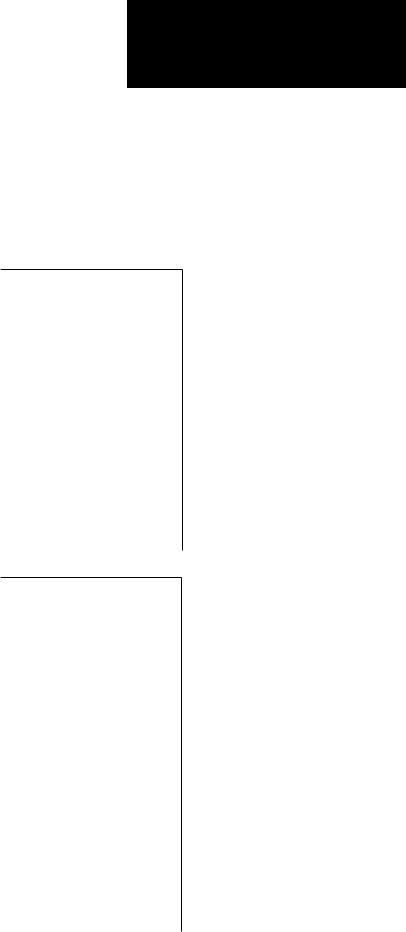
Table of Contents
INTRODUCTION
1. SETTING UP
2.PREPARING TO USE YOUR FAX
vi
Using this guide ............................................................ |
iii |
Customer support ......................................................... |
iii |
Important safety instructions ....................................... |
iv |
Handling and maintenance .................................................................... |
iv |
Location ..................................................................................................... |
v |
Power supply ............................................................................................ |
v |
Unpacking ................................................................... |
1-2 |
Removing the shipping materials ...................................................... |
1-3 |
Assembling the fax ..................................................... |
1-4 |
Attaching components ........................................................................ |
1-4 |
Making connections ................................................... |
1-5 |
Connecting the handset, telephone line and external devices .... |
1-5 |
Connecting the AC power cord .......................................................... |
1-7 |
Installing the BJ cartridge .......................................... |
1-8 |
Guidelines .............................................................................................. |
1-8 |
Installing the BJ cartridge in your fax .............................................. |
1-9 |
Loading paper ........................................................... |
1-12 |
Selecting the right kind of paper ..................................................... |
1-12 |
Paper guidelines ................................................................................. |
1-12 |
Loading paper in the multi-purpose tray ........................................ |
1-13 |
Testing the fax ..................................................................................... |
1-13 |
Setting the TEL LINE TYPE ....................................... |
1-14 |
Dialling through a switchboard (PBX) ..................... |
1-15 |
Registering the access type and the outside line access |
|
number .......................................................................................... |
1-15 |
Main components of your fax .................................. |
2-2 |
Fax controls — the operation panel ........................... |
2-3 |
Guidelines for entering numbers, letters, and |
|
symbols ...................................................................... |
2-5 |
Correcting mistakes ............................................................................. |
2-7 |
Registering sender information ................................. |
2-8 |
Personalising your fax ......................................................................... |
2-8 |
Setting the date and time .................................................................... |
2-9 |
Registering your fax/telephone number and name ...................... |
2-10 |
Registering one-touch speed dialling numbers |
|
and names ............................................................... |
2-12 |
Registering coded speed dialling numbers |
|
and names ............................................................... |
2-14 |
Registering group dialling numbers and names .. |
2-15 |
Automatic dialling .................................................... |
2-18 |
Sending a document using one-touch speed dialling, |
|
coded speed dialling or group dialling numbers ................... |
2-18 |
Sending a document using directory dialling ................................ |
2-19 |
Special dialling ......................................................... |
2-20 |
Using alternative telephone networks (UK only). 2-21
Attaching the M label ........................................................................ |
2-21 |
Registering an alternative telephone network .............................. |
2-21 |
Sending with an alternative telephone network ........................... |
2-23 |
Registering speed dialling with the M button ................................ |
2-24 |
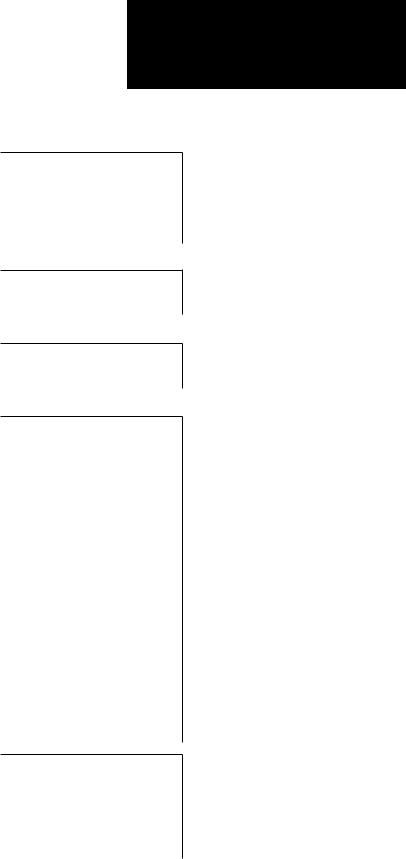
Table of Contents
3.HANDLING DOCUMENTS
4.HANDLING PAPER
5.MAKING COPIES
6.SENDING DOCUMENTS
7.RECEIVING DOCUMENTS
Preparing documents ................................................ |
3-2 |
Types of documents you can scan .................................................... |
3-2 |
Problem documents ............................................................................. |
3-2 |
Loading documents ................................................... |
3-3 |
Problems with multipage documents ............................................... |
3-4 |
Adding pages to the document .......................................................... |
3-4 |
Paper requirements .................................................... |
4-2 |
Printable area ....................................................................................... |
4-2 |
Loading paper ....................................................................................... |
4-2 |
Copying documents .................................................... |
5-2 |
Preparing to send a document ................................. |
6-2 |
Adjusting the quality of your documents .......................................... |
6-2 |
Sending methods .................................................................................. |
6-3 |
Dialling methods ................................................................................... |
6-4 |
Sending documents .................................................. |
6-5 |
Memory sending ................................................................................... |
6-5 |
Manual sending .................................................................................... |
6-6 |
Messages displayed during sending ................................................ |
6-7 |
Cancelling sending .................................................... |
6-8 |
Redialling when the line is busy .............................. |
6-9 |
Manual redialling ................................................................................. |
6-9 |
Automatic redialling ............................................................................. |
6-9 |
Delayed sending ...................................................... |
6-12 |
Sending other documents while the fax is set |
|
for delayed sending .................................................................... |
6-13 |
Cancelling delayed sending ............................................................. |
6-13 |
Sequential broadcasting ......................................... |
6-15 |
Sending a document to more than one location ........................... |
6-15 |
Documents stored in memory................................ |
6-16 |
Printing a list of documents in memory .......................................... |
6-16 |
Printing a document in memory ....................................................... |
6-16 |
Deleting a document from memory ................................................. |
6-17 |
Different ways to receive a document .................... |
7-2 |
Receiving documents automatically: FAX ONLY MODE ................. |
7-3 |
Receiving both documents and telephone calls automatically: |
|
Fax/Tel mode .................................................................................. |
7-5 |
Receiving documents manually: MANUAL MODE ......................... |
7-8 |
Receiving documents with an answering machine: |
|
ANS.MACHINE MODE (FAX-EB10 only) .................................. |
7-10 |
vii
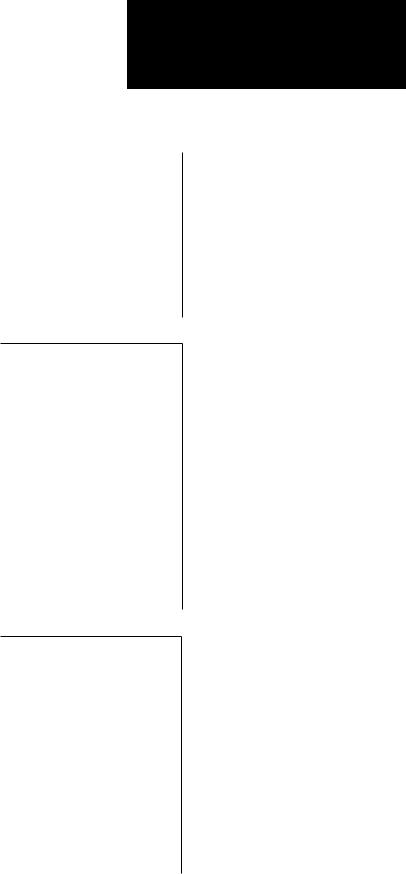
Table of Contents
8.USING THE BUILT-IN ANSWERING MACHINE (TAM MODE) (FAX-EB15 only)
9.SETTINGS AND ACTIVITY REPORTS
Other features .......................................................... |
7-11 |
Receiving documents while performing other tasks .................... |
7-11 |
Receiving documents in memory when a problem occurs ......... |
7-11 |
Polling to receive documents ........................................................... |
7-12 |
Cancelling receiving ................................................ |
7-13 |
Telstra FaxStream™ Duet (Australia only) ............ |
7-14 |
Setting the fax for network switch .................................................. |
7-14 |
Operation for network switch system ............................................. |
7-15 |
Telecom FaxAbility (New Zealand only) ................ |
7-16 |
Setting the fax network ..................................................................... |
7-16 |
Operation for network switch system ............................................. |
7-17 |
Recording the outgoing message ............................ |
8-2 |
Types of messages that can be recorded ........................................ |
8-2 |
Recording the outgoing message ...................................................... |
8-2 |
Setting TAM MODE ................................................... |
8-3 |
Setting the recording time for a telephone message ..................... |
8-4 |
Setting TOLL SAVER ............................................................................. |
8-5 |
Setting TAM MONITOR ....................................................................... |
8-6 |
Recording voice memos ............................................ |
8-7 |
Deleting messages ...................................................... |
8-8 |
Playing telephone messages .................................... |
8-9 |
Remote control features ......................................... |
8-10 |
Registering the password for remote control ............................... |
8-10 |
Using remote control ......................................................................... |
8-11 |
Forwarding telephone messages ........................... |
8-13 |
Setting the forwarding number ........................................................ |
8-13 |
Setting the number of redial times .................................................. |
8-14 |
Setting PIN ENTRY ............................................................................. |
8-15 |
When a forwarded call is received ............................. |
8-16 |
Selecting a menu ....................................................... |
9-2 |
Activity reports .......................................................... |
9-8 |
How to print a report ............................................................................ |
9-8 |
Activity report ....................................................................................... |
9-9 |
One-touch speed dialling list ............................................................ |
9-10 |
Coded speed dialling list ................................................................... |
9-10 |
Group dialling list ................................................................................ |
9-10 |
User’s data list .................................................................................... |
9-11 |
Doc. memory list ................................................................................. |
9-11 |
TX (Transmission) report ................................................................... |
9-12 |
RX (Reception) report ........................................................................ |
9-13 |
Multi TX/RX (Transaction) report ..................................................... |
9-13 |
Restricting use of the fax ........................................ |
9-14 |
Locking the fax .................................................................................... |
9-14 |
Changing the access password ...................................................... |
9-15 |
Cancelling the restriction setting .................................................... |
9-16 |
viii
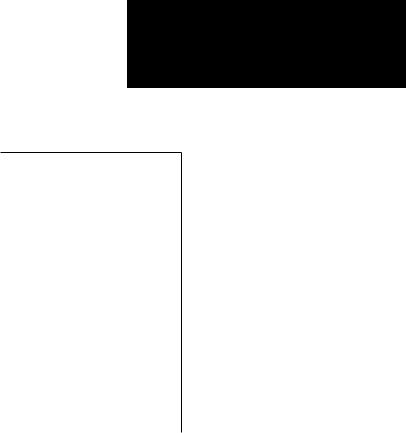
Table of Contents
10.SOLUTIONS TO COMMON PROBLEMS
Clearing jams ............................................................ |
10-2 |
Jams in the Automatic Document Feeder (ADF) ........................... |
10-2 |
Jams in the multi-purpose tray ........................................................ |
10-3 |
Periodic cleaning ....................................................... |
10-4 |
Cleaning the exterior of the fax ........................................................ |
10-4 |
Cleaning the interior of the fax ......................................................... |
10-4 |
Testing and cleaning the BJ cartridge print head ........................ |
10-7 |
Replacing the BJ cartridge ............................................................... |
10-8 |
Troubleshooting ...................................................... |
10-11 |
Paper feeding problems .................................................................. |
10-11 |
Faxing problems ............................................................................... |
10-12 |
Copying problems ............................................................................. |
10-16 |
Telephone problems ........................................................................ |
10-16 |
Print quality problems ...................................................................... |
10-17 |
General problems ............................................................................. |
10-17 |
LCD messages ......................................................... |
10-18 |
In case of a power failure ....................................... |
10-23 |
During a power failure ..................................................................... |
10-23 |
Memory clear report ........................................................................ |
10-23 |
Specifications ..................................................................................................... |
S-1 |
Index ..................................................................................................................... |
I-1 |
ix
x
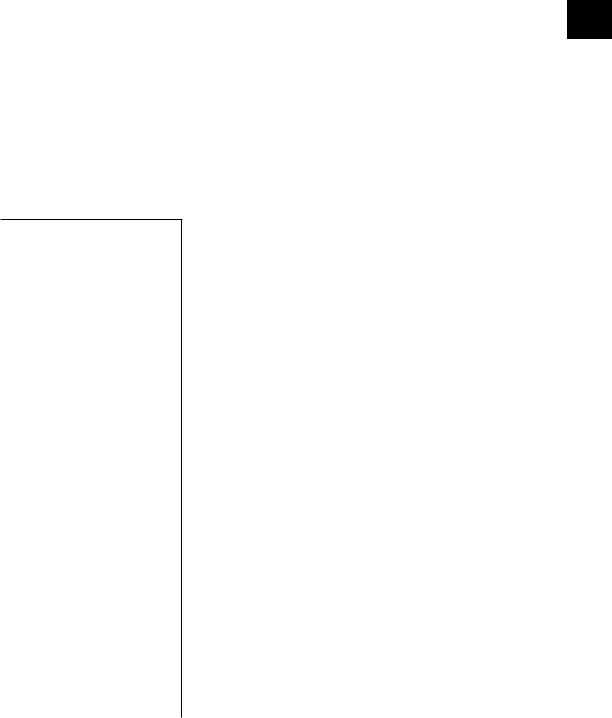
1 SETTING UP
Unpacking ................................................................... |
1-2 |
Removingtheshippingmaterials ........................................ |
1-3 |
Assembling the fax ..................................................... |
1-4 |
Attachingcomponents ..................................................... |
1-4 |
Making connections ................................................... |
1-5 |
Connectingthehandset,telephonelineandexternaldevices |
... 1-5 |
ConnectingtheACpowercord .......................................... |
1-7 |
Installing the BJ cartridge .......................................... |
1-8 |
Guidelines ..................................................................... |
1-8 |
InstallingtheBJcartridgeinyourfax .................................. |
1-9 |
Loading paper ........................................................... |
1-12 |
Selectingtherightkindofpaper ....................................... |
1-12 |
Paperguidelines ........................................................... |
1-12 |
Loadingpaperinthemulti-purposetray ............................. |
1-13 |
Testingthefax .............................................................. |
1-13 |
Setting the TEL LINE TYPE ....................................... |
1-14 |
Dialling through a switchboard (PBX) ..................... |
1-15 |
Registeringtheaccesstypeandtheoutsidelineaccess |
|
number .................................................................. |
1-15 |
1
UP SETTING
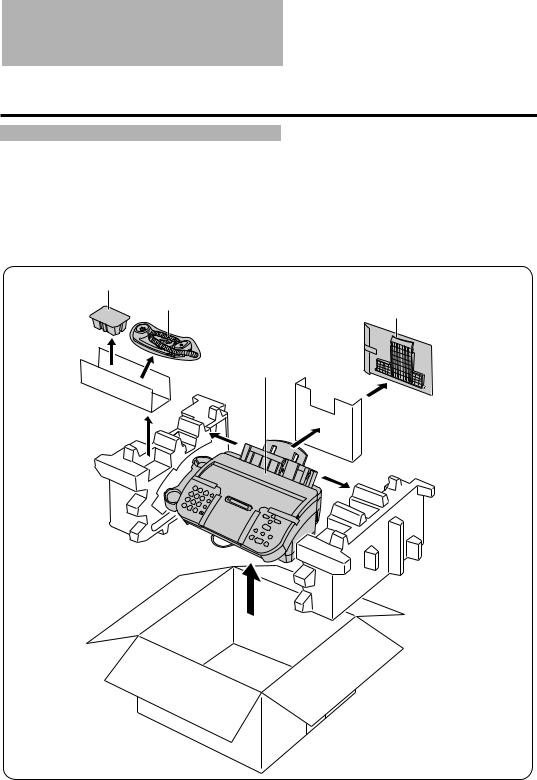
Unpacking
As you unpack your fax, save the carton and packing material in case you want to move or ship the fax in the future.
Carefully remove all items from the box.
•It is best to have someone hold the box while you lift the fax and its protective packaging out of the carton.
Make sure you have the following items:
BX-20 Black BJ cartridge
Handset |
Output tray extension |
|
|
|
Main unit |
You should also have the following: |
|
|
|
• |
B.T. adaptor (UK only) |
• |
One-touch sheet |
• M label (UK only) |
• Power cord |
||
• |
Documentation |
• |
Telephone line |
• |
Warranty* |
|
|
If any of these items are damaged or missing, notify your Canon dealer immediately.
* This item is only included in some countries.
1-2
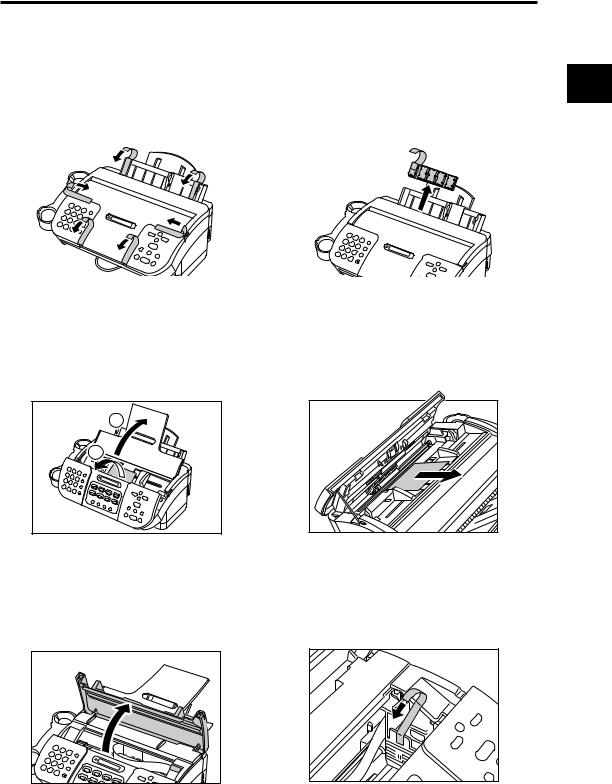
Unpacking
Removing the shipping materials ______________
Remove the shipping materials as shown below.
1 |
Removetheshippingtapesfromthetop |
2 |
Removetheprotectivepiecefromthe |
|
ofthefax. |
multi-purposetray. |
|||
|
|
|
|
|
|
|
|
|
|
|
|
|
|
|
3 |
Openthedocumenttray |
q,thenopenthe |
4 |
Removetheprotectivesheetfromthe |
operationpanelpartiallybygently |
AutomaticDocumentFeeder(ADF). |
|||
|
pullingittowardsyou(itonlyopens |
|
Closetheoperationpanelbypressingit |
|
|
slightly) w. |
|
|
downfromthecentreuntilitlocksinto |
|
|
|
|
place. |
1
 2
2
5 |
Opentheprintercoverusingtheprinter |
6 |
Removetheshippingtapefromtheside |
covertab.(seep.2-2) |
ofthefax. |
Closetheprintercoveranddocument tray.
1
UP SETTING
1-3
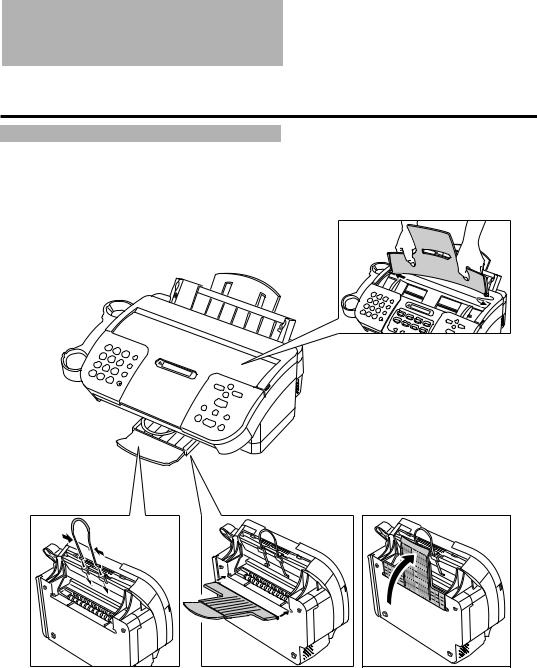
Assembling the fax
To see how the fax looks fully assembled, see Main components of your fax, p. 2-2.
Attaching components ________________________
Your fax comes with the output tray already attached. However, if you accidentally remove the tray, reattach it by fitting the tabs of the output tray into the slots on the fax.
Your fax comes with the document tray already attached. However, if you accidentally remove the tray, reattach it by fitting the tabs on the tray into the slots on the fax.
Attach the output tray extension to the fax by fitting the tabs on the tray into the slots on the fax.
nFor user convenience, the one-touch sheet provided with your fax should be fitted over the one-touch speed dialling buttons, Internet button and special function buttons on the centre of the operation panel.
1-4
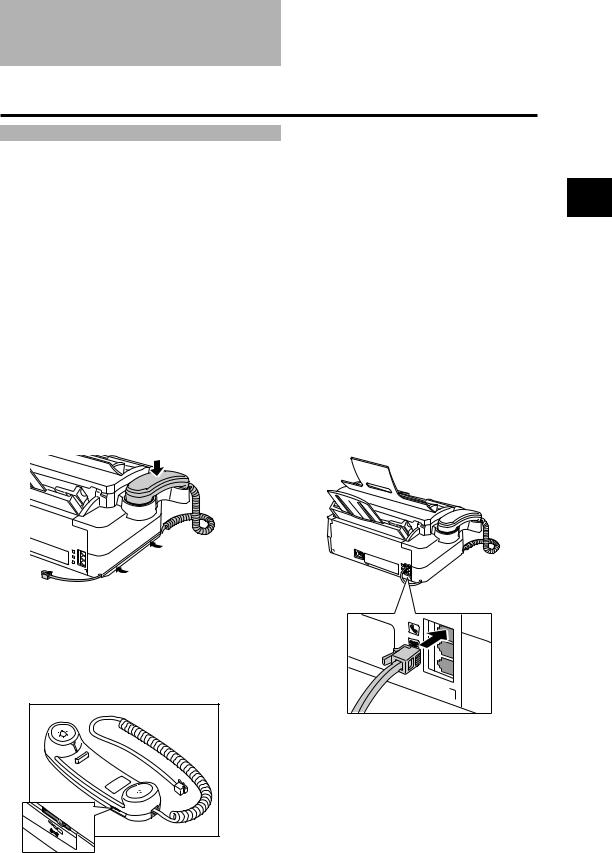
Making connections
Connecting the handset, telephone line and external devices _______________________________
There are three jacks on the rear of the fax for connection of the following:
•Telephone line
•Handset
•Extension phone (i.e. an additional telephone that you may wish to place away from the fax to answer calls from a different location) or answering machine*.
If you only have one telephone line and plan to use the fax for receiving both fax and voice calls, you will need to connect the handset or an answering machine* to the fax.
Be sure to connect any external devices before using the fax.
Follow the procedure below to connect the handset.
1 Placethehandsetinitscradleasshown. |
2 rearofthefax.Connectthehandsettothe |
hjackonthe |
||||||||||
|
|
|
|
|
|
|
|
|
|
|
|
|
|
|
|
|
|
|
|
|
|
|
|
|
|
|
|
|
|
|
|
|
|
|
|
|
|
|
|
|
|
|
|
|
|
|
|
|
|
|
|
|
|
|
|
|
|
|
|
|
|
|
|
|
|
|
|
|
|
|
|
|
|
|
|
|
|
|
|
|
|
|
|
|
|
|
|
|
|
|
|
|
|
|
|
|
|
|
|
|
|
|
|
Ringervolumeswitch
Adjust the volume of the ringer. Use a pen or other pointed object to adjust the switch to HIGH, LOW or OFF.
* An answering machine can be connected to the FAX-EB10 only.
1
UP SETTING
1-5
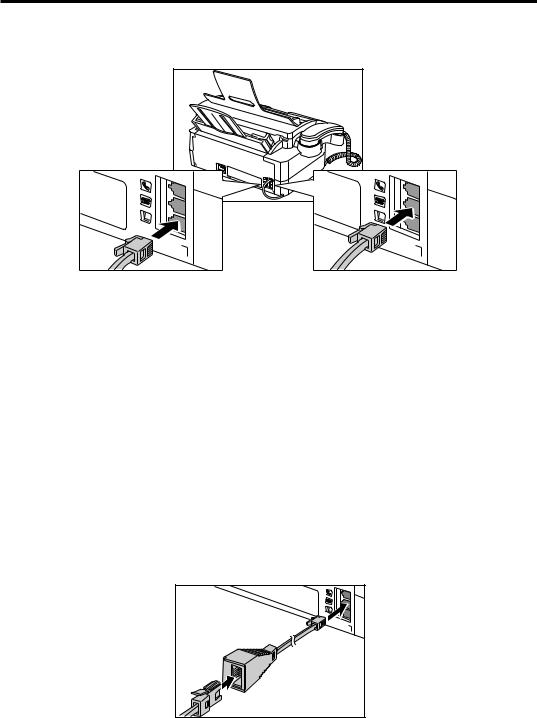
Follow the procedure below to connect the telephone line and any external devices.
1 Connectoneendofthetelephonelineto the Ljackontherearofthefax.Then connecttheotherendofthelinetothe telephonejackonyourwall.
2 Connectanextensionphoneor answeringmachine*tothe tjackonthe rearofthefax.
n• Due to the range of specifications, Canon cannot guarantee that all answering machines* will be compatible with your fax.
•If you have connected an external device to your fax, be sure to select the correct receive mode. (see Chapter 7)
•To connect an extension phone as well as an answering machine, connect the extension phone to the answering machine, and then connect the answering machine* to your fax.
•If the extension phone does not have its own power supply, any redial data in the extension phone memory may be lost after an extended fax transmission.
Users in the UK only
When you connect an external device to your fax, be sure to connect the B.T. adaptor provided with the fax.
Follow the procedure below to connect the B.T. adaptor.
Connect the extension phone or answering machine* to the B.T. adaptor. Then connect the B.T. adaptor to the t jack on the rear of the fax.
* An answering machine can be connected to the FAX-EB10 only.
1-6
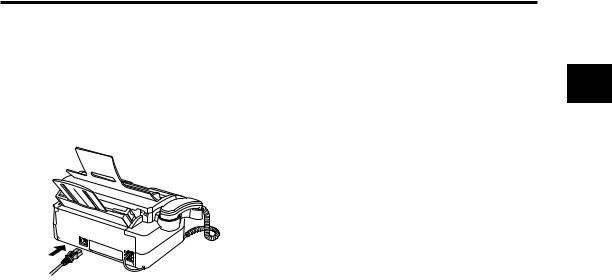
Making connections
Connecting the AC power cord ________________
Plug the fax into a 200–240 volt AC 50/60 Hz outlet.
1 rearofthefax.Plugthepowercordconnectorintothe |
2 aproperlygroundedACpoweroutlet.Plugtheotherendofthepowercordinto |
|||||
|
|
|
|
|
|
|
|
|
|
|
|
|
|
|
|
|
|
|
|
|
|
|
|
|
|
|
|
|
|
|
|
|
|
|
1
UP SETTING
nThere is no power switch on the fax. The power is on as long as the fax is plugged in.
1-7
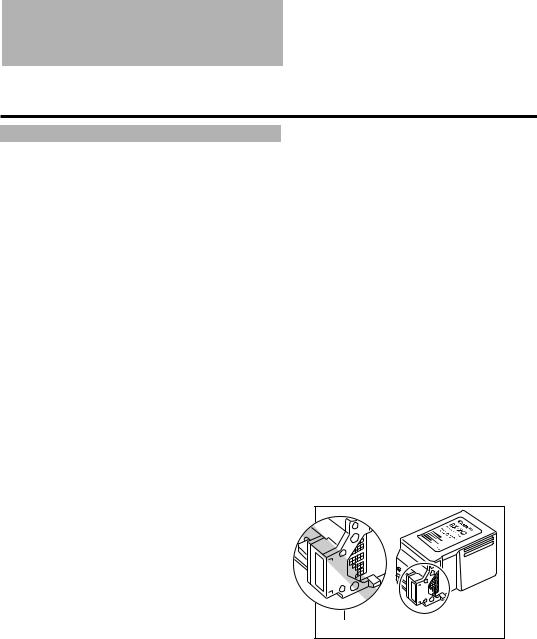
Installing the BJ cartridge
The first time you set up your fax, you have to install the BJ cartridge before you can begin receiving and copying documents.
For information on replacing the BJ cartridge, see p. 10-8.
Guidelines _____________________________________
Follow these guidelines to ensure optimum performance of your BJ cartridge.
•Use only a Canon BX-20 Black BJ cartridge in your fax.
•Store BJ cartridges at room temperature.
•Keep BJ cartridges in their packaging until you are ready to use them. This is to prevent the BJ cartridge from drying out.
•Replace BJ cartridges after one year of use.
•Never remove the BJ cartridge unless you are going to replace it. When left exposed, the cartridge print head dries out, making it unusable.
•To change a BJ cartridge, be sure to press [Cartridge] (on the operation panel) to move the cartridge holder to the centre.
•Make sure the cartridge holder is in its home position (on the right side of the fax) when you are not using the fax. If it is not in its home position, press [Cartridge]. Leaving the cartridge holder out of its home position will cause the BJ cartridge to remain uncapped and dry out.
• Store BJ cartridges out of the reach of c children. If a child inadvertently ingests
ink, consult a physician immediately.
• Do not touch the precision components on the BJ cartridge.
Do not touch this area.
The ink in the BJ cartridge is difficult to clean up if spilled. Follow the precautions below when handling the BJ cartridge.
•Carefully remove packaging from BJ cartridges.
•Do not attempt to disassemble or refill BJ cartridges.
•Do not shake or drop BJ cartridges or tip the print head downwards.
1-8
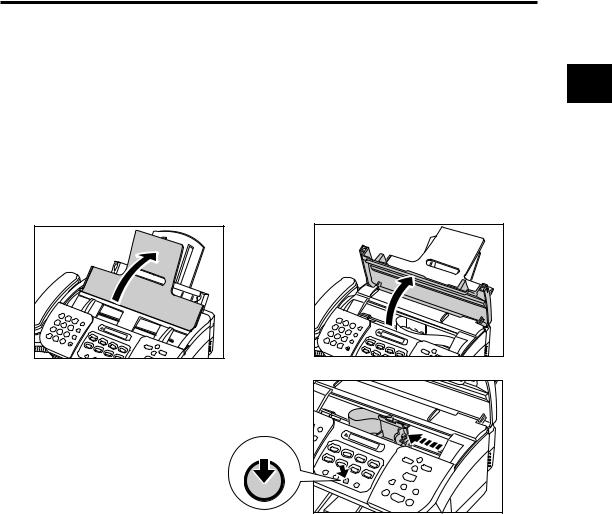
Installing the BJ cartridge
Installing the BJ cartridge in your fax _________
When there is no BJ cartridge installed in your fax, PUT IN CARTRIDGE is displayed on the LCD.
1
Follow the procedure below to install the BJ cartridge.
1 |
Makesurethefaxispluggedin. |
2 |
Openthedocumenttray. |
3 |
Opentheprintercoverusingtheprinter |
SETTING |
|
UP |
|||
covertab.(seep.2-2) |
|||
|
nthe cartridge holder automatically moves to the centre of the fax so you can install the BJ
cartridge. If this does not happen, press [Cartridge].When you plug in the fax for the first time,
Cartridge
1-9

4 |
Raisethebluecartridgelockleveronthe |
5 |
RemovetheBJcartridgefromits |
|
cartridgeholder. |
package,thenremovetheorange |
|||
|
|
|
protectivecap |
qandtape w. |
1
|
Do not touch |
|
2 |
these precision |
|
components. |
||
|
• Discard the cap and tape. Never attempt to reattach them to the BJ cartridge print head.
• Install the BJ cartridge immediately after removing the cap and tape.
6 |
Withthelabelfacingoutwards,insert |
7 |
Press[Cartridge]. |
theBJcartridgeintothecartridgeholder. |
|
Lowerthebluecartridgelockleveruntil itlocksintoposition.
Cartridge |
The cartridge holder moves to its home position on the right side of the fax and begins cleaning the BJ cartridge print head. This process takes about 55 seconds.
8
9
Closetheprintercover.
Closethedocumenttray.
1-10
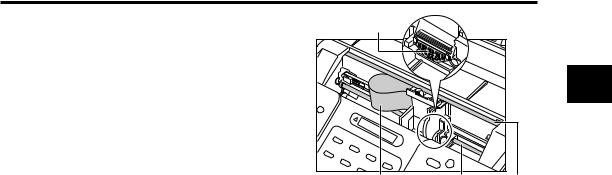
Installing the BJ cartridge
ccartridge holder since this may damage the fax.
•Do not touch the components shown or any metal parts since this may adversely
affect operation of the fax and/or affect print quality.• Do not try to manually move or stop the
Circuit board |
Ribbon cable Round shaft Guide rail
nIf you need to unplug the fax, wait until it is in standby mode (time and receive mode displayed on the LCD). Otherwise the cartridge holder may not be in its home position; causing the BJ cartridge to remain uncapped and dry out.
1
UP SETTING
1-11
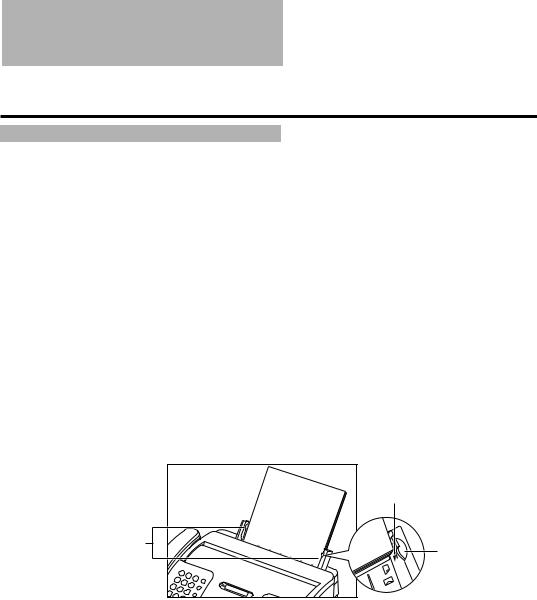
Loading paper
Selecting the right kind of paper ______________
The quality of the paper you use affects the print quality of the fax. Using paper that meets the following guidelines will ensure the best possible printing results.
Paper guidelines _______________________________
•Be sure to load paper of the correct size, weight, and quantity recommended for your fax. (see p. 4-2)
•Store all paper wrapped and on a flat surface until ready to use. Keep opened packs in their original packaging, in a cool, dry location.
•Store paper at 18°–24°C, 40%–60% relative humidity.
•To avoid paper jams and poor print quality, do not print on damp, curled, wrinkled, or torn paper.
•Use cut-sheet paper only, not paper that comes on a roll.
•Use only paper that has a thickness of between 0.08 and 0.13 mm. Thick paper may damage the BJ cartridge print head.
•Do not load paper beyond the paper limit mark (P) or beyond the tab on the multi-purpose tray. Doing so may cause problems. Also, make sure there are no gaps on either side of the paper stack.
Paper limit mark
No gaps here
Tab
•The capacity of the output tray is 50 sheets of paper. To prevent paper jams, remove paper from the output tray before the count reaches 50.
•Let the paper run out before refilling the multi-purpose tray. Avoid mixing new stock with paper already loaded.
•Do not leave paper stacked in the multi-purpose tray for long periods of time since it may bend or curl and cause problems.
•Certain environmental conditions, such as extreme temperatures or humidity, can cause some paper to misfeed in the multi-purpose tray. If you have trouble, feed one sheet at a time.
•Depending on the density of the printed pages, the ink may need time to dry. Within two or three seconds, the ink becomes smudge resistant. After drying for several minutes, the ink becomes water-resistant.
•If your printed page contains a large amount of graphics, the ink on the page may be damp due to the print density. Leave the page in the output tray for 30 to 60 seconds to allow the ink to dry. Then remove the page carefully without touching any surfaces.
•If paper curls after printing, remove it immediately; otherwise paper jams may occur.
•The platen (a roller inside the fax) may become inked if you print data beyond the width of the page. If this happens, clean inside the fax. (see p. 10-4)
1-12
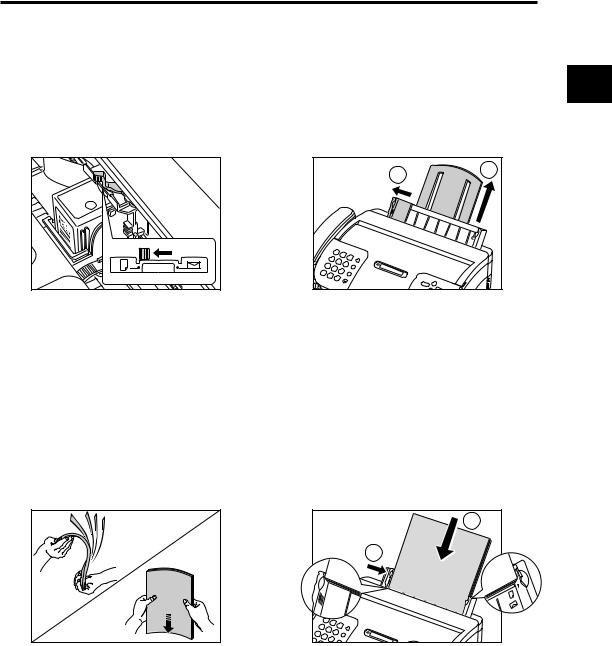
Loading paper
Loading paper in the multi-purpose tray _______
Follow the procedure below to load paper in the multi-purpose tray.
1 |
Makesurethepaperthicknessleveris |
2 |
Raisethepaperrestuntilitstops |
q,then |
|
setto m(left). |
movethepaperguidetothelefttomatch |
|
|||
|
|
|
thesizeofyourpaper |
w. |
|
2 |
1 |
|
cwhile the fax is printing since this will cause problems.
•The paper thickness lever should always
be set to m (left) for the best printing results.• Do not set the paper thickness lever
3 Fanthestackofpaperthatyouwanttofeedintothefax.Thentaptheedgeofthe
stackonaflatsurfacetoeventhestack.
4 Insertthestackintothemulti-purpose tray q,andaligntherightedgeofthe stackwiththerightsideofthemultipurposetray.Thenslidethepaperguide snuglyagainsttheleftedgeofthestack w.
1 |
2 |
•The multi-purpose tray holds up to 100 sheets of 75 g/m2 plain paper.
1
UP SETTING
•Make sure the stack does not exceed the paper limit mark (P).
Testing the fax _________________________________
After you have assembled the fax, installed the BJ cartridge, and loaded the paper, you can make sure the fax is printing properly by making several copies of a document. (see p. 5-2)
If you have problems printing, see Chapter 10. |
1-13 |
|
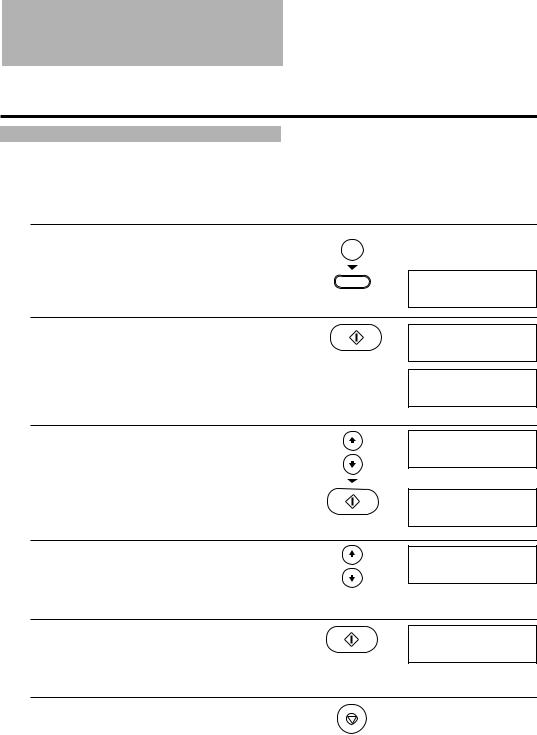
Setting the TEL LINE TYPE
Your fax is factory-set to work with rotary pulse telephone lines*. If you have a tone line, you will need to change the telephone line setting.
Follow the procedure below to set TEL LINE TYPE.
1
2
Press[Function]. |
Function |
|
|
▼ |
|
Press[Registration]. |
|
|
DATA REGSTRATION |
|
Registration |
Press[Start/Copy]twice. |
|
USER SETTINGS
DATE & TIME
3
4
5
6
Use[ 1]or[ |
2]toselectTELLINETYPE. |
▼ |
TEL LINE TYPE |
Press[Start/Copy].
Ex:
ROTARY PULSE
Use[ 1]or[ 2]toselectTOUCHTONE.
TOUCH TONE
Press[Start/Copy].
R-KEY SETTING
Press[Stop].
Registration ends and the fax returns to standby mode.
* The factory setting for the UK, Australia, New Zealand and Singapore is TOUCH TONE.
1-14
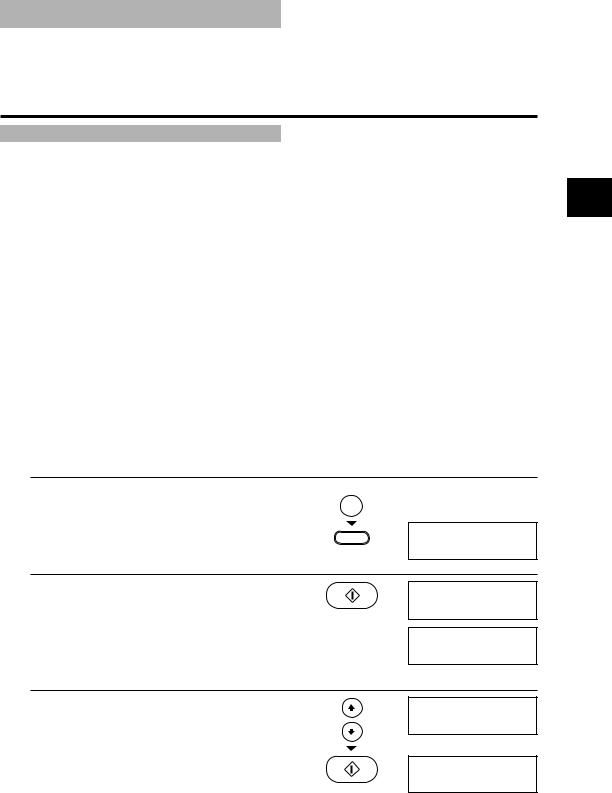
Dialling through a switchboard (PBX)
A PBX (private branch exchange) is an on-site telephone switchboard.
•If your fax is connected through a switchboard, dial an outside line access number first. Then dial the rest of the number.
•If you want to dial with automatic dialling, you may have to insert a pause between the outside line number and the telephone number when you register the number for one-touch or coded speed dialling. To enter a pause, press [Redial/Pause].
•When you have to make calls to an outside line or an extension, you may have to press the [R] button. Before you can use the [R] button, you need to register the access type and outside access line number under it. (see below)
Registering the access type and the outside line access number ____________________________
When the fax is connected to a PBX or other telephone switching system, you can register the access type and outside access line number under the [R] button. Once you have registered them, you simply need to press [R] before dialling a fax or telephone number.
Follow the procedure below to register the access type and outside access line number under the [R] button.
1 |
Press[Function]. |
Function |
|
|
|
|
|
|
▼ |
|
|
|
Press[Registration]. |
|
|
|
|
|
DATA REGSTRATION |
|
|
|
Registration |
2 |
Press[Start/Copy]twice. |
USER SETTINGS |
|
|
|
|
|
|
|
|
DATE & TIME |
3 |
Use[ 1]or[ |
2]toselectR-KEYSETTING. |
R-KEY SETTING |
|
▼ |
|
|
|
Press[Start/Copy]. |
|
|
|
|
|
Ex: |
|
|
|
PSTN |
1
UP SETTING
1-15
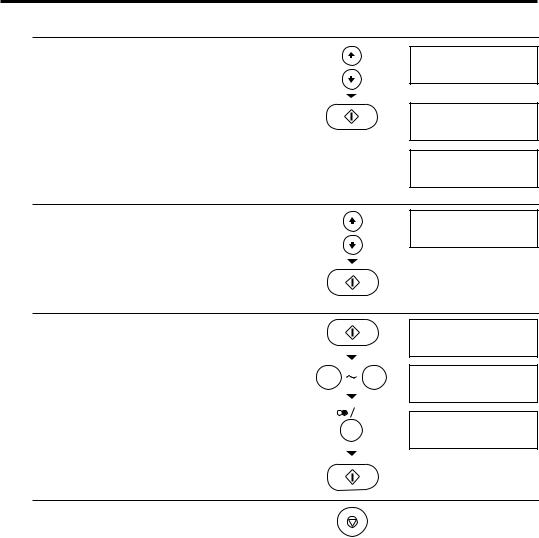
4
5
6
7
Use[ 1]or[ |
2]toselectPBX. |
PBX |
▼ |
|
|
Press[Start/Copy]twice. |
|
|
|
|
ACCESS TYPE |
|
|
Ex: |
|
|
EARTH CONNECTION |
Use[ 1]or[ |
2]toselecttheaccesslinetypefor |
Ex: |
theswitchingsystem. |
PREFIX |
|
You can select EARTH CONNECTION*, PREFIX or
HOOKING.
▼
Press[Start/Copy].
IfyouchosePREFIXinstep5: |
|
|
|
Press[Start/Copy]. |
|
|
ACCESS NUMBER |
▼ |
|
|
|
Entertheoutsidelineaccessnumber(upto19 |
0 |
|
9 |
digits)usingthenumericbuttonsandthenpress |
|
||
|
|
|
|
[Redial/Pause]. |
|
|
|
▼ |
|
P |
Ex: |
Press[Start/Copy]. |
|
|
123456P |
Press[Stop].
Registration ends and the fax returns to standby mode.
* EARTH CONNECTION is not available in Australia, New Zealand, Hong Kong, Malaysia, or Singapore.
1-16
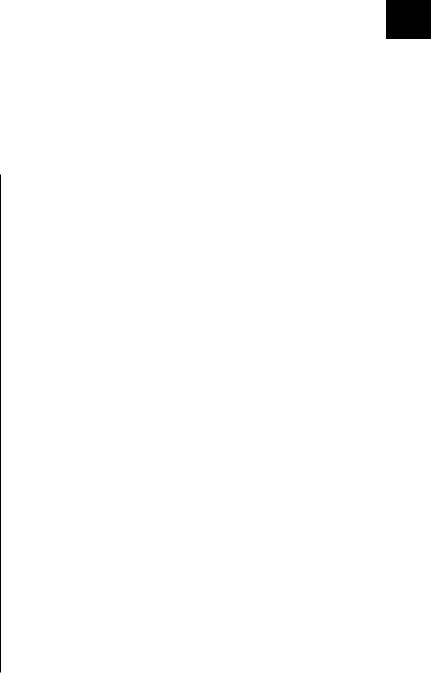
|
PREPARING |
|
|
TO USE |
|
2 YOUR FAX |
|
|
|
..................................Main components of your fax |
2-2 |
|
Fax controls — the operation panel ........................... |
2-3 |
|
Guidelines for entering numbers, letters, and |
|
|
symbols ...................................................................... |
2-5 |
|
Correctingmistakes ......................................................... |
2-7 |
|
Registering sender information ................................. |
2-8 |
|
Personalisingyourfax ...................................................... |
2-8 |
|
Settingthedateandtime .................................................. |
2-9 |
|
Registeringyourfax/telephonenumberandname ................ |
2-10 |
|
Registering one-touch speed dialling numbers |
|
|
and names ............................................................... |
2-12 |
|
Registering coded speed dialling numbers |
|
|
and names ............................................................... |
2-14 |
|
Registering group dialling numbers and names .. |
2-15 |
|
Automatic dialling .................................................... |
2-18 |
|
Sendingadocumentusingone-touchspeeddialling, |
|
|
codedspeeddiallingorgroupdiallingnumbers .............. |
2-18 |
|
Sendingadocumentusingdirectorydialling ....................... |
2-19 |
|
Special dialling ......................................................... |
2-20 |
Using alternative telephone networks (UK only) . 2-21
AttachingtheMlabel ..................................................... |
2-21 |
Registeringanalternativetelephonenetwork ...................... |
2-21 |
Sendingwithanalternativetelephonenetwork ................... |
2-23 |
RegisteringspeeddiallingwiththeMbutton ....................... |
2-24 |
2
TO PREPARING
YOUR USE
AXF
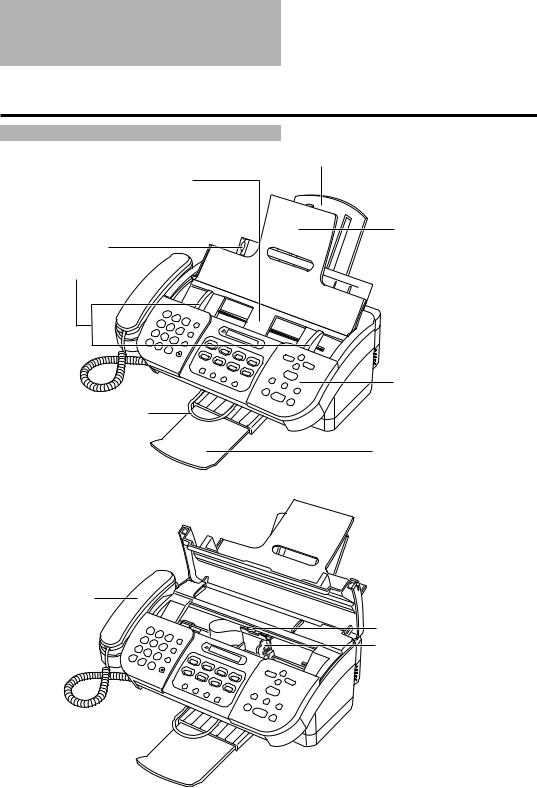
Main components of your fax
Paper rest
ADF (Automatic Document
Feeder) and printer cover
Document tray
Paper guide
Document guides
 Multi-purpose tray
Multi-purpose tray
 Printer cover tab
Printer cover tab
Operation panel (see p. 2-3)
Output tray
Output tray extension
Handset
Paper thickness lever
Cartridge holder
nPlease note that your fax may differ from the illustration above.
2-2
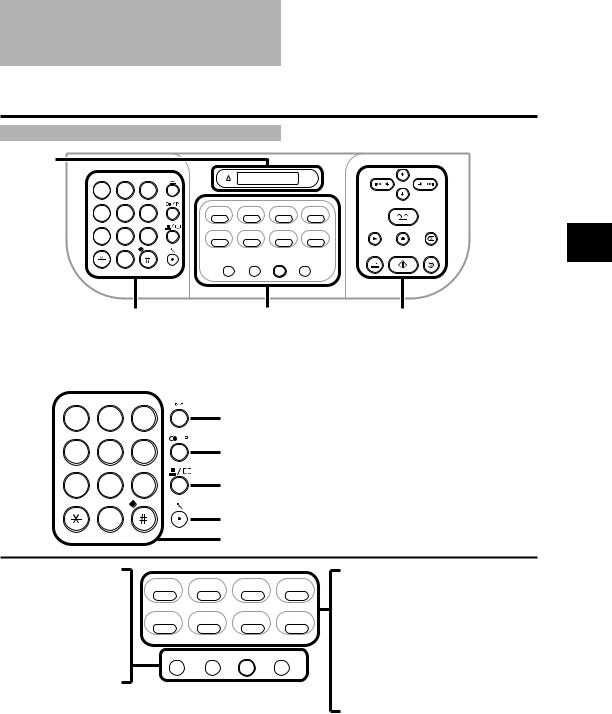
Fax controls — the operation panel
LCD
|
ABC |
DEF |
|
|
|
|
1 |
2 |
3 |
|
|
|
|
GHI |
JKL |
MNO |
|
|
|
|
4 |
5 |
6 |
01 |
02 |
03 |
04 |
PQRS |
TUV |
WXYZ |
|
D.T. |
Report |
Registration |
7 |
8 |
9 |
05 |
06 |
07 |
Internet |
|
|
|
Timer |
Polling |
Clear |
Cleaning |
|
0 |
|
R |
Resolution |
Cartridge |
Function |
T
|
See below |
|
One-touch speed dialling/ |
These are the buttons on |
|
|
|
|
Internet/Special function |
the FAX-EB15 operation panel. |
|
|
|
|
buttons (see below) |
See p. 2-4 for buttons on |
|
|
|
|
|
the FAX-EB10 operation panel. |
|
|
|
|
|
|
|
ABC |
DEF |
|
|
|
|
1 |
2 |
3 |
GHI |
JKL |
MNO |
4 |
5 |
6 |
PQRS |
TUV |
WXYZ |
7 |
8 |
9 |
|
0 |
|
T |
|
|
Hold button (see p. 2-6)
This button is also used to enter a space when entering data.
Redial/Pause button (see pp. 2-20, 6-9)
Coded Dial/Directory button (see pp. 2-15, 2-19)
Microphone (FAX-EB15 only)
Numeric buttons (see p. 2-5)
2
TO PREPARING
YOUR USE
AXF
R button (see p. 1-15) Resolution button (see pp. 5-2, 6-2) Cartridge button (see pp. 1-8, 10-9) Function button/light (see below)
01 02 03 04
|
D.T. |
Report |
Registration |
05 |
06 |
07 |
Internet |
Timer |
Polling |
Clear |
Cleaning |
R |
Resolution |
Cartridge |
Function |
D.T. button (see p. 2-20) Report button (see p. 9-8) Registration button (see p. 9-2) Timer button (see p. 6-12) Polling button (see p. 7-12) Clear button (see p. 2-7)
Cleaning button (see pp. 10-7, 10-8) Internet button*
(see the separate Internet Fax Manual)
The buttons on the centre of the operation panel have the following two functions:
•One-touch speed dialling buttons (see pp. 2-16, 2-18)
When the [Function] button’s light is off, the buttons marked 01 to 07* can be used for one-touch speed dialling.
•Internet button*
When the [Function] button’s light is off, the Internet button can be used to send documents via the Internet. (For further information, see the separate Internet Fax Manual.)
•Special function buttons
When the [Function] button’s light is on, the special function buttons (function marked under each button) can be used to perform various operations.
* If you have not set up the Internet feature, the Internet button can also be used for one-touch speed dialling. |
|
The Internet feature is only available in some countries. |
2-3 |
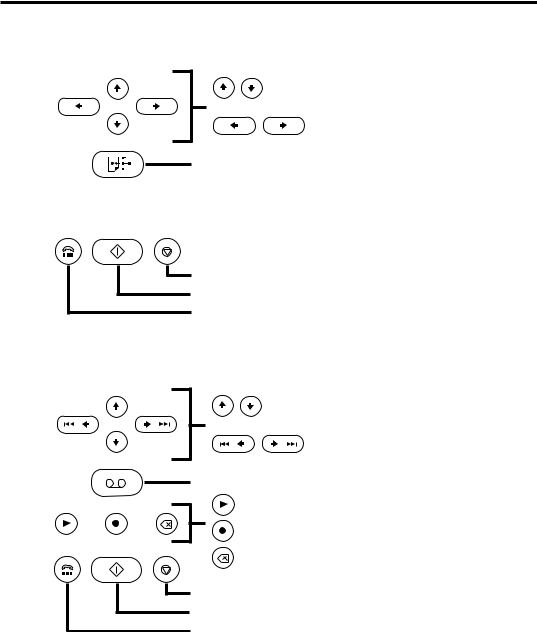
■ FAX-EB10
Scroll buttons (see p. 9-2)
Cursor buttons (see pp. 2-6, 2-7)
Receive mode button (see Chapter 7)
Stop button
Start/Copy button
Hook button (see p. 6-6)
■ FAX-EB15
Scroll buttons (see p. 9-2)
Fast forward/Rewind (Cursor) buttons (see pp. 2-6, 2-7, 8-9)
TAM button (see p. 8-3)
Play button (see p. 8-9)
Record button (see pp. 8-2, 8-7)
Delete button (see p. 8-8)
Stop button
Start/Copy button
Hook button (see p. 6-6)
2-4
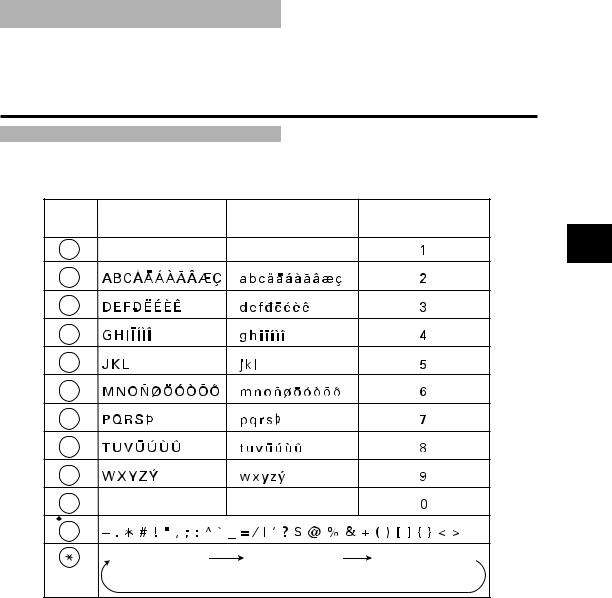
Guidelines for entering numbers, letters, and symbols
When you come to a step that requires you to enter a name or number, see the table below to determine which numeric button to press for the character you want.
Button |
Uppercase Letter |
Lowercase Letter |
Number Mode |
|
Mode (:A) |
Mode (:a) |
(:1) |
1 |
|
|
2 |
ABC |
|
|
PREPARING |
5 |
|
|
|
2 |
|
|
|
DEF |
|
|
|
3 |
|
|
|
GHI |
|
|
|
4 |
|
|
|
JKL |
|
|
|
6 |
|
|
TO |
MNO |
|
|
USE |
TUV |
|
|
|
PQRS |
|
|
|
7 |
|
|
YOUR |
8 |
|
|
|
|
|
|
|
WXYZ |
|
|
|
9 |
|
|
AXF |
0 |
|
|
|
|
|
|
|
# |
|
|
|
|
Uppercase letter |
Lowercase letter |
Number mode |
T |
mode (:A) |
mode (:a) |
(:1) |
nAfter 60 seconds of no operation panel input, the fax returns to standby mode and any unregistered changes are lost.
2-5
