Canon DR-M160 User Manual
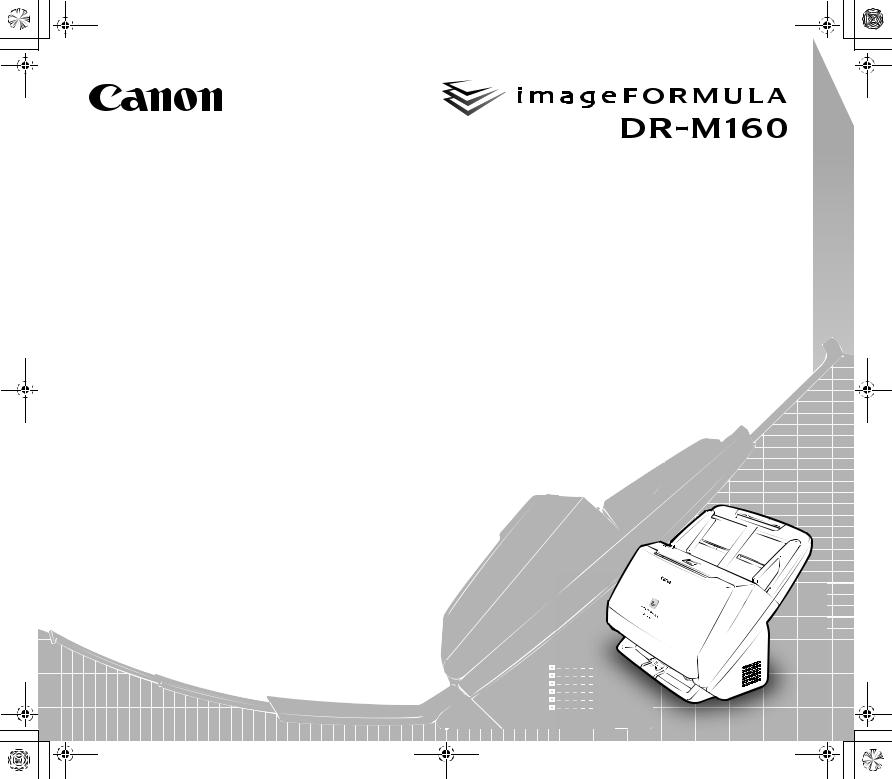
0-00-DR-M160_RG_UK.book Page 1 Thursday, June 9, 2011 8:04 PM
Reference Guide
•Please read this manual before operating this scanner.
•After you finish reading this manual, store it in a safe place for future reference.

0-00-DR-M160_RG_UK.book Page 2 Thursday, June 9, 2011 8:04 PM
READ CAREFULLY BEFORE OPENING THE SEALED DISK PACKAGE
CANON SOFTWARE LICENSE AGREEMENT
IMPORTANT-READ THIS AGREEMENT BEFORE OPENING THE SEALED DISK PACKAGE! BY OPENING THE SEALED DISK PACKAGE, YOU ARE DEEMED TO AGREE TO BE BOUND BY THIS AGREEMENT.
This legal document is a license agreement between you and CANON ELECTRONICS INC. (“Canon”). BY OPENING THE SEALED DISK PACKAGE, YOU ARE DEEMED TO AGREE TO BE BOUND BY THE TERMS OF THIS AGREEMENT. IF YOU DO NOT AGREE TO THE TERMS OF THIS AGREEMENT, DO NOT OPEN THE SEALED DISK PACKAGE AND PROMPTLY RETURN THE CANON SCANNER, THE DISK PACKAGE CONTAINING SCANNER DRIVER SOFTWARE PROGRAMS AND/OR SCANNER UTILITY SOFTWARE PROGRAM PROPRIETARY TO CANON OR ITS LICENSOR (THE “SOFTWARE”) AND THE ACCOMPANYING DOCUMENTATION AND OTHER ITEMS TO THE PLACE WHERE YOU OBTAINED THEM FOR A REFUND BEFORE THEY ARE USED OR OPENED OR UNPACKED.
In consideration of the right to use the SOFTWARE, you agree to abide by the terms and conditions of this Agreement.
1. GRANT OF LICENSE: Canon grants you the personal, nonexclusive right to use the SOFTWARE only on a single computer. You shall need to obtain multiple licenses separately from Canon when you shall install the SOFTWARE on multiple computers.
You shall not assign, sublicense, sell, rent, lease, loan, convey or transfer to any third party, or send or bring the SOFTWARE out of the country where you originally obtain it to other countries without required authorization of applicable governments, or copy, duplicate, translate or convert to another programming language the SOFTWARE or accompanying documentation, except as expressly provided herein.
Except as expressly permitted under the applicable law, you shall not alter, modify, disassemble, decompile or otherwise reverse engineer the SOFTWARE or accompanying documentation and you also shall not have any third party do so.
2.BACK-UP COPY: You may make one copy of the SOFTWARE solely for a back-up purpose or copy the SOFTWARE onto the permanent storage device (e.g. a hard disk) of your computer and retain the original for a back-up purpose. Except as expressly permitted under the applicable law, any other copying of the SOFTWARE is a violation of this Agreement. You must reproduce and include the copyright notice on the back-up copy.
3.SUPPORT AND UPDATE: Canon, Canon’s affiliate, their distributor or dealer is not responsible for maintaining or helping you to use the SOFTWARE. No updates, fixes or support will be made available for the SOFTWARE.
4.LIMITED WARRANTY AND DISCLAIMER OF INDEMNITY:
Canon, Canon’s affiliate, their distributor or dealer will not guarantee uninterrupted service, or absence or correction of errors. Therefore, the SOFTWARE is licensed on an “AS IS” basis without warranty of any kind. The diskette on which the SOFTWARE is recorded is warranted against defective material or workmanship under normal use for a period of ninety (90) days from the date you purchased the same as evidenced by a receipt or otherwise. The limited warranty does not apply if the failure of the diskette resulted from accident, abuse or misapplication of the SOFTWARE and shall not extend to anyone other than the original user of the SOFTWARE.
CANON, CANON’S AFFILIATE, THEIR DISTRIBUTOR OR DEALER DISCLAIMS ALL IMPLIED WARRANTIES, INCLUDING ANY WARRANTY OF MERCHANTABILITY OR FITNESS FOR A PARTICULAR PURPOSE, WITH RESPECT TO THE SOFTWARE OR ACCOMPANYING DOCUMENTATION.
NEITHER CANON, CANON’S AFFILIATE, THEIR DISTRIBUTOR NOR DEALER IS LIABLE FOR ANY LOSS OR DAMAGE INCLUDING CONSEQUENTIAL OR INCIDENTAL LOSS OR DAMAGE SUCH AS LOSS OF PROFITS, EXPENSE OR INCONVENIENCE, WHATSOEVER CAUSED BY OR ARISING OUT OF THE SOFTWARE, ACCOMPANYING DOCUMENTATION OR THE USE THEREOF.
2
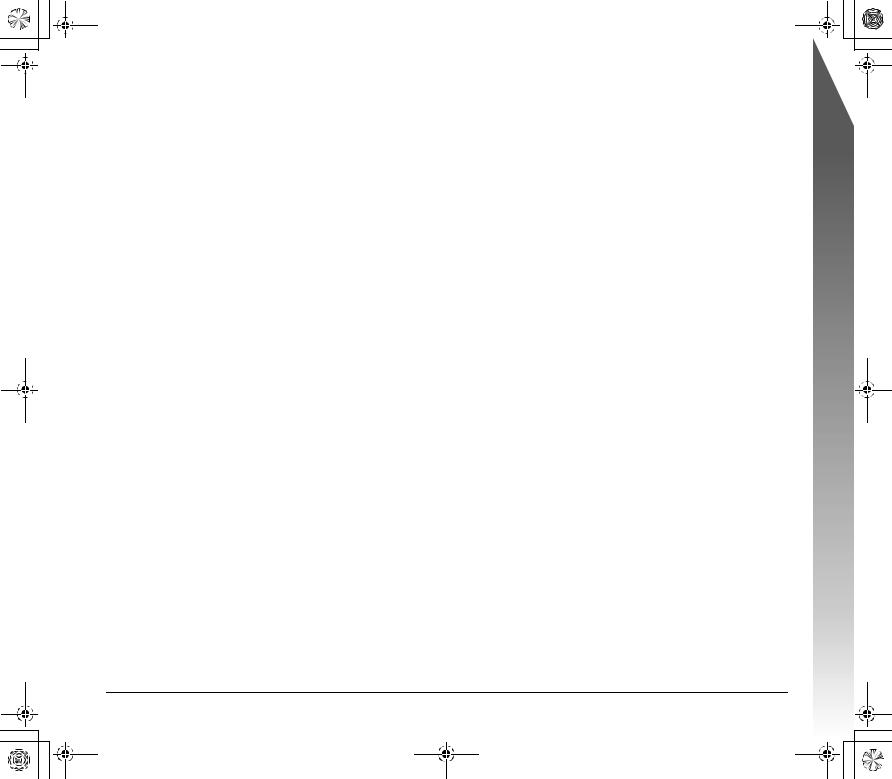
0-00-DR-M160_RG_UK.book Page 3 Thursday, June 9, 2011 8:04 PM
CANON, CANON’S AFFILIATE, THEIR DISTRIBUTOR OR DEALER SHALL HAVE NO OBLIGATION TO INDEMNIFY YOU AGAINST ANY CLAIM OR SUIT BROUGHT BY A THIRD PARTY ALLEGING THAT THE SOFTWARE, ACCOMPANYING DOCUMENTATION OR THE USE THEREOF INFRINGES ANY INTELLECTUAL PROPERTY OF SUCH THIRD PARTY.
THE ABOVE IS CANON’S ENTIRE LIABILITY AND YOUR EXCLUSIVE REMEDY IN CONNECTION WITH THE SOFTWARE AND ACCOMPANYING DOCUMENTATION.
5.TERM: This Agreement is effective upon opening the sealed disk package and remains in effect until terminated. You may terminate this Agreement by destroying the SOFTWARE and any copy thereof. This Agreement will also terminate if you fail to comply with any of the terms of this Agreement. In addition to Canon enforcing its respective legal rights, you must then promptly destroy the SOFTWARE and any copy thereof.
6.U.S. GOVERNMENT RESTRICTED RIGHTS NOTICE: The SOFTWARE is provided with RESTRICTED RIGHTS. Use, duplication or disclosure is subject to restrictions as set forth in either subparagraph (c) (1) (ii) of the Rights in Technical Data and Computer Software clause at DFARs 252.227-7013 or subparagraph (c) (1) and
(2) of the Commercial Computer Software Restricted Rights Clause at FAR 52.227-19, as applicable.
7.SEVERABILITY: In the event that provision of this Agreement is declared or found to be illegal by any court or tribunal of competent jurisdiction, such provision shall be null and void with respect to the jurisdiction of that court or tribunal and all the remaining provisions of this Agreement shall remain in full force and effect.
8. ACKNOWLEDGEMENT: BY OPENING THE SEALED DISK PACKAGE, YOU ACKNOWLEDGE THAT YOU HAVE READ THIS AGREEMENT, UNDERSTOOD IT, AND AGREE TO BE BOUND BY ITS TERMS AND CONDITIONS. YOU ALSO AGREE THAT THIS AGREEMENT IS THE COMPLETE AND EXCLUSIVE STATEMENT OF AGREEMENT BETWEEN YOU AND CANON CONCERNING THE SUBJECT MATTER HEREOF AND SUPERSEDES ALL PROPOSALS OR PRIOR AGREEMENTS, VERBAL OR WRITTEN, AND ANY OTHER COMMUNICATIONS BETWEEN YOU AND CANON RELATING TO THE SUBJECT MATTER HEREOF. NO AMENDMENT TO THIS AGREEMENT SHALL BE EFFECTIVE UNLESS SIGNED BY A DULY AUTHORIZED REPRESENTATIVE OF CANON.
Should you have any questions concerning this Agreement, or if you desire to contact Canon for any reason, please write to Canon’s local affiliate.
9. THIRD PARTY SOFTWARE: The SOFTWARE includes third-party software modules. Use of these software modules are subject to conditions below.
The fonts contained in the Adobe PDF Library in the SOFTWARE include font software and you may embed copies of such font software into your documents for the purpose of printing and viewing the document. No other embedding rights regarding such font software are implied or permitted under this license.
3

0-00-DR-M160_RG_UK.book Page 4 Thursday, June 9, 2011 8:04 PM
FCC REGULATIONS (For 120 V model)
Document Scanner, Model M111091
This device complies with Part 15 of the FCC Rules. Operation is subject to the following two conditions: (1) This device may not cause harmful interference, and (2) this device must accept any interference received, including interference that may cause undesired operation. Note: This equipment has been tested and found to comply with the limits for a Class B digital device, pursuant to Part 15 of the FCC Rules. These limits are designed to provide reasonable protection against harmful interference in a residential installation. This equipment generates, uses, and can radiate radio frequency energy and, if not installed and used in accordance with the instructions, may cause harmful interference to radio communications. However, there is no guarantee that interference will not occur in a particular installation. If this equipment does cause harmful interference to radio or television reception, which can be determined by turning the equipment OFF and ON, the user is encouraged to try to correct the interference by one or more of the following measures:
–Reorient or relocate the receiving antenna.
–Increase the separation between the equipment and receiver.
–Connect the equipment into an outlet on a circuit different from that to which the receiver is connected.
–Consult the dealer or an experienced radio/TV technician for help. Use of shielded cable is required to comply with Class B limits in Subpart B of Part 15 of FCC Rules.
Do not make any changes or modifications to the equipment unless otherwise specified in the manual. If such changes or modifications should be made, you could be required to stop operation of the equipment.
Canon U.S.A. Inc.
One Canon Plaza, Lake Success NY 11042, U.S.A. Tel. No. (516)328-5000
RADIO INTERFERENCE REGULATIONS (For 120 V models)
This digital apparatus does not exceed the Class B limits for radio noise emissions from digital apparatus as set out in the interferencecausing equipment standard entitled “Digital Apparatus”, ICES-003 of the Industry Canada.
RÈGLEMENT SUR LE BROUILLAGE RADIOÉLECTRIQUE (For 120 V models)
Cet appareil numérique respecte les limites de bruits radioélectriques applicables aux appareils numériques de Classe B prescrites dans la norme sur le matériel brouilleur: “Appareils Numériques”, NMB-003 édictée par l’Industrie Canada.
International ENERGY STAR® Office Equipment Program
As an ENERGY STAR® Partner, CANON ELECTRONICS INC. has determined that this machine meets the ENERGY STAR® Program guidelines for energy efficiency.
The International ENERGY STAR® Office Equipment Program is an international program that promotes
energy saving through the use of computers and other office equipment. The program backs the development and dissemination of products with functions that effectively reduce energy consumption. It is an open system in which business proprietors can participate voluntarily. The targeted products are office equipment, such as computers, monitors, printers, fax, machine, copiers, and scanners. The standards and logos are uniform among participating nations. This model doesn’t provide setting options for power management.
European Union (and EEA) only.
This symbol indicates that this product is not to be disposed of with your household waste, according to the WEEE
Directive (2002/96/EC) and your national law. This product should be handed over to a designated collection point,
 e.g., on an authorized one-for-one basis when you buy a new similar product or to an authorized collection site for recycling waste electrical and electronic equipment (EEE). Improper handling of this type of waste could have a possible negative impact on the environment and human health due to potentially hazardous substances that are generally associated with EEE. At the same time, your cooperation in the correct disposal of this product will contribute to the effective usage of natural resources. For more information about where you can drop off your waste equipment for recycling, please contact your local city office, waste authority, approved WEEE scheme or your household waste disposal service. For more information regarding return and recycling of WEEE products, please visit www.canon-europe.com/environment.
e.g., on an authorized one-for-one basis when you buy a new similar product or to an authorized collection site for recycling waste electrical and electronic equipment (EEE). Improper handling of this type of waste could have a possible negative impact on the environment and human health due to potentially hazardous substances that are generally associated with EEE. At the same time, your cooperation in the correct disposal of this product will contribute to the effective usage of natural resources. For more information about where you can drop off your waste equipment for recycling, please contact your local city office, waste authority, approved WEEE scheme or your household waste disposal service. For more information regarding return and recycling of WEEE products, please visit www.canon-europe.com/environment.
(EEA: Norway, Iceland and Liechtenstein)
4
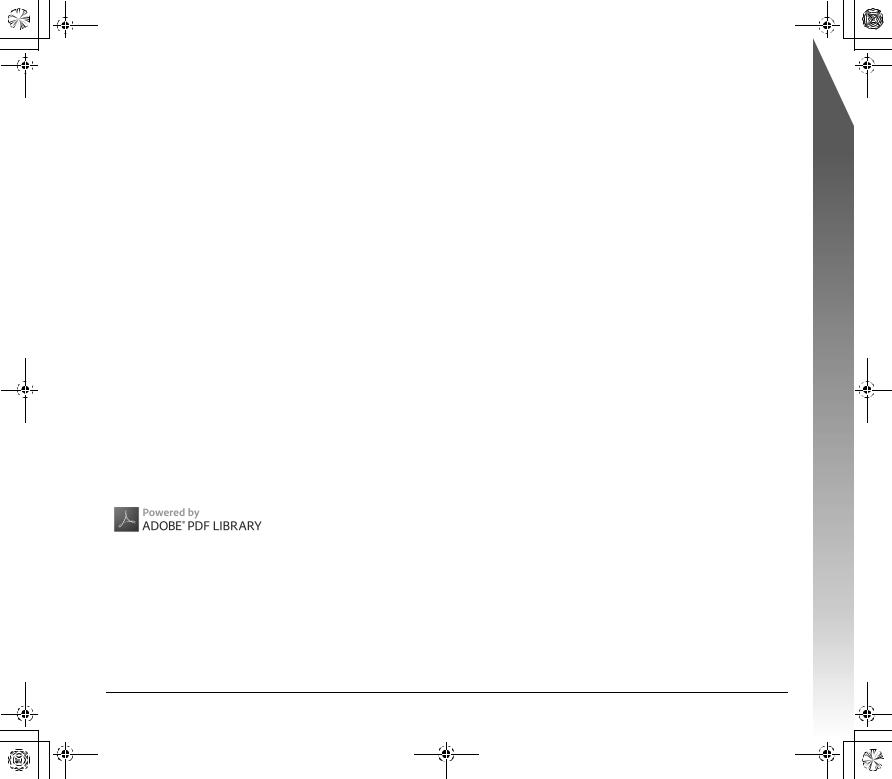
0-00-DR-M160_RG_UK.book Page 5 Thursday, June 9, 2011 8:04 PM
Für EMVG
Dieses Produkt ist zum Gebrauch im Wohnbereich, Geschäfts-und Gewerbebereich sowie in Kleinbetrieben vorgesehen.
Model Names
The following name may be provided for the safety regulations in each sales region of the Document Scanner.
DR-M160: Model M111091
Trademarks
•Canon and the Canon logo are registered trademarks, of Canon Inc. in the United States and may also be trademarks or registered trademarks in other countries.
•imageFORMULA is a trademark of CANON ELECTRONICS INC.
•Microsoft, Windows, Windows Vista, PowerPoint, and SharePoint are registered trademarks or trademarks of Microsoft Corporation in the United States and other countries.
•Microsoft product screen shot(s) reprinted with permission from Microsoft Corporation.
•ENERGY STAR® is a registered trademark of the United States Environmental Protection Agency.
•ISIS is a registered trademark of Emc Corporation in the United States.
•Copyright © 1995-2011 Nuance Communications, Inc. All rights reserved. eCopy is a trademark and/or registered trademarks of Nuance Communications, Inc. and/or its affiliates in the United States and/or other countries.
•Adobe, the Adobe logo, Acrobat, the Adobe PDF logo, and Adobe Reader are either registered trademarks or trademarks of Adobe Systems Incorporated in the United States and/or other countries.
•Other product and company names herein may be the trademarks of their respective owners. However, the TM and ® symbols are not
used in this document.
Copyright
Copyright 2011 by CANON ELECTRONICS INC. All rights reserved. No part of this publication may be reproduced or transmitted in any form or by any means, electronic or mechanical, including photocopying and recording, or by any information storage or retrieval system without the prior written permission of CANON ELECTRONICS INC.
Disclaimers
The information in this document is subject to change without notice.
CANON ELECTRONICS INC. MAKES NO WARRANTY OF ANY KIND WITH REGARD TO THIS MATERIAL, EITHER EXPRESS OR IMPLIED, EXPECT AS PROVIDED HEREIN, INCLUDING WITHOUT LIMITATION, THEREOF, WARRANTIES AS TO MARKETABILITY, MERCHANTABILITY, FITNESS FOR A PARTICULAR PURPOSE OF USE OR NON-INFRINGEMENT. CANON ELECTRONICS INC. SHALL NOT BE LIABLE FOR ANY DIRECT, INCIDENTAL, OR CONSEQUENTIAL DAMAGES OF ANY NATURE, OR LOSSES OR EXPENSES RESULTING FROM THE USE OF THIS MATERIAL.
CANON ELECTRONICS INC. IS NOT LIABLE FOR THE STORAGE AND HANDLING OF DOCUMENTS SCANNED WITH THIS PRODUCT, OR THE STORAGE AND HANDLING OF RESULTING SCANNED IMAGE DATA.
IF YOU INTEND TO DISCARD THE ORIGINALS OF SCANNED DOCUMENTS, YOU THE CUSTOMER ARE RESPONSIBLE FOR INSPECTING THE SCANNED IMAGES AND VERIFYING THAT DATA IS INTACT.
THE MAXIMUM LIABILITY OF CANON ELECTRONICS INC. UNDER THIS WARRANTY IS LIMITED TO THE PURCHASE PRICE OF THE PRODUCT COVERED BY THE WARRANTY.
5
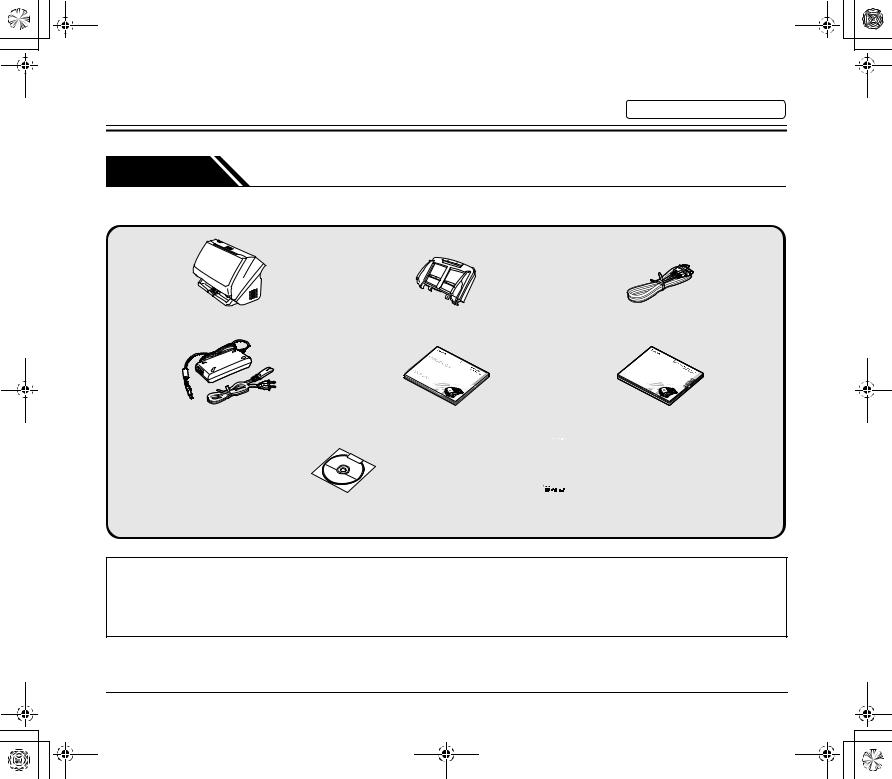
0-00-DR-M160_RG_UK.book Page 6 Thursday, June 9, 2011 8:04 PM
Setup Guide
Please read first.
STEP 1 Checking the Accessories
If any of the items listed below are missing or damaged, contact your local authorized Canon dealer or service representative.
Scanner |
Feed Tray |
USB Cable |
|||||
|
|
Type A/Type B (Length: 1.8 m) |
|||||
|
|
|
|
Ava |
|
|
|
|
|
|
Vor |
ntl |
|
||
|
|
An |
|
de |
’u |
||
|
|
Vo rima |
|
de |
ebtilisation |
||
|
|
P |
tes |
|
m G |
|
|
|
|
or g |
|
dell’ la ut rauc |
|||
|
|
|
ebru |
|
uso |
iliza h |
|
|
|
|
|
|
ik |
|
ción |
AC Adapter/Power Cord |
Reference Guide |
Before Use |
|||||
(Connected length: 2.6 m) |
|
(Europe only) |
|||||
|
|
|
|
|
|
|
|
|
|
|
|
|
|
|
|
|
|
|
|
|
|
|
|
Setup Disc |
Warranty Card |
||||
|
(U.S.A. and Canada only) |
||||
•Items included in this manual are subject to change without notice.
•You must keep the machine’s packaging and packing materials for storing or transporting the machine.
•For Europe, a print version of Reference Guide is supplied in English.
The content of the Reference Guide can be found in other languages in the User Manual on the Setup Disc.
•The shape of the power plug varies by country and region.
6
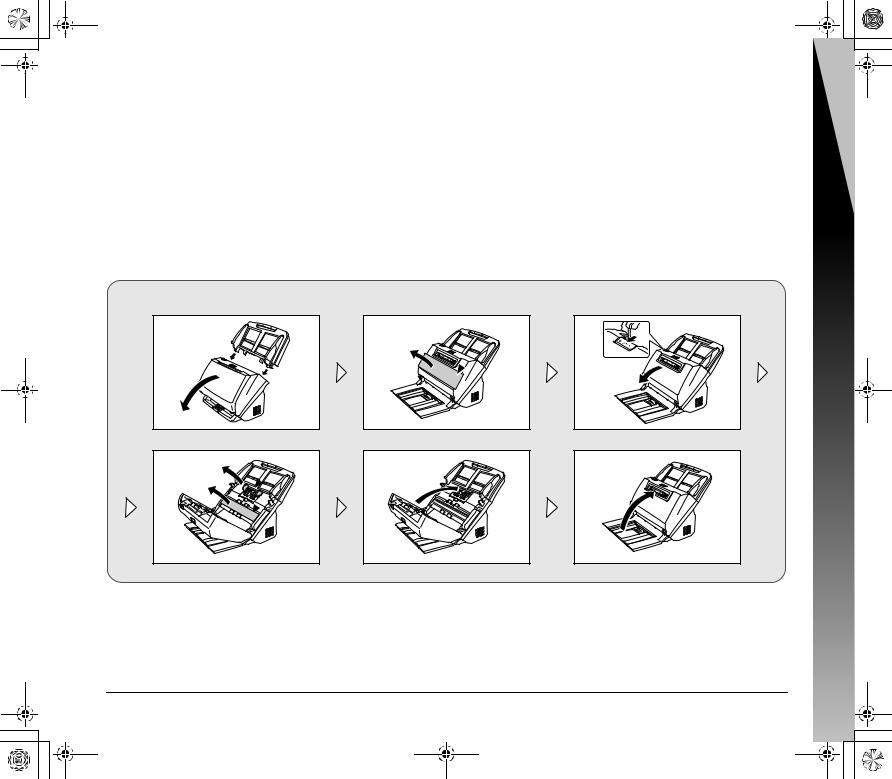
0-00-DR-M160_RG_UK.book Page 7 Thursday, June 9, 2011 8:04 PM
Setup Disc Contents
Install the following software necessary for using the scanner from the supplied Setup Disc.
•CaptureOnTouch
This is a dedicated scanning application for this product.
•CapturePerfect 3.1
This is a scanning application for the DR series scanner.
•Scanner Driver
This is the scanner driver for this product.
Third-Party Software
The following software applications are also included on the supplied Setup Disc. For details on installing these applications, refer to the Readme.txt file.
•eCopy PDF Pro Office
Nuance Communications PDF creation/editing software.
 IMPORTANT
IMPORTANT
When scanning with third-party software, user the scanner driver of this scanner to configure scanning conditions. For details on how to open the scanner driver, refer to the manuals supplied with each software application.
After taking the scanner out of the box, install the feed tray and remove the protective sheets (▼).
Guide Setup
7
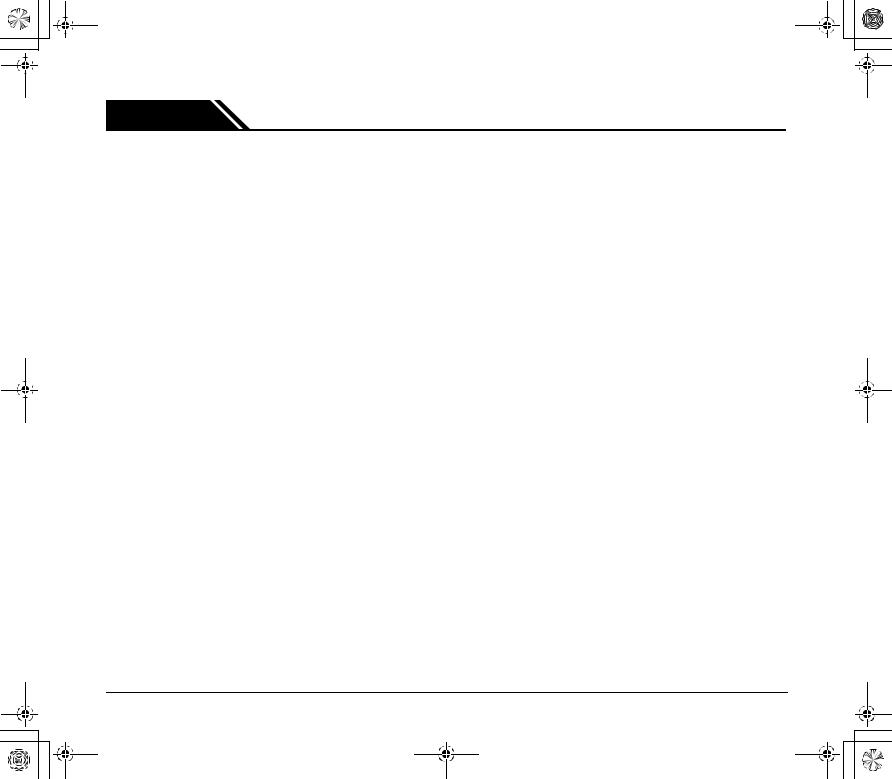
0-00-DR-M160_RG_UK.book Page 8 Thursday, June 9, 2011 8:04 PM
STEP 2 Installing the Software
System requirements
To use the scanner, your computer must satisfy the following system requirements.
Computer
CPU: |
Intel Core i7 2.8GHz or faster |
Memory: |
4GB or more |
Hard disk: |
3 GB or more available space required for |
|
installation of all software |
USB interface: |
Hi-Speed USB2.0 |
Monitor: |
Resolution of 1024 × 768 (XGA) or better |
|
recommended. |
Optical drive: |
Drive capable of reading DVDs. |
•Scanning speeds are lower if your computer's standard USB interface is USB Full-Speed (equal to USB 1.1.)
•The USB cable you are using should be the one originally included with the scanner.
•If the CPU, memory, interface card, and other specifications do not satisfy the installation requirements, the scanning speed may be greatly reduced and transmission may take a long time.
•Even if the computer satisfies the recommended specifications, the scanning speed may vary, depending on the specified scan settings.
•The scanner drivers provided with the scanner do not necessarily operate on all ISIS or TWAIN-compatible applications. For details, contact your application software retailer.
Operating system
•Microsoft Windows XP Service Pack 3 or later
•Microsoft Windows XP x64 Edition Service Pack 2 or later
•Microsoft Windows Vista Service Pack 2 or later (32-bit and 64-bit editions)
•Microsoft Windows 7 Service Pack 1 or later (32-bit and 64-bit editions)
Precautions for Use in 64-bit Operating Systems
•The ISIS/TWAIN driver supplied with this product supports scanning with 32bit applications only.
•Even with 32-bit applications, not all ISIS/TWAIN compliant applications are guaranteed to operate.
•Scanning speed may vary depending on the specifications of your computer.
Other requirements
•An ISIS-compatible application or a TWAIN-compatible application that is compatible with the above operating systems.
•.NET Framework 3.5 or later
 IMPORTANT
IMPORTANT
•If you do not know the requirements for your computer system, contact the store where you purchased the computer or the manufacturer of the computer for more information.
•If you use the scanner with Windows, use the latest USB 2.0 driver made available by Microsoft. For details, consult your local authorized Canon dealer.
•Use the USB interface provided as standard with your computer. However, normal operation is not guaranteed with all USB interfaces, even if present as standard equipment on the computer. For details, consult your local authorized Canon dealer.
8
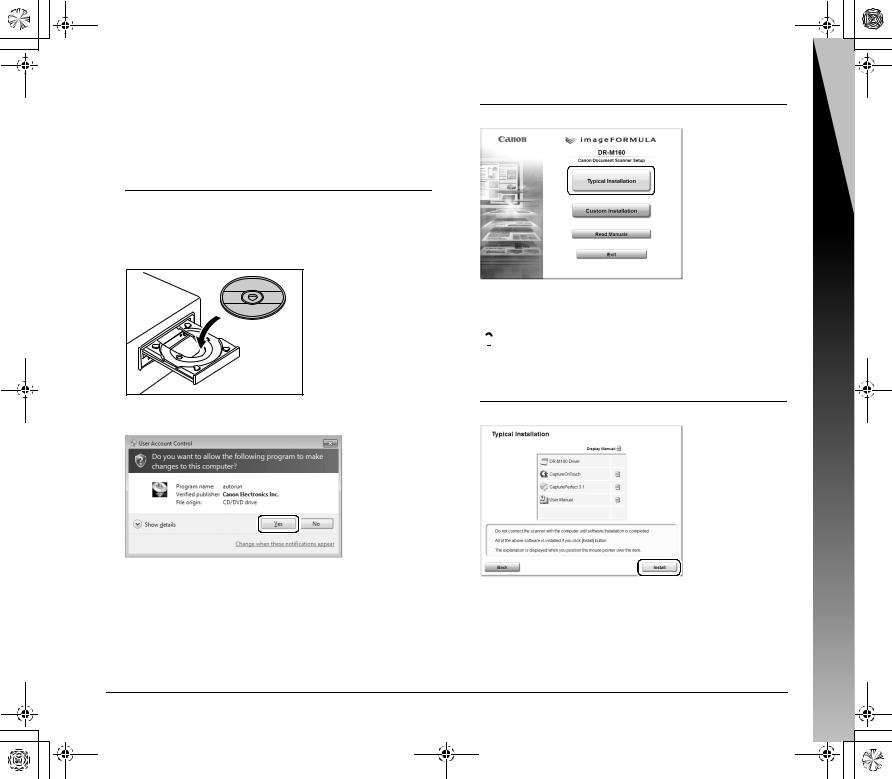
0-00-DR-M160_RG_UK.book Page 9 Thursday, June 9, 2011 8:04 PM
Software Installation
 IMPORTANT
IMPORTANT
•Install the software before connecting the scanner to the computer.
•Log on to Windows as an Administrator.
•Close all other applications before installing the software.
1 Insert the software setup disc into the DVD drive of the computer.
The setup menu automatically starts up when you insert the disc into the drive. (If the menu does not start up, execute setup.exe from the disc.)
For Windows 7/Vista
If the following screen appears, click [Yes] or [Permissions].
2 Click [Typical Installation].
About Installation of the Third-Party Software
When installing the bundled software, you can choose which of the bundled software to install if you select [Custom Installation].
 Hint
Hint
If you want to reinstall only specific software that you have previously uninstalled, select [Custom Installation] and specify the software.
3 Click [Install].
Guide Setup
9
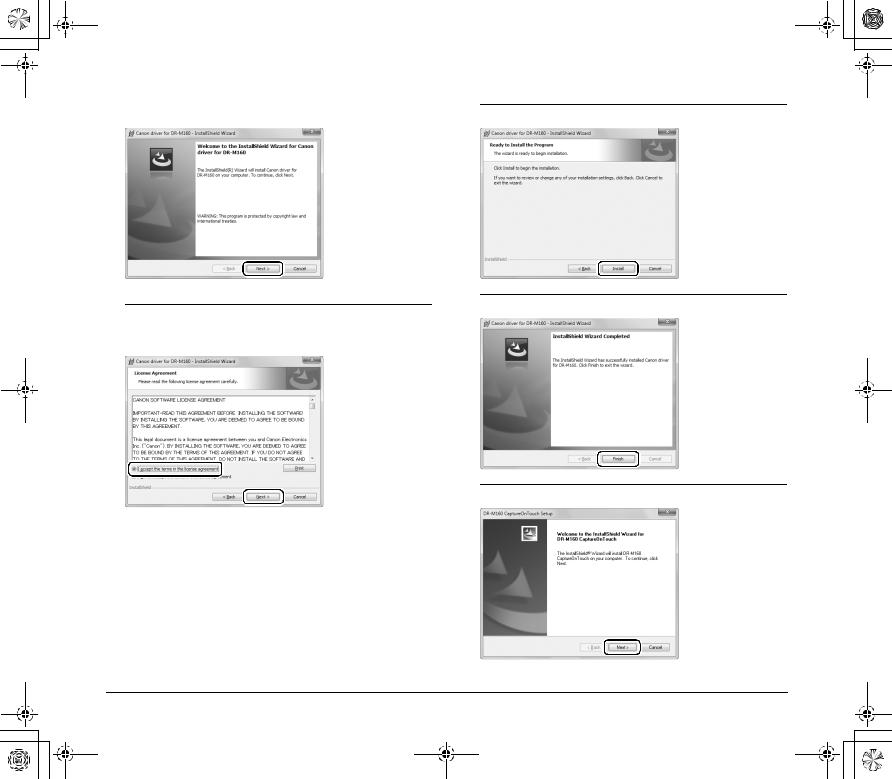
0-00-DR-M160_RG_UK.book Page 10 Thursday, June 9, 2011 8:04 PM
4 |
Click [Next]. |
6 |
7
5 Read the license agreement, and click [I accept the terms in the license agreement] and then [Next] if you agree to it.
8
Click [Install].
When the driver installation is complete, click [Finish].
Click [Next].
10
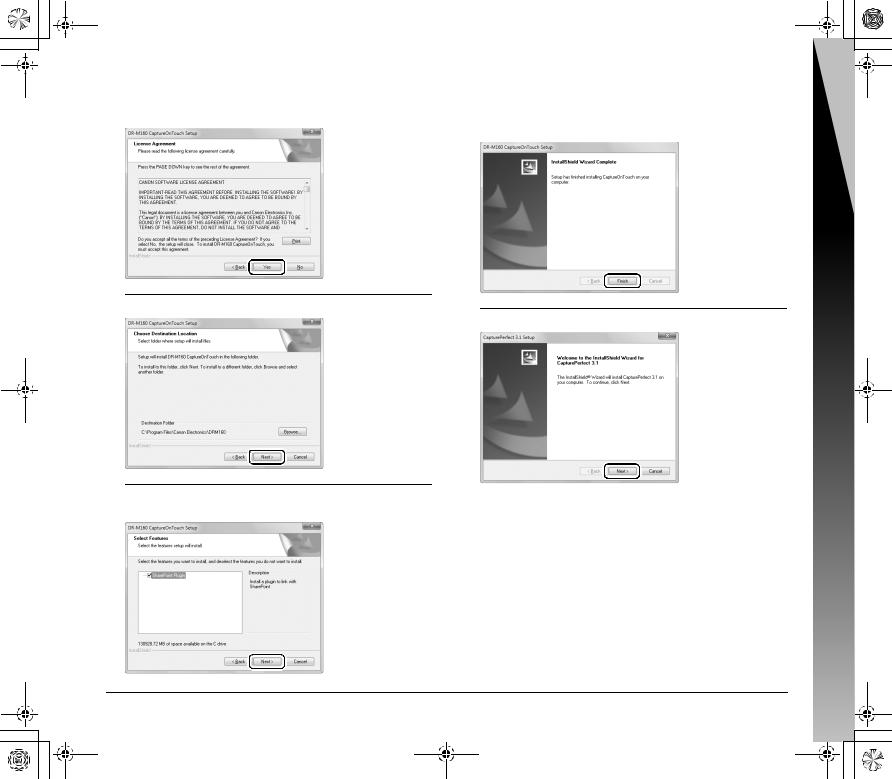
0-00-DR-M160_RG_UK.book Page 11 Thursday, June 9, 2011 8:04 PM
9 |
Read the license agreement, and click [Yes] to accept it. |
12 |
When CaptureOnTouch installation is complete, click |
|
|
|
[Finish]. |
10 Click [Next].
13 Click [Next].
11 Specify whether to install the plug-in for SharePoint, and click [Next].
Guide Setup
11
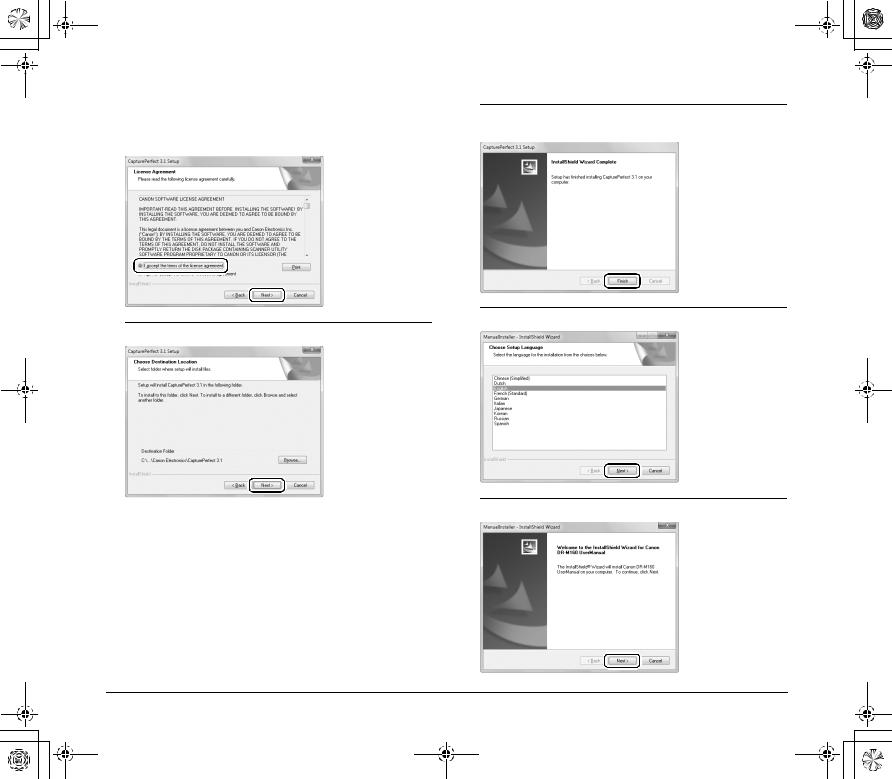
0-00-DR-M160_RG_UK.book Page 12 Thursday, June 9, 2011 8:04 PM
14 |
Read the license agreement, and click [I accept the terms |
16 |
in the license agreement] and then [Next] if you agree to it.
17
15 Click [Next].
18
When CapturePerfect installation is complete, click [Finish].
Select the language you want to use, and click [Next].
Click [Next].
12

0-00-DR-M160_RG_UK.book Page 13 Thursday, June 9, 2011 8:04 PM
19 When the User Manual installation is complete, click [Finish].
20 Click [Exit] to finish installing the software.
Guide Setup
13
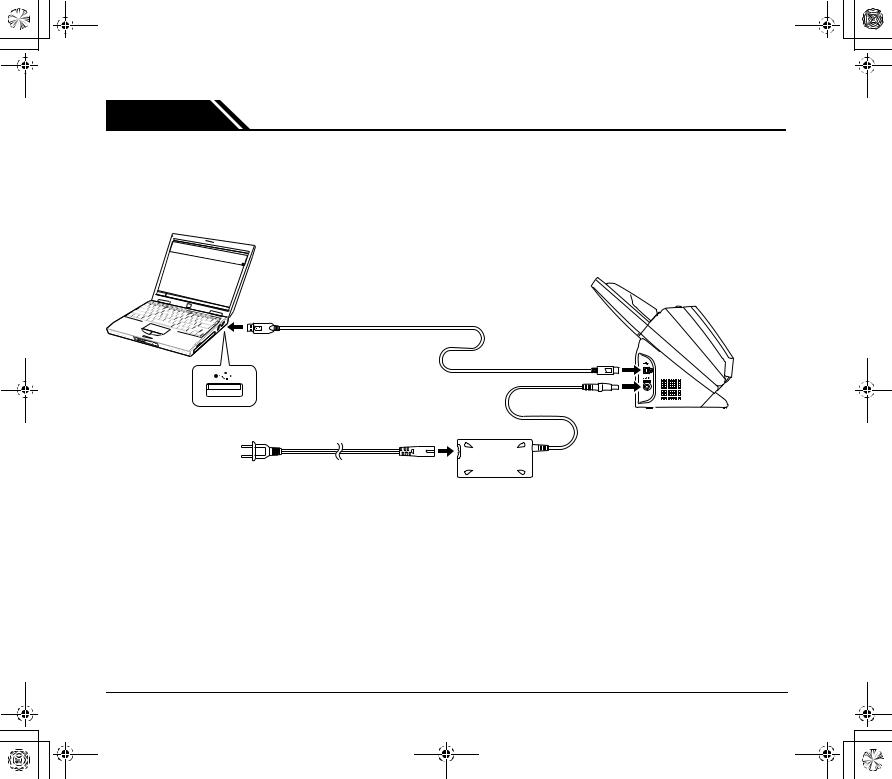
0-00-DR-M160_RG_UK.book Page 14 Thursday, June 9, 2011 8:04 PM
STEP 3 Connecting to a Computer
Connect the scanner to the computer and the power supply.
 IMPORTANT
IMPORTANT
•Do not connect the scanner to the computer before installing the software.
•Before connecting the scanner to the computer, verify that the power of the scanner is OFF. If the power is ON, turn it OFF.
USB cable (included with the scanner)
AC adapter (included with the scanner)
To the power outlet
14
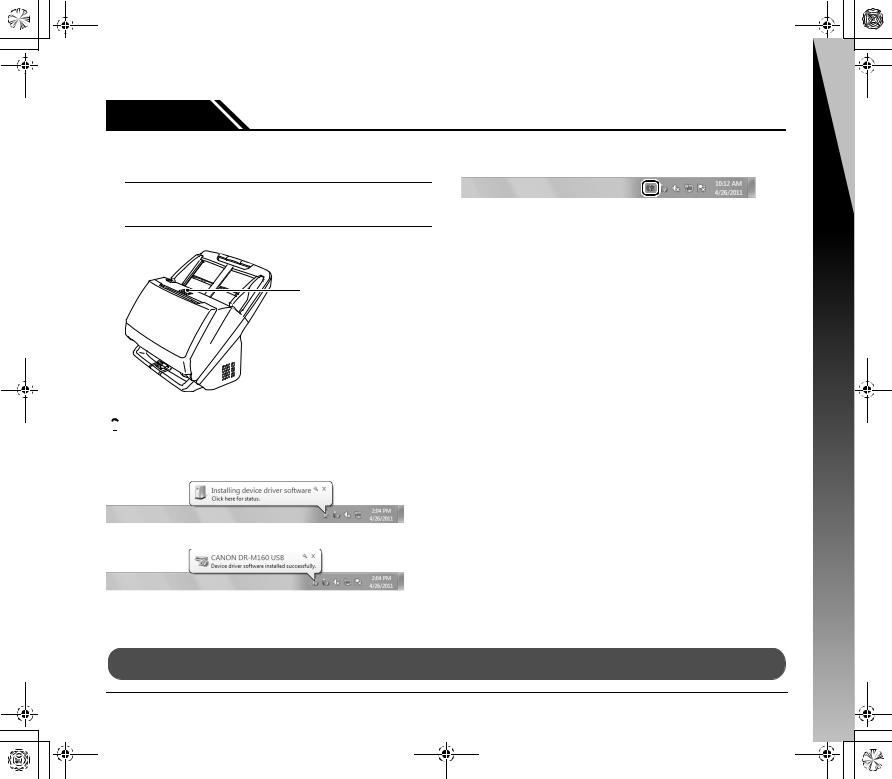
0-00-DR-M160_RG_UK.book Page 15 Thursday, June 9, 2011 8:04 PM
STEP 4 Turning the Power ON
The power of the scanner can be turned ON and OFF with the power button on the front of the scanner.
1 Make sure that the scanner and computer are connected properly.
2 Press the power button.
Power button
The power button lights blue when the power turns ON.
 Hint
Hint
A balloon message such as shown below appears on the task bar. If you wait a while, automatic scanner recognition will end and the scanner will become ready to use.
When the scanner is properly connected to the computer, the  (CaptureOnTouch) icon appears on the taskbar as follows.
(CaptureOnTouch) icon appears on the taskbar as follows.
If the taskbar icon appears as  , the scanner is not properly connected to the computer. Check the status of the power switch and USB cable.
, the scanner is not properly connected to the computer. Check the status of the power switch and USB cable.
Turning Off the Power
Press and hold the power button until the indicator goes out.
 IMPORTANT
IMPORTANT
•After turning the scanner off, wait at least 10 seconds before turning it back on.
•If you will not be using the scanner for an extended period, you should disconnect the power cord from the AC outlet for safety.
Ð
This completes setup.
Guide Setup
15

0-00-DR-M160_RG_UK.book Page 16 Thursday, June 9, 2011 8:04 PM
Introduction
Thank you for purchasing the Canon imageFORMULA DR-M160 Document Scanner.
Please read the following manuals carefully and familiarize yourself with the functions of the scanner before use to ensure you sufficiently understand the functions and make the most of the scanner’s capabilities. After reading the manuals, store them in a safe place for future reference.
Manuals for the Scanner
Documentation for this scanner consists of the following manuals.
●Reference Guide (this manual)
This describes setup procedures for the scanner. Read this manual when you first use the scanner.
●User Manual
This manual contains the operating procedures of the scanner. (PDF electronic manual only)
 Hint
Hint
•The manuals for this scanner are stored on the Setup Disc as electronic manuals in PDF format.
•If you are using Windows, the User Manual (electronic manual) will be registered to the following location when the software is installed.
Symbols Used in This Manual
The following symbols are used in this manual to explain procedures, restrictions, handling precautions, and instructions that should be observed for safety.
 WARNING
WARNING
Indicates a warning concerning operations that may lead to death or injury to persons if not performed correctly. To use the scanner safely, always pay attention to these warnings.
 CAUTION
CAUTION
Indicates a caution concerning operations that may lead to injury to persons, or damage to property if not performed correctly. To use the scanner safely, always pay attention to these cautions.
 IMPORTANT
IMPORTANT
Indicates operational requirements and restrictions. Be sure to read these items carefully to operate the scanner correctly, and avoid damaging the scanner.
 Hint
Hint
Indicates a clarification of an operation, or contains additional explanations for a procedure. Reading these notes is highly recommended.
16
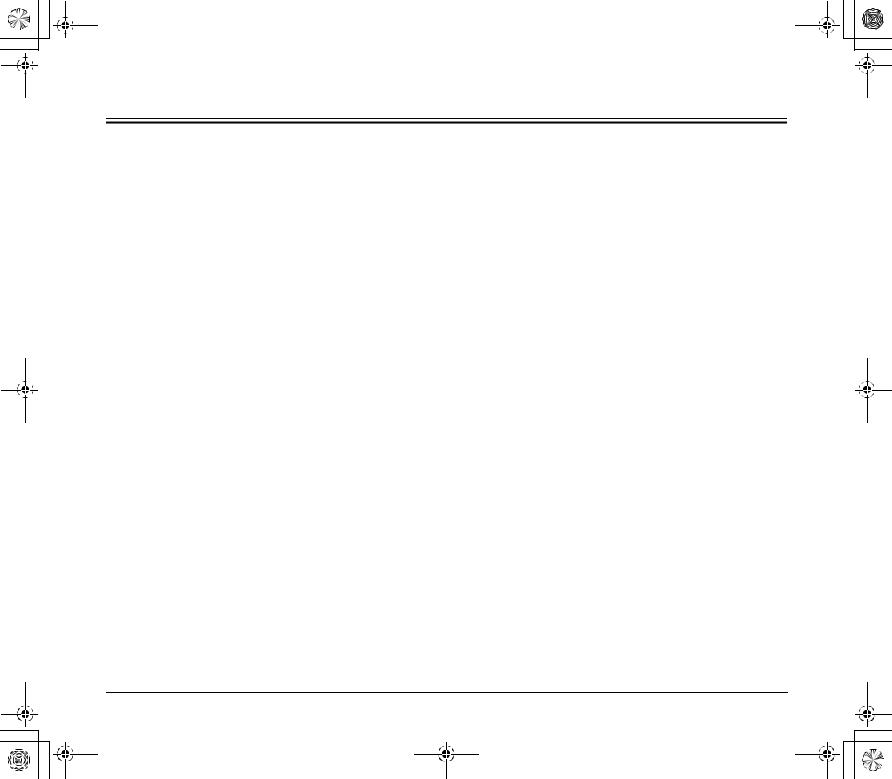
0-00-DR-M160_RG_UK.book Page 17 Thursday, June 9, 2011 8:04 PM
Table of Contents |
|
Setup Guide ......................................................................... |
6 |
Introduction ....................................................................... |
16 |
Symbols Used in This Manual.................................................... |
16 |
Important Safety Instructions ..................................... |
18 |
Installation Location .............................................................. |
18 |
AC Adapter............................................................................ |
18 |
Moving the Scanner .............................................................. |
19 |
Handling ................................................................................ |
19 |
Disposal ................................................................................ |
20 |
When sending the scanner for repairs .................................. |
20 |
Features of the Scanner .............................................. |
21 |
Names and Functions of Parts ................................... |
23 |
Documents ................................................................... |
26 |
How to Place Documents ............................................ |
28 |
Scanning multiple documents ............................................... |
28 |
When scanning a document one page at a time |
|
(Bypass mode) ...................................................................... |
29 |
Placing Cards........................................................................ |
30 |
Scanning with CaptureOnTouch ................................ |
31 |
What is CaptureOnTouch?.................................................... |
31 |
Starting and Exiting CaptureOnTouch ................................. |
31 |
Scan First .............................................................................. |
32 |
Select Scan Job .................................................................... |
34 |
Operating the scanner with the operating panel buttons....... |
37 |
Scanner Settings................................................................... |
37 |
Setting the Output Method .................................................... |
40 |
Scanning with CapturePerfect.................................... |
41 |
Scanning with CapturePerfect............................................... |
41 |
Daily Maintenance........................................................ |
43 |
Replacing Consumable Parts................................................ |
43 |
Auto Power Off Setting.......................................................... |
47 |
Removing the Document Feed Tray ..................................... |
48 |
Common Problems and Solutions ............................. |
49 |
Clearing a Paper Jam .................................................. |
51 |
Specifications............................................................... |
53 |
Replacement parts ................................................................ |
54 |
17
