Canon MV4, MV4i MC, MV4i User Manual
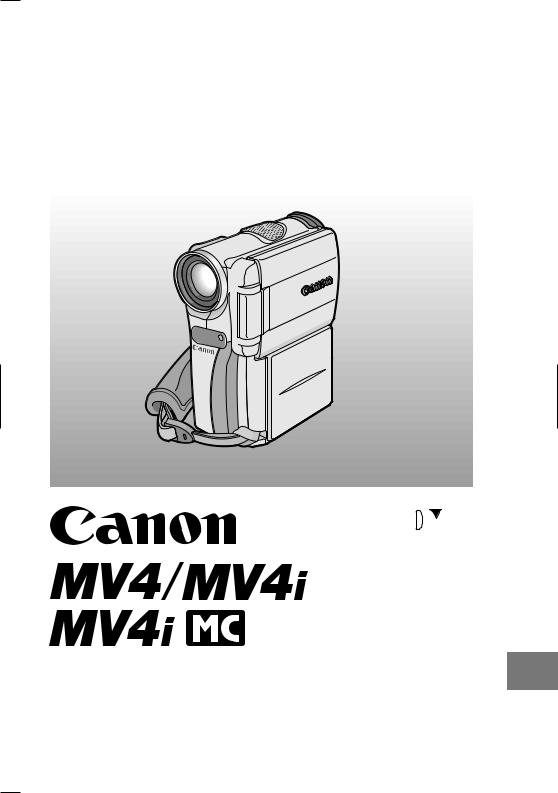
PUB.DIE-165
DIGITAL VIDEO CAMCORDER
Instruction Manual
Mini Digital
Digital
Video
Cassette
|
|
|
|
E |
|
|
|
|
|
|
|
Introduction |
|
|
|
|
|
|
|
|
Basics the |
Mastering |
|
|
|
|
|
|
|
|
|
|
Features of Range |
Full the Using |
|
|
|
|
|
|
|
|
|
|
|
|
|
Editing |
|
|
|
|
|
|
|
|
|
|
|
|
|
|
|
|
|
only) MC (MV4i |
Memory a Using |
|
|
Card |
|
This instruction book explains the use of the MV4, MV4i and MV4i MC camcorders. There are two main differences between them. The MV4i MC includes a Memory Card function. The models with an 'i' include a DV Recording and Analog Line-in function. Please note that most illustrations and explanations in this instruction book refer to the MV4 model.
PAL
Information |
Additional |
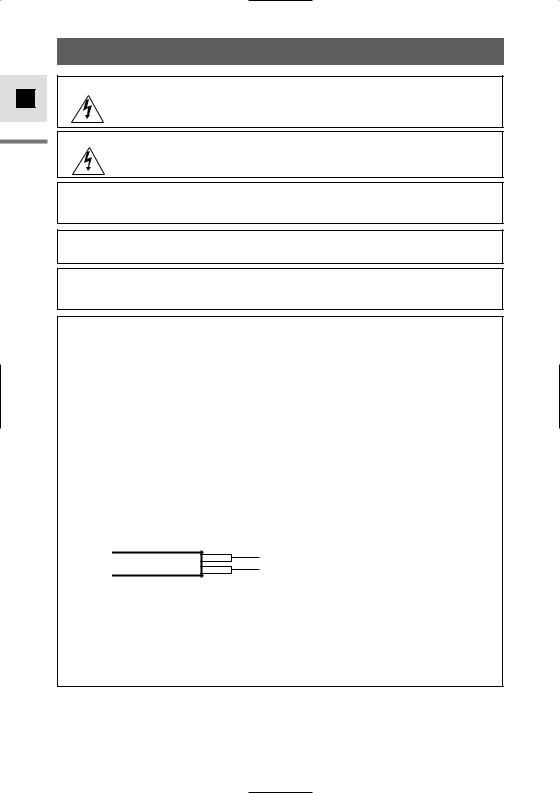
E
Introduction
Important Usage Instructions
WARNING:
TO REDUCE THE RISK OF ELECTRIC SHOCK, DO NOT REMOVE COVER (OR BACK). NO USER SERVICEABLE PARTS INSIDE. REFER SERVICING TO QUALIFIED SERVICE PERSONNEL.
WARNING:
TO REDUCE THE RISK OF FIRE OR ELECTRIC SHOCK, DO NOT EXPOSE THIS PRODUCT TO RAIN OR MOISTURE.
CAUTION:
TO REDUCE THE RISK OF ELECTRIC SHOCK AND TO REDUCE ANNOYING INTERFERENCE, USE THE RECOMMENDED ACCESSORIES ONLY.
CAUTION:
DISCONNECT THE MAINS PLUG FROM THE SUPPLY SOCKET WHEN NOT IN USE.
For Users in the UK
When replacing the fuse only a correctly rated approved type should be used and be sure to re-fit the fuse cover.
CAUTION:
CUSTOMERS IN THE U.K. SHOULD READ THIS BEFORE USING THIS PRODUCT.
CHANGING THE FUSE
THE MAINS LEAD ON THIS PRODUCT IS FITTED WITH A NON-REWIREABLE (MOULDED) PLUG, INCORPORATING A 3 AMP FUSE. SHOULD THE FUSE NEED TO BE REPLACED AN ASTA OR BSI APPROVED BS1362 FUSE OF THE SAME RATING MUST BE USED.
ALWAYS REFIT THE FUSE COVER AFTER REPLACING THE FUSE. NEVER USE THE PLUG WITH THE FUSE COVER OMITTED.
CHANGING THE PLUG
IF THE FITTED PLUG IS NOT SUITABLE FOR YOUR SOCKET OUTLETS, IT SHOULD BE CUT OFF AND AN APPROPRIATE PLUG FITTED IN ITS PLACE. IF POSSIBLE FIT AN APPROPRIATE 3 AMP FUSE. IF THE NEW PLUG HAS NO FUSE, THEN FIT A 5 AMP FUSE AT THE DISTRIBUTION BOARD.
AC POWER CORD CONNECTION
The wires in the mains lead of this apparatus are coloured in accordance with the following cord.
(IMPORTANT)
Mains Lead |
BLUE .................. |
NEUTRAL |
|
BROWN |
LIVE |
||
|
As the colours of the wires in the mains lead may not correspond with the coloured markings identifying the terminals in your plug, proceed as follows: The wire which is coloured BLUE must be connected to the terminal which is marked with the letter N or coloured black. The wire which is coloured BROWN must be connected to the terminal which is marked with the letter L or coloured red. Neither Blue wire or Brown wire is to be connected to the Earth pin of a 3 pin plug.
THE SEVERED PLUG MUST BE DESTROYED IMMEDIATELY TO AVOID ANY POSSIBLE ELECTRIC SHOCK HAZARD.
|
CA-410 identification plate is located on the bottom. |
|
|
|
|
|
• Use of CV-150F DV cable is necessary to comply with the technical requirement of EMC |
|
Directive. |
|
• The cable STV-250N with the ferrite core provided with the digital video camcorder must be |
2 |
used with this equipment in order to comply with the technical requirement of EMC Directive. |
|
|
|
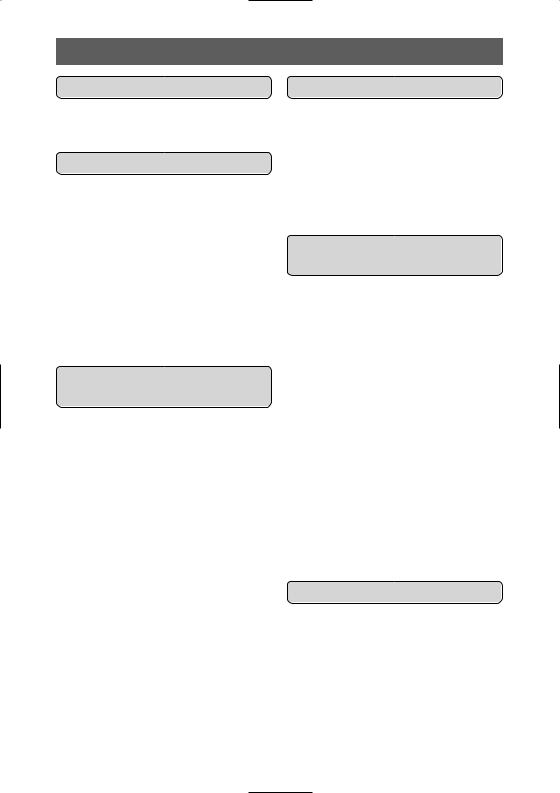
Contents |
|
Introduction |
|
Important Usage Instructions .................... |
2 |
Thank you for Choosing a Canon .............. |
4 |
Introducing the MV4/MV4i/MV4i MC .... |
5 |
Mastering the Basics |
|
Finding Your Way Around the Camera ...... |
6 |
~ Preparations ~ |
|
Powering Your Camcorder ........................ |
9 |
Loading a Cassette .................................. |
12 |
~ Basic Recording ~ |
|
Basic Recording ...................................... |
14 |
Zooming .................................................. |
19 |
Using the LCD Screen ............................ |
20 |
~ Basic Playback ~ |
|
Playing Back a Cassette .......................... |
23 |
Connections for Playback on a TV Screen .... |
27 |
Tips for Making Better Videos ................ |
31 |
Using the Full Range of |
|
Features |
|
~ General ... ~ |
|
Turning the Image Stabilizer Off ............ |
33 |
Using the Menus ...................................... |
34 |
Using the Wireless Controller/Tally Lamp.. |
43 |
~ For Recording ...~ |
|
Setting the Date and Time........................ |
46 |
Recording in Progressive Scan Mode ....49 |
|
Taking Still Pictures to a Cassette............ |
50 |
Searching and Reviewing While Recording .. |
52 |
Using the Various Recording Programs .. |
53 |
Using Digital Effects ................................ |
57 |
Using the Multi-Image Screen ................ |
63 |
Audio Recording ...................................... |
65 |
Setting the Self-Timer .............................. |
67 |
~ When Making Manual Adjustments ...~
Adjusting Exposure Manually.................. |
69 |
Adjusting Focus Manually ...................... |
72 |
Setting the White Balance ........................ |
73 |
~ For Playback ...~ |
|
Displaying Date, Time and Camera Data |
|
(Data Code) ........................................ |
75 |
Searching the Tape (Photo Search/ |
|
Date Search) ........................................ |
78 |
Returning to a Pre-Marked Position ........ |
79 |
Editing |
|
|
|
|
|
|
|
|
E |
|
|
Editing to a VCR |
80 |
|
|
|
|
|
|
|
|
||
Dubbing with Digital Video Equipment |
81 |
|
|
|
|
|
|
|
|||
Recording from a VCR, TV or Analog Camcorder– |
|
|
|
|
|
..Analog Line-in (MV4i and MV4i MC only) 84 |
|
Introduction |
|||
Recording Over Existing Scenes–A/V Insert |
86 |
|
|||
|
|
|
|
||
Editing (MV4i and MV4i MC only) .......... |
|
|
|
|
|
Audio Dubbing ........................................ |
89 |
|
|
|
|
Setting the Audio Mix .............................. |
95 |
|
|
|
|
Connecting to a PC .................................. |
97 |
|
|
|
|
Using a Memory Card |
|
|
|
|
|
(MV4i MC only) |
|
|
|
|
|
Memory Card Introduction ...................... |
98 |
|
|
|
|
Recording Still Images to a |
|
|
|
|
|
Memory Card .................................... |
103 |
|
|
|
|
Recording an Image from a Cassette |
|
|
|
|
|
as a Still Image.................................. |
105 |
|
|
|
|
Recording from Another DV Device |
|
|
|
|
|
as a Still Image.................................. |
106 |
|
|
|
|
Viewing Still Images .............................. |
107 |
|
|
|
|
Settings of the Still Image recorded to |
|
|
|
|
|
memory card...................................... |
109 |
|
|
|
|
Preventing Accidental Erasure (Protect) .. |
112 |
|
|
|
|
Marking a Still Image for Printing |
|
|
|
|
|
(Print Mark) ...................................... |
113 |
|
|
|
|
Erasing Still Images................................ |
115 |
|
|
|
|
Combining Images and Recording |
|
|
|
|
|
Them to a Cassette (Card Mix) ........ |
117 |
|
|
|
|
Copying Still Images from a Cassette.... |
120 |
|
|
|
|
Copying Memory Card Still Images |
|
|
|
|
|
to a Cassette ...................................... |
121 |
|
|
|
|
Formatting a Memory Card.................... |
122 |
|
|
|
|
Other Information and Precautions ........ |
123 |
|
|
|
|
Additional Information |
|
|
|
|
|
Preparing the Camera ............................ |
126 |
|
|
|
|
Notes on Using the Batteries.................. |
127 |
|
|
|
|
Maintenance .......................................... |
130 |
|
|
|
|
Troubleshooting...................................... |
134 |
|
|
|
|
The MV4/MV4i/MV4i MC |
|
|
|
|
|
System Diagram ................................ |
138 |
|
|
|
|
Optional Accessories .............................. |
139 |
|
|
|
|
Screen Displays ...................................... |
142 |
|
|
|
|
Specifications ........................................ |
149 |
|
|
|
|
Index .................................................. |
151 |
|
|
|
|
Menu at a Glance................................ |
154 3 |
|
|
||
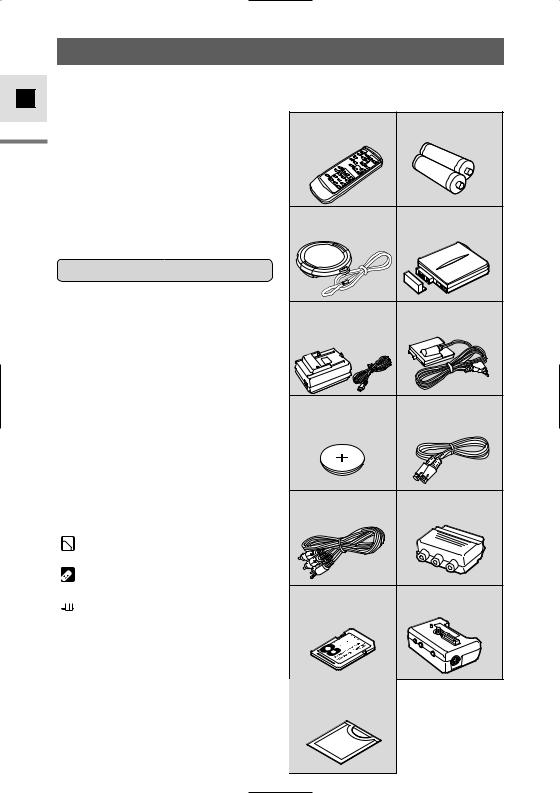
E
Introduction
4
Thank you for Choosing a Canon
First, we’d like to thank you for purchasing this Canon camcorder. Its advanced technology makes it very easy to use — you will soon be making high-quality videos which will give you pleasure for years to come.
To get the most out of your new camcorder, we recommend that you read this manual thoroughly — there are many sophisticated features which will add to your recording enjoyment.
Getting started
To get started we suggest that you master the basic operations of the camcorder first, before moving on to use its full range of features.
For quick reference (in addition to the contents and index) please refer to:
•Finding Your Way Around the Camera (  6)
6)
•Screen displays (  142)
142)
•Troubleshooting — in case you run into any problems (  134)
134)
•Menu at a Glance (  154)
154)
Symbols used in this instruction manual:
 : Reference page numbers
: Reference page numbers

 : Functions that can be operated from the body of the camera
: Functions that can be operated from the body of the camera


 : Functions that can be operated from the wireless controller
: Functions that can be operated from the wireless controller
 : Supplementary notes for camcorder operation
: Supplementary notes for camcorder operation
`: Operation confirmation beeps (  18)
18)
•Capital letters are used to refer to settings displayed in the menus and buttons labelled on the camcorder itself, e.g. Press the MENU button.
Your camcorder is supplied with the following accessories:
Wireless Controller |
Two AA batteries |
MV4/MV4i:WL-D76 |
|
MV4i MC:WL-D75 |
|
Lens cap and lens cap BP-406 Battery Pack cord
CA-410 Compact |
DC-400 DC Coupler |
Power Adapter |
|
(including AC power cable) |
|
Lithium button battery |
S-150 S-video Cable |
STV-250N Stereo |
PC-A10 |
SCART |
Video Cable |
Adapter |
(Europe, Asia) |
MV4i MC only: SDC-8M DU-300 Docking Unit SD Memory Card (with
pre-recorded sample images)
MV4i MC only: Soft case for memory card
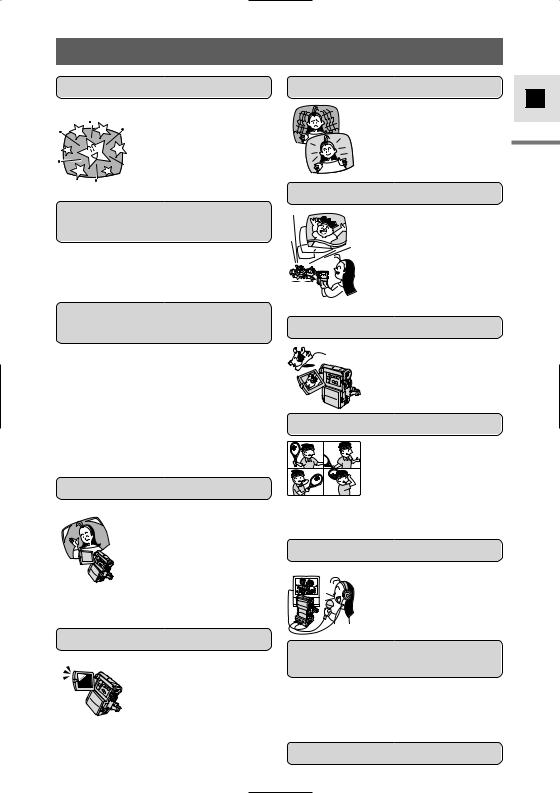
Introducing the MV4/MV4i/MV4i MC
IEEE 1394 DV Terminal
Using a DV cable, connect the MV4/MV4i/MV4i MC to a PC equipped with a DV terminal and transfer  your original images to your PC.
your original images to your PC.
Extended Recording Time Function
Record for 1.5×, 2× or 3× longer than when in SP mode— up to 4 hours on an 80 minute tape.
Progressive Scan CCD
2.5” LCD Screen
A 2. makes
shoot colourful, well composed video. It is also great for playback.
Image Stabilizer
Stabilizes your recordings even in long telephoto shots.
10× Lens and 40× Digital Zoom
From wide-angle to 10× telephoto—with unparalleled optical quality. The digital zoom magnifies this up to 40×
Analog Line-in Recording and A/V Insert Editing (MV4i/MV4i MC only)
Connect to a VCR or analog camcorder and record to a DV tape in the MV4i/MV4i MC. Also, replace original images on a pre-recorded tape.
E
Introduction
PCM Digital Sound
5
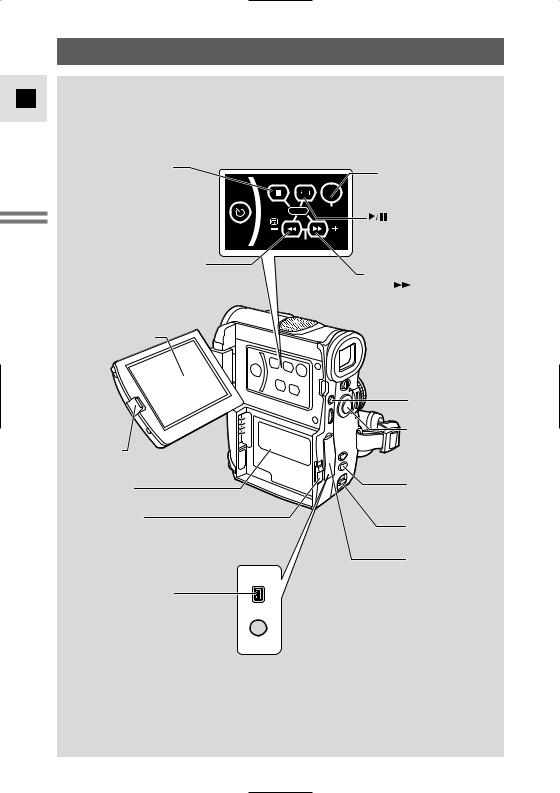
Finding Your Way Around the Camera
E
Mastering the Basics
 (stop) button (p. 23)/ INDEX SCREEN button (MV4i MC only) (p. 108)
(stop) button (p. 23)/ INDEX SCREEN button (MV4i MC only) (p. 108)
REC PAUSE
 Self-timer button (p. 67)/
Self-timer button (p. 67)/ REC PAUSE (LINE-IN) button
REC PAUSE (LINE-IN) button
(LINE-IN)
(MV4i and MV4i MC only) (p. 81, 84)
 Record review button (p. 52)/
Record review button (p. 52)/
REC (record) SEARCH – button (p. 52)/  (rewind) button (p. 23)/
(rewind) button (p. 23)/
CARD – button (MV4i MC only) (p. 107)
LCD screen (p. 20)
LCD panel
OPEN button (p. 20)
Power source attachment unit (p. 9)
BATT. (battery) release button (p. 9)
D.EFFECTS ON/OFF button
INDEX SCREEN MIX/SLIDE SHOW |
(p. 61) |
|
ON/ |
|
|
|
|
|
OFF |
|
|
CARD D.EFFECTS |
(Play/Pause) button (p. 23)/ |
|
|
||
|
MIX/SLIDE SHOW button |
|
REC SEARCH |
(MV4i MC only) (p. 108) |
|
|
|
|
|
REC (record) SEARCH + button |
|
|
(p. 52)/ |
(fast forward) button |
|
(p. 23)/CARD + button |
|
|
(MV4i MC only) (p. 107) |
|
MENU button (p. 36)
Start/stop button (p. 15)
 EXP button (p. 69)
EXP button (p. 69)
FOCUS/DATA CODE button (p. 72, 75)
OPEN/EJECT switch (p. 12)
Terminal cover
DV OUT terminal (p. 81) MV4i and MV4i MC:
DV IN/OUT terminal (p. 82, 86, 106)
A/V (audio/video) OUT terminal (p. 30) MV4i and MV4i MC:
MV4i and MV4i MC:
A/V IN/OUT terminal (p. 30, 84, 86)
6
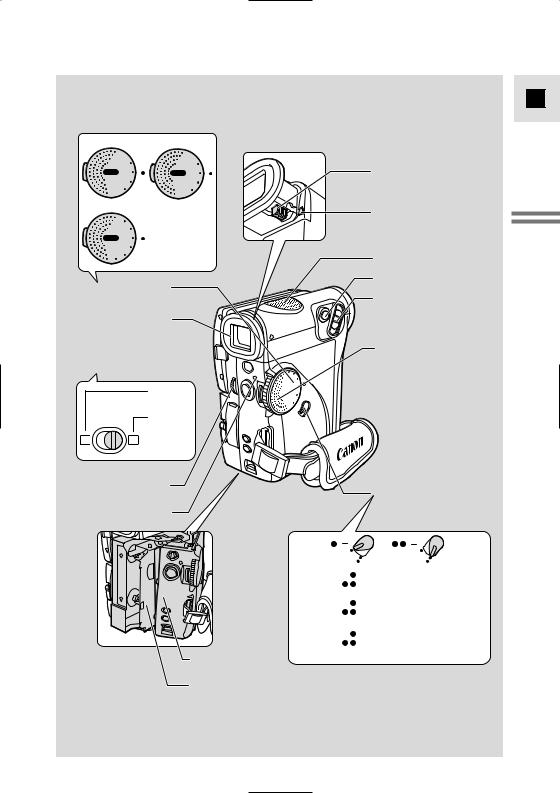
MV4 MV4i
|
|
|
Y |
|
A |
||
POWER |
PL |
|
|
OFF |
|||
M |
OV |
IE |
|
P |
|||
. |
|
||
SCAN |
|
|
|
MV4i MC
|
A |
R |
D |
A |
Y |
|
C |
L |
|||||
P |
|
|||||
|
|
R |
||||
|
|
|
|
|||
POWER |
|
VC |
||||
|
|
OFF |
||||
.MOVIE |
||||||
P |
|
|
|
|
||
SCAN |
||||||
RECCARD |
|
|
|
|
||
|
|
R |
POWER |
VC |
|
OFF |
||
M |
OV |
IE |
P |
||
. |
|
|
SCAN |
|
|
POWER dial (p. 14, 35)
Viewfinder (p. 126, 131)
Program selector (p. 53) 

|
Program |
|
AE (p. 53) |
|
Easy |
P |
Recording |
(p. 53) |
Viewfinder focusing lever (p. 126)
Finder release button (p. 131)
Stereo microphone (p. 89, 92)
PHOTO button (p. 50, 103)
Zoom control (p. 19)
Speaker (p. 26)
 Grip belt (p. 126)
Grip belt (p. 126)
SELECT dial (p. 26, 36)
POWER dial lock lever (p. 18)
POWER indicator (p. 14)
MV4 |
: PLAY, OFF, MOVIE |
|
: PLAY, OFF, MOVIE, P.SCAN |
MV4i |
: VCR, OFF, MOVIE |
|
: VCR, OFF, MOVIE, P.SCAN |
MV4i MC |
: CARD PLAY, VCR, OFF, MOVIE |
|
: CARD PLAY, VCR, OFF, MOVIE, |
|
P.SCAN, CARD REC |
Cassette compartment cover (p. 12)
Cassette compartment (p. 12)
E
Mastering Basics the
7
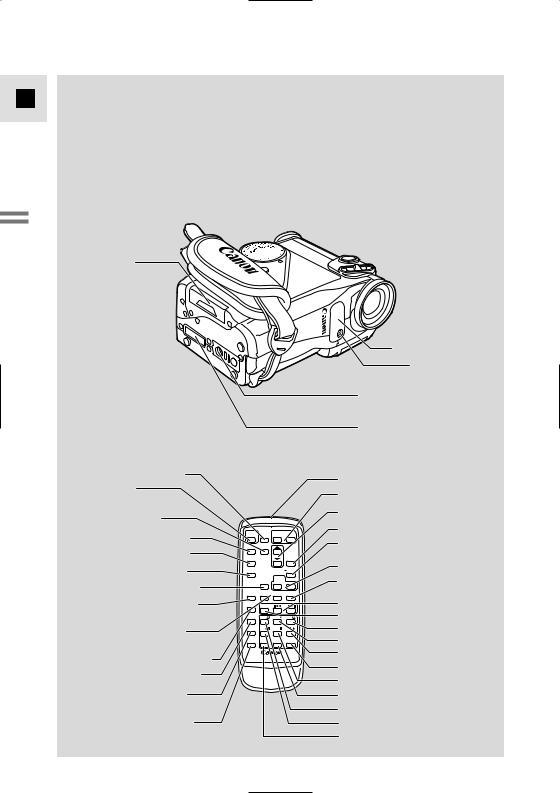
E
Mastering the Basics
Memory card compartment cover (MV4i MC only) (p. 99)
PHOTO button (p. 50, 103)
START/STOP button (p. 15)
MENU button (p. 36)
SELF TIMER button (p. 67)
TV SCREEN button (p. 142)
DATA CODE button (p. 75)
AUDIO MONITOR button (p. 95)
REC PAUSE button (p. 82, 84) (MV4i and MV4i MC only)
CARD 

 buttons (p. 107) (MV4i MC only)
buttons (p. 107) (MV4i MC only)
ZERO SET MEMORY button (p. 79)
AUDIO DUB. button (p. 89, 92)
A/V INSERT button (p. 86) (MV4i and MV4i MC only)
REMOTE SET button (p. 44)
START |
|
ZOOM |
|
/STOP |
PHOTO |
W |
T |
SELF |
MENU |
|
|
TIMER |
|
|
|
TV |
|
|
SET |
SCREEN |
|
|
|
DATA |
D.EFFECTS |
ON/OFF |
|
CODE |
|||
|
AUDIO |
MIX |
|
|
BALANCE |
ST-2 |
|
|
MONITOR |
ST-1 |
|
REC |
|
|
SLIDE |
PAUSE |
– CARD + |
SHOW |
|
ZERO SET |
SEARCH |
|
|
MEMORY |
SELECT |
|
|
AUDIO |
REW |
|
FF |
DUB. |
PLAY |
||
A/V |
–/ |
STOP |
+/ |
INSERT |
|||
REMOTE PAUSE SLOW
SLOW ×2
×2
SET
WIRELESS CONTROLLER
Remote sensor (p. 43)
Tally lamp (p. 45)
Tripod/docking unit socket (p. 27, 31)
Docking unit attachment terminal (p. 27)
Transmitter
Zoom buttons (p. 19)
Controller buttons (p. 36)
SET button (p. 36)
D. EFFECTS ON/OFF button (p. 61)
MIX BALANCE buttons (p. 95)
SLIDE SHOW button (p. 107) (MV4i MC only)
Search buttons (p. 78)
SEARCH SELECT button (p. 78) FF  button (p. 23)
button (p. 23)
PLAY  button (p. 23)
button (p. 23)



 button (p. 25)
button (p. 25)
× 2 button (p. 25) STOP  button (p. 23) SLOW
button (p. 23) SLOW  button (p. 25) REW
button (p. 25) REW  button (p. 23)
button (p. 23) 


 button (p. 25)
button (p. 25)
PAUSE  button (p. 24)
button (p. 24)
8
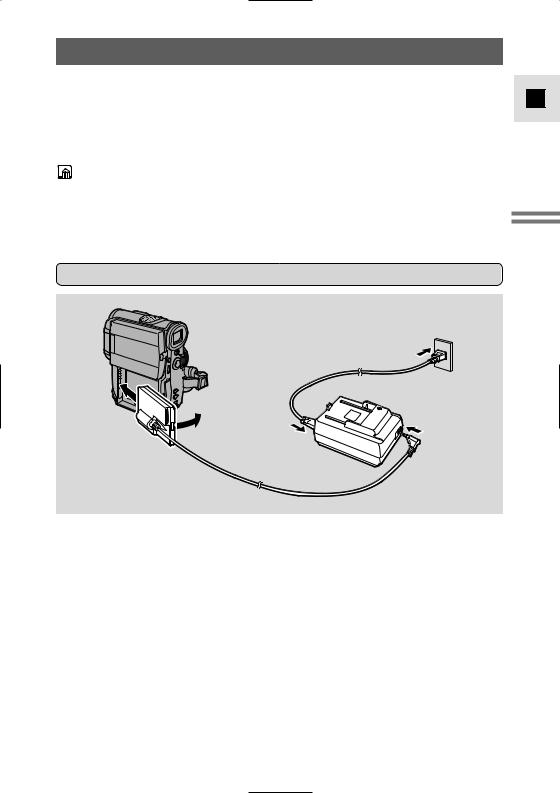
Powering Your Camcorder
Before operating your camera, you will need to use the power adapter to:
Provide power from a mains outlet or
Charge a battery pack
•The power adapter converts current from a household power socket (100–240 V AC, 50/60 Hz) to the DC current used by your camera.
•If the adapter is used next to a TV, it may cause bars to appear on the TV — move the adapter away from the TV or the aerial cable.
Connecting the camera to a mains outlet
3
1
2 |
4 |
|
E
Mastering Basics the
Use the power adapter to provide your camera with instant power from a mains outlet. Always turn the camera off before connecting/removing the power source.
1.Insert the DC coupler's terminals into the camera and press the other end until it clicks into place.
2.Connect the power cable to the adapter.
3.Plug the power cable into a mains outlet.
4.Connect the DC coupler to the adapter.
5.Remove the DC coupler from the camera after use, then disconnect it from the adapter. Then unplug the power cable from the mains outlet and disconnect it from the adapter.
• Press the BATT. release button and remove the coupler.
9
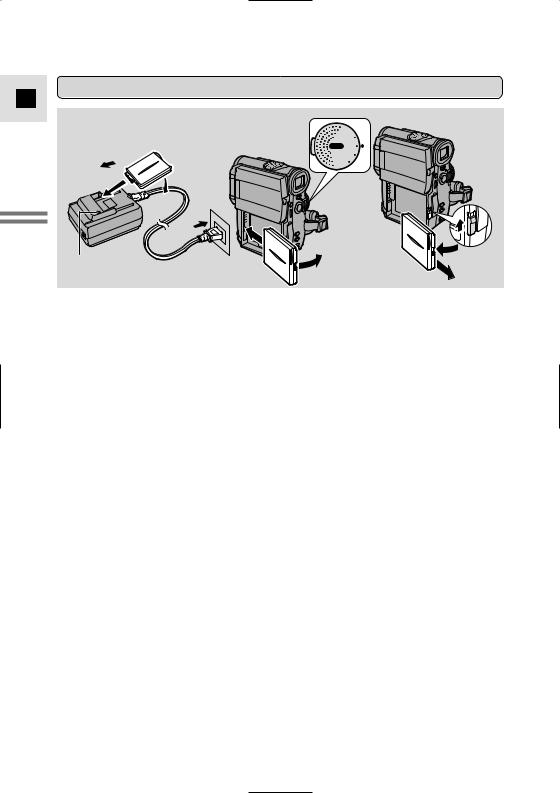
Charging and attaching the battery packs
E
Mastering the Basics
|
|
|
Y |
|
|
A |
|
PL |
|
||
POWER |
OFF |
||
M |
O |
V |
IE |
P |
|||
. |
|
||
S |
|
|
|
C |
|
|
|
A |
|
|
|
|
N |
|
|
4
Charge indicator |
3 |
Your battery pack was partially charged before it left the factory. It should have enough power for you to check that your camera is working properly. However, you must charge the battery pack fully if you want it to power the camera for more than a few minutes.
Always turn the camera off before connecting/removing the battery.
1.Connect the power cable to the adapter and plug the power cable into a mains outlet.
2.Attach the battery pack to the power adapter.
•Remove the battery pack’s terminal cover.
•Make sure the DC coupler is not connected.
•Insert the battery's terminals into the adapter and press the other end until it clicks into place.
•The charge indicator flashes red to show that charging is in progress. Single flashes mean that the battery pack is less than 50% charged. Double flashes mean that it is between 50% and 75% charged. Triple flashes mean that it is more than 75% charged.
•The indicator glows steadily when the battery pack is fully charged.
•If the indicator blinks twice a second, the battery pack may be defective.
3.Take the battery pack off the adapter and attach it to the camera.
4.Remove the battery pack after use.
•Press the BATT. release button and remove the battery.
•Be careful that the battery does not fall when you release it.
10
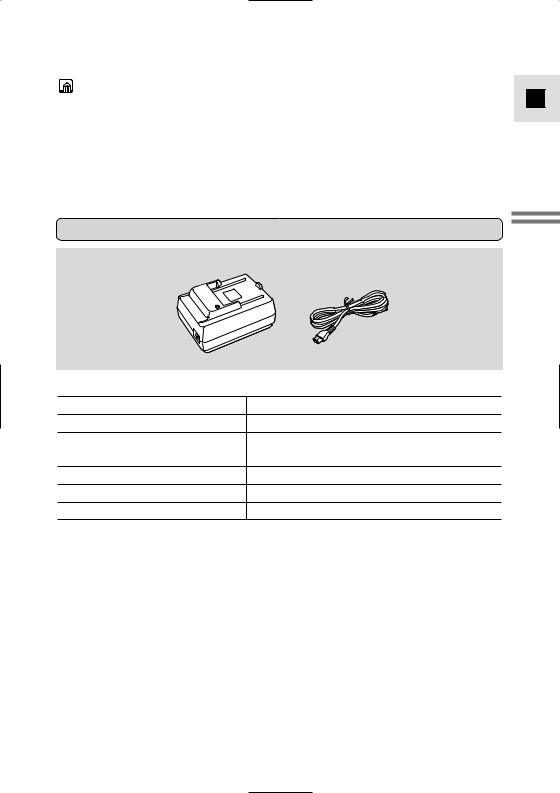
•When powering your camcorder from a mains outlet, you do not need to remove battery packs attached to the adapter, but charging will not take place until you remove the DC coupler from the adapter.
•Do not connect the power adapter to an unspecified product.
•You can find detailed notes for using the batteries in the “Notes on Using the
Batteries” (  127). These notes include charging and recording times and how to install the backup battery.
127). These notes include charging and recording times and how to install the backup battery.
E
CA-410 Compact Power Adapter
Mastering Basics the
11
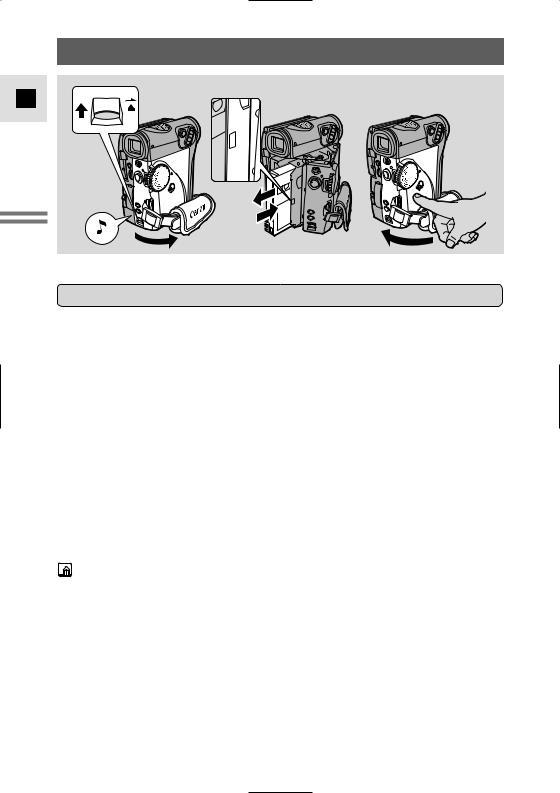
E
Mastering the Basics
Loading a Cassette
OPEN / EJECT
SUP
H
Only use videocassettes marked with the D logo.*
Loading and unloading
1.Make sure that you have attached a power source.
2.Slide the OPEN / EJECT 5 switch upwards to release the cassette compartment cover.
•Pull the cover fully open (while holding the button upwards) and wait a couple of seconds for the cassette compartment to open automatically.
•The confirmation beep sounds when the cassette cover fully opens.
3.Load or unload the cassette.
•Insert the cassette gently with the window facing out, and the REC/SAVE tab on the lower outer corner.
•Remove the cassette by pulling it straight out.
4.Press the P mark on the compartment until it clicks, and wait for it to close.
5.Click the cover back into place.
* D is a trade mark.
• After loading a cassette, use record search (  52) to find the point where you want to start recording.
52) to find the point where you want to start recording.
•Do not interfere with the cassette compartment while it is opening or closing automatically, or attempt to close the cover.
•Be careful not to get your fingers caught in the cassette compartment cover.
•Do not leave the cassette in the camera after use — return it to its case and store it in a cool, clean, dry place.
•When you turn the camera’s power on, v flashes in the display until you load a cassette.
•With some types of tapes, the remaining tape display may not give an accurate reading (  143).
143).
12
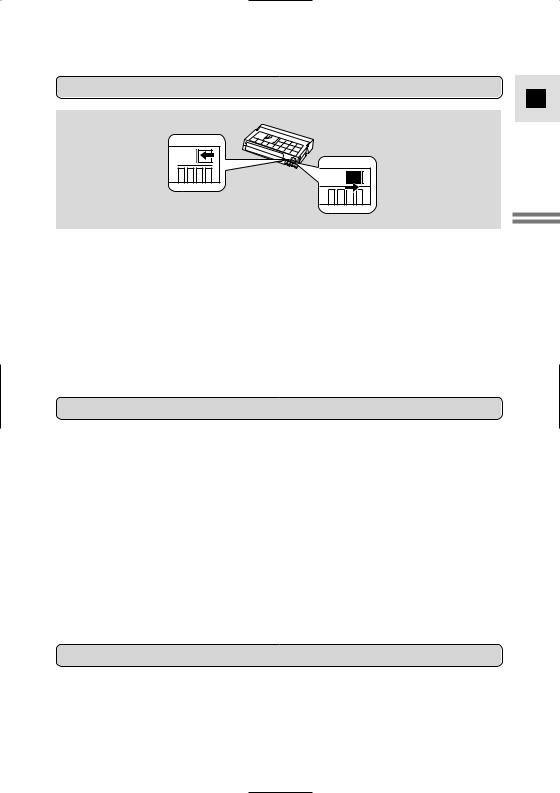
Protecting tapes from accidental erasure
E
REC 
SAVE 
REC 
SAVE 
To protect your recording from accidental erasure, slide the tab on the cassette so that it exposes the hole. (This switch position is usually labelled SAVE or ERASE OFF.)
If you load this cassette and put the camera in record pause mode (  14), “THE TAPE IS SET FOR ERASURE PREVENTION” is displayed for approx. 4 seconds and then the v mark flashes in the display. (The MV4i and MV4i MC also show the above phrase if you accidentally press the REC PAUSE button on the camera or the wireless controller with the camera switched to VCR mode.)
14), “THE TAPE IS SET FOR ERASURE PREVENTION” is displayed for approx. 4 seconds and then the v mark flashes in the display. (The MV4i and MV4i MC also show the above phrase if you accidentally press the REC PAUSE button on the camera or the wireless controller with the camera switched to VCR mode.)
If you want to record on the cassette again, slide the tab back so the hole is closed.
Handling cassettes
Cassette memory
You are unable to use the cassette memory function with this camcorder.
Mastering Basics the
13
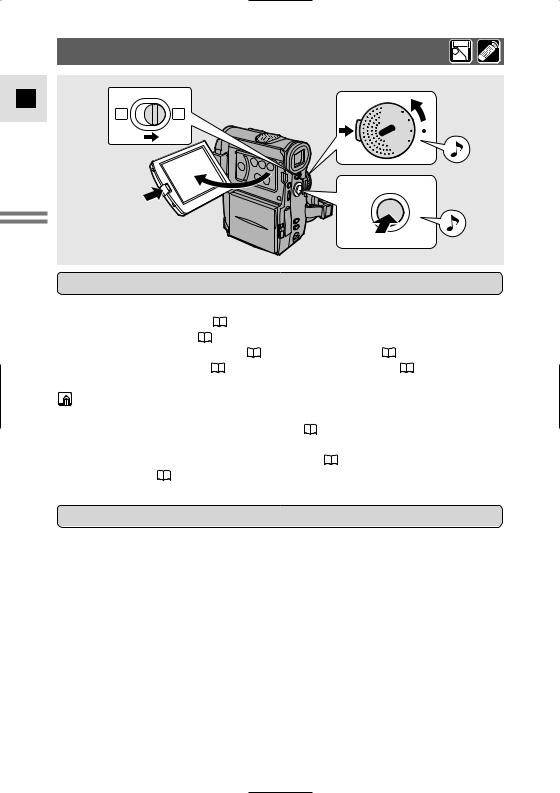
Basic Recording
E
Mastering the Basics
3 |
1 |
|
PLAYF |
|
|
F |
O |
|
POWERP. |
|
MOVIE |
|
SC |
|
|
AN |
4, 5
Before you start recording
To record
1.Press the button next to the POWER dial and hold, turn the POWER dial to MOVIE.
•The camera automatically sets to record pause mode. PAUSE appears in the display.
•The camera power indicator lights up red.
•The confirmation beep sounds.
•The camera will turn itself off if you leave it in record pause mode for more than about 5 minutes. To return to record pause mode, turn the POWER dial to OFF and then back to MOVIE.
•For Progressive Scan recording, see p. 49.
MV4i MC only: for still image recording to a memory card, see p. 110.
2. Load a cassette (  12).
12).
14
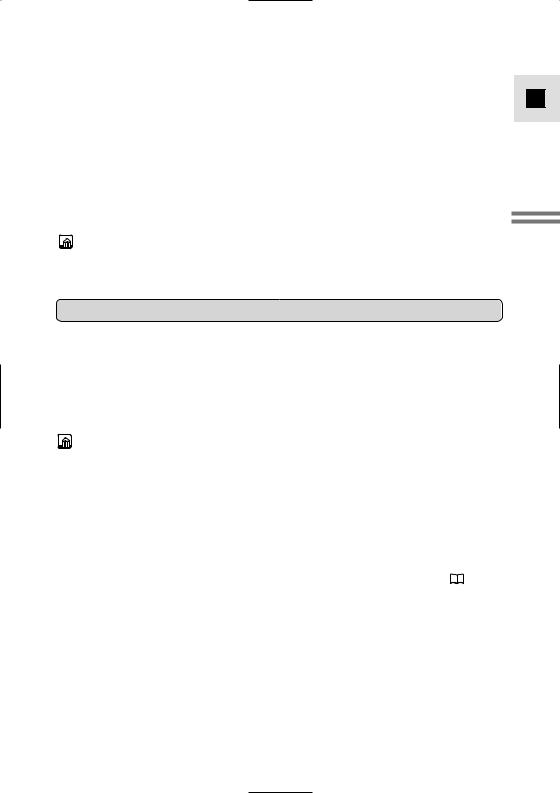
3.Slide the program selector to [.
•This selects the camera’s Easy Recording program. It allows you to simply point and shoot without making any manual adjustments (  55).
55).
4.Press and release the start/stop button once to begin recording.
•For still image recording to a cassette, see p. 50.
5.Press and release the start/stop button again to pause recording.
•The camera returns to record pause mode and PAUSE reappears in the display.
•You can stop and restart recording as often as you like by pressing the start/stop button.
• After loading a cassette, start recording when the tape counter has stopped.
When you have finished recording
E
Mastering Basics the
15

E
Mastering the Basics
16
Changing the recording mode
Choose from 4 recording modes: SP (standard play), 1.5× SP, 2× SP or 3× SP.
•Only SP and LP modes are available when the camcorder is set to CARD PLAY mode.
Recording times (this example uses an 80-minute tape)
Standard recording |
|
Extended recording |
|
|
|
|||
SP |
|
LP |
|
|
SP |
|
|
LP |
|
|
|
|
|
||||
80 min. |
|
1.5× SP |
2× SP |
3× SP |
||||
|
(120 min.) |
(160 min.) |
(240 min.) |
|||||
|
|
|||||||
In SP and |
LP modes, images data is compressed twice as much as in SP |
|||||||
and LP modes when being recorded to a tape. |
|
|
|
|||||
You can’t add sound (audio dubbing) or images (A/V insert: MV4i and MV4i MC only) to a tape that has been recorded in a mode other than SP mode. If you plan to use either of these functions later, record in SP mode.
MOVIE P.SCAN ( VCR ) CARDPLAY
|
VCR SET UP |
REC MODE••••SP |
( |
34) |
|
To change the recording mode, open the menu and select VCR SET UP. Then select REC MODE, set it to LP,  SP or
SP or  LP and close the menu.
LP and close the menu.
About all 3 extended recording modes
•When recording and playing back tapes in one of the extended recording modes, the nature of the tape and usage conditions may affect recording, mosaic-like noise may appear in the image and the sound may be distorted during playback. For important recordings, therefore, set the camcorder to SP mode.
•We recommend recording in SP mode when you plan to transfer images taken with the camcorder to your PC.
•If you record in more than one mode on the same tape, the picture may become distorted during playback and the time code may not be written correctly.
•A tape recorded in LP mode on other digital equipment may produce the mosaic-like noise and the sound may become distorted when playing back on
this camcorder.
•A tape recorded in LP or  LP mode on this camcorder may produce the mosaic-like noise and the sound may become distorted when playing back on other digital equipment.
LP mode on this camcorder may produce the mosaic-like noise and the sound may become distorted when playing back on other digital equipment.
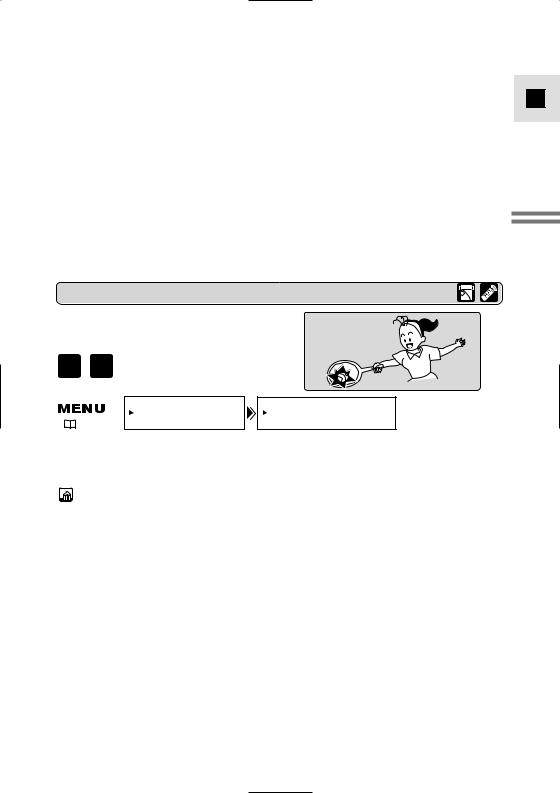
About  SP and
SP and  LP modes
LP modes
• |
The image quality of recordings done in |
|
SP or |
|
LP modes will be lower |
||||||||
|
than that of those done in SP or LP modes. |
||||||||||||
• |
A cassette recorded in |
|
SP or |
|
LP mode cannot be played back on a camcorder |
||||||||
|
|
||||||||||||
|
not equipped with that mode. |
||||||||||||
• |
The recording mode might not appear in the display correctly if you switch to |
|
SP |
||||||||||
|
|||||||||||||
|
or |
|
LP while the camcorder is connected to another digital video device. |
||||||||||
|
|
||||||||||||
•When the recording mode is changed to  SP or
SP or  LP, the camcorder modifies the image for appropriate recording in that mode.
LP, the camcorder modifies the image for appropriate recording in that mode.
•MV4i/MV4i MC: You might not be able to do DV dubbing correctly with the camcorder set to  SP or
SP or  LP mode.
LP mode.
16:9 (Widescreen TV recording)
Produces images in the 16:9 format for playback on widescreen TVs.
MOVIE P.SCAN
|
CAM.SET UP |
16:9••••••••OFF |
( |
34) |
|
To switch 16:9 to ON, open the menu and select CAM.SET UP. Then select 16:9, set it to ON and close the menu.
E
Mastering Basics the
•“16:9” is shown in the display when you switch the 16:9 mode on.
•You cannot use the 16:9 mode with the Easy Recording program.
•You cannot use the 16:9 mode when the multi-image screen is set. The 16:9 display becomes set to “– – –”.
•If you play back a recording made for 16:9 on a normal TV screen, the image will appear to be vertically “squashed” (compressed).
17
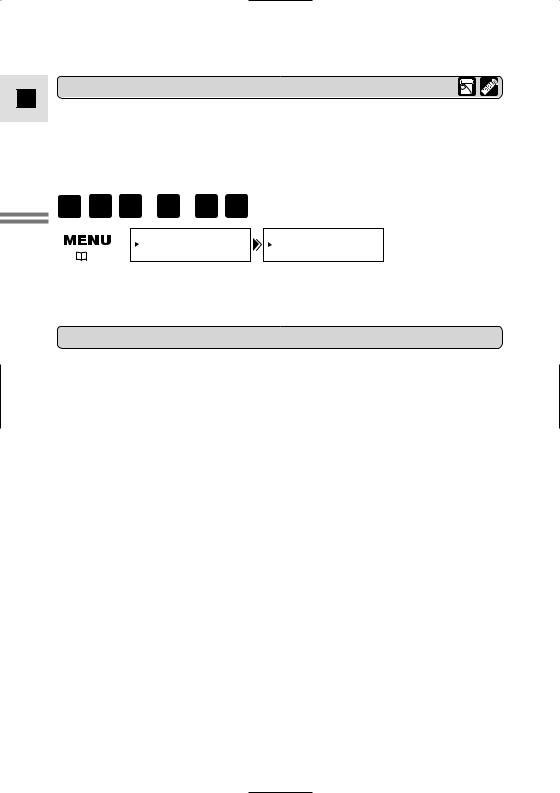
Confirmation/Warning beeps
E
Mastering the Basics
MOVIE |
P.SCAN PLAY ( |
VCR ) |
CARD |
CARD |
R E C |
PLAY |
To turn the beep off, open the menu and select SYSTEM. Then select BEEP, set it to OFF and close the menu.
About the POWER dial lock lever
The POWER dial lock lever has been preset to the 2 position. Switch it to the 22 position when you want to use the P.SCAN (  49) and CARD REC
49) and CARD REC
(MV4i MC only,  103) modes. We recommend that you return the lock lever to the 2 position when you finish recording.
103) modes. We recommend that you return the lock lever to the 2 position when you finish recording.
MV4 |
2 |
: PLAY, OFF, MOVIE |
|
22 |
: PLAY, OFF, MOVIE, P.SCAN |
MV4i |
2 |
: VCR, OFF, MOVIE |
|
22 |
: VCR, OFF, MOVIE, P.SCAN |
MV4i MC |
2 |
: CARD PLAY, VCR, OFF, MOVIE |
|
22 |
: CARD PLAY, VCR, OFF, MOVIE, P.SCAN, CARD REC |
18
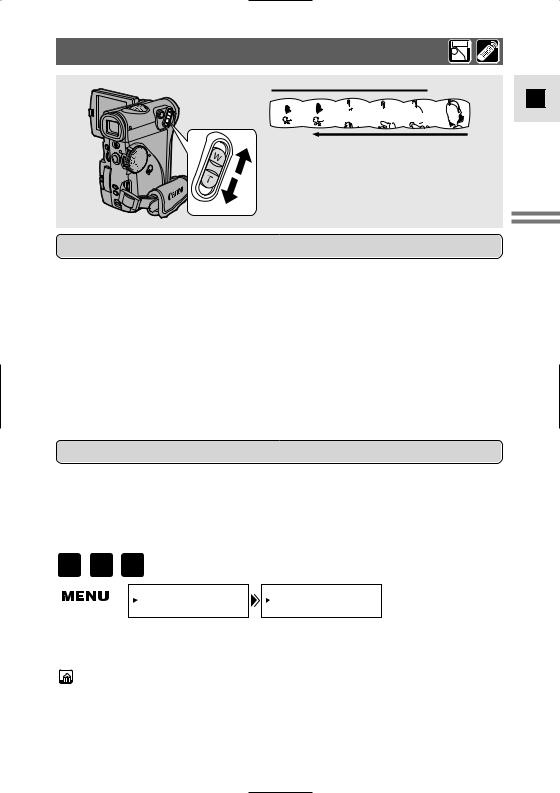
Zooming
 Zoom in
Zoom in
W 


 T
T
Zoom out
10× optical zoom
40× digital zoom
Magnifies the camera's zoom range by up to 4×.
The zoom control continues to work as usual. You can freely zoom in and out between 1× and 40× magnification — the camera automatically switches between optical zooming (up to 10×) and digital zooming (10× to 40×). A zoom bar shows up in the display. The digital zoom area is in blue.
MOVIE P.SCAN
CARD
R E C
CAM.SET UP |
D.ZOOM••••••ON |
(  34)
34)
To turn the digital zoom off, open the menu and select CAM.SET UP. Then select D.ZOOM, set it to OFF and close the menu.
•When zooming, as a rule, keep at least 1 m (3 ft 33/8 in) between you and your subject. However when the zoom is at the wide-angle position, you can focus on a subject as close as 1 cm (3/8 in).
•Image resolution is slightly lower when the magnification is greater than 10×.
•You cannot use digital zoom when the multi-image screen is set. The display
becomes “– – –”.
E
Mastering Basics the
19
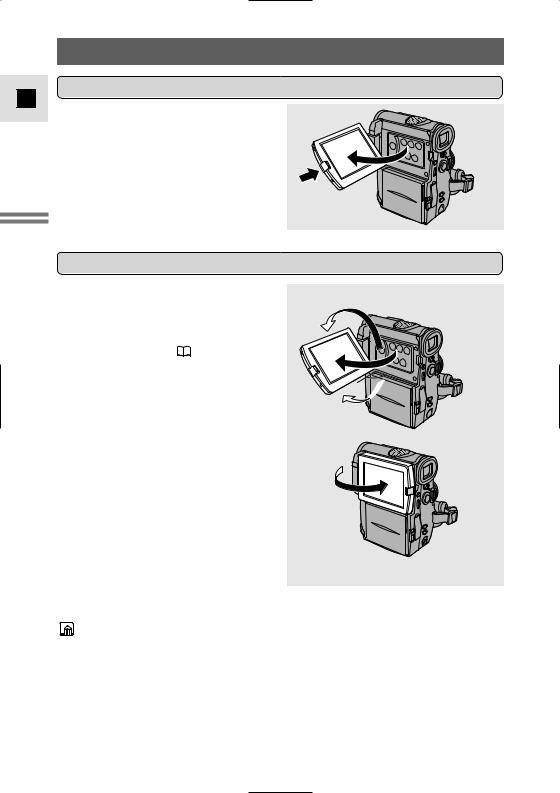
E
Mastering the Basics
Using the LCD Screen
Open the LCD screen
Changing the angle of the LCD screen
180°
 90° 90°
90° 90° 

You can also push the panel flat against the camera until it is flush with the side, with the screen facing outwards.
•Avoid touching the LCD screen when moving the LCD panel.
•Do not hold the camera by the LCD panel, the viewfinder or the battery pack.
•Make sure you open the LCD panel at 90°, before attempting to rotate it.
•Always rotate the LCD panel vertically into place, before closing it or pushing it flat against the side of the camera.
•Always fully close the LCD panel until it clicks securely.
20
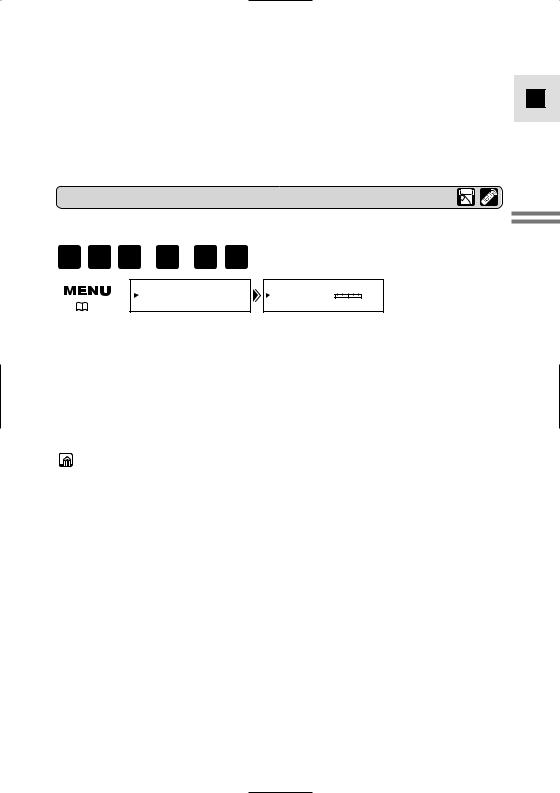
•Be careful not to leave the LCD, viewfinder or lens exposed to direct sunlight outdoors or in a window. Doing so could cause damage.
•Bright light falling on the LCD screen may cause glare that makes it difficult for you to view the image. In this case, switch to using the viewfinder. You are also able to adjust the brightness of the screen (see “Adjusting the LCD screen” below).
Adjusting the LCD screen
You can adjust the brightness of the LCD screen.
|
|
PLAY |
|
CARD |
CARD |
|
MOVIE |
P.SCAN |
( VCR |
) R E C |
PLAY |
|
|
|
|
|||||
|
|
|
DISP.SET UP |
BRIGHTNESS••– |
+ |
|
( |
34) |
|
|
|
|
|
Open the menu and select DISP.SET UP from the menu. Then select BRIGHTNESS, adjust the level with the SELECT dial and close the menu.
A bar showing the level appears in the display for 4 seconds.
•Turn the SELECT dial up to make the display brighter.
•Turn the SELECT dial down to make the display darker.
•The camera will remember your brightness setting even after you turn it off.
•The brightness of the LCD does not affect that of the recorded images or the viewfinder.
About the LCD Screen
The LCD screen built into this camcorder is a high precision product. However, small black dots or bright points of light (red, blue or green) may
appear constantly on the LCD screen. This is not a malfunction of the LCD screen and they are not recorded on the tape. (Effective dots: more than 99.99%)
E
Mastering Basics the
21
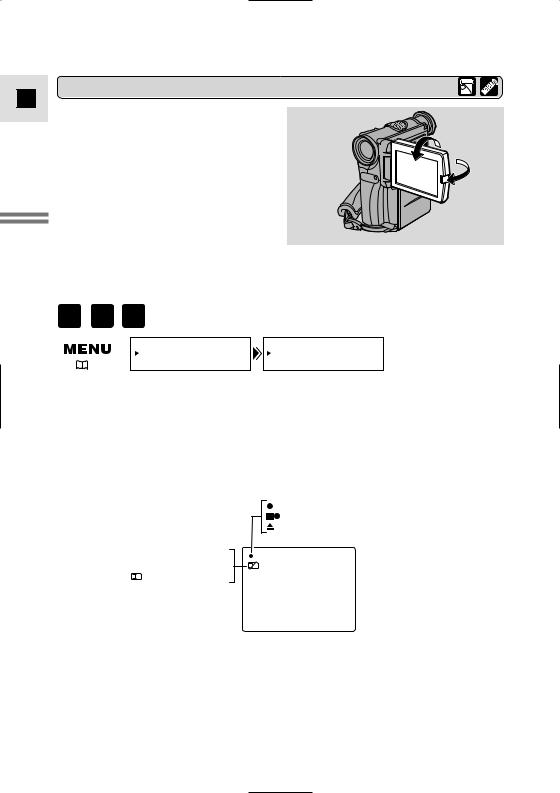
E
Mastering the Basics
Allowing the subject to monitor recording
When you turn the LCD panel so that it faces the same direction as the lens, you can watch yourself during recording or let your subject monitor recording. The viewfinder is also activated when the panel is in this position. Extend the viewfinder.
• You can choose the display style, reversed (mirror on) or not (mirror off). The recording itself is unaffected regardless of which one you choose.
MOVIE |
P.SCAN |
CARD |
|
R E C |
|
||
|
|
|
|
|
|
DISP.SET UP |
MIRROR••••••ON |
( |
34) |
|
|
To turn the mirror mode off, open the menu and select DISP.SET UP. Then select MIRROR, set it to OFF and close the menu.
Camera mode
REC
REC PAUSE
EJECT
MV4i MC only: CARD REC mode
 NO CARD
NO CARD
<<<< CARD ACCESS
• These and all other indicators appear normally in the viewfinder.
22
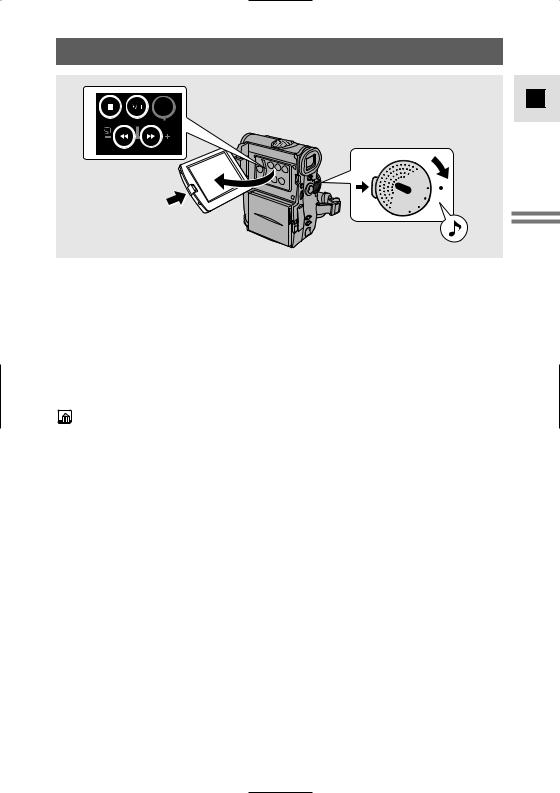
Playing Back a Cassette
3
ON/
OFF
REC SEARCH D.EFFECTS
1
POWER |
PLAY |
P |
O |
F |
F |
. |
|
|
|
MOVIE |
|
||
SCAN |
|
|
|
You can use the LCD screen for instant, on-the-spot playback. The camera also plays back the sound track via the built-in speaker (  26).
26).
•When you play back a tape, you can also close the LCD panel with its screen side facing up. Operate the camera with the wireless controller when the LCD panel is in this position.
•When you’re using the viewfinder to view playback, close the LCD panel.
To play back your recordings on a TV, see p. 27.
To use the wireless controller, see p. 43.
•To avoid accidental recording, make sure that you slide the tab on the cassette so that it exposes the hole (the switch position is usually labelled SAVE or ERASE OFF).
1.Attach a power source and turn the POWER dial to PLAY (MV4i and MV4i MC: VCR).
•The power indicator lights up green.
2.Load the cassette.
3.Press the e (play) button to start playback.
•To end playback, press the 3 (stop) button.
•To wind the tape forwards, stop playback and press the 1 (fast forward) button.
•To wind the tape backwards, stop playback and press the ` (rewind) button.
•If the playback picture is rough (mosaic-like noise), clean the video heads using a Canon DVM-CL Digital Video Head Cleaning Cassette or a commercially available digital video head cleaning cassette.
E
Mastering Basics the
23
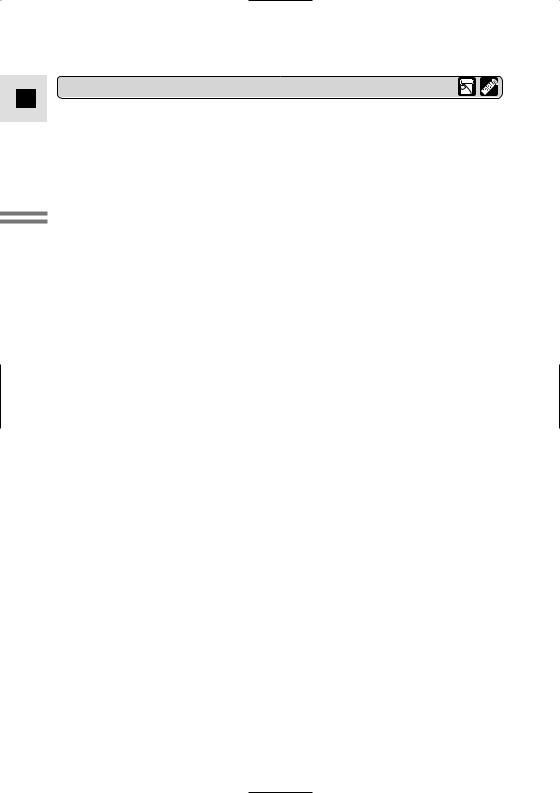
Other playback modes
E
Mastering the Basics
24
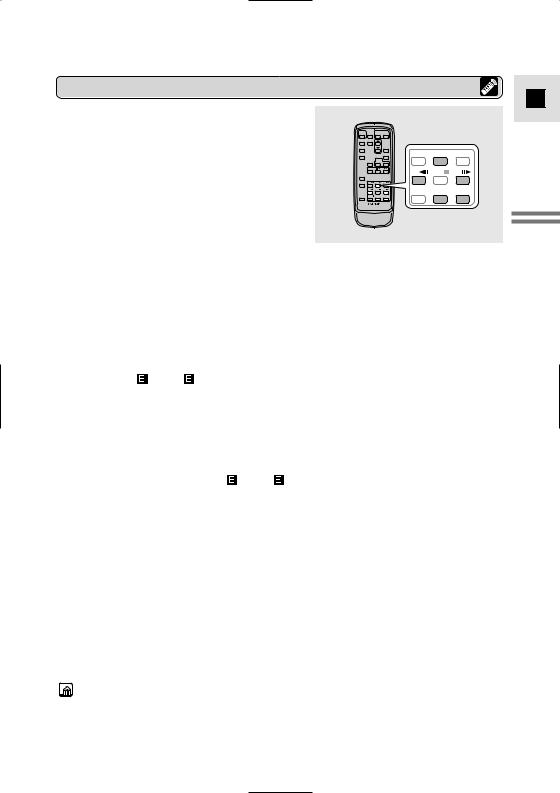
Special playback
E
REW PLAY
PLAY FF
FF
– / |
STOP |
+ / |
PAUSE SLOW
SLOW × 2
× 2
Mastering Basics the
25
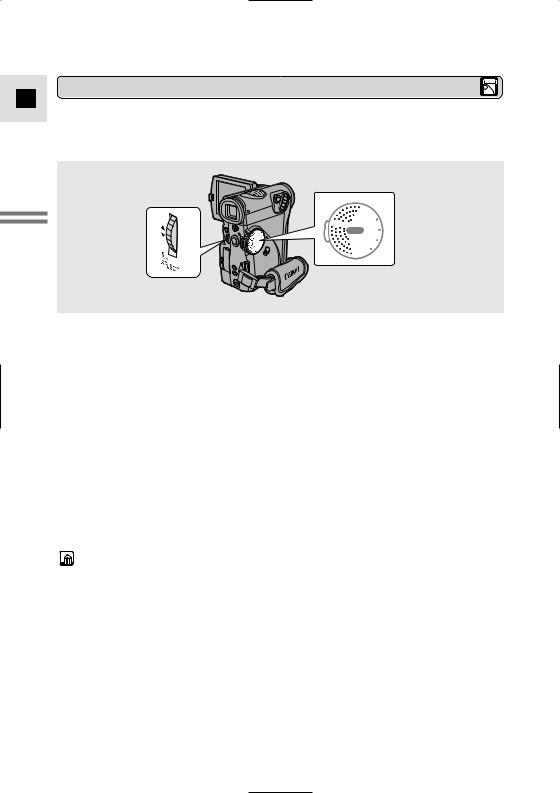
Built-in speaker
E
The camcorder has a built-in speaker so you can review the sound track alongside the picture when you’re using the LCD screen to play back a tape. The built-in speaker is monaural.
Mastering the Basics


 PLAY POWER OFF
PLAY POWER OFF
PMOVIE . SCAN
Adjust the speaker volume by turning the SELECT dial.
•Turn the SELECT dial up to increase the volume, and down to lower the volume.
•A bar appears in the display to indicate the current volume. It disappears in 4 seconds.
•You can turn off the volume completely by turning the SELECT dial down until OFF appears. You can monitor the sound again by turning the SELECT dial up.
•You can adjust the headphone volume separately from the built-in speaker, either during PLAY (MV4i and MV4i MC: VCR) mode or camera mode. The volume level is the same regardless of mode.
(Use the DU-300 Docking Unit to connect the headphones, p. 65.)
•The levels you adjust for the built-in speaker and headphones are memorized separately. The camera remembers your levels even if you turn the camera off and back on again.
•The speaker turns off when the camera is set to any mode other than PLAY (MV4i and MV4i MC: VCR) or when you use headphones.
•Sometimes audio may sound distorted when the volume is turned up high. If this happens, turn down the volume.
26
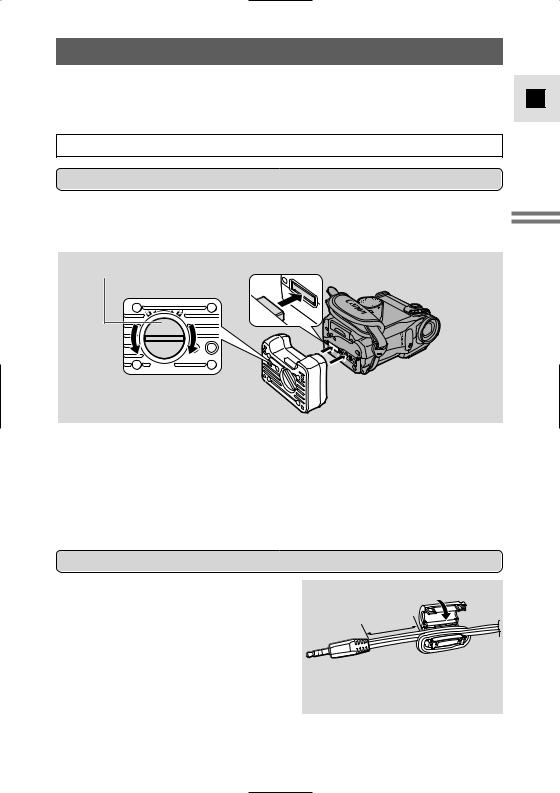
Connections for Playback on a TV Screen
You can connect the camera to a TV or VCR in order to play back your recordings. You will need to attach a power source to the camera (  9). Power off all devices before starting the connections.
9). Power off all devices before starting the connections.
See your TV or VCR instruction manual for further details.
Attaching the DU-300 Docking Unit
LOCKING SCREW
LOOSEN TIGHTEN
E
Mastering Basics the
1.Make sure that the camera is switched off.
2.Align the terminals of the docking unit and the camera.
3.Push the docking unit onto the camera and turn the locking screw clockwise to fix it securely onto the base.
•To remove, turn the locking screw anticlockwise and pull the docking unit from the base of the camera.
Attaching the Ferrite Core
•Pass the cable through the centre of the core and wrap it around the core once, then close the unit until it clicks shut.
27
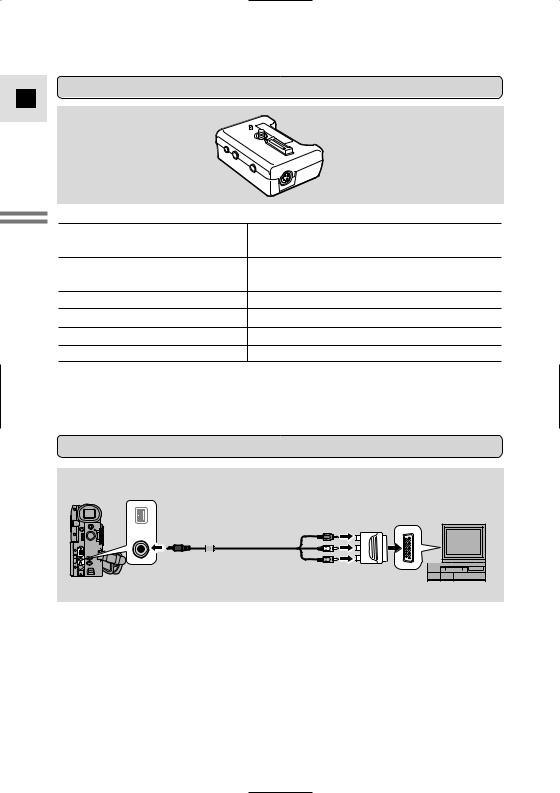
DU-300 Docking Unit
E
Mastering the Basics
•Connect the PC-A10 SCART adapter to the TV or VCR’s SCART terminal.
•Connect the camera to the adapter. Connect the camera using the STV-250N Stereo Video Cable. Connect the white plug to the white audio terminal L (left). Connect the red plug to the red audio terminal R (right). Connect the yellow plug to the yellow video terminal VIDEO.
•If you are connecting the camera to a TV, set the TV/VIDEO selector on the television to VIDEO.
•If you are connecting the camera to a VCR, set the input selector on the VCR to LINE.
28
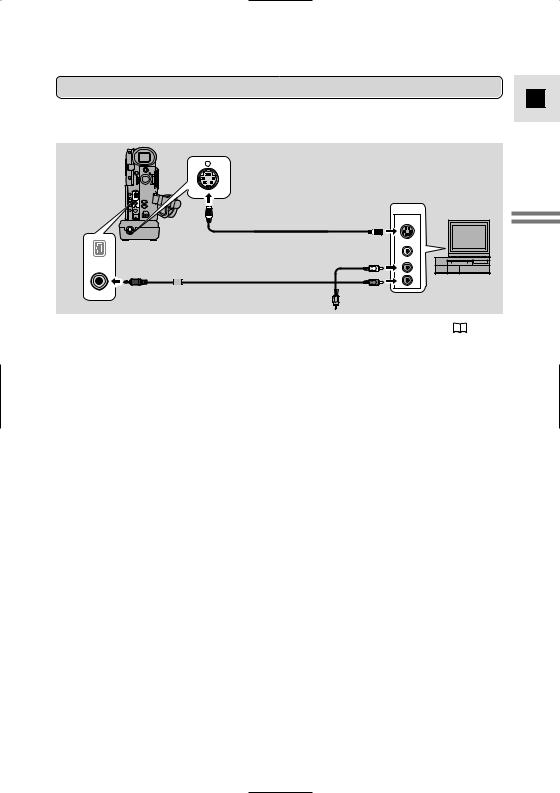
If your TV (or VCR) has an S (S1) -video input terminal
For higher picture quality, we recommend playing back recordings on a TV with an S (S1) terminal.
S
INPUT
S(S1)-VIDEO
S-150 S-video Cable
VIDEO
AUDIO
L
STV-250N Stereo Video Cable
R
E
Mastering Basics the
29
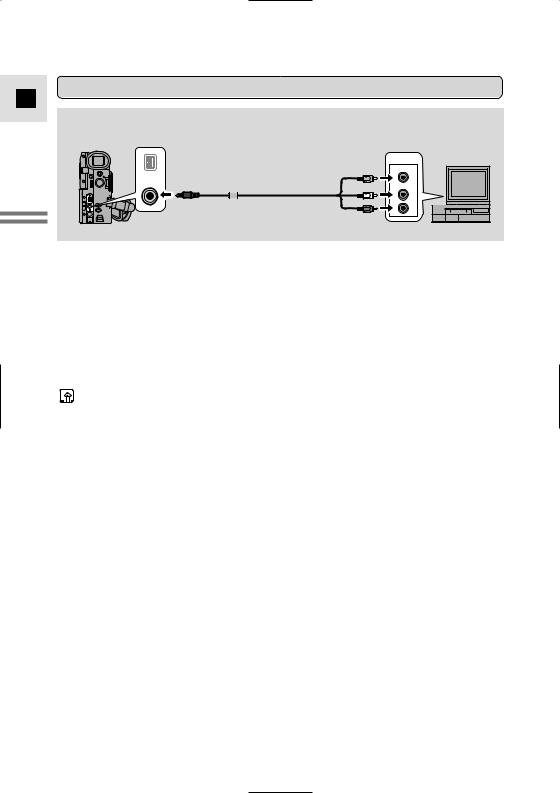
If your TV (or VCR) has audio/video input terminals
E
INPUT
STV-250N Stereo Video Cable
VIDEO
AUDIO
L
R
Mastering Basicsthe |
• Connect the camera using the STV-250N Stereo Video Cable. Connect the white |
|||
|
||||
|
|
|
plug to the white audio terminal L (left). Connect the red plug to the red audio |
|
|
|
|
terminal R (right). Connect the yellow plug to the yellow video terminal |
|
|
|
|
VIDEO. |
|
|
• |
|
If you are connecting the camera to a TV, set the TV/VIDEO selector on the |
|
|
|
|
television to VIDEO. |
|
|
• |
|
If you are connecting the camera to a VCR, set the input selector on the VCR to |
|
|
|
|
LINE. |
|
|
|
|
|
|
|
|
|
|
|
30
