Canon BJC-55 User Manual

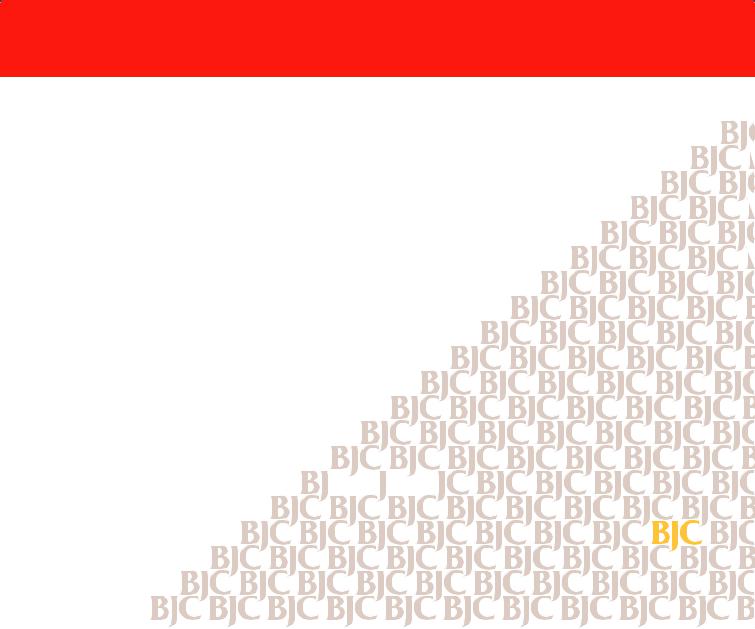
Contents
Introduction
Welcome
How to Use This Manual Copyright
Disclaimer
Trademarks FCC Regulations
Canadian Radio Interference Regulations Safety Precautions
Options and Supplies
Getting Ready to Print
Printer Parts and Their Functions Turning the Printer On and Off Using a USB Connection
Setting Up and Using a Wireless Connection
Paper Handling
Paper and Other Print Media
Loading Paper in the Printer
Maintaining the Printer
Using the Battery Pack 



Printing a Nozzle Check Pattern
Cleaning the Print Head
Using the Low-Ink Alert
Maintaining BJ Cartridges and BJ Tanks
Replacing BJ Tanks
Contents |
2 |

Changing or Replacing a BJ Cartridge
Cleaning the Printer
Transporting the Printer
Printing With Windows 98 or Windows CE
Printer Driver Basics Getting Ready to Print
Opening the Printer Properties Dialog Box Selecting the Print Mode
Changing the Page Size Using Online Help
Windows Printer Driver Features
Using the BJ Background Monitor Using the BJ Backgrounder
Using the BJ Printer Status Monitor
Printing With Windows 2000
Printer Driver Basics
Opening the Printer Properties Dialog Box
Setting Up the Printer Driver
Using the Print Advisor
Using the Tabs
Using Online Help
Closing the Printer Properties Dialog Box
Windows 2000 Printer Driver Features
Making the Most of the Printer Driver
Using Maintenance Functions
Contents 3

Printing With Macintosh
Overview of Printing With the Macintosh Printer Driver
Selecting the Printer Driver in Chooser
Opening the Macintosh Printer Driver
Using Balloon Help
Macintosh Printer Driver Features
Using the BJ Print Monitor
Uninstalling the Macintosh Printer Driver
Troubleshooting
Error Messages
Problems and Solutions
Before You Call For Service
Getting Help From Canon
Servicing the Printer
Specifications
Printer Specifications
BJ Cartridges
Paper Specifications
Printing Area
Using the Optional IS-12 Color Image Scanner Cartridge
Using the Scanner
Using the Scanner With Windows
Using the Scanner With Macintosh
Scanner Problems
Glossary
Contents 4
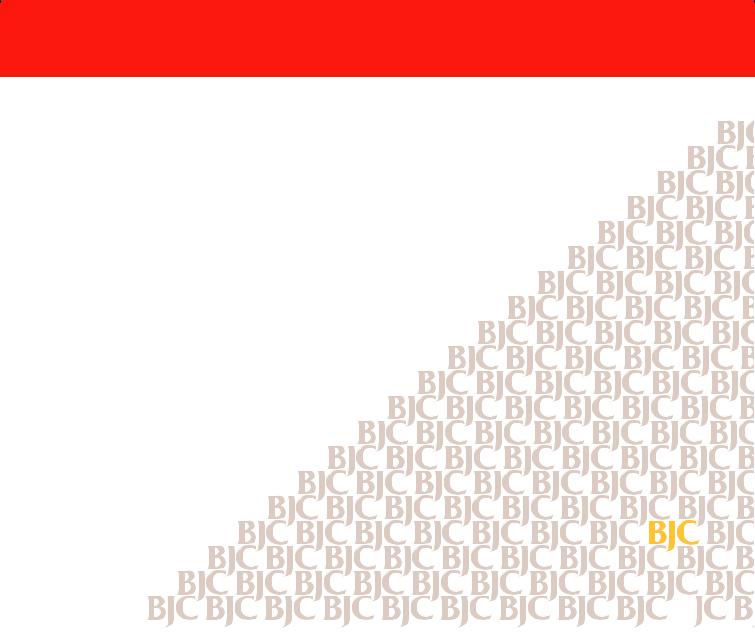
Introduction
Welcome
How to Use This Manual
Copyright
Disclaimer
Trademarks
FCC Regulations
Canadian Radio Interference Regulations
Safety Precautions
Options and Supplies
Introduction  5
5
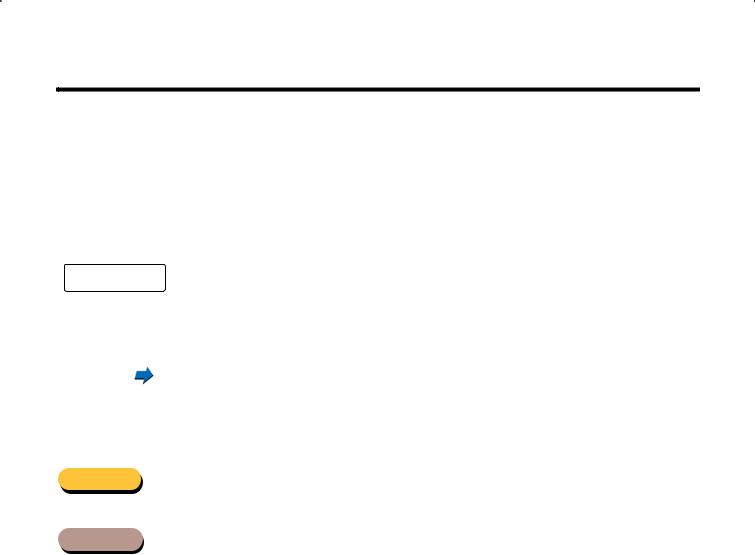
Welcome
Thank you for purchasing the Canon BJC-55 Color Bubble Jet™ Printer.
This User’s Manual provides complete explanations of the features and functions of the printer. To maximize the life of your printer, it’s a good idea to familiarize yourself fully with all of its functions.
This User’s Manual uses the following symbols to indicate important information. Always observe the instructions indicated by these symbols.
 Caution
Caution
Note 
Cautions alert you to ways to avoid injury to yourself, damage to the printer, or the loss of valuable data.
Notes provide advice, tips, and suggestions that are intended to help you work more efficiently with the printer.
This arrow and blue text indicate a link to where you can find more information about the current subject.
This manual uses the following symbols depending on the computer system you are using. Always observe the instructions indicated by these symbols.
Windows |
Indicates information for Windows® 98, Windows CE, and Windows 2000 |
|
users only. |
Macintosh |
Indicates information for Macintosh® users (OS 8.1 or later). |
Introduction 6

How to Use This Manual
To view this User’s Manual, please use Acrobat Reader 4.0, which is included on your CD-ROM.
Use this button when you wish to enlarge the screen you are viewing. Select this button in the tool bar, and then click within the screen of the
User’s Manual.
Use this button to display the previous page of the User’s Manual.
Use this button to display the next page of the User’s Manual.
Use this button to return to the page you were viewing previously. This button moves you back from another page.
This arrow and blue text indicate a jump to another location in the User’s
Manual where the topic shaded in blue is discussed.
Introduction 7
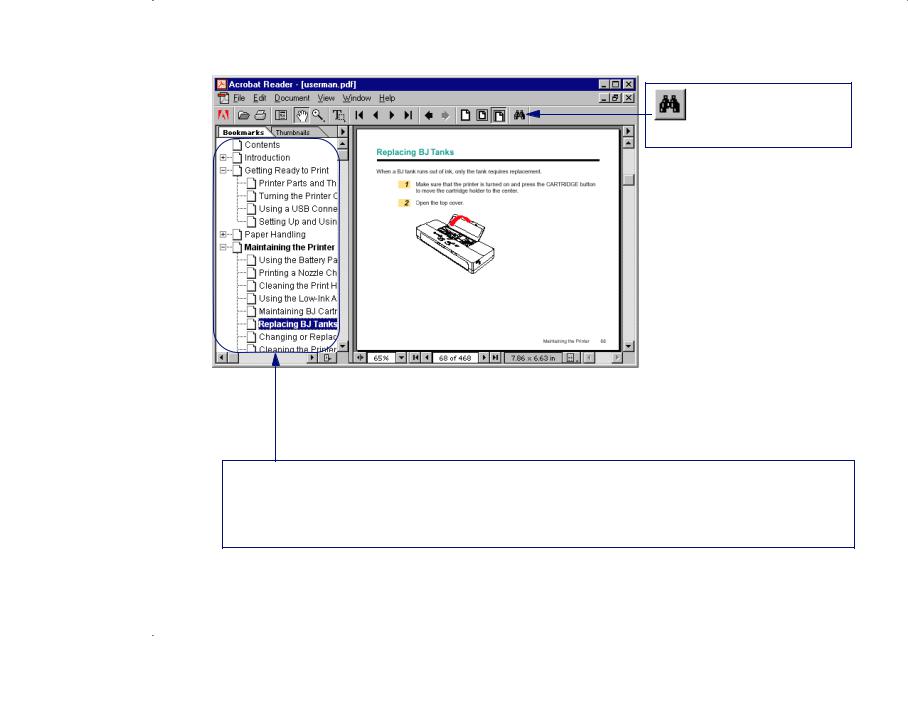
How to Use This Manual
Use this button when you wish to search for a word.
This column displays a table of contents for the User’s Manual. Click the desired item to jump to the topic.
Click the + (or ▼) symbol when you wish to see detailed headings for each chapter. Click the – (or ▼) symbol when you wish to return to the original (condensed) display.
Introduction 8
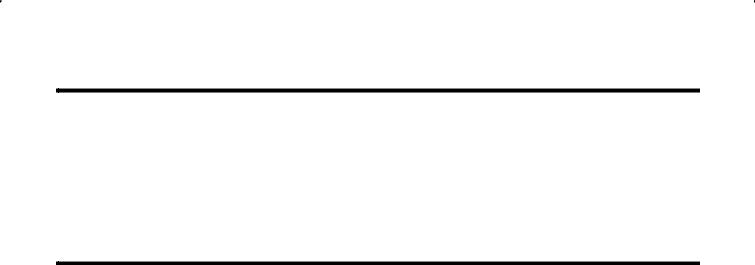
Copyright
This manual is copyrighted by Canon Computer Systems, Inc. (CCSI) with all rights reserved. Under the copyright laws, this manual may not be reproduced in any form, in whole or part, without the prior written consent of CCSI.
© 2000 Canon Computer Systems, Inc.
Disclaimer
Canon Computer Systems, Inc. has reviewed this manual thoroughly in order to make it an easy to use guide for your Canon BJC-55 Series Color Bubble Jet Printer. All statements, technical information, and recommendations in this guide and in any guides or related documents are believed reliable, but the accuracy and completeness thereof are not guaranteed or warranted, and they are not intended to be, nor should they be understood to be, representations or warranties concerning the products described.
Your printer and the software media included with your printer have been sold to you subject to the limited warranties set forth in the warranty card and license agreement enclosed with the respective products. All software is licensed AS IS, as described in the license agreement enclosed with the software media. Further, CCSI reserves the right to make changes in the specifications of the products described in this guide at any time without notice and without obligation to notify any person of such changes.
Introduction 9
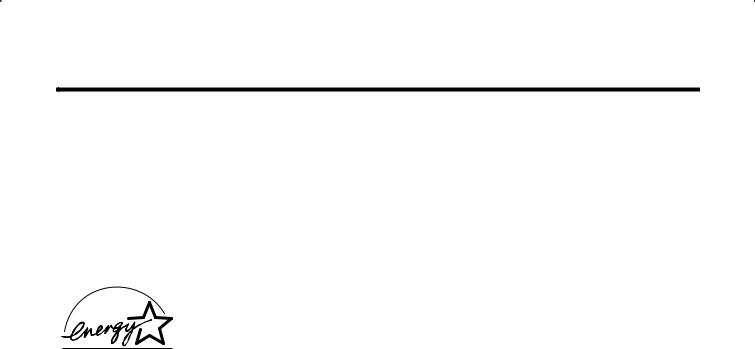
Trademarks
Canon, BCI, BJ, BJC and Bubble Jet are trademarks, and SelectExchange is a service mark of Canon Inc. Print Planet is a service mark of Canon Computer Systems, Inc.
Mac and the Mac logo are trademarks of Apple Computer, Inc., registered in the U.S. and other countries.
All other product and brand names are trademarks or service marks of their respective owners.
ENERGY STAR® COMPLIANT
As an ENERGY STAR® Partner, Canon U.S.A., Inc. has determined that this product meets the ENERGY STAR® guidelines for energy efficiency.
Introduction 10

FCC Regulations
Color Bubble Jet Printer, Model K10196
This device complies with Part 15 of the FCC Rules. Operation is subject to the following two conditions: (1) This device may not cause harmful interference, and (2) this device must accept any interference received, including interference that may cause undesired operation.
Note: This equipment has been tested and found to comply with the limits for Class B digital device, pursuant to Part 15 of the FCC Rules. These limits are designed to provide reasonable protection against harmful interference in a residential installation. This equipment generates, uses and can radiate radio frequency energy and, if not installed and used in accordance with the instructions, may cause harmful interference to radio communications. However, there is no guarantee that interference will not occur in a particular installation. If this equipment does cause harmful interference to radio or television reception, which can be determined by turning the equipment off and on, the user is encouraged to try to correct the interference by one or more of the following measures:
•Reorient or relocate the receiving antenna.
•Increase the separation between the equipment and receiver.
•Connect the equipment into an outlet on a circuit different from that to which the receiver is connected.
•Consult the dealer or an experienced radio/TV technician for help.
Introduction 11
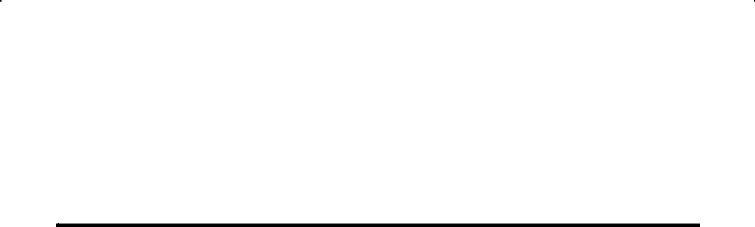
Canadian Radio InterferenceFCC Regulations
Use of shielded cable is required to comply with Class B limits in Subpart B of Part 15 of FCC Rules.
Do not make any changes or modifications to the equipment unless otherwise specified in the manual. If such changes or modifications should be made, you could be required to stop operation of the equipment.
Canadian Radio Interference Regulations
This digital apparatus does not exceed the Class B limits for radio noise emissions from digital apparatus as set out in the interference-causing equipment standard entitled “Digital Apparatus,” ICES-003 of the Industry and Science Canada.
Cet appareil numérique respecte les limites de bruits radioélectriques applicables aux appareils numériques de Classe B prescrites dans la norme sur le matériel brouilleur: “Appareils Numériques,” NMB-003 édictée par l’Industrie et Sciences Canada.
Introduction 12

Safety Precautions
Please read the safety warnings provided in this manual to ensure that you use the printer safely. Do not attempt to use the printer in any way not described in this manual as this could result in unforeseen printer faults or cause a fire or electric shock.
Printer Location
Power Outlet and Power Cord
Cleaning the Printer
BJ Cartridges
General Warnings
Battery Pack
Transporting the Printer
Introduction 13
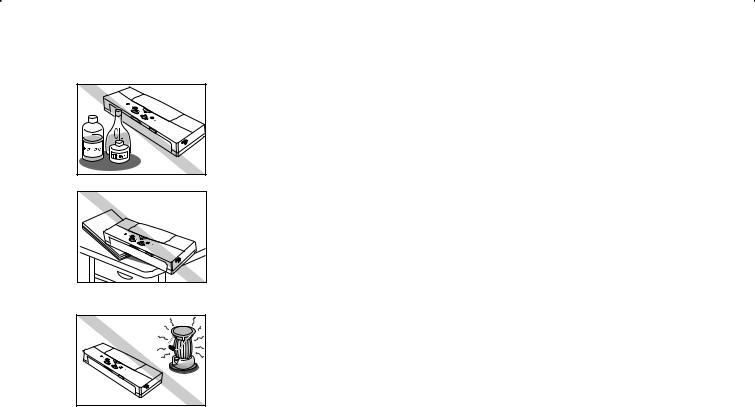
Safety Precautions
■ Printer Location
The electrical contacts inside the printer become hot during normal operation. To avoid causing a fire or dangerous electrical shock, never store volatile substances such as alcohol or thinner near the printer.
To avoid damage to the printer or possible personal injury, place the printer on a flat, stable surface that is safe from sudden shocks or strong vibrations to ensure that it will not fall.
To avoid damage to the printer that could result in a fire or electrical shock, place it in a location that is protected from dust, direct sunlight, high temperature, and high humidity. Use the printer in an environment where temperature and humidity are within the ranges of 41 to 95°F (5 to 35°C) and 10 to 90% RH (with no condensation).
Introduction 14
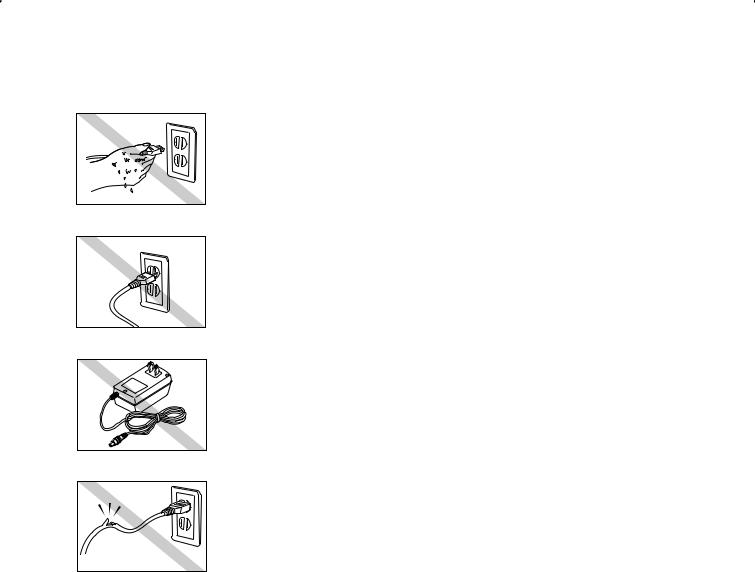
Safety Precautions
■ Power Outlet and Power Cord
The socket-outlet shall be installed near the equipment and shall be easily accessible.
To avoid personal injury from an electrical shock, never handle the power cord or plug when your hands are wet.
To avoid causing a fire or serious electrical shock, make sure that the power plug is securely and completely inserted into the power outlet.
To avoid causing a fire or serious electrical shock, never use any type of power adapter other than the universal AC adapter provided with the printer.
To avoid a fire or serious electrical shock caused by a short circuit, avoid damaging the AC adapter cord or the power cord. Do not attempt to modify the cords in any way. Do not apply force to the cords by pulling on them nor place a heavy object on the cords.
Introduction 15
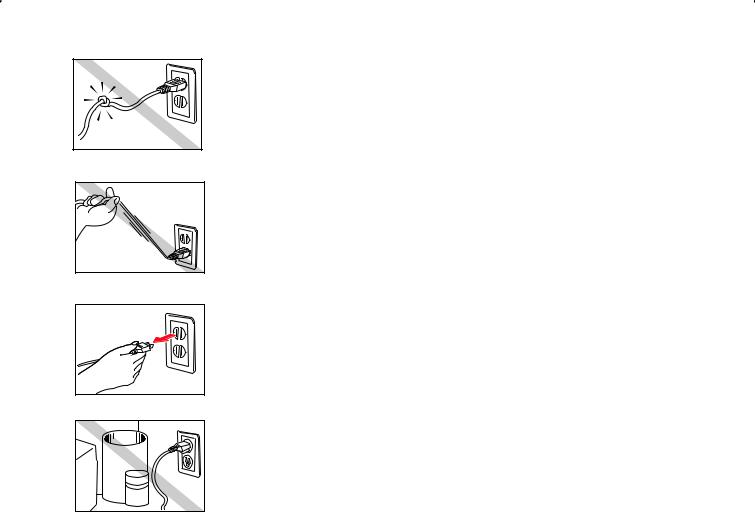
Safety Precautions
To avoid a fire or serious electrical shock, do not knot the power cord or wrap it around itself.
To avoid damaging the power plug, which could cause a short circuit and cause a fire or electrical shock, do not pull on the power cord to unplug the cord from the power outlet. Grip the plug to remove it from the power outlet.
To avoid minor burns or minor injury from moving parts, press the POWER button to turn off the printer then unplug the power cord from the power outlet and allow the electrical contacts inside the printer to cool before cleaning the printer.
To avoid a fire or electrical shock, always keep the area around the power outlet free of obstacles so you can reach the power plug quickly to unplug it in an emergency.
Introduction 16
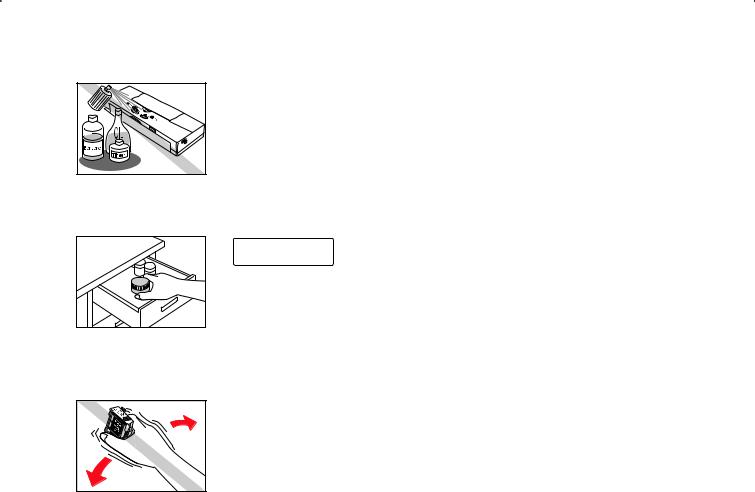
Safety Precautions
■ Cleaning the Printer
Use only a damp, clean cloth to clean the surfaces of the printer. The electrical contacts inside the printer become hot during normal operation. To avoid a fire or serious electrical shock, do not use alcohol, benzene, thinner, or any other type of volatile liquid cleaner to clean the printer.
■ BJ Cartridges
 Caution
Caution
Store the BJ cartridges and BJ tanks out of the reach of small children. If a child accidentally ingests ink from a BJ cartridge or BJ tank, contact a physician immediately.
To avoid staining clothing or your work area with spilled ink, do not violently shake or drop a BJ cartridge.
Introduction 17
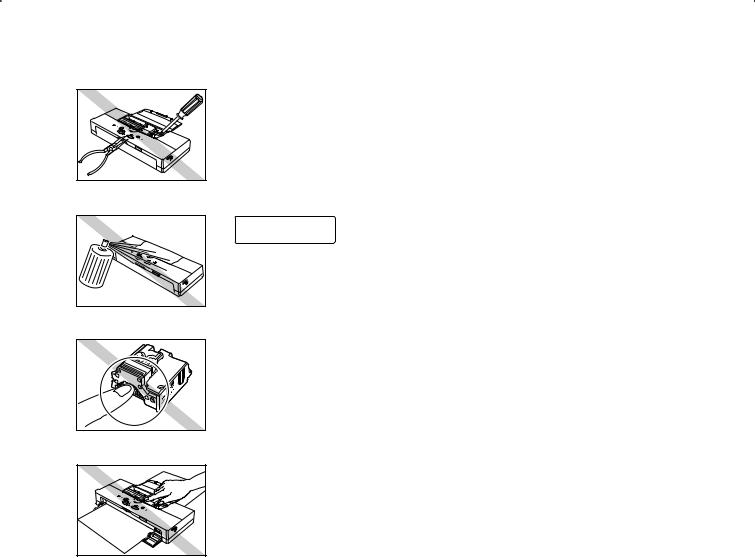
Safety Precautions
■ General Warnings
There are high voltage points inside the printer. To avoid a fire or electrical shock, do not attempt to disassemble the printer or attempt repairs.
 Caution
Caution
To avoid a fire or electrical shock, do not use volatile sprays around the printer.
The electrical contacts of the BJ cartridge become extremely hot during normal operation. To avoid minor burns, do not touch the electrical contacts after removing the BJ cartridge from the printer.
To avoid minor injury from moving parts inside the printer, do not open the cover and insert your fingers into the printer while the printer is printing.
Introduction 18

Safety Precautions
To avoid damage to the printer from objects falling into it, resulting in a fire or electrical shock, do not place any object such as a stapler or liquid container on top of the printer.
If any object falls into the printer and damages it while it is printing, press the POWER button to turn it off and unplug the power cord from the power outlet. To avoid a fire or electrical shock, stop using the printer and call the Canon Customer Care Center.
 Getting Help From Canon
Getting Help From Canon
To avoid a fire or serious electrical shock, if the printer emits smoke or a strange odor, immediately press the POWER button to turn the printer off then unplug the power cord from the power outlet. Stop using the printer and call the Canon Customer Care Center.
 Getting Help From Canon
Getting Help From Canon
■ Battery Pack
Use only the Canon LB-50 Li-Ion Battery provided with this printer. Using any other battery could cause the printer to overheat and cause smoke.
Introduction 19
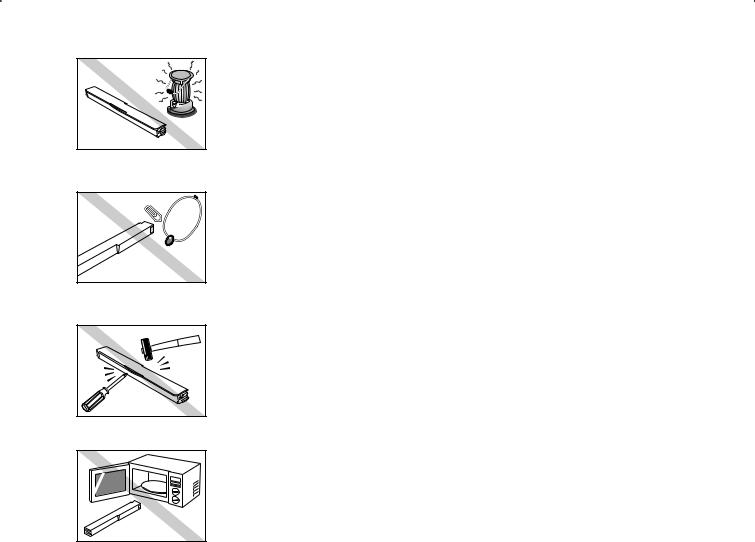
Safety Precautions
Do not heat the battery nor attempt to incinerate it. Do not use or store the battery near an open flame or other high heat source, such as a stove or space heater.
To avoid short circuiting the battery, do not touch the electrical contacts of the battery with a tool or other metal object. Always keep items such as necklaces, hairpins, paper clips, and pins, away from the electrical contacts when handling or storing the battery.
To avoid short circuiting the battery, do not attempt to disassemble the battery, strike the battery with a tool or heavy object, or attempt to repair the battery.
Do not place the battery in a microwave oven or stove, or subject the battery to high pressure. The battery could explode.
Introduction 20
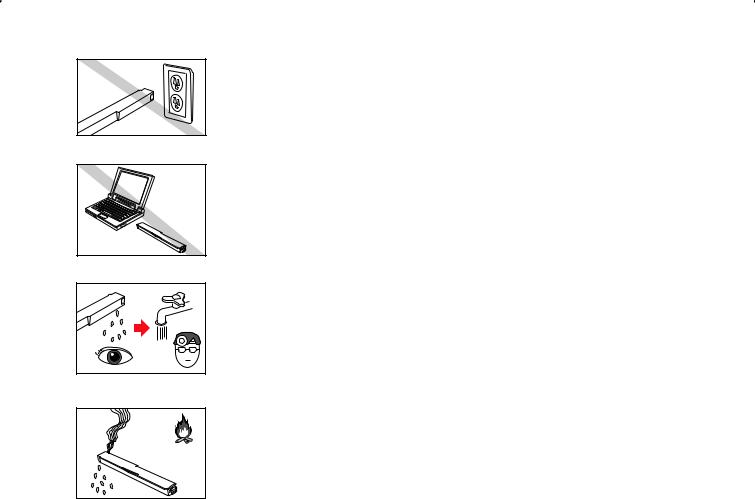
Safety Precautions
Do not attempt to connect the battery to an external power source, such as a home power outlet or a cigarette lighter receptacle in an automobile.
Do not attempt to use the battery in any other computer or device.
If liquid from the battery comes into contact with your eye, wash it in cold running water and contact a physician for medical treatment immediately to prevent injury or impaired vision.
If the battery leaks, or emits smoke or noxious odors, move it immediately to a cooler location.
Introduction 21
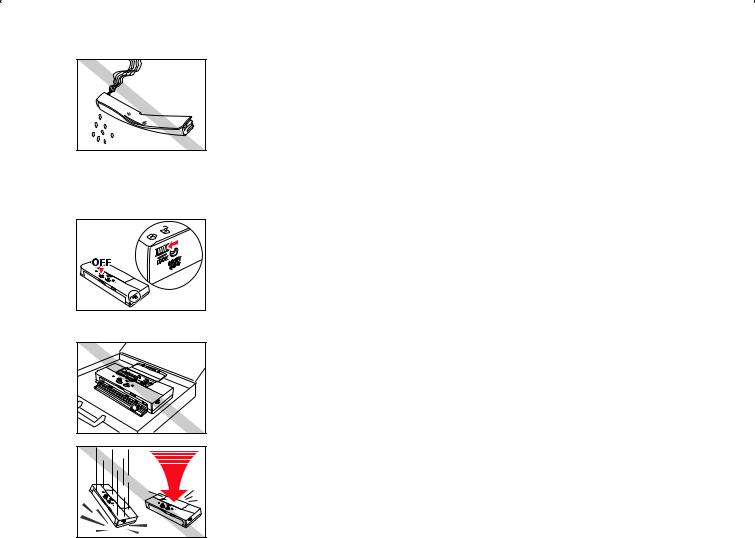
Safety Precautions
At any time if you notice that the battery is leaking or emitting smoke or noxious odors, or if the battery case is warped or broken, remove the battery from the printer immediately and discontinue use of the battery.
■ Transporting the Printer
Turn the printer off and make sure the POWER light is off. To ensure that the printer remains off while travelling, slide the Power Lock switch forward to the LOCK position.
Securely close the front and top covers.
Handle the printer carefully. Avoid dropping the printer or subjecting it to shocks or strong vibration, and do not place a heavy object on top of the printer.
Introduction 22
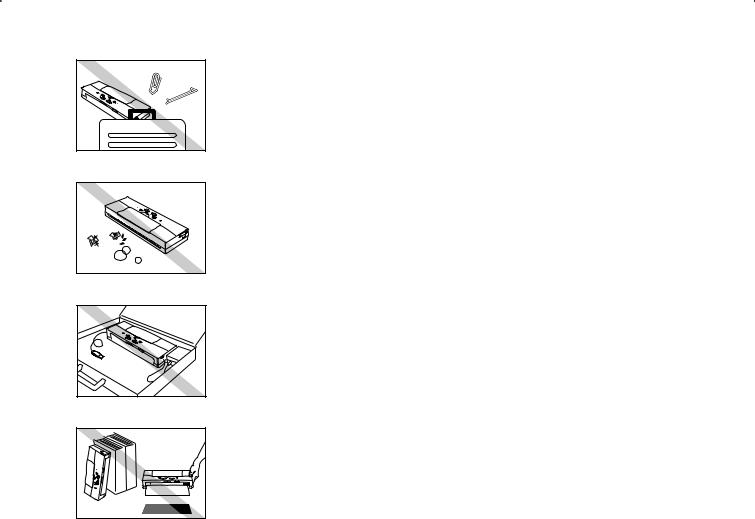
Safety Precautions
Do not carry the printer in a briefcase or handbag with loose, small metal objects (such as fasteners or jewelry). Loose objects could enter the paper output slot and damage the printer or cause a malfunction.
Use the printer in a clean location that is free of dust and smoke. Do not leave the printer unattended on top of a table or desk. Always keep the top cover closed, and when the printer is not in use, store it in a drawer or other safe location to prevent foreign objects from entering the printer.
To avoid damaging delicate cable connectors and connection points on the printer, always disconnect the USB interface cable and the AC adapter power cable before you move or transport the printer.
After you reach your travel destination, always use or store the printer on a flat surface. Do not store or attempt to use the printer with it standing on end or positioned at an odd angle. Do not attempt to hold it in your hand while it is printing.
Introduction 23

Options and Supplies
The following options and consumables are available for use with this printer. To get more information, visit our web site at www.ccsi.canon.com.
Options
Item |
Comments |
ASF-50 Auto Sheet Feeder |
Easily attaches to front of printer and allows you to |
|
stack paper for printing |
|
|
IS-12 Color Image Scanner Cartridge |
Color scanner option |
|
|
SB-10 Ink Cartridge Storage Box |
Additional storage box for extra BJ cartridges (one |
|
provided with printer) |
|
|
LB-50 Li-Ion Battery |
Additional battery pack for the printer (one provided |
|
with printer) |
|
|
Consumables
|
Item |
Comments |
BC-10 Black BJ Cartridge |
Monochrome printing |
|
|
|
|
BCI-10 Black BJ Tank |
Black ink for BC-10 Black BJ Cartridge |
|
|
|
|
BC-11e Color BJ Cartridge |
Color printing |
|
|
|
|
BCI-11 |
Color BJ Tank |
Color ink for BC-11e Color BJ Cartridge |
|
|
|
BCI-11 |
Black BJ Tank |
Black ink for BC-11e Color BJ Cartridge |
|
|
|
BC-12e Photo BJ Cartridge |
Photographic printing |
|
|
|
|
BCI-12 |
Photo Color BJ Tank |
Color ink for the BC-12e Photo BJ Cartridge |
|
|
|
BCI-12 |
Photo Black BJ Tank |
Black ink for the BC-12e Photo BJ Cartridge |
|
|
|
Introduction 24
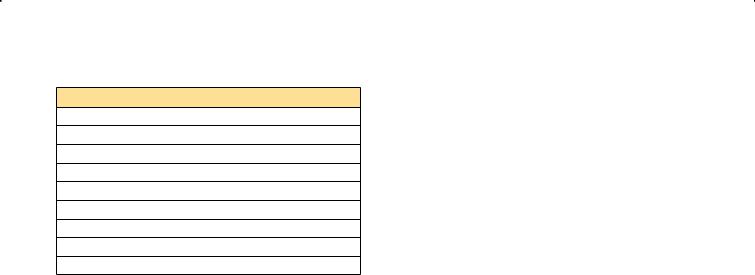
Options and Supplies
Paper and special print media
Media
Back Print Film
Brilliant White Paper
Bubble Jet Paper
Glossy Photo Cards
Glossy Photo Paper
High Gloss Film
High Resolution Paper
Transparencies
Envelopes
Introduction 25
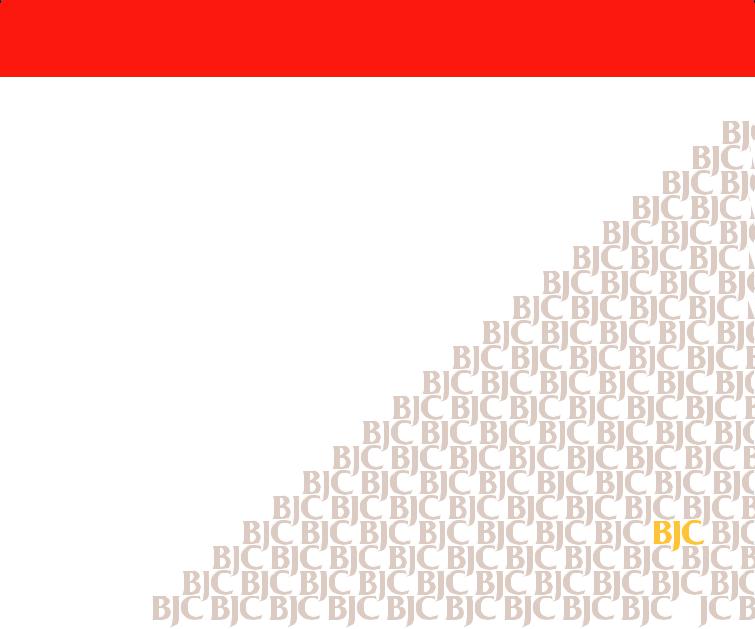
Getting Ready to Print
Printer Parts and Their Functions
Turning the Printer On and Off
Using a USB Connection
Setting Up and Using a Wireless Connection
Getting Ready to Print  26
26
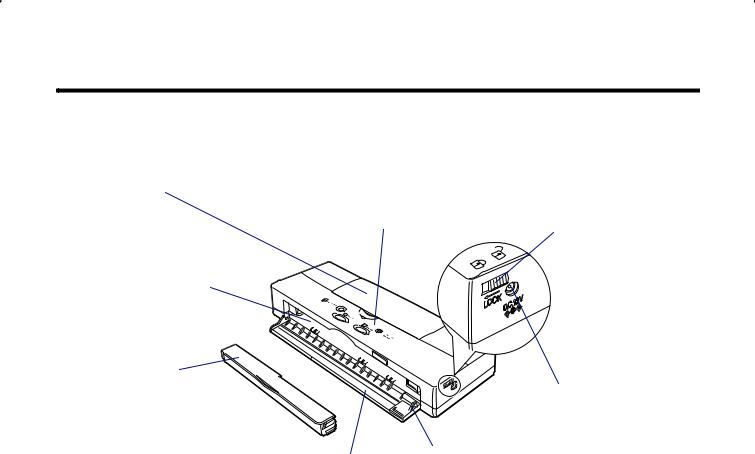
Printer Parts and Their Functions
This section describes important parts of the printer and how they function.
■ Front View
Top Cover
Open to install or change the BJ cartridge.
Paper Feed Slot
Insert sheets for printing here.
Battery Pack
Must be installed in printer at all times.
Operation Panel
 Operation Panel
Operation Panel
Front Cover
Open to install the battery pack or feed paper.
Paper Guide
Adjusts to the size of the paper or special media you are feeding.
Power Lock Switch
In LOCK position prevents you from accidentally turning on the printer during transport.
Power Connector
Provides the connection point for the universal AC adapter plug.
Getting Ready to Print |
27 |

Printer Parts and Their Functions
■ Back View
USB Interface
Connector
Paper Output Slot
Printed sheet exits here.
IrDA Interface Port
Provides a wireless connection between the printer and a computer equipped with an IrDA interface.
Getting Ready to Print |
28 |
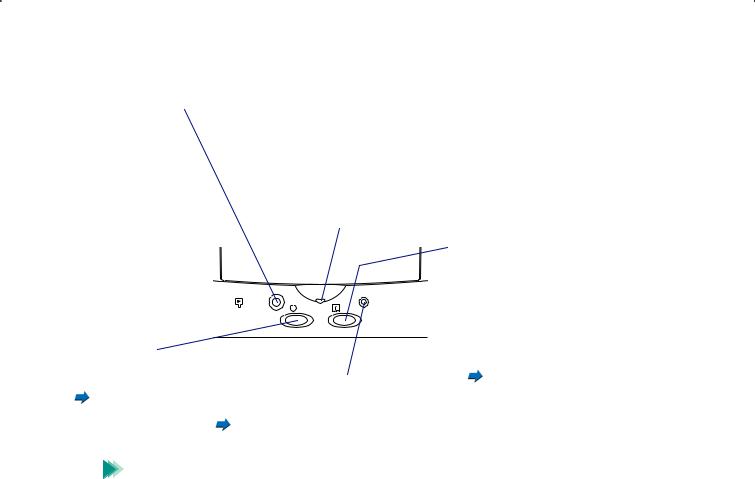
Printer Parts and Their Functions
■ Operation Panel
CARTRIDGE Button |
POWER Light |
|
Press to move the |
Indicates whether or not the printer is on. |
|
cartridge holder to the |
On |
Lights green when the printer is standing by and ready for |
center in order to switch |
|
normal operation. |
BJ cartridges or to |
Off |
Printer power is turned off. |
replace BJ tanks and to |
Flashing |
Printer is warming up after power on, or performing a |
return the cartridge |
|
maintenance procedure, such as cleaning the print head, |
holder to the home |
|
changing a BJ cartridge, or printing a Nozzle Check Pattern. |
position when you are
finished. |
|
|
|
|
|
|
RESUME Button |
|
|
|
|
|
|
Press to cancel an error or warning. |
|
|
|
|
|
|
|
|
|
|
|
|
|
|
|
|
When no error exists, press once to feed a |
|
|
CARTRIDGE |
|
|
CHARGE |
sheet of paper. If paper is partially fed into |
|
|
|
|
|
the printer, the sheet will be ejected. |
|||
|
|
|
POWER |
RESUME |
ERROR |
||
|
|
|
|
|
Press and hold down until the printer beeps |
||
|
|
|
|
|
|
|
|
POWER Button |
|
|
|
|
|
|
twice then release to start print head |
|
|
|
|
|
|
||
|
|
|
|
|
|
cleaning. |
|
Press to turn the |
|
|
|
|
|
|
|
CHARGE/ERROR Light |
|
|
Cleaning the Print Head |
||||
printer on and off. |
|
|
|||||
Lights or flashes orange when an error |
|
||||||
Turning the |
|
||||||
occurs. |
|
|
|
|
|||
Printer On |
|
|
|
|
|||
|
CHARGE/ERROR light is orange |
|
|||||
and Off |
|
|
|||||
|
|
|
|
|
|
|
|
Note |
• If you will not be using the printer for a long period of time, turn off the |
||||||
|
printer; then remove the AC adapter power cord from the power outlet. |
||||||
•Always press the POWER button to turn the printer off before you remove the AC adapter power cord from the power outlet. If the power cord is unplugged before the printer is turned off with the POWER button, the BJ cartridge will not return to the home position and may dry out which could cause the BJ cartridge to become unusable.
Getting Ready to Print |
29 |

Printer Parts and Their Functions
■ POWER and CHARGE/ERROR Lights
The POWER light flashes in the following situations:
•During print head cleaning. When the POWER light stops flashing, print head cleaning is complete and the printer is ready for operation.
•When the last page of a print job does not print.
•While you are performing routine print head maintenance such as replacing a BJ tank, replacing a BJ Cartridge, changing the BJ cartridge, or replacing the BJ cartridge with the IS-12 Color Image Scanner Cartridge.
•During printing of the Nozzle Check Pattern.
CHARGE/ERROR light
When the printer is off and the AC adapter is connected to the printer and plugged into the power outlet, the CHARGE/ERROR light is green and stays on while the battery pack in the printer is charging. When the battery pack is fully charged, this light will go off.
When the printer is on, the CHARGE/ERROR light flashes orange when an error occurs. Remove the cause of the error then press RESUME to resume normal operation.
The first time you turn on the printer, the empty cartridge holder will move to the center of the printer. The CHARGE/ERROR lights orange and the printer beeps three times to remind you to install a BJ cartridge.
Getting Ready to Print |
30 |
