Canon AXIS 1610 User Manual
AXIS 1610 User’s Manual |
1 |
|
|
AXIS 1610
for Canon CAPT Printers
User’s Manual
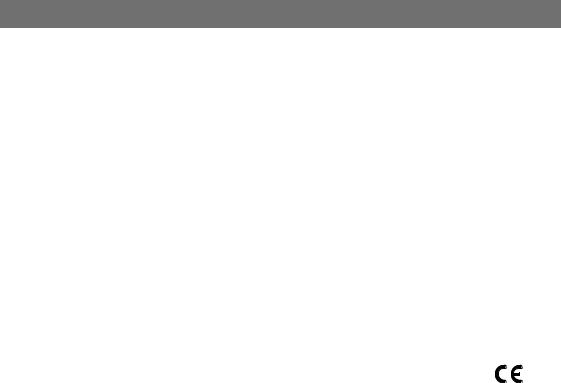
2 AXIS 1610 User’s Manual
Safety Notices
Please, read through the following safety notices before installing the AXIS 1610. Caution! - implies that if not followed you may lose data or damage your equipment.
Important: - implies that if not followed the operation of the AXIS 1610 may be impaired.
Do not proceed beyond any of the above notices unless you have taken appropriate measures!
Electromagnetic Compatibility (EMC) notices - USA
This equipment generates and radiates radio frequency energy and if not installed and used in accordance with the instruction manual, may cause interference to radio communications. It has been tested and found to comply with the limits for a Class A computing device pursuant to Subpart B of Part 15 of FCC rules, which are designed to provide reasonable protection against such interference when operated in a commercial environment. Operation of this equipment in a residential area is likely to cause interference in which case the user at his own expense will be required to take whatever measures may be required to correct the interference. Shielded cables should be used with this unit to ensure compliance with the Class A limits.
Electromagnetic Compatibility (EMC) notices - Europe
This digital equipment fulfils the requirements for radiated emission according to limit B of EN55022/1994, and the requirements for immunity according to EN50082-1/1992 residential, commercial, and light industry (Compliance is not valid for unshielded network and printer cables).
Liability
Every care has been taken in the preparation of this manual; if you detect any inaccuracies or omissions, please inform us by contacting your local Axis office. AXIS Communications AB cannot be held responsible for any technical or typographical errors and reserves the right to make changes to the product and manuals without prior notice. Axis Communications AB makes no warranty of any kind with regard to the material contained within this document, including, but not limited to, the implied warranties of merchantability and fitness for a particular purpose. Axis Communications AB shall not be liable nor responsible for incidental or consequential damages in connection with the furnishing, performance or use of this material.
Axis’ Trademarks
AXIS NetPilot, ThinServer.
Other Trademark Acknowledgments
DOS, Ethernet, Internet Explorer, Microsoft, Netscape, Windows, are registered trademarks of the respective holders.
AXIS 1610 User’s Manual |
Revision 1.1 |
Part No: 18810 |
Date: December 2001 |
Copyright © Axis Communications AB, 1999-2001 |
|
|
|
AXIS 1610 User’s Manual |
Preface |
3 |
|
|
|
Preface
Thank you for purchasing the AXIS 1610 for Canon CAPT printers Network Print Server. This product has been developed to connect your printers anywhere in your network, allowing all network users access to the shared printer resources.
About this manual
This manual provides introductory information as well as detailed instructions on how to set up and manage the AXIS 1610. It is intended for everyone involved in installing and managing the AXIS 1610. To fully benefit from the manual, you should be familiar with basic networking principles.
This manual is applicable for the AXIS 1610, with software release 5.80 or later.
About Axis
Axis Communications is dedicated to providing innovative solutions for network-connected computer peripherals. Since the start in 1984, it has been one of the fastest growing companies in the market and is now a leader in its field.
ThinServer™ Technology
enables Axis’ products to act as intelligent file server independent ThinServer devices. A ThinServer device is a network server which includes “thin” embedded server software capable of simultaneous multiprotocol communication, scalable RISC hardware and a built-in Web server which allows easy access and management via any standard Web browser. The ThinServer technology makes it possible to connect any electronic device to the network, thus providing “Access to everything”.
Mobile Access by Axis
The Bluetooth Access Point from Axis is part of a family of network access solutions that create local "hot spots" of high-speed wireless connectivity areas. These areas provide a wireless communications link to local networks and the Internet for mobile devices equipped with Bluetooth wireless technology, an industry supported technology that provides a low-cost means for supporting short-range wireless communications between portable devices. Axis provides solutions that scale from network access devices to larger, more advanced systems to meet the range of needs for creating new mobile networks and services.
4 |
Preface |
AXIS 1610 User’s Manual |
|
|
|
Network Print Servers
offer a powerful and cost-efficient method for sharing printer resources in your network. They connect to any standard printer, featuring high performance, simple management and easy upgrading across the network. The print servers are available in Ethernet, Fast Ethernet and Token Ring versions.
IBM Mainframe and S/3x - AS/400 Print Servers and Protocol Converters
include a wide range of LAN, coax and twinax attached print servers for the IBM host environment. By emulating IBM devices, these servers provide conversion of the IPDS, SCS and 3270DS data streams to the major ASCII printer languages.
Network Attached CD/DVD Servers
provide a flexible and cost-efficient solution for sharing CD-ROMs, DVD-ROMs and other optical media across the network. They are available in Ethernet, Fast Ethernet and Token Ring versions.
Network Attached Storage Servers
make it possible to easily make hard disk storage available in Ethernet networks. Through direct access by clients, yet integrating into existing security schemes, and requiring a minimum of maintenance they also provide a low total cost of ownership for network storage.
Network Camera Servers
provide live images using standard Internet technology, thus enabling access to live cameras via any standard Web browser. They offer a perfect solution for remote surveillance over the Internet; their sharp images can bring life into any web site. These servers support Ethernet as well as PSTN and GSM phone lines.
Network Document Servers
enable easy distribution of paper-based information across workgroups and the enterprise. By sending scanned documents to your destination via the Internet/intranet, you will reduce your faxing/mailing costs, as well as save time, thus improving your organization’s efficiency.
AXIS 1610 User’s Manual |
Preface |
5 |
|
|
|
Support Services
Should you require any technical assistance, please contact your Axis dealer. If your questions cannot be answered immediately, your Axis dealer will forward your queries through the appropriate channels to ensure you a rapid response.
Internet
If you are connected to the Internet, you can find on-line manuals, technical support, firmware updates, application software, company information, etc from the Axis web site at http://www.axis.com
You can also send a support e-mail to the locations listed on the following page:
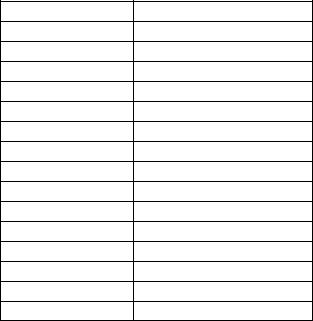
6 |
Preface |
AXIS 1610 User’s Manual |
|
|
|
Axis support e-mail addresses
Sweden |
support-se@axis.com |
Australia |
support-au@axis.com |
Benelux |
support-nl@axis.com |
China |
support-cn@axis.com |
France |
support-fr@axis.com |
Germany |
support-de@axis.com |
Hong Kong |
support-hk@axis.com |
Italy |
support-it@axis.com |
Japan |
support-jp@axis.com |
Korea |
support-kr@axis.com |
Singapore |
support-sg@axis.com |
Spain |
support-es@axis.com |
Taiwan |
support-tw@axis.com |
UK |
support-uk@axis.com |
USA Boston |
support-us@axis.com |
USA Miami |
support-lat@axis.com |
AXIS 1610 User’s Manual |
Contents |
7 |
|
|
|
Section 1 |
Introduction . . . . . . . . . . . . . . . . . . . . . . . . . . . . . . . . . . . . . . . . . . . . . . . . . . . . . . . |
8 |
|
Where to use it . . . . . . . . . . . . . . . . . . . . . . . . . . . . . . . . . . . . . . . . . . . . . . . . . |
9 |
|
How to use it . . . . . . . . . . . . . . . . . . . . . . . . . . . . . . . . . . . . . . . . . . . . . . . . . |
10 |
|
Features and Benefits . . . . . . . . . . . . . . . . . . . . . . . . . . . . . . . . . . . . . . . . . . |
11 |
Section 2 |
Product Overview . . . . . . . . . . . . . . . . . . . . . . . . . . . . . . . . . . . . . . . . . . . . . . . . . . |
12 |
|
Package Contents . . . . . . . . . . . . . . . . . . . . . . . . . . . . . . . . . . . . . . . . . . . . . . |
12 |
|
AXIS 1610 Physical Description . . . . . . . . . . . . . . . . . . . . . . . . . . . . . . . . . . |
13 |
Section 3 |
Installation . . . . . . . . . . . . . . . . . . . . . . . . . . . . . . . . . . . . . . . . . . . . . . . . . . . . . . . |
15 |
|
Connecting a printer to the Network . . . . . . . . . . . . . . . . . . . . . . . . . . . . . . |
15 |
|
Assigning an IP address . . . . . . . . . . . . . . . . . . . . . . . . . . . . . . . . . . . . . . . . . |
16 |
|
Installing Printer Ports using AXIS Print Monitor . . . . . . . . . . . . . . . . . . . . |
23 |
|
Installing Printers for Printing over TCP/IP . . . . . . . . . . . . . . . . . . . . . . . . . . |
24 |
|
Installing printers for Printing over NetBIOS/NetBEUI . . . . . . . . . . . . . . . . |
28 |
|
Basic Setup with AXIS NetPilot . . . . . . . . . . . . . . . . . . . . . . . . . . . . . . . . . . . |
30 |
Section 4 |
Management & Configuration. . . . . . . . . . . . . . . . . . . . . . . . . . . . . . . . . . . . . . . |
32 |
|
Using a Web browser . . . . . . . . . . . . . . . . . . . . . . . . . . . . . . . . . . . . . . . . . . . |
33 |
|
Using Netspot . . . . . . . . . . . . . . . . . . . . . . . . . . . . . . . . . . . . . . . . . . . . . . . . |
36 |
|
Using AXIS NetPilot . . . . . . . . . . . . . . . . . . . . . . . . . . . . . . . . . . . . . . . . . . . . |
37 |
|
Using FTP . . . . . . . . . . . . . . . . . . . . . . . . . . . . . . . . . . . . . . . . . . . . . . . . . . . . |
44 |
|
Using SNMP . . . . . . . . . . . . . . . . . . . . . . . . . . . . . . . . . . . . . . . . . . . . . . . . . . |
47 |
|
Using the Test Button . . . . . . . . . . . . . . . . . . . . . . . . . . . . . . . . . . . . . . . . . . |
49 |
Section 5 |
Upgrading the Firmware . . . . . . . . . . . . . . . . . . . . . . . . . . . . . . . . . . . . . . . . . . . . |
50 |
Appendix A The Parameter List . . . . . . . . . . . . . . . . . . . . . . . . . . . . . . . . . . . . . . . . . . . . . . . . . |
52 |
|
Appendix B |
Technical Specifications . . . . . . . . . . . . . . . . . . . . . . . . . . . . . . . . . . . . . . . . . . . . |
53 |
Appendix C |
Glossary . . . . . . . . . . . . . . . . . . . . . . . . . . . . . . . . . . . . . . . . . . . . . . . . . . . . . . . . . . |
55 |
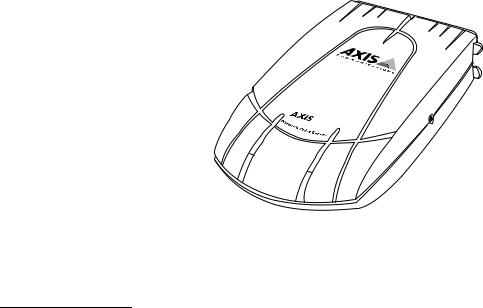
8 |
Section 1: Introduction |
AXIS 1610 User’s Manual |
|
|
|
Section 1 |
Introduction |
Based on the ThinServer technology, AXIS 1610 for Canon CAPT printers allows you to share your Canon CAPT printer resources with everyone on your network. You can connect your AXIS 1610 directly to any Canon CAPT printer without any additional cabling.
1610
The AXIS 1610 Network Print Server
Supported Printers The AXIS 1610 is developed to be connected with Canon CAPT printers only.

AXIS 1610 User’s Manual |
Section 1: Introduction |
9 |
|
|
|
Where to use it
Supported
Environments
The AXIS 1610 supports printing over TCP/IP or NetBIOS/NetBEUI from the following clients:
•Windows 95
•Windows 98
•Windows NT 4.0
•Windows 2000
•Windows ME
•Windows XP (TCP/IP only)
Management and configuration of your AXIS 1610 can be performed from the internal web pages via any standard Web browser.
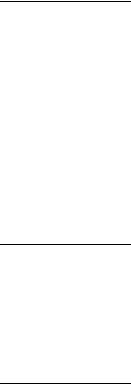
10 |
Section 1: Introduction |
AXIS 1610 User’s Manual |
|
|
|
How to use it
Installation and
Integration
Configuration and
Management
Printing Protocols
The installation of the AXIS 1610 and its integration into the network is performed using a selection of the following client software:
•AXIS IP Installer
•AXIS CAPT Print Monitor
•AXIS NetPilot
•Canon NetSpot
AXIS IP Installer, AXIS CAPT Print Monitor and AXIS NetPilot are available free of charge from the AXIS 1610 CD or from the Axis web site at www.axis.com
Configuration and management of AXIS 1610 can be performed using TCP/IP, NetBIOS/NetBEUI or IPX protocols. The main methods are presented in the following list:
•Any standard Web Server (TCP/IP)
•Canon NetSpot (TCP/IP, IPX)
•AXIS NetPilot (NetBIOS/NetBEUI, IPX)
•NetBIOS/NetBEUI
•TCP/IP
AXIS 1610 User’s Manual |
Section 1: Introduction |
11 |
|
|
|
Features and Benefits
Reliability The AXIS 1610 print server provides high performance and reliability combined with low power consumption. The electronic circuits are based on the improved AXIS ETRAX 100 chip, which comprises an integrated 32 bit RISC processor and associated network controllers.
Speed The AXIS ETRAX 100 chip has been specifically designed for LAN products and benefits users with a faster throughput than a direct PC-to-printer connection. With a sustained data throughput of 800 kbytes per second (100baseTX) and 600 kbytes per second (10baseT), the AXIS 1610 is fast. ECP highspeed Centronics communication is supported.
Easy to Install Install the AXIS 1610 in minutes, using the provided software utilities.
Security You can assign a password that restricts unauthorized configuration of the AXIS 1610.
Monitoring The provided AXIS NetPilot software and the internal AXIS 1610 Web pages allow you to continuously monitor printer status.
Additionally, the AXIS 1610 supports SNMP for remote monitoring.
Futureproof You can upgrade the AXIS 1610 Flash memory over the network. This allows you to quickly update and enhance the operational features of your AXIS 1610 when new print server software becomes available.
Pocket-sized The AXIS 1610 is equipped with one high-speed parallel port connector that plugs directly into the printer´s parallel port.
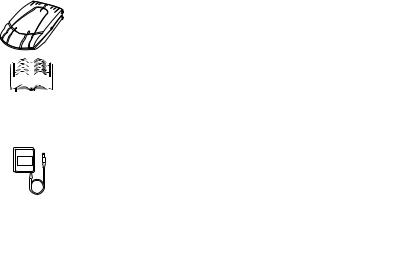
12 |
Section 2: Product Overview |
AXIS 1610 User’s Manual |
|
|
|
Section 2 Product Overview
Package Contents
Verify that nothing is missing from the print server package by using the check list below. Please contact your dealer if anything should be missing or damaged. All packing materials are recyclable.
o AXIS 1610, part no: 0095-001-01
o AXIS 1610 CD, part.no: 18817, Rev.1.1 including: oAXIS 1610 User’s Manual, part no: 18810, Rev.1.1
o Power Supply:
|
Part nos. |
|
(AXIS PS-B) |
|
|
Australia |
13269 |
Europe |
13267 |
Japan |
13936 |
UK |
13268 |
USA |
13270 |
|
|
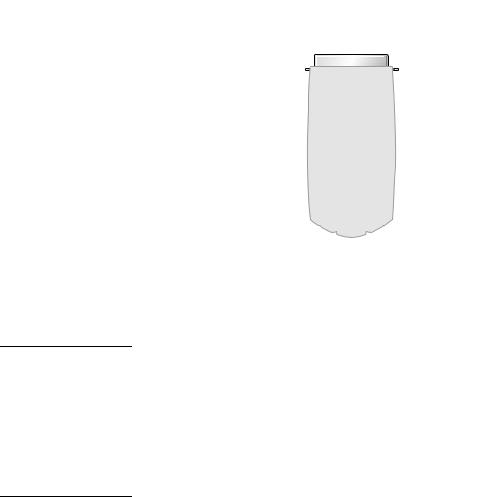
AXIS 1610 User’s Manual |
Section 2: Product Overview |
13 |
|
|
|
AXIS 1610 Physical Description
AXIS 1610
Network Connectors The AXIS 1610 is designed for 10 Mbps Ethernet and 100 Mbps Fast Ethernet networks and connects to the network via a twisted pair category 5 cable (10baseT and 100baseTX) or better. The AXIS 1610 is equipped with an auto-sensing function that detects the speed of the local network segment and varies the speed of its data communication accordingly, between 10 Mbps and 100 Mbps.
Printer Port The AXIS 1610 print server is provided with a single high-speed IEEE 1284 compatible parallel port that connects directly to the printer, without cables.
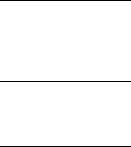
14 |
Section 2: Product Overview |
AXIS 1610 User’s Manual |
|
|
|
Test Button The test button is used for resetting the AXIS 1610 parameters to the factory default settings. Refer to Using the Test Button, on page 49, for more information.
Network Indicator The network indicator flashes to indicate network activity.
Power Indicator The power indicator is lit while power is applied. If it is not lit, or it flashes, there is a problem with the AXIS 1610 or its power supply.

AXIS 1610 User’s Manual |
Section 3: Installation |
15 |
|
|
|
Section 3 |
Installation |
Connecting a printer to the Network
Follow the instructions below to connect a printer to the network via the AXIS 1610 print server.
Caution! Make sure that the AXIS 1610 external power supply you are using is marked with the correct voltage!
1.Switch off the printer and disconnect the AXIS 1610 external power supply.
2. Locate the serial number, found on the underside label of the AXIS 1610, and write it down. You will need this number later during the network configuration.
3. Connect the AXIS 1610 directly to the printer’s parallel printer port.
4.Connect your AXIS 1610 to the network using a twisted pair cable, category 5 or better.
5.Switch on the printer and connect the external power supply to the AXIS 1610. The power indicator lights up. When the network indicator starts to flash, the AXIS 1610 is successfully connected to the network.
To establish communication with the TCP/IP network and the internal web pages, an IP address must be assigned to your AXIS 1610.
If there is a DHCP server on your network, your AXIS 1610 will already have received an IP address.
If not, refer to the table below for an appropriate method to set the IP address of your AXIS 1610.

16 |
Section 3: Installation |
AXIS 1610 User’s Manual |
|
|
|
Assigning an IP address
To establish communication with the TCP/IP network and to enable Web browser and Netspot management, an IP address must be assigned to your AXIS 1610.
Before you start
System privileges You need root privileges on your UNIX system, or administrator privileges on a Windows NT server to set the IP address using RARP, BOOTP or DHCP.
Ethernet address You need to know the Ethernet address of your AXIS 1610 to perform the installation. The Ethernet address is based on the serial number of your AXIS 1610. This means, for example, that an AXIS 1610 with the serial number of 00408C100086, will have the corresponding Ethernet address of 00 40 8C 10 00 86. The serial number is located on the label of the print server.
IP address You must obtain an unused IP address from your network administrator, unless you have automatic IPaddress assignment e.g. DHCP on your network.
Important DO NOT use the IP addresses used in the following examples when installing your AXIS 1610. Always consult your network administrator before assigning an IP address to your AXIS 1610.
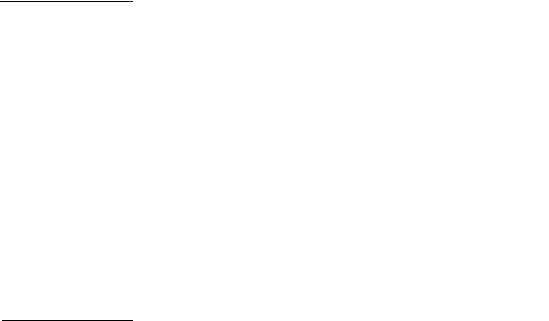
AXIS 1610 User’s Manual |
Section 3: Installation |
17 |
|
|
|
Methods for setting You can set the IP address using one of the following methods, the IP Address depending on your network environment:
Method |
Network environments |
See... |
|
|
|
IP Installer |
Windows 95/98/NT/2000/ME |
page 17 |
DHCP |
Windows NT/2000/ME, UNIX, |
page 18 |
|
NetWare 5 |
|
ARP |
Windows 95/98/NT/2000/ME |
page 19 |
|
UNIX |
page 20 |
RARP |
UNIX |
page 20 |
BOOTP |
UNIX, NetWare 5 |
page 21 |
Manual setting |
Windows 95/98/NT/2000/ME |
Basic Setup with AXIS |
|
|
NetPilot, on page 30 |
|
|
Using Netspot, on page 36 |
|
|
|
Note:
Assigning a
Host Name to the IP address
Note:
The RARP method operate on single network segments only, i.e. it cannot be used over routers.
If you are using host names, you can map a unique host name to the IP address. Refer to your system manuals or to your network administrator for instructions on how to perform name mapping on your system.
The AXIS 1610 supports WINS (Windows Internet Name Service), which is recommended when you are using DHCP in a Windows NT network.
If the host name has not been mapped to the IP address, you can still perform the following instructions to download the IP address. In this case, simply replace the host name entry with the IP address wherever required.
Using AXIS IP Installer Follow the instructions below to set the IP address of your AXIS 1610 using the AXIS IP Installer:
1.Download the AXIS IP Installer to your host. The software is available on the AXIS Product Resources CD and on the Axis home page at http://www.axis.com/
18 |
Section 3: Installation |
AXIS 1610 User’s Manual |
|
|
|
2.Connect the AXIS 1610 to the network. Note the serial number that is located on the underside label of the AXIS 1610.
3.Start AXIS IP Installer.
4.Click the serial number of your AXIS 1610 that appears in the server list.
5.Enter the desired IP address in the designated IP address field and click the Set IP address button.
6.The IP setting process will take approximately 10 to 40 seconds. Click OK in the confirmation box that appears when the IP address has been set.
Notes: AXIS IP Installer uses the BOOTP and DHCP protocols to communicate with the AXIS 1610. Make sure that at least one of these protocols is enabled in your print server.
Restart your AXIS 1610, if it does not show up in the server list.
Using DHCP If you have a DHCP server on your network, the AXIS 1610 will automatically receive an IP address as soon as it is connected to the network.
Notes: At least one WINS server IP address must be included in the DHCP scope if you are using WINS. Immediately after the IP address has been received, the AXIS 1610 registers its host name and IP address on the WINS server.
The AXIS 1610 can automatically download a customized config file from a TFTP server if the name of the config file and the TFTP server’s IP address are added to your DHCP scope. The config file is downloaded immediately after the AXIS 1610 has received its IP address.
