Canon 3170, 3175 User Manual
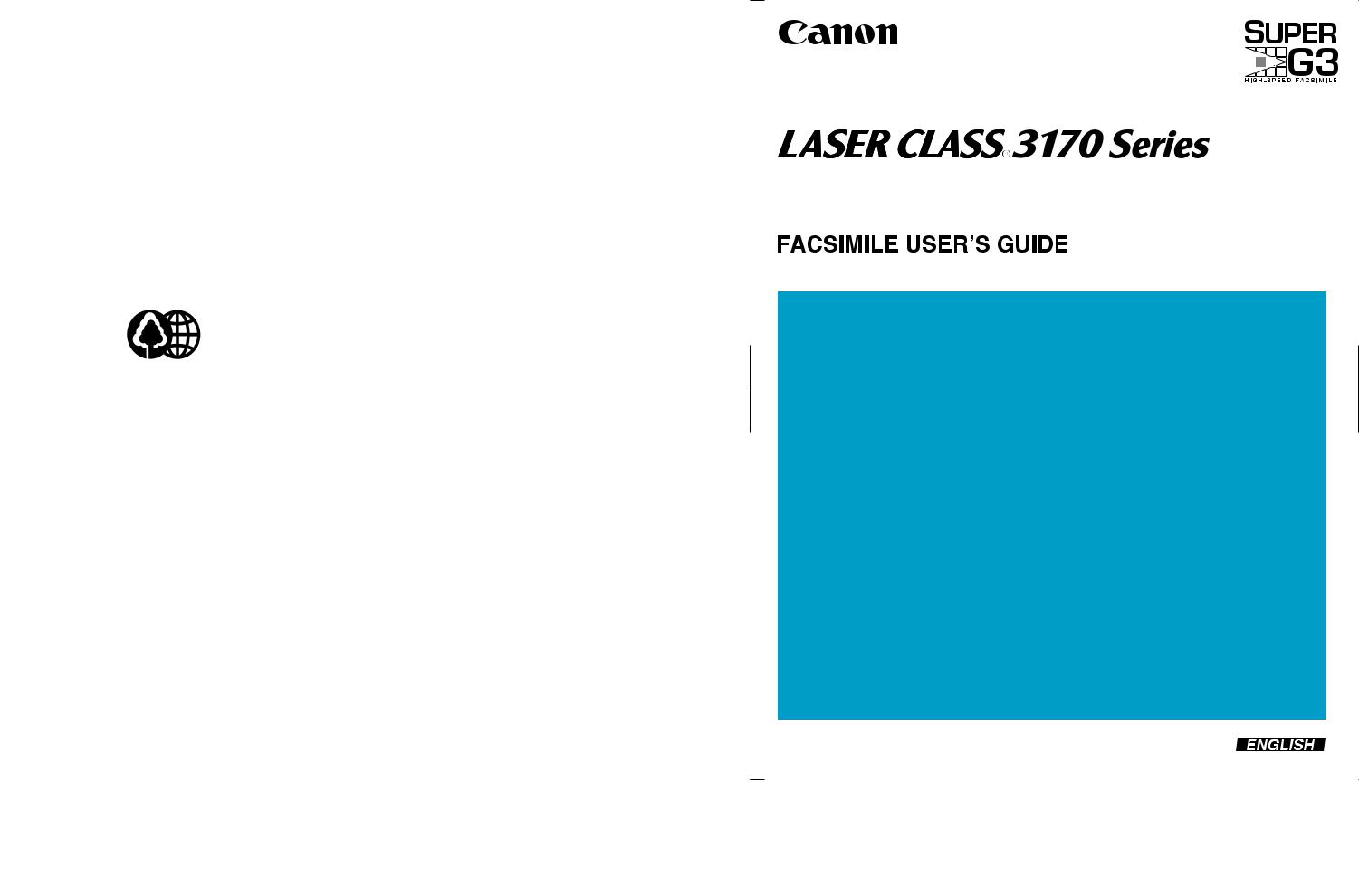

FACSIMILE USER’S GUIDE
Preface |
i |
|
|
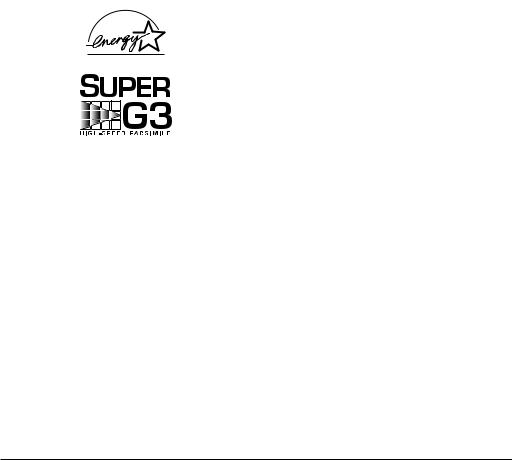
Trademarks
Canon and LASER CLASS are registered trademarks and RAPID Fusing System is a trademark of Canon, Inc.
Copyright
Copyright © 2001 by Canon, Inc. All rights reserved. No part of this publication may be reproduced, transmitted, transcribed, stored in a retrieval system, or translated into any language or computer language in any form or by any means, electronic, mechanical, magnetic, optical, chemical, manual, or otherwise, without the prior written permission of Canon, Inc.
As an ENERGY STAR Partner, Canon has determined that the Canon LASER CLASS® 3170 and 3175 meet the Energy Star guidelines for energy efficiency.
Super G3 is a phrase used to describe the new generation of fax machines that use ITU-T V.34 standard 33.6Kbps* modems. Super G3 High Speed Fax machines allow transmission time of approximately 3 seconds* per page which results in reduced telephone line charges.
* Approximately 3 seconds per page fax transmission time based on CCITT/ITU-T No.1 Chart, (JBIG, Standard Mode) at 33.6Kbps modem speed. The Public Switched Telephone Network (PSTN) currently supports 28.8Kbps modem speeds or lower, depending on telephone line conditions.
ii |
Preface |
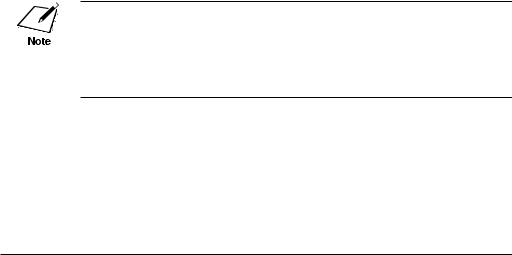
Users in the U.S.A.
PRE-INSTALLATION REQUIREMENTS FOR CANON FACSIMILE EQUIPMENT
A.Location
Supply a suitable table, cabinet, or desk. See Appendix A for the unit’s dimensions and weight.
B.Order Information
1.Only a single telephone line (touch-tone or rotary) is to be used.
2.Order an RJ11-C modular wall jack (USOC code), which should be installed by the phone company. If the RJ11-C wall jack is not present, telephone/fax operation is not possible.
3.Order a normal business line from your telephone company’s business representative. The line should be a regular voice grade line or the equivalent. Use one line per unit.
DDD (Direct Distance Dial) line
-if not-
IDDD (International Direct Distance Dial) line if you communicate overseas
Canon recommends an individual line following industry standards, e.g. the 2500 (Touch Tone) or 500 (Rotary/Pulse Dial) telephones. A dedicated extension off a PBX unit without “Call Waiting” can be used with your facsimile unit. Key telephone systems are not recommended because they send nonstandard signals to individual telephones for ringing and special codes, which may cause a fax error.
C.Power Requirements
The facsimile unit should be connected to a standard 120 voltAC, threewire grounded outlet only. Do not connect this unit to an outlet or power line shared with other appliances that cause electrical noise. Air conditioners, electric typewriters, copiers, and machines of this sort generate electrical noise which often interferes with communications equipment and the sending and receiving of documents.
Preface |
iii |

CONNECTION OF THE EQUIPMENT
This equipment complies with Part 68 of the FCC rules. On the rear panel of this equipment is a label that contains, among other information, the FCC Registration Number and Ringer Equivalence Number (REN) for this equipment. If requested, this information must be given to the telephone company. This equipment may not be used on coin service provided by the telephone company. Connection to party lines is subject to state tariffs.
The REN is used to determine the quantity of devices which may be connected to the telephone line. Excessive REN’s on the telephone line may result in the devices not ringing in response to an incoming call. In most, but all areas, the sum of the REN’s should not exceed five(5.0). To be certain of the number of devices that may be connected to the line, as determined by the total REN’s contact the telephone company to determine the maximum REN for the calling area.
An FCC compliant telephone cord and modular plug is provided with this equipment. This equipment is designed to be connected to the telephone network or premises wiring using a compatible modular jack which is Part 68 compliant.
(Note: RENs are associated with loop-start and ground-start ports. Do not use for E&M or digital ports.)
Even if the dual-line option is installed, the REN is applicable to each port.
This equipment if it uses an optional telephone receiver is hearing aid compatible.
IN CASE OF EQUIPMENT MALFUNCTION
Should any malfunction occur which cannot be corrected by the procedures described in this User’s Guide, disconnect the equipment from the telephone line and unplug the power cord. The telephone line should not be reconnected or the switch turned on until the problem is completely resolved. Users should contact their local authorized Canon Facsimile Service Dealer for servicing of equipment.
iv |
Preface |

RIGHTS OF THE TELEPHONE COMPANY
Should the equipment cause harm to the telephone network, the telephone company may temporarily disconnect service. The telephone company also retains the right to make changes in facilities and services which may affect the operation of this equipment. When such changes are necessary, the telephone company is required to give adequate prior notice to the user. Also, you will be advised of your right to file a compliant with the FCC if you believe it is necessary.
WARNING!
The Telephone Consumer Protection Act of 1991 makes it unlawful for any person to use a computer or other electronic device to send any message via a telephone facsimile machine unless such message clearly contains in a margin at the top or bottom of each transmitted page or on the first page of the transmission, the date and time it is sent and an identification of the business or other entity, or other individual sending the message and the telephone number of the sending machine or such business, other entity, or individual.
In order to program this information into your fax machine, you should complete the procedure to register your name, unit number, time, and date on page 3-12.
Preface |
v |

WARNING FOR THE LASER CLASS® 3170/3175
Do not make any changes or modifications to the equipment unless otherwise specified in the manual. If such changes or modifications should be made, you could be required to stop operation of the equipment.
This equipment has been tested and found to comply with the limits for a Class B digital device, pursuant to Part 15 of the FCC Rules. These limits are designed to provide reasonable protection against harmful interference in a residential installation. This equipment generates, uses and can radiate radio frequency energy and, if not installed and used in accordance with the instructions, may cause harmful interference to radio communications. However, there is no guarantee that interference will not occur in a particular installation. If this equipment does cause harmful interference to radio or television reception, which can be determined by turning the equipment off and on, the user is encouraged to try to correct the interference by one or more of the following measures:
–Reorient or relocate the receiving antenna.
–Increase the separation between the equipment and receiver.
–Connect the equipment into an outlet on a circuit different from that to which the receiver is connected.
–Consult the dealer or an experienced radio/TV technician for help.
Use of shielded cable is required to comply with Class B limits in Subpart B of Part 15 of FCC Rules.
WARNING FOR THE ETHERNET BOARD EB-52 FX (INSTALLED)
This equipment has been tested and found to comply with the limits for a Class A digital device, pursuant to Part 15 of the FCC Rules. These limits are designed to provide reasonable protection against harmful interference when equipment is operated in a commercial environment. This equipment generates, uses and can radiate radio frequency energy and, if not installed and used in accordance with the instructions, may cause harmful interference to radio communications. Operation of this equipment in a residential area is likely to cause harmful interference in which case the user will be required to correct the interference at his own expense.
*Use of shielded cable is required to comply with Class A limits in Subpart B of Part 15 of FCC Rules.
vi |
Preface |

Do not make any changes or modifications to the equipment unless otherwise specified in the manual. If such changes or modifications should be made, you could be required to stop operation of the equipment.
Preface |
vii |

WARNING FOR THE LASER CLASS® 3170MS
Facsimile Transceiver, Model H12168
This device complies with Part 15 of the FCC Rules. Operation is subject to the following two conditions:
(1)This device may not cause harmful interferences,
and
(2)this device must accept any interference received, including interference that may cause undesired operation.
Note: This equipment has been tested and found to comply with the limits for a Class B digital device, pursuant to Part 15 of the FCC Rules. These limits are designed to provide reasonable protection against harmful interference in a residential installation. This equipment generates, uses and can radiate radio frequency energy and, if not installed and used in accordance with the instructions, may cause harmful interference to radio communications. However, there is no guarantee that interference will not occur in a particular installation. If this equipment does cause harmful interference to radio or television reception, which can be determined by turning the equipment off and on, the user is encouraged to try to correct the interference by one or more of the following measures:
–Reorient or relocate the receiving antenna.
–Increase the separation between the equipment and receiver.
–Connect the equipment into an outlet on a circuit different from that to which the receiver is connected.
–Consult the dealer or an experienced radio/TV technician for help.
Use of shielded cable is required to comply with Class B limits in Subpart B of Part 15 of FCC Rules.
Do not make any changes or modifications to the equipment unless otherwise specified in the manual. If such changes or modifications should be made, you could be required to stop operation of the equipment.
Canon U.S.A. Inc.
One Canon Plaza, Lake Success, NY 11042, U.S.A.
TEL No.(516)328-5600
viii |
Preface |

WARNING FOR THE ETHERNET BOARD EB-52 FX (INSTALLED)
This equipment has been tested and found to comply with the limits for a Class A digital device, pursuant to Part 15 of the FCC Rules. These limits are designed to provide reasonable protection against harmful interference when equipment is operated in a commercial environment. This equipment generates, uses and can radiate radio frequency energy and, if not installed and used in accordance with the instructions, may cause harmful interference to radio communications. Operation of this equipment in a residential area is likely to cause harmful interference in which case the user will be required to correct the interference at his own expense.
*Use of shielded cable is required to comply with Class A limits in Subpart B of Part 15 of FCC Rules.
Do not make any changes or modifications to the equipment unless otherwise specified in the manual. If such changes or modifications should be made, you could be required to stop operation of the equipment.
Preface |
ix |
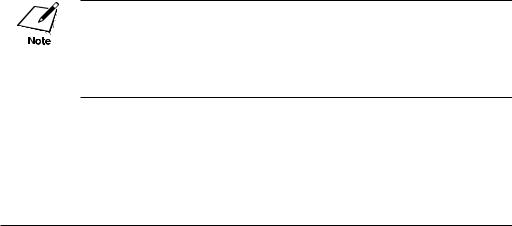
Users in Canada
PRE-INSTALLATION REQUIREMENTS FOR CANON FACSIMILE EQUIPMENT
A.Location
Supply a suitable table, cabinet, or desk. See Appendix A: Specifications for details about unit's weight and dimensions.
B.Order Information
1.Provide only a single line or touch-tone or rotary telephone set terminated with a standard 4-pin modular phone plug. (Touchtone is recommended if available in your area.)
2.Order an RJ11-C modular wall jack (USOC code), which should be installed by the phone company. If the RJ11-C wall jack is not present, telephone/fax operation is not possible.
3.Order a normal business line from your telephone company’s business representative. The line should be a regular voice grade line or the equivalent. Use one line per unit.
DDD (Direct Distance Dial) line
-if not-
IDDD (International Direct Distance dial) line if you communicate overseas
Canon recommends an individual line following industry standards such as the 2500 (touch tone) or 500 (rotary/pulse dial) telephones. A dedicated extension off a PBX without Camp On signals is also permitted with a fax unit. Key telephone systems are not recommended because they send non-standard signals to individual telephones for ringing, or send special codes which may cause a fax error.
C.Power Requirements
The power outlet should be a three-prong grounded receptacle (single or duplex). It should be independent from copiers, heaters, air conditioners or any electrical equipment that is thermostatically controlled. The rated value is 120 volts and 15 amperes. The RJ11-C modular jack should be relatively close to the power outlet to facilitate installation.
x |
Preface |

NOTICE
The Industry Canada label identifies certified equipment. This certification means that the equipment meets certain telecommunications networks protective, operational and safety requirements. The Department does not guarantee the equipment will operate to the user’s satisfaction.
Before installing this equipment, users should ensure that it is permitted to be connected to the facilities of the local telecommunications company. The equipment must also be installed using an acceptable method of connection. In some cases, the company’s inside wiring associated with a single-line individual service may be extended by means of a certified connector assembly (telephone extension cord). The customer should be aware that compliance with the above conditions may not prevent deterioration of service in some situations.
The Ringer Equivalence Number (REN) assigned to each terminal device provides an indication of the maximum number of terminal allowed to be connected to a telephone interface. The termination on an interface may consist of any combination of devices subject only to the requirement that the sum of the Ringer Equivalence Number of all the devices does not exceed 5.
The REN of this equipment is 0.3.
Even if the dual-line option is installed, the REN is applicable to each port.
Repairs to certified equipment should be made by an authorized Canadian maintenance facility designated by the supplier. Any repairs or alterations made by the user to this equipment, or equipment malfunctions, may give the telecommunications company cause to request the user to disconnect the equipment.
Users should ensure for their own protection that the electrical ground connections of the power utility, telephone lines and internal metallic water pipe system, if present, are connected together. This precaution may be particularly important in rural areas.
Preface |
xi |

CAUTION
Users should not attempt to make such connections themselves, but should contact the appropriate electric inspection authority, or electrician, as appropriate.
This Class B digital apparatus meets all requirements of the Canadian Interference-Causing Equipment Regulations.
Cet appareil numérique de la classe B respecte toutes les exigences du Règlement sur le matériel brouilleur du Canada.
WARNING FOR THE ETHERNET BOARD EB-52 FX (INSTALLED)
This Class A digital apparatus meets all requirements of the Canadian Interference-Causing Equipment Regulations.
Cet appareil numérique de la classe A respecte toutes les exigences du Règlement sur le matériel brouilleur du Canada.
xii |
Preface |

IMPORTANT SAFETY INFORMATION
1.Read these safety instructions and refer to them later if you have any questions.
2.Follow all warnings and instructions marked on the LASER CLASS® 3170 Series.
3.Place the LASER CLASS® 3170 Series on a level surface. To avoid serious damage from falling, never place the LASER CLASS® 3170 Series on an unstable cart, stand, or table.
4.Do not use the LASER CLASS® 3170 Series near water.
5.Slots and openings on the cabinet and on the back or bottom are provided for ventilation. To ensure reliable operation of the LASER CLASS® 3170 Series and to protect it from overheating, never block or cover these openings. Do not block the openings by placing the unit on a bed, sofa, rug, or other similar surface, or near a radiator or heat register. Do not place the LASER CLASS® 3170 Series in a closet or built-in installation unless proper ventilation is provided.
6.Operate the LASER CLASS® 3170 Series only from the type of power source indicated on the unit’s label. If you are not sure of the type of power available, consult your dealer or local power company.
7.The LASER CLASS® 3170 Series is equipped with a 3-prong, ground- ing-type plug provided with a third (grounding) pin. This plug will only fit into a grounding-type outlet. This is a safety feature. If you are unable to insert the plug into your outlet, contact an electrician to replace your outlet. Do not defeat the safety purpose of the ground- ing-type plug by breaking off the third prong or using a 3-to-2 adapter.
8.Do not allow anything to rest on the power cord, and do not locate the LASER CLASS® 3170 Series where the cord will be walked on.
Preface |
xiii |

9.If you use an extension cord with the LASER CLASS® 3170 Series, make sure that the total of the ampere ratings on the products plugged into the extension cord does not exceed the extension cord ampere rating. Also, make sure that the total ampere rating of all products plugged into the wall outlet does not exceed the current amperage of the circuit breaker.
10.Do not push objects of any kind into the slots or openings on the cabinet as they may touch dangerous voltage points or short out parts, which could result in a risk of fire or electric shock.
11.To avoid spillage in or around the LASER CLASS® 3170 Series do not eat or drink around the fax. If you spill liquid or if any substance falls into the unit, immediately unplug the LASER CLASS® 3170 Series and call your Authorized Canon Dealer immediately.
12.Unplug the LASER CLASS® 3170 Series from the wall outlet before cleaning.
13.Except as explained elsewhere in this manual, do not attempt to service the LASER CLASS® 3170 Series yourself. Opening and removing interior covers may expose you to dangerous voltage points or other risks. Refer all servicing to your local Authorized Canon Service Dealer.
xiv |
Preface |
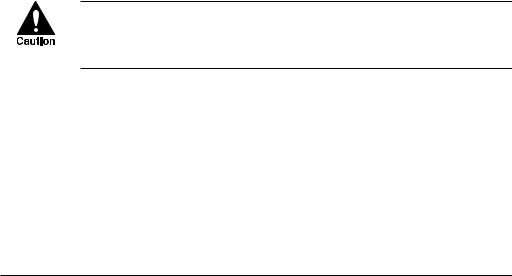
14.Unplug this product from the wall outlet and refer servicing to qualified service personnel under the following conditions:
When the power cord or plug is damaged or frayed.
If liquid has been spilled into the unit.
If the LASER CLASS® 3170 Series has been exposed to rain or water.
If the LASER CLASS® 3170 Series does not operate normally when you have followed the instructions in the User’s Guide. Adjust only those controls that are covered by the operating instructions in the User’s Guide. Improper adjustment of other controls may result in damage and may require extensive work by a qualified technician to restore the product to normal operation.
If the LASER CLASS® 3170 Series has been dropped or the cabinet has been damaged.
If the LASER CLASS® 3170 Series exhibits a distinct change in performance, indicating a need for service.
You must register your fax number, your name or company name, and the date-and time in the LASER CLASS® 3170 Series before you use it. This is required by the FCC rules governing the use of fax equipment. ( 3-12)
THE OPTIONAL HANDSET EMITS LOW LEVEL ELECTROMAGNETIC WAVES. IF YOU USE A CARDIAC PACEMAKER AND FEEL ABNORMALITIES, PLEASE MOVE AWAY FROM THIS PRODUCT AND CONSULT YOUR DOCTOR.
Preface |
xv |
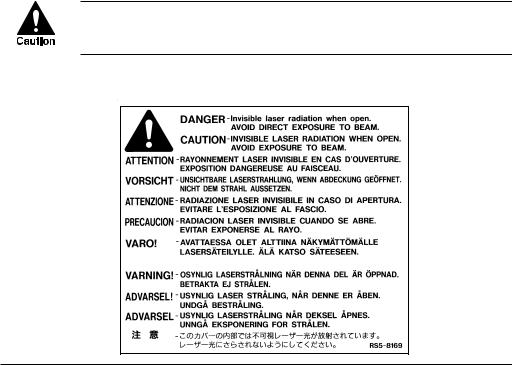
Laser Safety
This fax complies with 21 CFR Chapter 1 Subchapter J as a Class 1 laser product under the U.S. Department of Health and Human Services (DHHS) Radiation Performance Standard according to the Radiation Control for Health and Safety Act of 1968. This means that the fax does not produce hazardous radiation.
Since radiation emitted inside the fax is completely confined within protective housings and external covers, the laser beam cannot escape from the machine during any phase of user operation.
CDRH Regulations
The Center for Devices and Radiological Health (CDRH) of the U.S. Food and Drug Administration implemented regulations for laser products on August 2, 1976. These regulations apply to laser products manufactured from August 1, 1976. Compliance is mandatory for products marketed in the United States.
USE OF CONTROLS, ADJUSTMENTS, OR PERFORMANCE OF PROCEDURES OTHER THAN THOSE SPECIFIED IN THIS USER’S GUIDE MAY RESULT IN HAZARDOUS RADIATION EXPOSURE.
The label is attached to the laser scanner unit inside the fax and is not in a user access area.
xvi |
Preface |
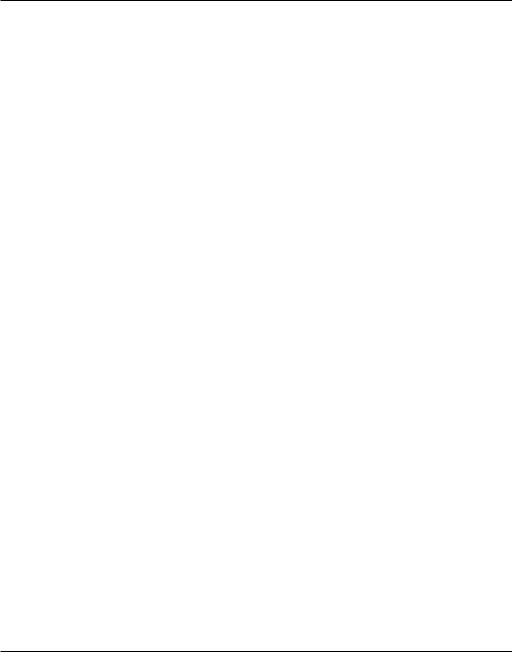
Contents
Chapter 1 Welcome ! ....................................................................................................... |
1-1 |
Main Features .......................................................................................... |
1-2 |
Options..................................................................................................... |
1-5 |
Customer Support .................................................................................. |
1-6 |
Chapter 2 Setting Up ...................................................................................................... |
2-1 |
How to Use This Guide ......................................................................... |
2-3 |
Where to Set Up the Fax ........................................................................ |
2-4 |
Space Around the Fax ............................................................................ |
2-6 |
Power Requirements .............................................................................. |
2-7 |
General Precautions ............................................................................... |
2-8 |
Moving the Fax Unit ............................................................................ |
2-10 |
Unpacking: Have You Got Everything? ............................................. |
2-11 |
For the LASER CLASS® 3170 Series ......................................... |
2-13 |
For the LASER CLASS® 3175 Only .......................................... |
2-14 |
For the LASER CLASS® 3170MS Only ..................................... |
2-14 |
Options Available........................................................................ |
2-16 |
Supply........................................................................................... |
2-16 |
Parts of the Fax...................................................................................... |
2-17 |
Front View ........................................................................................ |
2-17 |
Rear View .......................................................................................... |
2-18 |
Handset (option) .............................................................................. |
2-18 |
Removing the Shipping Material ....................................................... |
2-19 |
Removing the Shipping Tapes ....................................................... |
2-19 |
Removing the Packing Materials Inside the Fax Unit ................ |
2-19 |
Removing the Packing Materials from Paper Cassette 1 ........... |
2-21 |
Removing the Protective Plastic Sheet ......................................... |
2-22 |
Assembling the Fax .............................................................................. |
2-23 |
Installing the Toner Cartridge ........................................................ |
2-23 |
Attaching the Document Output Tray and |
|
the Upper Output Tray ................................................................... |
2-26 |
Attaching the Document Feeder Tray........................................... |
2-27 |
Installing Paper Cassette 2 |
|
(For the LASER CLASS® 3175 Only) ............................................. |
2-28 |
Loading Paper in Paper Cassettes 1 and 2 ................................... |
2-31 |
Connecting the Handset (option) .................................................. |
2-38 |
Connecting the Telephone Line ..................................................... |
2-39 |
Connecting an Extension Phone .................................................... |
2-40 |
Turning on the Power ..................................................................... |
2-41 |
Using the MP Tray ................................................................................ |
2-43 |
Contents |
xvii |

Loading the MP Tray ....................................................................... |
2-43 |
Turning on and off USE MP TRAY and |
|
Setting the Paper Size in the USE MP TRAY Menu .................... |
2-48 |
Selecting Paper Delivery ..................................................................... |
2-50 |
Setting Face-down Paper Delivery for Upper and |
|
Lower Output Trays ........................................................................ |
2-50 |
Using the Face-up Tray ................................................................... |
2-53 |
Using the Optional Dual-Line ............................................................ |
2-54 |
Connecting Two Telephone Lines ................................................. |
2-54 |
How the Two Telephone Lines Operate ....................................... |
2-56 |
Registering the Telephone Numbers for the Lines ..................... |
2-57 |
Chapter 3 Getting Started .............................................................................................. |
3-1 |
Operation Buttons (One-touch panels closed) ................................... |
3-2 |
Operation Buttons (One-touch panels open) ..................................... |
3-4 |
Using the Menus and Buttons .............................................................. |
3-5 |
General Guidelines for Registering Information .......................... |
3-5 |
Using the Menus ................................................................................ |
3-5 |
To Open a Menu and Select an Item .......................................... |
3-6 |
To Return to the Previous Level.................................................. |
3-6 |
To Return to Standby Immediately ............................................ |
3-6 |
Entering Names for Registration ..................................................... |
3-7 |
To Correct a Mistake ..................................................................... |
3-8 |
Menu Button Summary Table .......................................................... |
3-9 |
Checking and Setting the Telephone Line ........................................ |
3-10 |
Registering Required Sender Information ........................................ |
3-12 |
What is Sender Information? ......................................................... |
3-12 |
Registering the Sender Information (TX TERMINAL ID) .............. |
3-13 |
Registering Sender Names .................................................................. |
3-18 |
Registering a Sender Name ............................................................ |
3-18 |
Changing or Erasing a Sender Name ........................................... |
3-20 |
Using the Energy Saver Mode |
|
(For the LASER CLASS® 3170/3175 Only) ....................................... |
3-21 |
Turning the Energy Saver Feature ON ......................................... |
3-21 |
Returning to the Full Power Mode ............................................... |
3-23 |
Chapter 4 Setting Up and Using Speed Dialing ....................................................... |
4-1 |
Read This before Entering Telephone Numbers ................................ |
4-2 |
Entering Pauses for Dialing ............................................................. |
4-2 |
Adjusting the Length of a Pause ..................................................... |
4-3 |
What is Speed Dialing? .......................................................................... |
4-5 |
One-touch Speed Dialing ............................................................. |
4-5 |
Coded Speed Dialing.................................................................... |
4-5 |
Group Dialing................................................................................ |
4-5 |
Setting Up One-touch Speed Dialing .................................................. |
4-6 |
Setting Up Coded Speed Dialing ....................................................... |
4-15 |
xviii |
Contents |

|
Setting Up Group Dialing ................................................................... |
4-24 |
|
Using Speed Dialing ............................................................................ |
4-29 |
|
Using One-touch Speed Dialing .................................................... |
4-29 |
|
Using Coded Speed Dialing ........................................................... |
4-31 |
|
Using Group Dialing ....................................................................... |
4-33 |
|
Using Directory Dialing ...................................................................... |
4-35 |
Chapter 5 Using the Fax as a Copier ............................................................................ |
5-1 |
|
|
Preparing the Document ....................................................................... |
5-2 |
|
Setting a Document on the Fax ............................................................. |
5-3 |
|
Performing the Document Settings...................................................... |
5-4 |
|
Making Copies ........................................................................................ |
5-6 |
Chapter 6 |
Sending Documents ..................................................................................... |
6-1 |
|
Setting a Document for Sending .......................................................... |
6-2 |
|
Preparing the Document .................................................................. |
6-2 |
|
Setting the Document on the Fax .................................................... |
6-3 |
|
Adjusting the Scanning Settings...................................................... |
6-4 |
|
Selecting a Sender Name ....................................................................... |
6-6 |
|
Using Regular Dialing ........................................................................... |
6-7 |
|
Canceling Sending a Document ........................................................... |
6-8 |
|
To Cancel Sending on a Single-Line ........................................... |
6-8 |
|
To Cancel Sending on a Dual-Line ............................................. |
6-9 |
|
Dialing Long Distance with Regular Dialing ................................... |
6-10 |
|
Overview of Sending Methods........................................................... |
6-12 |
|
Memory Sending ............................................................................. |
6-12 |
|
Direct Sending .................................................................................. |
6-15 |
|
Manual Sending ............................................................................... |
6-17 |
|
Re-dialing When the Line is Busy ...................................................... |
6-19 |
|
What is Automatic Redialing? ....................................................... |
6-19 |
|
Setting Up Redialing ....................................................................... |
6-20 |
|
Auto Redial Setup Summary .................................................... |
6-21 |
|
Sequential Broadcasting to More Than One Location..................... |
6-22 |
|
Sending Documents at a Preset Time ................................................ |
6-24 |
|
Sending a Document with a Subaddress/Password....................... |
6-27 |
|
Subaddress/Password Sending with Speed Dialing ................. |
6-27 |
|
Subaddress/Password Sending with the Operation |
|
|
Panel Buttons.................................................................................... |
6-28 |
Chapter 7 |
Receiving Documents .................................................................................. |
7-1 |
|
Receiving Documents Automatically .................................................. |
7-2 |
Contents |
xix |

Setting the Automatic Receive Mode.............................................. |
7-2 |
Messages Displayed When Receiving a Document...................... |
7-2 |
Turning on and Adjusting the Auto Switch Time ......................... |
7-5 |
Receiving Documents Manually with the Optional Handset .......... |
7-7 |
Receiving a Document Manually at the Fax .................................. |
7-7 |
Receiving a Document Manually with |
|
an Extension Telephone .................................................................... |
7-8 |
Changing the Remote Receive ID.................................................... |
7-9 |
Canceling Receiving a Document ....................................................... |
7-11 |
To Cancel Receiving on a Single-Line ....................................... |
7-11 |
To Cancel Receiving on a Dual-Line ........................................ |
7-12 |
Transferring Documents ...................................................................... |
7-13 |
Before You Set Up Document Transfer ......................................... |
7-13 |
Setting Up the Fax for Document Transfer .................................. |
7-14 |
Turning the Transfer Mode ON and OFF ..................................... |
7-17 |
Turning Transfer Mode ON ....................................................... |
7-17 |
Turning Transfer Mode OFF ...................................................... |
7-18 |
Changing the Transfer Settings...................................................... |
7-18 |
Canceling the Transfer Settings ..................................................... |
7-20 |
Chapter 8 Using the Memory Features........................................................................ |
8-1 |
When the Fax Displays RECEIVED IN MEMORY ............................ |
8-2 |
Displaying the Transaction History ..................................................... |
8-3 |
Printing a Memory List.......................................................................... |
8-5 |
Printing a Document in the Memory................................................... |
8-6 |
Sending a Document in Memory to a Different Destination ........... |
8-7 |
Erasing a Document from the Memory............................................... |
8-9 |
Deleting a Document with the Delete File Button ........................ |
8-9 |
Deleting a Document with the Memory Reference Button ....... |
8-10 |
Setting Up and Using a Memory Box ................................................. |
8-11 |
Before You Create Memory Boxes ................................................. |
8-12 |
When You Create a Memory Box .................................................. |
8-12 |
Access Settings ............................................................................ |
8-13 |
Main Settings ............................................................................... |
8-13 |
Feature Settings ........................................................................... |
8-14 |
Creating a Memory Box .................................................................. |
8-14 |
Changing the Memory Box Settings ............................................. |
8-22 |
Canceling a Memory Box ............................................................... |
8-23 |
Sending a Document Stored in the Memory Box ........................ |
8-24 |
Printing a Document Received in a Memory Box....................... |
8-25 |
What Happens to Memory after a Power Failure............................ |
8-27 |
How Your Registered Data Is Protected ....................................... |
8-27 |
About the Backup Battery .............................................................. |
8-27 |
Chapter 9 Using a Relay Network................................................................................ |
9-1 |
xx |
Contents |

What is Relay Broadcasting?................................................................. |
9-2 |
Setting Up and Using a Standard Relay Unit ..................................... |
9-3 |
Setting Your Fax as a Relay Unit ..................................................... |
9-4 |
Changing the Relay Broadcast Settings .......................................... |
9-7 |
Deleting the Relay Group ................................................................. |
9-9 |
Sending a Document to a Relay Unit for Relay Broadcasting ....... |
9-10 |
Sending a Document to a Relay Unit with Speed Dialing......... |
9-12 |
Sending with the Relay Broadcast Button.................................... |
9-12 |
Chapter 10 Using Confidential Mailboxes ................................................................. |
10-1 |
Setting Up and Using the Standard Mailbox Features.................... |
10-2 |
Creating a Mailbox .......................................................................... |
10-2 |
Changing Mailbox Settings ............................................................ |
10-6 |
Canceling a Mailbox ........................................................................ |
10-7 |
Receiving a Confidential Document ............................................. |
10-8 |
Sending a Confidential Document ................................................... |
10-10 |
Sending a Confidential Document with Speed Dialing ........... |
10-10 |
Sending a Confidential Document with |
|
the Confidential Mailbox Button .................................................. |
10-11 |
Chapter 11 Setting Up and Using Polling ................................................................... |
11-1 |
What is Polling? ..................................................................................... |
11-2 |
Before You Use Polling Receiving .................................................. |
11-2 |
Polling Other Fax Machines to Receive a Document ....................... |
11-3 |
Polling to Receive at a Preset Time ................................................ |
11-5 |
Changing the Preset Polling Settings ........................................... |
11-12 |
Canceling Preset Polling ................................................................ |
11-13 |
Setting Up Polling Sending ................................................................ |
11-15 |
Before You Can Be Polled to Send ................................................ |
11-15 |
Setting Up a Polling Box ................................................................ |
11-15 |
Scanning a Document into the Memory for Polling Sending .. |
11-20 |
Changing the Polling Box Setup................................................... |
11-21 |
Canceling a Polling Box ................................................................. |
11-23 |
Chapter 12 Other Special Features ............................................................................... |
12-1 |
Using the Telephone............................................................................. |
12-2 |
Tone Dialing on a Pulse Line .............................................................. |
12-3 |
Setting and Using the Program Button ............................................. |
12-5 |
Setting Up and Using the Optional Stamp Feature ......................... |
12-8 |
Setting Up the Stamp Feature ........................................................ |
12-8 |
Turning the Stamp Feature ON/OFF ......................................... |
12-10 |
How the Fax Operates with Default Settings ................................. |
12-12 |
Chapter 13 Restricting Use of the Fax ......................................................................... |
13-1 |
Contents |
xxi |

Setting and Using the System Settings Password............................ |
13-2 |
Setting the System Settings Password .......................................... |
13-2 |
Changing or Canceling the System Settings Password.............. |
13-4 |
Restricting Fax Operation ................................................................... |
13-6 |
Setting Operation Restrictions ....................................................... |
13-6 |
Operating the Fax with Restrictions ON ..................................... |
13-11 |
Sending a Document with Restrictions ON ........................... |
13-11 |
Making a Copy with Restrictions ON.................................... |
13-12 |
Printing a Report with Restrictions ON ................................ |
13-13 |
Using the Telephone with Restrictions ON........................... |
13-13 |
Turning Restrictions OFF and ON .............................................. |
13-14 |
Receiving Documents from Registered Senders Only .................. |
13-16 |
Using Memory Lock........................................................................... |
13-17 |
Setting a Time and Password for Memory Lock ....................... |
13-17 |
Turning the Memory Lock ON .................................................... |
13-20 |
Turning the Memory Lock OFF and Printing Documents ...... |
13-20 |
Setting Up and Using PIN Codes..................................................... |
13-21 |
Setting a PIN Code ........................................................................ |
13-21 |
Dialing with a PIN Code after the Number ............................... |
13-24 |
Dialing with a PIN Code before the Number ............................ |
13-25 |
Setting PIN Code Access for Speed Dialing .............................. |
13-26 |
Using Speed Dialing with PIN Code Access ............................. |
13-27 |
Forced PIN Code Access ............................................................... |
13-28 |
Chapter 14 Printing Reports and Lists ........................................................................ |
14-1 |
Printing the Speed Dialing Lists......................................................... |
14-2 |
Printing the User Data List.................................................................. |
14-5 |
Printing the List of Sender Names ..................................................... |
14-6 |
Reports ................................................................................................... |
14-8 |
Printing the Activity Management Report................................... |
14-9 |
Setting and Using Activity Reports.............................................. |
14-11 |
Memory Lists ...................................................................................... |
14-17 |
Chapter 15 Maintenance & Frequently Asked Questions....................................... |
15-1 |
Removing Document Feed Jams ........................................................ |
15-2 |
Removing Printer Feed Jams .............................................................. |
15-4 |
Locating a Paper Jam ...................................................................... |
15-5 |
1. Face-up tray area ..................................................................... |
15-6 |
2. Output trays area .................................................................... |
15-6 |
3. Imaging area ............................................................................ |
15-8 |
4. MP tray area............................................................................ |
15-11 |
5. Paper Cassette 1 area ............................................................ |
15-12 |
6. Paper Cassette 2 area ............................................................ |
15-13 |
Storing Recording Paper ................................................................... |
15-15 |
xxii |
Contents |

Recommended Paper .................................................................... |
15-15 |
Storing the Paper Supply.............................................................. |
15-16 |
Changing the Toner Cartridge .......................................................... |
15-17 |
Storing Toner Cartridges ................................................................... |
15-22 |
Handling Cartridges ..................................................................... |
15-22 |
Storing Cartridges ......................................................................... |
15-23 |
Disposing of Used Toner Cartridges........................................... |
15-23 |
Periodic Cleaning ............................................................................... |
15-24 |
Cleaning the Fax Unit ................................................................... |
15-24 |
Cleaning the Transfer Guide Area ............................................... |
15-25 |
Cleaning the Scanning Area ......................................................... |
15-27 |
Refilling the Stamp Ink Compartment (option) ............................. |
15-33 |
Error Code Table (listed by number) ............................................... |
15-35 |
List of LCD Display Messages (Alphabetic List) ........................... |
15-38 |
Questions and Answers ..................................................................... |
15-42 |
Documents Are Not Being Sent Correctly. ................................. |
15-42 |
Documents Are Not Being Received Correctly. ........................ |
15-45 |
Documents Are Not Being Copied.............................................. |
15-46 |
Having Other Problems. ............................................................... |
15-46 |
Recording the User Reminder Sheets .............................................. |
15-48 |
Chapter 16 Summary of Important Settings .............................................................. |
16-1 |
Opening the Data Registration Menu ............................................... |
16-2 |
Summary of User Data Settings ......................................................... |
16-3 |
User Settings.......................................................................................... |
16-4 |
Report Settings ...................................................................................... |
16-7 |
TX (Send) Settings .............................................................................. |
16-10 |
RX (Receive) Settings ......................................................................... |
16-13 |
Fax’s Printer Set .................................................................................. |
16-16 |
File Settings ......................................................................................... |
16-20 |
System Settings ................................................................................... |
16-27 |
Dual Line Options .............................................................................. |
16-32 |
Relationship between BATCH TX, QUICK ON-LINE TX, and |
|
Timer Settings ..................................................................................... |
16-34 |
Appendix A Specifications ............................................................................................... |
A-1 |
General .................................................................................................... |
A-1 |
Operation ................................................................................................ |
A-3 |
Dial Features .......................................................................................... |
A-3 |
Networking Features ............................................................................ |
A-4 |
Copier Features ...................................................................................... |
A-4 |
Telephone Features ................................................................................ |
A-5 |
Power ...................................................................................................... |
A-5 |
Operating Environment........................................................................ |
A-5 |
Weight ..................................................................................................... |
A-5 |
Contents |
xxiii |

Dimensions ............................................................................................. |
A-6 |
Appendix B Documents You Can Scan ........................................................................... |
B-1 |
Document Media to Avoid ............................................................... |
B-1 |
Specifications for Paper Documents You Can Scan ...................... |
B-1 |
Document Thickness ......................................................................... |
B-1 |
Document Size ................................................................................... |
B-2 |
Scanning Area on the Document ..................................................... |
B-2 |
Printing Area ...................................................................................... |
B-3 |
Glossary ................................................................................................................................. |
G-1 |
Index ......................................................................................................................................... |
I-1 |
xxiv |
Contents |
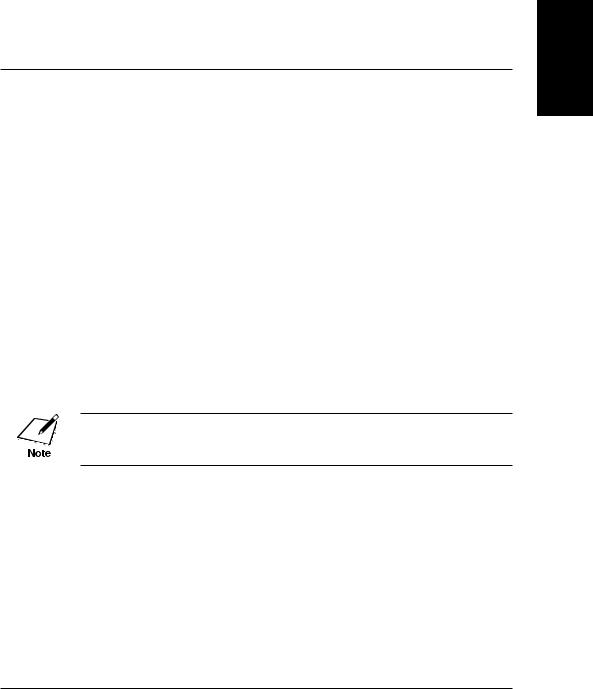
Chapter 1
Welcome !
Thank you for purchasing the new Canon LASER CLASS® 3170 Series. This new facsimile unit with its features and options, and greater flexibility enabled by full support of ITU-T subaddress/password sending and receiving, will help you expand your work capacity and efficiency.
This Facsimile User’s Guide shows you how to get the most out of your new facsimile unit. Whether you are sending a quick memo to the home office on the other side of town or automatically receiving from a branch overseas or across the country, this book shows you how to do it all quickly and easily.
Take a few minutes to browse through this User’s Guide so you know what it contains. You do not have to read it all at once from cover to cover.
We have done our best to give you an accurate, easy-to-use User’s Guide, but if you still have some questions about how to use your facsimile unit, feel free to contact your local authorized Canon dealer sales or service representatives. They will be glad to answer your questions.
Model LASER CLASS® 3170 is used for illustration purposes in this manual. When there is any difference among three models, it is clearly indicated in the text, e.g., “LASER CLASS® 3170MS only.”
Welcome !
Chapter 1 |
Welcome ! 1-1 |
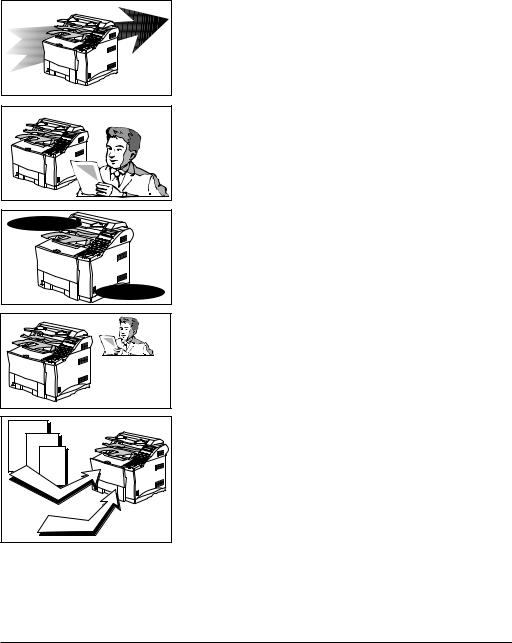
Main Features
SEND |
Quality Images ! |
Subaddresses |
ITU-T |
Passwords |
Cut sheets OK ! |
You don’t need |
special recording |
paper ! |
100 |
sheets |
|
|
|
500 sheets |
Improved speed
Your fax unit is equipped with the ITU-T standard V.34 mode which enables transmission speeds up to 33,600 bps, more than double the rate of older G3 fax models.
Ultra High Quality (UHQ) image
Canon’s ultra-high quality image processing produces excellent reproductions in documents you send and copy.
Full support of ITU-T subaddresses and passwords
You can employ ITU-T subaddresses and passwords to communicate not only with other Canon faxes, but fax machines of other manufacturers as well.
Laser beam printer
Quiet, clean laser technology guarantees quality reproduction.
Large paper capacity
A large paper capacity means less time spent loading paper in the paper cassettes. The MP (Multi-Purpose) tray holds a stack of up to 100 sheets. Paper Cassette 1 holds 500 sheets, for a total of 600 sheets. Paper Cassette 2, available as an option for the LASER CLASS® 3170/3170MS and standard for the LASER CLASS® 3175, holds another 500 sheets for a total of 1100 sheets. All cassettes and the MP tray can be adjusted to fit a variety of standard paper sizes, and are easy to access and re-fill.
1-2 Welcome ! |
Chapter 1 |
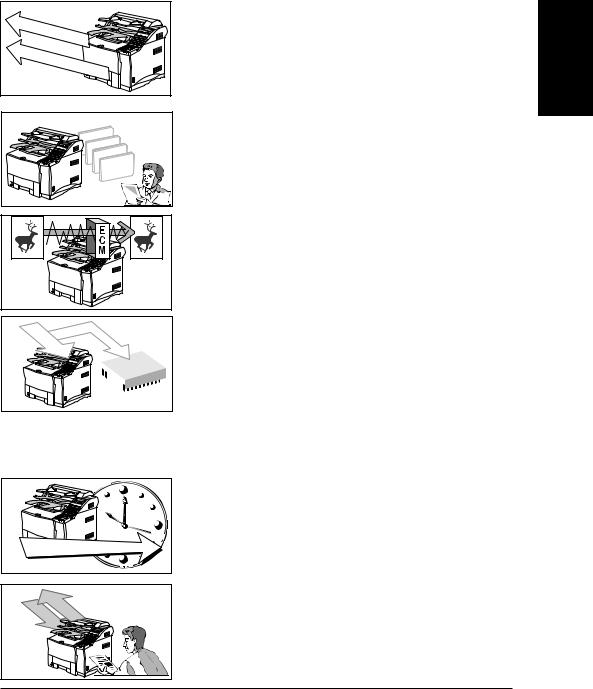
One-touch Dial |
72 |
128 |
Coded Speed Dial |
Relay sending |
Confidential sending |
Sequential broadcasting |
Polling |
Incoming |
Receiving |
document |
in memory |
 Memory
Memory
Automatic sending |
Sending |
Recording |
|
Receiving |
documents |
|
into memory |
||
|
Automatic dialing
Includes One-touch and Coded Speed Dialing, Directory Dialing, as well as Group dialing which allows you to send the same document to several destinations at the touch of a button.
Variety of send and receive features
Includes multiple broadcasting, polling, relay sending and receiving, and confidential mailbox sending and receiving.
ECM send and receive
ECM (error correction mode) reduces errors during sending and receiving on noisy or poor quality telephone lines.
Receiving in memory when you run out of paper or toner
If you run out of paper or toner while you are receiving a document, the fax unit continues to receive by putting the remainder of the document in the fax memory so you can print it out after you refill the paper cassette or replace the toner cartridge. A memory backup function also safeguards the contents of the memory for approximately 12 hours after a power failure.
Delayed sending
Scan a document into the memory and set for sending at a later time so you can take advantage of holiday or late night telephone rates.
Dual access
Even while you are sending or receiving a document, you can continue to use the fax to register information with the fax or record documents into the memory.
Welcome !
Chapter 1 |
Welcome ! 1-3 |
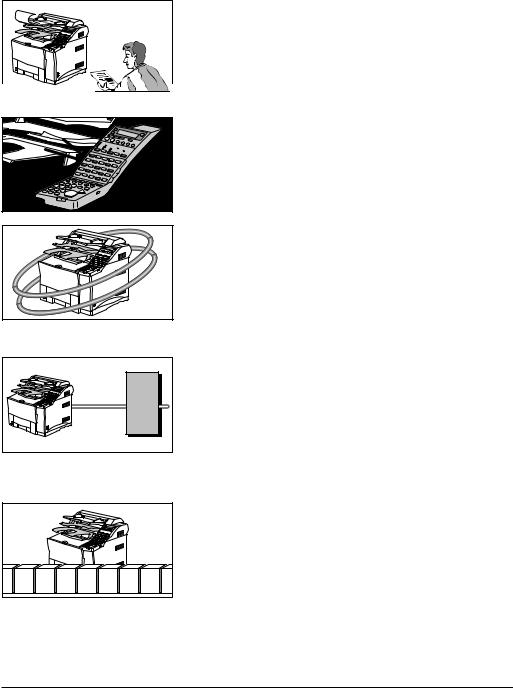
Sending starts immediately
PIN code |
PBX |
7050 Private memory boxes |
Quick-on-line TX
Before the fax is finished scanning a long document, it will start dialing and sending the pages that are already scanned. By the time the last page is scanned, the document transmission is well under way.
Easy to use
A larger display and operation panel with larger buttons makes the fax easier to use.
Economical and quiet
Canon’s RAPID Fusing System™ realizes quiet operation while you save money. If the fax machine remains idle for a specified length of time, the fax machine automatically shuts itself down and enters the low energy sleep mode, and will remain in this low energy mode until the fax machine receives a document transmission or until you press the Energy Saver button.
Better security with PIN Codes
For PBXs (private branch exchanges) that require PIN (Personal Identification Number) codes to acquire an outside line, you can now turn on the PIN code feature with a user software switch included with the user data settings. For better security, the PIN codes are not displayed on the LCD display during dialing (only a “C” appears), and they do not appear in printed activity reports.
Expanded transaction features
You can create up to 50 private memory boxes and set them up to receive documents. If the other party’s fax can use ITU-T subaddresses and passwords, you can set up and use memory boxes even if the other party’s fax unit is not a Canon fax.
1-4 Welcome ! |
Chapter 1 |

JBIG |
Options
JBIG, Improved image data compression
JBIG is a new ITU-T standard image data compression method. JBIG's compression method allows data to be compressed more efficiently* than MMR, a conventional compression method. JBIG is especially effective when transmitting halftone image documents. Because the smaller data size requires less transmission time, JBIG saves you time and money.
*Actual compression ratio may vary with image.
Super G3 is a phrase used to describe the new generation of fax machines that use ITU-T V.34 standard 33.6Kbps** modems. Super G3 High Speed Fax machines allow transmission time of approximately 3 seconds** per page which results in reduced telephone line charges.
** Approximately 3 seconds per page fax transmission time based on CCITT/ITU-T No.1 Chart, (JBIG, Standard Mode) at 33.6Kbps modem speed. The Public Switched Telephone Network (PSTN) currently supports 28.8Kbps modem speeds or lower, depending on telephone line conditions.
For details about purchasing these options, contact your local authorized Canon dealer.
Simultaneous sending/receiving |
on dual telephone line connection |
LINE 1 |
LINE 1 |
Dual-line Upgrade Kit II
After installation of the optional Dual-line Upgrade Kit II, you can connect two telephone lines to the fax unit. Either line can be used independently or simultaneously for separate transactions. For details contact your local authorized Canon dealer.
Fax Memory
4MB memory module is available to expand the fax memory capacity of the LASER CLASS® 3170 Series. For details, see Appendix A-2.
Welcome !
Chapter 1 |
Welcome ! 1-5 |
