Cabletron Systems CSX400-DC, CSX400 User Manual

CSX400 AND CSX400-DC
USER’S GUIDE
Notice
Cabletron Systems reserves the right to make changes in specifications and other information contained in this document without prior notice. The reader should in all cases consult Cabletron Systems to determine whether any such changes have been made.
The hardware, firmware, or software described in this manual is subject to change without notice.
IN NO EVENT SHALL CABLETRON SYSTEMS BE LIABLE FOR ANY INCIDENTAL, INDIRECT, SPECIAL, OR CONSEQUENTIAL DAMAGES WHATSOEVER (INCLUDING BUT NOT LIMITED TO LOST PROFITS) ARISING OUT OF OR RELATED TO THIS MANUAL OR THE INFORMATION CONTAINED IN IT, EVEN IF CABLETRON SYSTEMS HAS BEEN ADVISED OF, KNOWN, OR SHOULD HAVE KNOWN, THE POSSIBILITY OF SUCH DAMAGES.
Copyright 1997 by Cabletron Systems, Inc., P.O. Box 5005, Rochester, NH 03866-5005 All Rights Reserved
Printed in the United States of America
Part Number: 9032289 September 1997
Cabletron Systems LANVIEW, QuickSET, and SPECTRUM are registered trademarks, and QuickSTART, and CSX400 and CSX400-DC are trademarks of Cabletron Systems, Inc.
All other product names mentioned in this manual may be trademarks or registered trademarks of their respective companies.
FCC Notice
This device complies with Part 15 of the FCC rules. Operation is subject to the following two conditions: (1) this device may not cause harmful interference, and (2) this device must accept any interference received, including interference that may cause undesired operation.
NOTE: This equipment has been tested and found to comply with the limits for a Class A digital device, pursuant to Part 15 of the FCC rules. These limits are designed to provide reasonable protection against harmful interference when the equipment is operated in a commercial environment. This equipment uses, generates, and can radiate radio frequency energy and if not installed in accordance with the operator’s manual, may cause harmful interference to radio communications. Operation of this equipment in a residential area is likely to cause interference in which case the user will be required to correct the interference at his own expense.
WARNING: Changes or modifications made to this device which are not expressly approved by the party responsible for compliance could void the user’s authority to operate the equipment.
DOC Notice
This digital apparatus does not exceed the Class A limits for radio noise emissions from digital apparatus set out in the Radio Interference Regulations of the Canadian Department of Communications.
Le présent appareil numérique n’émet pas de bruits radioélectriques dépassant les limites applicables aux appareils numériques de la class A prescrites dans le Règlement sur le brouillage radioélectrique édicté par le ministère des Communications du Canada.
CSX400 and CSX400-DC User’s Guide i

Notice
VCCI Notice
This is a Class A product based on the standard of the Voluntary Control Council for Interference by Information Technology Equipment (VCCI). If this equipment is used in a domestic environment, radio disturbance may arise. When such trouble occurs, the user may be required to take corrective actions.
Cabletron Systems, Inc. Program License Agreement
IMPORTANT: Before utilizing this product, carefully read this License Agreement.
This document is an agreement between you, the end user, and Cabletron Systems, Inc. (“Cabletron”) that sets forth your rights and obligations with respect to the Cabletron software program (the “Program”) contained in this package. The Program may be contained in firmware, chips or other media. BY UTILIZING THE ENCLOSED PRODUCT, YOU ARE AGREEING TO BECOME BOUND BY THE TERMS OF THIS AGREEMENT, WHICH INCLUDES THE LICENSE AND THE LIMITATION OF WARRANTY AND DISCLAIMER OF LIABILITY. IF YOU DO NOT AGREE TO THE TERMS OF THIS AGREEMENT, PROMPTLY RETURN THE UNUSED PRODUCT TO THE PLACE OF PURCHASE FOR A FULL REFUND.
Cabletron Software Program License
1.LICENSE. You have the right to use only the one (1) copy of the Program provided in this package subject to the terms and conditions of this License Agreement.
You may not copy, reproduce or transmit any part of the Program except as permitted by the Copyright Act of the United States or as authorized in writing by Cabletron.
2.OTHER RESTRICTIONS. You may not reverse engineer, decompile, or disassemble the Program.
3.APPLICABLE LAW. This License Agreement shall be interpreted and governed under the laws and in the state and federal courts of New Hampshire. You accept the personal jurisdiction and venue of the New Hampshire courts.
ii CSX400 and CSX400-DC User’s Guide

Notice
Exclusion of Warranty and Disclaimer of Liability
1.EXCLUSION OF WARRANTY. Except as may be specifically provided by Cabletron in writing, Cabletron makes no warranty, expressed or implied, concerning the Program (including its documentation and media).
CABLETRON DISCLAIMS ALL WARRANTIES, OTHER THAN THOSE SUPPLIED TO YOU BY CABLETRON IN WRITING, EITHER EXPRESSED OR IMPLIED, INCLUDING BUT NOT LIMITED TO IMPLIED WARRANTIES OF MERCHANTABILITY AND FITNESS FOR A PARTICULAR PURPOSE, WITH RESPECT TO THE PROGRAM, THE ACCOMPANYING WRITTEN MATERIALS, AND ANY ACCOMPANYING HARDWARE.
2.NO LIABILITY FOR CONSEQUENTIAL DAMAGES. IN NO EVENT SHALL CABLETRON OR ITS SUPPLIERS BE LIABLE FOR ANY DAMAGES WHATSOEVER (INCLUDING, WITHOUT LIMITATION, DAMAGES FOR LOSS OF BUSINESS, PROFITS, BUSINESS INTERRUPTION, LOSS OF BUSINESS INFORMATION, SPECIAL, INCIDENTAL, CONSEQUENTIAL, OR RELIANCE DAMAGES, OR OTHER LOSS) ARISING OUT OF THE USE OR INABILITY TO USE THIS CABLETRON PRODUCT, EVEN IF CABLETRON HAS BEEN ADVISED OF THE POSSIBILITY OF SUCH DAMAGES. BECAUSE SOME STATES DO NOT ALLOW THE EXCLUSION OR LIMITATION OF LIABILITY FOR CONSEQUENTIAL OR INCIDENTAL DAMAGES, OR ON THE DURATION OR LIMITATION OF IMPLIED WARRANTIES, IN SOME INSTANCES THE ABOVE LIMITATIONS AND EXCLUSIONS MAY NOT APPLY TO YOU.
United States Government Restricted Rights
The enclosed product (a) was developed solely at private expense; (b) contains “restricted computer software” submitted with restricted rights in accordance with Section 52227-19 (a) through (d) of the Commercial Computer Software - Restricted Rights Clause and its successors, and (c) in all respects is proprietary data belonging to Cabletron and/or its suppliers.
For Department of Defense units, the product is licensed with “Restricted Rights” as defined in the DoD Supplement to the Federal Acquisition Regulations, Section 52.227-7013 (c) (1) (ii) and its successors, and use, duplication, disclosure by the Government is subject to restrictions as set forth in subparagraph (c) (1) (ii) of the Rights in Technical Data and Computer Software clause at 252.227-7013. Cabletron Systems, Inc., 35 Industrial Way, Rochester, New Hampshire 03867-0505.
CSX400 and CSX400-DC User’s Guide iii

Notice
DECLARATION OF CONFORMITY
Application of Council Directive(s): 89/336/EEC
73/23/EEC
91/263/EEC
Manufacturer’s Name: Cabletron Systems, Inc.
Manufacturer’s Address: 35 Industrial Way
PO Box 5005
Rochester, NH 03867
European Representative Name: Mr. J. Solari
European Representative Address: Cabletron Systems Limited
Nexus House, Newbury Business Park
London Road, Newbury
Berkshire RG13 2PZ, England
Conformance to Directive(s)/Product Standards: EC Directive 89/336/EEC
EC Directive 73/23/EEC
EC Directive 91/263/EEC
EN 55022
EN 50082-1
EN 60950
Equipment Type/Environment: Networking Equipment, for use in a Commercial or Light Industrial
Environment.
We the undersigned, hereby declare, under our sole responsibility, that the equipment packaged with this notice conforms to the above directives.
Manufacturer |
Legal Representative in Europe |
Mr. Ronald Fotino |
Mr. J. Solari |
___________________________________ |
___________________________________ |
Full Name |
Full Name |
Principal Compliance Engineer |
Managing Director - E.M.E.A. |
___________________________________ |
___________________________________ |
Title |
Title |
Rochester, NH, USA |
Newbury, Berkshire, England |
___________________________________ |
___________________________________ |
Location |
Location |
iv CSX400 and CSX400-DC User’s Guide
Contents |
|
CHAPTER 1 INTRODUCTION |
|
Related Documentation .................................................................................. |
1 |
How to Use This Guide ................................................................................... |
1 |
Document Conventions................................................................................... |
3 |
Getting Help .................................................................................................... |
4 |
CHAPTER 2 ABOUT THE CSX400 |
|
CSX400 Hardware .......................................................................................... |
5 |
WAN Connection ...................................................................................... |
5 |
Ethernet LAN Connection......................................................................... |
7 |
Remote Management Capabilities .................................................................. |
7 |
Optional Features ........................................................................................... |
8 |
CSX400 Firmware Support ............................................................................. |
8 |
IEEE 802.3 Ethernet................................................................................. |
8 |
WAN Protocols ......................................................................................... |
9 |
Firmware Data Compression.................................................................. |
10 |
Inverse Multiplexing (IMUX) ................................................................... |
10 |
HDLC...................................................................................................... |
11 |
DHCP and NAT ...................................................................................... |
11 |
Point-to-Point Protocol (PPP) ................................................................. |
12 |
PAP and CHAP Security ........................................................................ |
12 |
LQM........................................................................................................ |
13 |
Multilink Protocol .................................................................................... |
13 |
ISDN ....................................................................................................... |
14 |
ISDN Back-up......................................................................................... |
15 |
HDSL ...................................................................................................... |
16 |
Bridging and Routing .............................................................................. |
16 |
Bridging and Routing Protocol Filtering .................................................. |
18 |
System Passwords ................................................................................. |
18 |
Simple Network Management Protocol (SNMP) .................................... |
19 |
Software and Firmware Upgrades.......................................................... |
22 |
CSX400 and CSX400-DC User’s Guide v

Contents |
|
CHAPTER 3 ISDN LINE ORDERING AND CONFIGURATION |
|
Arranging ISDN Service ................................................................................ |
23 |
Telephone Switch Support ............................................................................ |
24 |
ISDN BRI Line Configuration ........................................................................ |
24 |
ISDN BRI Configurations........................................................................ |
25 |
SPIDs, Directory Numbers and Telephone Numbers............................. |
25 |
Telephone Switch Parameters ...................................................................... |
26 |
CHAPTER 4 PLANNING FOR CSX400 ISDN CONFIGURATION |
|
Configuration Process and Terminology ....................................................... |
29 |
Collect Network Information ................................................................... |
30 |
Names and Passwords........................................................................... |
30 |
ISDN Line Information ............................................................................ |
31 |
Network Information Diagrams ............................................................... |
32 |
Network Information Tables.................................................................... |
38 |
Sample Configuration.................................................................................... |
42 |
Names and Passwords Example .................................................................. |
47 |
CHAPTER 5 ETHERNET CABLING REQUIREMENTS |
|
Network Requirements.................................................................................. |
49 |
10BASE-T Twisted Pair Network............................................................ |
50 |
Multimode Fiber Optic Network .............................................................. |
51 |
Single Mode Fiber Optic Network........................................................... |
52 |
10BASE2 Coaxial Cable Network .......................................................... |
53 |
Transceiver Requirements ..................................................................... |
53 |
CHAPTER 6 INSTALLATION |
|
Unpacking the CSX400................................................................................. |
55 |
Guidelines for Installations ............................................................................ |
55 |
Installing Interface Modules .......................................................................... |
56 |
Installing Ethernet Port Interface Modules (EPIMs)................................ |
56 |
Removing the CSX400 Cover ................................................................ |
58 |
Removing the CSX400-DC Cover .......................................................... |
59 |
Installing WAN Port Interface Modules (WPIMs).................................... |
60 |
vi CSX400 and CSX400-DC User’s Guide

Contents |
|
CSX-COMP/ENCR Installation ..................................................................... |
62 |
Installing the CSX400.................................................................................... |
63 |
Tabletop and Shelf Installations ............................................................. |
63 |
CSX400 and CSX400-DC Rackmount Installation ................................. |
64 |
Connecting the CSX400 to the Power Source .............................................. |
68 |
Connecting the CSX400-DC to the Power Source........................................ |
69 |
CHAPTER 7 CSX400 CONFIGURATION WITH QuickSET |
|
Ethernet Configuration .................................................................................. |
74 |
Ethernet 1 and 2 Configuration Window................................................. |
74 |
Wide Area 1 and 2 Configuration .................................................................. |
79 |
Wide Area T1 Configuration Window ..................................................... |
80 |
Wide Area E1 Configuration Window ..................................................... |
83 |
Wide Area DI Configuration Window ...................................................... |
85 |
Wide Area Synchronous Configuration Window..................................... |
88 |
Wide Area DDS Configuration Window .................................................. |
91 |
Wide Area HDSL Configuration Window ................................................ |
93 |
Wide Area Frame Relay Time Slot Configuration Window..................... |
95 |
Wide Area PPP Time Slot Configuration Window .................................. |
96 |
Wide Area HDSL Time Slot Configuration Window................................ |
98 |
Bridging and Routing Configuration .............................................................. |
99 |
Bridging and Routing Configuration Window.......................................... |
99 |
Bridging and Routing (WAN Frame Type) Configuration Window........ |
105 |
Routing Configuration Window ............................................................. |
107 |
IP Routing Configuration ...................................................................... |
108 |
IPX Routing Configuration .................................................................... |
108 |
Advanced Routing Configuration Window ............................................ |
111 |
QuickSET Pull-Down Menus....................................................................... |
117 |
File Menu.............................................................................................. |
117 |
Firmware Upgrade Menu...................................................................... |
119 |
Advanced Configuration Menu ............................................................. |
122 |
Compression and Congestion Window ................................................ |
123 |
CSX400 and CSX400-DC User’s Guide vii

Contents |
|
CHAPTER 8 GENERAL CONFIGURATION USING LOCAL MANAGEMENT |
|
Chapter Organization .................................................................................. |
125 |
Local Management Overview...................................................................... |
126 |
Management Agent .............................................................................. |
126 |
Local vs. Remote Management............................................................ |
126 |
Local Management Screen Elements................................................... |
127 |
Local Management Keyboard Conventions.......................................... |
129 |
Navigating Within Local Management Screens.................................... |
130 |
Establishing a TELNET Connection ..................................................... |
131 |
Local Management Screen Hierarchy .................................................. |
131 |
Accessing Local Management .................................................................... |
132 |
Using the Menu Screens ...................................................................... |
132 |
Main Menu Screen ............................................................................... |
133 |
Setup Menu Screen.............................................................................. |
134 |
System Level Screen .................................................................................. |
135 |
Setting the System Date....................................................................... |
138 |
Setting the System Time ...................................................................... |
138 |
Setting the Host IP Address ................................................................. |
139 |
Setting the Subnet Mask ...................................................................... |
139 |
Setting the Default Gateway................................................................. |
139 |
Setting the Default Interface ................................................................. |
140 |
SNMP Community Names Screen.............................................................. |
141 |
Community Name Access Policy.......................................................... |
141 |
Setting SNMP Community Names ....................................................... |
142 |
SNMP Traps Screen ................................................................................... |
143 |
Trap Table Screen Fields ..................................................................... |
143 |
Setting the SNMP Trap Destination...................................................... |
144 |
Flash Download Screen .............................................................................. |
145 |
Selecting a Flash Download Method .................................................... |
146 |
viii CSX400 and CSX400-DC User’s Guide

|
Contents |
Bridge Setup Screen ................................................................................... |
149 |
Bridge Setup Screen Fields.................................................................. |
149 |
Selecting a Spanning Tree Protocol ..................................................... |
150 |
Selecting the Bridge Port Administrative Status ................................... |
150 |
Selecting the Bridge Port Pair Administrative Status............................ |
151 |
Router Setup Screen................................................................................... |
152 |
Router Setup Fields.............................................................................. |
152 |
IP Configuration Screen .............................................................................. |
153 |
IP Configuration Screen Fields............................................................. |
153 |
IP General Config Screen..................................................................... |
154 |
IP General Configuration Status Fields ................................................ |
154 |
IP General Configuration Fields ........................................................... |
155 |
Enabling the RIP Routing Protocol on a Port ....................................... |
160 |
IPX Configuration Screen............................................................................ |
162 |
IPX Configuration Fields....................................................................... |
162 |
IPX General Configuration Screen ....................................................... |
163 |
IPX General Configuration Status Fields.............................................. |
163 |
IPX General Configuration Fields ......................................................... |
164 |
IPX Routing over Frame Relay............................................................. |
167 |
Enabling the IPX SAP Routing Protocol on a Port ............................... |
168 |
Enabling RIP on a Port ......................................................................... |
170 |
WAN Setup ................................................................................................. |
172 |
WAN Physical Configuration Screen Fields ......................................... |
173 |
WAN Interface Configuration Screen .......................................................... |
174 |
WAN Interface Configuration Screen Fields......................................... |
174 |
CHAPTER 9 MIB NAVIGATOR |
|
Chapter Organization .................................................................................. |
177 |
MIB Navigator Screen ................................................................................. |
178 |
Managing Device MIBs......................................................................... |
178 |
MIB Navigator Command Set Overview ..................................................... |
179 |
Conventions for MIB Navigator Commands ......................................... |
180 |
Navigation Commands................................................................................ |
181 |
Other Commands........................................................................................ |
190 |
Special Commands ..................................................................................... |
203 |
CSX400 and CSX400-DC User’s Guide ix

Contents |
|
|
CHAPTER 10 |
TROUBLESHOOTING |
|
|
Troubleshooting CSX400 Hardware ........................................................... |
208 |
|
Power (PWR) LED is OFF.................................................................... |
208 |
|
Processor (CPU) LED is OFF............................................................... |
208 |
|
Processor (CPU) LED is RED .............................................................. |
208 |
|
Troubleshooting the LAN ............................................................................ |
208 |
|
Collision (CLN) LED is RED ................................................................. |
208 |
|
Link (LNK) LED is OFF......................................................................... |
208 |
|
Troubleshooting the WAN ........................................................................... |
209 |
|
Link (LNK) LED is OFF......................................................................... |
209 |
|
Link (LNK) LED is RED ........................................................................ |
209 |
|
Link (LNK) LED is AMBER ................................................................... |
209 |
|
Status 1 (STS1) LED is OFF ................................................................ |
209 |
|
Status 1 (STS1) LED is RED................................................................ |
210 |
|
Status 1 (STS1) LED is AMBER........................................................... |
211 |
|
Status 1 (STS1) LED is GREEN........................................................... |
211 |
|
Status 2 (STS2) LED is OFF ................................................................ |
212 |
|
Status 2 (STS 2) LED is RED WPIM-HDSL Installed in CSX400......... |
213 |
|
Status 2 (STS2) LED is AMBER........................................................... |
213 |
|
Status 2 (STS2) LED is GREEN........................................................... |
213 |
|
Test (TST) LED is AMBER (blinking) ................................................... |
214 |
|
Investigating Software Configuration Problems .......................................... |
214 |
|
Connection to Device Fails During Software Configuration.................. |
214 |
|
User Cannot Communicate with Remote Network Station................... |
215 |
APPENDIX A |
EPIM SPECIFICATIONS |
|
|
Introduction ................................................................................................. |
217 |
|
EPIM-T ........................................................................................................ |
217 |
|
EPIM-F1 and EPIM-F2................................................................................ |
218 |
|
EPIM-F3 ...................................................................................................... |
220 |
|
EPIM-C........................................................................................................ |
221 |
|
Connector Type .................................................................................... |
221 |
|
Grounding............................................................................................. |
221 |
|
EPIM-A and EPIM-X (AUI Port) .................................................................. |
222 |
x CSX400 and CSX400-DC User’s Guide

|
Contents |
APPENDIX B WPIM CABLE SPECIFICATIONS |
|
WPIM-T1 ..................................................................................................... |
223 |
WPIM-SY .................................................................................................... |
225 |
EIA-449................................................................................................. |
226 |
V.35 ...................................................................................................... |
227 |
EIA-232................................................................................................. |
229 |
X.21 ...................................................................................................... |
230 |
EIA-530, EIA-530 ALT A, EIA-530 A, and EIA-530 A ALT A................ |
231 |
WPIM-DDS.................................................................................................. |
233 |
WPIM-E1..................................................................................................... |
234 |
WPIM-DI...................................................................................................... |
236 |
WPIM-HDSL................................................................................................ |
237 |
WPIM-S/T.................................................................................................... |
238 |
APPENDIX C SPECIFICATIONS AND STANDARDS COMPLIANCE |
|
CSX400, CSX400-DC, and WPIM Environmental Requirements............... |
239 |
CSX400 Specifications and Compliance Standards ................................... |
239 |
CSX400-DC Specifications and Compliance Standards............................. |
240 |
CSX400 and CSX400-DC Regulatory Compliance..................................... |
240 |
CSX400-DC Regulatory Compliance (Only) ............................................... |
240 |
Individual WPIM Regulatory Compliance.................................................... |
241 |
WPIM-TI ............................................................................................... |
241 |
WPIM-SY.............................................................................................. |
242 |
WPIM-DDS ........................................................................................... |
242 |
WPIM-E1 .............................................................................................. |
243 |
WPIM-DI ............................................................................................... |
243 |
WPIM-S/T ............................................................................................. |
243 |
WPIM-HDSL ......................................................................................... |
244 |
APPENDIX D NETWORK INFORMATION WORKSHEETS |
|
APPENDIX E FCC PART 68 - USER’S INFORMATION FOR CSX400 AND CSX400-DC
APPENDIX F GLOSSARY
INDEX
CSX400 and CSX400-DC User’s Guide xi

Contents
xii CSX400 and CSX400-DC User’s Guide

1 Introduction
Welcome to the Cabletron Systems CSX400 and CSX400-DC User’s Guide. This guide provides basic configuration information, hardware specifications and troubleshooting tips for the CSX400 and CSX400-DC. This guide also provides background information about 10BASE-T Ethernet Local Area Networks (LANs) and guidelines for routing and bridging over Wide Area Networks (WANs).
NOTE |
The CSX400 and CSX400-DC have identical features and functions with the exception |
of their power source connection. The CSX400 connects to an ac power source and |
|
|
the CSX400-DC connects to a dc power source. Both the CSX400 and the |
|
CSX400-DC are referred to as the CSX400, unless otherwise specified in this guide. |
Related Documentation
Use the READ ME FIRST! document included with the CSX400 to set up your computer before starting configuration.
Use the Cabletron Systems QuickSTART Guide (the CD insert of the QuickSET CD case) to install the CSX400.
Use the appropriate Cabletron Systems WPIM Local Management Guide to connect your CSX400 to a WAN using a TELNET connection.
How to Use This Guide
This guide along with the READ ME FIRST! document and the QuickSTART Guide provide the necessary information to install and configure the CSX400. Read all of these documents before installing the CSX400.
This guide is organized as follows:
Chapter 1, Introduction, details document conventions and provides information on getting help.
Chapter 2, About the CSX400, describes the hardware components and software protocols and features.
CSX400 and CSX400-DC User’s Guide 1

Introduction
Chapter 3, ISDN Line Ordering and Configuration, provides the information you need to order ISDN service from the telephone company.
Chapter 4, Planning for CSX400 ISDN Configuration, describes the router configuration process.
Chapter 5, Ethernet Cabling Requirements, describes the basic cabling requirements for an Ethernet Local Area Network (LAN).
Chapter 6, Installation, provides detailed installation instructions for attaching the CSX400 and CSX400-DC to a network.
Chapter 7, CSX400 Configuration with QuickSET, provides instructions on connecting the CSX400 to a Wide Area Network (WAN) using Cabletron Systems QuickSET management utility.
Chapter 8, General Configuration Using Local Management, provides instructions for configuring the CSX400 through a TELNET connection.
Chapter 9, MIB Navigator, explains how to use the MIB Navigator utility.
Chapter 10, Troubleshooting, provides detailed troubleshooting tips using the LANVIEW LEDs on the CSX400.
Appendix A, EPIM Specifications, provides hardware specifications and pinout information for available Cabletron Systems Ethernet Port Interface Modules (EPIMs).
Appendix B, WPIM Cable Specifications, provides part number and connector information for WPIMs.
Appendix C, Specifications and Standards Compliance, contains hardware specifications and safety and compliance standards for the CSX400.
Appendix D, Network Information Worksheets, provides blank network information worksheets.
Appendix E, FCC Part 68 - User’s Information For CSX400 and CSX400-DC, provides instructions required to comply with FCC Rules, Part 68.
Appendix F, Glossary, defines commonly used terms.
2 CSX400 and CSX400-DC User’s Guide
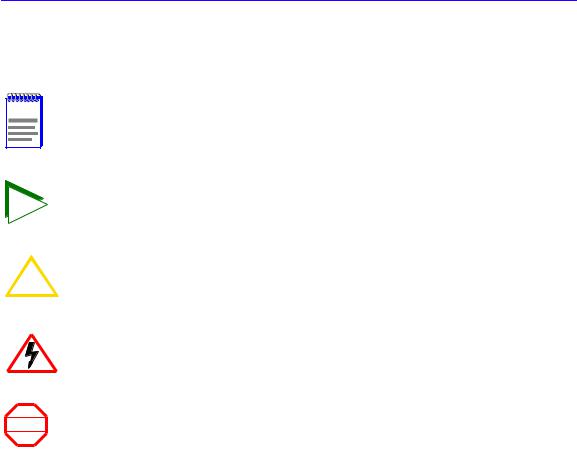
Introduction
Document Conventions
The following conventions are used throughout this guide:
NOTE |
Note symbol. Calls the reader’s attention to any item of information that may be of |
special importance. |
|
|
Tip symbol. Conveys helpful hints concerning procedures or actions. |
TIP |
|
Caution symbol. Contains information essential to avoid damage to the equipment.
!
CAUTION
Electrical Hazard Warning symbol. Warns against an action that could result in personal injury or death due to an electrical hazard.
Warning symbol. Warns against an action that could result in personal injury or death.
WARNING
CSX400 and CSX400-DC User’s Guide 3
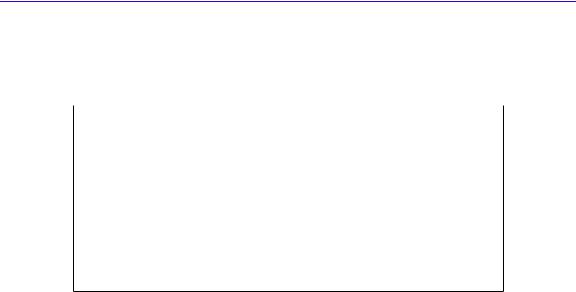
Introduction
Getting Help
If you need additional support related to this device, or if you have any questions, comments, or suggestions concerning this manual, contact the Cabletron Systems Global Call Center:
Phone |
(603) 332-9400 |
|
|
Internet mail |
support@ctron.com |
|
|
FTP |
ctron.com (134.141.197.25) |
Login |
anonymous |
Password |
your email address |
|
|
BBS |
(603) 335-3358 |
Modem setting |
8N1: 8 data bits, No parity, 1 stop bit |
|
|
For additional information about Cabletron Systems or our products, visit our World Wide Web site: http://www.cabletron.com/
For technical support, select Service and Support.
Before calling the Cabletron Systems Global Call Center, have the following information ready:
•Your Cabletron Systems service contract number
•A description of the failure
•A description of any action(s) already taken to resolve the problem (e.g., changing mode switches, rebooting the unit, etc.)
•The serial and revision numbers of all involved Cabletron Systems products in the network
•A description of your network environment (layout, cable type, etc.)
•Network load and frame size at the time of trouble (if known)
•The device history (i.e., have you returned the device before, is this a recurring problem, etc.)
•Any previous Return Material Authorization (RMA) numbers
4 CSX400 and CSX400-DC User’s Guide
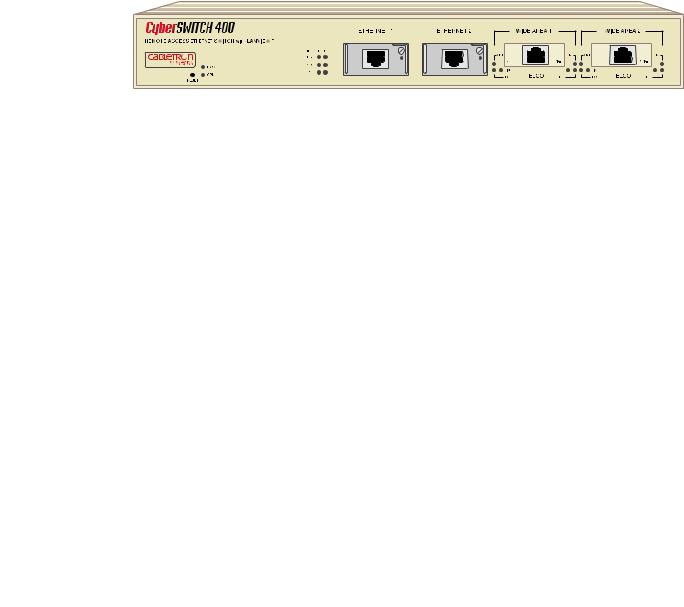
2 About the CSX400
The CSX400 (Figure 1) is an access device that provides Ethernet Local Area Network (LAN) connectivity via two Ethernet Port Interface Modules (EPIMs), and offers high-speed Wide Area Network (WAN) access to remote sites via two WAN Port Interface Modules (WPIMs). The CSX400 supports IEEE 802.1d transparent bridging, IP and IPX routing, ISDN, Dynamic Host Configuration Protocol (DHCP), Network Address Translation (NAT) routing, and Inverse Multiplexing (IMUX) between Ethernet LANs across a WAN.
The CSX400 operates from a standard ac power source and the CSX400-DC operates from a dc voltage source to meet all the requirements for installation into Telephone Central Office facilities.
Figure 1 The CSX400
CSX400 Hardware
This section details the CSX400 hardware capabilities.
WAN Connection
The CSX400 supports Point-to-Point Protocol (PPP) including: Link Control Protocol (LCP), BNCP, IPCP, IPXCP, LQM, Multilink Protocol (MP) and CHAP and PAP, ISDN-BRI and Frame Relay protocols through one of the following WAN port interface modules (WPIMs):
•The WPIM-T1 provides a T1 interface through a front panel RJ45 port and includes a built-in Channel Service Unit/Digital Service Unit (CSU/DSU) for direct connection to a T1 line. The WPIM-T1 provides both Full T1 or Fractional T1 using 56 or 64 Kbps Time Slots, with a total throughput of up to 1.544 Mbps.
CSX400 and CSX400-DC User’s Guide 5

About the CSX400
•The WPIM-Sync provides a synchronous serial connection of up to 2.048 Mbps to external communications equipment (e.g., a multiplexer or CSU/DSU). The WPIM-Sync uses a subminiature 26-pin connector that supports the electrical signal interfaces listed below. Appendix B, provides complete part number and cable pinout information for the following electrical signal interfaces:
•EIA-RS449
•V.35
•EIA-RS232D
•X.21
•EIA-RS530
•EIA-530A
•RS530 ALT A
•RS530A ALT A
•The WPIM-DDS provides a 56 Kbps or 64 Kbps Digital Data Service (DDS) connection. The WPIM-DDS supports remote CSU diagnostic or 64 Kbps clear channel loopback and non-latching remote DSU diagnostic loopback.
•The WPIM-E1 provides an E1 interface through a front panel RJ45 port and includes a built-in CSU/DSU for direct connection to an E1 line. The WPIM-E1 provides both Full E1 or Fractional E1 using 56 or 64 Kbps Time Slots with a total throughput of up to 2 Mbps.
•The WPIM-DI provides a T1 interface through a front panel RJ45 port and includes a built-in CSU/DSU for direct connection to a T1 line. The WPIM-DI provides both Full T1 or Fractional T1 using 56 or 64 Kbps Time Slots and also provides a second Drop-and-Insert interface, which allows more than one device, such as a PBX, to share a single T1 connection.
•The WPIM-S/T provides an Integrated Services Digital Network (ISDN) 128 Kbps Basic Rate Interface (BRI) for the CSX400. The WPIM-S/T provides an ISDN back-up link for a remote site or branch office when the main WPIM for a frame relay or leased line loses a connection or becomes disabled. An NT-1 adapter is necessary for this interface in the United States.
•The WPIM-HDSL provides a connection for users in a campus environment, or have access to local subscriber loops, who want to send their data over their existing telephone lines, that may run between floors, buildings, or other physical structures, at rates of up to 1.544Mbps. HDSL supports line lengths of up to 3, 657 meters (12,000 feet) over 24 American Wire Gauge (AWG) Unshielded Twisted Pair (UTP) cabling.
6 CSX400 and CSX400-DC User’s Guide

About the CSX400
•The WPIM-T1/DDS provides both a T1 and DDS interface that allows you to easily switch between the two interfaces by changing the physical cabling and reconfiguring QuickSET for the desired interface. The WPIM-T1/DDS has the capabilities of both the WPIM-T1 and WPIM-DDS.
Ethernet LAN Connection
The CSX400 provides 10 Mbps Ethernet/IEEE 802.3 support through two Cabletron Systems Ethernet Port Interface Modules (EPIMs), which are available in a variety of media types. Appendix A, EPIM Specifications, details the available EPIMs that can be used to configure the CSX400 for an Ethernet connection.
FLASH EEPROMs — The CSX400 uses a FLASH Electrically Erasable Programmable Read-Only Memory (EEPROM) that allows new and updated firmware to be downloaded in conjunction with Cabletron Systems QuickSET or any device using BootP or TFTP protocols.
LANVIEW LEDs — Cabletron Systems LANVIEW Status Monitoring and Diagnostics System is a troubleshooting tool that helps in the diagnosing of power failures, collisions, cable faults, and link problems. The LANVIEW LEDs are located on the CSX400 front panel.
RESET Button — The front panel RESET button reboots the CSX400 and initializes the processor. The RESET button also is used with the mode switches to clear NVRAM.
Remote Management Capabilities
The CSX400 can be remotely managed with any SNMP network management system including the following:
•Cabletron Systems SPECTRUM for Open Systems
•Cabletron Systems Remote SPECTRUM Portable Management Applications (SPMAs)
•Cabletron Systems QuickSET
•Cabletron Systems SPECTRUM Element Manager (SPEL)
•Third Party SNMP compliant Network Management Packages
CSX400 and CSX400-DC User’s Guide 7

About the CSX400
Optional Features
Rack Mounting Capabilities — The CSX400 can be installed in a 19-inch rack with the included mounting brackets and screws. Refer to Chapter 6 Installation, for complete rack mounting instructions.
Hardware Data Compression Module (CSX-COMP/ENCR) — The same industry standard STAC Electronics Stacker LZS Compression algorithm supported by CSX400 software is made available by an optional hardware data compression module that accelerates data compression for the CSX400 over PPP and Frame Relay. Depending on the packet type and size, hardware data compression provides a minimum of 2:1 data compression, giving 3 Mbps throughput on each T-1 WPIM interface. To use the hardware data compression module, compatible equipment (such as the CSX400, CSX200, and HSIM-W6 or other vendors’ equipment which conforms to the applicable standards), must be in use at both ends of the WAN link. When the hardware data compression module is installed on the board, it automatically assumes the compression task from software. There is no configuration necessary to prioritize hardware over software compression.
CSX400 Firmware Support
The CSX400 firmware supports IEEE 802.1d bridging, and IP and IPX routing, and OSI Layer 2 Inverse Multiplexing (IMUX), which allows both WAN channels to be used as a single, high bandwidth, WAN channel. Wide Area Networking includes Point-to-Point Protocol (PPP), Frame Relay, and ISDN. Remote access is via Full or Fractional T1, E1, Synchronous, Digital Data Service, ISDN BRI, or HDSL connections.
This device supports industry-standard protocols, security features, compression algorithms and network management tools to ensure interoperability with equipment from other vendors.
IEEE 802.3 Ethernet
The CSX400 provides a standard 802.3 Media Access Control (MAC) layer for Ethernet communications. All bridging and routing protocols are supported across the Ethernet link.
8 CSX400 and CSX400-DC User’s Guide

About the CSX400
WAN Protocols
This device supports the following WAN protocols over the WAN port:
•Point-to-Point Compression Control Protocol (CCP) as defined by RFC 1962
•Inverse Multiplexing (IMUX)
•Dynamic Host Configuration Protocol (DHCP) as defined by RFC 1541
•Network Address Translation (NAT) routing as defined by RFC 1631
•Point-to-Point Protocol (LCP) as defined by RFC 1661
•Point-to-Point Protocol (BNCP) as defined by RFC 1638
•Point-to-Point Protocol (IPCP) as defined by RFC 1332
•Point-to-Point Protocol (IPXCP) as defined by RFC 1552
•Password Authentication Protocol (PAP) and Challenge Handshake Authentication Protocol (CHAP) under PPP as defined by RFC 1994
•Point-to-Point Protocol Line Quality Monitoring (LQM) as defined by RFC 1333
•Point-to-Point Protocol Multilink Protocol (MP) as defined by RFC 1717
•Integrated Services Digital Network (ISDN) Basic Rate Interface (BRI) as defined by Q.921/ Q.931
•Frame Relay Link Management Interface (LMI) as defined by ANSI T1.617 Annex D and ITU Q.933 Annex A
•Frame Relay Data Encapsulation as defined by RFC 1490
•Frame Relay Data Compression Protocol (DCP) as defined by FRF.9
PPP is a data link layer industry standard WAN protocol for transferring multi-protocol data traffic over point-to-point connections. With this protocol, options such as security data compression, and network protocols can be negotiated over the connection.
Frame Relay is a packet-switching data communications protocol that statistically multiplexes many data conversations over a single transmission link. Data compression allows Frame Relay to negotiate compression over Frame Relay permanent virtual channels (PVCs).
ISDN BRI is a switched Data Link layer control protocol which uses digital signaling to place a call into an ISDN network. Once the call is made, PPP is then used to transfer data.
CSX400 and CSX400-DC User’s Guide 9
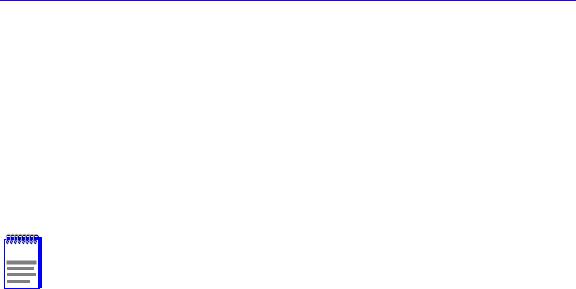
About the CSX400
Firmware Data Compression
The STAC Electronics Stacker LZS Compression algorithm provides a minimum of 2:1 firmware data compression for the CSX400 over PPP and Frame Relay. Firmware data compression is supported in software on each WAN interface for line speeds of up to 256 Kbps. per WPIM, which is equivalent to four DS0 channels. To use data compression, compatible equipment, (such as the CSX400, CSX200, and HSIM-W6 or other vendors’ equipment which conforms to the applicable standards), must be in use at both ends of the WAN link. This firmware method of data compression is used as the default, if the hardware compression module is not installed.
Inverse Multiplexing (IMUX)
NOTE |
Cabletron Systems products that support IMUX, such as the CSX400, HSIM-W6 and |
HSIM-4T1, must exist on both ends of the WAN link for the IMUX function to work. |
|
|
Both bridging and routing functions are disabled when using the IMUX function. |
Cabletron Systems Inverse Multiplexing (IMUX) feature provides enhanced throughput for users by doing each of the following:
•The IMUX function evenly distributes a data packet stream from the LAN interface through the two WAN interfaces on the CSX400. Since the data traffic is equally shared between the two Full T1 interfaces, each with 1.5 Mbps throughput, the total throughput over the logical link is 3 Mbps, or 6 Mbps full-duplex operation with the optional hardware compression module (CSX-COMP/ENCR) installed in the CSX400.
•The IMUX function passes packet sequence information over the WAN using the Point-to Point Protocol (PPP) and a WAN Encapsulated Ethernet Frame Type to support data coherency on both ends of the link.
•Data packet streams received by the WAN Interfaces on the CSX400 at the other end of the WAN link are then recombined, ordered, and transmitted to the Ethernet 1 interface.
•The IMUX function is fully configurable using QuickSET, which is discussed in the Bridging and Routing Configuration section of Chapter 7 and the MIB Navigator command set in
Chapter 9.
10 CSX400 and CSX400-DC User’s Guide
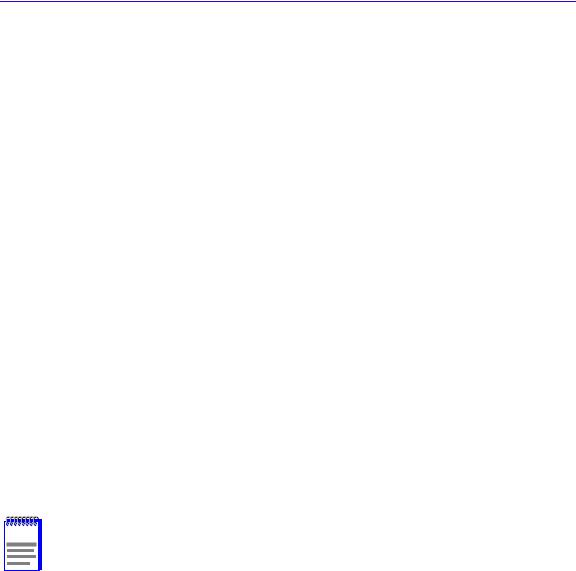
About the CSX400
HDLC
Cabletron Systems has provided the High-level Data Link Control (HDLC) protocol which is used in conjunction with the Inverse Multiplexing (IMUX) feature and the WPIM-HDSL to conserve a user’s WAN bandwidth between two Cabletron Systems products, over a point-to-point connection. Cabletron Systems products such as the CSX400, CSX200, and HSIM-W6 must be in use on both ends of the WAN link for these functions to work. The HDLC (RAW) protocol reduces the amount of overhead information that needs to be contained within each data packet to direct it to its destination. This decreased packet overhead provides the IMUX and HDSL functions with more bandwidth to transfer user data.
DHCP and NAT
The Dynamic Host Configuration Protocol (DHCP) and Network Address Translation (NAT) method eliminates the expense of purchasing limited public IP addresses for each client on a local network, and the need to re-configure a client if it is moved to a different network.
The CSX400 acts as a DHCP server that allows individual clients (PCs, network equipment) to take turns using a range of private IP addresses (often referred to as local IP addresses), and provides optional secondary setup features for these clients on a per-port basis. The CSX400 distributes these addresses dynamically assigning a local IP address to an individual client from a range of 253 available addresses in its table on a first-come-first-served basis. This local IP address is then “leased” for a predetermined amount of time, which is configured for the particular port. Each Ethernet port provides DHCP services for one Class C subnet and secondary setup features for individual clients that support the use of a default gateway, domain name and WINs server.
On the Wide Area Network (WAN) side, the Network Address Translation (NAT) routing method is used to enable clients assigned with local IP addresses to use the public IP address(es) of the CSX400 WAN interface(s) to access the WAN.
NOTE |
A private or “local” network is referred to as a sub network that is using private or |
“local” IP addresses. An “outside” network refers to a Wide Area Network (WAN) |
|
|
commonly known as an Internet, an intranet is an “Internet” in use on a facility or |
|
campus where registered public IP addresses are required. |
CSX400 and CSX400-DC User’s Guide 11

About the CSX400
The NAT method allows several DHCP clients on a sub network to connect to WAN clients by allowing the DHCP clients to share a single public IP address. When the CSX400 uses NAT, the NAT method modifies the IP headers and addresses, and the selected fields in upper layer protocol headers. This is done to replace the hidden local IP addresses from the sub network with one or more public InterNic assigned IP addresses that can be sent over the outside network on the CSX400 WAN interfaces. Once the CSX400 is assigned at least one public IP address, over 250 IP clients can share this address simultaneously using NAT. This public IP address is assigned statically by the Internet Service Provider (ISP).
Point-to-Point Protocol (PPP)
PPP is a data link layer industry standard WAN protocol for transferring multi-protocol data traffic over point-to-point connections. It is suitable for both high-speed synchronous ports as well as lower speed asynchronous dial-up ports. With this protocol, options such as security and network protocols can be negotiated over the connection.
This device supports synchronous PPP over the ISDN port. In Single Link Mode, PPP uses one ISDN B channel for data transmission. PPP runs over each ISDN B channel for two separate conversations (split B-channel). In Multi-Link Protocol Mode, PPP simultaneously sends and receives data over two ISDN B-channels on the same connection to optimize bandwidth usage.
The STAC Electronics Stacker LZS Compression Protocol is supported over PPP providing up to 4:1 data compression.
PAP and CHAP Security
The CSX400 supports the Password Authentication Protocol (PAP) and Challenge Handshake Authentication Protocol (CHAP) under PPP.
PAP provides verification of passwords between devices using a 2-way handshake. One device (peer) sends the system name and password to the other device (authenticator). Then the authenticator checks the peer’s password against the configured remote peer’s password and returns acknowledgment.
CHAP is more secure than PAP as unencrypted passwords are not sent across the network. CHAP uses a 3-way handshake and supports full or half-duplex operation.
12 CSX400 and CSX400-DC User’s Guide

About the CSX400
In half-duplex operation, the authenticator device challenges the peer device by generating a CHAP challenge, and the challenge contains an MD5 algorithm with a random number that has your encrypted password and system name. The peer device then applies a one-way hash algorithm to the random number and returns this encrypted information along with the system name in the CHAP response. The authenticator then runs the same algorithm and compares the result with the expected value. This authentication method depends upon a password or secret, known only to both ends locally.
Full-duplex operation places an additional step to the half-duplex operation that mirrors the operation discussed above for a peer to validate the authenticator. The peer device challenges the authenticator by generating a CHAP challenge, and the authenticator returns a CHAP response.
The peer device challenges the authenticator device by generating a CHAP challenge, and the challenge contains an MD5 algorithm with a random number that has your encrypted password and system name. The authenticator device then applies a one-way hash algorithm to the random number and returns this encrypted information along with the system name in the CHAP response. The peer device then runs the same algorithm and compares the result with the expected value. This authentication method depends upon a password or secret, known only to both ends locally.
LQM
Link Quality Monitoring (LQM) is a link control mechanism used with PPP to determine when and how often a link is dropping data in units of packets and octets. Link Quality Monitoring accomplishes this by providing Link-Quality-Reports to determine if the quality of the link is adequate for operation. Link Quality Monitoring provides separate measurements for both incoming and outgoing packets that are communicated to both ends of the link. The PPP LQM mechanism carefully defines the Link-Quality-Report packet formats, and specifies reference points for all data transmission and reception measurements. The LQM implementation maintains successfully received packet and octet counts, and periodically transmits this information to its peer using Link-Quality-Report packets.
Multilink Protocol
Multilink Protocol (MP) is an extension of PPP that controls the way frames are transferred across several links whenever a single link is not sufficient to meet the requirements of your present traffic load. Multilink Protocol establishes several simultaneous links between two end points over switched circuits (dial-up lines) in an ISDN network, and dynamically adjusts the bandwidth demands between available links to maintain an effective data transfer.
CSX400 and CSX400-DC User’s Guide 13

About the CSX400
ISDN
ISDN provides an inexpensive switched digital access to remote sites. The ISDN BRI standard provides for two high speed 64 Kbps bearer (B) channels used for voice or data connections and one 16 Kbps signaling data (D) channel used for call setup, signaling and other information. ISDN allows all types of information to be transmitted including voice, data, fax and video. Multiple devices can be linked to a single ISDN connection, each having their own telephone number. Two or more channels can be combined into a single larger transmission pipe offering variable transmission speeds.
The CSX400 supports one ISDN BRI line and either or both of the B channels for transferring data. If the two B channels are used for separate connections, each provides up to 64 Kbps transfer rates. Both channels can be used together to provide uncompressed data transfer at up to 128 Kbps. The CSX400 can also transfer compressed data at up to 512 Kbps.
A Network Terminator device (NT1) provides the interface between ISDN terminal (router) equipment and the ISDN service provider. In the U.S., the NT1 is provided by the customer; outside the U.S., the NT1 is provided by the ISDN service provider. The CSX400 supports the WPIM-S/T by providing an S/T interface that requires an external NT1.
Telephone Switch Support
The following telephone switch types are supported within the U.S.:
•National ISDN 1 (NI-1)
•AT&T 5ESS with Custom Software
•DMS-100
Outside of the U.S. the following switch types are supported:
•NET3 (European ISDN)
•NET3SW (European Swiss-variant)
•NTT (Nippon Telegraph and Telephone)
•KDD (Kokusai Denshin Denwa Co., Ltd.)
•French Delta (VN4) switches
14 CSX400 and CSX400-DC User’s Guide

About the CSX400
ISDN Back-up
The ISDN back-up feature provides a back-up link for a remote site or branch office when one or more primary WAN interfaces for a frame relay circuit or a nailed-up PPP connection fails. The WPIM-S/T serves as the backup medium for this primary connection. The WPIM-S/T uses the ISDN interfaces to back-up any primary interfaces which have been configured for ISDN back-up.
Time to Connect, Time to Disconnect, Connect Retries, Back-up Override, Input Idle Time-out and Output Idle Time-out, are the six back-up parameters used to manage the ISDN Back-up feature on the CSX400, and are described as follows:
Time to Connect — Time to Connect allows you to configure the amount of seconds the primary interface can be in a failed state, before attempting to switch over to the back-up interface.
Time to Disconnect — Time to Disconnect allows you to configure the amount of seconds the restored primary interface must remain connected, before attempting to switch over from the back-up interface.
Connect Retries — Connect Retries allows you to configure the number of tries to restore the back-up interface, before giving up.
Backup Override — Backup Override forces the back-up interface to remain connected, and does not allow the back-up interface to switch back to the primary interface, even if the primary interface is restored.
Input Idle Time-out — Input Idle Time-out allows you to determine the amount of time necessary for data packets to be received, before the interface is automatically disconnected.
Output Idle Time-out — Output Idle Time-out allows you to determine the amount of time necessary for data packets to be transmitted, before the interface is automatically disconnected.
CSX400 and CSX400-DC User’s Guide 15

About the CSX400
HDSL
High-bit rate Digital Subscriber Line (HDSL) technology uses existing copper twisted pair cables designed for conventional analog voice transmission from a telephone carrier servicing area as a low-cost alternative to the quality and speed of fiber optic cables, and provides high-speed full-duplex digital transmission links of up to 1.544 Mbps. The WPIM-HDSL is easy to install in your network over existing telephone lines, and it is a portable investment if a business, or individual user plans to relocate.
HDSL is a direct connection technology that allows connections to be made for distances of up to 12,000 feet over 24 American Wire Gauge (AWG) unconditioned Twisted Pair wire. To obtain the Full T1 line Rate of 1.544 Mbps, two wire pairs are necessary (four wires). If one pair of wires is used (two wires), then data rates of 772 Kbps are supported, which is equivalent to one-half of a T1 line.
Bridging and Routing
Bridging — Bridging connects two or more separate networks together. The bridge examines a portion of each network frame called the header. This header contains control information for the frame. The bridge compares the destination address of the frame to a table of source addresses (bridges dynamically learn the physical location of devices by logging the source addresses of each frame and the bridge port the frame was received on in the source address table). In transparent bridging, the decision to forward the frame is based on this comparison. If the address indicates that the sending station and the destination station are on the same side of the bridge, the frame is not forwarded across the bridge. If the addresses do not indicate that, the bridge forwards the broadcast frame across the bridge to the other network(s).
Bridging allows frames to be sent to all destinations regardless of the network protocols used. It also allows protocols that cannot be routed (such as NETBIOS) to be forwarded, and optimizes internetwork capacity by localizing traffic on LAN segments. A bridge extends the physical reach of networks beyond the limits of each LAN segment. Filters can be used to increase network security in bridged networks, and restrict message forwarding by using user-built address
tables (non-transparent bridging).
16 CSX400 and CSX400-DC User’s Guide
