Bushnell 119327 User Manual

X-8 TRAIL CAM™
INSTRUCTION MANUAL
Manuel d’instructions / Manual de instrucciones Bedienungsanleitung / Manuale di istruzioni
Model 119327
Lit# 98-2334 / 05-12
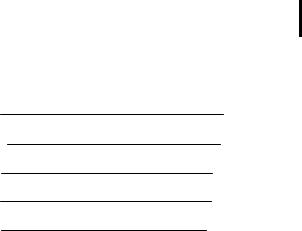
TABLE OF CONTENTS |
PAGE |
ENGLISH |
3-26 |
Français |
27-51 |
Español |
52-76 |
Deutsch |
77-102 |
ITALIANO |
103-126 |
|
English |
Page Index |
|
IMPORTANT NOTE |
4 |
Introduction |
5 |
Parts & Controls Guide |
6-7 |
Battery and SD Card Installation |
8 |
About the Setup Menu |
9 |
Using the Setup Menu |
9 |
SETUP MENU REFERENCE TABLE |
10-12 |
Time Lapse Operation |
13 |
Camera Operation |
15 |
Mount the Camera |
15 |
Power on the Camera |
15 |
Set the PIR and Shutter Switches |
16 |
Test the Coverage Area |
16 |
Secure the Camera |
16 |
(Optional) Using an External Power Source |
17 |
Viewing the Photos and Videos |
17 |
Glossary |
18 |
Technical Specifications |
19 |
Troubleshooting/FAQ |
20-23 |
Warranty |
24 |
IMPORTANT NOTE
Congratulations on your purchase of one of the best trail cameras on the market! Bushnell is very proud of this camera and we are sure you will be pleased with yours as well. We appreciate your business and want to earn your trust. Please refer to the notes below and the instructions in this manual to ensure that you are completely satisfied with this product.
If your Bushnell Trail Cam does not seem to be functioning properly or if you are having photo/video quality issues, please check the Troubleshooting/FAQ section on pages 20-23.
Problems are often due to something simple that was overlooked, or require only changing one setting to solve.
If your problem continues after trying the solutions in the Troubleshooting/FAQ section, please call Bushnell Customer Service at (800) 423-3537. In Canada, call (800) 361-5702.
Bushnell recommends using 8 Energizer® Lithium AA batteries in this Trail Cam to obtain maximum battery life.
Do Not Mix Old and New Batteries
Do not mix battery types-use ALL lithium or ALL alkaline. Rechargeable batteries are not recommended.
Bushnell recommends using SanDisk® SD and SDHC Cards (up to 32GB capacity) in this Trail Cam.
4
INTRODUCTION
Congratulations on your purchase of a Bushnell X-8 Digital Trail Camera. This camera is designed to record animal activity in the outdoors with its still image and movie modes and weatherproof, rugged construction. Your X-8 Trail Cam features a compact, portable size and an extra long battery life.
Main Features:
•2.0MP digital sensor
•Compact Size (120mm*94mm*46mm)
•Long Battery Life (Up to 9 months)
•Trigger Time=1.0 seconds or less
•Automatic IR Filter
•LCD Display
•36 Night Vision LEDs
•Adjustable Photo Delay: 1~ 59 seconds ,1~ 10mins (default 10S)
•Multiple Shot Mode (3 images per trigger)
•640*480 at 30 FPS Videos, 5 -15 seconds ea.
•Adjustable PIR Sensitivity (Lo, Med, Hi)
•Time-Lapse mode captures images at user set interval (1-60 min)
•Supports up to 32 GB SD Card
•Date, Time & Moon Phase Imprint
•Auto Exposure
•Auto White Balance
•Power Supply: 4 or 8 AA batteries (lithium or alkaline), DC input jack for 6 volt external power source (optional, user supplied).
•Mounting Socket for Standard Tripods
•Weatherproof
•User selectable shutter speed to reduce blur or adjust exposure
5

Parts and Controls Guide
Camera
Lens
Infrared
LED Array
PIR Motion
Sensor
|
|
Padlock |
|
|
Hole |
|
|
|
|
|
PIR |
|
|
Indicator |
|
|
(Setup |
|
|
Mode |
|
|
Only) |
|
|
Tripod |
|
|
Socket |
Front of Camera |
(DC Power In Jack |
|
under rubber pad) |
||
DC Input
Jack
6

Up
Button
USB Port
TV Out
Setup
Button
Down
Button
Parts and Controls Guide
|
Ok |
SD Card |
|
Button |
Slot |
||
|
|
|
|
|
|
|
|
|
|
|
|
Control Panel
(Front Opened)
LCD
Display
PIR
Sensitivity
Switch
 Power
Power
Switch
Battery
Compartment
Shutter Speed
Switch
Left Side Panel
(Front Opened)
USB Port TV Out
7
BATTERY and SD CARD INSTALLATION
The Bushnell X-8 Digital Trail Camera is designed to operate using 4 or 8 AA batteries. We recommend using a full set of 8 Lithium (for longest life) or Alkaline batteries.
NOTE: Always set the power switch to the Off position when installing or removing batteries.
Please make sure the batteries are inserted correctly, as indicated inside the battery compartment. Incorrect voltage or polarity (+/-) will damage the camera. The battery level meter on the top right of the display will indicate when the internal batteries are low.
Do not mix old and new batteries.
Do not mix battery types-use ALL lithium or ALL alkaline. Rechargeable batteries are not recommended.
Memory
Your X-8 Digital Trail Camera has a memory card slot, to accept SD cards (sold separately) up to 32GB maximum capacity. If no SD card is inserted, the display will flash “NOSD”, and the camera will not operate.
Inserting an SD card
•Make sure the power switch is in the Off position whenever adding or removing memory.
•Insert an SD card into the card slot completely and oriented correctly as shown by the icon above the slot (label up, contacts facing down and notched corner on the right).
•To remove the SD memory card, depress the SD card and pull out the card gently.
Using a new, blank SD card is recommended. If the SD card has been used in another device, please make sure to format using the Format option in the X-8 trail cam’s Setup menu before you set the camera to capture photos/videos. New cards are ready to use straight from the package.
8

ABOUT THE SETUP MENU
Slide the power switch to the On position. You’ll see“WAIT”on the display, then the Setup Menu screen (see below). Before you start using the camera, you’ll no doubt want to set the date/time so they are imprinted correctly on your photos, and maybe change the trigger delay time and image resolution to your preferences. This is done by editing the settings of an item listed in the Setup Menu.
To enter the Setup Menu at any time, press the Setup button (far left side of the control panel).
USING THE SETUP MENU
The Setup Menu has 5 different items, which appear on a list in the left frame of the display. Here’s how to edit (change) the setting of a menu item:
1.Select the menu item you want to edit by pressing the Up or Down button until the item is blinking. Note: you can see the current/ default setting for each item (without changing it) in the main center frame as you move up and down the list of items.
2.Press the Ok button.
3.You can now select the setting you prefer for the selected item by pressing the Up or Down button. The setting displayed in the center frame will blink until you press Ok to confirm it is the setting you want to save.
4.To exit the Setup menu at any time, simply press the Setup button.
SETUP MENU SCREEN
SELECTED
MENU Battery Level
ITEM
CURRENT
SETTING OF SELECTED ITEM
Indicates Photo (1P or 3P) or Movie Mode
9
SETUP MENU: Items/Settings/Description
The following table lists all of the menu items, their available settings, and a description of their functions:
Menu Item |
Settings |
Description/Operation |
|
(Bold=default) |
|
|
|
|
T- Lapse |
T-Delay time, |
Press Ok-”T-Delay” will flash. |
(Time Lapse |
Duty (Start and |
Set the T-Delay time from 1-60 |
mode |
Stop times) |
Minutes, using the Up/Down |
settings) |
|
buttons. The T-Delay parameter |
|
|
sets how often photos or videos |
|
|
are captured during the “Duty” |
|
|
interval. Press Ok-the display will |
|
|
flash “Duty”. Use Up/Down to |
|
|
set the start hour (24 hr format, |
|
|
from 00:00 to 23.00 hours). Press |
|
|
Ok and use Up/Down to set the |
|
|
start minute (:00-:59). Press Ok |
|
|
and repeat the process to set the |
|
|
stop hour and minute. The Duty |
|
|
settings determine the “window” |
|
|
or block of time when photos/ |
|
|
videos will be captured, without |
|
|
requiring a PIR trigger from a |
|
|
live animal. Example: T-Lapse |
|
|
operation (Duty cycle) from |
|
|
5:30AM to 8:00AM, at 7 minute |
|
|
intervals. NOTE: if you don’t |
|
|
want the camera to operate in |
|
|
Time Lapse mode, be sure that |
|
|
the T-Delay time is set to “OFF”. |
|
|
|
10
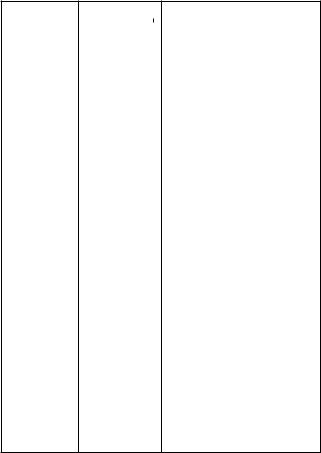
SETUP MENU: Items/Settings/Description
Menu Item |
Settings |
Description/Operation |
|
(Bold=default) |
|
|
|
|
Date |
Year, month, |
Press Ok and use the Up/Down |
|
and day |
buttons (to change the setting), |
|
|
then press Ok again to go to the |
|
|
next date parameter and repeat, |
|
|
to set the current year, month, |
|
|
and day. Press Ok after setting |
|
|
the day to move on and set the |
|
|
Time (next item) |
|
|
|
Time |
Hour and |
Press Ok and use the Up/ |
|
minute |
Down buttons (to change the |
|
|
setting) then Ok again ( to move |
|
|
to the next field) to set the |
|
|
current hour (24-hr format only, |
|
|
“00”=midnight, “12”=noon) and |
|
|
minute. |
|
|
|
Delay |
Minutes (0-10) |
Selects the length of time that |
|
or seconds |
the camera will “wait” until it |
|
(0-59) |
responds to any additional |
|
Default delay |
triggers from the PIR after an |
|
time= 10 sec. |
animal is first detected and |
|
|
remains within the sensor’s |
|
|
range. During this user set |
|
|
“ignore triggers” interval, the |
|
|
camera will not capture photos/ |
|
|
videos. This prevents the card |
|
|
from filling up with too many |
|
|
redundant images. Settings |
|
|
begin with 10 second default |
|
|
time. Press Ok, set the delay time |
|
|
in minutes (if desired), press Ok |
|
|
and set the delay in seconds. |
11
SETUP MENU: Items/Settings/Description
Menu Item |
Settings |
Description/Operation |
|
(Bold=default) |
|
|
|
|
Mode |
2M, 4M, 6M |
Select “Mode” and press Ok. Use |
|
(with Mode set |
Up/Down to select 1P (single |
|
to 1P or 3P for |
photo), 3P (burst of 3 photos), |
|
photos), |
or Movie (video mode). Press |
|
5-15 Sec (in |
Ok. Use Up/Down to set 2M, 4M |
|
Movie (video) |
or 6M (megapixel) still photo |
|
mode) |
resolution (High resolution |
|
|
provides better quality photos, |
|
|
low resolution allows you to store |
|
|
more photos on the SD card), or |
|
|
video length from 5-15 sec. |
|
|
(if Movie mode was selected). |
|
|
|
Format |
FO/NO, |
Deletes (erases) all files stored |
|
Y/N |
on a card to prepare it for reuse. |
|
|
Always format a card that has |
|
|
been previously used in other |
|
|
devices. Caution! Make sure you |
|
|
have downloaded and backed |
|
|
up any files on the card that you |
|
|
want to preserve first! Press Up to |
|
|
select “FO”, press Ok, then select |
|
|
“Y” (Yes) and press Ok again to |
|
|
confirm you want to format the |
|
|
card. The extra step and “No” |
|
|
defaults help prevent accidental |
|
|
erasure of all your photos/videos. |
|
|
|
12
Time Lapse Operation (“T-Lapse”)
“T-Lapse” is a special feature of the Bushnell X-8 Trail Cam, which allows you to monitor your food plots or field edges via time lapse photos or video. When activated, the X-8 Cam will take a photo (or record a video clip) automatically at your choice of intervals during a block of time you set up for each day, without requiring a trigger from an active animal. This has the advantage of giving you the ability to monitor the edge of a field that might be far away from the camera, out of the PIR sensor’s range. The result is an effective range much greater than it would normally be, with the camera dependent on triggers generated by nearby animals. This is a great tool for hunters who own one camera to effectively scout an entire field, which would otherwise require multiple cameras.
If an animal does enter the area covered by the IR sensor and generate a trigger event during a time between the “Duty”cycle start and stop times you set, the camera will capture an image or video just as it normally would, based on your other menu settings. Here’s how to set up and use Time Lapse (be sure you’ve set the current Date and Time first, so your Time Lapse recording will stop and start at the correct times of day):
1.Move the power switch to On. Press Setup if necessary to view the Setup Menu.
2.Press the Up button to select T-Lapse (the Setup Menu starts at “Date”).
3.Press Ok.“T-Delay”will flash at the top of the display. Set the T-Delay (time delay) to your preference, from 1 to 60 minutes. Use the Up/ Down buttons to select the T-Delay time, then press Ok to save it. This lets you control how often a photo or video clip is recorded during the block of time you will define next, with the “Duty” cycle settings. Note that for videos, this is independent of the length of each video recording-it’s how often videos are recorded, not how long each one lasts. Note: when you are not using the time lapse feature, make sure the T-Delay is set to “OFF” (default) to assure normal operation.
4.Next, set the Duty start hour, using the Up/Down buttons. The Duty
13

start time determines when time lapse mode recording begins each day. The hour setting is based on a 24-hour clock, with “00” hours = midnight, “12” hours = noon, “23” hrs = 11PM, etc. Press Ok, then set the Duty start minute. After setting the minute, press Ok to save the start time.
5.Next, set the Duty stop hour (24-hr format), using the Up/Down buttons. The Duty stop time determines when time lapse mode recording ends each day. Press Ok, then set the Duty stop minute. After setting the minute, press Ok to save the stop time. The Setup Menu moves to “Set Date”. Press the Setup button to exit the menu. The camera will now operate in time lapse mode, based on the settings you’ve made.
Here’s an example of how the camera would operate, based on the following T- Lapse settings:
T-Delay: 15M
Duty start time: 16:00 Duty stop time: 18:30
T-Delay |
Duty (Start) |
Duty (Stop) |
How often photos or |
Time Lapse operation |
Time Lapse operation |
videos will be taken |
begins (daily) |
ends (daily) |
(during Duty cycle) |
|
|
These settings would cause the camera to take a photo (or video, depending on which you have it set for) beginning at 4 PM, then another one at 4:15, 4:30, etc.–one every 15 minutes, until the Time Lapse recording stops at 6:30 PM. The next day, the camera would again record an image or video once every 15 minutes between 4 PM and 6:30 PM. Remember, this is independent of normal triggers due to animal activity– even if no animals enter the IR sensor coverage zone, an image or video will still be captured every 15 minutes during the 2.5 hour block of time.
14
If an animal triggers the camera “in between” the 15 minute intervals, it will be recorded, same as it would if you had setup the camera with Time Lapse turned Off (T-Delay set to “OFF”). Note: Time Lapse settings of frequent intervals and/or long periods between start and stop time can reduce battery life.
When you’ve finished using the Setup Menu, and are ready to return the camera to normal operating mode, so it will begin to capture photos or videos for you, simply press the Setup button. After you exit the Setup Menu, the display will go blank and the camera is in “sleep” mode. About 30 seconds later, the camera will begin taking photos or videos when triggered, at intervals determined by the trigger delay time setting.
Once your camera has been setup, you are ready to begin using it to capture photos of activity in the area you choose to locate it. Just follow these steps:
CAMERA OPERATION
1. Mount the Camera
It is recommended that you mount the camera about 4 or 5 feet (1.2~1.5 meters) off the ground, with the camera pointed at a slight downward angle. It’s best to avoid mounting the camera facing east or west as the rising and setting of the sun could produce false triggers and overexposed images. Clear branches and other debris away from the front of the camera so as not to block the camera lens or PIR sensor.
To mount the camera in place, insert the strap through the strap slots on the rear housing. Wrap the strap around the mounting surface. Secure the strap and tighten the buckle in order to secure the camera.
Make sure that both door latches are securely locked in place, to ensure proper weather resistance.
2. Power On the Camera
Slide the Power switch to On. Press Setup to exit the Setup Menu if you don’t need to adjust any settings. The display blanks out, and the camera
15
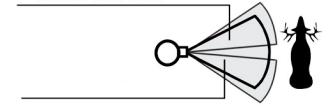
is in “sleep” status. When the PIR sensor is triggered, it will start to take photos immediately after the delay time (as set in the menu) has passed.
3. Set the PIR and Shutter Switches
The PIR slide switch allows you to increase or decrease the passive infrared sensor’s (PIR) sensitivity to heat. There are three settings, H (high), M (medium) and L (low). When setting up the camera to capture images of wildlife on hot summer days, it can be more difficult for the sensor to detect the temperature difference between animals and their surroundings. Setting the sensitivity switch to “H” can help, since it makes the PIR more sensitive to small differences in temperature. The opposite is also true-setting the switch to “L”can help prevent false or too frequent triggers during the low ambient temperatures of winter. And“M” (medium) is a good setting for moderate fall and spring temperatures.
The Shutter slide switch sets the camera’s shutter speed, from Slow (S) to Fast (F). It only affects still photos, not video. It lets you adjust the balance between motion “freeze or blur” and exposure (darker or lighter). If your photos of animals have too much blur when they move around, try a faster shutter setting. If photos come out too dark, try a slower shutter setting. For most normal operation, begin with this switch on “N” (Normal).
Camera view zone
PIR Sensor detection zone
4. Test the Coverage Area
One of the X-8 Trail Camera’s most useful features is the ability to test the coverage area.
•After mounting the camera, open the front housing and slide the Power switch to the “On” position. Press the Setup button if necessary to enter the Setup Menu.
16
•The PIR indicator light below the lens will blink when you have entered the coverage area.
•Adjust the camera position as needed and repeat the test until the desired coverage area is achieved.
•Press the Setup button again when you are finished using the test mode-the camera will be“sleeping”and waiting for the PIR sensor to trigger the first photo or video capture.
•Maximum PIR sensor range is approx. 45 ft.
5.Secure the Camera
A standard padlock may be used in the camera’s lock hole to secure it and prevent theft.
6. (Optional) Using an External Power Source
Optionally, you can connect an external 6V DC power source (not provided) to the “DC In” jack at the bottom of the X-8 Trail Cam, under the rubber pad around the tripod socket (pg. 6). Please be careful to use a compatible power source, making sure that the voltage, minimum current rating, and connector polarity are all correct. If both an external power source is connected and batteries are installed, the X-8 trail cam will be powered by the external power source.
External Power Source Specs: 6 volts DC, 1000mA (1A) minimum current, positive tip connector polarity (+ tip/- sleeve).
VIEWING THE PHOTOS and VIDEOS
Reviewing the photos and/or videos your X-8 camera has captured can be done by one of three methods:
Using an SD Card Reader
1.Push the SD card in slightly to release it then pull it out gently.
2.Put the SD card into any of the widely available SD card readers (either a dedicated SD card reader or “multi-card reader” that features slots for several different memory cards, including SD cards).
3.Follow the card reader supplier’s directions to view or download the photo and/or video files on the SD card.
17
Connecting the Camera to Your Computer via USB
1.Slide the Power switch to the “On” position, then press the Setup button.
2.Connect your camera’s USB port (left side near the display with camera unlatched and open) to a PC or Mac computer with the included USB cable.
3.The PC will recognize the camera as an external storage device, using the “USB Mass Storage” standard (no driver installation necessary-not compatible with Windows 98 or earlier). The PC will display a new disk symbol under “My Computer” or in Windows Explorer (Macs-new disk appears on the desktop), and you will see a dialog window on your desktop with several options to view, move, or copy the photo and video files that are stored on the SD card. The camera’s LCD will display “STO”, meaning the camera is in mass storage mode.
Reviewing Images on an External Video Monitor
A TV monitor can also be used to view photos (or videos) captured by the camera. Connect a TV monitor or other video device that has a standard composite video input (RCA jack) to the X-8 camera’s “TV Out” mini jack using the supplied cable. Then:
•After the cable is connected and the X-8 camera is switched On, the camera’s display will indicate “TV”.
•The default mode when a video monitor is connected is Review/ Playback, which displays the most recent file stored on the SD card.
•Press the Up button for the previous photo or video and the Down button for the next one. Video files will automatically play for their entire length (5-15 seconds). At the end of the video, press the Up or Down button to select another photo or video.
•To switch to Preview mode, which allows you to view the “live” signal from the camera’s lens, press Ok. Press again to switch back to Review/Playback mode. Press Setup to exit both modes.
•When you are finished using the external video monitor, turn off the camera and disconnect the cable from the TV out jack.
18
GLOSSARY
PIR (Passive Infrared Sensor): Senses motion like a typical security motion detector. Requires infrared energy (heat) in addition to motion to trigger the sensor to help limit detection to live subjects (rather than leaves, etc).
Delay Time (Trigger Interval): Time elapsed between photos while events are sensed and recorded. You should set this based on wildlife activity in the area.
Moon Phase: The X-8 trail cam has a feature which imprints a moon phase stamp on each photo for reference.
IR Flash: Also called IR LED Array. This is a “night vision” feature, which emits a burst of infrared light, invisible to the human eye. Especially useful for night photos when a visible flash may be undesirable.
Battery Life: Time that camera will function in the field. Dependent on ambient temperature, number of images taken and number of times the IR flash fires. When the battery voltage drops below 4.5v, the IR flash stops firing. When battery voltage is below 3.5v, the camera stops working.
Single/Multi-Image Modes: The number of pictures the camera takes per PIR trigger (still photo capture mode only).
1P: A single image is captured for each PIR trigger
3P: A three image sequence captured for each PIR trigger
FULL: When the SD card’s memory capacity is full, the LCD display indicates “FULL”
Mass Storage: Connect the camera with a USB cable to a computer, press the “SETUP” button, and the computer can access the contents of the SD card. The camera is automatically recognized as an“external drive”, without the need to install special drivers. (Win 98 and older operating systems are not supported. Mac OSX is also compatible-the camera will appear on your desktop as an external storage device or “disk”).
19
Technical Specifications |
||
|
|
|
Model Number |
119327 |
|
Image Sensor Type |
1/2 Inch CMOS |
|
|
|
|
Sensor Resolution |
2.0 Megapixels |
|
|
|
|
Effective Focal Length |
7.6 mm |
|
|
|
|
Lens Aperture |
f/3.0 |
|
IR Filter |
Automatic IR Filter |
|
Display |
LCD (menu screen) |
|
PIR Sensor |
Yes |
|
Trigger Speed |
1.0 seconds or less |
|
Number of IR LED |
36 LEDs |
|
Max Night Vision Lighting Distance |
60 feet |
|
Storage |
SD Card, up to 32 GB Capacity |
|
PIR Indicator |
Yes (Setup mode only) |
|
Adjustable Delay Time Range |
1~ 59 second, 1~ 10 mins (default 10 sec) |
|
|
|
|
Selectable Image Resolution |
2, 4* or 6* MP (*interpolated via software) |
|
Multiple Image Mode |
Yes-1 or 3 photos |
|
|
|
|
Time Lapse Interval |
1-60 min. |
|
|
|
|
Video Resolution |
Movie: AVI 640 x 480 pixels @ 30 fps |
|
(5-15 seconds). |
||
|
||
|
|
|
File Format (Image/Video) |
JPEG/AVI |
|
|
|
|
Date/Time Imprint |
Yes |
|
|
|
|
Moon Phase Imprint |
Yes |
|
Exposure |
Auto |
|
|
|
|
White Balance Mode |
Auto |
|
|
|
|
|
4 or 8 AA Cell batteries (alkaline or lithium). |
|
Power Supply |
DC input jack for optional 6 volt external |
|
|
power source. |
|
Water Resistant |
Yes |
|
20
Troubleshooting / FAQ
Battery life is shorter than expected
1.Battery life will vary with operating temperature and the number of images taken over time. Typically, the X-8 trail cam will be able to capture several thousand images before the batteries die.
2.Check to make sure you have used new alkaline or lithium batteries. Bushnell recommends using 8 Energizer® Lithium AA batteries in this Trail Cam to obtain maximum battery life.
3.Make sure that the power switch was turned to the “ON” position and that the camera was not left in Setup mode while in the field.
4.Make sure that you are using a good quality name brand SD card in your camera. Bushnell recommends SanDisk® brand SD Cards up to 32GB. Our experience indicates that poor quality SD cards can sometimes reduce your X-8 trail cam’s battery life.
Camera stops taking images or won’t take images
1.Please make sure that the SD card is not full. If the card is full, the camera will stop taking images.
2.Check the batteries to make sure that they are new alkaline or lithium AA batteries. See note above about short battery life.
3.Make sure that the camera power switch is in the “ON” position and not in the “OFF” position or in Setup mode.
4.Make sure that you are using a good quality SD card in your camera. Bushnell recommends SanDisk® SD Cards up to 32GB.
5.If the SD card has its write protect switch in the lock position, the camera will not take images.
6.If you have used an SD card in another device before inserting it in your X-8 trail cam, you might want to try formatting the card using the “Format” parameter in Setup mode (make sure you have backed up any important files first, as formatting will erase all previous files). In some cases, other devices may change the formatting of the SD card so that it will not work properly with the X-8 trail cam.
21

Troubleshooting / FAQ
Camera won’t power up
1.Make sure that you have installed all 8 batteries in the battery compartment. Bushnell recommends using 8 Energizer®
Lithium AA batteries in this X-8 trail cam.
2.Make sure that the batteries are installed correctly, observing proper polarity. Always place the negative (flat) end of each battery in contact with the spring tab side of its slot inside the camera.
Do not mix old and new batteries.
Do not mix battery types-use ALL lithium or ALL alkaline. Rechargeable batteries are not recommended.
Still Photo and/or Video Quality Problems
1.Night photos or videos appear too dark
a.Try using a set of new batteries. The flash will stop operating near the end of the battery life.
b.You will get the best results when the subject is within the ideal flash range, no farther than 45’ from the camera. Subjects may appear too dark at greater distances.
c.Please note that when the still photo mode is set to“3P”, or with very short Delay time settings, some images may appear darker than others due to the quick response and rapid retriggering of the camera, allowing less time for the flash to fully recharge before firing again.
2.Daytime photos or videos appear too dark
Make sure that the camera is not aimed at the sun or other light sources during the day, as this may cause the auto exposure to produce darker results.
3. Night photos or videos appear too bright
You will get the best results when the subject is within the ideal flash range, no closer than 10’ (3m) from the camera. Subjects may appear too light at closer distances.
4. Daytime photos or videos appear too bright
Make sure that the camera is not aimed at the sun or other light sources during the day.
22
Troubleshooting / FAQ
5.Photos with streaked subject
a.In some cases with low lighting conditions and fast moving subjects, the 6M (megapixel) resolution setting may not perform as well as the 2M or 4M settings.
b.If you have multiple images where fast moving subjects produce streaks on the photo, try the 2M resolution setting instead.
6.Red , green or blue color cast
a.Under certain lighting conditions, the sensor can become confused resulting in poor color images.
b.If this is seen on a consistent basis, then the sensor may need servicing. Please contact Bushnell customer service.
7.Short video clips—not recording to the length set
a.Check to make sure that the SD card is not full.
b.Make sure that the camera has good batteries in it. Near the end of the battery life, the camera may choose to record shorter video clips to conserve power.
Photos Do Not Capture Subject of Interest
1.Try to set your camera up in an area where there is not a heat source in the camera’s line of sight.
2.In some cases, setting the camera near water will make the camera take images with no subject in them. Try aiming the camera over ground.
3.Try to avoid setting the camera up on small trees that are prone to being moved by strong winds.
4.Remove any limbs which are right in front of the camera lens.
PIR Sensor LED Flashes/Doesn’t Flash
1.When the camera is in the “Setup” mode, the PIR Indicator LED on the front of the camera will flash when it senses motion. This is for setup purposes only and will help the user aim the camera.
2.During use, the LED will not flash when the camera takes an image. This is to help keep the camera hidden from game.
23

Troubleshooting / FAQ
Camera won’t retain settings
Make sure that you have been saving the changes to any parameter settings that you made while in Setup mode, by pressing “OK” after changing the setting. If you don’t save your new setting after changing it, the camera will continue to use the original default setting for that parameter.
Do not mix old and new batteries.
Do not mix battery types-use ALL lithium or ALL alkaline. Rechargeable batteries are not recommended.
24
TWO-YEAR LIMITED WARRANTY
Your Bushnell® product is warranted to be free of defects in materials and workmanship for two years after the date of purchase. In the event of a defect under this warranty, we will, at our option, repair or replace the product, provided that you return the product postage prepaid. This warranty does not cover damages caused by misuse, improper handling, installation, or maintenance provided by someone other than a Bushnell Authorized Service Department.
Any return made under this warranty must be accompanied by the items listed below:
1.A check/money order in the amount of $10.00 to cover the cost of postage and handling
2.Name and address for product return
3.An explanation of the defect
4.Proof of Date Purchased
5.Product should be well packed in a sturdy outside shipping carton, to prevent damage in transit, with return postage prepaid to the address listed below:
IN U.S.A. Send To: |
IN CANADA Send To: |
Bushnell Outdoor Products |
Bushnell Outdoor Products |
Attn.: Repairs |
Attn.: Repairs |
9200 Cody |
25A East Pearce Street, Unit 1 |
Overland Park, Kansas 66214 |
Richmond Hill, Ontario L4B 2M9 |
For products purchased outside the United States or Canada please contact your local dealer for applicable
warranty information. In Europe you may also contact Bushnell at: Bushnell Germany GmbH European Service Centre Mathias-Brüggen-Str. 80 D-50827 Köln
GERMANY
Tel: +49 221 995568-0
Fax: +49 221 995568-20
This warranty gives you specific legal rights.
You may have other rights which vary from country to country. ©2012 B.O.P.
Specifications and designs are subject to change without any notice or obligation on the part of the manufacturer.
25
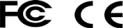
FCC Compliance Statement:
This equipment has been tested and found to comply with the limits for a Class B digital device, pursuant to part 15 of the FCC Rules. These limits are designed to provide reasonable protection against harmful interference in a residential installation.
Operation is subject to the following two conditions: (1) This device may not cause harmful interference, and (2) this device must accept any interference received, including interference that may cause undesired operation.
This equipment generates, uses and can radiate radio frequency energy and, if not installed and used in accordance with the instructions, may cause harmful interference to radio communications. However, there is no guarantee that interference will not occur in a particular installation. If this equipment does cause harmful interference to radio or television reception, which can be determined by turning the equipment off and on, the user is encouraged to try to correct the interference by one or more of the following measures:
·Reorient or relocate the receiving antenna.
·Increase the separation between the equipment and receiver.
·Connect the equipment into an outlet on a circuit different from that to which the receiver is connected.
·Consult the dealer or an experienced radio/TV technician for help.
The device does not contain any user-serviceable parts. Repairs should only be made by an Authorized Bushnell repair center. Unauthorized repairs or modifications could result in permanent damage to the equipment, and will void your warranty and your authority to operate this device under Part 15 regulations.
The shielded interface cable which is provided must be used with the equipment in order to comply with the limits for a digital device pursuant to Subpart B of Part 15 of FCC Rules.
26

Français
Table des matières
REMARQUE IMPORTANTE |
28 |
Introduction |
29 |
Guide des différents composants et commandes |
30 |
Installation des piles et de la carte SD |
32 |
Menu configuration |
33 |
Utilisation du menu configuration |
33 |
MENU CONFIGURATION (Options/Paramètres/ |
34 |
Description) |
|
Mode Time-Lapse |
38 |
Fonctionnement de la caméra |
40 |
Installation de la caméra |
40 |
Mise en marche de la caméra |
41 |
Réglage de la sensibilité du capteur infrarouge (PIR)
et de la vitesse d’obturation. |
41 |
Test de la zone de couverture |
42 |
Protection de la caméra |
42 |
(Optionnel) Utilisation d’une source de courant |
|
externe |
42 |
Visionnage des photos et des vidéos |
42 |
Glossaire |
44 |
Fiche technique |
45 |
Diagnostic/Questions Fréquemment Posées |
46 |
Garantie |
50 |
27
REMARQUE IMPORTANTE
Félicitations ! Vous venez d’acquérir l’un des meilleurs appareils photo de surveillance sur le marché ! Bushnell est extrêmement fier de ce petit concentré de technologie et nous sommes certains qu’il vous satisfera également. Nous vous sommes très reconnaissants de votre choix et de votre confiance. Veuillez consulter les informations ci-dessous et les instructions de ce manuel pour garantir une utilisation optimale de ce produit.
Si votre appareil photo de surveillance Bushnell ne semble pas fonctionner correctement, ou si les photos/vidéos présentent des problèmes de qualité, reportez-vous à la section Dépannage/FAQ aux pages 46-49.
Les problèmes sont souvent dus à un détail qui n’a pas été remarqué et un simple changement de réglage peut parfois les résoudre.
Si votre problème persiste après avoir essayé les solutions de la section Diagnostic/Questions Fréquemment Posées, nous vous recommandons de contacter votre revendeur Bushnell. Ce dernier se chargera de contacter le service après-vente Bushnell si nécessaire.
Pour une autonomie maximale, Bushnell recommande d’utiliser 8 piles AA au lithium Energizer® avec son piège photographique X-8.
Ne mélangez pas des piles ayant déjà servi avec des piles neuves. Ne mélangez pas différents types de piles. N’utilisez QUE des piles au lithium ou QUE des piles alcalines. Les piles rechargeables ne sont pas recommandées.
Bushnell recommande également les cartes SD et SDHC SanDisk® (capacité maximale de 32 Go).
28
INTRODUCTION
Félicitations ! Vous venez d’acquérir le piège photographique numérique X-8 de Bushnell. Cet appareil photo est spécialement conçu pour enregistrer l’activité animale dans un environnement naturel, grâce à ses modes photo et vidéo, son design robuste et sa résistance aux intempéries. De taille compacte et facile à transporter, il possède également une très longue durée d’autonomie.
Caractéristiques principales :
• Capteur numérique de 2,0 mégapixels
• Taille compacte (120 mm x 94 mm x 46 mm)
• Longue durée d’autonomie (jusqu’à 9 mois)
• Vitesse de déclenchement : 1,0 seconde
• Filtre infrarouge automatique
• Écran LCD
• 36 LED de vision nocturne
• Intervalle photo réglable : 1-59 secondes, 1-10 minutes (réglage par défaut : 10 secondes)
• Mode Rafale (3 photos par déclenchement)
• Acquisition vidéo : 640 x 480 - 30 images par seconde - durée de 5 à 15 secondes chacune
• Sensibilité du Capteur infrarouge passif réglable : 3 niveaux (haut, normal, bas)
• Mode Time-Lapse : permet une capture d’images à des intervalles de temps spécifiques (1 à 60 min)
• Compatible avec les cartes SD d’une capacité maximale de 32 Go
• Impression de la date, de l’heure et des phases lunaires
• Exposition automatique
• Balance des blancs automatique
• Alimentation : 4 ou 8 piles AA (au lithium ou alcalines). Entrée d’alimentation CC pour source d’alimentation externe de 6 volts (en option, non fournie)
• Pas de vis pour trépied standard
• Résistant aux intempéries
• Vitesse de l’obturateur réglable par l’utilisateur pour réduire les
prises de vue floues ou adapter l’exposition
29

Guide des différents composants et commandes
|
|
|
|
Capteur |
|
|
|
|
infrarouge |
|
|
|
|
passif (PIR) |
|
|
|
|
Emplacement |
Objectif |
|
|
pour cadenas |
|
|
|
|||
|
|
|
|
Indicateur de |
Flash |
|
|
mouvements |
|
|
||||
infrarouge |
(PIR) (mode |
|||
à LED |
configuration |
|||
|
|
|
|
uniquement) |
|
|
|
|
Pas de vis |
|
|
|
|
standard |
FACE AVANT
Alimentation externe
30
