Bury and Co KG BTSIMREAD User Manual
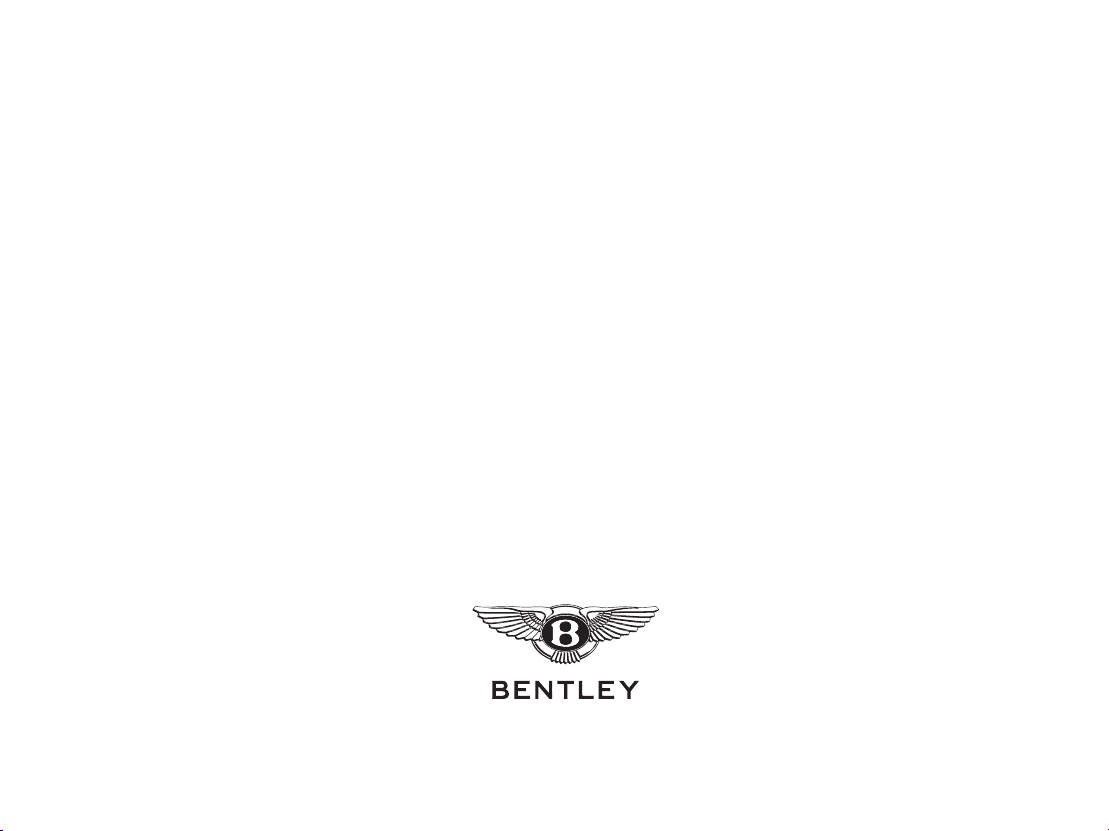
Mobile telephone
TSD B06720 9-1

Mobile telephone
Introduction
This chapter describes the mobile telephone system, which allows
a mobile telephone to be operated via the Infotainment touch
screen (see Fig. 6-1).
The Infotainment system allows a mobile telephone SIM card to
be plugged directly into the car. The Infotainment system can then
be used to make and receive telephone calls and send and receive
text messages without the need for a mobile telephone. The
Infotainment system can copy contact details stored on the SIM
card and contacts can be added or modified through the controls
of the Infotainment system. For further information, refer to the
heading ‘Using the SIM card reader’ on page 9-3.
Compatible mobile telephones can connect to the Infotainment
system using ‘Bluetooth rSAP’ (remote SIM Access Profile).
Bluetooth rSAP is a technology that allows the Infotainment
system to connect to a mobile telephone wirelessly and copy the
information stored on the telephone’s SIM card. The Infotainment
system can then be used to look up contacts in your phonebook,
make and receive telephone calls, or receive text (SMS) messages.
(Text messages can be sent with the privacy handset, when fitted.)
For further information, refer to the heading ‘Using a Bluetooth
rSAP telephone’ on page 9-4.
Other mobile telephones may be used with the system, using
‘hands-free profile’. This allows mobile telephones that are
equipped with Bluetooth, but not rSAP, to be used with the system.
However, some functions will not be available in this mode. For
further information, refer to the heading ‘Hands-free profile’ on
page 9-7.
Both the Infotainment touch screen and the driver information
panel (refer to ‘Driver information panel display’ on page 9-28)
are used to display messages relating to the operation of the mobile
telephone system.
The mobile telephone system is operated by using the
multi-function steering wheel controls (see page 9-27) and the
Infotainment touch screen.
The mobile telephone system can also be operated by using the
privacy handset (when fitted) and the speech dialogue system. For
further information, refer to ‘Privacy handset’ on page 9-23 and
‘Advanced functions’ on page 9-35 respectively.
The mobile telephone system can be used as a modem, making it
possible to connect a laptop computer, for example, to the
Internet. For further information, refer to the heading ‘Connecting
a computer’ on page 9-36.
Please note that this system is not supplied with a mobile telephone
or SIM card, but is dependent upon a compatible telephone or SIM
card being present. For information on the latest models of mobile
telephones supported, visit www.bentleymotors.com/ownership/
bluetooth_guide or contact your authorised Bentley dealer.
Note
The telephone system has been engineered to provide the best possible
service. However, you may have difficulty making a connection or call
under certain conditions. If problems are experienced, check that your
telephone service provider has adequate coverage in your location, or
try connecting away from sources of interference. (These sources may
include electronic equipment found in airports, hospitals or police
stations, or radio transmitters.)
9-2 TSD B06720
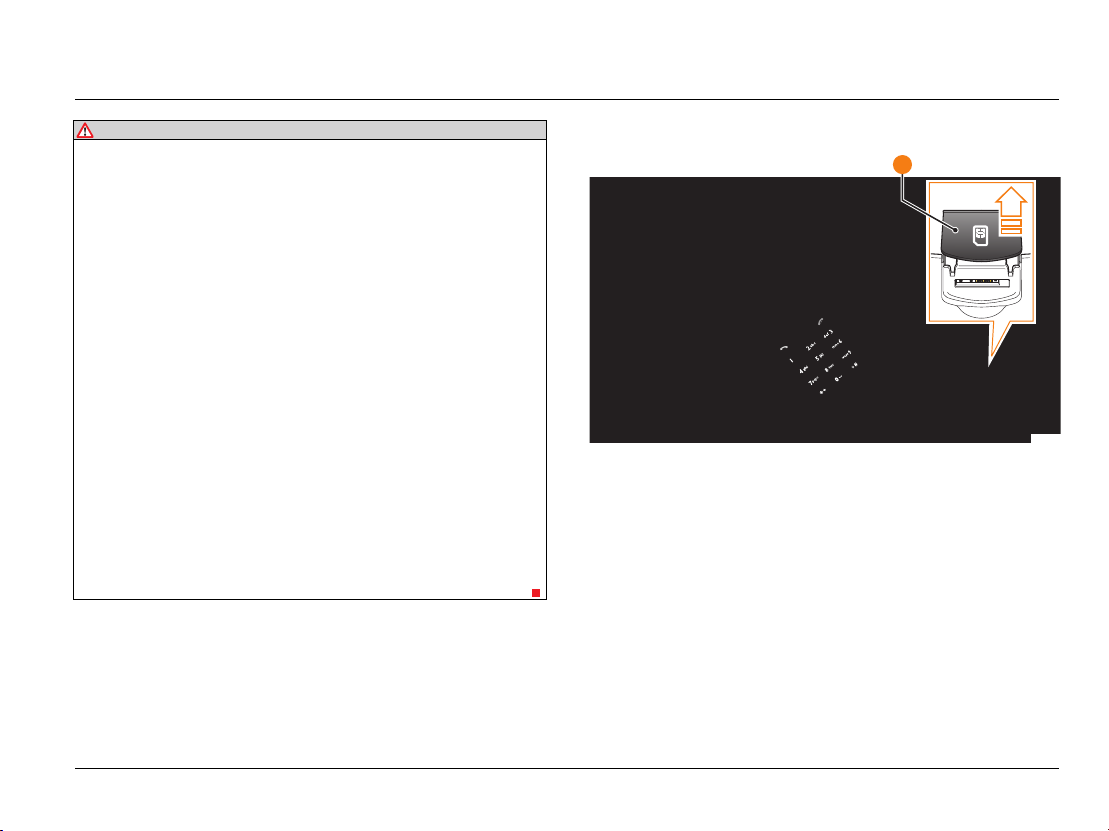
Mobile telephone
WAR NIN G
Drivers must acquaint themselves with and comply with the legal
requirements of the country in which the car is operating with
regard to the use of telephones etc., whilst driving.
Driver distraction causes accidents, collisions and serious injury.
Use the telephone etc., only if road, traffic and weather
conditions permit, and you will not be distracted from your
driving.
Never let yourself be distracted by setting, adjusting or using a
mobile telephone or other communication system.
Always set volume levels so that you can clearly hear horns, sirens
and other warning sounds outside the vehicle.
When driving, glance at the screen only when necessary, and only
when traffic conditions permit this to be done safely.
If it becomes necessary to make any adjustments to a system it
is recommended that a passenger undertakes the task.
The driver must never make adjustments unless the car is
stationary.
In areas with no or inadequate mobile telephone network service
and occasionally in tunnels, garages and underpasses, telephone
calls (even emergency calls) may not be connected.
Using the SIM card reader
1
B0241
Fig. 9-1 SIM card reader
1SIM card reader
A SIM card reader is located in the driver’s armrest, as shown
above (item 1).
The SIM card reader allows the system to be used without the
need for a mobile telephone. It also allows a SIM card to be left
in the car permanently, so that the mobile telephone system can
be used whenever required. However, it is still possible to connect
a mobile telephone to the system without removing a SIM card
from the reader.
TSD B06720 9-3
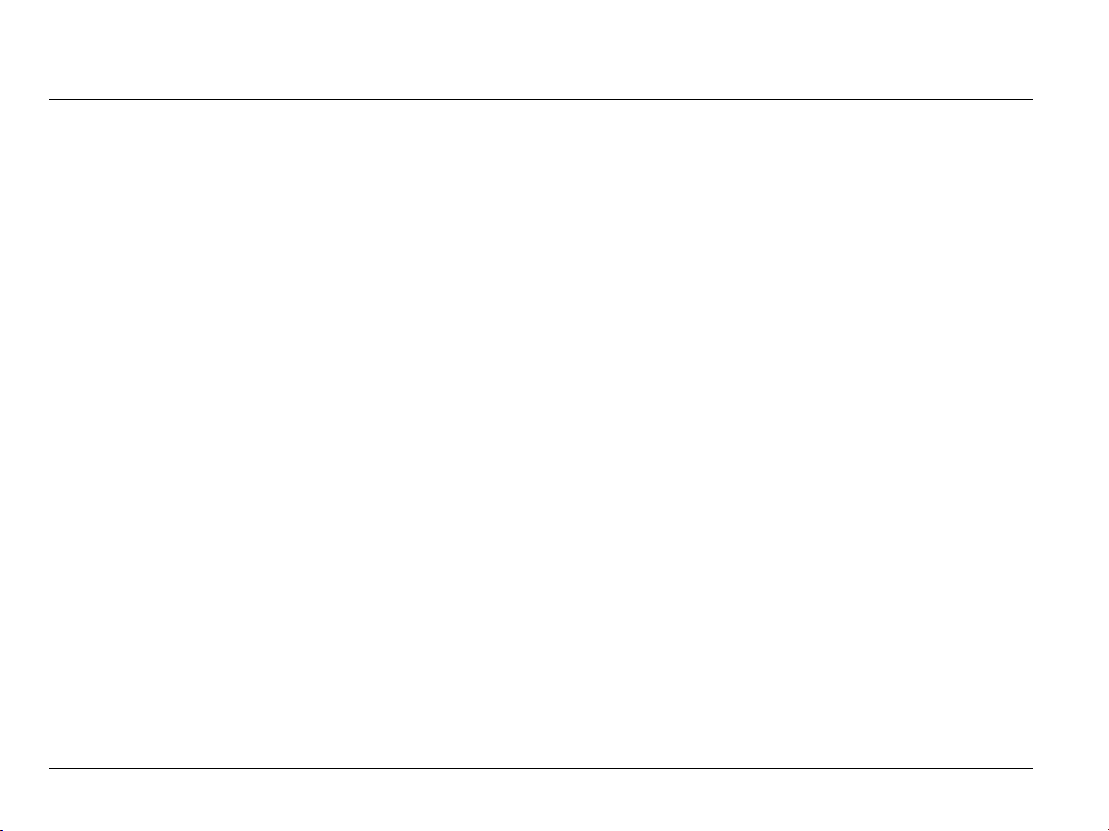
Mobile telephone
To insert a SIM card, raise the cover to access the card slot. The
SIM card will only fit into the slot with the ‘cut-off’ corner pointing
down and to the left. Push the card into the slot then close the
cover.
When fitted correctly, the cover should be flush with the
surrounding trim.
To remove the card, lift the cover and push the card; it will pop
out slightly. This allows the card to be removed.
To make a connection to the SIM card, proceed as follows:
1. Press the telephone button on the multi-function steering
wheel to open the Te l e p h o n e menu.
2. Use the thumbwheel to highlight and select Connect.
Connecting user... will be displayed on the Driver
information panel until the connection is made.
Dual SIM card
SIM cards that contain two telephone numbers, each with a
separate PIN, can be used with the mobile telephone system.
Although calls to both telephone numbers can be received, calls
are only dialled from the selected number.
Two different PINs can be stored and managed in the telephone
menu by selecting the SIM mode menu in the settings menu.
When the SIM card mode is changed, a PIN may need to be
entered.
The existing labels, such as ‘Business’ or ‘Private’ can be assigned,
using the Rename function, although this feature applies only to
the mobile telephone system.
Using a Bluetooth rSAP telephone
This system is designed to operate with mobile telephones
supporting Bluetooth rSAP.
To obtain the latest information regarding Bluetooth mobile
telephone compatibility, please visit www.bentleymotors.com/
ownership/bluetooth_guide.
A mobile telephone must be ‘paired’ with the system the first time
that it is used (see heading ‘Pairing an rSAP telephone’ on
page 9-5). After this initial pairing, the system will search for paired
mobile telephones and make a connection automatically, each time
the ignition is switched on (see heading ‘Automatic reconnection’
on page 9-8). Up to two telephones can be paired with the system
at a time.
The rSAP technology provides a secure wireless transfer of
information between a compatible Bluetooth telephone and the
car, copying the information from your SIM card in order to access
your service provider’s network.
When a mobile telephone is connected to the car, the mobile
telephone system will fully ‘take over’ the information stored on
the SIM card, allowing operation of the mobile telephone features
through the Infotainment system, privacy handset (when fitted)
and voice activation system.
In addition, the Bluetooth rSAP connection provides a link to the
car’s built-in external antenna, which reduces the need for a mobile
telephone to emit electromagnetic radiation inside the car. This
can also reduce the drain on the mobile telephone’s battery during
a call.
9-4 TSD B06720
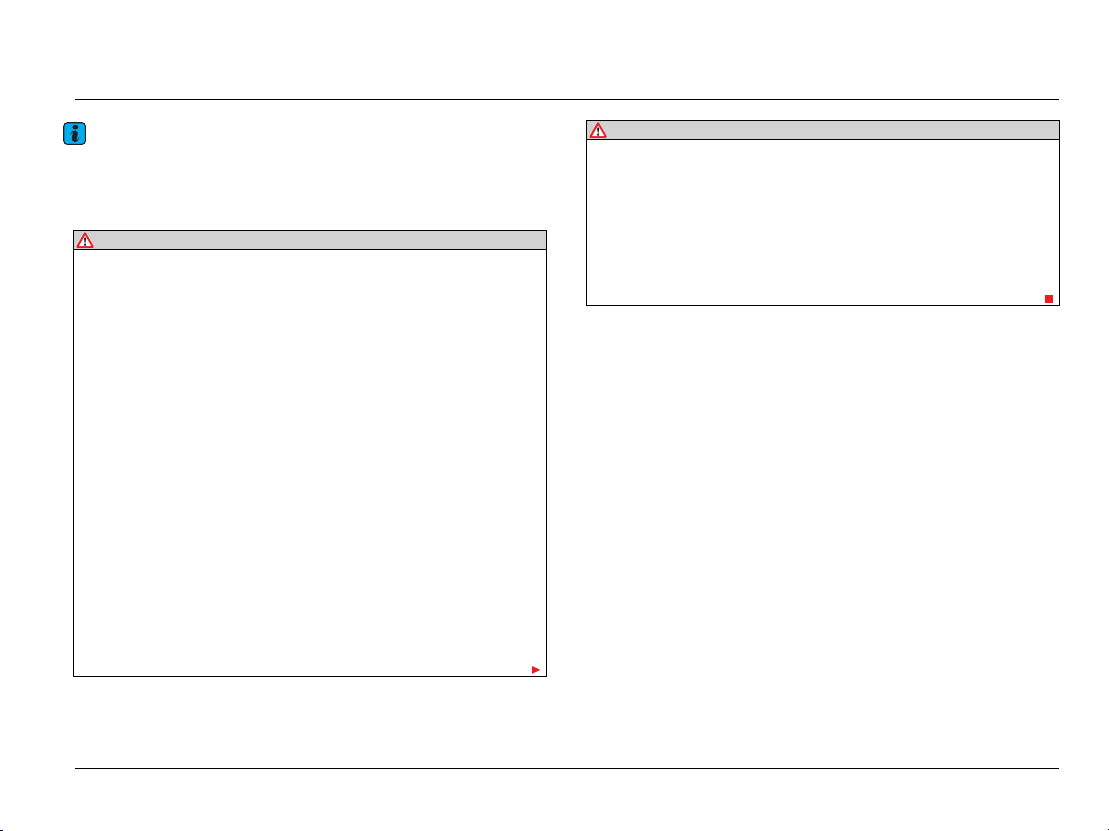
Mobile telephone
Note
The external antenna is NOT used with mobile telephones that rely on
the “hands-free profile”. For further information, refer to the heading
‘Hands-free profile’ on page 9-7.
.
WAR NIN G
Mobile communication systems can cause interference to the
electronic systems of the car.
In order to safeguard operating reliability, mobile radio
equipment must not be operated inside the car unless it is fitted
with an exterior antenna.
Using a mobile telephone etc., inside the vehicle without having
an external antenna can be dangerous to your health and that of
your passengers, because of the electromagnetic radiation energy
that these devices emit which may be above established
recommended limits.
It is recommended that Bluetooth telephones supporting the
remote SIM Access Profile (rSAP) version 1.0 are used.
Alternatively, an approved Bluetooth telephone may be used with
the system’s hands-free profile, and an external antenna. Other
Bluetooth telephones are not recommended and should not be
used inside the car.
Never attach anything, including accessories (for example coat
hangers, cup holders or telephone support brackets) to the air
bag covers, or within the deployment area of the air bags.
WAR N ING ( con t inu ed)
Objects on or near the surfaces where air bags are located can
come loose and cause serious personal injury if the air bag
deploys. For more information refer to the heading ‘Air bags’ on
page 5-15.
For more information on the installation of any communication
equipment, consult the information under the heading ‘Radio
transmitters and business equipment’ on page 9-37.
Pairing an rSAP telephone
A telephone must be ‘paired’ with the system before it can be
used. The pairing procedure needs to be followed only once for
each new telephone, and is designed to create a secure datalink
between the telephone and the car.
Once a telephone is paired with the car, it can be connected to
the car automatically in future. For further information, refer to
the heading ‘Automatic reconnection’ on page 9-8.
The pairing procedure needs to be followed only once for each
new telephone, and is designed to create a secure datalink between
the telephone and the car.
It is only possible to pair a telephone when the car is stationary.
TSD B06720 9-5
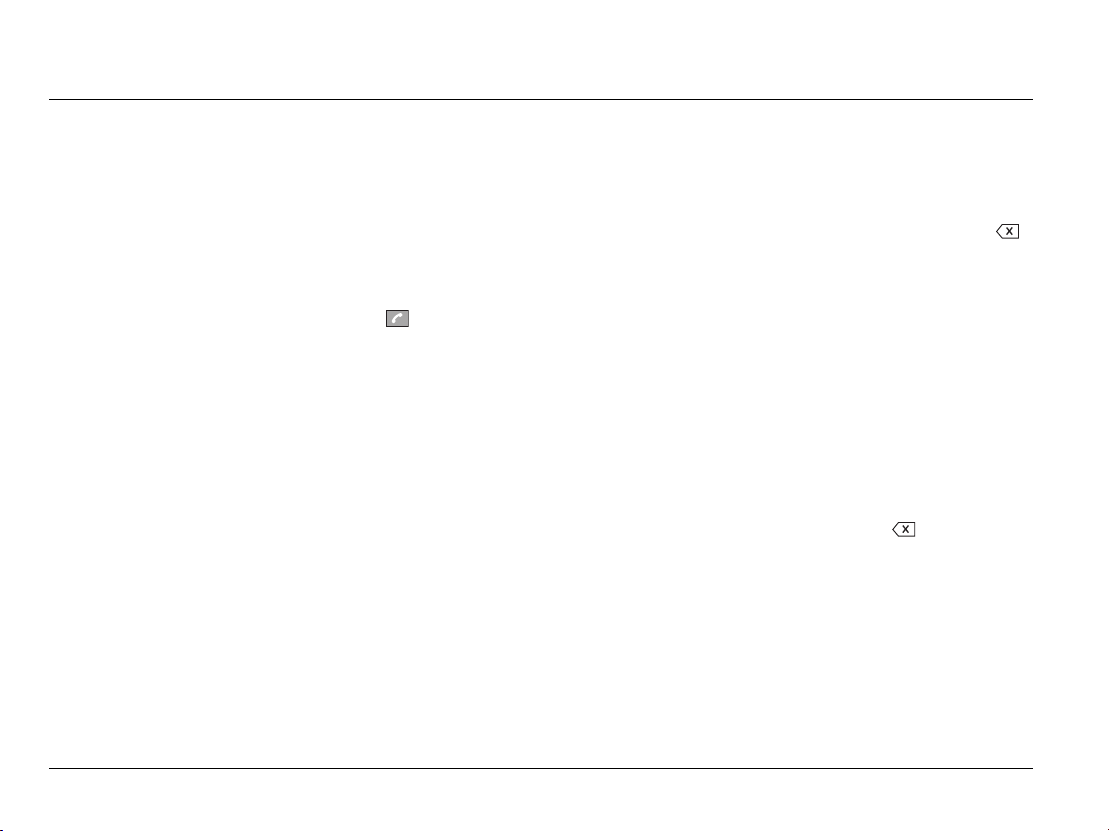
Mobile telephone
To pair a telephone with the car, proceed as follows:
1. Activate the Bluetooth function on the mobile telephone and,
if necessary, activate the external SIM mode, which allows the
mobile telephone provision to access the mobile telephone’s
SIM card. Ensure that Bluetooth visibility is set to ‘SHOW
PHONE’ or ‘ON’ in order to allow automatic connection after
initial pairing. These settings may vary between models of
telephone, refer to your telephone manufacturer’s
instructions for details on how to perform this operation.
2. With the ignition switched on, press the button on the
multi-function steering wheel to display the telephone menu
in the driver instrument panel. Select the Phone search menu
option by pressing the thumbwheel to confirm the selection.
This search for devices may take several minutes.
3. A list of all available Bluetooth devices will be displayed on the
Infotainment touch screen. If Unknown number is displayed
in the list of devices on the Infotainment touch screen, this
indicates the system can find, but cannot identify a Bluetooth
telephone.
4. If applicable, activate ‘Wait for incoming Bluetooth
connections’ on the mobile telephone. Use the thumbwheel
to highlight and select the desired mobile telephone name.
The mobile telephone system will now prompt you to enter
a 16 digit security code into your mobile telephone. This
security code is shown on the driver information panel. Use
your telephone key pad to enter this number into your
telephone. The mobile telephone system only allows 30
seconds to enter this number. If the security code is entered
incorrectly the mobile telephone system will return to step 2
of the procedure.
5. If the SIM card setting requires the PIN code to be entered,
rotate the thumbwheel to change the digit in the right-hand
digit selection field. Press the thumbwheel to enter the
selected digit into the grey input line and select OK to confirm.
Dependant upon the type of mobile telephone used, the actual
digits entered may not be visible in the input line. Select if
you wish to delete the ‘*’ symbols in the input line. The
Save PIN menu can be activated if you wish to connect to
the mobile telephone system automatically without having to
enter the PIN code in future.
In the interests of data security, it is recommended that you
do not save the PIN code in the mobile telephone system.
Instead, you should re-enter the PIN code every time the
mobile telephone is automatically connected to the mobile
telephone system.
6. The prompt Create user profile? will appear on the driver
information panel. After pressing the thumbwheel to confirm,
the Bluetooth name of your mobile telephone will be
suggested as a user name. If you wish to enter a new user
name, use the thumbwheel to highlight and delete the
displayed name letter by letter. It is now possible to use the
thumbwheel to select characters and enter a new name. Select
OK to store the user profile under the displayed name.
After pairing has been successfully completed, the entries stored
in the mobile telephone’s phonebook will be automatically copied
into the memory of the mobile telephone system.
9-6 TSD B06720
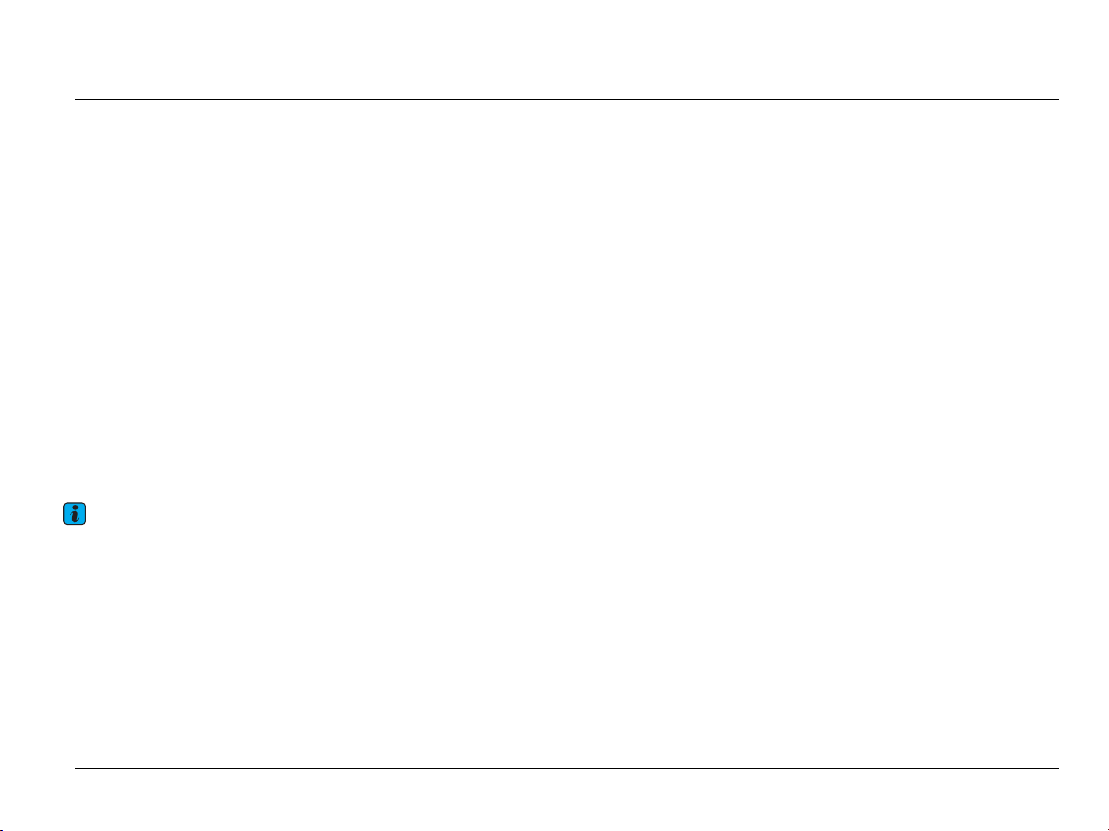
Mobile telephone
This procedure can last for some minutes, dependant upon the
number of phonebook entries stored. The memory of the mobile
telephone system is limited to a maximum of 1000 entries, plus
500 entries from the mobile telephone SIM card.
When changes are made to the phonebook data stored on the
mobile telephone, it is possible to manually update the telephone
book data stored on the car’s system. For further information,
refer to ‘Settings menu’ on page 9-33.
Once a mobile telephone is successfully paired, connection to the
car will take place automatically when the ignition is switched on.
The mobile telephone will remain connected until approximately
15 minutes after the ignition is switched off (if the remote control
key remains inside the vehicle), or until the mobile telephone is
taken out of range of the car.
If the mobile telephone is taken out of the car, and out of a range
of approximately 10 metres, the system will reconnect when you
re-enter the car and turn the ignition on.
Note
The length of time that the mobile telephone system remains active
after the ignition has been switched off can be adjusted to between 0
and 60 minutes. The default setting is 15 minutes. For further
information, refer to the heading ‘Settings menu’ on page 9-33.
Hands-free profile
Certain mobile telephones can be used with the mobile telephone
system, using the hands-free profile. In this mode, an approved,
Bluetooth-equipped mobile telephone can be connected to the
system, but with the following changes in functionality:
• The mobile telephone system will use the mobile telephone’s
antenna: calls will NOT be made using the car’s external
antenna.
• Text messages are not supported.
• The ‘Number sending’ function cannot be used to suppress
the sending of your telephone number. For further
information, refer to the heading ‘Settings menu’ on page 9-33.
It is recommended that, where possible, an rSAP mobile telephone
or the SIM card slot is used: the external antenna should allow
better reception and all the functions of the mobile telephone
system will be supported.
However, the hands-free profile does allow a wider choice of
mobile telephones to be used with the car.
TSD B06720 9-7
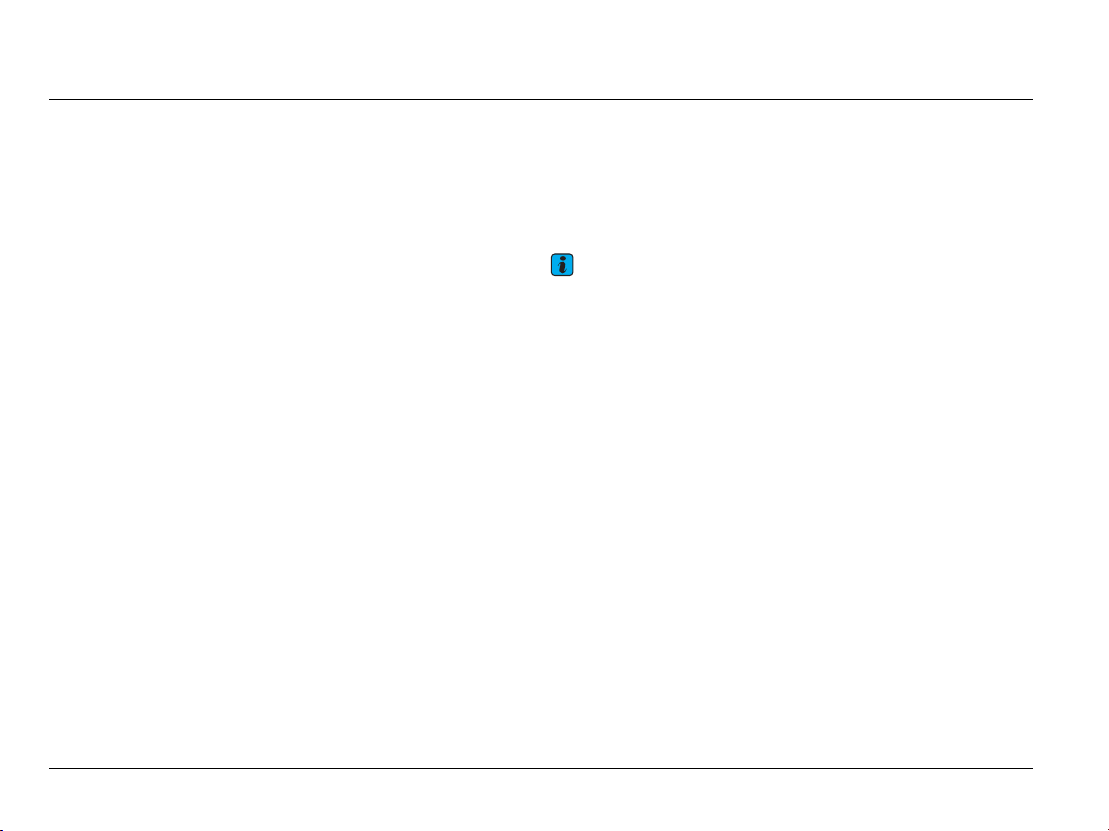
Mobile telephone
Pairing with hands-free profile
An approved mobile telephone can be paired with the system in
hands-free profile, using the same method as for pairing an rSAP
telephone. For further information, refer to the heading ‘Pairing
an rSAP telephone’ on page 9-5.
The mobile telephone system will reconnect to the mobile
telephone in exactly the same way as described in ‘Automatic
reconnection’ on page 9-8.
Automatic reconnection
The system will remember up to two paired mobile telephones,
although it is only possible to connect one mobile telephone at a
time. The mobile telephone that was last connected to the mobile
telephone system will always be the one to which automatic
reconnection is attempted first.
To enable the mobile telephone system to reconnect automatically
to the mobile telephone, proceed as follows:
1. Check that your mobile telephone is turned on, has Bluetooth
activated following the manufacturer’s instructions, and is not
connected to any other Bluetooth devices.
2. Upon entering the car, press the Engine Start/Stop button
briefly once or insert the remote control key into the ignition
switch and turn the ignition on.
If automatic reconnection is not possible with a paired mobile
telephone, or if the mobile telephone system does not function
in the expected manner, remove the battery from the mobile
telephone (if possible) and re-insert it. Return to step 1 of this
procedure.
If the default mobile telephone is not found, the mobile telephone
system will attempt to reconnect with any other paired mobile
telephones, in the order that they were last connected to the
mobile telephone system.
Note
During the connection/disconnection sequence to the car, any calls to
your telephone number will be dealt with by the settings on your mobile
telephone, for example, voicemail preferences, call divert, etc . Whilst
your mobile telephone has an active rSAP connection, certain features
of your mobile telephone may be locked. However, you can still use your
mobile telephone to quit the rSAP link.
9-8 TSD B06720
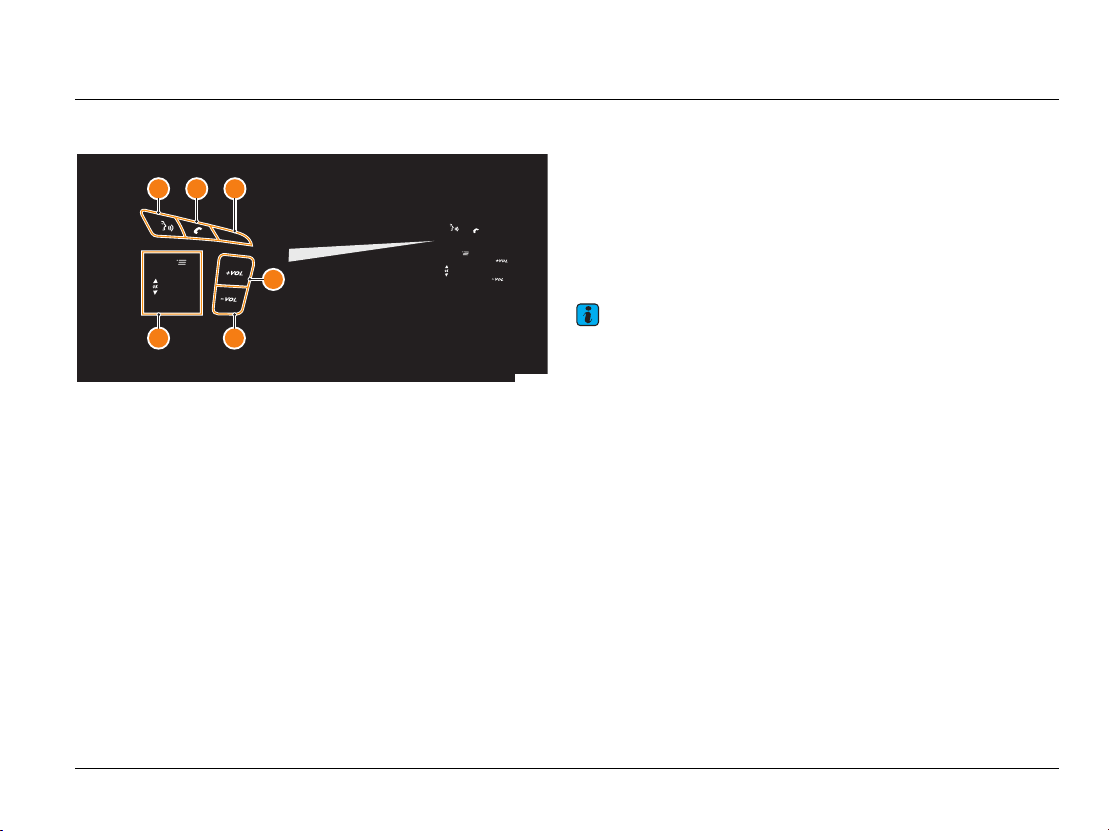
Mobile telephone
Mobile telephone speech dialogue system
1 2 3
M
EN
MENU
4
6 5
Fig. 9-2 Multi-function steering wheel controls
1Talk button
2 Telephone button
3 MENU button
4Volume increase
5Volume decrease
6Thumbwheel
The main functions of the mobile telephone system can also be
accessed via the speech dialogue system, provided that a mobile
telephone is paired with the mobile telephone system, or a SIM
card is in the SIM card reader.
The following functions can be executed via the speech dialogue
system:
• Dialling a number.
• Dialling a name from a telephone book without previously
recording a voice tag, e.g. ‘Call Peter Smith at home’.
U
B0062
• Listen to stored SMS text messages being read out.
• Listen to the telephone book entries being read out, either in
full or for a chosen initial letter.
To hear a list of common commands for the speech dialogue
system, press the talk button on the multi-function steering wheel
and speak the command Help.
For further information on using the speech dialogue system,
please refer to ‘Speech dialogue system’ on page 10-1.
Note
Incoming calls have priority over the speech dialogue system
announcements. The speech dialogue system will be deactivated
automatically if there is an incoming call.
TSD B06720 9-9
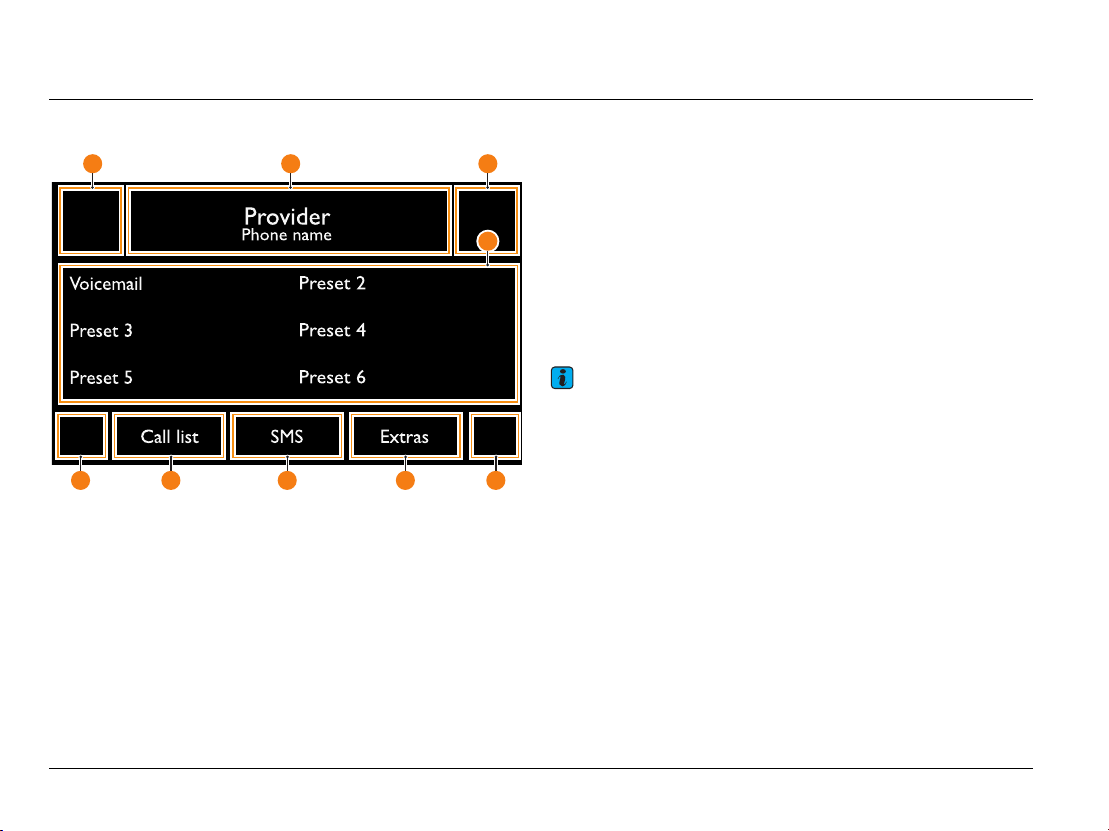
Mobile telephone
Making and receiving calls
1 2 3
Fig. 9-3 Telephone main menu (no active call)
1 Telephone function button
2 Telephone and network information display
3 SOS function button
4 Speed dial buttons
5 Telephone book
6 Extras menu button
7 SMS menu button (not available with hands free profile)
8 Call list menu
9 Telephone keypad
4
56789
B0063.EN
This section explains how to make and receive calls using the
mobile telephone system. The mobile telephone system will only
operate in the manner described if either a mobile telephone is
paired with the mobile telephone system, or a SIM card is in the
SIM card reader.
It is possible to make a telephone call by using one of the following
methods:
• Manually entering a telephone number.
• Selecting a number from the phonebook.
• Selecting a number from a call list.
• Selecting a speed dial entry.
Note
To make a telephone call, the ignition must be switched on.
9-10 TSD B06720
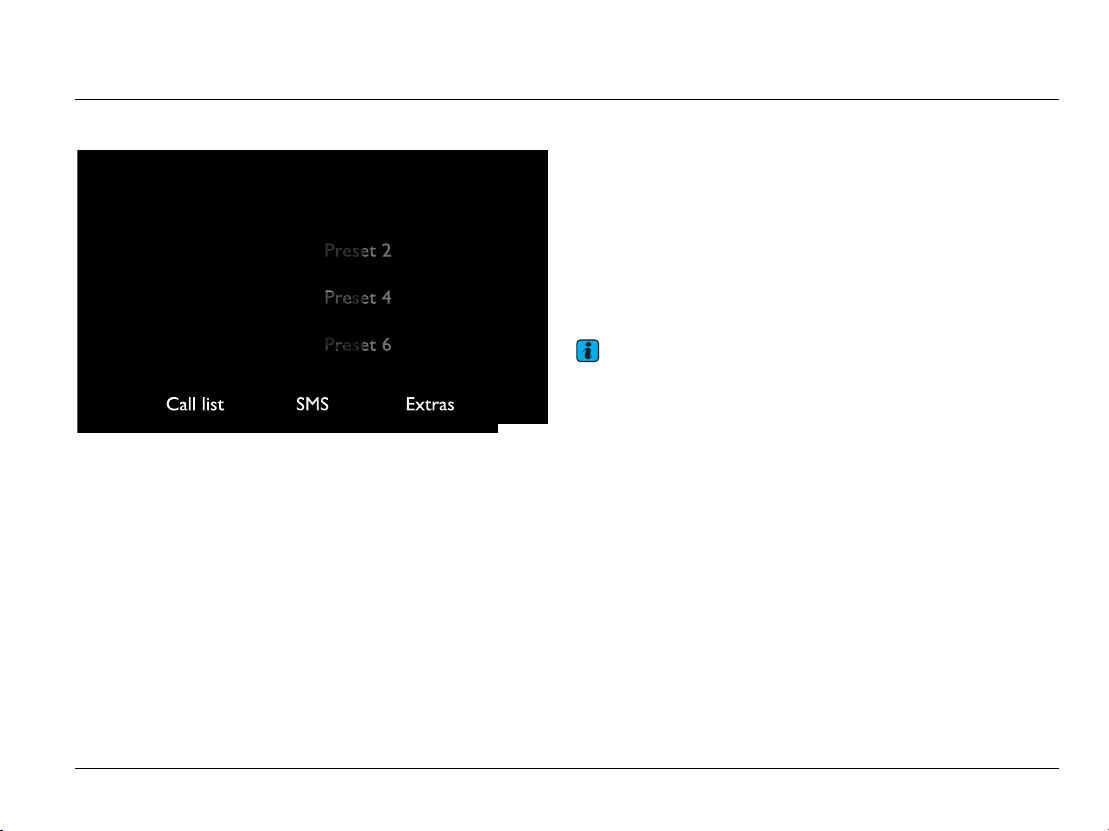
Mobile telephone
Manual dialling
B0064.EN
Fig. 9-4 Telephone keypad
Telephone numbers can be entered and called directly.
Using the Infotainment system
To manually dial a telephone number via the Infotainment system,
proceed as follows:
1. Press the TEL control button (see Fig. 6-1).
2. Press the telephone keypad function button (see Fig. 9-3,
item 9) on the Infotainment touch screen.
3. Use the touch screen keypad to enter the required telephone
number (see page 6-8).
If you wish to dial an international telephone number, instead
of the first two digits (international access code, e.g. ‘00’), the
character + can be entered: Press and hold the 0 function
button until a pop-up window opens with the 0 and + function
buttons. Press the + function button to accept.
4. Once the correct telephone number is entered, press the
white telephone function button (see Fig. 9-3, item 1) to make
the telephone call.
The system will display the telephone connection screen, where the
name and telephone number of the person you are calling (if stored
in the telephone book) will be shown, along with the length of the
call.
Note
The * and # have the same functions as on a mobile telephone keypad.
Using the multi-function steering wheel
To manually dial a telephone number via the multi-function steering
wheel controls, proceed as follows:
1. Press the telephone button on the multi-function steering
wheel to enter the Te l e p h o n e menu.
2. Use the thumbwheel to highlight and select Dial number.
3. Use the thumbwheel to highlight and select the required
number.
4. Press the telephone button on the multi-function steering
wheel to dial the number.
Using the speech dialogue system
To manually dial a telephone number via the speech dialogue
system, proceed as follows:
TSD B06720 9-11
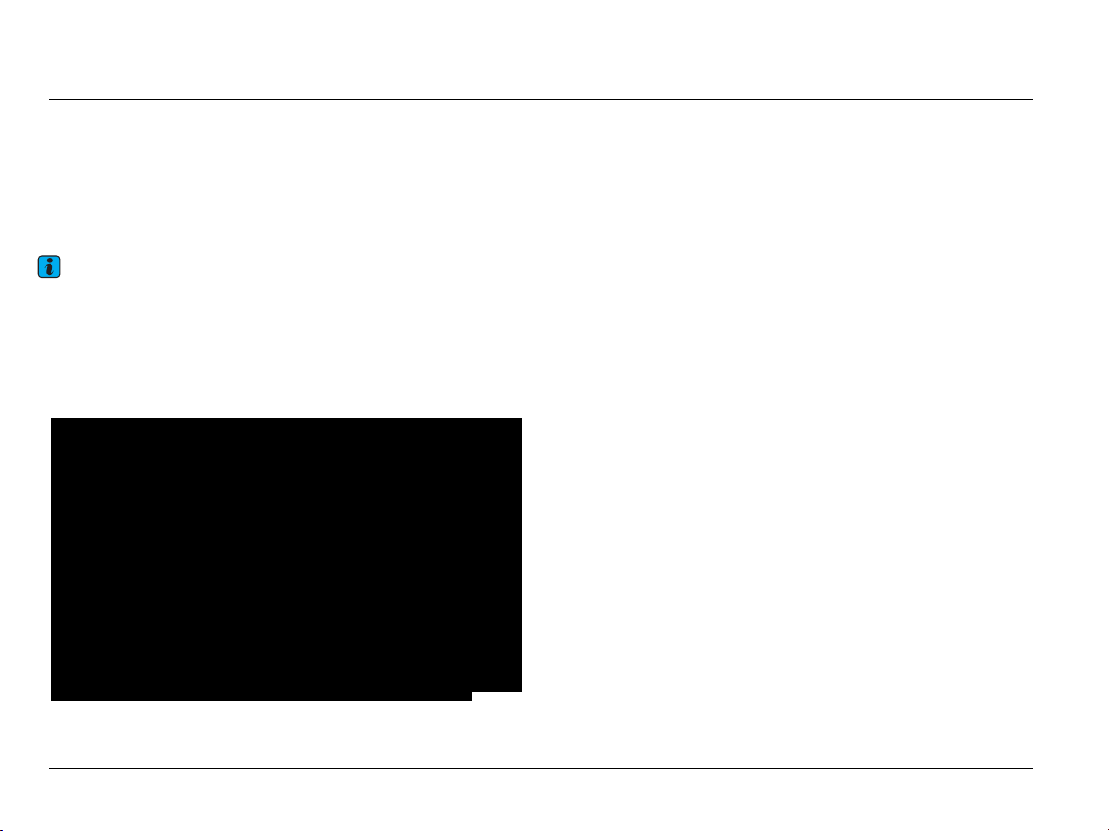
Mobile telephone
1. Press the voice activation button on the multi-function
steering wheel.
2. After the signal tone, say the required voice command.
To close the speech dialogue system function, press the talk button
on the multi-function steering wheel, or speak the voice command
Cancel.
Note
During an instruction from the speech dialogue system, press the talk
button to cancel the announcement. It is now possible to immediately
speak a voice command.
Dialling an entry from the Telephone book
Telephone book
Contact Name
Contact Name
Contact Name
Contact Name
Contact Name
Fig. 9-5 Telephone book entries
Search
B0065.EN
Telephone numbers can be called directly from the telephone
book.
Using the Infotainment system
To dial a stored telephone number via the Infotainment system,
proceed as follows:
1. Press the TEL control button (see Fig. 6-1).
2. Press the Telephone book function button (see Fig. 9-3,
item 5) on the Infotainment touch screen.
3. Use the Infotainment touch screen to select the required
Telephone book entry. If the entry has more than one
number stored, use the Infotainment touch screen to select
and confirm the number you require.
(Use the scroll marker on the right-hand side of the
Infotainment touch screen to move quickly through a long list.
See ‘Selecting items in lists and searching lists’ on page 6-7).
Using the multi-function steering wheel
To dial a stored telephone number via the multi-function steering
wheel controls, proceed as follows:
1. With the ignition switched on, press the telephone button on
the multi-function steering wheel to enter the Te l e p h o n e
menu.
2. Use the thumbwheel to highlight and select the Phone book
menu.
3. Use the thumbwheel to highlight and select the desired entry
in the telephone book. If the entry has more than one number
stored, select and confirm the number you require.
9-12 TSD B06720
