Buffalo Technology WLA2-G54 User Manual

54Mbps Wireless Compact Repeater Bridge-g
User Manual
WLA2-G54
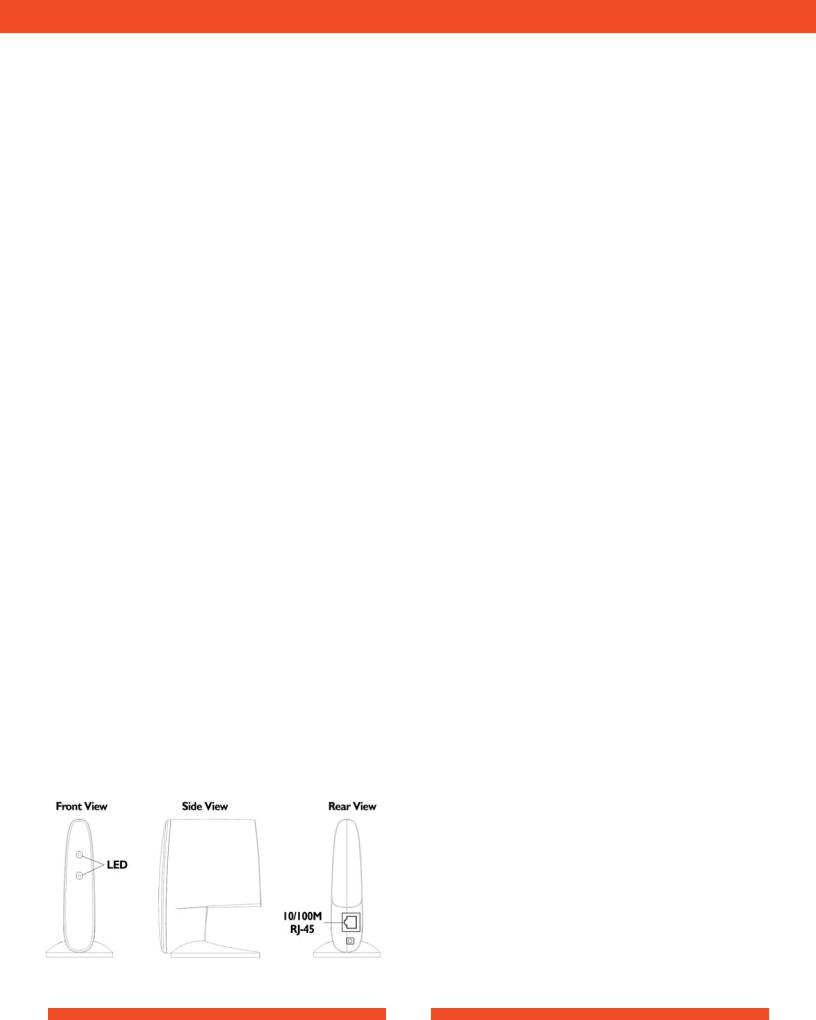
INTRODUCTION
1.1 AirStation 54Mbps Compact Repeater Bridge (WLA2-G54)
This User Manual introduces you to the High-Speed AirStation 54Mbps Compact Repeater Bridge and will assist you with the more advanced features of the product.
The AirStation 54Mbps Compact Repeater Bridge ,WLA2-G54, is a wireless network access point that can be added to an existing network (LAN) to create a wireless network or added to an existing WLAN to extend the range of the WLAN.The WLA2-G54 complies with the IEEE 802.11g wireless standard and is interoperable with the IEEE 802.11b wireless standard. IEEE 802.11g technology features longer range than IEEE 802.11a and greater bandwidth with data rates up to 54 Mbps in the turbo mode. The WLA2-G54 supports Wi-Fi Protected Access™, AES, 802.1x and WEP for security.The WLA2-G54 supports the Wireless Distribution System (WDS) and can be used as a multi-functional bridge/link between wired and wireless LANs. The WLA2-G54 has a built-in 10/100M 4-port switch to incorporate features of wired and wireless networking environments.
1.2 AirStation Wireless Network Features
Summary of the AirStation WLA2-G54 features:
• Wi-Fi™ (Wireless Fidelity) certified AirStation will communicate with otherWi-Fi compliant 802.11g wireless LAN products.
• Wi-Fi Protected Access™ (WPA),AES, 802.1x and WEP for protecting data.
• Automatic Transmit Rate Select mechanism transmits at speeds of 24, 12, 11, 5.5, 2 and 1 Mbps.
•Supports turbo mode of 36, 48 and up to 54 Mbps.
•Wireless Ditribution System (WDS) support for multi-point communication.
•Ability to set a fixed data rate for faster than 11Mbps ignoring 802.11b legacy devices.
•Auto roaming, supports seamless roaming over multiple channels.
•Auto VPN setup, for secure communications.
•Wi-Fi Protected Access™ support.
•EAP-TLS, expanding the 802.1x authentication method.
• Up to 128bit Wired Equivalent Privacy (WEP) data encryption.
•Packet Filtering for eliminating unwanted communications.
•Syslog transmits some or all system activities to a central Syslog server.
•Extended range, with optional add-on 2.4Ghz antennas.
• Auto Media Dependent Interface/Crossover (MDI/X) port, allows connection by standard and crossover CAT5 cables.
•Supports Universal Plug and Play (UPnP).
•Optional external 2.4 GHz antennas for boosting range and signal quality.
•Improved resistance to environmental conditions.
1.3 AirStation 54Mbps Compact Repeater Bridge Package
The AirStation WLA2-G54 package consists of the following items. 1.WLA2-G54
2.AC adapter with Int’l Adapters
3.CAT5 straight cable
4.Quick Setup Guides (Mac & PC)
5.WLA2-G54 Utility CD with Manuals
7.Warranty Statement
1
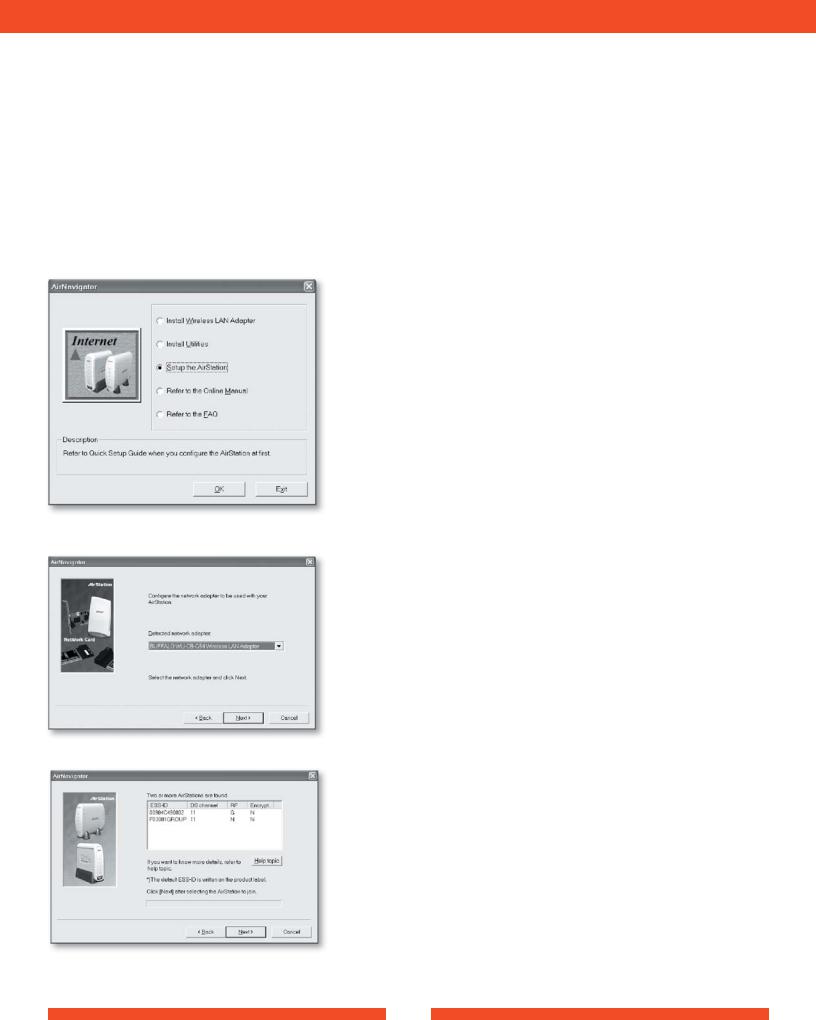
1.5 About the AirStation CD
Prior to copying or installing the software, please read the Software License Agreement “license.txt”, located in the root folder of the CD. By installing, copying or using the AirStation software, you are consenting to the terms of this agreement. If you do not agree to all of the terms of the Software License Agreement, do not download, copy or install the AirStation software.
It is the policy of Buffalo Technology to improve products as new technology, components, software and firmware become available.
Before you proceed with the installation of this product, please consult the Buffalo website (http://www.buffalotech.com) to download and install the latest software for your product.
BASIC SETUP
2.1 Using AirNavigator For easy setup, the WLA2-G54 CD contains a web-based utility, AirNavigator. Use it to set up the wireless LAN environment for both AP and PC (client). The system requires Explorer 4.0 or higher, or Netscape Communicator 4.0 or higher.
To set up the parameters manually, refer to Chapter 3. Before installation, verify the PC is set up for browsing the Internet.
1.Insert the AirNavigator CD into the CD drive. The following screen will appear. For AirStation setup, select “Setup the AirStation” and click OK.
2.The Network Adapter confirmation screen will appear. Verify the adapter shown matches that of the PC.
3. Click Next until a list of available access points shows up in the ESS-ID field. Buffalo’s ESS-ID is 12 digits and is found on the back of the AirStation, labeled
LAN MAC Address. Select the one you want to communicate with and highlight it. Click Next.
2
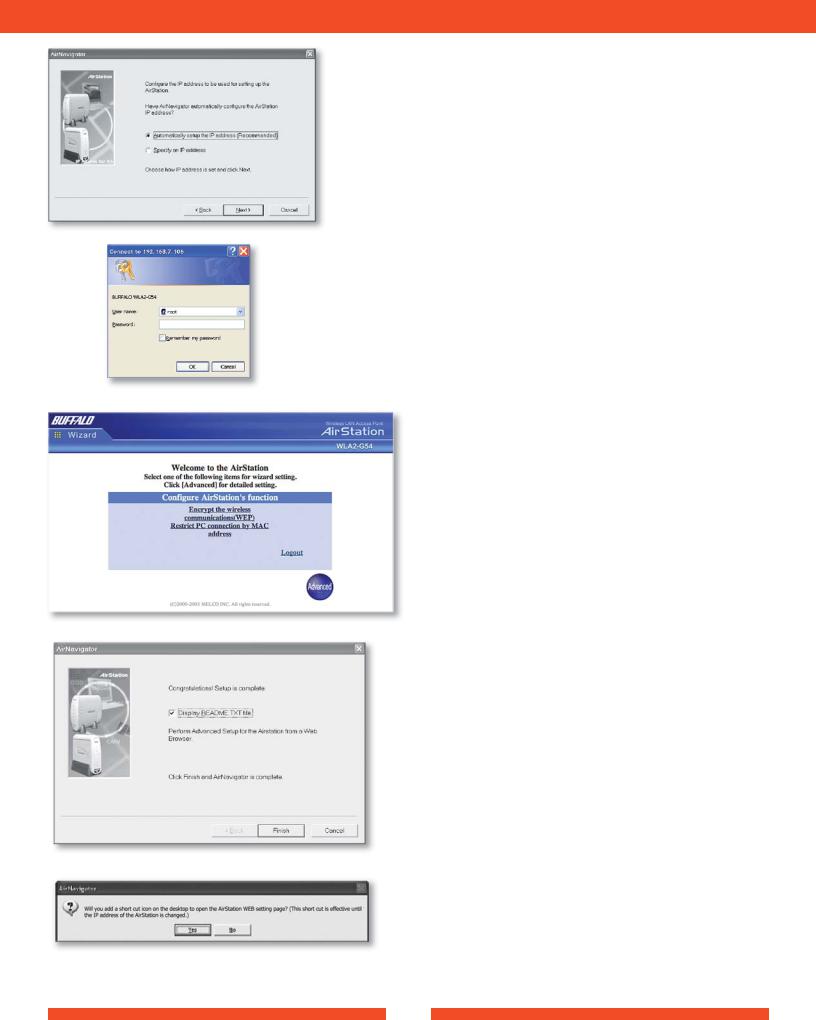
4. If the client IP range is different than the default AirStation IP of 192.168.11.1, an IP configuration screen will appear next. Select Automatically set up the IP address, or Specify an IP address for manual setup.
5.A login screen will appear.
•Enter “root” as the User name.
•Leave the Password box blank (do not enter anything into the Password box) and click OK.
If the following screen is shown, connection to the WLA2-G54 is complete.
If the following screen is shown, connection to the WLA2-G54 is complete.
6. Click Finish.
7. To place a shortcut icon on the desktop, click Yes. Otherwise, click No.
3
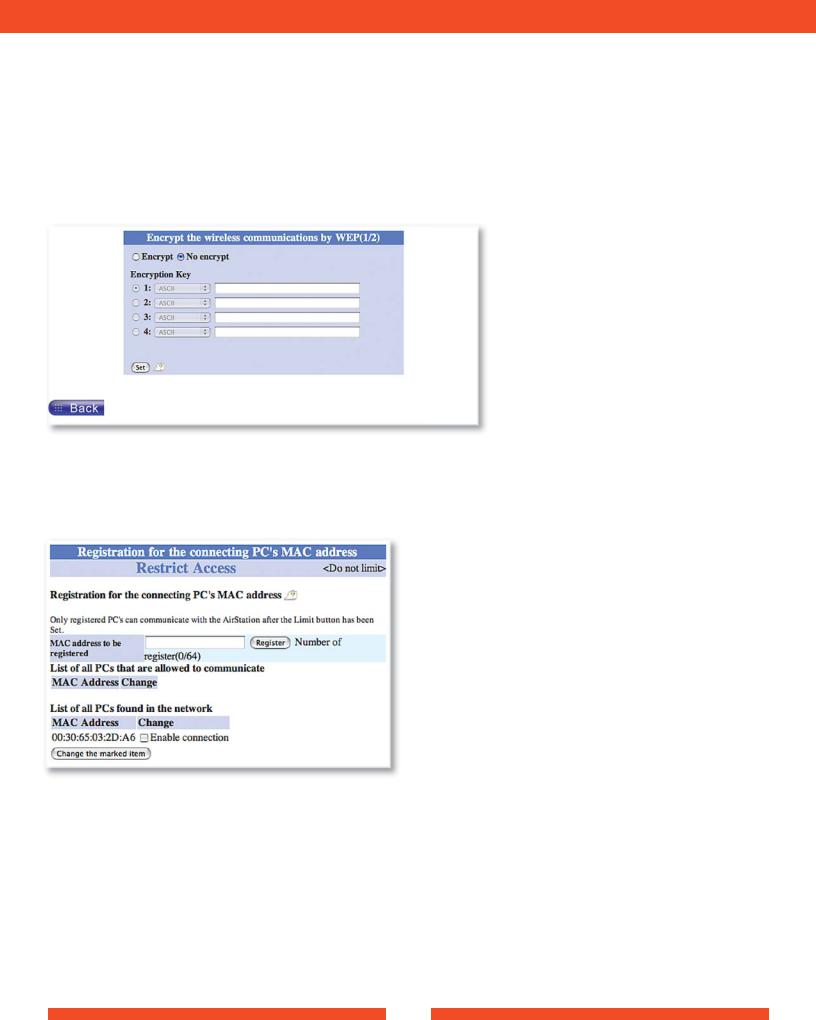
STANDARD SETTINGS
3.1 Introduction
Setting up the AirStation parameters using a Web Browser requires basic wireless configuration knowledge. For Advanced settings and explanations of each parameter and its use, see Chapter 4.
3.2 Setup Overview
The WLA2-G54 is configured to function right out of the box. Simple settings for security and MAC Address registration are offered in this sectionSpecialized setups for security, filtering and other features will be explained in later sections by clicking the Advanced Button.
3.3 Open the Setup Screen
• Click WEP to enter simple WEP setting to protect your wireless data.
Select WEP to input a password or encryption code to protect wireless communications. It is possible to enter up to 4 different WEPs. The WEP key must match between two parties for secure communications.
Examples of WEP key:
64bit ASCII: 5 digits of alphanumeric characters,“ab34Y”
128bit ASCII: 13 digits of alphanumeric characters, “123456abcdef7”
■ Note: ASCII WEP is case sensitive.
64bit HEX: 10 digits, using characters 0-9 and a-f, “00234ABCDE”
128bit HEX: 26 digits, using characters 0-9 and a-f, “20123456789abcdeabcdeabcde”
Register for allowable PC’s MAC address - MAC access restriction set up in LAN. Input the MAC addresses that is to be allowed to communicate.
MAC address list - Display a table list of all MAC addresses.
4

USING AIRSTATION FOR ADVANCED CONFIGURATIONS
Although your AirStation will function fine using only the settings from Section 3, you may wish to explore more advanced options. This chapter explains each parameter in the Advanced button. Click the Top tab and click the Advanced button.
4.1 LAN Setting
4.1.1 Wireless
Wireless function - Enable or disable wire-
less communication
Wireless Mode - Select one of the following:
11g(54M)/11b(11M)-Auto - Allows communication of 11g and 11b devices. Communication speed will drop to 11Mbps when 11b devices are connected.
11g(54M)-Turbo - Boosts 11g devices to turbo 54Mbps mode.
11g(54M)-Only - 11g devices will be able to communicate, but not 11b devices.
ESS-ID - Allows administrator to alter the ESS-ID of the AirStation. Default ESS-ID is the LAN MACAddress.To communicate with a specific AP only, the AP’s ESS-ID must be entered in the client PC. The client PC looks for the specificAP (or ESS-ID) for wireless communication. Use up to 32 alphanumeric characters for the ESS-ID (case sensitive).
■ Note: Roaming - When multiple AirStations have an identical ESS-ID, WEP, and DS channel, client PCs may Roam between the AirStations.
Wireless Channel - Select the channel used for wireless communication. There are 11 overlapping channels. Channels 1, 6 and 11 are non-overlapping.
If there are multiple APs in close proximity using the same channel, there may be interference. In this case, change to a non-overlapping channel.
■ Note: This parameter is automatically set in the client computer.
WPA Configuration - Configure WPA(Wi-Fi Protected Access) setting. Do not use the WPA function if the WEP encryption is
selected from “Type of encryption” field.
802.1X
Use 802.1x authorization. Clients authorized by RADIUS servers can access this AirStation. RADIUS Server, RADIUS Port and RADIUS
Key should be entered.You can also use secure communication selecting WEP encryption from “Type of encryption” field.
WPA
Authorized client by RADIUS server can access this AirStation. RADIUS Server, RADIUS Port and RADIUS Key should be entered.You
should select either TKIP (Temporal Key Integrity Protocol) or AES (Advanced Encryption Standard) from “Type of encryption” field.
WPA-PSK
Clients access this AirStation by PSK (Pre-Shared Key) without RADIUS authorization.You should select either TKIP (Temporal Key Integrity Protocol) or AES (Advanced Encryption Standard) from “Type of encryption” field.
Examples of WPA key:
WPA-PSK (Pre-Shared Key) must be composed of at least 8 characters, but no more then 63 characters. The following are acceptable characters for a WPA-PSK key:
Upper case letters, lower case letters, numbers, spaces, punctuation <>?=+&% WPA-PSK Key Example:“This is <1> example of a WPA Key”
Note: WPA keys are case sensitive.
Type of Encryption - Select Off,WEP,TKIP or AES
If WEP is selected, create and enter an encryption code to protect wireless communications. It is possible to enter up to 4 different WEPs. The WEP key must match between two parties for secure communications.
5
