BT SYNERGY 4500 User Manual

Synergy 4500 – Issue 5 – Edition 1 – 18.01.07 – 7993
User Guide
BT SYNERGY 4500
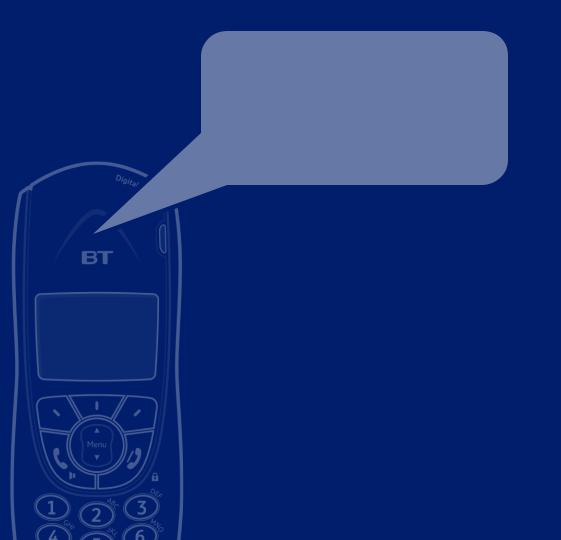
Synergy 4500 – Issue 5 – Edition 1 – 18.01.07 – 7993
Welcome…
to your BT Synergy 4500 Digital Cordless Telephone Answering Machine
•11 Minutes digital recording time.
•255 Name and number phonebook to store all your contact numbers for easy dialling.
•Copy the whole phonebook or individual entries to and from your mobile phone SIM card.
•Send and receive text messages*.
•Caller Display lets you see who’s calling and your phone stores details of the last 50 callers in a Calls list*.
•With Call Waiting*, when you are on a call a soft beep alerts you to another waiting call.
•Register up to 5 handsets to the base without the need for additional wiring.
•Digital call quality with a range of up to 300 metres outdoors and up to 50 metres indoors (in ideal conditions).
*You must subscribe to your network provider’s Caller Display or Call Waiting service for these features to work. A quarterly fee may be payable.
Please note that this equipment is not designed for making emergency telephone calls when the power fails. Alternative arrangements should be made for access to emergency services.

Synergy 4500 – Issue 5 – Edition 1 – 18.01.07 – 7993
This User Guide provides you with all the information you need to get the most from your phone.
Before you make your first call you will need to set up your phone. Follow the simple instructions in ‘Getting Started’, on the next few pages.
Need help?
If you have any problems setting up or using your BT Synergy 4500 please contact the Helpline on
0870 605 8047 or email bt.helpdesk@suncorptech.com. Alternatively, you may find the answer in ‘Help’ at the back of this guide.
|
Got everything? |
|
|
• |
BT Synergy |
• |
Base mains |
|
4000 handset |
|
power adaptor |
• |
BT Synergy |
|
(item code |
|
032763) |
||
|
4500 base |
|
|
|
• |
|
|
• |
2 x AAA NiMH |
BT Synergy |
|
|
Telephone line |
||
|
rechargeable |
|
|
|
|
|
|
batteries |
cord |
|
IMPORTANT
Only use the telephone line cord supplied
If you have purchased
a BT Synergy 4500 multiple pack you will also have the following items for each handset:
• |
BT Synergy |
• |
2 x AAA NiMH |
|
4000 additional |
|
rechargeable |
|
handset |
|
batteries |
• |
BT Synergy |
• |
Mains power |
|
4000 charger |
|
supply for |
|
|
|
charger (item |
|
|
|
code 032765) |

Synergy 4500 – Issue 5 – Edition 1 – 18.01.07 – 7993
4 In this guide
Getting started
Location . . . . . . . . . . . . . . . . . . . . . . .7 Setting up . . . . . . . . . . . . . . . . . . . . . .7 Setting up for multiple packs . . . . . . . .8 Set the date and time . . . . . . . . . . . . .9
Getting to know your phone
Handset buttons . . . . . . . . . . . . . . . . .11 Handset display icons . . . . . . . . . . . . .12 Base buttons and LEDS . . . . . . . . . . . .13 Navigating the menus . . . . . . . . . . . . .14 Character map . . . . . . . . . . . . . . . . . .14 Menu map . . . . . . . . . . . . . . . . . . . . . .15
Using the phone
Switch the handset power on/off . . . . .16 Make an external call . . . . . . . . . . . . . .16 Preparatory dialling . . . . . . . . . . . . . . .16 End a call . . . . . . . . . . . . . . . . . . . . . .16 Receive a call . . . . . . . . . . . . . . . . . . . .17 Earpiece volume . . . . . . . . . . . . . . . . .17 Secrecy . . . . . . . . . . . . . . . . . . . . . . . .18 Handsfree . . . . . . . . . . . . . . . . . . . . . .18 Redial the last number called . . . . . . . .19 Redial a number from the redial list . . .19 Copy a number from the redial list . . . .20
Delete a redial number . . . . . . . . |
. . . .20 |
Delete all redial numbers . . . . . . . |
. . .21 |
Keypad lock . . . . . . . . . . . . . . . . . . |
. . .21 |
Paging . . . . . . . . . . . . . . . . . . . . . . |
. . .21 |
255 Name and number phonebook |
. . .22 |
Store a name and number . . . . . . . |
. . .22 |
View/check details for an entry . . . |
. . .23 |
Dial an entry . . . . . . . . . . . . . . . . . |
. . .23 |
Edit a name and number . . . . . . . . |
. . .24 |
Delete a name and number . . . . . . |
. . .24 |
Copy an entry to another handset |
. . . .25 |
Copy the entire phonebook to another |
|
handset . . . . . . . . . . . . . . . . . . . . . |
. . .26 |
Copy to or from a SIM card . . . . . . |
. . .27 |
Access code . . . . . . . . . . . . . . . . . . |
. . .29 |
Change the SIM code . . . . . . . . . . |
. . .29 |
Handset settings |
|
Handset ringer volume . . . . . . . . . |
. . .30 |
Handset ringer melody . . . . . . . . . |
. . .30 |
Handset earpiece volume . . . . . . . |
. . .31 |
Auto answer . . . . . . . . . . . . . . . . . |
. . .32 |
Handset name . . . . . . . . . . . . . . . . |
. . .32 |
Display language . . . . . . . . . . . . . . |
. . .33 |
Warning tones . . . . . . . . . . . . . . . . |
. . .33 |
If you experience any problems, please call the Helpline on 0870 605 8047 or email bt.helpdesk@suncorptech.com
Synergy 4500 – Issue 5 – Edition 1 – 18.01.07 – 7993
|
|
In this guide |
5 |
||
|
|
|
|
|
|
Base settings |
|
To set audible message |
|
|
|
Base ringer volume . . . . . . . . . . . . . . |
.35 |
alert via the base . . . . . . . . . . . . . . . |
. .44 |
|
|
Base ringer melody . . . . . . . . . . . . . . |
.35 |
To set audible message |
|
|
|
PIN code . . . . . . . . . . . . . . . . . . . . . . . |
36 |
alert via the handset . . . . . . . . . . . . |
. .44 |
|
|
Dial mode . . . . . . . . . . . . . . . . . . . . . . |
36 |
Record your own outgoing |
|
|
|
Restore default settings . . . . . . . . . . . . |
37 |
message via the handset . . . . . . . . . |
. .45 |
|
|
Default settings . . . . . . . . . . . . . . . . . . |
38 |
Check your outgoing message . . . . . |
. .46 |
|
|
|
|
Select the outgoing message |
|
|
|
Date and time settings |
|
answer mode . . . . . . . . . . . . . . . . . . . |
.46 |
|
|
Set the date and time . . . . . . . . . . . . . |
39 |
Re-instate the pre-recorded |
|
|
|
Set the alarm . . . . . . . . . . . . . . . . . . . . |
39 |
outgoing message . . . . . . . . . . . . . . . |
.47 |
|
|
Silence the alarm . . . . . . . . . . . . . . . . |
39 |
Message playback via the base . . . . . |
.48 |
|
|
|
|
Message playback via the handset . . . |
.50 |
|
|
Answering machine |
|
Record a memo . . . . . . . . . . . . . . . . . |
.51 |
|
|
Base display . . . . . . . . . . . . . . . . . . . . |
40 |
Call screening . . . . . . . . . . . . . . . . . . |
.52 |
|
|
Switch the answering machine |
|
Remote access . . . . . . . . . . . . . . . . . |
.53 |
|
|
ON/OFF using the base . . . . . . . . . . . . |
41 |
Change the remote access PIN code |
. .53 |
|
|
Switch the answering machine |
|
Switch your answering machine |
|
|
|
ON/OFF using the handset . . . . . . . . . |
41 |
on remotely . . . . . . . . . . . . . . . . . . . . |
.54 |
|
|
Base loudspeaker volume . . . . . . . . . . |
42 |
To check for messages . . . . . . . . . . . . |
.54 |
|
|
To change the answer delay setting |
|
|
|
|
|
via the base . . . . . . . . . . . . . . . . . . . . . |
42 |
BT Calling Features |
|
|
|
Check the answer delay setting . . . . . . |
43 |
Caller Display . . . . . . . . . . . . . . . . . . |
.56 |
|
|
To change the answer delay |
|
Call list . . . . . . . . . . . . . . . . . . . . . . . |
.56 |
|
|
setting via the handset . . . . . . . . . . . . |
43 |
View and dial from the Calls list . . . . . |
.56 |
|
|
To check the audible message |
|
Copy a Calls list number |
|
|
|
alert setting . . . . . . . . . . . . . . . . . . . . . |
44 |
to the phonebook . . . . . . . . . . . . . . . |
.57 |
|
|
If you experience any problems, please call the Helpline on 0870 605 8047 or email bt.helpdesk@suncorptech.com
Synergy 4500 – Issue 5 – Edition 1 – 18.01.07 – 7993
6 |
In this guide |
|
|
|
|
|
|
|
|
|
Delete a Calls list number . . . . . . . . . |
.58 |
Sub address checking . . . . . . . . . . . . |
.78 |
|
Delete the whole Calls list . . . . . . . . . |
.58 |
Send option settings . . . . . . . . . . . . . . |
80 |
|
Call Waiting . . . . . . . . . . . . . . . . . . . . |
.59 |
|
|
|
Voice Mail/Message Waiting . . . . . . . |
.60 |
Using additional handsets |
|
|
|
|
Registering your handset . . . . . . . . . . . |
81 |
|
Text Messaging |
|
Select a base . . . . . . . . . . . . . . . . . . . . |
82 |
|
Subscribe to the text messaging service |
.61 |
De-register a handset . . . . . . . . . . . . . |
83 |
|
Cost of the fixed line service . . . . . . . |
.61 |
Internal calls . . . . . . . . . . . . . . . . . . . . |
83 |
|
Send a text message . . . . . . . . . . . . . |
.62 |
Transferring calls . . . . . . . . . . . . . . . . . |
84 |
|
Entering text . . . . . . . . . . . . . . . . . . . |
.65 |
3-Way Call . . . . . . . . . . . . . . . . . . . . . . |
84 |
|
Standard text entry . . . . . . . . . . . . . . |
.66 |
|
|
|
Writing tips for standard text entry . . .66 |
Help . . . . . . . . . . . . . . . . . . . . . . . . . . |
86 |
|
|
Receiving and reading |
|
|
|
|
text messages . . . . . . . . . . . . . . . . . . |
.67 |
General information |
|
|
Read, edit, send texts stored in |
|
Replacing the handset batteries . . . . . . |
93 |
|
the outbox . . . . . . . . . . . . . . . . . . . . |
.70 |
Safety information . . . . . . . . . . . . . . . . |
93 |
|
Service Centre numbers . . . . . . . . . . . |
.71 |
Cleaning . . . . . . . . . . . . . . . . . . . . . . . |
94 |
|
Adding or changing Service |
|
Environmental . . . . . . . . . . . . . . . . . . . |
94 |
|
Centre numbers . . . . . . . . . . . . . . . . . |
.72 |
Product disposal instructions . . . . . . . . |
94 |
|
Select a Send Service Centre number . |
.73 |
Guarantee . . . . . . . . . . . . . . . . . . . . . . |
95 |
|
Message alert beeps . . . . . . . . . . . . . |
.74 |
Returning your phone . . . . . . . . . . . . . |
95 |
|
User Areas . . . . . . . . . . . . . . . . . . . . . |
.74 |
How many telephones can I have? . . . . |
95 |
|
Set a user area . . . . . . . . . . . . . . . . . |
.75 |
R&TTE . . . . . . . . . . . . . . . . . . . . . . . . |
96 |
|
How callers send a text to a user area |
.76 |
Declaration of Conformance . . . . . . . . |
96 |
|
Open a user area . . . . . . . . . . . . . . . . |
.76 |
Connecting to a switchboard . . . . . . . . |
97 |
|
Edit a user area . . . . . . . . . . . . . . . . . |
.77 |
Inserting a pause . . . . . . . . . . . . . . . . . |
97 |
|
Delete a user area . . . . . . . . . . . . . . . |
.78 |
Recall . . . . . . . . . . . . . . . . . . . . . . . . . |
97 |
If you experience any problems, please call the Helpline on 0870 605 8047 or email bt.helpdesk@suncorptech.com
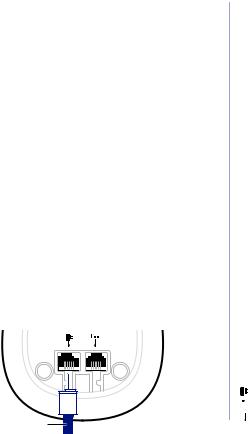
Synergy 4500 – Issue 5 – Edition 1 – 18.01.07 – 7993
Getting started |
7 |
|
|
|
|
Location
You need to place your BT Synergy 4500 within 2 metres of the mains power socket and telephone socket so that the cables will reach. Make sure it is at least 1 metre away from other electrical appliances to avoid interference.
Your BT Synergy 4500 works by sending radio signals between the handset and base. The strength of the signal depends on where you site the base. Putting it as high as possible ensures the best signal.
Setting up
1.Push the mains power cord into the socket on the underside of the base until you hear it click into place and connect the other end to the mains power wall socket. The green Power/In use light comes on the machine announces, “Answer On, calls will be answered after 6 rings”. The message counter flashes 0 then C alternately to indicate that the clock needs setting.
Power adaptor cable
WARNING
Do not place your BT Synergy 4500 in the bathroom or other humid areas.
Handset range
The BT Synergy 4500 has a range of up to 300 metres outdoors when there is a clear line of sight between the base and handset. Any obstruction between the base and handset will reduce the range significantly. With the base indoors and handset either indoors or
outdoors, the range will normally be up to 50 metres. Thick stone walls can severely affect the range.
Signal strength
The  icon on your handset indicates when you are in range.
icon on your handset indicates when you are in range.
When you move out of range of the base, the out of range tone will sound every minute. This tone is repeated until you move back into range.
IMPORTANT
The base station must be plugged into the mains power socket at all times. Do not connect the telephone line until the handset is fully charged. Only use the power and telephone cables supplied with the product.
Which socket?
Power socket

 Telephone line socket
Telephone line socket
If you experience any problems, please call the Helpline on 0870 605 8047 or email bt.helpdesk@suncorptech.com

Synergy 4500 – Issue 5 – Edition 1 – 18.01.07 – 7993
8 Getting started
If you have purchased a multiple handset pack, you should use the mains power adaptor with the clear connector for the base. The power adaptor(s) with the red connector is for the charger(s).
The red Charging light stays on even when the batteries are fully charged.
Talk/Standby time
In ideal conditions, fully charged handset batteries should give up to 10 hours talk time or up to 100 hours standby time on a single charge. The base must remain plugged in to the mains and switched on at all times.
Note that new batteries do not reach full capacity until they have been in normal use for several days.
Battery low warning
If the  symbol flashes in the display and you hear a warning beep every 10-15 seconds, you will need to recharge the handset before you can use it again.
symbol flashes in the display and you hear a warning beep every 10-15 seconds, you will need to recharge the handset before you can use it again.
During charging, the  symbol will scroll in the display.
symbol will scroll in the display.
2.Rechargeable batteries are already fitted in your handset. To activate the batteries, pull the plastic tab away from the bottom of the handset as shown.
and tab this Remove 24 for batteries charge use before hours |
batteries Rechargeable fitted already |
PULL |
3.Place the handset on the base to charge for at least 24 hours. The red Charging light comes on. When the handset is fully charged the display shows the  symbol.
symbol.
4.After 24 hours, plug one end of the telephone line cord
into the socket marked  on the underside of the base and the other end into the telephone wall socket.
on the underside of the base and the other end into the telephone wall socket.
Only use the telephone line cord supplied.
Setting up for multiple packs
If you have purchased a BT Synergy 4500 multiple pack, you will also need to follow the instructions shown below to prepare any additional handsets and chargers for use.
For each additional handset and charger:
1.Connect the power adaptor with the red connector to the charger and switch on.
If you experience any problems, please call the Helpline on 0870 605 8047 or email bt.helpdesk@suncorptech.com
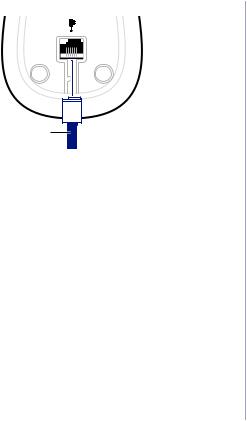
Synergy 4500 – Issue 5 – Edition 1 – 18.01.07 – 7993
Getting started |
9 |
|
|
Power adaptor cable
2.Rechargeable batteries are already fitted in your handset. To activate the batteries, pull the plastic tab away from the bottom of the handset as shown previously.
3.Place the handset on the charger and charge for at least 24 hours. The red charging light will come on.
Your BT Synergy 4500 additional handset comes preregistered to the base. The handset number will be shown on the display.
Set the date and time
We recommend that you now set the day and time so they can be recorded with each answering machine message you receive.
Battery performance
To keep your batteries in the best condition, leave the handset off the base for a few hours at a time.
Running the batteries right down at least once a week will help them last as long as possible.
The charge capacity of rechargeable batteries will reduce with time as they wear out, giving the handset less talk/standby time. Eventually they will need to be replaced. New batteries are available from the BT Synergy 4500 Helpline on 0870 605 8047. For instructions on how to install new batteries, see page 92.
After charging your handset for the first time, subsequent charging time is about 6–8 hours a day. Batteries and handset may become warm during charging. This is normal.
If you experience any problems, please call the Helpline on 0870 605 8047 or email bt.helpdesk@suncorptech.com

Synergy 4500 – Issue 5 – Edition 1 – 18.01.07 – 7993
10 Getting started
Set the time
If you subscribe to a Caller Display Service from your network provider the time will be set when you receive your first call.
1.Press Menu or Menu until Date & Time Settings is displayed then select OK option.
2. Press Menu or Menu until Set Time is displayed, select the
OK option. The first digit is highlighted.
3. Enter the current time in 24-hour format, e.g. for 9:24pm press 2 , 1 , 2 , 4 , then select the OK option. You will hear a confirmation tone.
4. Press and hold  to exit and return to standby.
to exit and return to standby.
Set the date
1.Press Menu or Menu until Date & Time Settings is displayed then select OK option.
2.Set Date is displayed, select the OK option. The first digit is highlighted.
3.Enter the current date (dd/mm/yy) e.g. for 15th February
2006, press 1 , 5 , 0 , 2 , 0 , 6 , then select OK option. You will hear a confirmation tone.
4.Press and hold  to exit and return to standby.
to exit and return to standby.
Your BT Synergy 4500 is ready for use.
If you experience any problems, please call the Helpline on 0870 605 8047 or email bt.helpdesk@suncorptech.com
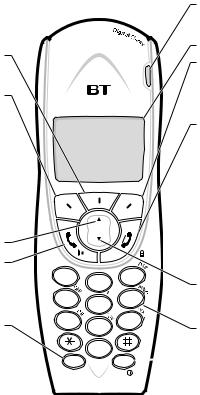
Synergy 4500 – Issue 5 – Edition 1 – 18.01.07 – 7993
Getting to know your phone |
11 |
|
|
|
|
Handset buttons
Option button (middle)
In standby or talk mode, press to open the Phonebook, page 22.
Option button (left)
In standby or talk mode, when the  symbol is displayed, press to open
symbol is displayed, press to open
the Calls list, page 56.
In menu mode, press to go back to the previous screen.
Menu/Volume +/Scroll Up
In standby mode, press to access and scroll through the menu options, page 14.
In talk mode, press to increase the handset earpiece volume, page 17.
Use to scroll up through the phonebook and Calls list.
Talk / Handsfree
In standby mode, press to make or receive calls, page 16.
In talk mode, use to switch handsfree on and off, page 18.
Recall/Call Waiting/Intercom
For use with a switchboard/PBX, page 97.
For use with Call Waiting, page 59.
In standby mode, use to make an internal call, page 83.
Menu
12
4  5
5 
7  8
8
0
R
Int
Calls light
Illuminates when the line is in use.
Flashes when receiving a call.
Display with backlight
Option button (right)
In talk mode, press to switch mute on/off, page 18.
In menu mode, press to confirm a displayed option.
End call/ Delete/Keypad lock
In talk mode, press to end a call, page 16.
In entry mode, press to delete digits.
In menu mode, press and hold to exit and return to standby.
In standby mode, use to lock the keypad, page 21.
Calls/Volume -/Scroll Down
In standby mode, press to access and scroll through the menu options, page 14.
3 |
In talk mode, press to decrease the |
|
|
|
handset earpiece volume, page 17. |
6Use to scroll down through the
phonebook and Calls list.
9Keypad
Use to enter digits and characters.
LNR
 Last number redial/Pause
Last number redial/Pause
In standby mode, use to redial any of the last 20 numbers called, page 19.
In talk mode, press to enter a pause in a number, page 97.
If you experience any problems, please call the Helpline on 0870 605 8047 or email bt.helpdesk@suncorptech.com

Synergy 4500 – Issue 5 – Edition 1 – 18.01.07 – 7993
12Getting to know your phone
Handset display icons – These are the symbols you will see on your handset’s screen.
Time
Shows the time in hours and minutes.
Date
Shows the date in day/month format.
Handset name
The handset name is displayed in standby mode. 
Number of Calls list* entries 
Displays the number of unanswered calls.
BT Synergy |
1 |
15 |
02 |
Handset number
The handset number is displayed in standby mode.
Battery levels
Shows handset battery status. Scrolls when the handset is charging in the base.
Phonebook
Select icon to view the phonebook.
Calls list*
Flashes to indicate new Calls list entries.
Voice Mail Waiting
Appears when you have answering machine messages. Flashes when new messages received.
Envelope |
Handset Int |
Flashes to indicate new text |
Displayed when an internal |
messages in the Inbox. |
call is being received or in |
Range |
progress. |
|
|
Displayed in standby mode to |
Handsfree Speaker |
indicate handset is in range of |
Displayed when in handsfree |
the base. Flashes if you go out |
mode. |
of range. |
Alarm Bell |
|
|
Keypad lock |
Displayed when an alarm |
Displayed when the keypad is |
is set. |
locked. |
Answering machine |
|
|
Handset Ext |
Displayed when answering |
Displayed when an external |
machine is set to on. |
call is being received or in |
|
progress. |
|
* For these features to work you must subscribe to your Network Provider’s Caller Display* and/or Call Waiting* service. A quarterly fee may be payable.
If you experience any problems, please call the Helpline on 0870 605 8047 or email bt.helpdesk@suncorptech.com
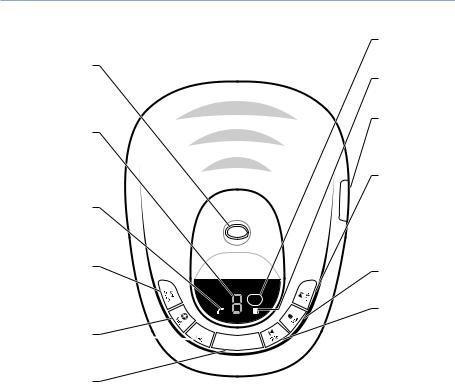
Synergy 4500 – Issue 5 – Edition 1 – 18.01.07 – 7993
Getting to know your phone |
13 |
Base buttons and LEDs
Page/Find handset
Press to page/find handset(s), page 21.
Also used when registering handsets, page 81.
Message Counter LED
Indicates the number of messages you have on the answering machine.
Also shows status of answering machine, page 40.
Power/In Use light (Green)
On when the power is on. Flashes when the handset is in use.
Ans On/Off
Switches the answering machine on and off, page 41.
Use to select the outgoing message, page 46.
Volume + –

Use to adjust the loudspeaker volume,
page 42.
Play
Lets you play and pause your messages, page 48.
BT Synergy 4500
Del
Delete
Use to delete messages and memos.
Charging light (RED)
Comes on when the handset is charging on the base.
SIM Reader
Insert your mobile phone SIM card here to copy to and from the phonebook, page 27.
Skip >
Lets you skip forward through your messages/memos, page 49.
Use to set the answer delay, page 42.
Use to select your Answer Only outgoing message, page 46.
Stop
To stop message playback, page 49.
< Skip
Press once to replay the current message.
Press repeatedly to skip backwards through your messages/memos, page 48.
Use to switch the audible message alert on or off, page 43-44.
Use to select your Answer and Record outgoing message, page 46.
If you experience any problems, please call the Helpline on 0870 605 8047 or email bt.helpdesk@suncorptech.com
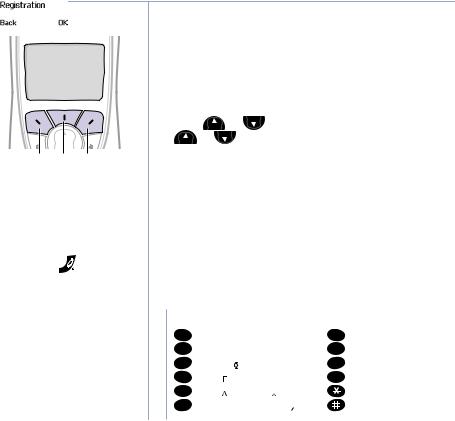
Synergy 4500 – Issue 5 – Edition 1 – 18.01.07 – 7993
14 Getting to know your phone
Navigating the menus
Your BT Synergy 4500 has an easy to use menu system. Each menu has a list of options, which you can see on the menu map on the following page.
When the handset is switched on and in standby:
enuM
Option buttons
Option buttons
Press to select the option displayed on the screen.
Exit or go back one level in the menu
Press  to go back one level.
to go back one level.
Press and hold |
to return to |
standby. |
|
If no buttons are pressed for 30 seconds, the handset reverts to standby automatically.
1. Press Menu |
or |
Menu to open the main menu then press |
Menu or |
Menu |
repeatedly to scroll to the menu option you |
want. |
|
|
2.Press the OK  option button to select a menu option
option button to select a menu option
or the Back  option button to go back to the previous screen.
option button to go back to the previous screen.
Character map
The following table shows you where each letter and punctuation character can be found. This will be helpful when storing a name in the phonebook, see page 22.
Button |
Upper case |
Lower case |
Button |
||
1 |
1@$¥∑€%/◊ |
1@$¥∑a%/° |
7 |
||
2 |
ABC2ÄÅÆ |
abc2даежз |
8 |
||
3 |
DEF3ÉΔ |
|
|
def3èé |
9 |
|
|||||
|
|||||
4 |
GHI4 I |
ghi4i |
0 |
||
5 |
JKL5 |
jkl5 |
|
||
6 |
MNO6ÑÖO |
mno6ñöo |
|
||
|
|
|
|
|
|
Lower case
pqrs7 
.
TUV8Ü0 tuv8úü WXYZ9  wxyz9 0!?¡¿&§ 0!?¡¿&§
wxyz9 0!?¡¿&§ 0!?¡¿&§
*.,”’:;+-=<> *.,”’:;+-=<> #()[]{}_\|~^ #()[]{}_\|~^
If you experience any problems, please call the Helpline on 0870 605 8047 or email bt.helpdesk@suncorptech.com
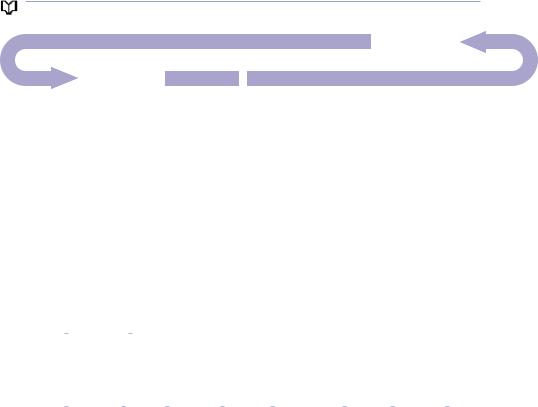
Synergy 4500 – Issue 5 – Edition 1 – 18.01.07 – 7993
Getting to know your phone |
15 |
Menu map
|
|
|
|
|
|
|
|
|
|
|
|
|
|
|
|
|
|
|
|
|
|
|
|
|
|
|
|
|
|
|
|
|
|
|
|
|
|
|
|
|
|
|
|
|
|
|
|
|
|
|
|
|
|
|
|
|
|
|
|
|
|
|
|
|
|
|
|
|
|
|
|
|
|
|
|
|
|
|
|
|
|
|
|
|
|
|
|
|
|
|
|
|
|
|
|
|
|
|
|
|
|
|
|
|
|
|
|
|
|
|
|
Answer |
Record Memo |
Answer Settings |
TXT Menu |
Handset |
Base Settings |
Date & Time |
Registration |
||||||||||||||||||||
off |
Back |
Answer Mode |
Write Message |
Settings |
Base Ringer |
Settings |
Register Base |
||||||||||||||||||||
|
|
|
|
|
|
||||||||||||||||||||||
on |
Ok |
Outgoing |
Inbox |
Handset Ringer |
Volume |
Set Date |
Select Base |
||||||||||||||||||||
Volume |
|
|
|
|
|
|
|
||||||||||||||||||||
|
|
|
|
|
|
Message |
Outbox |
Base Ringer |
Set Time |
De-Register |
|||||||||||||||||
|
|
|
|
|
|
|
|
|
|||||||||||||||||||
|
|
|
|
|
|
Answer Delay |
Handset Ringer |
Melody |
Set Alarm |
||||||||||||||||||
|
|
|
|
|
|
TXT Settings - |
Handset |
||||||||||||||||||||
|
|
|
|
|
|
Melody |
PIN Code |
||||||||||||||||||||
|
|
|
|
|
|
Message Alert |
|
|
|
|
|
|
|||||||||||||||
|
|
|
|
|
|
|
|
Server |
|
|
|
|
|
|
|||||||||||||
|
|
|
|
|
|
|
|
Handset Ear |
Dial Mode |
|
|
|
|
|
|
||||||||||||
|
|
|
|
|
|
|
|
|
|
|
|
|
|
|
|
|
|
||||||||||
|
|
|
|
|
|
Remote |
|
|
number |
|
|
|
|
|
|
||||||||||||
|
|
|
|
|
|
|
|
Volume |
|
|
|
|
|
|
|||||||||||||
|
|
|
|
|
|
|
|
Restore Settings |
|
|
|
|
|
|
|||||||||||||
|
|
|
|
|
|
Access Code |
|
|
Server |
|
|
|
|
|
|
||||||||||||
|
|
|
|
|
|
|
|
Auto Answer |
|
|
|
|
|
|
|||||||||||||
|
|
|
|
|
|
|
|
|
|
|
|
|
|
|
|
|
|
|
|
|
|
||||||
|
|
|
|
|
|
|
|
|
|
|
|
Activation |
|
|
|
|
|
|
|
|
|
|
|||||
|
|
|
|
|
|
|
|
|
|
|
|
Handset Name |
|
|
|
|
|
|
|
|
|
|
|||||
|
|
|
|
|
|
|
|
|
|
|
|
Sub Address |
|
|
|
|
|
|
|
|
|
|
|||||
|
|
|
|
|
|
|
|
|
|
|
|
Language |
|
|
|
|
|
|
|
|
|
|
|||||
|
|
|
|
|
|
|
|
|
|
|
|
Checking |
|
|
|
|
|
|
|
|
|
|
|||||
|
|
|
|
|
|
|
|
|
|
|
|
Warning Tones |
|
|
|
|
|
|
|
|
|
|
|||||
|
|
|
|
|
|
|
|
|
|
|
|
Message |
|
|
|
|
|
|
|
|
|
|
|||||
|
|
|
|
|
|
|
|
|
|
|
|
|
|
|
|
|
|
|
|
|
|
|
|
|
|||
|
|
|
|
|
|
|
|
|
|
|
|
Alert |
|
|
|
|
|
|
|
|
|
|
|
|
|
||
|
|
|
|
|
|
|
|
|
|
|
|
Common Box |
|
|
|
|
|
|
|
|
|
|
|
|
|
||
|
|
|
|
|
|
|
|
|
|
|
|
Sub Address |
|
|
|
|
|
|
|
|
|
|
|
|
|
||
|
|
Phonebook menu |
|
|
|
|
|
|
User Boxes |
|
|
|
|
|
|
|
|
|
|
|
|
|
|||||
|
|
|
|
|
|
|
|
|
|
|
|
Settings |
|
|
|
|
|
|
|
|
|
|
|
|
|
||
|
|
No entries stored: |
|
|
|
|
|
|
Send Option |
|
|
|
|
|
|
|
|
|
|
|
|
|
|||||
|
|
|
|
|
|
|
|
|
|
|
|
Save |
|
|
|
|
|
|
|
|
|
|
|
|
|
||
Phonebook menu
Add entry Copy from SIM Access Code
Entries stored:
Phonebook menu
Add entry Show Details Edit Entry Delete Entry Copy Entry Copy Phonebook SIM Copy* Access Code SIM Code*
* To be able to use this feature, you must ensure that your mobile phone SIM card is inserted into the SIM reader slot on your BT Synergy 4500.
If you experience any problems, please call the Helpline on 0870 605 8047 or email bt.helpdesk@suncorptech.com
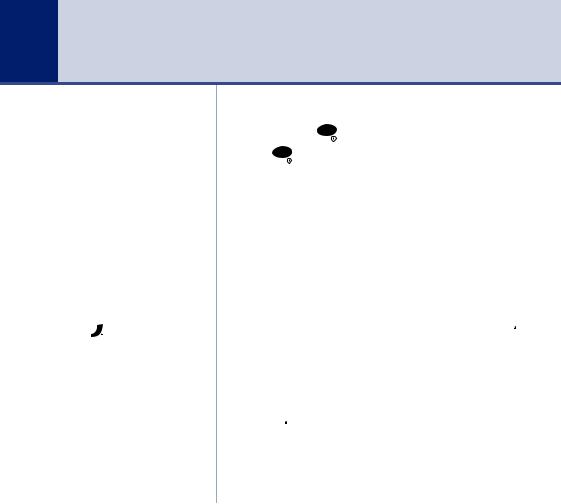
Synergy 4500 – Issue 5 – Edition 1 – 18.01.07 – 7993
16 Using the phone
When you make a call, the Calls light on the handset comes on and the In Use light on the base flashes.
Call timer
Your handset will automatically time the duration of all external calls. The handset display shows the call duration both during and for a few seconds after your call.
Press  to delete any incorrect digits
to delete any incorrect digits
The  symbol on the display indicates when you are in range of the base. If the symbol flashes and you hear a warning beep, you are out of range and will need to move closer to the base.
symbol on the display indicates when you are in range of the base. If the symbol flashes and you hear a warning beep, you are out of range and will need to move closer to the base.
Switch the handset power on/off
Press and hold LNR to switch off.
Press LNR to switch back on.
Make an external call
1.Lift the handset and press  . The
. The  icon is displayed.
icon is displayed.
2.When you hear the dialling tone, dial the number you want.
Preparatory dialling
1.Enter the number first. If you make a mistake, press  to delete the last digit.
to delete the last digit.
2.Press  to dial.
to dial.
End a call
1.Press  .
.
Or
Place the handset back on the base/charger.
If you experience any problems, please call the Helpline on 0870 605 8047 or email bt.helpdesk@suncorptech.com
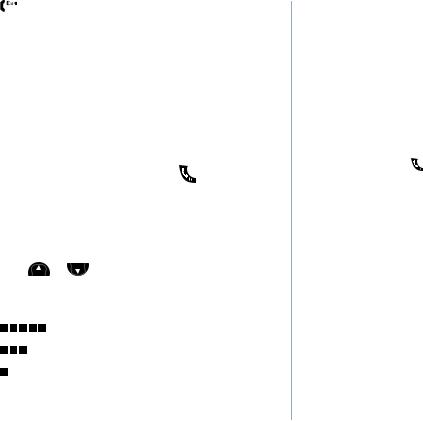
Synergy 4500 – Issue 5 – Edition 1 – 18.01.07 – 7993
|
|
|
Using the phone |
17 |
|
|
|
|
|
|
|
Receive a call |
|
|
Caller Display |
|
|
When you receive a call, the phone rings and the Calls |
If you have subscribed to your |
|
|||
network’s Caller Display service, |
|
||||
light on the handset flashes. The |
or |
symbol |
the caller’s number (or name |
|
|
flashes in the display to let you know if it is an external |
if stored in the phonebook) is |
|
|||
displayed. See page 56 for |
|
||||
or internal call. |
|
|
|
||
|
|
more information. |
|
||
1. If your handset is on the base, pick it up to answer the |
Auto answer |
|
|||
As long as you have auto answer |
|
||||
call. |
|
|
|
||
|
|
set to ON you can just pick the |
|
||
Or |
|
|
handset up off the base/charger to |
|
|
|
|
answer a call. If you have switched |
|
||
If your handset is off the base, press |
|
. |
it off, you will need to press . |
|
|
|
Auto answer ON is the default |
|
|||
|
|
|
setting. |
|
|
Earpiece volume |
|
|
|
|
|
During a call you can adjust the volume of the |
|
|
|
||
earpiece/handset receiver. |
|
|
|
|
|
1. Press Menu or Menu to increase or decrease the volume. |
|
|
|
||
As you increase or decrease the volume, the boxes on the display show the volume level.
Maximum volume
Mid volume
Minimum volume
If you experience any problems, please call the Helpline on 0870 605 8047 or email bt.helpdesk@suncorptech.com
Synergy 4500 – Issue 5 – Edition 1 – 18.01.07 – 7993
18 Using the phone
During a handsfree call, press 
Menu
or Menu to change the volume.
To switch handsfree off and return to the handset at any time, press  .
.
Secrecy
During a call, you can talk to someone nearby without your caller hearing.
1.Select Sec option. Secrecy On appears in the display and your caller cannot hear you.
2.Select Off option to return to your caller.
Handsfree
Handsfree lets you talk to your caller without holding the handset. It also enables other people in the room to listen to your conversation over the loudspeaker.
Make a call in handsfree
1.Dial the number then press  .
.
2.Press  again. The
again. The  icon is displayed and you hear your call over the loudspeaker.
icon is displayed and you hear your call over the loudspeaker.
3.Press  to end the call.
to end the call.
Answer a call in handsfree
When the phone rings:
1. Press  twice. The call is transferred to the loudspeaker.
twice. The call is transferred to the loudspeaker.
If you experience any problems, please call the Helpline on 0870 605 8047 or email bt.helpdesk@suncorptech.com

Synergy 4500 – Issue 5 – Edition 1 – 18.01.07 – 7993
Using the phone |
19 |
|
|
Switch to handsfree during a call
During a call:
1.Press  . The call is transferred to the loudspeaker.
. The call is transferred to the loudspeaker.
2.Press  to end the call.
to end the call.
Redial
The last 20 telephone numbers called are saved to a redial list. You can then select any of the numbers to redial, delete or copy to the phonebook.
Redial the last number called
1.Press  , wait for the dialling tone then press LNR . The last number you called is displayed and dialled.
, wait for the dialling tone then press LNR . The last number you called is displayed and dialled.
Redial a number from the redial list
1. Press LNR . The last number called is displayed.
2. Use Menu or Menu to scroll through the redial list to the number you want.
3. Press  to redial.
to redial.
If the number is stored in the Directory and a name/number match is found, the name will be displayed instead.
Redial numbers can be up to 32 digits long.
If you experience any problems, please call the Helpline on 0870 605 8047 or email bt.helpdesk@suncorptech.com
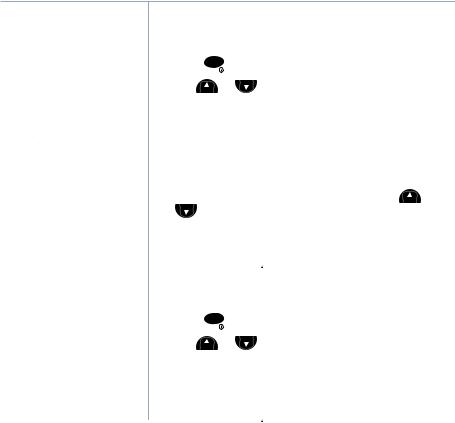
Synergy 4500 – Issue 5 – Edition 1 – 18.01.07 – 7993
20 Using the phone
Copy a number from the redial list to the phonebook
1. Press LNR . The last number called is displayed.
Press  to delete any unwanted digits and then enter new ones using the keypad.
to delete any unwanted digits and then enter new ones using the keypad.
You will not be able to copy a number to the phonebook if the phonebook is already full. If you try to, the display will show Directory Full. You will need to delete a number in the phonebook first, see page 24.
The copy option will not be presented if the redial number already appears in the phonebook.
2. Use Menu or Menu to scroll to the number you want then select the Copy option. Enter Name is displayed.
3.Enter a name using the keypad (as shown on page 22) then select the OK option. Enter Number is displayed.
4.Edit the number if you need to, then select the OK option to confirm.
5. The ringer melody options are displayed. Use Menu or Menu to scroll through the options. When you hear the
melody you want, select the Save option to confirm. Display shows Entry Saved.
6. Press and hold  to exit and return to standby.
to exit and return to standby.
Delete a redial number
1. Press LNR . The last number called is displayed.
If you decide not to delete, select Save option.
2. Use Menu or Menu to scroll to the number you want then select the Del option. Delete Entry? is displayed.
3.Select the Del option to confirm. Entry Deleted is displayed.
4.Press and hold  to exit and return to standby.
to exit and return to standby.
If you experience any problems, please call the Helpline on 0870 605 8047 or email bt.helpdesk@suncorptech.com
Synergy 4500 – Issue 5 – Edition 1 – 18.01.07 – 7993
Using the phone |
21 |
|
|
Delete all redial numbers
1.Press LNR . The last number called is displayed.
2.Press and hold the Del option for 3 seconds. Clear Dialled Calls? is displayed.
3.Select the Del option to confirm. Redial List Deleted is displayed.
Keypad lock
You can lock the keypad so that it cannot be used accidentally while carrying it around.
To lock the keypad:
1.Press  then press
then press  . The display shows the
. The display shows the  symbol .
symbol .
To unlock the keypad:
1.Select the UNLOCK option then press  . The display will return to standby.
. The display will return to standby.
If you press any button while the keypad lock is on, the display will show Press Unlock then  for 3 seconds and then return to standby.
for 3 seconds and then return to standby.
IMPORTANT
If the keypad is locked you will NOT be able to dial the emergency numbers 999 and 112.
Paging
You can alert a handset user that they are wanted or locate a missing handset.
If you experience any problems, please call the Helpline on 0870 605 8047 or email bt.helpdesk@suncorptech.com

Synergy 4500 – Issue 5 – Edition 1 – 18.01.07 – 7993
22 |
Using the phone |
|
|
|
|
|
|
|
|
|
Paging calls cannot be answered |
1. |
Press |
on the base. The paged handset(s) rings |
|
by a handset. |
|||
|
|
|
|
|
|
The paging ring will stop |
2. |
Press |
to stop the paging ring |
|
automatically after 30 seconds |
|
|
|
|
if no button is pressed and your |
|
Or |
|
|
handset will return to standby. |
|
|
|
Press any button on the handset.
255 Name and number phonebook
Entering names
There is a character map on page 14 to help you when entering names.
Use the keypad letters to enter names, e.g. to store TOM:
Press 8 once to enter T.
Press 6 three times to enter O.
Press 6 once to enter M.
Writing tips
Press  to delete the last character or digit.
to delete the last character or digit.
Select A-a option to switch between upper and lower case.
Press |
0 |
to insert a space. |
|
|
Use |
0 , |
1 , |
and |
for |
other punctuation characters, see page 14 for full character map.
You MUST enter a name and a number, otherwise the display will show Error.
You can store up to 255 names and numbers in the phonebook. Names can be up to 13 characters long and numbers up to 24 digits. You can also select different ring tones for phonebook entries.
Store a name and number
1.Select the  option.
option.
2.When storing the first entry: Add Entry is highlighted, press OK to select.
When storing further entries: press Opt to display Add Entry, then press OK to select.
3.Enter Name is displayed. Enter the name using the keypad.
4.Select OK option to confirm. Enter Number is displayed.
5.Enter the telephone number using the keypad.
If you experience any problems, please call the Helpline on 0870 605 8047 or email bt.helpdesk@suncorptech.com
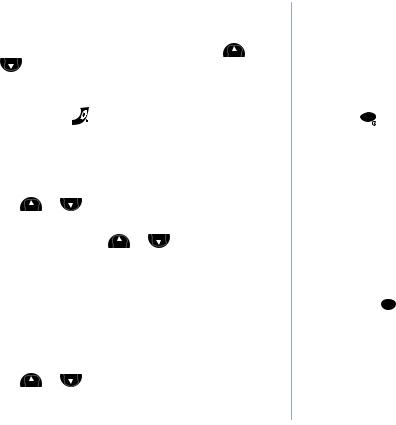
Synergy 4500 – Issue 5 – Edition 1 – 18.01.07 – 7993
|
|
|
|
Using the phone |
23 |
|
|
|
|
|
|
||
6. |
Select OK option to confirm. |
Entering numbers |
|
|||
7. |
The ringer melody options are displayed. Use Menu or |
Make sure you enter the full |
|
|||
telephone number including the |
|
|||||
|
Menu |
to scroll through and hear a sample of each melody. |
dialling code if you subscribe to a |
|
||
|
|
Caller Display service and want the |
|
|||
|
When you hear the melody you want, press Save to |
|
||||
|
name of your caller displayed |
|
||||
|
confirm. Display shows Entry Saved. |
instead of the number. |
|
|||
8. |
Press and hold |
to exit and return to standby. |
To enter a pause in a phonebook |
|
||
number, press LNR and a P will be |
|
|||||
|
|
|
|
displayed. For more information on |
|
|
|
View/check details for an entry |
pauses, see page 96. |
|
|||
|
|
|
|
|||
1.Select the  option. The phonebook entry you used last is displayed.
option. The phonebook entry you used last is displayed.
2. Use Menu or Menu to scroll and find the entry you want or search alphabetically.
3.Select Opt then press Menu or Menu to display Show Details and select OK.
All the details for this entry are displayed: the name, the number, and the selected ringer melody.
Dial an entry
1.Select the  option. The phonebook entry you used last is displayed.
option. The phonebook entry you used last is displayed.
The ringer melody option means that when you receive a call from a number stored in your phonebook the ringtone you choose will be played.
To assign a ringtone to a specific caller you must subscribe to a Caller Display Service from your network provider. For more information, see page 56.
To search alphabetically
Press the relevant keypad button, e.g. for TOM, press 8 then scroll through the entries under T.
2. Use Menu or Menu to scroll and find the entry you want or search alphabetically.
3. Press  to dial the displayed number.
to dial the displayed number.
If you experience any problems, please call the Helpline on 0870 605 8047 or email bt.helpdesk@suncorptech.com

Synergy 4500 – Issue 5 – Edition 1 – 18.01.07 – 7993
24 |
Using the phone |
|
|
|
|
|
|
|
|
|
To search alphabetically |
|
Edit a name and number |
|
|
Press the relevant keypad button, |
1. |
Select the |
option. The phonebook entry you used last |
|
e.g. for TOM, press 8 then scroll |
|||
|
through the entries under T. |
|
is displayed. |
|
|
|
|
|
|
|
|
2. |
Use Menu or |
Menu to scroll and find the entry you want to |
|
|
|
edit or search alphabetically. |
|
|
|
3. |
Select Opt, then use Menu or Menu to display Edit Entry |
|
|
|
|
and select OK. |
|
4.Edit Name and the name are displayed. Use  to delete any incorrect characters, then enter new ones using the keypad and select OK to confirm. Edit Number is
to delete any incorrect characters, then enter new ones using the keypad and select OK to confirm. Edit Number is
displayed.
5.Use  to delete any incorrect digits, then enter new ones using the keypad and select OK to confirm.
to delete any incorrect digits, then enter new ones using the keypad and select OK to confirm.
6. The ringer melody options are displayed. Use Menu or Menu to scroll through the options. When you hear the
melody you want, press Save to confirm. Display shows
Entry Saved.
7. Press and hold  to exit and return to standby.
to exit and return to standby.
Delete a name and number
1.Select the  option. The phonebook entry you used last is displayed.
option. The phonebook entry you used last is displayed.
If you experience any problems, please call the Helpline on 0870 605 8047 or email bt.helpdesk@suncorptech.com
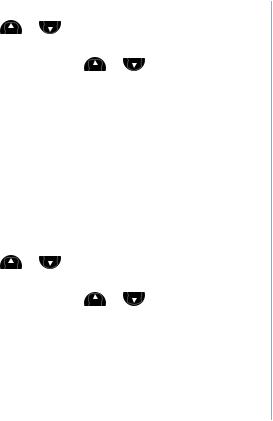
Synergy 4500 – Issue 5 – Edition 1 – 18.01.07 – 7993
Using the phone |
25 |
|
|
2. Use Menu or Menu to scroll and find the entry you want to edit or search alphabetically.
3.Select Opt, then use Menu or Menu to display Delete Entry and select OK.
4.Delete Entry? and the entry details are displayed. Select Del to delete, Entry deleted is displayed.
Copy an entry to another handset
When you have more than one handset registered to your BT Synergy 4500 base, you can use this feature to copy entries between handsets.
1.Select the  option. The phonebook entry you used last is displayed.
option. The phonebook entry you used last is displayed.
2. |
Use Menu or Menu to scroll to the entry you want to copy |
|
(or search alphabetically). |
3. |
Select Opt, then use Menu or Menu to display Copy Entry |
|
and select OK. |
4.Using the keypad, enter the number of the handset you want to copy to and select OK.
The display shows Please Wait then Copying to Handset X (where X is the selected handset).
5.At the receiving handset the display shows Copy Entry? select OK to confirm.
If you decide not to delete, select the Save option.
If you experience any problems, please call the Helpline on 0870 605 8047 or email bt.helpdesk@suncorptech.com
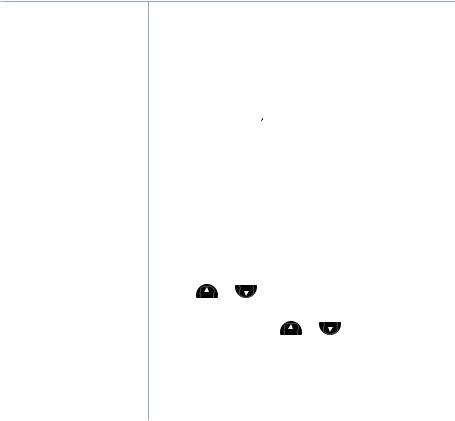
Synergy 4500 – Issue 5 – Edition 1 – 18.01.07 – 7993
26 Using the phone
The display then shows Copying From Handset X. When copying is complete the new entry will be displayed in the phonebook list.
6.At the original handset a beep will confirm the entry has been copied.
Press and hold  to exit and return to standby.
to exit and return to standby.
Copy the entire phonebook to another handset
When you have more than one handset registered to your BT Synergy 4500 base, you can use this feature to copy the entire phonebook from one handset to another. This will save you having to copy each entry over manually.
1.Select the  option. The phonebook entry you used last is displayed.
option. The phonebook entry you used last is displayed.
2. Use Menu or Menu to scroll to the entry you want to copy (or search alphabetically).
3.Select Opt, then use Menu or Menu to display Copy Phonebook and select OK.
4.Using the keypad, enter the number of the handset you want to copy to and select OK.
The display shows Please Wait then Copying to Handset X (where X is the selected handset).
If you experience any problems, please call the Helpline on 0870 605 8047 or email bt.helpdesk@suncorptech.com
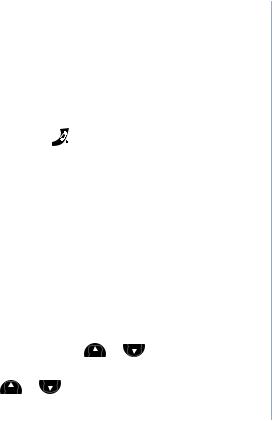
Synergy 4500 – Issue 5 – Edition 1 – 18.01.07 – 7993
|
|
Using the phone |
27 |
|
|
|
|
|
|
5. At the receiving handset the display shows Replace |
Problems copying numbers |
|
||
If you try to copy a phonebook |
|
|||
Phonebook? select OK to confirm. |
|
|||
entry to another handset and the |
|
|||
The display then shows Copying From Handset X. Each |
other handset is switched off, out |
|
||
of range, or the number of the |
|
|||
entry will then be copied in turn. |
handset you have entered is |
|
||
|
|
unavailable, you will hear the error |
|
|
6. At the original handset a beep will confirm when all entries |
tone. |
|
||
have been copied. |
|
If you try to copy the entire |
|
|
|
|
phonebook to another handset and |
|
|
Press and hold |
to exit and return to standby. |
the other handset is switched off, |
|
|
|
|
out of range, or the number of the |
|
|
|
|
handset you have entered is |
|
|
Copy to or from a SIM card |
unavailable, Copy Phonebook Fail |
|
||
will be displayed. |
|
|||
|
|
|
||
With the ‘SIM copy’ feature you can copy entries from |
Stored ringer melodies you have |
|
||
SIM Card to phonebook or from phonebook to SIM card. |
assigned to phonebook entries are |
|
||
specific to the BT Synergy 4500 |
|
|||
So within minutes, you can have all your mobile contacts |
|
|||
and will therefore not be copied to |
|
|||
saved onto your landline phone for quick and easy |
another type of handset. |
|
||
dialling. |
|
|
|
|
1.Insert the SIM card into the SIM READER slot on the side of the base.
2.Select  option. The phonebook entry you used last is displayed.
option. The phonebook entry you used last is displayed.
3. |
Select Opt, then use Menu or Menu to to display SIM Copy |
||
|
and select OK. |
||
4. |
Use |
Menu |
or Menu to display either Copy from SIM or |
|
Copy |
to |
SIM and select OK. |
Please note that you cannot remove the SIM tray from the base completely.
SIM copy/write is to and from one handset. To transfer entries to other handsets after SIM copy it is best to use the copy entry or copy phonebook command in the phonebook menu.
If you experience any problems, please call the Helpline on 0870 605 8047 or email bt.helpdesk@suncorptech.com
Synergy 4500 – Issue 5 – Edition 1 – 18.01.07 – 7993
28 Using the phone
5.The display will show Please Wait while it checks your
SIM card, followed by one of the below results:
Please ensure that you have copied your mobile phone phonebook to the SIM successfully.
Copying will be displayed, followed by the entry name if copying an entry or by % checked if reading a blank SIM entry until copying is completed. Once complete the number of entries copied will be displayed. If the phonebook is full, Directory Full will be displayed.
Or
Please Insert SIM Card will be displayed, if you have not already inserted the SIM card into the base. Insert the SIM card now and follow the above instructions.
If you do not know your SIM card PIN code or if you lock the SIM, please contact your mobile phone/SIM provider.
You only have two attempts to enter your PIN code correctly. You will not be able to try a third time as this could risk locking the SIM. You will need to insert the SIM back into another device, i.e. your mobile and enter the PIN correctly before trying to copy to your BT Synergy again.
The PIN number will be displayed as asterisks for security reasons.
Or
SIM card PIN code: will be displayed if your SIM card is
PIN protected. Enter your SIM PIN code and press OK. If the correct code is entered, copying will begin as detailed above. If the incorrect PIN is entered, Incorrect SIM Card PIN is displayed and the display will return to the PIN entry screen. If you enter the incorrect PIN a second time (including attempts made on other devices), SIM PIN Error is displayed and the display will return to the phonebook menu.
If you experience any problems, please call the Helpline on 0870 605 8047 or email bt.helpdesk@suncorptech.com
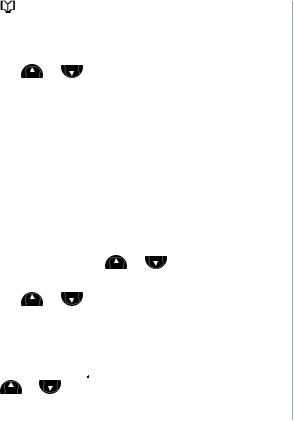
Synergy 4500 – Issue 5 – Edition 1 – 18.01.07 – 7993
|
|
Using the phone |
29 |
|
|
|
|
|
|
Access code |
If your BT Synergy 4500 is |
|
||
|
|
connected to a switchboard, you |
|
|
1. Select |
option. |
may need to enter an access code |
|
|
|
|
in the dialling sequence to be able |
|
|
2. Use Menu |
or Menu to select Access code and press OK. |
to connect to the outside line. |
|
|
3. On and Off are displayed as options. Either, select On to |
The access code will not be used |
|
||
when you dial the number yourself |
|
|||
activate prefix dialling. Code: is displayed. Enter the |
(rather than for example from the |
|
||
prefix you require, e.g. 9 and select OK. You will hear a |
phonebook) to allow you to make |
|
||
calls to other switchboard |
|
|||
confirmation beep and the display will return to the |
|
|||
extensions. |
|
|||
phonebook menu. Or, select Off to deactivate prefix |
|
|
|
|
dialling. The display will return to the phonebook menu. |
|
|
|
|
Change the SIM Code |
|
|
|
|
1.Select  option. The phonebook entry you used last is displayed.
option. The phonebook entry you used last is displayed.
2. |
Select Opt, then use Menu or Menu to display SIM Code |
|
and select OK. |
3. |
Use Menu or Menu to select either Country Code, National |
|
Code or International Code and select OK. |
4.Using the keypad, enter the dialling code and select Save. You hear a confirmation beep.
5.Press and hold  to exit and return to standby.4. Use
to exit and return to standby.4. Use
Menu or Menu to select either Country Code, National
Code or International Code and select OK.
SIM Country Code
These settings control the conversion of numbers from mobile format which may include +44 and may have the 0 removed from the area code. You should not normally need to alter these settings if you are using your BT Synergy 4500 in the UK and your mobile to call UK numbers. If this is not the case, then please call the BT Synergy 4500 Helpline for assistance on 0870 605 8047.
If you experience any problems, please call the Helpline on 0870 605 8047 or email bt.helpdesk@suncorptech.com

Synergy 4500 – Issue 5 – Edition 1 – 18.01.07 – 7993
30 Handset settings
You will hear a sample ring for all settings (except Off).
Handset ringer volume
The handset has 6 ringer volume settings: Off and 1–5 where, 1=low and 5=high. The default setting is 5.
1. Press Menu or Menu
then select the OK option.
2.Handset Ringer Volume is displayed, select OK option.
3.Press Menu or Menu to display either External Volume or Internal Volume then select the OK option.
4.The current setting is highlighted. Press Menu or Menu to highlight the volume you require.
5.Select the OK option and you will hear a confirmation tone.
6.Press and hold  to exit and return to standby.
to exit and return to standby.
Handset ringer melody
The handset has 15 ringer melodies to choose from, 5 standard and 10 polyphonic.
1. Press Menu or Menu until Handset Settings is displayed then select the OK option.
2.Press Menu or Menu until Handset Ringer Melody is displayed then select the OK option.
If you experience any problems, please call the Helpline on 0870 605 8047 or email bt.helpdesk@suncorptech.com
