Brother PT-300 User Manual
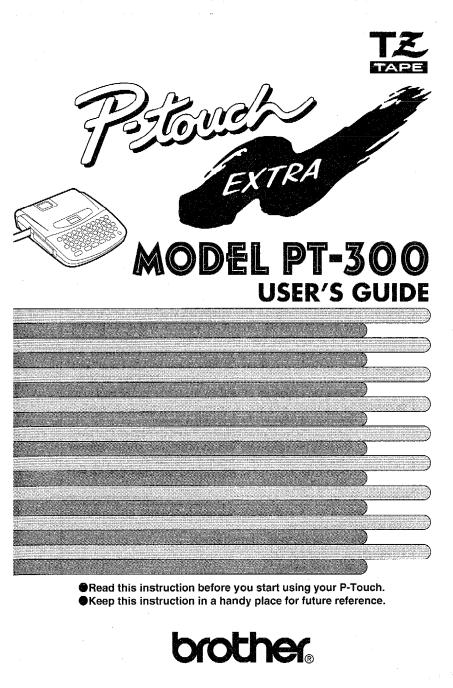
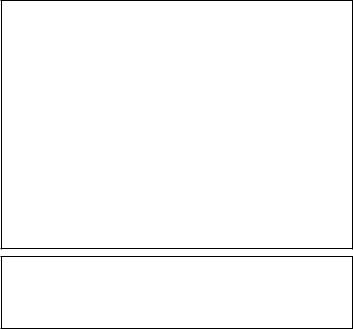
INTRODUCTION
This machine will help you design and print labels for any application. Extremely versatile, it can create characters of many sizes and styles. In addition, with the use of colorful tape cartridges, you can print labels with a variety of letter and background colors.
You no longer have to worry about rushing tasks that require professional-type printing. The quality and performance of this machine make it very versatile.
Although this machine is easy to use, we suggest that you read this manual carefully before starting. Please keep this manual in a handy place for future reference.
Good luck! We hope you enjoy making beautiful custom labels.
FCC NOTICE
This equipment has been tested and found to comply with the limits for a Class B digital device, pursuant to Part 15 of the FCC Rules. These limits are designed to provide reasonable protection against harmful interference in a residential installation. This equipment generates, uses, and can radiate radio frequency energy and, if not installed and used in accordance with the instructions, may cause harmful interference to radio communications. However, there is no guarantee that interference will not occur in a particular installation. If this equipment does cause harmful interference to radio or television reception, which can be determined by turning the equipment off and on, the user is encouraged to try to correct the interference by one or more of the following measures:
-Reorient or relocate the receiving antenna
-Increase the separation between the equipment and receiver.
-Connect the equipment into an outlet on a circuit different from that to which the receiver is connected.
-Consult the dealer or an experienced radio/television technician for help.
Patent numbers and patent publication numbers which are related to this product are as below:
USP4839742 USP4983058 USP5120147 USP4927278 USP5009530
USP4976558 USP5069557
Use only the adaptor designed exclusively for this machine. See GENERAL PRECAUTIONS on page 5.
CONTENTS |
|
CONTENTS .................................................................................................... |
1 |
OVERVIEW..................................................................................................... |
2 |
GENERAL PRECAUTIONS .............................................................................. |
5 |
BEFORE YOU START ...................................................................................... |
6 |
INSERTING A TAPE CASSETTE ................................................................. |
6 |
INSERTING BATTERIES ............................................................................ |
7 |
CHANGING THE CUTTER UNIT ............................................................. |
8 |
STARTING................................................................................................ |
9 |
CREATING A MESSAGE.................................................................................. |
10 |
DISPLAY................................................................................................... |
10 |
MOVING THE CURSOR .......................................................................... |
10 |
CLEARING THE DISPLAY......................................................................... |
11 |
KEY OPERATIONS ................................................................................... |
12 |
INPUT...................................................................................................... |
13 |
SPACE KEY............................................................................................... |
14 |
SYMBOLS ................................................................................................ |
15 |
EDITING A MESSAGE..................................................................................... |
18 |
DELETING ............................................................................................... |
18 |
WORD OUT............................................................................................ |
20 |
OVER TYPING ......................................................................................... |
21 |
INSERTING .............................................................................................. |
22 |
SETTING THE FORMAT.................................................................................. |
24 |
SIZE ......................................................................................................... |
24 |
BIG SIZE FONT........................................................................................ |
27 |
STYLE....................................................................................................... |
28 |
UNDERLINE/FRAME ................................................................................ |
30 |
PRINTING A LABEL........................................................................................ |
32 |
PRINTING................................................................................................ |
32 |
CUTTING ................................................................................................ |
33 |
REPEAT PRINTING................................................................................... |
34 |
NUMBERING........................................................................................... |
35 |
MIRROR PRINTING................................................................................. |
38 |
TAPE FEED ............................................................................................... |
39 |
PHRASE MEMORY OPERATION .................................................................... |
42 |
PHRASE MEMORY................................................................................... |
42 |
MEMORY SIZE ......................................................................................... |
42 |
STORING THE MESSAGE......................................................................... |
42 |
RECALLING FROM PHRASE MEMORY.................................................... |
44 |
DELETING THE PHRASE MEMORY ......................................................... |
46 |
MESSAGE LIST................................................................................................ |
48 |
TROUBLESHOOTING.................................................................................... |
49 |
SPECIFICATIONS ........................................................................................... |
50 |
ACCESSORIES................................................................................................. |
51 |
-1-
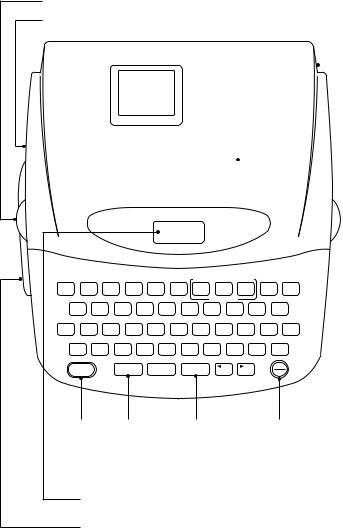
OVERVIEW
Cover lift
Tape exit slot |
Tape cartridge cover |
|
AC adaptor slot |
|
|||
|
|
||||||
|
|||||||
|
|
|
|
|
|
|
|
|
|
|
|
|
|
|
|
|
|
|
|
|
|
|
|
|
|
|
|
|
|
|
|
A A A A A
CAPS STL UNDL/FRM
SIZE |
STYLE UNDL/FRM |
BIG |
TAPE |
INSERT |
STORE |
RECALL |
M. DEL |
WORD OUT CLEAR |
||||
! |
@ |
|
# |
$ |
% |
¢ |
& |
* |
( |
|
) |
DEL |
1 ¡ |
2 |
|
3 |
4 |
5 |
6 |
7 |
8 |
9 |
|
0 |
|
|
|
|
|
|
|
|
|
MEMORY |
|
|
|
|
|
Q |
W |
E |
R |
T |
Y |
U |
I |
í |
O |
P |
|
NUMBER |
REPEAT |
|
|
|
|
|
ü |
|
ó |
á |
||
ALT |
A |
|
S |
D |
F |
G |
H |
J |
K |
|
L |
: |
SYMBOL |
|
|
|
|
|
|
¿ |
|
é |
ú |
; ’’ |
|
|
SHIFT |
Z |
X |
C |
V |
B |
N |
M |
|
/ |
|
? |
|
CAPS |
|
|
|
Ç |
ç |
|
Ñ |
ñ |
, |
– |
. ´ |
|
|
CODE |
SPACE |
SET |
|
|
|
|
|
ON |
||
|
MIRROR |
|
|
|
FEED |
|
|
TOP |
RELOC |
|
OFF |
|
PRINT key CODE key SET key ON/OFF key
To use functions written in pink,
you must press and hold down the CODE key, then press the desired function key.
LCD display
Tape cutter lever
-2-
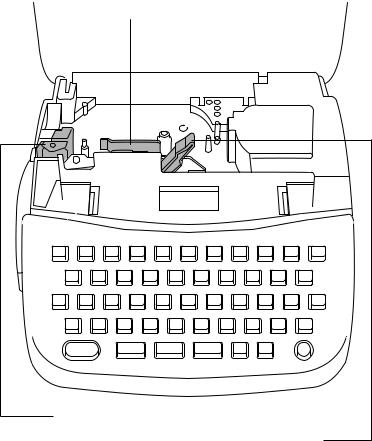
Print head
Tape cutter unit
Tape release lever
-3-
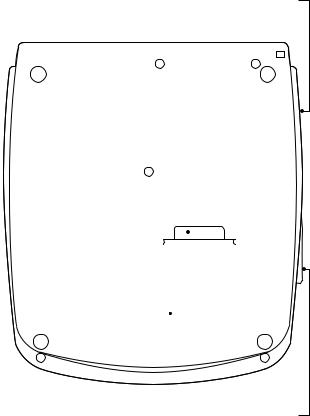
Battery compartment latch |
|
Tape exit slot |
|||||
|
|||||||
|
|
|
|
|
|
|
|
|
|
|
|
|
|
|
|
|
|
|
|
|
|
|
|
|
|
|
|
|
|
|
|
|
|
|
|
|
|
|
|
|
|
|
|
|
|
|
|
Battery compartment |
Tape cutter lever |
-4-

GENERAL PRECAUTIONS
●Use only Brother TZ tapes with this machine. Do not use tapes that do not have the  mark.
mark.
●Four different tape widths are available: 1/4”(6mm), 3/8”(9mm), 1/2”(12mm) and 3/4”(18mm).
●Do not pull the tape. This may damage the tape cassettes.
●Do not clean the machine with alcohol or other organic solvents. Use only a soft, dry cloth.
●Remove the batteries and/or disconnect the AC Adaptor if you do not intend to use your machine for an extended period of time.
(Note: When power is disconnected, any messages in the working area or the Message Memory area will be lost.)
●Do not put anything onto or into the machine.
●Do not expose the machine to high temperatures or high humidity. Never leave it on the dashboard or in the back of your car.
●Do not use the machine in dusty places. Keep it out of both direct sunlight and rain.
●Do not leave any rubber or vinyl on the machine for an extended period of time. Doing so may cause staining.
●After inserting a new tape cassette, advance the tape by holding down the CODE key and pressing the FEED key once.
●Do not touch the print head mechanism. If the head is touched, clean it immediately with a soft wipe (e.g.cotton swab) to avoid permanent damage.
●Use only the AC Adaptor, MODEL AD-30 designed exclusively for this machine. Use of any adaptor will void warranty.
-5-
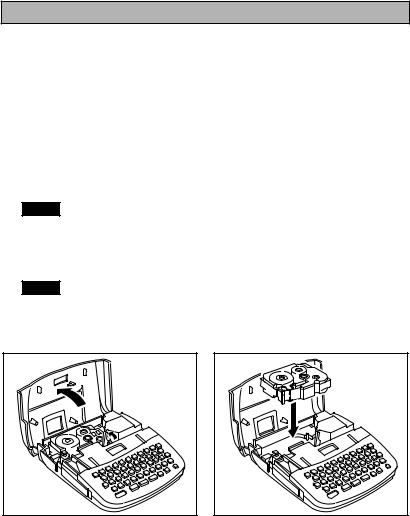
BEFORE YOU START
INSERTING A TAPE CASSETTE
Brother TZ tapes are only available in the following widths for this machine: 1/4”(6mm), 3/8”(9mm), 1/2”(12mm) and 3/4”(18mm).
To insert a new tape cassette:
(1)Lift the cassette cover so that you can reach the tape cassette easily. This will also release the installed cassette.
(2)If there is a tape cassette already in the compartment, remove it by pulling it straight up.
(3)Remove the stopper from a new tape cassette and if the tape is loose, use your finger to wind it in the direction of the arrow on the tape cassette until it is taut. If you are using a previous tape, ensure the tape is taut prior to inserting it into the unit.
Note: ● Some tape cassettes are not provided with a stopper.
(4)Insert the tape cassette firmly into the compartment.
(5)Shut the compartment cover.
(6)Advance the tape by holding down the CODE key and pressing the FEED key once, then cut the tape.
Note: ● When inserting a tape cassette, make sure that the inner ribbon does not get caught on the corner of the metal securing stand.
●The white lever (release lever) automatically locks when the cover is closed. If the white lever is manually operated, the cover can not be closed.
-6-
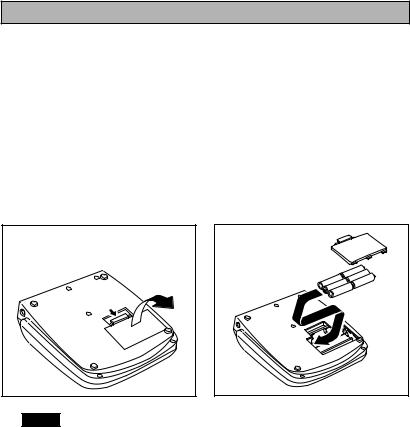
INSERTING BATTERIES
The machine uses six “AA” size (AM3, LR6, SUM-3, R6) batteries.
To insert batteries:
(1)Turn the machine over. Remove the battery compartment cover by pinching the latch and lifting.
(2)Follow the diagrams on the back of the compartment to insert the batteries in the proper direction.
(3)After inserting the batteries, re-fit the battery compartment cover.
When “BATT” (Batteries Weak) is displayed, replace the six batteries.
●Alkaline batteries are recommended.
●An optional AC Adaptor is available. (Model AD-30:7V, 1.2A)
Note: ● When replacing batteries, do so in three minutes or less. Otherwise, unless an optional AC Adaptor is attached, any message in the working area or Phrase Memory will be lost.
●Note the following details when 1.2 V rechargeable NiCd batteries are used in this machine.
(1)“BATT” will not appear on the display when the rechargeable batteries are weak or empty. Instead, the power will turn off.
(2)Even after the batteries are recharged, the characters may not be printed clearly as a result of a low recharging efficiency or the operating conditions.
-7-
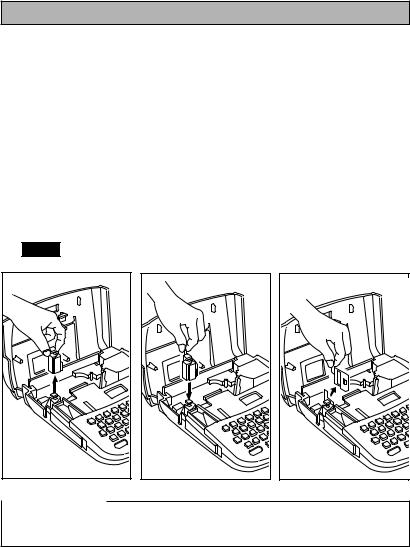
CHANGING THE CUTTER UNIT
When the cutter is not cutting well, replace it with a new one.
To replace a cutter with a dull or broken blade:
(1)Open the tape cassette compartment cover and carefully remove the tape cassette if it is installed.
(2)Grasp the cutter with your fingers and pull it out.
(3)Grasp the new cutter with the tab on the protective film and insert the cutter into the machine.
(4)Remove the cutter’s protective film.
(5)Insert the tape cassette, then close the tape cassette compartment cover.
WARNING: Be very careful not to cut yourself when replacing the cutter.
Note: The expected life of the unit’s cutter is approximately 2000 cuts.

 CAUTION
CAUTION
•When changing the cutter unit, be sure not to touch the cutter blade.
•Make sure that small children do not try to put the cutter unit in their mouths.
-8-

STARTING
To start the machine:
Press the ON/OFF key.
The machine’s internal memory retains the last message created, and displays it when you turn on the machine. This feature allows you to stop work on a message, turn off the machine, and return to it later without having to re-enter the message.
The machine has an automatic power down feature. If the machine is on, but is not used for five minutes, it will automatically shut off. The message will be retained in memory until the machine is turned on again.
-9-

CREATING A MESSAGE
DISPLAY
You are now ready to create a message on the machine.
The machine’s LCD display is four characters wide. Actually though, you can create messages up to 55 characters in length. The four-character display is like a window which moves across your message.
1234567890123456789012345678901234567890123456789012345
MOVING THE CURSOR
You can review and edit different parts of your message by moving the cursor backward and forward.
To move the cursor through your message:
Press the  and
and  keys to move the cursor one space at a time.
keys to move the cursor one space at a time.
Note: ● Hold down the CODE key and press the TOP key to return the cursor to the beginning of the message.
●Hold down the CODE key and press the RELOC key to advance the cursor to the end of a message.
-10-
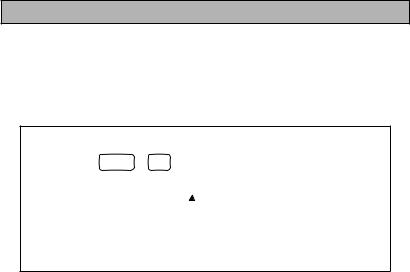
CLEARING THE DISPLAY
Before entering a new message, you will often need to clear an old message.
To erase the previous message from the display:
Hold down the CODE key and press the CLEAR key.
Example |
● Erase any message from the display by pressing |
|
|
|
CLEAR |
|
CODE |
+ DEL . |
A A A A A
|
|
|
|
|
|
|
|
CAPS |
STL |
UNDL/FRM |
|
In the following examples, we will work through a sample message, first creating it, then editing it, next printing it, and finally storing it in the machine’s memory.
For the purpose of this example, suppose you are J. Smith, and you want to make a label with your name on it.
-11-
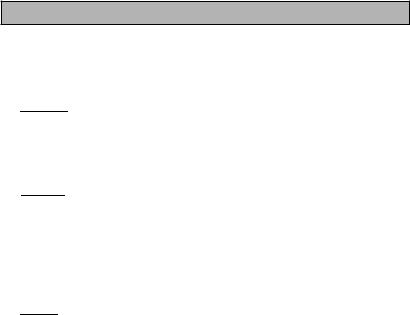
KEY OPERATIONS
CODE KEY
By holding down the CODE key and pushing the appropriate key, you can use the functions written in pink characters.
SHIFT KEY
By using the SHIFT key you can type capital letters, and symbols located on the upper part of keys. To type a capital “A”, hold the SHIFT key down and push the “A” key. To type a “percent” sign “%” (located above the “5”), hold the SHIFT key down and push the “5” key.
CAPS KEY
By holding down the CODE key and pressing the CAPS key, you set the machine into CAPS mode. When this mode is entered, the CAPS indicator on the display turns on. In CAPS mode, capital letters can be typed simply by pressing the character keys. If number keys are pressed, numbers -- not the symbols above them -- result. For this reason, CAPS mode is particularly useful for creating messages containing many numerals and capital letters. To exit CAPS mode, hold down the CODE key and press the CAPS key.
ALT KEY
By using the ALT key you can type various symbols marked on the keys in green. To type a symbol located on the right side of a key, hold down the ALT key and press the key on which the desired symbol is marked.
-12-
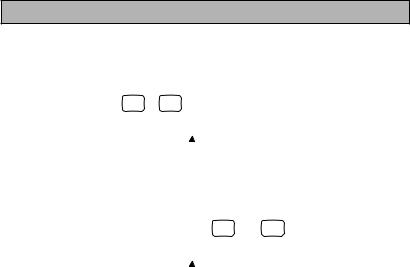
INPUT
You can now use the keys to enter a message.
Example |
To input “Mr.”: |
|
|
|
|
|
|
||
|
● Press SHIFTCAPS + M ñ to input a capital M. |
||||||||
|
|
|
|
|
|
|
|
|
|
|
|
|
A |
A |
A |
A A |
|
|
|
|
|
|
|
|
|
|
|
|
|
|
|
|
M |
|
|
|
|
|
|
|
|
|
|
|
|
|
|
|
|
|
|
|
CAPS |
|
STL |
|
UNDL/FRM |
|
|
|
|
|
|
|
|
|
|
|
|
|
● Complete “Mr.” by pressing |
R |
|
? |
|
|
|||
|
|
|
then . / . |
||||||
|
|
|
|
|
|
|
|
||
|
|
|
A |
A |
A |
A A |
|
|
|
|
|
|
M r . |
|
|
|
|||
|
|
|
|
|
|
|
|
|
|
|
|
|
CAPS |
|
STL |
|
UNDL/FRM |
|
|
|
|
|
|
|
|
|
|
|
|
|
|
|
|
|
|
|
|
|
|
-13-
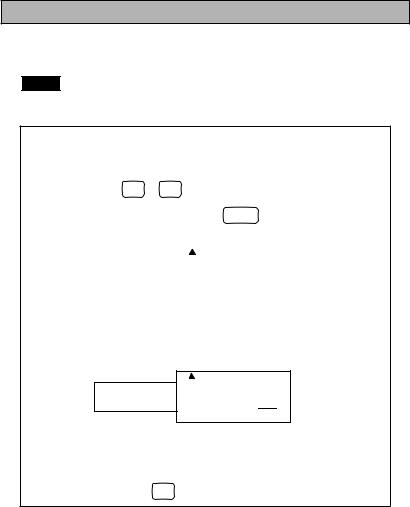
SPACE KEY
As on a typewriter, this machine’s SPACE key lets you add a blank space into your message.
Note: The SPACE key and the  key have different functions. The
key have different functions. The  key moves the cursor forward without adding blank spaces.
key moves the cursor forward without adding blank spaces.
Example |
To complete the message “Mr. J Smith”: |
|
|||||
|
Enter the initial “J”: |
|
|
|
|||
|
● |
Press |
SHIFT |
+ |
J |
to input a capital J. |
|
|
CAPS |
¿ |
|
||||
|
● |
Add a blank space by pressing FEEDSPACE |
once. |
||||
|
|
A |
A A |
A A |
|
|||
|
|
|
r . J |
|
|
|
|
|
|
M |
|
|
|
|
|
||
|
|
|
|
|
|
|
|
|
|
|
|
|
|
|
|
|
|
|
|
CAPS |
STL |
UNDL/FRM |
||||
|
|
|
|
|
|
|
|
|
● Complete the message by entering “Smith”.
A A A A A
Mr.J S m i t h
CAPS |
STL |
UNDL/FRM |
● If you make any mistakes during this input do not worry.
CLEAR
Simply press DEL to remove the last character, and input correctly.
-14-
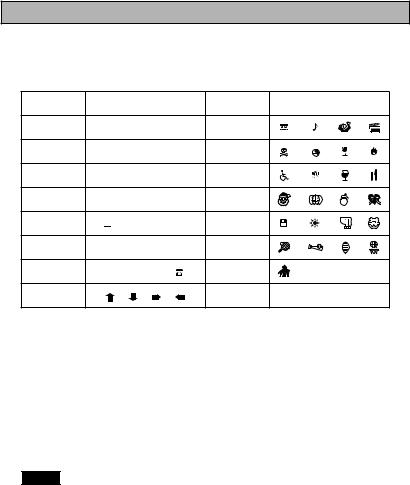
SYMBOLS
In addition to the letters, symbols, and numerals on the key tops, there are 57 symbols available in Symbol Mode. These 57 additional symbols are arranged into 15 groups, corresponding to the numbers A to O on the keyboard.
Group No. |
|
SYMBOLS |
|
Group No. |
SYMBOLS |
|
A |
Ü |
Æ |
æ |
§ |
I |
|
B |
+ |
× |
÷ |
= |
J |
|
C |
• |
|
|
|
K |
|
D |
[ |
] |
|
|
L |
E |
|
1 |
|
° 2 3 |
M |
|
|
|
|
|
|
|
|
|
2 |
|
|
|
|
|
|
|
|
|
|
|
|
|
|
|
|
|
|
|
|
|
|
|
|
|
|
|
|
|
|
|
|
|
|
|
|
F |
ª |
º |
|
|
N |
G |
2 |
3 |
4 |
|
O |
|
|
|
|
||
H |
|
|
|
|
|
To input a symbol that is not on the key top:
(1)Hold down the CODE key and press the SYMBOL key to enter Symbol Mode.
(2)The display will read: “A-O?”.
(3)Press the key of the number from A to O whose group contains the symbol you want. That letter’s group of symbols will be displayed.
(4)Move the cursor to the symbol you want.
(5)Press the SET key.
Note: ● Press the DEL key to exit Symbol Mode.
-15-
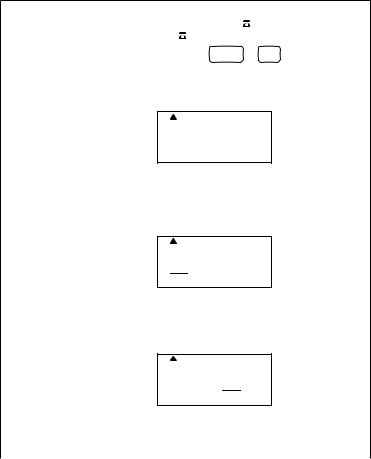
Example |
First, make sure that the cursor is located at the place where you want to |
||||||
|
add a symbol. To add a telephone symbol ( |
|
) to the message, changing |
||||
|
|
||||||
|
|
||||||
|
the message to “Mr. J Smith |
|
”: |
CODE |
|
ALT |
|
|
|
|
|||||
|
|
|
|||||
|
● |
Enter Symbol Mode by pressing |
|
||||
|
|
+ SYMBOL . |
|||||
● The following message will be displayed:
A A A A A
A - O ?
CAPS |
STL |
UNDL/FRM |
● Press the G key, as its group includes the telephone symbol.
A A A A A
2 3 4 
CAPS |
STL |
UNDL/FRM |
● The cursor is displayed highlighting the  .
.
A A A A A
2 3 4 
CAPS |
STL |
UNDL/FRM |
-16-
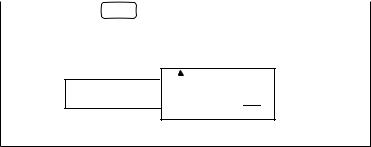
● Push SET
to input a  .
.
The message should now look like this:
A A A A A
Mr.J Sm i t h 
CAPS STL UNDL/FRM
After a non-keyboard symbol has been entered, the machine automatically exits from Symbol Mode. If you wish to enter another symbol, you must re-enter Symbol Mode by holding down the CODE key and pressing the SYMBOL key.
-17-
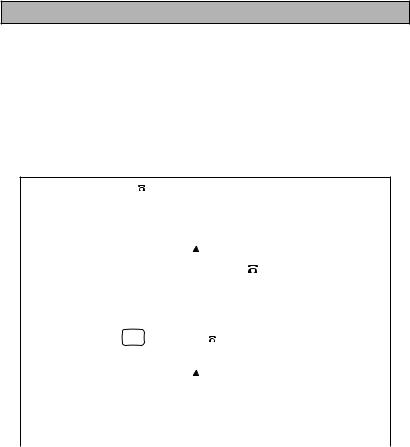
EDITING A MESSAGE
DELETING
The DELETE key allows you to remove characters from your message.
To delete a character:
(1)Using the  and
and  keys, position the cursor one space to the right of the character you want to delete.
keys, position the cursor one space to the right of the character you want to delete.
(2)Press the DELETE key.
Example |
To delete the |
|
from the message: |
|
|||
|
● Make sure the cursor is positioned to the right of the telephone symbol.
|
|
|
|
|
A A |
A |
A A |
|
|
||||||
|
|
|
|
|
|
|
|
|
|
|
|
|
|
|
|
|
|
|
|
|
i t h |
|
|
|
|
|
|
|
|||
|
Mr.J Sm |
|
|
|
|
|
|
|
|
||||||
|
|
|
|
|
|
|
|
|
|
|
|
|
|
|
|
|
|
|
|
|
|
|
|
|
|
|
|
|
|
|
|
|
|
|
|
CAPS STL |
|
UNDL/FRM |
|||||||||
|
|
|
|
|
|
|
|
|
|
|
|
|
|
|
|
|
|
CLEAR |
|
|
|
|
|
|
|
|
|
|
|
|
|
● Press DEL to remove the |
|
. |
|
|
|
|
|
|
|
|
|||||
|
|
|
|
|
|
|
|
|
|||||||
|
|
|
|
|
|
|
|
|
|||||||
|
|
|
|
|
|
|
|
||||||||
|
|
|
|
|
A A |
A |
A A |
|
|
|
|||||
|
|
|
|
|
|
|
|||||||||
|
|
|
|
|
|
|
|
|
|
|
|
|
|
|
|
|
|
|
|
m i t h |
|
|
|
||||||||
|
|
Mr.J S |
|
|
|
|
|
||||||||
|
|
|
|
|
|
|
|
|
|
||||||
|
|
|
|
|
|
|
|
|
|
|
|
|
|
|
|
|
|
|
|
CAPS STL |
|
UNDL/FRM |
|||||||||
|
|
|
|
|
|
|
|
|
|
|
|
|
|
|
|
-18-
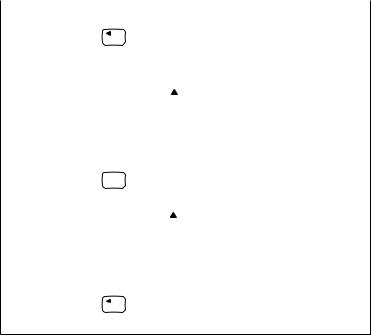
Now we will delete the blank space between the “J” and “S”:
●Press TOP until the cursor is positioned to the right of the blank space (under the “S”).
|
|
A A A A A |
|
||
|
|
|
|
|
|
|
Mr.J |
S m i t |
|
h |
|
|
|
|
|
|
|
|
|
|
|
|
|
|
|
CAPS STL |
UNDL/FRM |
||
|
|
|
|
|
|
CLEAR
● Press DEL to remove the blank space.
A A A A A
|
|
|
|
Mr.J |
S m i t |
|
h |
|
|
|
|
|
CAPS STL |
UNDL/FRM |
|
●Press TOP to adjust the display in order to check that the blank space has been deleted.
-19-
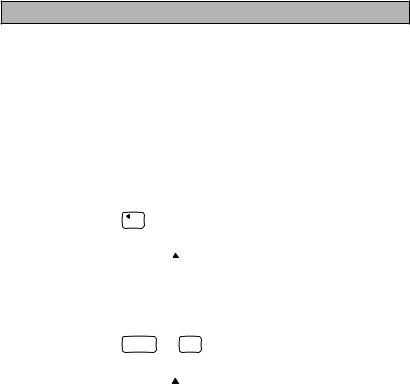
WORD OUT
This function allows you to erase one word at a time, simplifying the editing of long messages.
To use the WORD OUT function:
(1)Position the cursor to the right of the word you want to delete.
(2)Hold down the CODE key and press the WORD OUT key.
A number or word located before the cursor and after the nearest preceeding space will be deleted.
Example To delete the word “Mr.” from the message: |
|
|
|
|
||||||||
● Press |
TOP to position the cursor under “J”. |
|
|
|
|
|||||||
|
|
|
|
|
|
|
|
|
|
|
|
|
|
|
|
A |
|
A |
A A A |
|
|
|
|
|
|
|
|
|
M r . J |
|
|
|
|
|
|
|||
|
|
|
|
|
Smith |
|
||||||
|
|
|
|
|
|
|
|
|
|
|
|
|
|
|
CAPS STL |
UNDL/FRM |
|
|
|
|
|||||
|
|
|
|
|
|
|
|
|
|
|
|
|
|
|
WORD OUT |
|
|
|
|
|
|
|
|||
● Press |
CODE |
+ |
|
) |
|
to delete “Mr.”. |
|
|
|
|
||
|
|
0 |
|
|
|
|
|
|||||
|
|
|
|
|
|
|
|
|
|
|
|
|
|
|
|
A |
|
A |
A A A |
|
|
|
|
|
|
|
|
|
J S m i |
|
|
|
|
|
|
|||
|
|
|
|
|
th |
|
|
|
||||
|
|
|
|
|
|
|
|
|
|
|
|
|
|
|
|
|
|
|
|
|
|
|
|
|
|
|
|
CAPS STL |
UNDL/FRM |
|
|
|
|
|||||
|
|
|
|
|
|
|
|
|
|
|
|
|
|
|
|
|
|
|
|
|
|
|
|
|
|
-20-
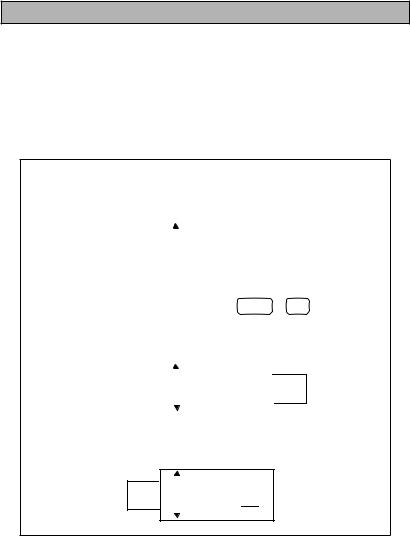
OVER TYPING
The machine normally operates in Overtype Mode. In Overtype Mode, you can change a character simply by typing a new one in its place.
To type over a character:
(1)Move the cursor to the character you want to change.
(2)Press the character or symbol you want.
The new character replaces the old one in the message.
Example |
To replace the lower-case letters “mith” with capital letters: |
● Position the cursor under the “m”.
|
A |
A A A A |
|
|||||
|
|
J S m i |
|
|
|
|||
|
|
|
th |
|
||||
|
|
|
|
|
|
|
|
|
|
|
|
|
|
|
|
|
|
|
CAPS |
STL |
UNDL/FRM |
|||||
|
|
|
|
|
|
|
|
|
● |
Switch to CAPS Mode by pressing CODE |
|||
|
The CAPS indicator will light. |
|||
● |
Press the M key. |
|||
|
|
|
||
|
|
A A A A A |
||
|
|
|
|
|
|
|
J S M i |
||
|
|
|
|
|
SHIFT
+ CAPS .
th
CAPS |
STL |
UNDL/FRM |
● Complete the process by typing the letters “ITH”.
A A A A A
JS M I T H
CAPS STL UNDL/FRM
-21-
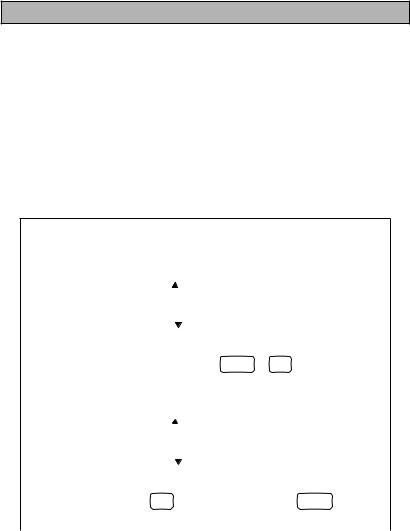
INSERTING
Sometimes you may want to insert a character into the middle of your message. To do so, you must change from Overtype Mode to Insert Mode.
To insert characters:
(1)Hold down the CODE key and press the INSERT key until display shows “I :  ”.
”.
(2)Move the cursor to the position where you want to insert.
(3)Press the keyboard character or symbol you want to add (see SYMBOLS).
All characters following the insertion will move one space to the right.
Example |
To insert a period into the message, changing it to “J. SMITH”: |
● Position the cursor under the “S”.
|
|
|
|
|
A |
A |
A |
A A |
|
|
|
|
|
|
|
|
|
|
|
|
|
|
|
||
|
|
J |
|
S M I T |
|
|
H |
|
||||
|
|
|
|
|
|
|
|
|
|
|
|
|
|
|
|
|
|
|
|
|
|
|
|
|
|
|
|
|
|
CAPS |
STL |
|
UNDL/FRM |
|
|
|
||
|
|
|
|
|
|
|
|
|
|
|
|
|
|
|
|
|
|
|
|
|
|
|
INSERT |
||
● Enter Insert Mode by pressing |
CODE + |
6¢ . |
||||||||||
● The following display appears. |
|
|
|
|
|
|||||||
|
|
|
|
|
|
|
|
|
|
|
|
|
|
|
|
|
|
A |
A |
A |
A A |
|
|
|
|
|
|
|
|
|
|
|
|
|
||||
|
|
|
|
|
I : |
|
× |
|
|
|
|
|
|
|
|
|
|
|
|
|
|
|
|
|
|
|
|
|
|
CAPS |
STL |
|
UNDL/FRM |
|
|
|
||
|
|
|
|
|
|
|
|
|
|
|||
|
|
INSERT |
|
|
|
|
|
|
|
|||
● Pressing the ¢6 key while holding down the CODE key toggles
between insert and overwrite mode.
-22-
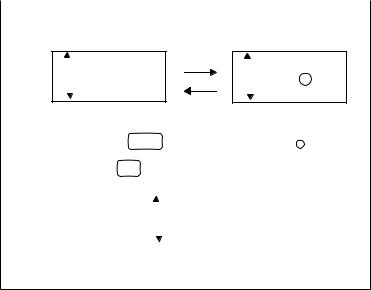
(OVERWRITE MODE)
A A A A A
I : ×
CAPS |
STL |
UNDL/FRM |
(INSERT MODE)
A A A A A
I :
CAPS |
STL |
UNDL/FRM |
● |
Release the |
CODE |
key when the display shows “I: ”. |
||||||||||
● |
Press the •? |
' key. |
|
|
|
|
|
|
|
||||
|
|
|
|
|
|
|
|
|
|
|
|
|
|
|
|
|
|
|
A |
A A A A |
|
|
|||||
|
|
|
|
|
|
|
|
|
|
|
|
|
|
|
|
|
J |
|
. S M I |
|
TH |
|
|
||||
|
|
|
|
|
|
|
|
|
|
|
|
|
|
|
|
|
|
|
|
|
|
|
|
|
|
|
|
|
|
|
|
|
CAPS |
|
STL |
UNDL/FRM |
|
||||
|
|
|
|
|
|
|
|
|
|
|
|
|
|
To leave INSERT Mode:
Holding down the CODE key press the INSERT key again.
-23-
