Brother PT-2730, PT2730VP User Manual

|
|
|
|
|
|
|
|
|
|
|
|
|
|
|
|
|
|
|
|
|
|
|
|
|
|
|
|
|
|
|
|
|
|
|
|
|
|
|
|
|
|
|
|
|
|
|
|
|
|
|
|
|
|
|
|
|
|
|
|
|
|
|
|
|
|
|
|
|
|
|
|
|
|
|
|
|
|
|
|
|
|
|
|
|
|
|
|
|
|
|
|
|
|
|
|
|
|
|
|
|
|
|
|
|
|
|
|
|
|
|
|
|
|
|
|
|
|
|
|
|
|
|
|
|
LABELING |
SYSTEM |
|||||||||||||||||||||||||||||
ELECTRONIC |
|
|
|
|
|
|
|
|
|
|
|
|
|
|
|
|
|
|
|
|
|
|
|
|
|
|
||||||||||||
|
|
|
|
|
|
|
|
|
|
|
|
|
|
|
|
|
|
|
|
|
|
|
|
|
|
|
|
|
|
|
||||||||
|
|
|
|
|
|
|
|
|
|
|
|
|
|
|
|
|
|
|
|
|
|
|
|
|
|
|
|
|
|
|
|
|
|
|
|
|
|
|
|
|
|
|
|
|
|
|
|
|
|
|
|
|
|
|
|
|
|
|
|
|
|
|
|
|
|
|
|
|
|
|
|
|
|
|
|
|
|
|
|
|
|
|
|
|
|
|
|
|
|
|
|
|
|
|
|
|
|
|
|
|
|
|
|
|
|
|
|
|
|
|
|
|
|
|
|
|
|
|
|
|
|
|
|
|
|
|
|
|
|
|
|
|
|
|
|
|
|
|
|
|
|
|
|
|
|
|
|
|
|
|
|
|
|
|
|
|
|
|
|
|
|
|
|
|
|
|
|
|
|
|
|
|
|
|
|
|
|
|
|
|
|
|
|
|
|
|
|
|
|
|
|
|
|
|
|
|
|
|
|
|
|
|
|
|
|
|
|
|
|
|
|
|
|
|
|
|
|
|
|
|
|
|
|
|
|
|
|
|
|
|
|
|
|
|
|
|
|
|
|
|
|
|
|
|
|
|
|
|
|
|
|
|
|
|
|
|
|
|
|
|
|
|
|
|
|
|
|
|
|
|
|
|
|
|
|
|
|
|
|
|
|
|
|
|
|
|
|
|
|
|
|
|
|
|
|
|
|
|
|
|
|
|
|
|
|
|
|
|
|
|
|
|
|
|
|
|
|
|
|
|
|
|
|
|
|
|
|
|
|
|
|
|
|
|
|
|
|
|
|
|
|
|
|
|
|
|
|
|
|
|
|
|
|
|
|
|
|
|
|
|
|
|
|
|
|
|
|
|
|
|
|
|
|
|
|
|
|
|
|
|
|
|
|
|
|
|
|
|
|
|
|
|
|
|
|
|
|
|
|
|
|
|
|
|
|
|
|
|
|
|
|
|
|
|
|
|
|
|
|
|
|
|
|
|
|
|
|
|
|
|
|
|
|
|
|
|
|
|
|
|
|
|
|
|
|
|
|
|
|
|
|
|
|
|
|
|
|
|
|
|
|
|
|
|
|
|
|
|
|
|
|
|
|
|
|
|
|
|
|
|
|
|
|
|
|
|
|
|
|
|
|
|
|
|
|
|
|
|
|
|
|
|
|
|
|
|
|
|
|
|
|
|
|
|
|
|
|
|
|
|
|
|
|
|
|
|
|
|
|
|
|
|
|
|
|
|
|
|
|
|
|
|
|
|
|
|
|
|
|
|
|
|
|
|
|
|
|
|
|
|
|
|
|
|
|
|
|
|
|
|
|
|
|
|
|
|
|
|
|
|
|
|
|
|
|
|
|
|
|
|
|
|
|
|
|
|
|
|
|
|
|
|
|
|
|
|
|
|
|
|
|
|
|
|
|
|
|
|
|
|
|
|
|
|
|
|
|
|
|
|
|
|
|
|
|
|
|
|
|
|
|
|
|
|
|
|
|
|
|
|
|
|
|
|
|
|
|
|
|
|
|
|
|
|
|
|
|
|
|
|
|
|
|
|
|
|
|
|
|
|
|
|
|
|
|
|
|
|
|
|
|
|
|
|
|
|
|
|
|
|
|
|
|
|
|
|
|
|
|
|
|
|
|
|
|
|
|
|
|
|
|
|
|
|
|
|
|
|
|
|
|
|
|
|
|
|
|
|
|
|
|
|
|
|
|
|
|
|
|
|
|
|
|
|
|
|
|
|
|
|
|
|
|
|
|
|
|
|
|
|
|
|
|
|
|
|
|
|
|
|
|
|
|
|
|
|
|
|
|
|
|
|
|
|
|
|
|
|
|
|
|
|
|
|
|
|
|
|
|
|
|
|
|
|
|
|
|
|
|
|
|
|
|
|
|
|
|
|
|
|
|
|
|
|
|
|
|
|
|
|
|
|
|
|
|
|
|
|
|
|
|
|
|
|
|
|
|
|
|
|
|
|
|
|
|
|
|
|
|
|
|
|
|
|
|
|
|
|
|
|
|
|
|
|
|
|
|
|
|
|
|
|
|
|
|
|
|
|
|
|
|
|
|
|
|
|
|
|
|
|
|
|
|
|
|
|
|
|
|
|
|
|
|
|
|
|
|
|
|
|
|
|
|
|
|
|
|
|
|
|
|
|
|
|
|
|
|
|
|
|
|
|
|
|
|
|
|
|
|
|
|
|
|
|
|
|
|
|
|
|
|
|
|
|
|
|
|
|
|
|
|
|
|
|
|
|
|
|
|
|
|
|
|
|
|
|
|
|
|
|
|
|
|
|
|
|
|
|
|
|
|
|
|
|
|
|
|
|
|
|
|
|
|
|
|
|
|
|
|
|
|
|
|
|
|
|
|
|
|
|
|
|
|
|
|
|
|
|
|
|
|
|
|
|
|
|
|
|
|
|
|
|
|
|
|
|
|
|
|
|
|
|
|
|
|
|
|
|
|
|
|
|
|
|
|
|
|
|
|
|
|
|
|
|
|
|
|
|
|
|
|
|
|
|
|
|
|
|
|
|
|
|
|
|
|
|
|
|
|
|
|
|
|
|
|
|
|
|
|
|
|
|
|
|
|
|
|
|
|
|
|
|
|
|
|
|
|
|
|
|
|
|
|
|
|
|
|
|
|
|
|
|
|
|
|
|
|
|
|
|
|
|
|
|
|
|
|
|
|
|
|
|
|
|
|
|
|
|
|
|
|
|
|
|
|
|
|
|
|
|
|
|
|
|
|
|
|
|
|
|
|
|
|
|
|
|
|
|
|
|
|
|
|
|
|
|
|
|
|
|
|
|
|
|
|
|
|
|
|
|
|
|
|
|
|
|
|
|
|
|
|
|
|
|
|
|
|
|
|
|
|
|
|
|
|
|
|
|
|
|
|
|
|
|
|
|
|
|
|
|
|
|
|
|
|
|
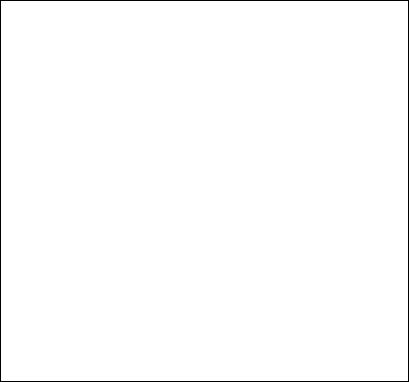
INTRODUCTION
Thank you for purchasing the P-touch labeler PT-2730.
Your new P-touch labeler is an easy to operate, feature packed labeling system that makes creating professional, high quality labels a breeze. In addition to easy label creation via pre-formatted label layouts, the P-touch labeler editing software features advanced label formatting, block formats, bar codes and auto-numbering functions. This manual contains various precautions and basic procedures for using this labeler. Read this manual carefully before using and keep in a handy place for future reference.
Federal Communications Commission (FCC) Declaration of Conformity (For USA Only)
Responsible Party : Brother International Corporation
100 Somerset Corporate Boulevard
Bridgewater, NJ 08807-0911 USA
TEL : (908) 704-1700
declares that the products
Product Name : |
Brother P-touch Electronic Labeling System |
Model Number : |
PT-2730 |
comply with Part 15 of the FCC Rules. Operation is subject to the following two conditions:
(1) this device may not cause harmful interference, and (2) this device must accept any interference received, including interference that may cause undesired operation.
This equipment has been tested and found to comply with the limits for a Class B digital device, pursuant to Part 15 of the FCC Rules. These limits are designed to provide reasonable protection against harmful interference in a residential installation. This equipment generates, uses, and can radiate radio frequency energy and, if not installed and used in accordance with the instructions, may cause harmful interference to radio communications. However, there is no guarantee that interference will not occur in a particular installation. If this equipment does cause harmful interference to radio or television reception, which can be determined by turning the equipment off and on, the user is encouraged to try to correct the interference by one or more of the following measures:
•Reorient or relocate the receiving antenna
•Increase the separation between the equipment and receiver.
•Connect the equipment into an outlet on a circuit different from that to which the receiver is connected.
•Consult the dealer or an experienced radio/TV technician for help.
Important
•The enclosed interface cable should be used in order to ensure compliance with the limits for a Class B digital device.
•Changes or modifications not expressly approved by Brother Industries, Ltd. could void the user's authority to operate the equipment.

International ENERGY STAR® Compliance Statement
The purpose of the International ENERGY STAR® Program is to promote the development and popularization of energy-efficient office equipment.As an ENERGY STAR® Partner, Brother Industries, Ltd. has determined that this product meets the ENERGY STAR® guidelines for energy efficiency.
Compilation and Publication Notice
Under the supervision of Brother Industries, Ltd., this manual has been compiled and published, covering the latest product’s descriptions and specifications.
The contents of this manual and the specifications of this product are subject to change without notice.
If new versions of the PT-2730 software become available, this manual may not reflect the updated features. Therefore, you may find that the software and the contents in this manual are different.
Trademarks and Copyrights
The Brother logo is a registered trademark of Brother Industries, Ltd. Brother is a registered trademark of Brother Industries, Ltd.
© 2010 Brother Industries, Ltd. All rights reserved.
Microsoft, Windows Vista, and Windows are registered trademarks of Microsoft Corporation in the United States and other countries.
Apple, Macintosh and Mac OS are trademarks of Apple Inc., registered in the United States and other countries.
The names of other software or products used in this document are trademarks or registered trademarks of the respective companies that developed them.
Each company whose software title is mentioned in this manual has a Software License Agreement specific to its proprietary programs.
Any trade names and product names of companies appearing on Brother products, related documents and any other materials are all trademarks or registered trademarks of those respective companies.
Brother® Two-Year Limited Warranty and Replacement Service
(USA Only)
Who is covered:
•This limited warranty ("warranty") is given only to the original end-user/retail purchaser (referred to in this warranty as "Original Purchaser") of the accompanying product, consumables and accessories (collectively referred to in this warranty as "this Product").
•If you purchased a product from someone other than an authorized Brother reseller in the United States or if the product was used (including but not limited to floor models or refurbished product), prior to your purchase you are not the Original Purchaser and
the product that you purchased is not covered by this warranty.
What is covered:
•The machine includes a Machine and may include Consumable and Accessory Items. Consumable and Accessory Items include but are not limited to label cassettes, cutters, stamps, power adapters, cases and batteries.
•Except as otherwise provided herein, Brother warrants that the Machine and the accompanying Consumable and Accessory Items will be free from defects in materials and workmanship, when used under normal conditions.
•This warranty applies only to products purchased and used in the United States. For products purchased in, but used outside, the United States, this warranty covers only
warranty service within the United States (and does not include shipping outside the United States).
What is the length of the Warranty Periods:
•Machines: two years from the original purchase date.
•Accompanying Consumable and Accessory Items: 90 days from the original purchase
date or the rated life of consumable, whichever comes first.
What is NOT covered:
This warranty does not cover:
(1)Physical damage to the machine;
(2)Damage caused by improper installation, improper or abnormal use, misuse, neglect or accident (including but not limited to transporting the machine without the proper preparation and/or packaging);
(3)Damage caused by another device or software used with the machine (including but not limited to damage resulting from use of non Brother®-brand parts and Consumable and Accessory Items);
(4)Consumable and Accessory Items that expired in accordance with a rated life; and,
(5)Problems arising from other than defects in materials or workmanship.
This limited warranty is VOID if the machine has been altered or modified in any way (including but not limited to attempted warranty repair without authorization from Brother and/or alteration/removal of the serial number).
What to do if you think your Product is eligible for warranty service:
Report your issue to our P-touch Customer Service Hotline at 1-877-BROTHER (1-877- 276-8437) or to a Brother Authorized Service Center within the applicable warranty period. Supply Brother or the Brother Authorized Service Center with a copy of your dated bill of sale showing that the machine was purchased within the U.S. For the name of local Brother Authorized Service Center(s), call 1-877-BROTHER (1-877-276-8437).
What Brother will ask you to do:
After contacting Brother or a Brother Authorized Service Center, you may be required to deliver (by hand if you prefer) or send the Product properly packaged, freight prepaid, to the Authorized Service Center together with a photocopy of your bill of sale.
You are responsible for the cost of shipping, packing product, and insurance (if you desire). You are also responsible for loss or damage to the machine in shipping.
What Brother will do:
If the problem reported concerning your Machine and/or accompanying Consumable and Accessory Items is covered by this warranty and if you first reported the problem to Brother or an Authorized Service Center within the applicable warranty period, Brother or its Authorized Service Center will repair or replace the Machine and/or accompanying Consumable and Accessory Items at no charge to you for parts or labor. The decision as to whether to repair or replace the Machine and/or accompanying Consumable and Accessory Items is made by Brother in its sole discretion.
Brother reserves the right to supply a refurbished or remanufactured replacement Machine and/or accompanying Consumable and Accessory Items and use refurbished parts provided such replacement products conform to the manufacturer's specifications for new product/parts.
The repaired or replacement Machine and/or accompanying Consumable and Accessory Items will be returned to you freight prepaid or made available for you to pick up at a conveniently located Authorized Service Center.
If the Machine and/or accompanying Consumable and Accessory Items are not covered by this warranty (either stage), you will be charged for shipping the Machine and/ or accompanying Consumable and Accessory Items back to you and charged for any service and/or replacement parts/products at Brother's then current published rates.
The foregoing are your sole (i.e., only) and exclusive remedies under this warranty.
What happens when Brother elects to replace your Machine:
When a replacement Machine is authorized by Brother, and you have delivered the Machine to an Authorized Service Center, the Authorized Service Center will provide you with a replacement Machine after receiving one from Brother. If you are dealing directly with Brother, Brother will send to you a replacement Machine with the understanding that you will, after receipt of the replacement Machine, supply the required proof of purchase information, together with the Machine that Brother agreed to replace. You are then expected to pack the Machine that Brother agreed to replace in the package from the replacement Machine and return it to Brother using the pre-paid freight bill supplied by Brother in accordance with the instructions provided by Brother. Since you will be in possession of two machines, Brother will require that you provide a valid major credit card number. Brother will issue a hold against the credit card account number that you provide until Brother receives your original Product and determines that your original Product is entitled to warranty coverage. Your credit card will be charged up to the cost of a new Product only if: (i) you do not return your original Product to Brother within five (5) business days; (ii) the problems with your original Product are not covered by the limited warranty; (iii) the proper packaging instructions are not followed and has caused damage to the product; or (iv) the warranty period on your original Product has expired or has not been sufficiently validated with a copy of the proof of purchase (bill of sale). The replacement Machine you receive (even if refurbished or remanufactured) will be covered by the balance of the limited warranty period remaining on the original Product, plus an additional thirty (30) days. You will keep the replacement Machine that is sent to you and your original Machine shall become the property of Brother. Retain your original Accessory Items and a copy of the return freight bill, signed by the courier.
Limitations:
Brother is not responsible for damage to or loss of any equipment, media, programs or data related to the use of the machine. Except for that repair or replacement as described above, Brother shall not be liable for any direct, indirect, incidental or consequential damages or specific relief. Because some states do not allow the exclusion or limitation of consequential or incidental damages, the above limitation may not apply to you.
THIS WARRANTY IS GIVEN IN LIEU OF ALL OTHER WARRANTIES, WRITTEN OR ORAL, WHETHER EXPRESSED BY AFFIRMATION, PROMISE, DESCRIPTION, DRAWING, MODEL OR SAMPLE. ANY AND ALL WARRANTIES OTHER THAN THIS ONE, WHETHER EXPRESS OR IMPLIED, INCLUDING IMPLIED WARRANTIES OF MERCHANTABILITY AND FITNESS FOR A PARTICULAR PURPOSE, ARE HEREBY DISCLAIMED.
•This Limited Warranty is the only warranty that Brother is giving for the machine. It is the final expression and the exclusive and only statement of Brother's obligations to you. It replaces all other agreements and understandings that you may have with Brother or its representatives.
•This warranty gives you certain rights and you may also have other rights that may vary from state to state.
•This Limited Warranty (and Brother's obligation to you) may not be changed in any way
unless you and Brother sign the same piece of paper in which we (1) refer to the machine and your bill of sale date, (2) describe the change to this warranty and (3) agree to make that change.
Important:
We recommend that you keep all original packing materials, in the event that you ship the machine.

Important Information
Should you have questions, or need information about your Brother Product, we have a variety of support options for you to choose from:
USA-Customer Service:
Customer Service
1-877-BROTHER (877-276-8437)
Customer Service 1-901-379-1210 (fax)
World Wide Web
www.brother-usa.com
Supplies / Accessories www.brothermall.com
or 1-877-552-MALL (6255)
BROTHER INTERNATIONAL CORPORATION 100 SOMERSET CORPORATE BLVD. BRIDGEWATER, NEW JERSEY 08807-0911
Please record your model and serial number and your date and location of Purchase below for your records. Keep this information with your proof of purchase (bill of sale) in case your Product requires service.
Model # __________________________________________________
Serial #___________________________________________________
Date of purchase:___________________________________________
Store where purchased: ______________________________________
Location of store: ___________________________________________
Important: We recommend that you keep all original packing materials, in the event you ship this product.
Save Time - Register On-Line!
Don’t stand in line at the post office or worry about lost mail. Visit us on-line at www.registermybrother.com
Your product will immediately be registered in our database and you can be on your way! Also, while you're there, look for contests and other exciting information!
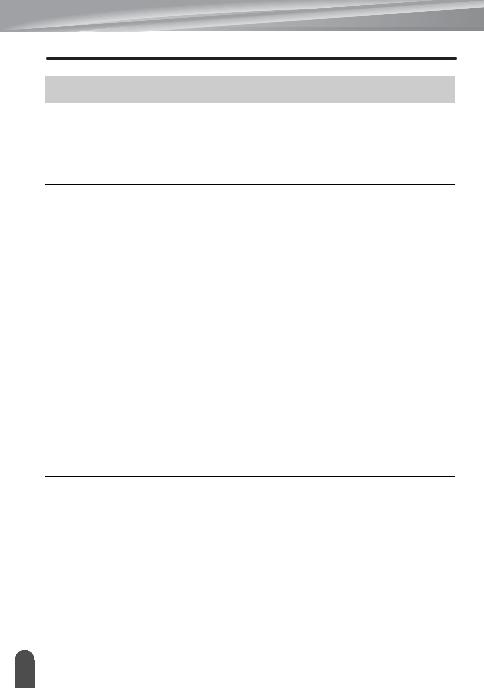
INTRODUCTION |
|
Contents |
|
How to use the P-touch labeler ...................................................................................... |
4 |
Safety Precautions ......................................................................................................... |
6 |
General Precautions ...................................................................................................... |
9 |
Symbols Used in this Guide ......................................................................................... |
10 |
GETTING STARTED............................................................................. |
11 |
Unpacking Your P-touch labeler .................................................................................. |
11 |
General Description ..................................................................................................... |
12 |
LCD Display & Keyboard ............................................................................................. |
13 |
LCD Display........................................................................................................... |
13 |
Key Names and Functions..................................................................................... |
14 |
Power Supply ............................................................................................................... |
16 |
Battery ................................................................................................................... |
16 |
AC Adapter ............................................................................................................ |
17 |
Inserting a Tape Cassette ............................................................................................ |
18 |
Turning Power On/Off .................................................................................................. |
19 |
Feeding Tape ............................................................................................................... |
20 |
Feed & Cut............................................................................................................. |
20 |
Feed Only .............................................................................................................. |
20 |
LCD Display ................................................................................................................. |
21 |
LCD Contrast ......................................................................................................... |
21 |
Display Mode ......................................................................................................... |
21 |
Back Light .............................................................................................................. |
22 |
Setting Language and Unit........................................................................................... |
22 |
Language............................................................................................................... |
22 |
Unit ........................................................................................................................ |
22 |
EDITING A LABEL ................................................................................ |
23 |
Entering and Editing Text............................................................................................. |
23 |
Entering Text from the Keyboard........................................................................... |
23 |
Using Text Reminder ............................................................................................. |
23 |
Adding a New Line................................................................................................. |
24 |
Adding a New Block............................................................................................... |
24 |
Moving the Cursor ................................................................................................. |
24 |
Inserting Text ......................................................................................................... |
24 |
Inserting a Tab....................................................................................................... |
24 |
Deleting Text.......................................................................................................... |
25 |
Entering Symbols ......................................................................................................... |
26 |
Entering Symbols Using the Symbol Function....................................................... |
26 |
Using Symbol Update Function ............................................................................. |
27 |
1 |
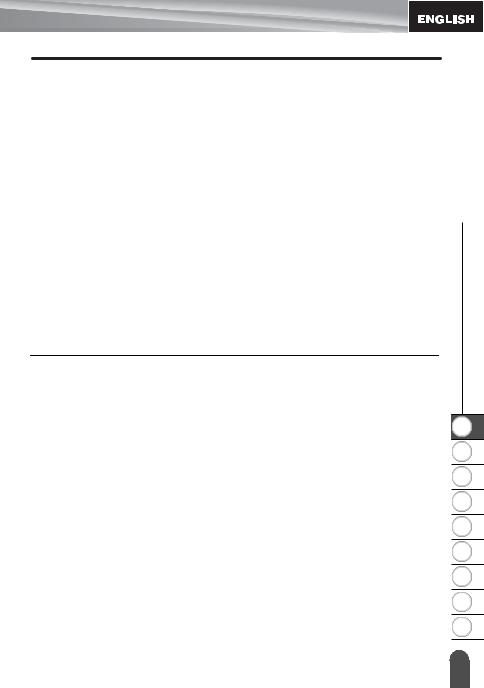
Entering Accented Characters .................................................................................... |
29 |
Setting Character Attributes ........................................................................................ |
30 |
Setting Character Attributes by Label ................................................................... |
30 |
Setting Character Attributes by Each Line ............................................................ |
30 |
Setting Auto Fit Style ............................................................................................ |
34 |
Setting Label Attributes ............................................................................................... |
35 |
Using Auto-Format Layouts......................................................................................... |
38 |
Using Templates - Example creating an Asset Tag.............................................. |
38 |
Using Block Layouts ............................................................................................. |
42 |
Using Time & Date Function ....................................................................................... |
45 |
Clock Setting......................................................................................................... |
45 |
Time & Date Format Setting ................................................................................. |
46 |
Time Stamp Setting .............................................................................................. |
47 |
[Timing] .......................................................................................................... |
47 |
[Time Stamp Format] ..................................................................................... |
48 |
[Forward] ....................................................................................................... |
48 |
Creating a Bar Code Label ................................................................................... |
49 |
Setting Bar Code Parameters ............................................................................... |
50 |
Entering Bar Code Data........................................................................................ |
51 |
Editing and Deleting a Bar Code........................................................................... |
52 |
LABEL PRINTING.................................................................................. |
53 |
Label Preview.............................................................................................................. |
53 |
Printing a Label ........................................................................................................... |
53 |
Printing a Single Copy .......................................................................................... |
54 |
Printing Multiple Copies ........................................................................................ |
54 |
Auto-numbering Labels......................................................................................... |
55 |
Mirror Printing ....................................................................................................... |
56 |
Tape Cutting Options .................................................................................................. |
57 |
Adjusting the Label Length.......................................................................................... |
58 |
Attaching Labels.......................................................................................................... |
59 |
Printing from the Label Collection .............................................................................. |
59 |
Printing a label from the Label Collection Stored in the Machine ......................... |
59 |
Downloading a new Label Collection Category |
|
(Windows® only ) ....................................................................................................... |
63 |
Downloading a Label Collection Category to your Labeler ................................... |
63 |
Downloading a New Label Collecstion Category to P-touch Editor / |
|
Updating P-touch Editor Software......................................................................... |
66 |
INTRODUCTION z
1
2
3
4
5
6
7
8
9
2 |
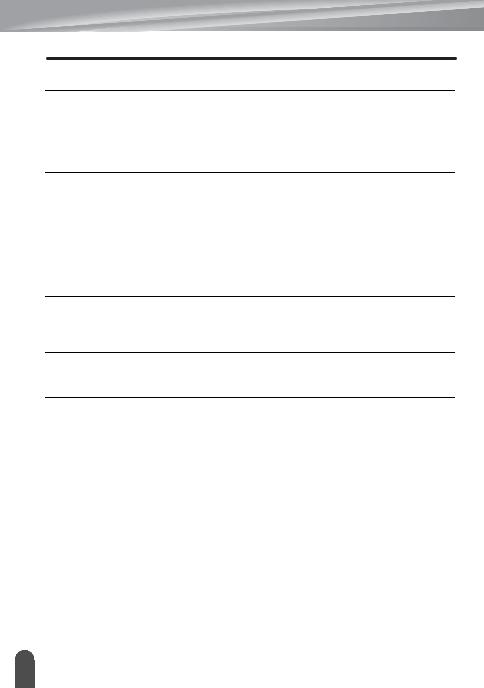
INTRODUCTION |
|
USING THE FILE MEMORY ................................................................. |
68 |
Storing a Label into Memory ........................................................................................ |
68 |
Opening a Stored Label File ........................................................................................ |
68 |
Printing a Stored Label File.......................................................................................... |
69 |
Deleting a Stored Label File......................................................................................... |
69 |
MAINTAINING YOUR P-TOUCH LABELER ......................................... |
70 |
Resetting the P-touch Labeler...................................................................................... |
70 |
Resetting data to factory settings (Downloaded data is not reset.) ....................... |
70 |
Resetting data to factory settings (Downloaded data is reset.) ............................. |
70 |
Maintenance................................................................................................................. |
70 |
Cleaning the Unit ................................................................................................... |
70 |
Cleaning the Print Head......................................................................................... |
70 |
Cleaning the Tape Cutter....................................................................................... |
71 |
TROUBLESHOOTING .......................................................................... |
72 |
What to do when... ....................................................................................................... |
72 |
Error Messages............................................................................................................ |
74 |
APPENDIX ............................................................................................ |
78 |
Specifications ............................................................................................................... |
78 |
INDEX.................................................................................................... |
79 |
3 |
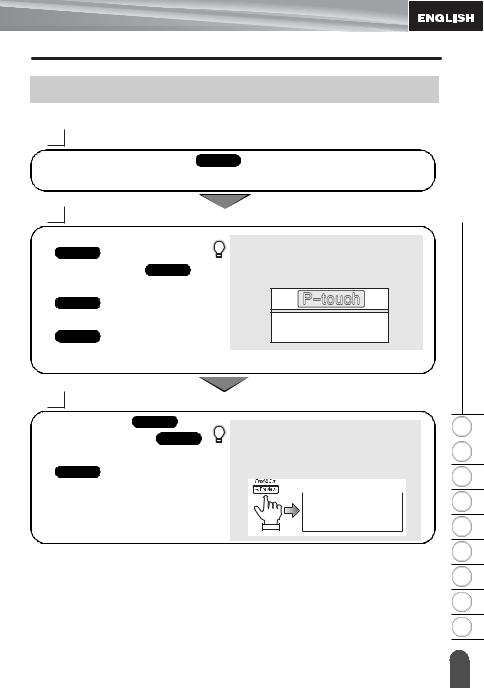
How to use the P-touch labeler
Create a label with the P-touch labeler
1GETTING STARTED
•Prepare the P-touch labeler. P. 11
2CREATING A LABEL
•Entering and Editing text.
P.23
•Entering Symbols. P. 26
•Entering Accented Characters.
P.29
•Using Auto-Format Layouts.
P.38
In addition to entering text, the P-touch labeler has a large range of formatting options.
Create labels like these :
INTRODUCTION z
3LABEL PRINTING
•Printing a label. P. 53
•Tape Cutting Options. P. 57
•Printing from the Label collection.
P. 59
|
Before printing, you can check the layout of |
1 |
|
||
|
your label using the preview function. |
|
|
||
|
|
2
Create labels like these :
3
|
4 |
|
5 |
|
6 |
|
7 |
|
8 |
|
9 |
How to use the P-touch labeler |
4 |
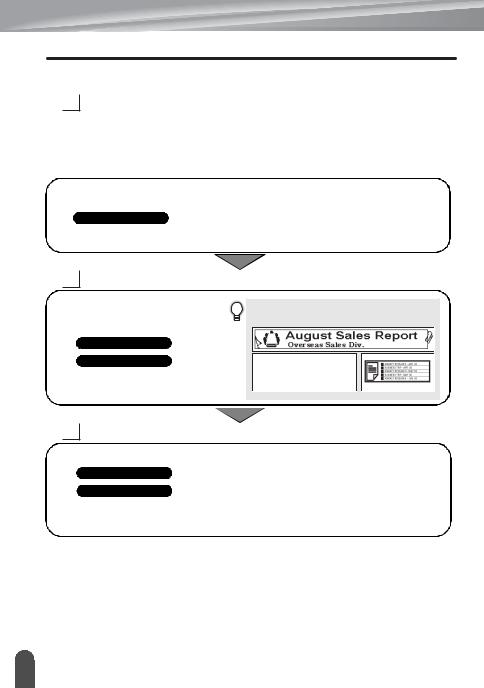
INTRODUCTION
Create a label by connecting your labeler to a PC
1 GETTING STARTED
This labeler can be used as a stand alone desktop labeler or it can be connected to a PC/Mac and used with the included P-touch Editor software to create more elaborate labels.
To use your labeler connected to a computer, attach your labeler to a computer via the included USB cable and install the P-touch Editor software and drivers.
•Prepare the P-touch labeler.
•Prepare the PC.
Software Installation Guide
2 CREATING A LABEL
• Launch the P-touch Editor Software. |
Create labels like these: |
|
• Enter the label text using P-touch |
||
|
||
Editor. |
|
|
Software Help |
|
|
Software Installation Guide |
|
3LABEL PRINTING
•Print the label
Software Help
Software Installation Guide
Printing from the Label Collection
Using the Label Collection function, labels can be created easily by selecting and then printing designs already built into the machine.
5 |
How to use the P-touch labeler |
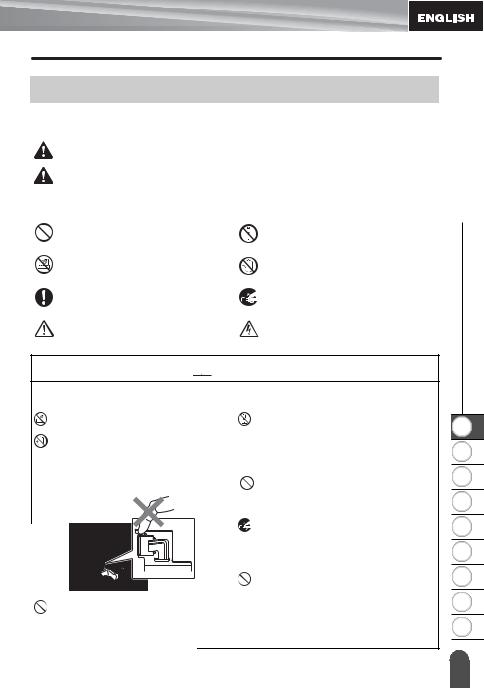
Safety Precautions
To prevent injury and damage, important notes are explained using various symbols. The symbols and their meanings are as follows:
|
|
WARNING |
Indicates a potentially hazardous situation which, if not avoided, |
|
|
|
could result in death or serious injuries. |
|
|
|
|
|
|
CAUTION |
Indicates a potentially hazardous situation which, if not avoided, |
|
|
||
|
|
may result in minor or moderate injuries. |
|
|
|
|
|
INTRODUCTION z
The symbols used in this manual are as follows:
|
Action NOT allowed |
|
DO NOT disassemble the |
|
|
product. |
|
|
|
|
|
|
|
|
|
|
DO NOT splash the product with or |
|
DO NOT touch a given portion |
|
immerse the product in water. |
|
of the product. |
|
|
|
|
|
Mandatory action |
|
Unplugging |
|
|
|
|
|
Safety alert |
|
Alerts to the possibility of |
|
|
electrical shock |
|
|
|
|
|
|
|
|
|
 WARNING
WARNING
P-touch Labeler
Follow these guidelines to avoid fire, electric shock, the risk of injury and/or damage.
DO NOT allow the printer to get wet in any way.
DO NOT touch any metal parts near the print head. The print head becomes very hot during use and remains very hot immediately after use. Do not touch it directly with your hands.
DO NOT disassemble the P-touch labeler.
For inspection, adjustment, and repair of the printer, contact the retail outlet where the P-touch labeler was purchased or your local authorized service center. Plastic bags are used in the packaging of your printer. To avoid danger of suffocation, keep these bags away from babies and children.
Disconnect the AC adapter and remove batteries immediately and stop using when you notice abnormal odor, heat, discoloration deformation or anything unusual while using or storing it.
To prevent damage, do not drop or hit the P-touch labeler.
DO NOT use the P-touch labeler with a foreign object in it. If water, metallic substance or any foreign object enters the P-touch labeler, disconnect the AC adapter and remove batteries, and contact the retail outlet where the P-touch labeler was purchased or your local authorized service center.
Safety Precautions
1
2
3
4
5
6
7
8
9
6 |
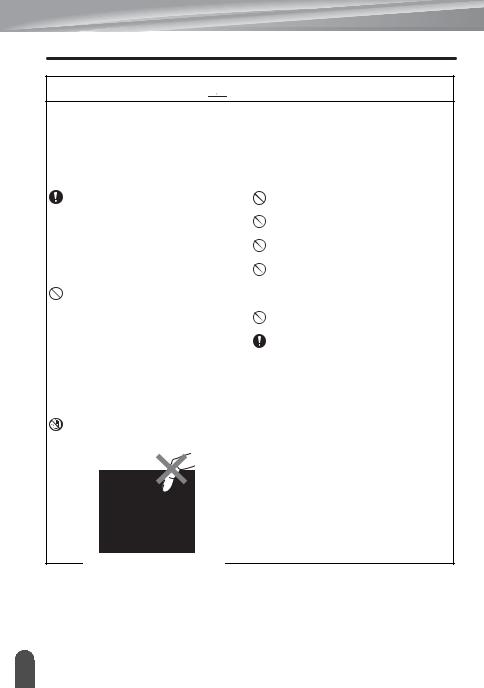
INTRODUCTION
 WARNING
WARNING
Battery
Follow these guidelines to avoid liquid leakage, heat, rupture of the battery and cause personal injury.
 DO NOT throw into fire, heat up, short-circuit, recharge, or disassemble the battery
DO NOT throw into fire, heat up, short-circuit, recharge, or disassemble the battery
AC adapter
Follow these guidelines to avoid fire, damage, electric shock, failure or the risk of injury.
Always use the specified voltage (120V) and the suggested AC adapter. Failure to observe this may result in an accident or damage. Brother shall not assume any responsibility for any accident or damage resulting from not using the specified AC adapter,adapter cord and USB cable. Don't connect the enclosed AC adapter, adapter cord, power plug and USB cable to other products.
 Unplug the AC adapter cord immediately and stop using the P- touch labeler during an electrical storm. There may be a remote risk of electric shock from lightning.
Unplug the AC adapter cord immediately and stop using the P- touch labeler during an electrical storm. There may be a remote risk of electric shock from lightning.
Tape Cutter
DO NOT touch the AC adapter or power plug with wet hands.
DO NOT use the AC adapter in places of high humidity such as bathrooms. DO NOT use a damaged adapter cord or power plug.
DO NOT place heavy objects on, damage or modify the adapter cord or plug. Do not forcibly bend or pull the adapter cord.
DO NOT drop, hit or otherwise damage the AC adapter. Make sure that the plug is fully
inserted in the power outlet. Do not use an outlet that is loose.
DO NOT touch the blade of the cutter unit.
7 |
Safety Precautions |
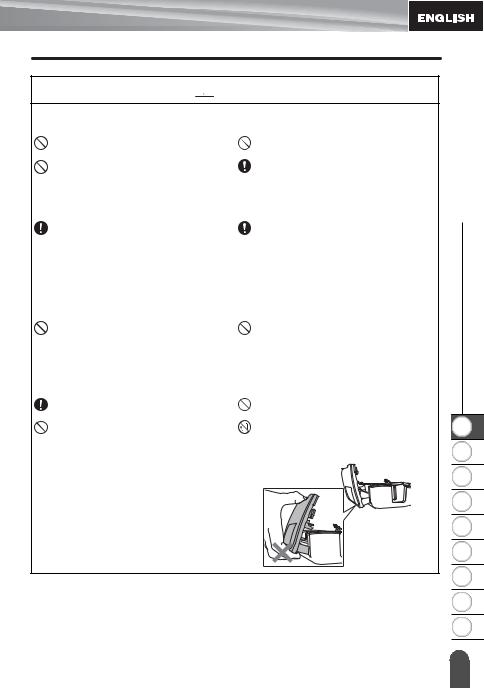
 CAUTION
CAUTION
Battery
Follow these guidelines to avoid liquid leakage, heat or rupture of the battery .
DO NOT use old and new batteries together.
DO NOT mix alkaline batteries with other type batteries.
AC adapter
DO NOT set the positive and negative end in the wrong position.
Remove the batteries if you do not intend to use the P-touch labeler for an extended period of time.
If you do not intend using the P-touch |
Always hold the AC adapter when |
labeler for an extended period of time, |
disconnecting from the power outlet. |
please disconnect the AC adapter |
|
from the power outlet. |
|
Tape Cutter
Follow these guidelines to avoid minor personal injury and damage to the labeler printer.
DO NOT open the tape compartment |
DO NOT apply excessive pressure to |
cover when operating the cutter unit. |
the cutter unit. |
P-touch Labeler
Follow these guidelines to avoid minor personal injury and damage to the P-touch labeler.
Place the P-touch labeler on a flat, |
DO NOT place any heavy objects on |
stable surface such as a desk. |
top of the P-touch labeler. |
DO NOT leave the P-touch labeler |
To prevent injuries, be careful not to |
within reach of children with the tape |
put your fingers in the areas shown in |
compartment cover open. |
the illustrations. |
INTRODUCTION z
1
2
3
4
5
6
7
8
9
Safety Precautions |
8 |
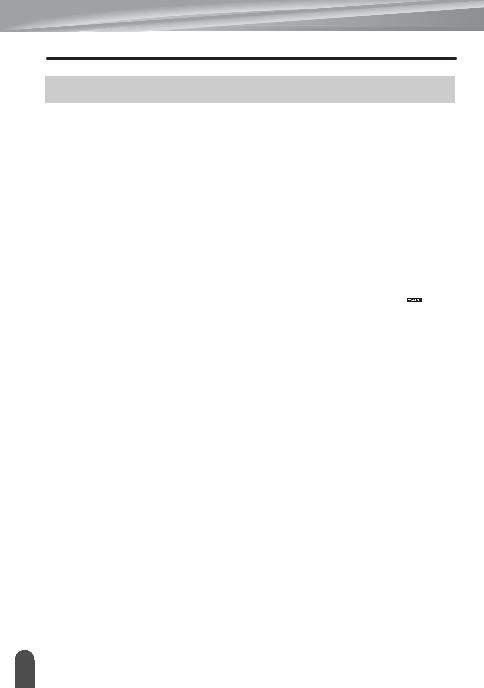
INTRODUCTION
General Precautions
•DO NOT install this machine near any device that will cause electromagnetic interference.This machine may malfunction if left near a television, radio, etc.
•DO NOT use the P-touch labeler in any way or for any purpose not described in this guide. Doing so may result in accidents or damage the machine.
•DO NOT put any foreign objects into the tape exit slot, AC adapter connector or USB port, etc.
•DO NOT touch the print head with your fingers.Use the optional print head cleaning cassette (TZ-CL4), the self-cleaning function of the printer or a soft wipe (e.g. a cotton swab) when cleaning the print head (refer to “Cleaning the Unit” on page 70.).
•DO NOT clean the machine with alcohol or other organic solvents. Only use a soft, dry cloth.
•DO NOT place the P-touch labeler in direct sunlight, near heaters or other hot appliances,
in any location exposed to extremely high or low temperatures, high humidity, or dusty locations. Standard operating temperature range: 50°F to 95°F.
•DO NOT leave any rubber or vinyl on the printer for an extended period of time, otherwise the printer may be stained.
•Depending on the environmental conditions and the applied settings, some characters or symbols may be difficult to read.
•Use only Brother TZ tapes with this machine. Do not use tapes that do not have the  mark.
mark.
•DO NOT pull or apply pressure to the tape in the cassette. Otherwise the tape cassette or printer may be damaged.
•DO NOT try to print labels using an empty tape cassette or without a tape cassette set in the P-touch labeler. Doing so will damage the print head.
•DO NOT attempt to cut the tape while printing or feeding since this will damage the tape.
•It is recommended that you use the USB cable supplied with the P-touch labeler. Should another USB cable need to be used, ensure it is of high quality construction.
•Be careful not to scratch the CD-ROM. Do not place the CD-ROM in any location exposed to high or low temperatures. Do not place heavy objects on the CD-ROM or bend it.
•The software on the CD-ROM is intended for use with the P-touch labeler and may be installed on more than one PC.
•We strongly recommend that you read this User’s Guide carefully before using your P-touch labeler, and then keep it nearby for future reference.
•Depending on the location, material, and environmental conditions, the label may unpeel or become irremovable, the color of the label may change or be transferred to other objects. Before applying the label, check the environmental condition and the material.
•DO NOT expose the tape cassettes to direct sunlight, high temperatures, high humidity, or dust. Store tape cassettes in a cool, dark place. Use the tape cassettes soon after opening the tape cassette package.
•Markings made with oil-based or water-based ink may be visible through a label affixed over them. To hide the markings, use two labels layered on top of each other or use a darkcolored label.
•Any data stored in memory will be lost due to failure or repair of the P-touch labeler, or if the battery expires.
•When power is disconnected for more than two minutes, all text and format settings will be cleared. Any text files stored in the memory and clock settings will also be cleared.
•Note that Brother Industries, Ltd does not assume responsibility for any damage, etc. arising from failure to follow the precautions listed.
9 |
General Precautions |
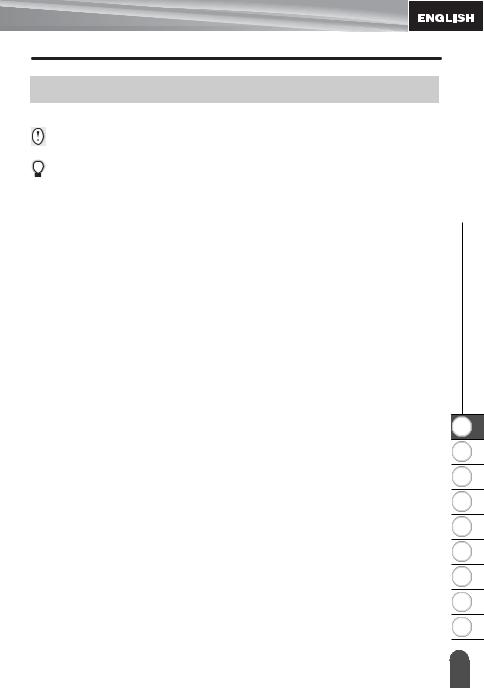
Symbols Used in this Guide
The following symbols are used throughout this guide to indicate additional information.
:This symbol indicates information or directions that may result in damage or injury if ignored, or operations that will result in errors.
:This symbol indicates information or directions that may help you understand and use the P-touch labeler more efficiently.
INTRODUCTION z
1
2
3
4
5
6
7
8
9
Symbols Used in this Guide |
10 |
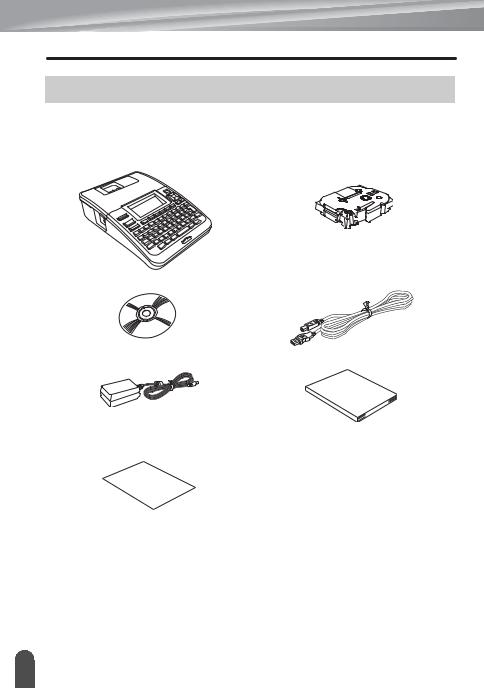
GETTING STARTED
Unpacking Your P-touch labeler
Check that the package contains the following before using your P-touch labeler.
P-touch labeler PT-2730 |
Starter Tape Cassette |
CD-ROM |
USB cable |
AC adapter |
User’s Guide |
The plug may differ by countries.
Software Installation Guide
11 |
Unpacking Your P-touch labeler |
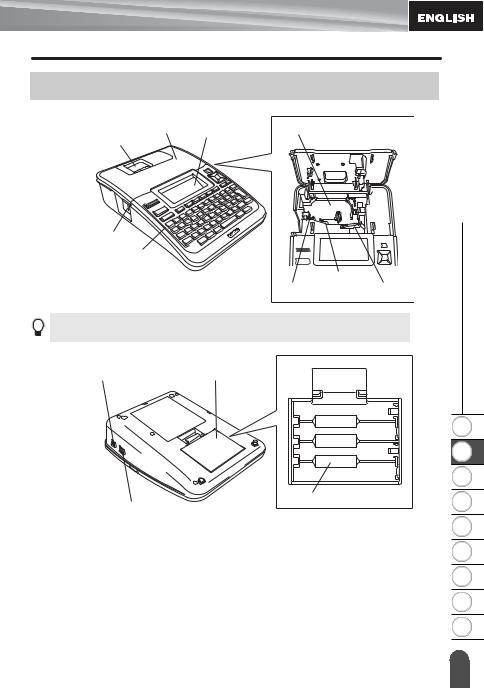
General Description
Tape compartment cover |
LCD display |
Tape cassette compartment |
Tape viewer |
|
|
Tape exit slot
Keyboard Print head
Tape cutter Release lever
When shipped from the factory, the LCD display is covered with a protective sheet to prevent damage. Remove this sheet before using the P-touch.
AC adaptor connector |
Battery compartment |
|
cover |
||
|
Battery case
USB port
STARTED GETTING z
1
2
3
4
5
6
7
8
9
General Description |
12 |
|
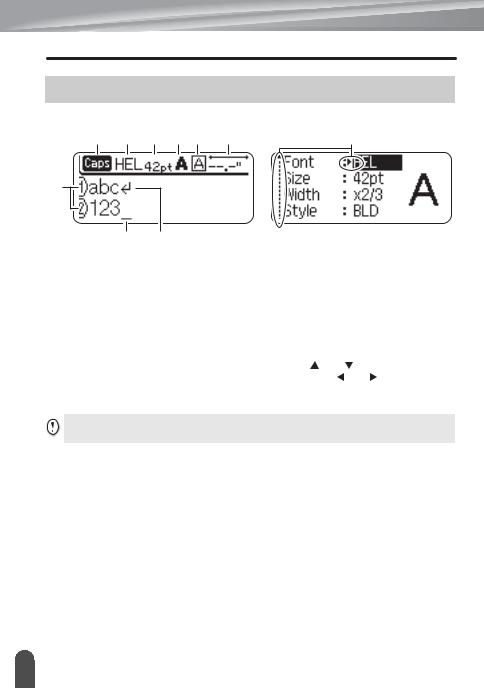
GETTING STARTED
LCD Display & Keyboard
LCD Display
4 |
5 |
6 |
7 |
8 |
9 |
10 |
1 |
|
2 |
3 |
1.Line number
Indicates line number within the label layout.
2.Cursor
Characters are entered to the left of the cursor. Indicates the current data input position.
3.Return mark
Indicates the end of a line of text.
4.Caps mode
Indicates that the Caps mode is on.
5.~8. Style guidance
Indicates the current font (5), character size (6), character style (7) and frame
(8) settings.
9.Tape length
Indicates the tape length for the text entered.
10.Cursor selection
Use the and |
keys to select menu |
items and the |
and keys to change |
the settings. |
|
Refer to “LCD Display” on page 21 for changing the contrast and display mode, and for turning the back light on / off.
13 |
LCD Display & Keyboard |
|
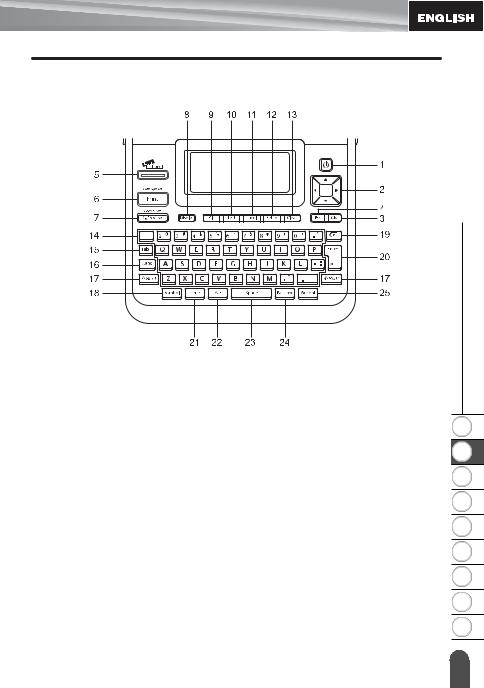
Key Names and Functions
STARTED GETTING z
The default language is "English".
1.Power
Turns the P-touch labeler on and off.
2.Cursor (


 )
)
•Moves the cursor in the direction of the arrow.
•Use the  and
and  keys to change clock settings.
keys to change clock settings.
3.OK
Selects the displayed option.
4.Escape
Cancels the current command and returns the display to the data entry screen or the previous step.
5.Label Collection
Enables label collections to be selected and printed.
6.Print
•Prints the current label design onto the tape.
•Opens the Print Options menu when used in combination with the Shift key.
7.Preview
•Displays a preview of the label.
•Feeds 0.92" (23 mm) of blank tape and then automatically cuts the tape when used in combination with the
Shift key.
8.Display
Use this to change the display patterns of text entry screen and clock display.
9.File
Enables frequently used labels in the file memory to be printed, opened, saved, or deleted.
1
2
3
4
5
6
7
8
9
LCD Display & Keyboard |
14 |
|
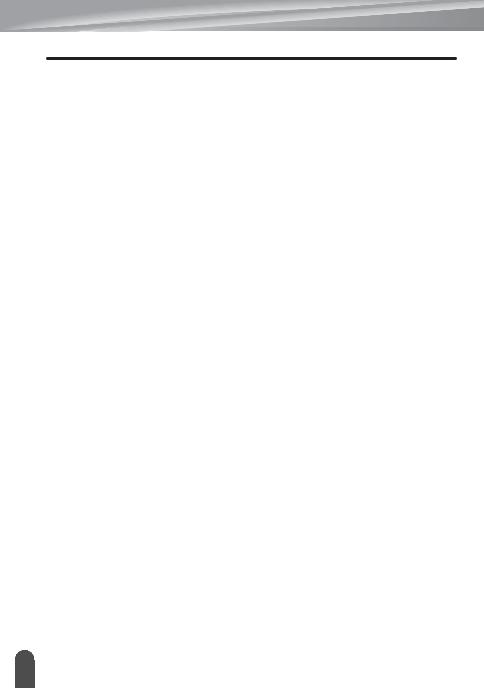
GETTING STARTED
10.Text
•Enables character attributes for the label to be set.
•Character attributes can be set for each line of the label when the Text menu is opened in combination with the Shift key.
11.Label
Enables label attributes for the label to be set.
12. Setup
Enables operating preferences (Bar Code, Time & Date,LCD Contrast, etc.) for the P-touch labeler to be set.
13. Clear
Clears all text entered, or all text and current label settings.
14.Letter
•Use these keys to type letters or numbers.
•Uppercase letters and symbols can be entered using these keys in combination with the Caps or Shift key.
15.Tab
Inserts a tab to the position of the cursor in the text entry screen.
16. Caps
Turns Caps mode on and off. 17. Shift
Use this key in combination with the letter and number keys to type uppercase letters or the symbols indicated on the number keys.
18. Symbol
Use this to select and enter a symbol from a list of available symbols.
19. Backspace
Deletes the character to the left of the cursor.
20.Enter
•Enters a new line when entering text.
•Enters a new block when used in combination with the Shift key.
21.Time
•Enters the selected date / time to the position of the cursor in the text entry screen.
•Clock display appears when used in combination with the Shift key.
22.Auto-Format
Enables labels to be created using predefined templates or block formats.
23.Space
•Enters a blank space.
•Returns a setting to the default value.
24.Bar Code
•Opens Bar Code Input screen.
•Opens Bar Code Setup screen when used with the Shift key.
25.Accent
Use this to select and enter an accented character.
15 |
LCD Display & Keyboard |
|
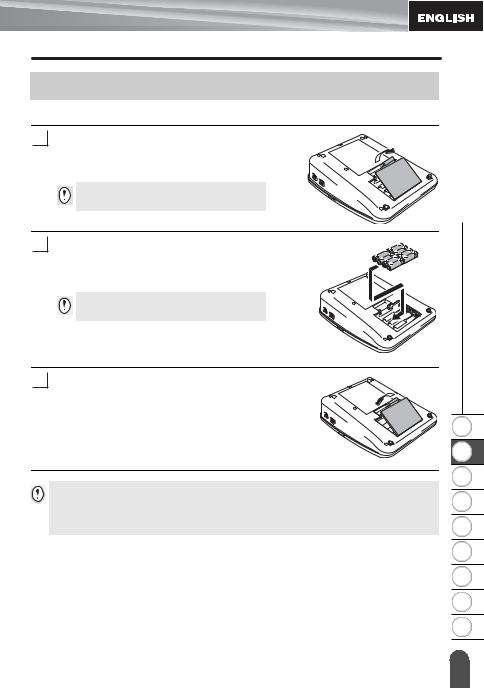
Power Supply
Battery
1After making sure that the power is off, remove the battery compartment cover on the back of the machine. If the batteries are already in the machine, remove them.
Make sure that the power is turned off when replacing batteries.
2Insert eight new AA-size alkaline batteries (LR6), making sure that the positive (+) and negative (-) ends of the batteries match the positive (+) and negative (-) marks inside the battery compartment.
Always replace all eight batteries at the same time using brand new ones.
STARTED GETTING z
3 Attach the battery compartment cover by inserting the three hooks at the bottom into the slots on the machine, then pushing down firmly until it snaps into place.
• Remove the batteries if you do not intend to use the P-touch labeler for an extended period of time.
•When power is disconnected for more than two minutes, all text and format settings will be cleared. Any text files stored in the memory and clock settings will also be cleared.
1
2
3
4
5
6
7
8
9
Power Supply |
16 |
|
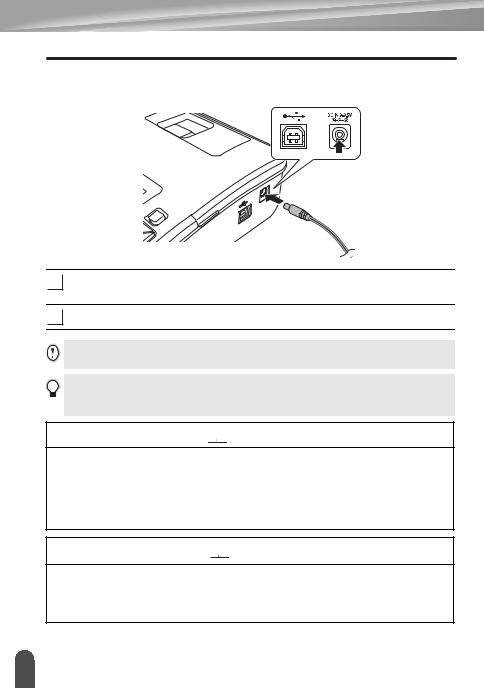
GETTING STARTED
AC Adapter
Connect the AC adapter directly to the P-touch labeler.
1Insert the plug on the AC adapter cord into the connector marked DC IN 9-9.5V on the P-touch labeler.
2Insert the AC adapter plug into a standard electrical outlet.
• Turn the P-touch labeler off before disconnecting the AC adapter.
• Do not pull or bend the AC adapter cord.
To safeguard and backup the labeler's memory and clock setting, when the AC adapter is unplugged it is recommended to have AA-size alkaline batteries (LR6) installed into the machine.
 WARNING
WARNING
•Use only the adapter, which is designed exclusively for your P-touch. Failure to observe this may result in an accident or damage. Brother shall not assume any responsibility for any accident or damage resulting from not using the specified AC adapter.
•Do not connect the AC adapter to a non-standard electrical outlet. Failure to observe this may result in an accident or damage. Brother shall not assume any responsibility for any accident or damage resulting from not using a standard electrical outlet.
 CAUTION
CAUTION
•Disconnect the AC adapter from the P-touch and electrical outlet when you do not intend to use the P-touch for an extended period.
•When power is disconnected for more than two minutes, all text and format settings will be cleared. Any text files stored in the memory will also be cleared.
17 |
Power Supply |
|
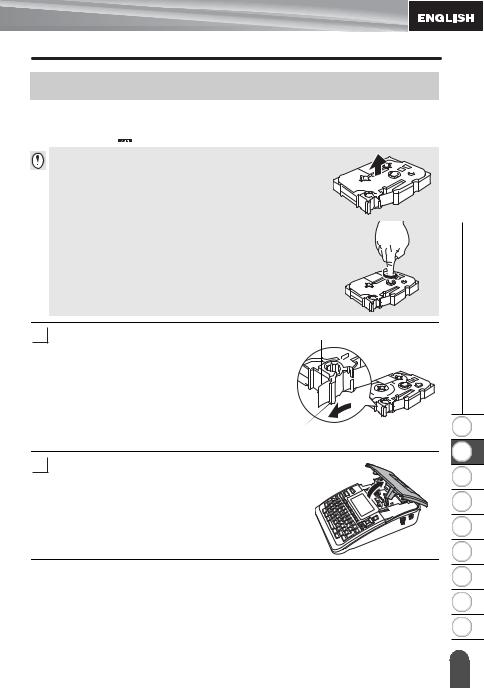
Inserting a Tape Cassette
Tape cassettes of 0.13", 0.23", 0.35", 0.47", 0.70" or 0.94" (3.5mm, 6mm, 9mm, 12mm, 18mm, or 24mm) width can be used in your P-touch labeler. Use only Brother tape cassettes with the  mark.
mark.
• If the new tape cassette has a cardboard stopper, be sure to remove the stopper before inserting the cassette.
•If the ink ribbon is loose, use your finger to wind the toothed wheel in the direction of the arrow as shown on the tape cassette.
STARTED GETTING z
1Check that the end of the tape is not bent and that it passes through the tape guide. If the tape is not passed through, pass it through the tape guide referring to the illustration.
End of tape
Tape guide
2After making sure that the power is off, lift open the tape compartment cover. If there is already a tape cassette in the machine, remove it by pulling it straight up.
1
2
3
4
5
6
7
8
9
Inserting a Tape Cassette |
18 |
|
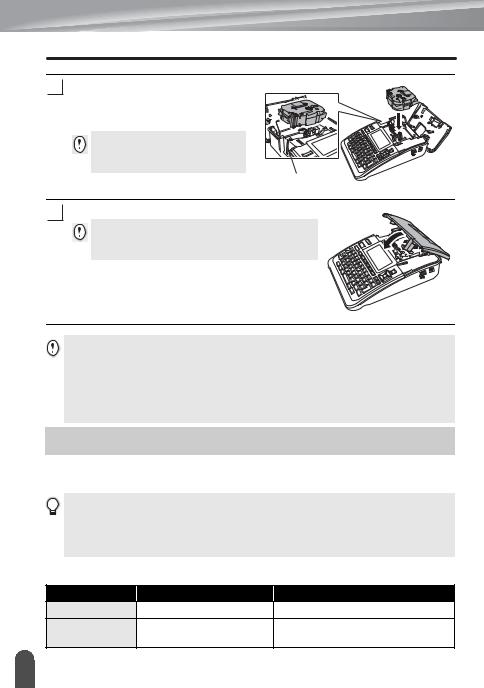
GETTING STARTED
3 |
Insert the tape cassette into the tape |
|
compartment, with the end of the tape |
|
facing the machine's tape exit slot, and |
|
press firmly until you hear a click. |
|
When inserting the tape cassette, |
|
make sure that the tape and ink |
|
ribbon do not catch on the print head. |
|
Tape exit slot |
4 |
Close the tape compartment cover. |
Make sure that the release lever is up when closing the tape compartment cover. The tape compartment cover cannot be closed if the release lever is pressed down.
• Be sure to feed tape to remove any slack in the tape and ink ribbon after inserting the tape cassette, by holding down the Shift key and pressing the Preview key.
•Do not pull the label coming out of the tape exit slot. Doing so will cause the ink ribbon to be discharged with the tape.
•Store tape cassettes in a cool dark location, away from direct sunlight and high temperature, high humidity, or dusty locations. Use the tape cassette as quickly as possible after opening the sealed package.
Turning Power On/Off
Press the Power key to turn the P-touch labeler on.
Press the Power key again to turn the P-touch labeler off.
• Your P-touch labeler has a power saving function that automatically turns itself off if no key is pressed within a certain time under certain operating conditions. Refer to the Auto PowerOff Time table below for details.
•If the batteries are installed or the P-touch labeler is connected to an electrical outlet by the AC adapter, the previous session’s information is displayed when the power is turned on.
|
|
zAuto Power-Off Timez |
|
|
|
P-touch labeler only |
Connected to PC |
|
With AC adapter |
8 hours |
8 hours |
|
With battery |
5 minutes |
No operation for 1 hour after |
|
connection to USB. |
||
|
|
|
|
19 |
Turning Power On/Off |
|
|
|
|
|
|
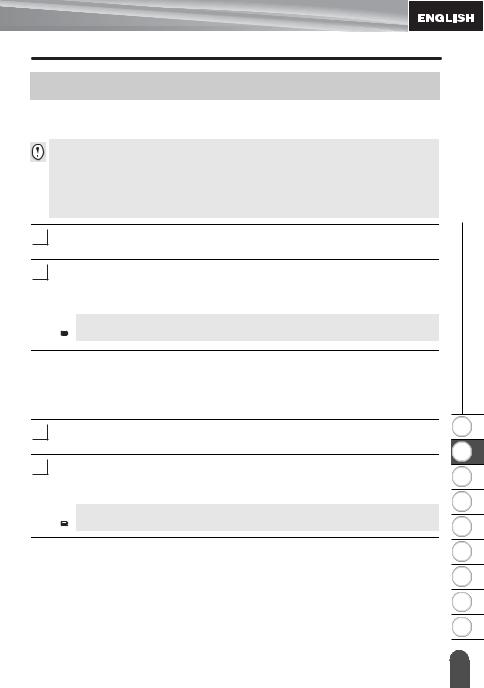
Feeding Tape
Feed & Cut
The Feed & Cut function feeds 0.92" (23mm) of blank tape then cuts the tape.
• Be sure to feed tape to remove any slack in the tape and ink ribbon after inserting the tape cassette.
• Do not pull the label coming out of the tape exit slot. Doing so will cause the ink ribbon to be discharged with the tape.
• Do not block the tape exit slot during printing or when feeding tape. Doing so will cause the tape to jam.
1 Hold down the Shift key and press the Preview key. "Feed & Cut?" will appear on the LCD display.
2Using the  or
or  key to select the "Feed & Cut" option and then press either OK or
key to select the "Feed & Cut" option and then press either OK or
Enter.
The message "Feeding Tape... Please Wait" appears while the tape is fed, and then the tape is cut.
 To exit or cancel this function press Escape.
To exit or cancel this function press Escape.
STARTED GETTING z
Feed Only
This function will advance the tape approximately 0.92" (23 mm) resulting in a blank label sticking out of the tape cassette. This action is recommended when using Fabric and Extra Strength Adhesive tapes, which should be cut using scissors.
1Hold down the Shift key and press the Preview key. "Feed & Cut?" will appear on the LCD display.
2Using the  or
or  key to select the "Feed Only" option and then press either OK or
key to select the "Feed Only" option and then press either OK or
Enter key.
The message "Feeding Tape... Please Wait" appears while the tape is fed.
 To exit or cancel this function press Escape.
To exit or cancel this function press Escape.
1
2
3
4
5
6
7
8
9
Feeding Tape |
20 |
|
