Brother MFC6650MC, MFC4650, MFC4350, FAX2750, MFC-9550 Service Manual
...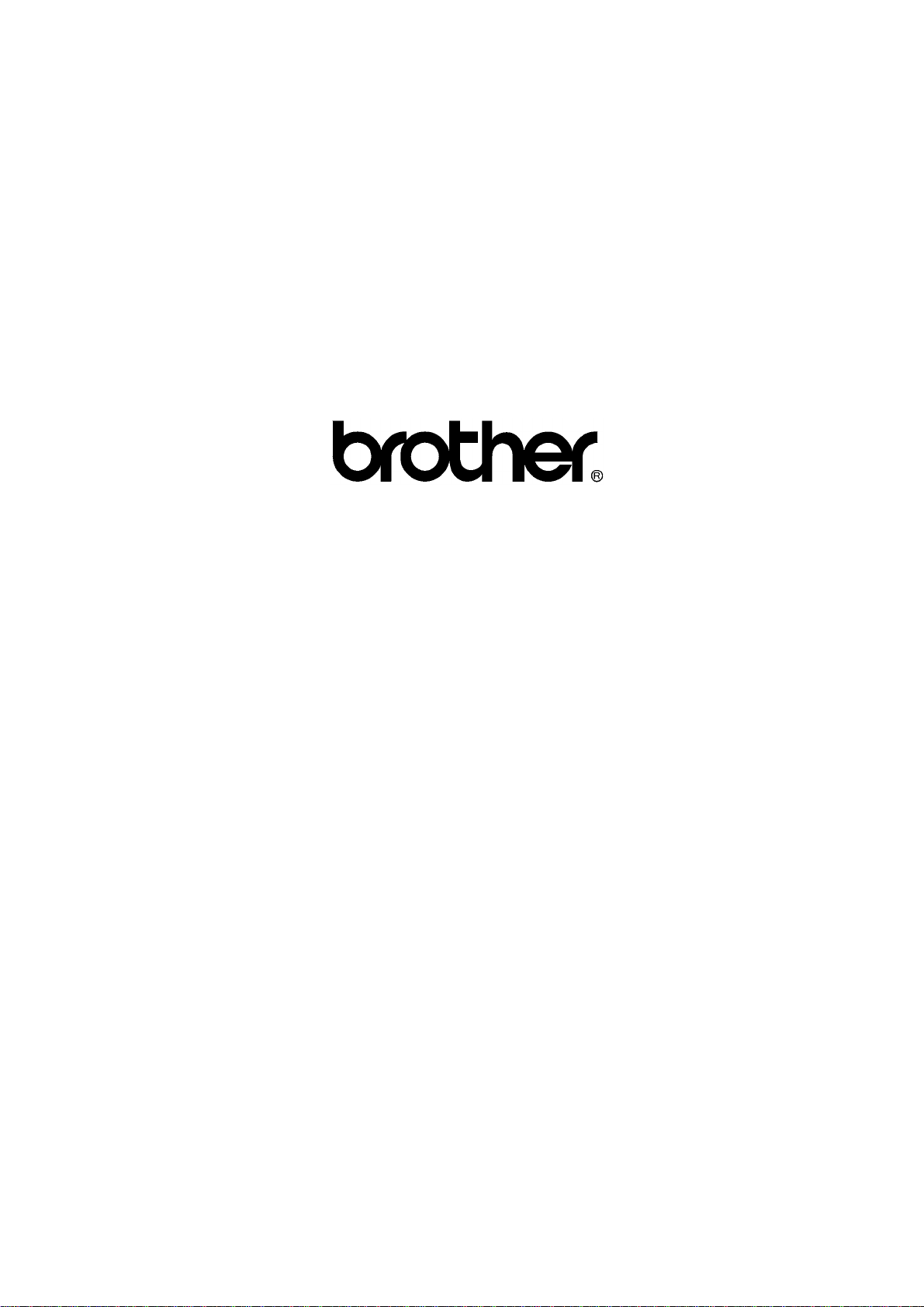
FACSIMILE EQUIPMENT
SERVICE MANUAL
MODEL: FAX2750/FAX-8050P/FAX-8250P
MFC4350/MFC4650/MFC6650MC/
MFC-9050/MFC-9550
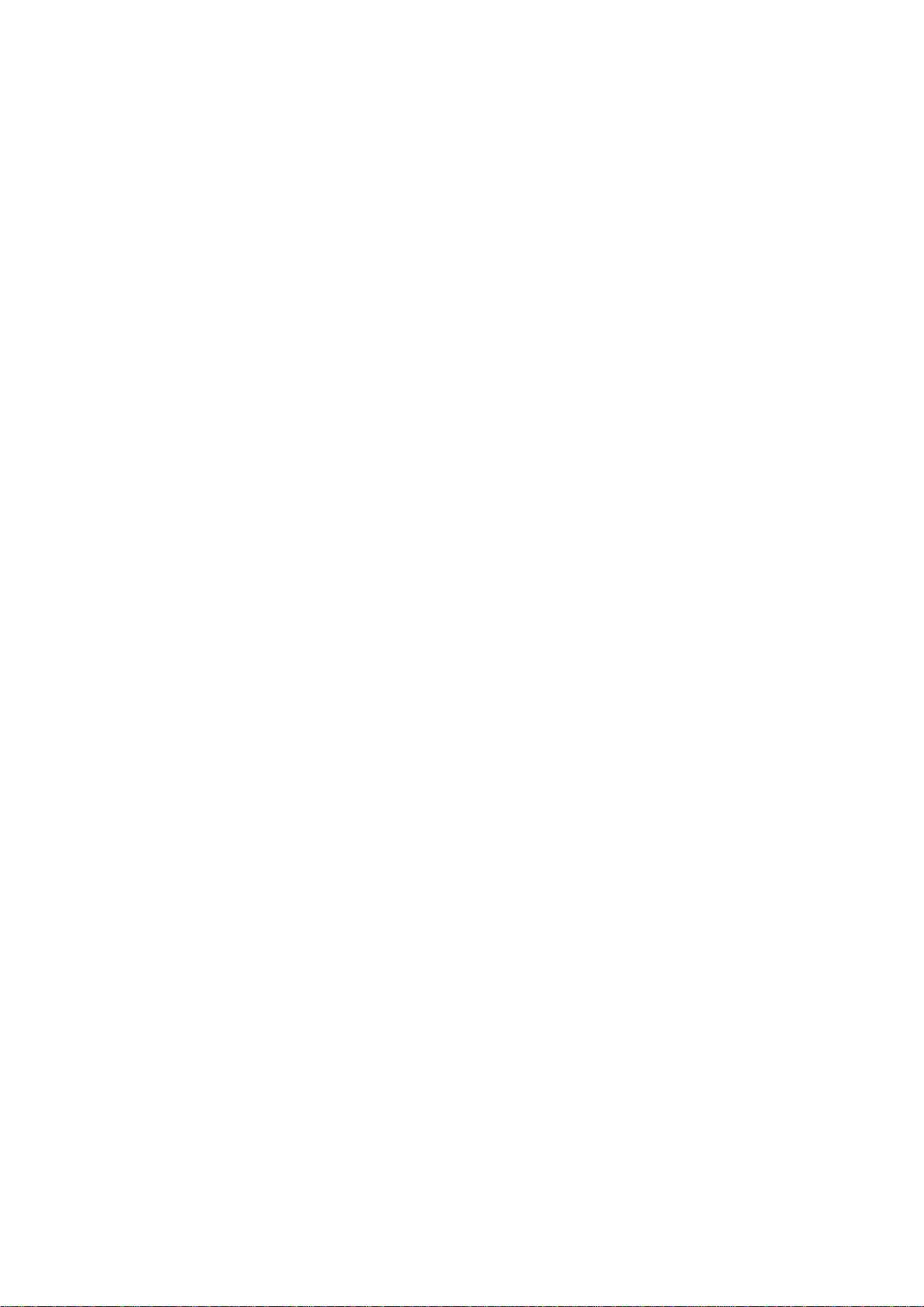
© Copyright Brother 1998
All rights reserved.
No part of this publication may be reproduced in any
form or by any means without permission in writing
from the publisher.
Specifications are subject to change without notice.
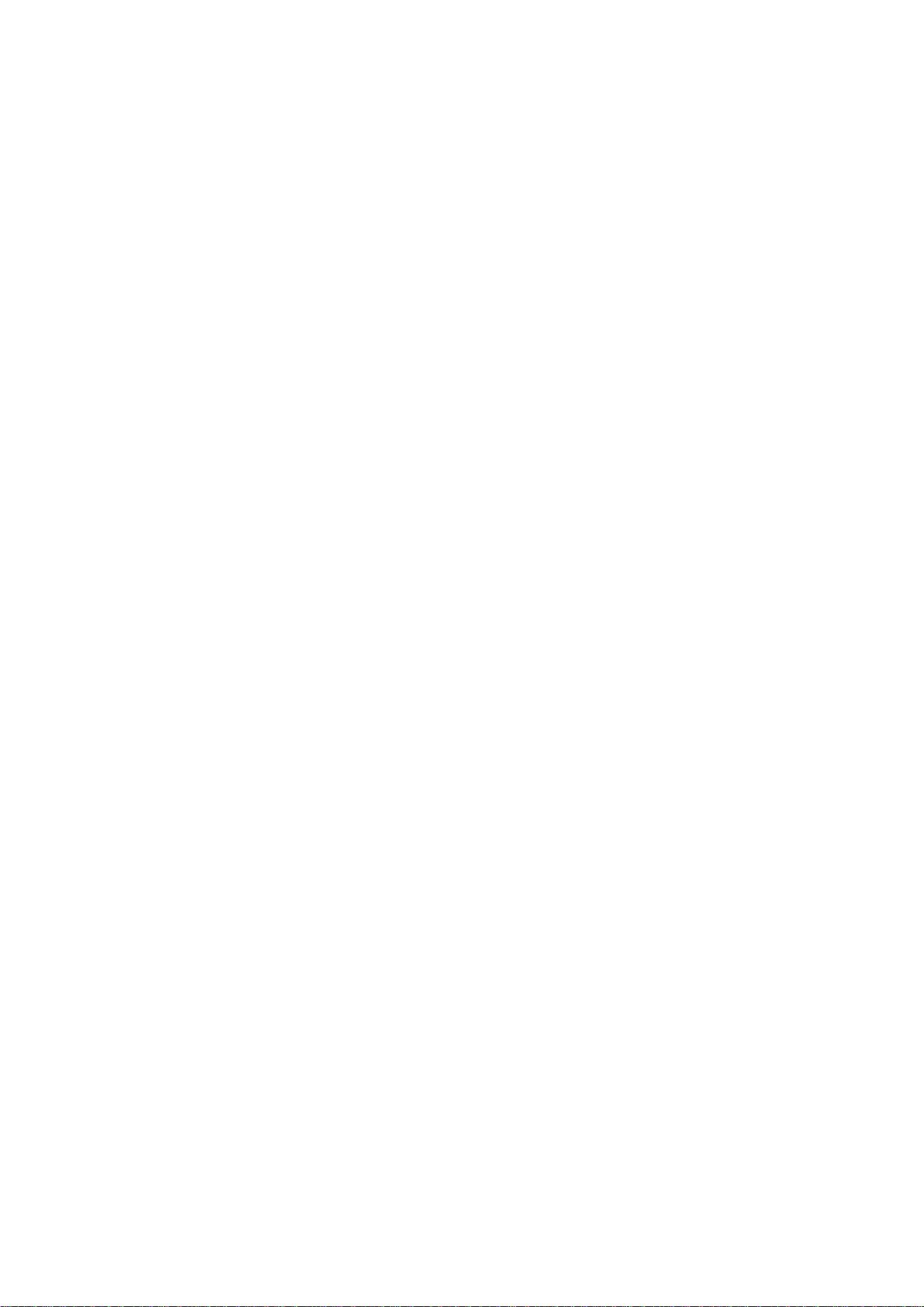
PREFACE
This publication is a Service Manual covering the specifications, construction, theory of operation,
and maintenance of the Brother facsimile equipment. It includes information required for field
troubleshooting and repair--disassembly, reassembly, and lubrication--so that service personnel
will be able to understand equipment function, to rapidly repair the equipment and order any
necessary spare parts.
To perform appropriate maintenance so that the facsimile equipment is always in best condition
for the customer, the service personnel must adequately understand and apply this manual.
This manual is made up of six chapters and appendices.
CHAPTER I. GENERAL DESCRIPTION
CHAPTER II. INSTALLATION
CHAPTER III. THEORY OF OPERATION
CHAPTER IV. DISASSEMBLY/REASSEMBLY AND LUBRICATION
CHAPTER V. MAINTENANCE MODE
CHAPTER VI. ERROR INDICATION AND TROUBLESHOOTING
Appendix 1. EEPROM Customizing Codes
Appendix 2. Circuit Diagrams
This manual describes the models and their versions to be destined for major countries. The specifications
and functions are subject to change depending upon each destination.
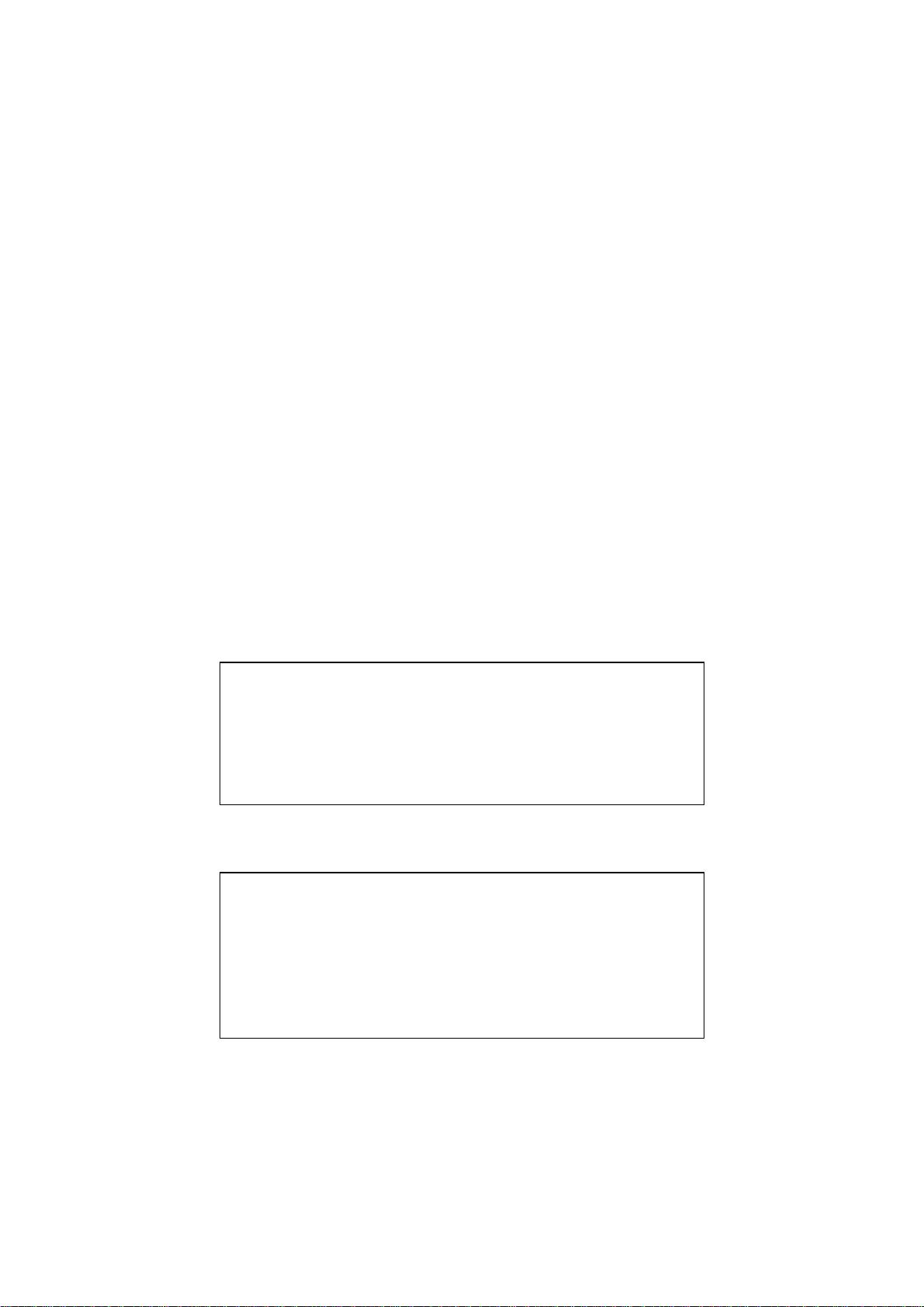
SAFETY INFORMATION
Laser Safety (110-120V Model only)
This printer is certified as a Class 1 laser product under the US Department of Health and Human
Services (DHHS) Radiation Performance Standard according to the Radiation Control for Health and
Safety Act of 1968. This means that the printer does not produce hazardous laser radiation.
Since radiation emitted inside the printer is completely confined within the protective housings and
external covers, the laser beam cannot escape from the machine during any phase of user operation.
CDRH Regulations (110-120V Model only)
The Center for Device and Radiological Health (CDRH) of the US Food and Drug Administration
implemented regulations for laser products on August 2, 1976. These regulations apply to laser
products manufactured from August 1, 1976. Compliance is mandatory for products marketed in the
United States. The label shown below indicates compliance with the CDRH regulations and must be
attached to laser products marketed in the United States.
The label for Japanese products
MANUFACTURED: MAY 1998 K
BROTHER INDUSTRIES, LTD.
15-1 Naeshiro-cho, Mizuho-ku, Nagoya 467-8561, Japan.
This product complies with FDA radiation
performance standards, 21 CFR Subchapter J.
The label for Chinese products
MANUFACTURED: DEC 1999 U
KYOWA PLASTICS IND.(SHENZHEN) CO., LTD.
Fada Road, Wuhe Street Bantian Industry Zone, Buji Shenzhen,
P. R. China
This product complies with FDA radiation
performance standards, 21 CFR Subchapter J.
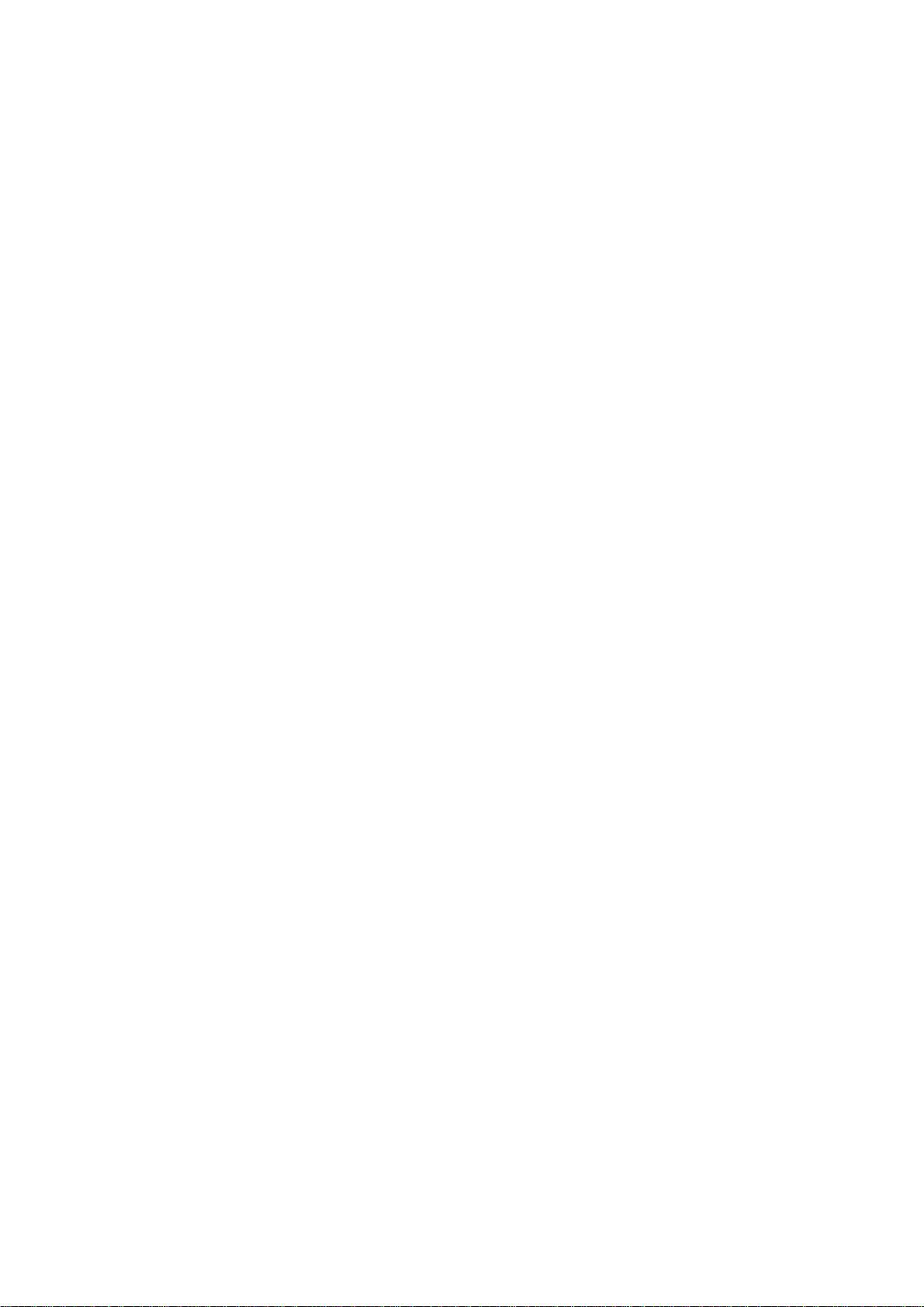
CHAPTER I.
GENERAL DESCRIPTION
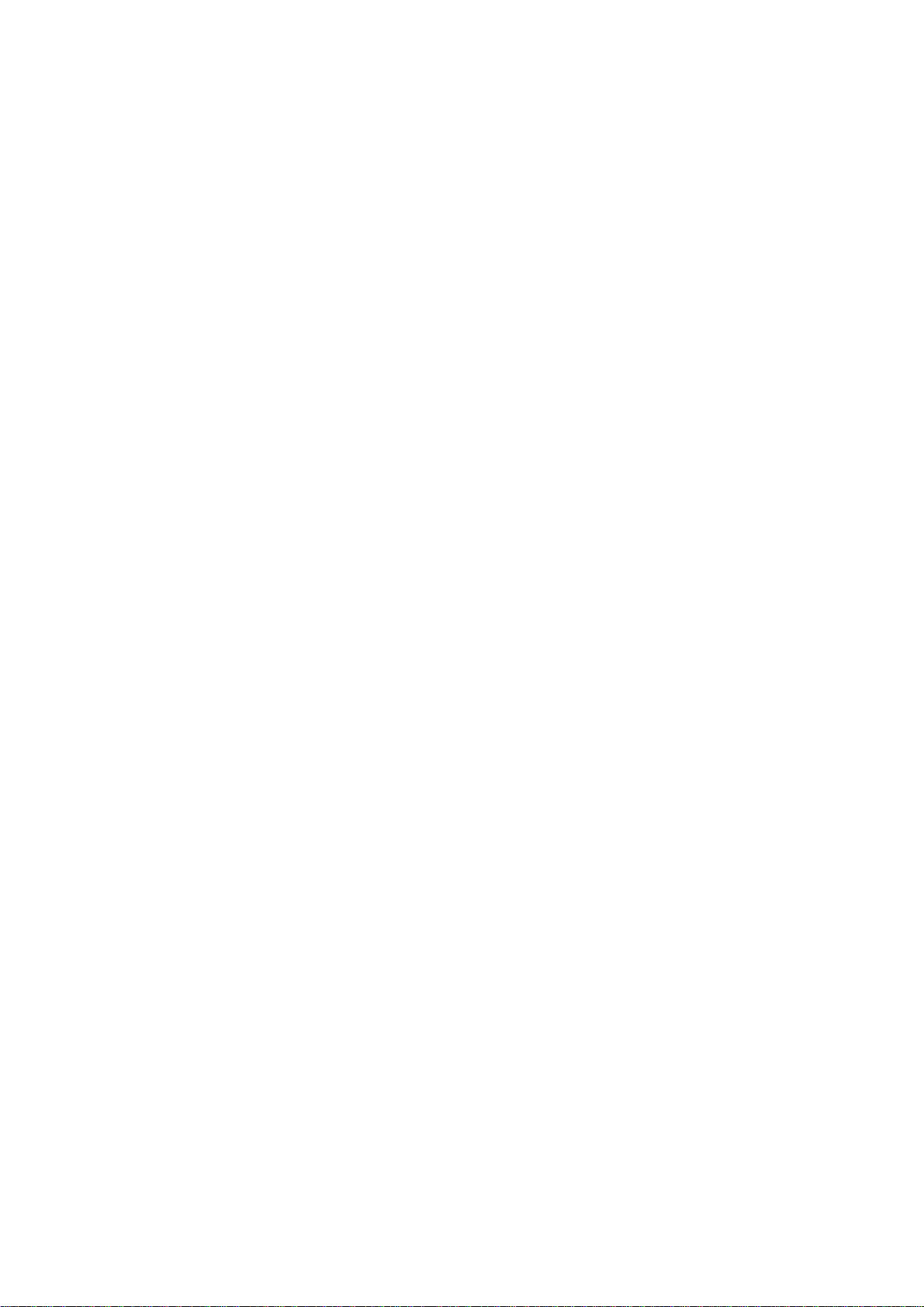
CONTENTS
1. EQUIPMENT OUTLINE........................................................................................I-1
1.1External Appearance and Weight..................................................................I-1
1.2Components.................................................................................................I-1
2. SPECIFICATIONS................................................................................................I-2
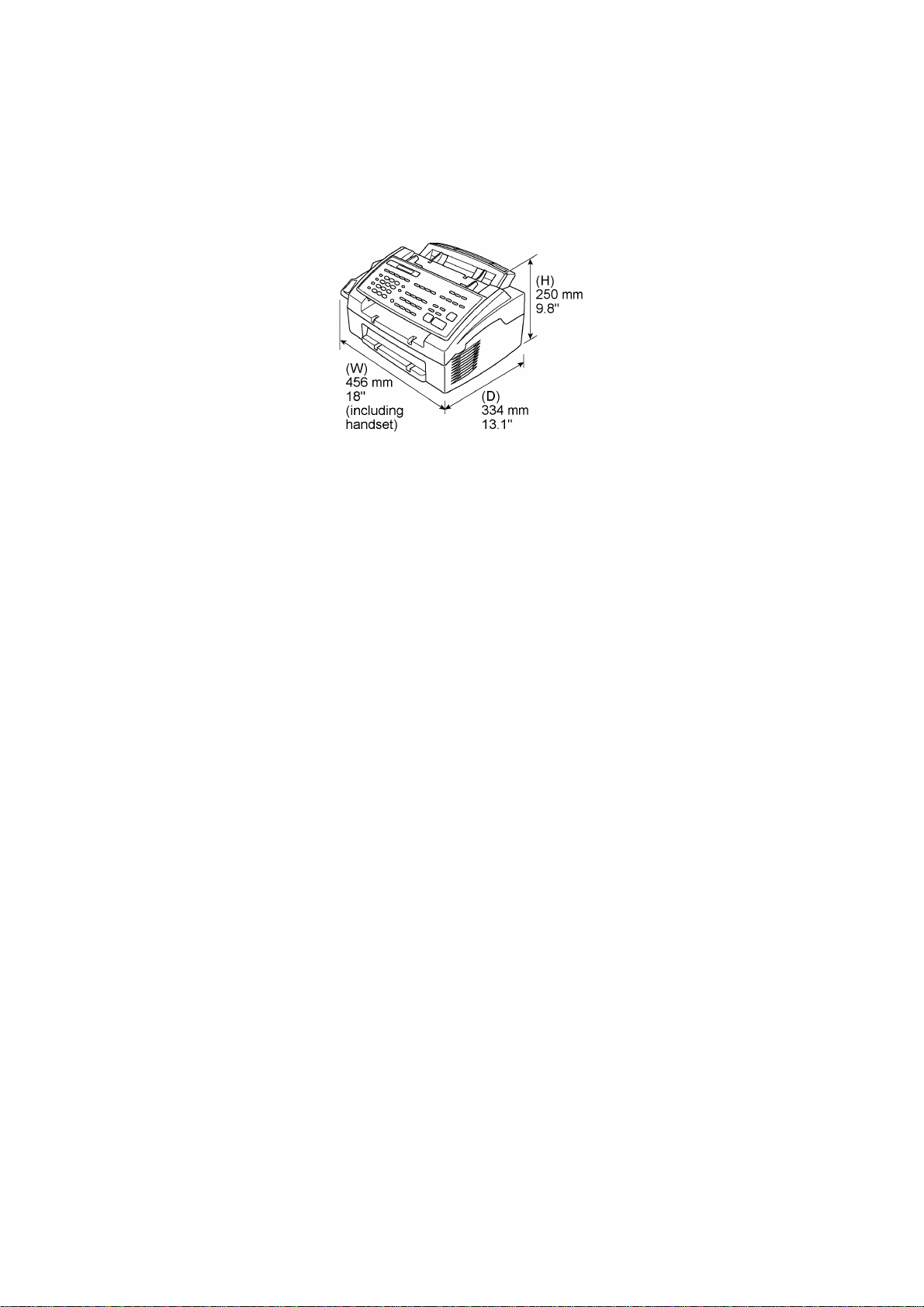
1. EQUIPMENT OUTLINE
1.1 External Appearance and Weight
The figure below shows the equipment appearance and approximate dimensions.
Weight: Machine proper Approx. 7.2 kg
Machine (incl. drum unit & toner cartridge) Approx. 8.5 kg
In package Approx. 12 kg
1.2 Components
The equipment consists of the following major components:
I - 1
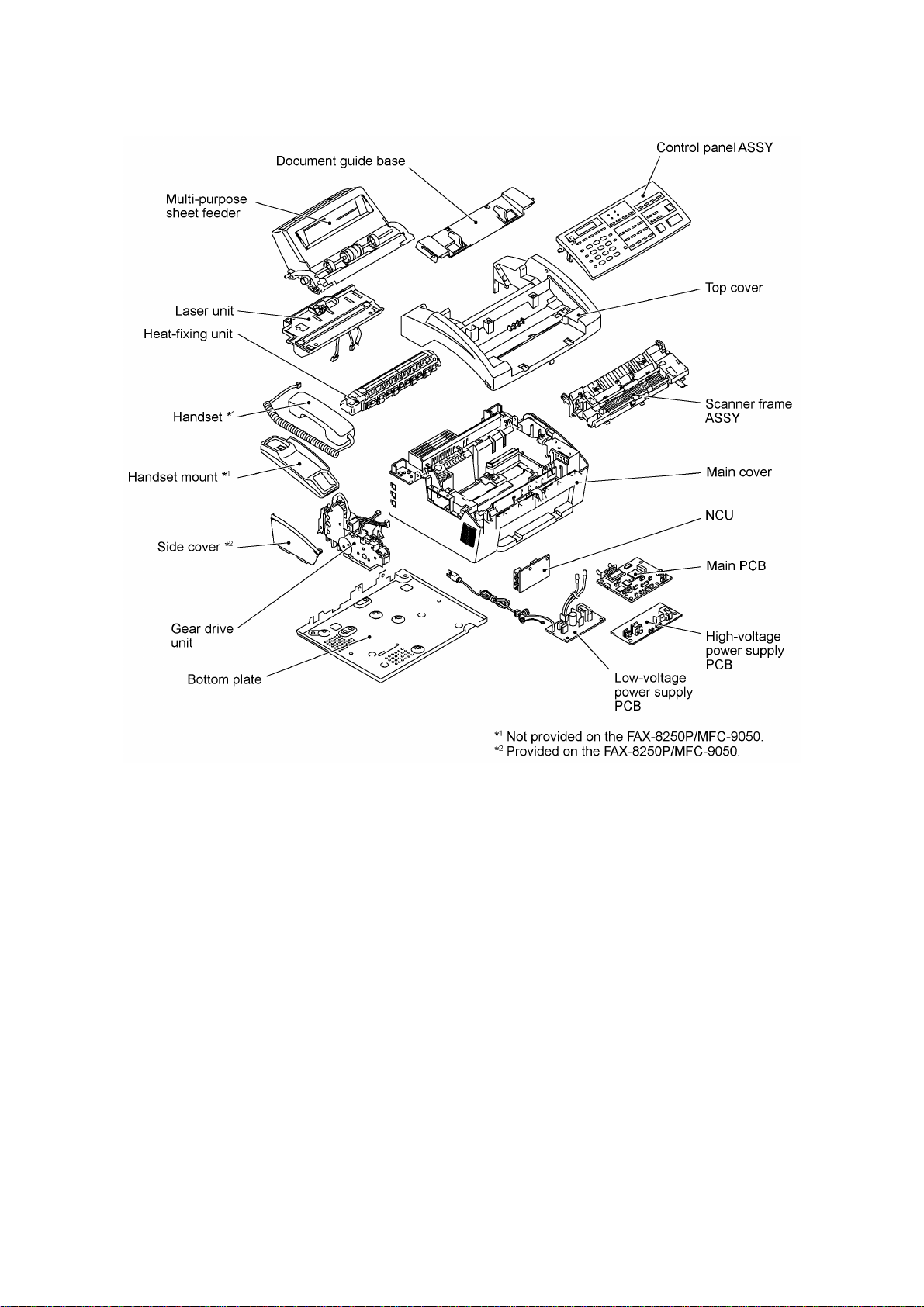
I - 2
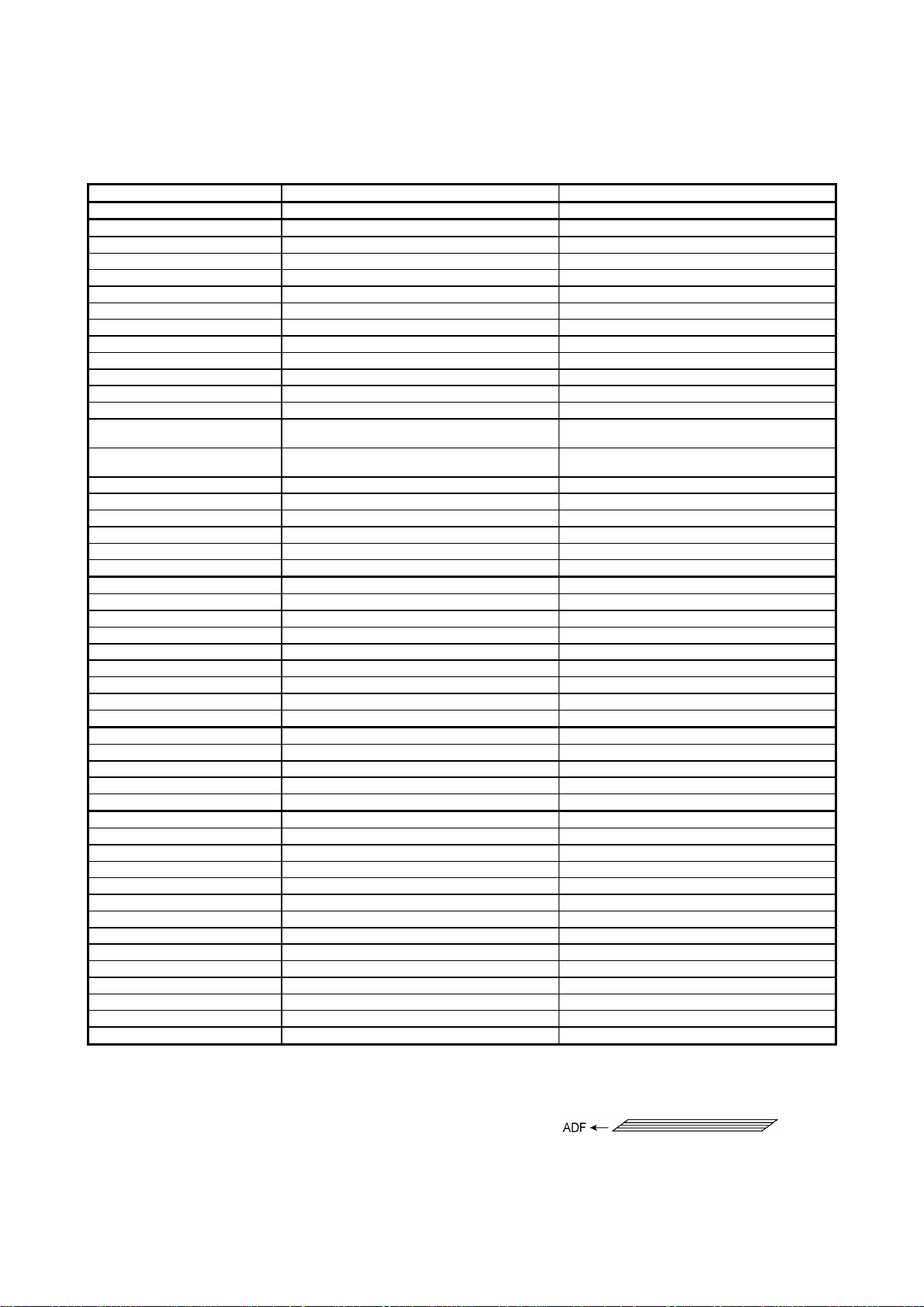
2. SPECIFICATIONS
(1/2)
1
[Custom Size (2.75 x 5, 8.5 x 14)
Custom Size (2.75 x 5, 8.5 x 14)
[Windows3.1/3.11, 95 and NT4.0 Driver
Windows3.1/3.11, 95 and NT4.0 Driver
1
1
2
2
Model FAX2750 MFC4350
Color White (1397) White (1138)
PRINTER Available with option *
Engine/Type [YL (VA)] YL (VA)
PPM [6 ppm] 6 ppm
dpi (output resolution) [600 x 600] 600 x 600
Paper Capacity [200] 200
Emulation (Standard) - PCL4
Standards [Windows GDI (600 x 600)] Windows GDI (600 x 600)
Memory (Typical) [1 MB] 1 MB
Memory (Min.) [600 KB] 600 KB
Fonts Resident - Fonts Disk Based [Yes - 35TT] Yes - 4TT
Paper Handling [LTR, LGL, A4, B5, A5, OHP] LTR, LGL, A4, B5, A5, OHP
Multi-Purpose Sheet Feeder
Printer Driver
Utility Software - RPC
Period to go in Sleep Mode [0-99] 0-99
Output Size [LTR, LGL, A4, B5, A5] LTR, LGL, A4, B5, A5
Optional LAN Board No No
Optional Mac Board No No
Interface/Interface Cable [Yes (Bi Centro)/No] Yes (Bi Centro)/Yes
SCANNER Available with option *
Color/Mono [Mono] [Mono]
dpi [OPT 200 x 400 (600 x 600)] [OPT 200 x 400 (600 x 600)]
Gray Scale [256] [256]
Twain [Yes] [Yes]
Formats (Import) [TIFF/BMP/PCX/DCX/BTF/ BTX/MAX/PDF] [TIFF/BMP/PCX/DCX/BTF/ BTX/MAX/PDF]
Formats (Export) [TIFF/BMP/MAX/PDF] [TIFF/BMP/MAX/PDF]
ADF (pages) [20] *
OCR [Xerox Textbridge] [Xerox Textbridge]
COPY Yes Yes
dpi 203 x 391 203 x 391
Collating 99 99
Reduction/Enlargement 50, 75, 87, 93, 100, 120, 125, 150, 200% 50, 75, 87, 93, 100, 120, 125, 150, 200%
Sorting Yes Yes
FAX Yes Yes
Modem/Speed (bps) Toshiba 3080 (14.4K FAX Only) Toshiba 3080 (14.4K FAX Only)
CCITT Group G3 G3
Coding Method MH/MR/MMR MH/MR/MMR
Error Correction Mode (ECM) Yes Yes
Transmission Speed (sec) 6 6
Gray Scale 64 64
Super Fine Yes Yes
Smoothing Yes Yes
Multi-Resolution TX Yes Yes
Input/Output Width 8.5" x 8.5" 8.5" x 8.5"
LCD Size 16 x 1 16 x 2
Handset Yes Yes
Duplex Speaker Phone No No
*1 Optional CD-ROM required.
*2 30 pages under the following conditions: - Temperature: 20°C to 30°C - RH: 50% to 70%
Specifications enclosed in brackets are available if options are used.
Envelop (DL/C5/CM10/Mona)]
with Auto Installer Program]
- Forms type: Xerox 4200 (20 lb/LTR), Xerox 4024 (24 lb/LTR), M.PPC (64 g/m2/A4)
- Loading as shown at right.
(Loading more than 20 pages in any
other way will result in a double feed
or paper jam.)
Envelop (DL/C5/CM10/Mona)
with Auto Installer Program
Available with option *
Yes
[20] *
I - 3
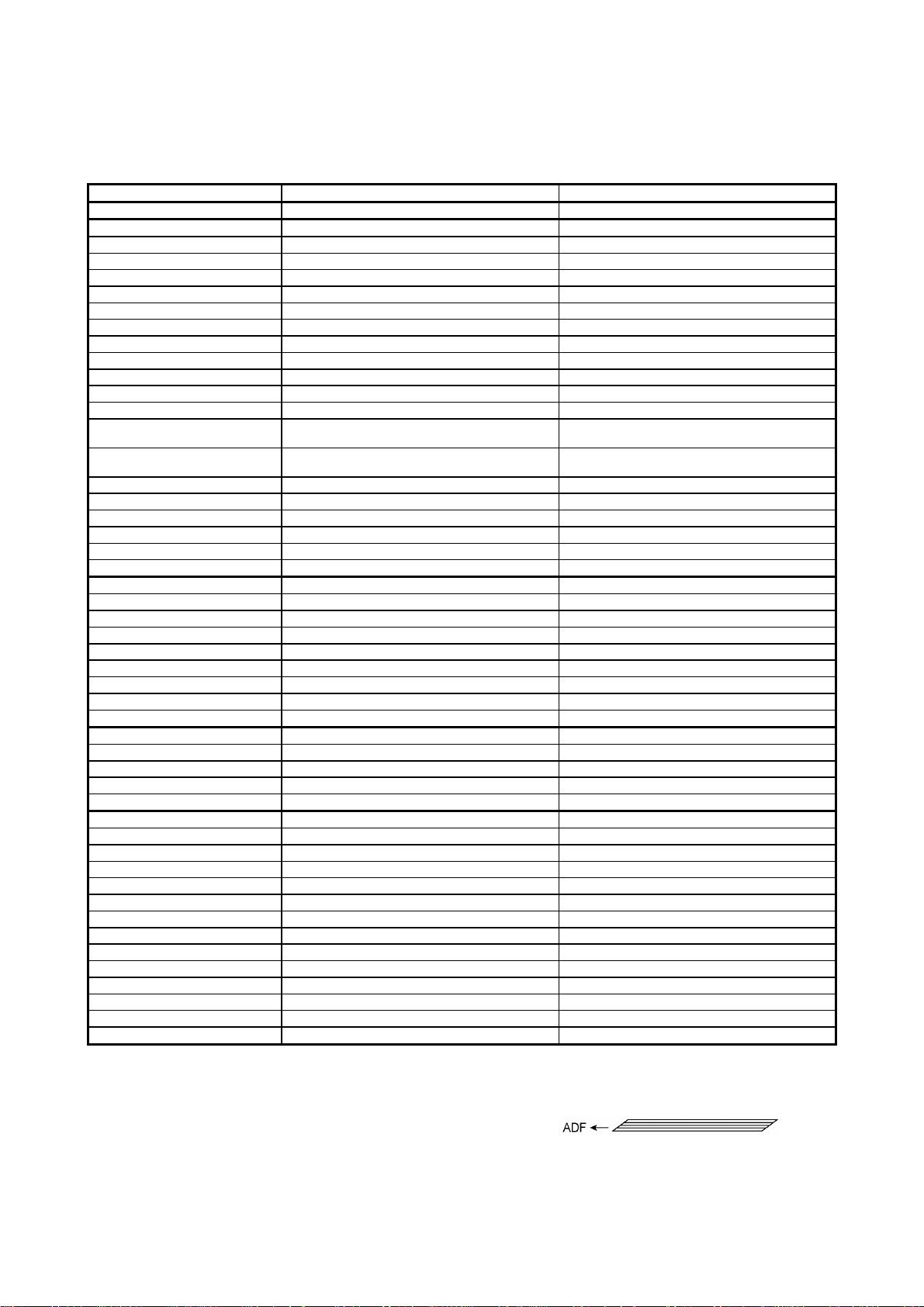
(1/2)
Model MFC4650 MFC6650MC
Custom Size (2.75 x 5, 8.5 x 14)
Custom Size (2.75 x 5, 8.5 x 14)
Windows3.1/3.11, 95 and NT4.0 Driver with Auto
Windows3.1/3.11, 95 and NT4.0 Driver with Auto
2
2
Color White (1138) White (1138)
PRINTER Yes Yes
Engine/Type YL (VA) YL (VA)
PPM 6 ppm 6 ppm
dpi (output resolution) 600 x 600 600 x 600
Paper Capacity 200 200
Emulation (Standard) PCL4 PCL4
Standards Windows GDI (600 x 600) Windows GDI (600 x 600)
Memory (Typical) 1 MB 1 MB
Memory (Min.) 600 KB 600 KB
Fonts Resident - 24 bitMAP (PCL4Comp)
Fonts Disk Based Yes - 35TT Yes - 35TT
Paper Handling LTR, LGL, A4, B5, A5, OHP LTR, LGL, A4, B5, A5, OHP
Multi-Purpose Sheet Feeder
Envelop (DL/C5/CM10/Mona)
Envelop (DL/C5/CM10/Mona)
Printer Driver
Installer Program
Installer Program
Utility Software RPC RPC
Period to go in Sleep Mode 0-99 0-99
Output Size LTR, LGL, A4, B5, A5 LTR, LGL, A4, B5, A5
Optional LAN Board No No
Optional Mac Board No No
Interface/Interface Cable Yes (Bi Centro)/Yes Yes (Bi Centro)/Yes
SCANNER Yes Yes
Color/Mono Mono Mono
dpi OPT 200 x 400 (600 x 600) OPT 200 x 400 (600 x 600)
Gray Scale 256 256
Twain Yes Yes
Formats (Import) TIFF/BMP/PCX/DCX/BTF/ BTX/MAX/PDF TIFF/BMP/PCX/DCX/BTF/ BTX/MAX/PDF
Formats (Export) TIFF/BMP/MAX/PDF TIFF/BMP/MAX/PDF
ADF (pages) 20 *
20 *
OCR Yes (Xerox Textbridge) Yes (Xerox Textbridge)
COPY Yes Yes
dpi 203 x 391 203 x 391
Collating 99 99
Reduction/Enlargement 50, 75, 87, 93, 100, 120, 125, 150, 200% 50, 75, 87, 93, 100, 120, 125, 150, 200%
Sorting Yes Yes
FAX Yes Yes
Modem/Speed (bps) Toshiba 3080 (14.4K FAX Only) Toshiba 3080 (14.4K FAX Only)
CCITT Group G3 G3
Coding Method MH/MR/MMR MH/MR/MMR
Error Correction Mode (ECM) Yes Yes
Transmission Speed (sec) 6 6
Gray Scale 64 64
Super Fine Yes Yes
Smoothing Yes Yes
Multi-Resolution TX Yes Yes
Input/Output Width 8.5" x 8.5" 8.5" x 8.5"
LCD Size 16 x 2 16 x 2
Handset Yes Yes
Duplex Speaker Phone No No
*1 Optional CD-ROM required.
*2 30 pages under the following conditions: - Temperature: 20°C to 30°C - RH: 50% to 70%
- Forms type: Xerox 4200 (20 lb/LTR), Xerox 4024 (24 lb/LTR), M.PPC (64 g/m2/A4)
- Loading as shown at right.
(Loading more than 20 pages in any
other way will result in a double feed
or paper jam.)
Specifications enclosed in brackets are available if options are used.
I - 4
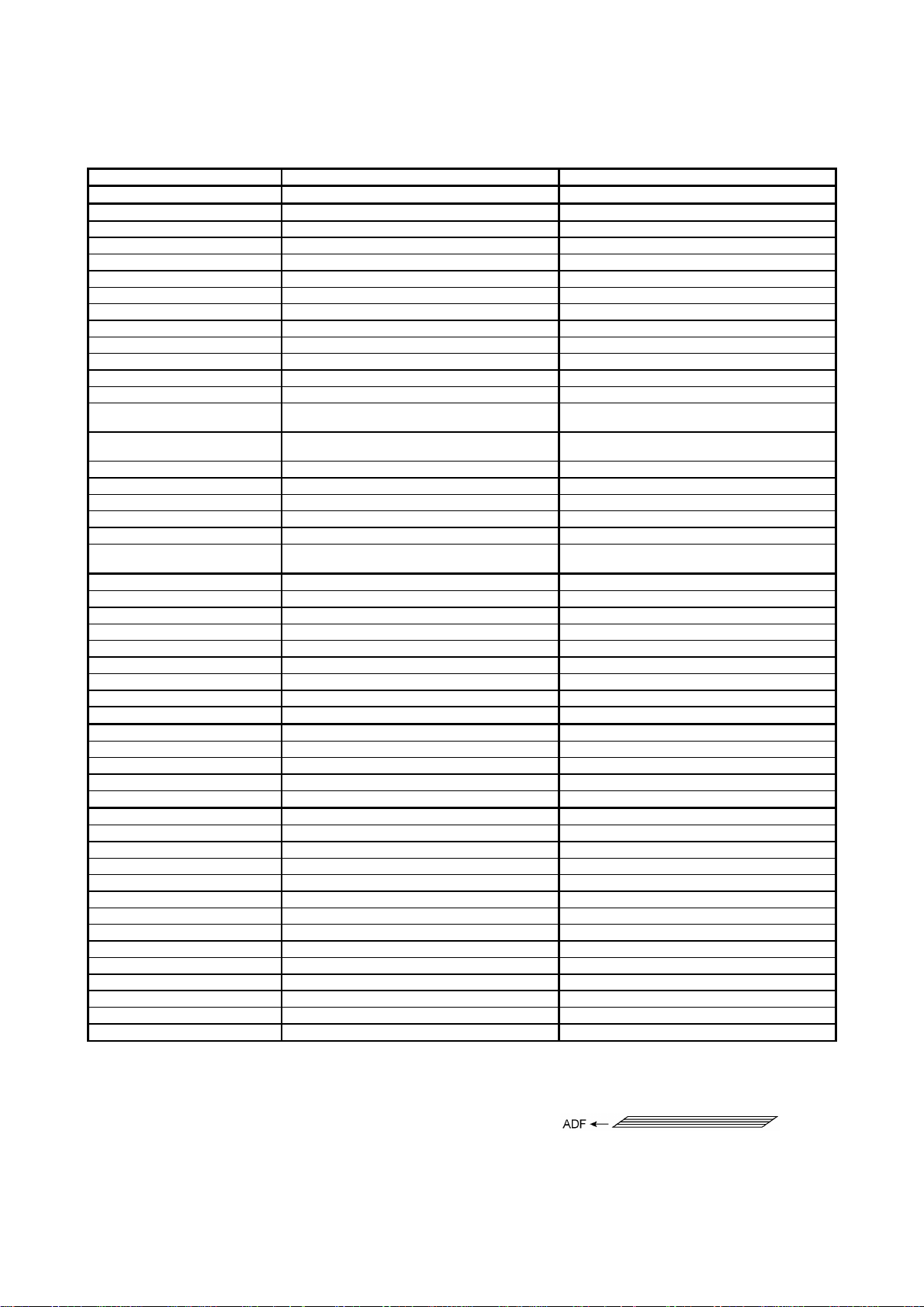
(1/2)
Model FAX-8050P FAX-8250P
3
1
[Custom Size (2.75 x 5, 8.5 x 14)
[Custom Size (2.75 x 5, 8.5 x 14)
[Available with option (Windows3.1/3.11, 95 and
Interface
[Yes (Bi Centro)
[Yes (Bi Centro)
1
2
Color White (1397) White (1397)
PRINTER Available *
Available with option *
Engine/Type [YL (VA)] [YL (VA)]
PPM [6 ppm] [6 ppm]
dpi (output resolution) [600 x 600] [600 x 600]
Paper Capacity [200] [200]
Emulation (Standard) - Standards [Windows GDI (600 x 600)] [Windows GDI (600 x 600)]
Memory (Typical) [1 MB] [1 MB]
Memory (Min.) [600 KB] [600 KB]
Fonts Resident - Fonts Disk Based - [Yes - 35TT]
Paper Handling [LTR, LGL, A4, B5, A5, OHP] [LTR, LGL, A4, B5, A5, OHP]
Multi-Purpose Sheet Feeder
Envelop (DL/C5/CM10/Mona)]
Envelop (DL/C5/CM10/Mona)]
Printer Driver Available *3
NT4.0 Driver with Auto Installer Program)]
Utility Software - Period to go in Sleep Mode [0-99] [0-99]
Output Size [LTR, LGL, A4, B5, A5] [LTR, LGL, A4, B5, A5]
Optional LAN Board No No
Optional Mac Board No No
Interface Cable
No]
No]
SCANNER N/A Available with option *
Color/Mono - [Mono]
dpi - [OPT 200 x 400 (600 x 600)]
Gray Scale - [256]
Twain - [Yes]
Formats (Import) - [TIFF/BMP/PCX/DCX/BTF/ BTX/MAX/PDF]
Formats (Export) - [TIFF/BMP/MAX/PDF]
ADF (pages) - [20] *
OCR - [Xerox Textbridge]
COPY Yes (less than 2ppm) Yes
dpi 203 x 391 203 x 391
Collating 99 99
Reduction/Enlargement - 50, 75, 87, 93, 100, 120, 125, 150, 200%
Sorting - Yes
FAX Yes Yes
Modem/Speed (bps) Toshiba 3080 (14.4K FAX Only) Toshiba 3080 (14.4K FAX Only)
CCITT Group G3 G3
Coding Method MH/MR/MMR MH/MR/MMR
Error Correction Mode (ECM) Yes Yes
Transmission Speed (sec) 6 6
Gray Scale 64 64
Super Fine Yes Yes
Smoothing Yes Yes
Multi-Resolution TX Yes Yes
Input/Output Width 8.5" x 8.5" 8.5" x 8.5"
LCD Size 16 x 1 16 x 1
Handset No No
Duplex Speaker Phone No No
*1 Optional CD-ROM required.
*2 30 pages under the following conditions: - Temperature: 20°C to 30°C - RH: 50% to 70%
- Forms type: Xerox 4200 (20 lb/LTR), Xerox 4024 (24 lb/LTR), M.PPC (64 g/m2/A4)
- Loading as shown at right.
(Loading more than 20 pages in any
other way will result in a double feed
or paper jam.)
*2 Available, if HL-720 printer driver is used.
Specifications enclosed in brackets are available if options are used.
I - 5
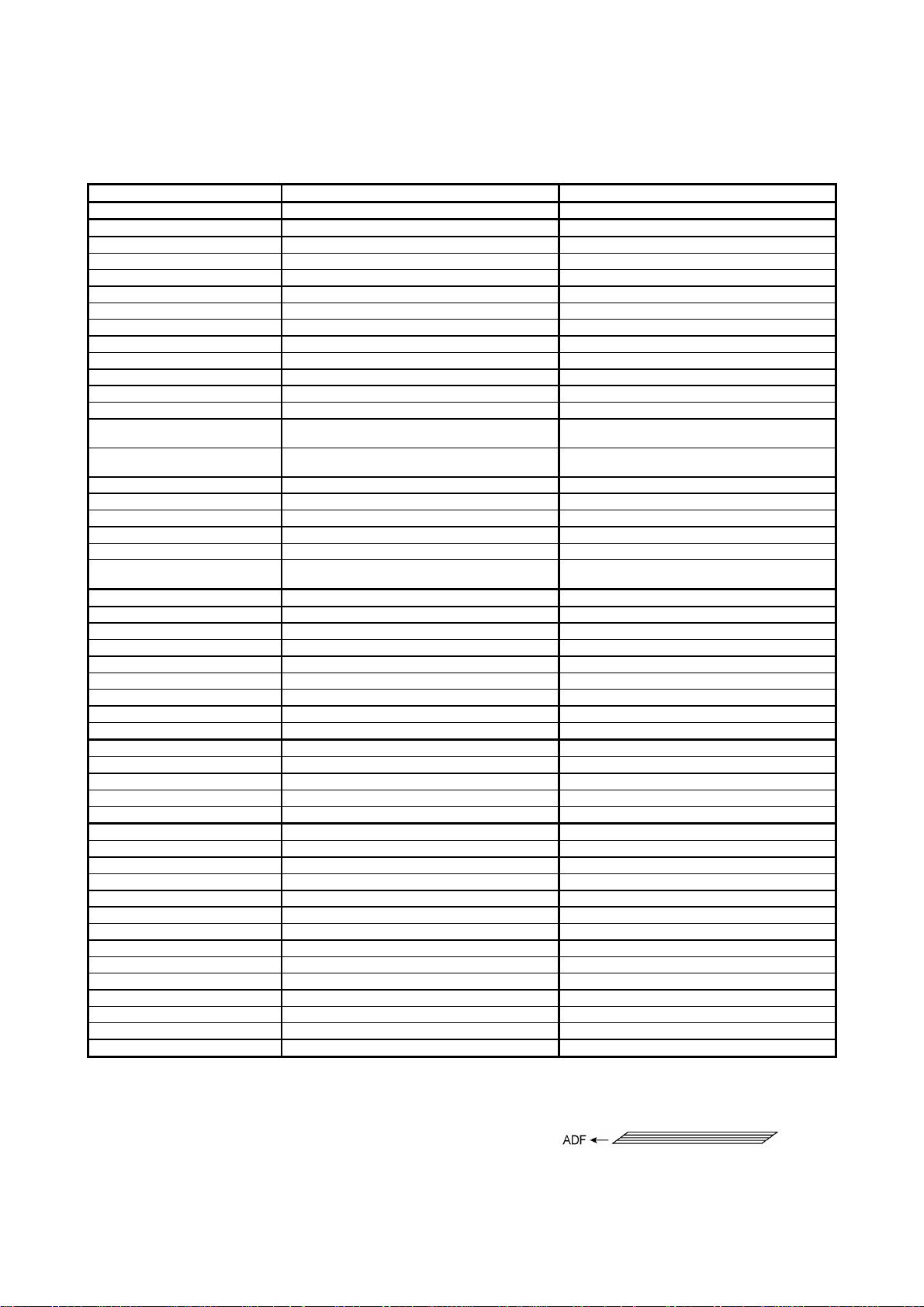
(1/2)
Model MFC-9050 MFC-9550
Custom Size (2.75 x 5, 8.5 x 14)
Custom Size (2.75 x 5, 8.5 x 14)
Windows3.1/3.11, 95 and NT4.0 Driver with Auto
Windows3.1/3.11, 95 and NT4.0 Driver with Auto
Interface
Yes (Bi Centro)
Yes (Bi Centro)
1
2
2
Color White (1138) White (1138)
PRINTER Yes Yes
Engine/Type YL (VA) YL (VA)
PPM 6 ppm 6 ppm
dpi (output resolution) 600 x 600 600 x 600
Paper Capacity 200 200
Emulation (Standard) - PCL4
Standards Windows GDI (600 x 600) Windows GDI (600 x 600)
Memory (Typical) 1 MB 1 MB
Memory (Min.) 600 KB 600 KB
Fonts Resident - 24 bitMAP (PCL4Comp)
Fonts Disk Based - Yes - 35TT
Paper Handling LTR, LGL, A4, B5, A5, OHP LTR, LGL, A4, B5, A5, OHP
Multi-Purpose Sheet Feeder
Envelop (DL/C5/CM10/Mona)
Envelop (DL/C5/CM10/Mona)
Printer Driver
Installer Program
Installer Program
Utility Software - RPC
Period to go in Sleep Mode 0-99 0-99
Output Size LTR, LGL, A4, B5, A5 LTR, LGL, A4, B5, A5
Optional LAN Board No No
Optional Mac Board No No
Interface Cable
SCANNER Available with option *
Yes <Germany version only>
Yes <Germany version only>
Yes
Color/Mono [Mono] Mono
dpi [OPT 200 x 400 (600 x 600)] OPT 200 x 400 (600 x 600)
Gray Scale [256] 256
Twain [Yes] Yes
Formats (Import) [TIFF/BMP/PCX/DCX/BTF/ BTX/MAX/PDF] TIFF/BMP/PCX/DCX/BTF/ BTX/MAX/PDF
Formats (Export) [TIFF/BMP/MAX/PDF] TIFF/BMP/MAX/PDF
ADF (pages) [20] *
20 *
OCR [Xerox Textbridge] Yes (Xerox Textbridge)
COPY Yes Yes
dpi 203 x 391 203 x 391
Collating 99 99
Reduction/Enlargement 50, 75, 87, 93, 100, 120, 125, 150, 200% 50, 75, 87, 93, 100, 120, 125, 150, 200%
Sorting Yes Yes
FAX Yes Yes
Modem/Speed (bps) Toshiba 3080 (14.4K FAX Only) Toshiba 3080 (14.4K FAX Only)
CCITT Group G3 G3
Coding Method MH/MR/MMR MH/MR/MMR
Error Correction Mode (ECM) Yes Yes
Transmission Speed (sec) 6 6
Gray Scale 64 64
Super Fine Yes Yes
Smoothing Yes Yes
Multi-Resolution TX Yes Yes
Input/Output Width 8.5" x 8.5" 8.5" x 8.5"
LCD Size 16 x 2 16 x 2
Handset No Yes
Duplex Speaker Phone No No
*1 Optional CD-ROM required.
*2 30 pages under the following conditions: - Temperature: 20°C to 30°C - RH: 50% to 70%
- Forms type: Xerox 4200 (20 lb/LTR), Xerox 4024 (24 lb/LTR), M.PPC (64 g/m2/A4)
- Loading as shown at right.
(Loading more than 20 pages in any
other way will result in a double feed
or paper jam.)
Specifications enclosed in brackets are available if options are used.
I - 6
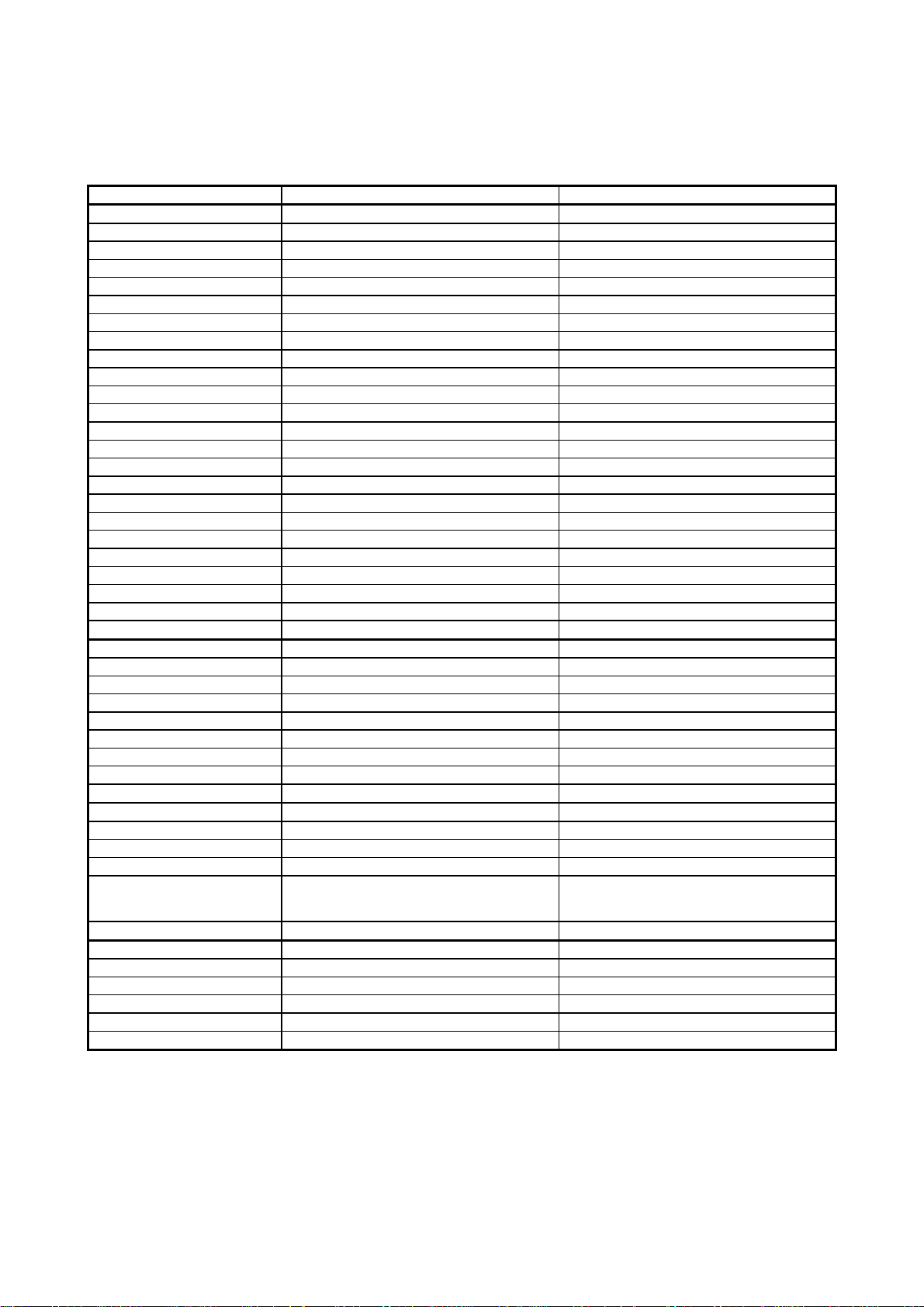
(2/2)
Model FAX2750 MFC4350
3
3
1
1
One-touch Dial 12 x 2 12 x 2
Speed Dial 100 100
Tel-Index Yes Yes
Chain Dialing Yes Yes
Contrast SL/Auto/SD SL/Auto/SD
FAX/TEL Switch Yes Yes
Distinctive Ringing Yes Yes
Caller ID Yes (Call Waiting) Yes (Call Waiting)
TAD Interface Yes Yes
Next FAX Reservation Yes, Dual Access Yes, Dual Access
Dual Access Yes Yes
Help Yes Yes
Coverpage Yes, Super Yes, Super
Polling Type Std/Seq Std/Seq
Password Check No No
Delayed Timer Yes, up to 50 Yes, up to 50
Broadcasting Yes, up to 174 Yes, up to 174
Call Reservation Yes Yes
Page Memory (TX) *
Out-of-paper Reception *
Max 1.3 MB (130 pages: MMR) Max 1.3 MB (130 pages: MMR)
Max 1.3 MB (130 pages: MMR) Max 1.3 MB (130 pages: MMR)
Callback Message Yes Yes
Super Quickscan Yes Yes
Mail box No No
Multi-Transmission No No
Message Center No No
OGM No No
ICM Recording Time No No
Paging Yes Yes
Toll Saver No No
Fax & Voice Mail Box No No
Fax- & Voice-on-Demand No No
FAX Forwarding Yes Yes
FAX Retrieval Yes Yes
General
Energy Star Compliance Yes Yes
Memory (Standard) 2 MB 2 MB
Memory (Opt Upgrade) 1/2 MB 1/2 MB
Simultaneous Operation Available with option *
(PRINTER/FAX, PRINTER/SCAN,
PRINTER/COPY)
Yes (PRINTER/FAX, PRINTER/COPY)
Available with option *
(PRINTER/SCAN)
Data Modem No No
Bundled Software Applications Available with option *
1
Available with option *
PC-FAX (Send/Receive) [SMSI] [SMSI]
Scanner Application [Brother] [Brother]
Viewer Application [Visioneer] [Visioneer]
Network Application No No
Class 1 No No
*1 Optional CD-ROM required.
*3 According to the Brother chart in standard mode, MMR.
Specifications enclosed in brackets are available if options are used.
1
I - 7
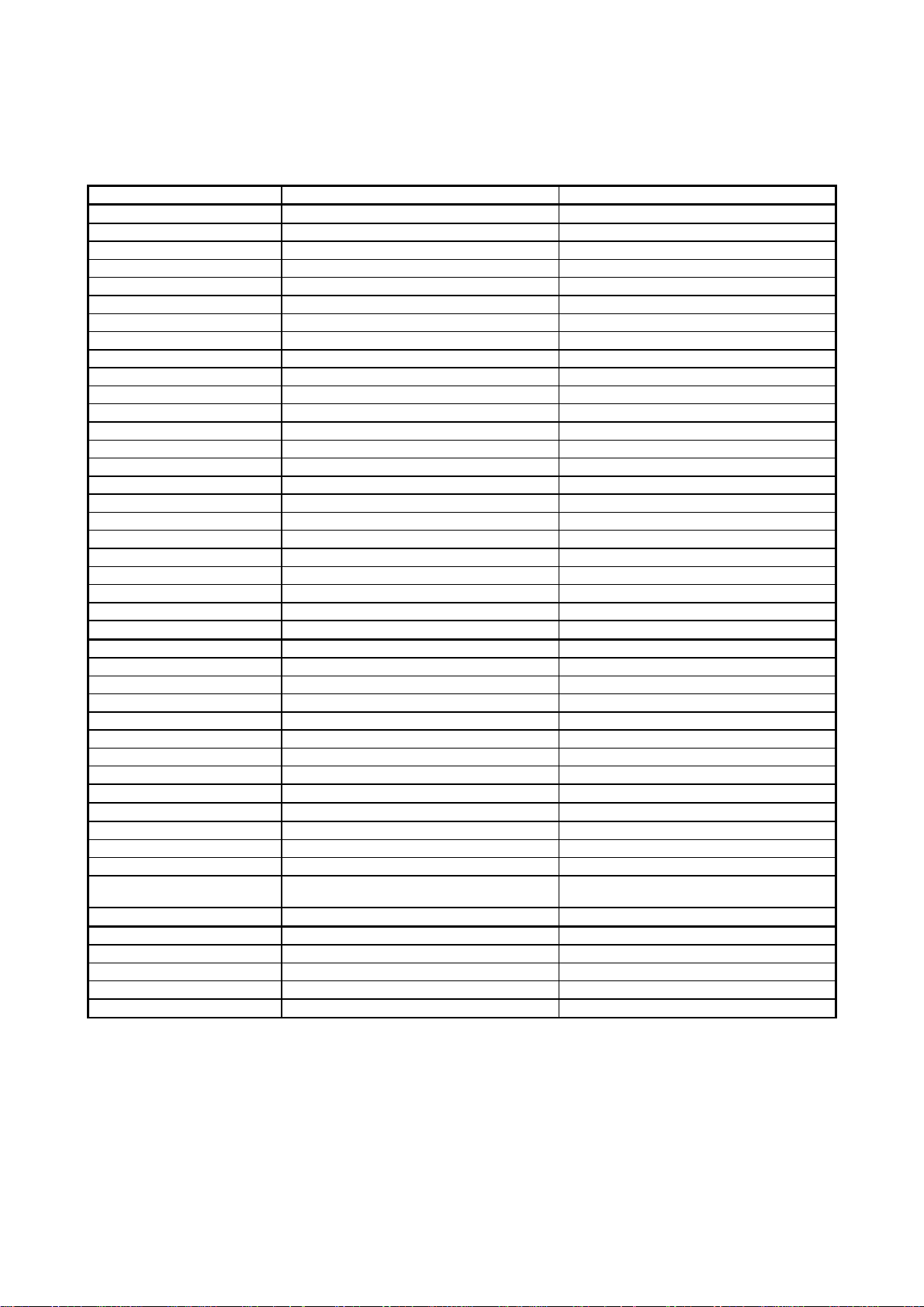
(2/2)
Model MFC4650 MFC6650MC
3
3
One-touch Dial 12 x 2 12 x 2
Speed Dial 100 100
Tel-Index Yes Yes
Chain Dialing Yes Yes
Contrast SL/Auto/SD SL/Auto/SD
FAX/TEL Switch Yes Yes
Distinctive Ringing Yes Yes
Caller ID Yes (Call Waiting) Yes (Call Waiting)
TAD Interface Yes Yes
Next FAX Reservation Yes, Dual Access Yes, Dual Access
Dual Access Yes Yes
Help Yes Yes
Coverpage Yes, Super Yes, Super
Polling Type Std/Seq Std/Seq
Password Check No No
Delayed Timer Yes, up to 50 Yes, up to 50
Broadcasting Yes, up to 174 Yes, up to 174
Call Reservation Yes Yes
Page Memory (TX) *
Out-of-paper Reception *
Max 1.3 MB (130 pages: MMR) Max 1.3 MB (130 pages: MMR)
Max 1.3 MB (130 pages: MMR) Max 1.3 MB (130 pages: MMR)
Callback Message Yes Yes
Super Quickscan Yes Yes
Mail box No No
Multi-Transmission No No
Message Center No Yes (Hardware)
OGM No Yes (Hardware)
ICM Recording Time No Hardware: 20 min.
Paging Yes Yes (Hardware)
Toll Saver No Yes (Hardware)
Fax & Voice Mail Box No No
Fax- & Voice-on-Demand No No
FAX Forwarding Yes Yes
FAX Retrieval Yes Yes
General
Energy Star Compliance Yes Yes
Memory (Standard) 2 MB 2 MB
Memory (Opt Upgrade) 1/2 MB 1/2 MB
Simultaneous Operation Yes (PRINTER/FAX, PRINTER/SCAN,
PRINTER/COPY)
Yes (PRINTER/FAX, PRINTER/SCAN,
PRINTER/COPY)
Data Modem No No
Bundled Software Applications Yes Yes
PC-FAX (Send/Receive) SMSI SMSI
Scanner Application Brother Brother
Viewer Application Visioneer Visioneer
Class 1 No Yes
*1 Optional CD-ROM required.
*3 According to the Brother chart in standard mode, MMR.
Specifications enclosed in brackets are available if options are used.
I - 8
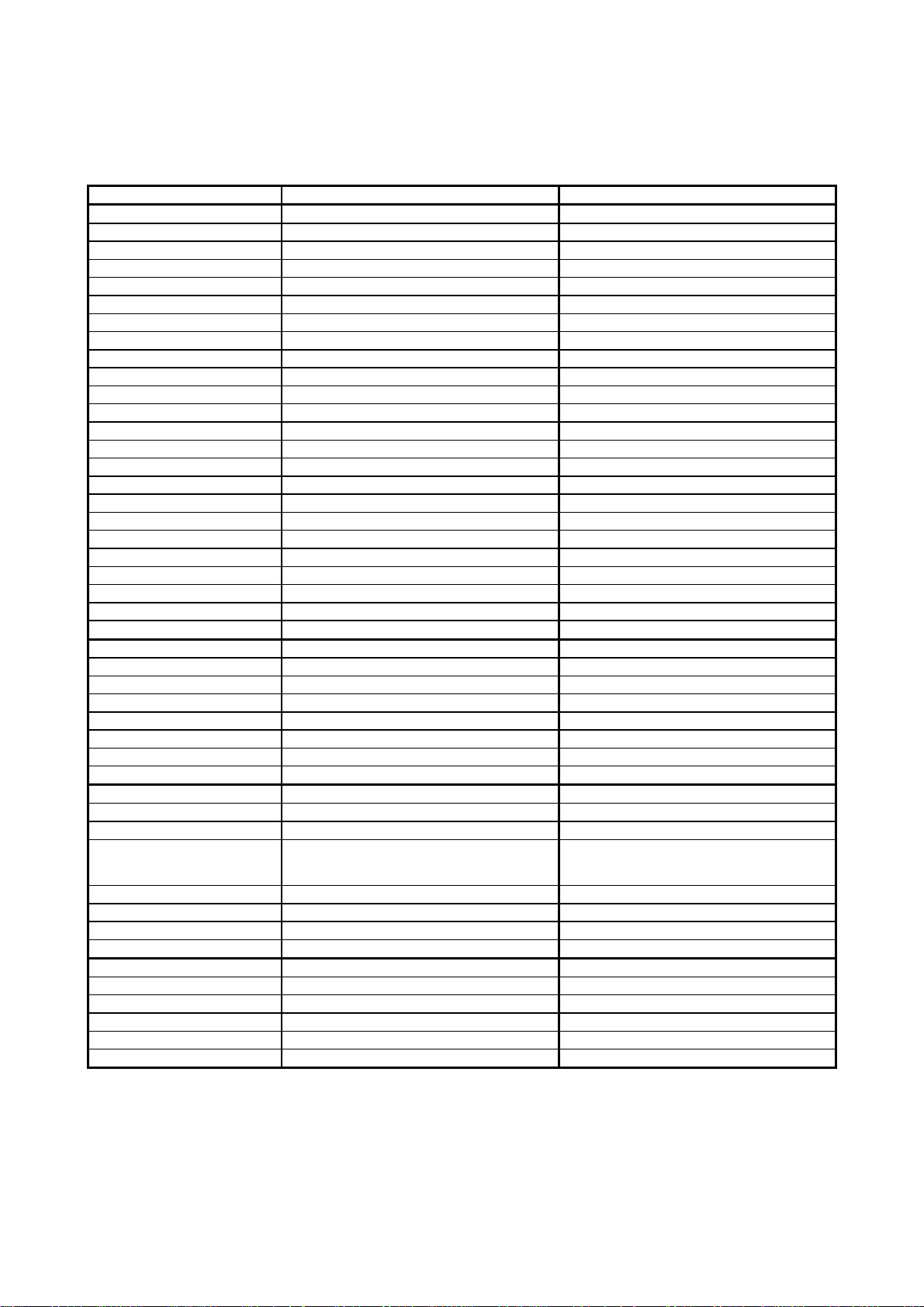
(2/2)
Model FAX-8050P FAX-8250P
3
3
1
One-touch Dial 12 x 2 12 x 2
Speed Dial 50 100
Tel-Index Yes Yes
Chain Dialing Yes Yes
Contrast SL/Auto/SD SL/Auto/SD
FAX/TEL Switch Yes Yes
Distinctive Ringing No Yes (Denmark version only)
Caller ID No Yes (U.K. French/Norway/Sweden versions only)
TAD Interface Yes Yes
Next FAX Reservation Yes, Dual Access Yes, Dual Access
Dual Access Yes Yes
Help Yes Yes
Coverpage Yes, Super Yes, Super
Polling Type Std/Seq/Sec Std/Seq/Sec
Password Check No No
Delayed Timer Yes, up to 30 Yes, up to 50
Broadcasting Yes, up to 104 Yes, up to 174
Call Reservation Yes Yes
Page Memory (TX) *
Out-of-paper Reception *
Max 1 MB (100 pages: MMR) Max 1.3 MB (130 pages: MMR)
Max 1 MB (100 pages: MMR) Max 1.3 MB (130 pages: MMR)
Callback Message Yes Yes
Super Quickscan No No
Mail box No No
Multi-Transmission No No
Message Center No No
OGM No No
ICM Recording Time No No
Paging No No
Fax & Voice Mail Box No No
Fax- & Voice-on-Demand No No
FAX Forwarding Yes Yes
FAX Retrieval Yes Yes
General
Memory (Standard) 2 MB 2 MB
Memory (Opt Upgrade) 1/2 MB 1/2 MB
Simultaneous Operation N/A Available with option *
(PRINTER/FAX, PRINTER/SCAN,
PRINTER/COPY)
Data Modem No No
Remote Diagnostics Yes Yes
Memory Security No Yes
Memory Backup No Yes
Bundled Software Applications N/A Available with option *
1
PC-FAX (Send/Receive) - [Wordcraft]
Scanner Application - [Brother]
Viewer Application - [Wordcraft]
Network Application No No
Class 1 No No
*1 Optional CD-ROM required.
*3 According to the Brother chart in standard mode, MMR.
Specifications enclosed in brackets are available if options are used.
I - 9
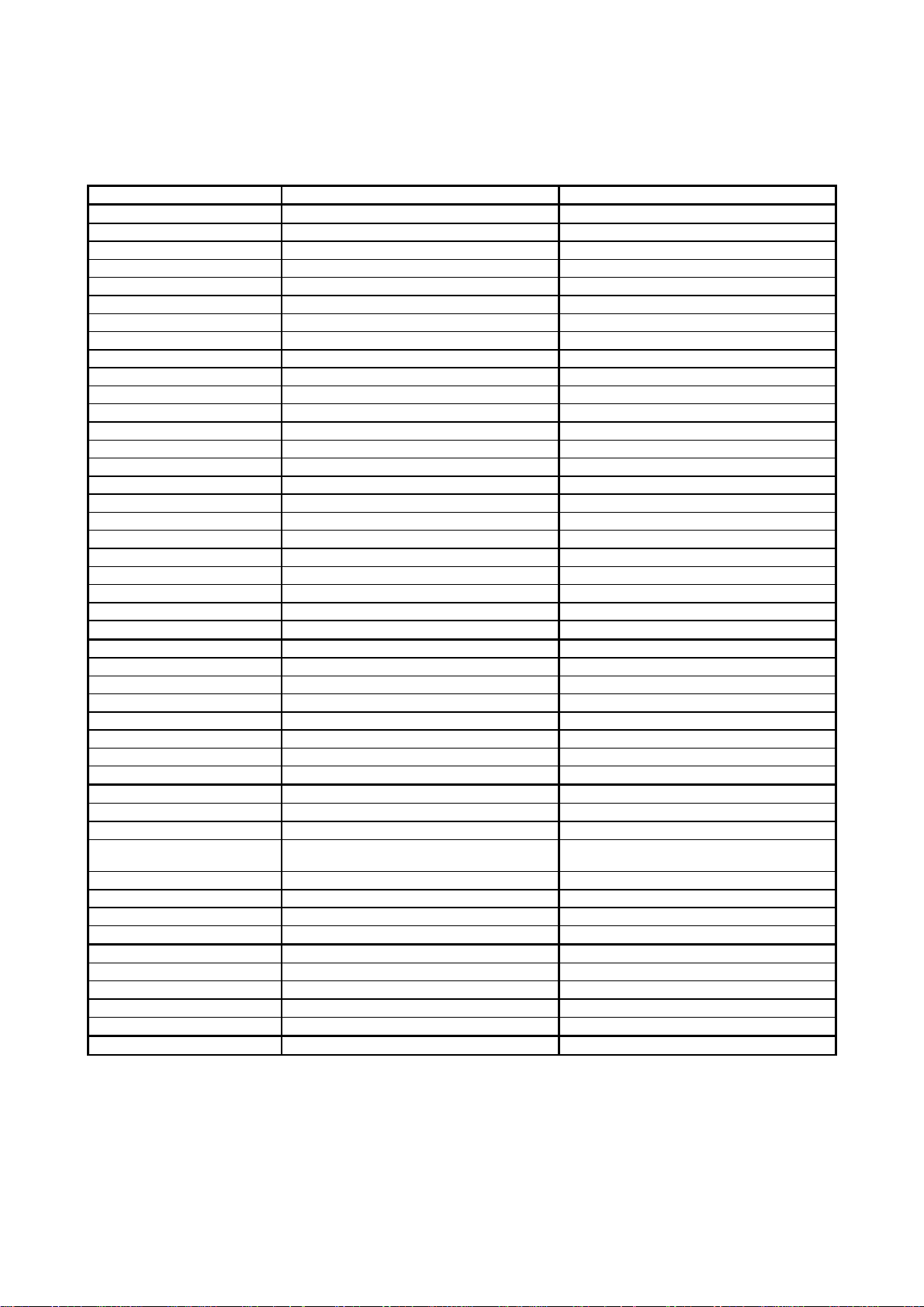
(2/2)
Model MFC-9050 MFC-9550
3
3
One-touch Dial 12 x 2 12 x 2
Speed Dial 100 100
Tel-Index Yes Yes
Chain Dialing Yes Yes
Contrast SL/Auto/SD SL/Auto/SD
FAX/TEL Switch Yes Yes
Distinctive Ringing Yes (Denmark version only) No
Caller ID Yes (U.K. French/Norway/Sweden versions only) Yes (U.K. French/Norway/Sweden versions only)
TAD Interface Yes Yes
Next FAX Reservation Yes, Dual Access Yes, Dual Access
Dual Access Yes Yes
Help Yes Yes
Coverpage Yes, Super Yes, Super
Polling Type Std/Seq/Sec Std/Seq/Sec
Password Check No No
Delayed Timer Yes, up to 50 Yes, up to 50
Broadcasting Yes, up to 174 Yes, up to 174
Call Reservation Yes Yes
Page Memory (TX) *
Out-of-paper Reception *
Max 1.3 MB (130 pages: MMR) Max 1.3 MB (130 pages: MMR)
Max 1.3 MB (130 pages: MMR) Max 1.3 MB (130 pages: MMR)
Callback Message Yes Yes
Super Quickscan No No
Mail box No No
Multi-Transmission No No
Message Center No Yes (Hardware)
OGM No Yes (Hardware)
ICM Recording Time No Hardware: 15 min.
Paging No Yes (Hardware)
Fax & Voice Mail Box No No
Fax- & Voice-on-Demand No No
FAX Forwarding Yes Yes
FAX Retrieval Yes Yes
General
Memory (Standard) 2 MB 2 MB
Memory (Opt Upgrade) 1/2 MB 1/2 MB
Simultaneous Operation Yes (PRINTER/FAX, PRINTER/SCAN,
PRINTER/COPY)
Yes (PRINTER/FAX, PRINTER/SCAN,
PRINTER/COPY)
Data Modem No No
Remote Diagnostics Yes Yes
Memory Security No No
Memory Backup No Yes
Bundled Software Applications Available with option *
1
Yes
PC-FAX (Send/Receive) [Wordcraft] Wordcraft
Scanner Application [Brother] Brother
Viewer Application [Wordcraft] Wordcraft
Class 1 No Yes
*1 Optional CD-ROM required.
*3 According to the Brother chart in standard mode, MMR.
Specifications enclosed in brackets are available if options are used.
I - 10
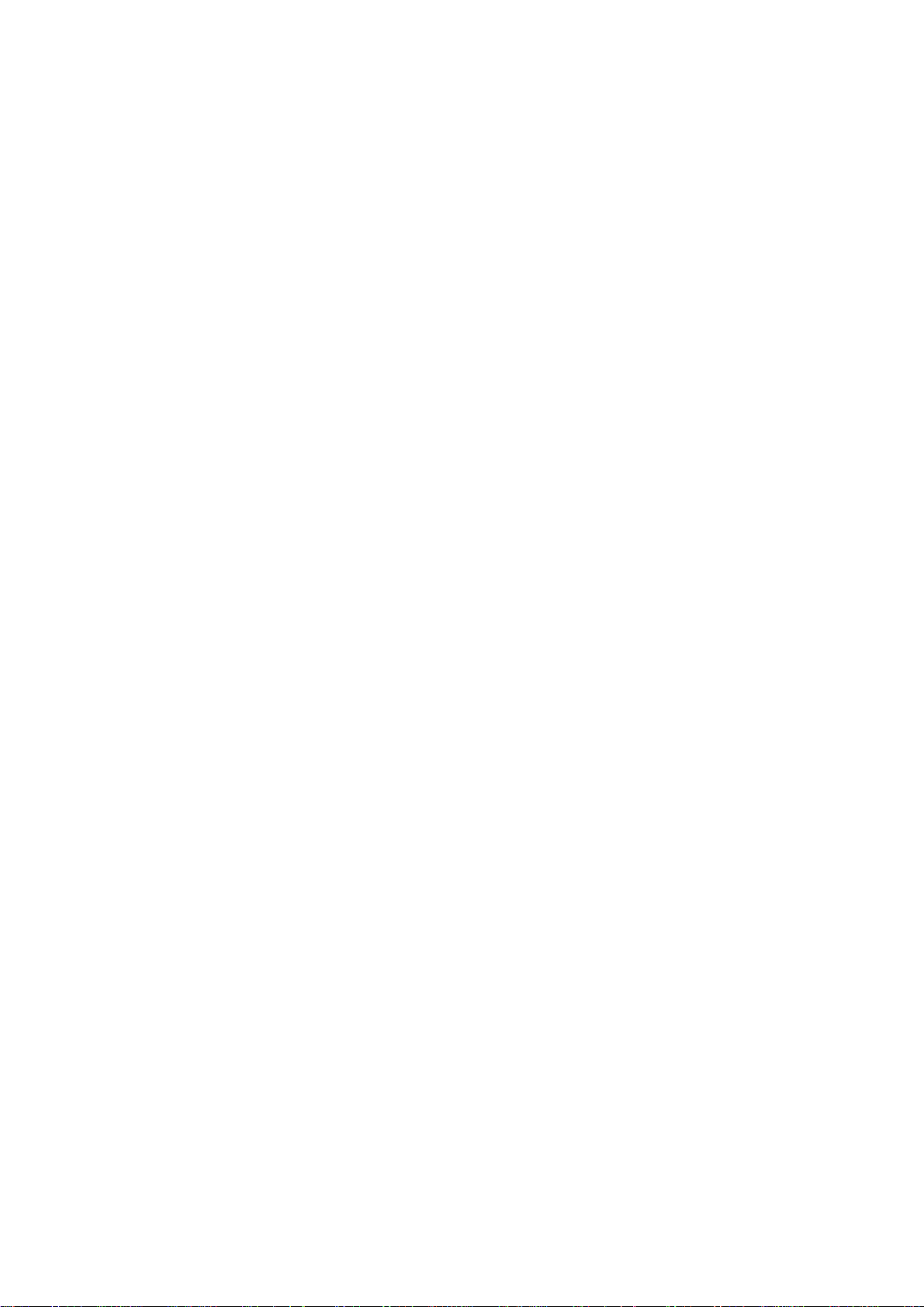
CHAPTER II.
INSTALLATION
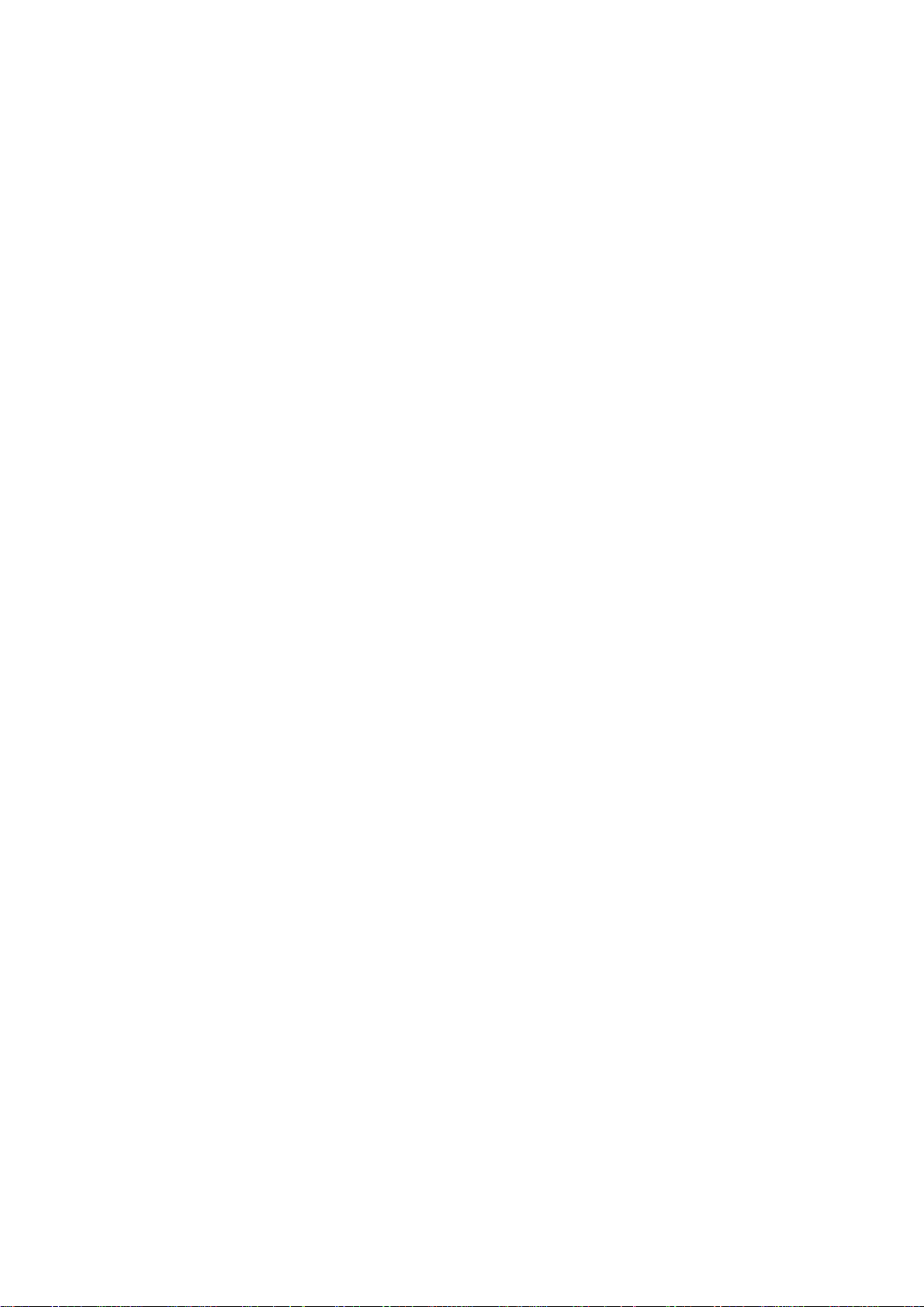
CONTENTS
1. INSTALLING THE UPDATE DATA TO THE FACSIMILE EQUIPMENT...............II-1
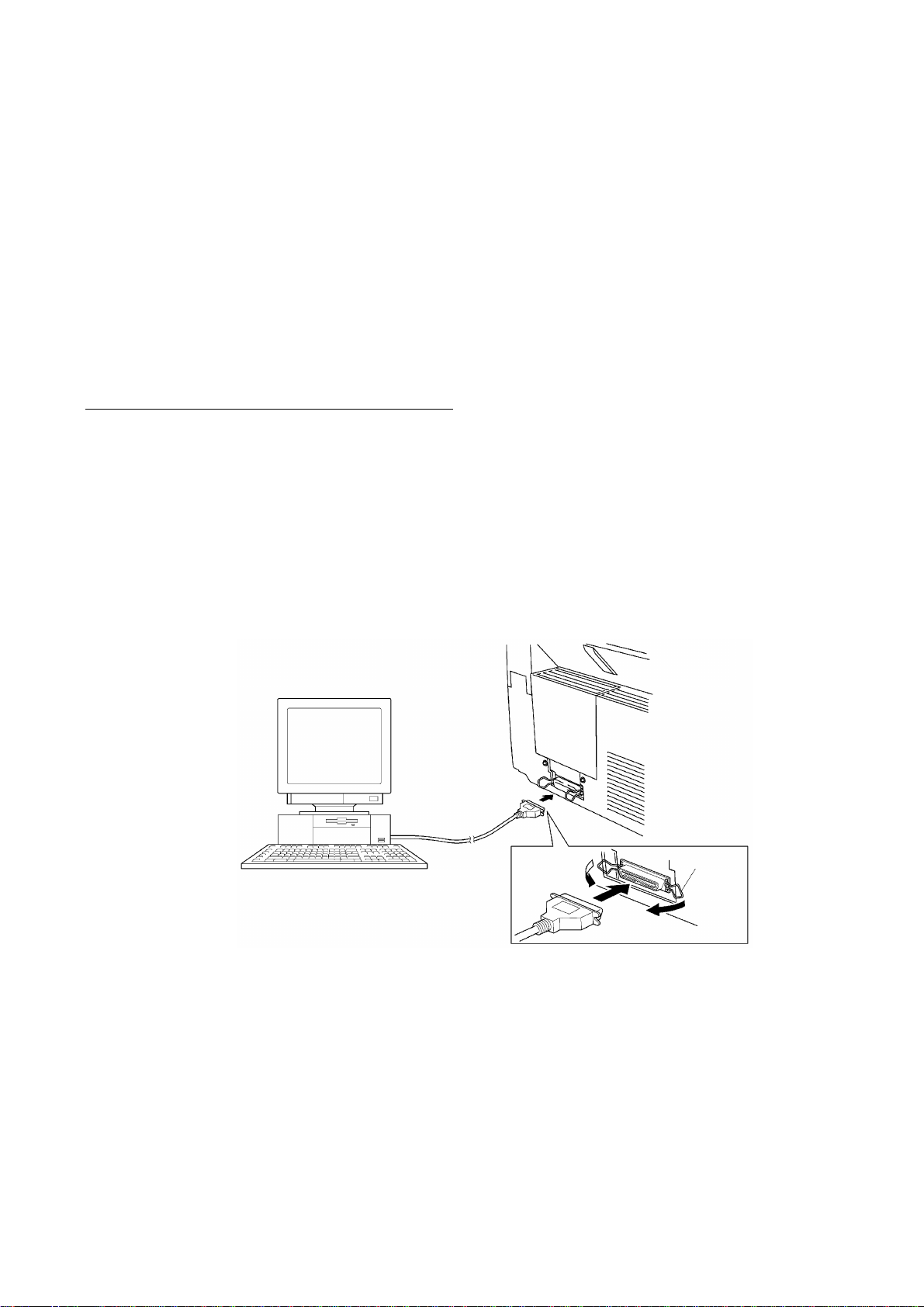
1. INSTALLING THE UPDATE DATA TO THE
FACSIMILE EQUIPMENT
If the program version is updated or the main PCB is replaced, install the update program onto the
flash ROM of the main PCB.
The program installation requires a host computer satisfying the following requirements:
- CPU Pentium 75 or higher
- RAM 8MB or greater (16MB recommended for Windows 95)
- OS Windows 3.1/3.11 or Windows 95
Connecting the equipment to your computer
(1) Make sure that the equipment's power cord is unplugged from a wall socket.
(2) Make sure that your computer is powered off.
(3) Connect the interface cable to the parallel interface port on the back of the equipment and
secure it with the lock wires.
(4) Connect the other end of the interface cable to the printer port of your computer and secure
it with the two screws.
(5) Power on your computer.
(6) Plug the equipment's power cord into a wall socket.
Host computer
Interface cable
Lock
wires
II - 1
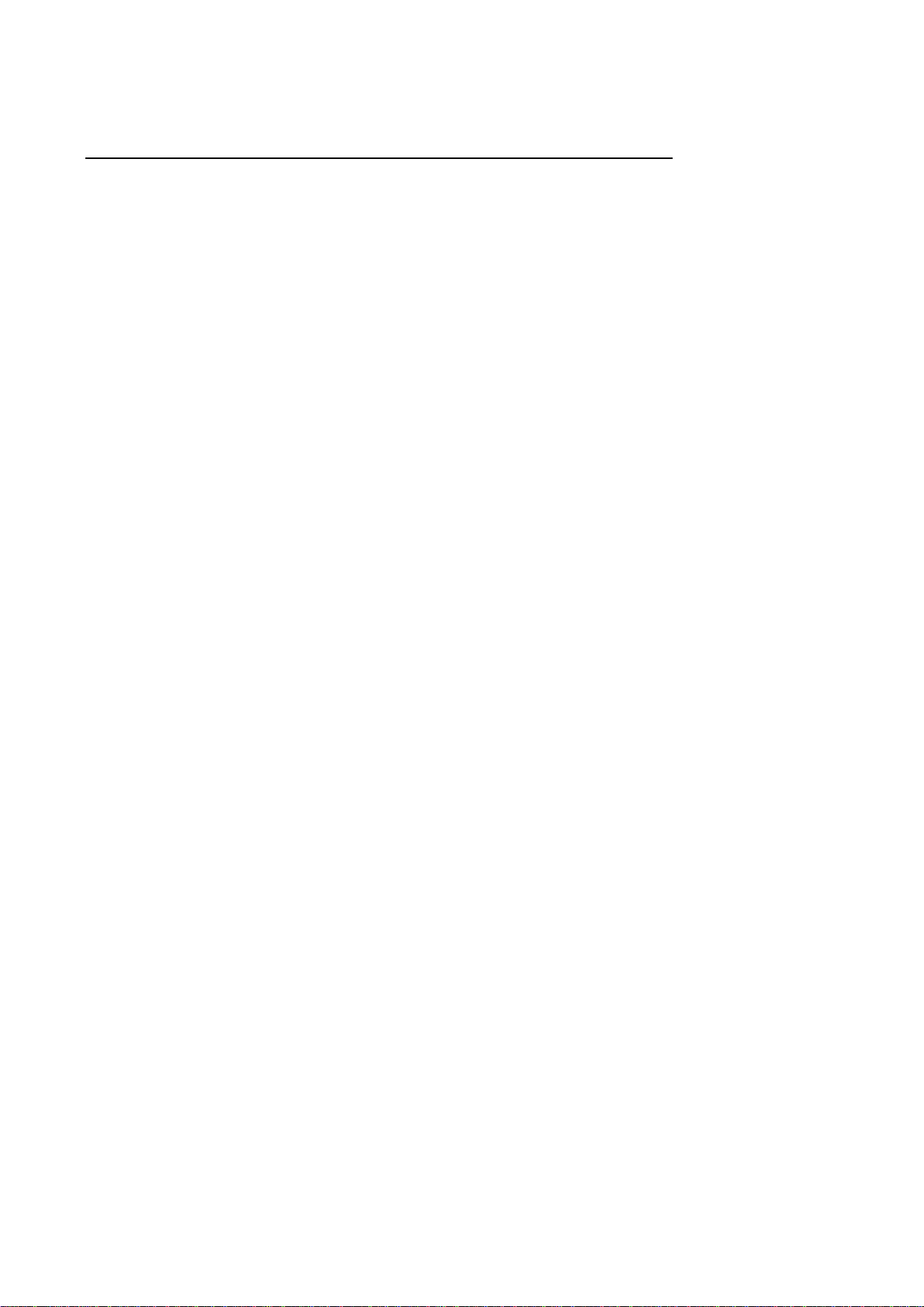
Installing the update data onto the flash ROM of the facsimile equipment
(1) Load the floppy disk which stores the update data and transfer utility into the floppy disk
drive of your computer.
(Or, copy the update data and transfer utility onto the same directory of the hard disk.)
(2) Click the Start button, point to Programs, and then click MS-DOS Prompt to open an MS-
DOS window.
(3) Type the drive letter where the update data and transfer utility are located. If it is a floppy
disk drive, type A:\ from the command line and press the ENTER key.
(4) Check that your computer is connected with the facsimile equipment correctly.
(5) To start the transfer utility transmitting the update data to the flash ROM of the facsimile
equipment, type the following:
A:\ICEN filename /b
Then press the ENTER key.
The equipment beeps and shows the "CONNECTING" on the LCD for one second.
Then, the equipment shows the "DOWNLOADING" on the LCD and starts receiving data
downloaded from the host computer.
During downloading, the equipment beeps intermittently.
Upon completion of the downloading, the equipment beeps continuously.
II - 2
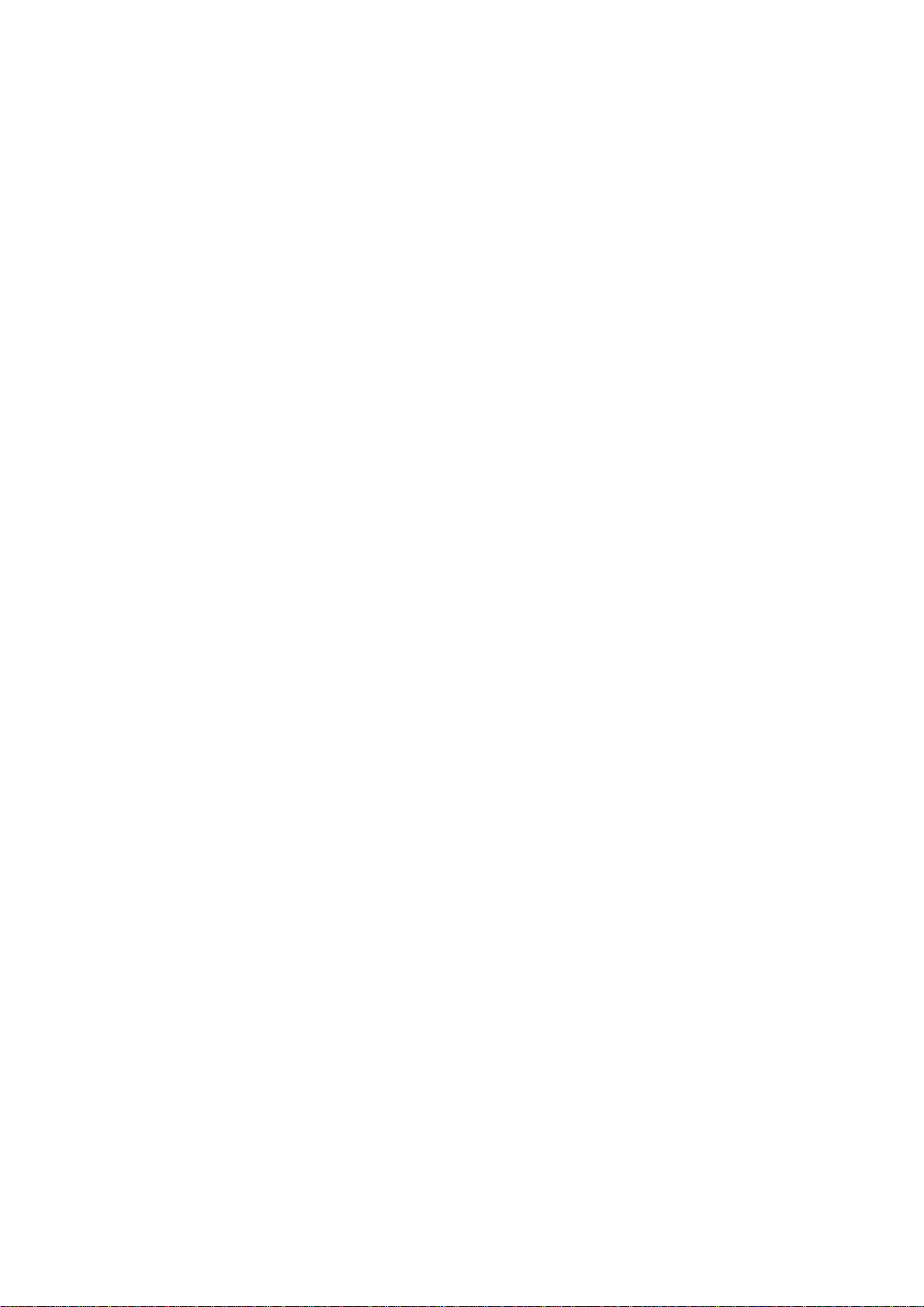
CHAPTER III.
THEORY OF OPERATION
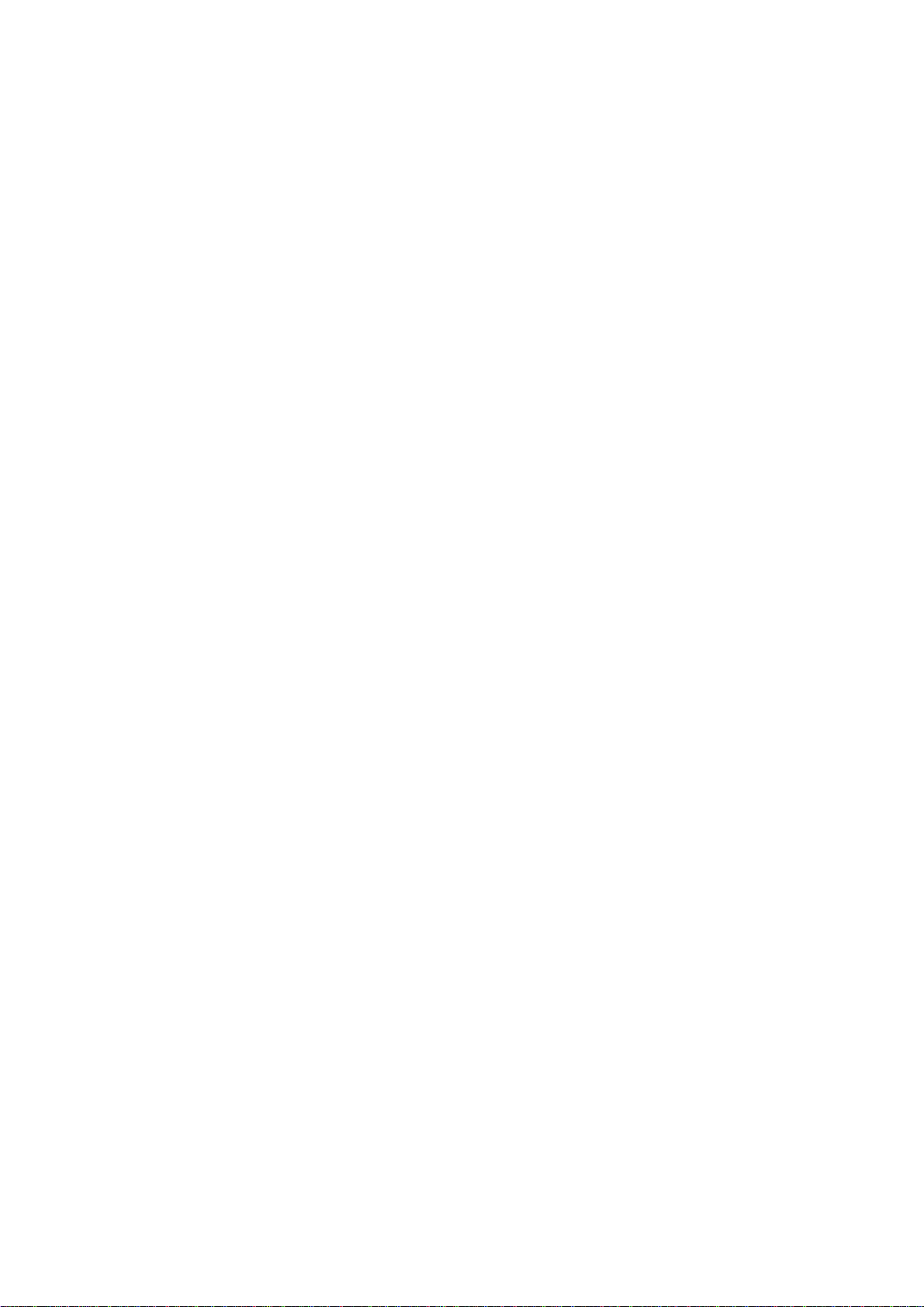
CONTENTS
1. OVERVIEW...........................................................................................................III-1
2. MECHANISMS......................................................................................................III-2
2.1 Scanner Mechanism.....................................................................................
2.1.1 Document feeding and ejecting mechanism..........................................
2.1.2 Scanner................................................................................................
2.2 Laser Printing Mechanism.............................................................................
2.2.1 Paper pulling-in, registration, feeding, and ejecting mechanism.............
2.2.2 Print process mechanism......................................................................
(1)Charging process..........................................................................
(2)Exposing process.........................................................................
(3)Developing process......................................................................
(4)Transferring process.....................................................................
(5)Erasing process............................................................................
2.2.3 Heat-fixing mechanism...........................................................................
2.3 Sensors and Actuators..................................................................................
3. CONTROL ELECTRONICS..................................................................................
III-3
III-3
III-3
III-4
III-4
III-6
III-7
III-7
III-8
III-8
III-8
III-9
III-10
III-12
3.1 Configuration................................................................................................
3.2 Main PCB.....................................................................................................
3.3 NCU PCB.....................................................................................................
3.4 Control Panel PCB........................................................................................
3.5 Power Supply PCB.......................................................................................
[ 1 ] Low-voltage power supply PCB....................................................
[ 2 ] High-voltage power supply PCB...................................................
III-12
III-13
III-15
III-17
III-18
III-18
III-19
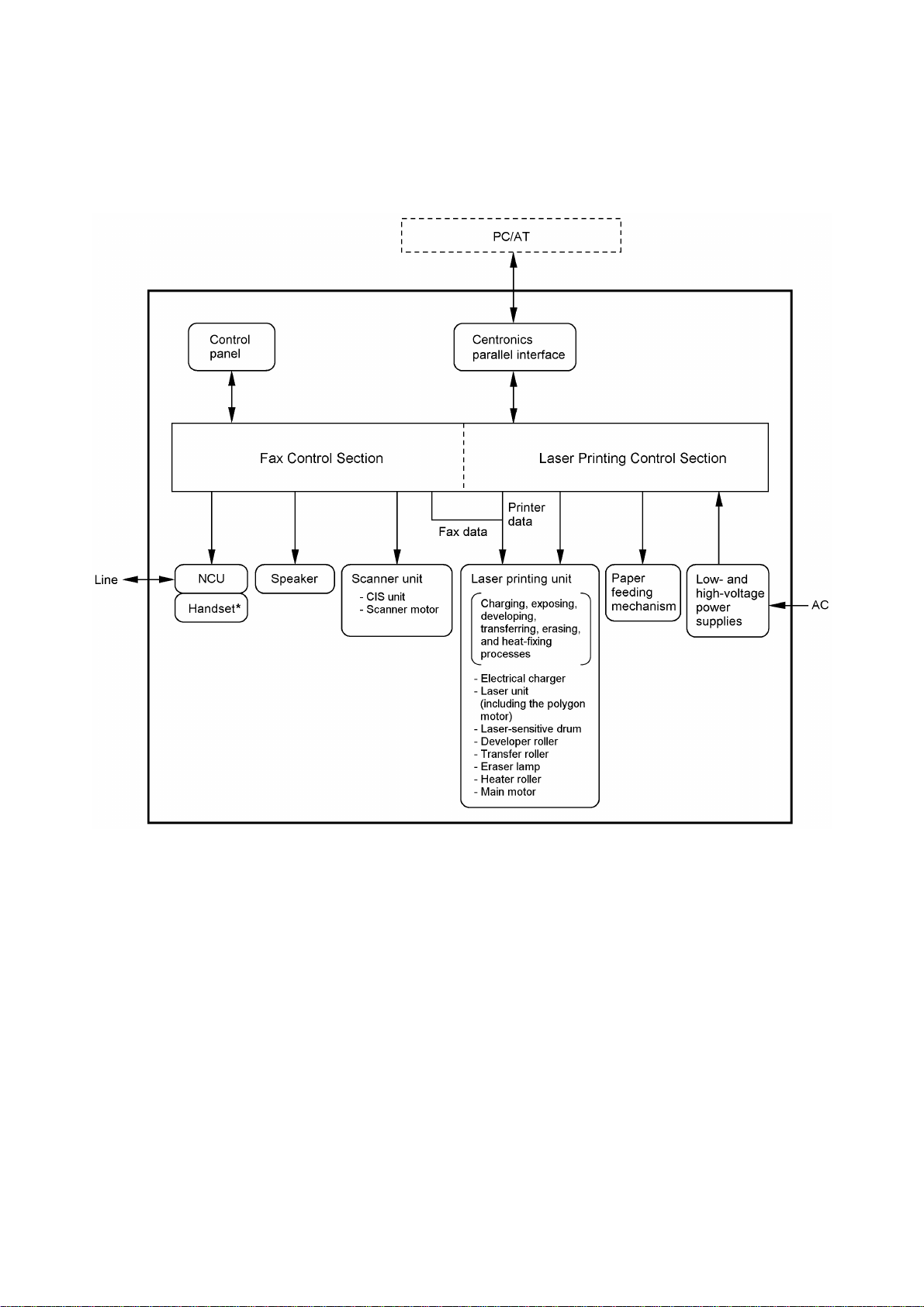
1. OVERVIEW
III - 1
*Not provided on the FAX-8250P/MFC-9050.
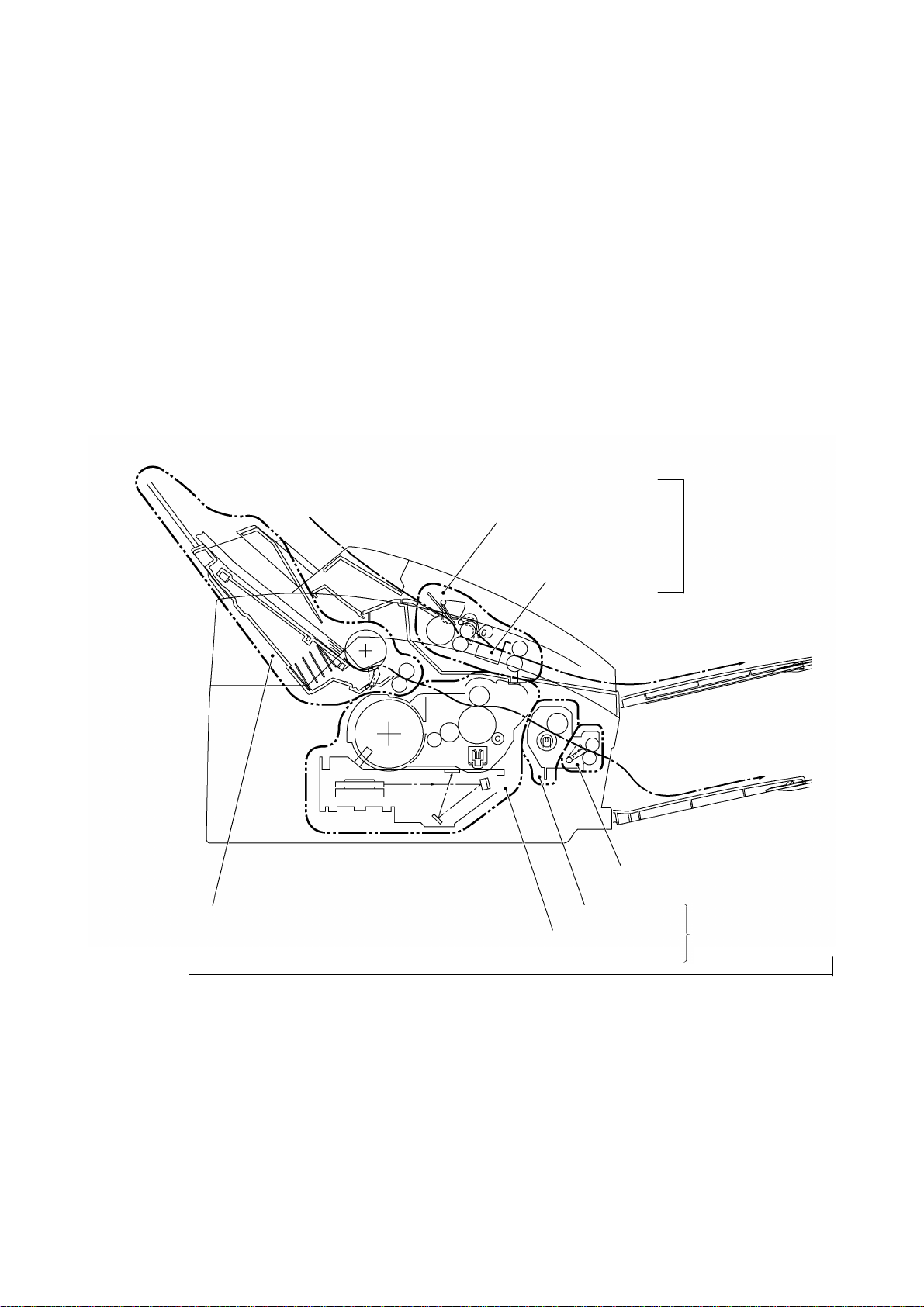
2. MECHANISMS
The facsimile equipment is classified into the following mechanisms:
n SCANNER MECHANISM - Document feeding and ejecting mechanism
n LASER PRINTING MECHANISM - Paper pulling-in, registration, feeding, and ejecting
n SENSORS AND ACTUATORS
- Document scanning mechanism
mechanisms
- Print process mechanism (consisting of charging,
exposing, developing, transferring, and erasing
processes)
- Heat-fixing mechanism
Document feeding and
ejecting mechanism
SCANNER
Document scanning
mechanism
MECHANISM
Paper pulling-in and
registration mechanism
Print process
mechanism
LASER PRINTING MECHANISM
III - 2
Paper ejecting mechanism
Heat-fixing
mechanism
With paper feeding
mechanism
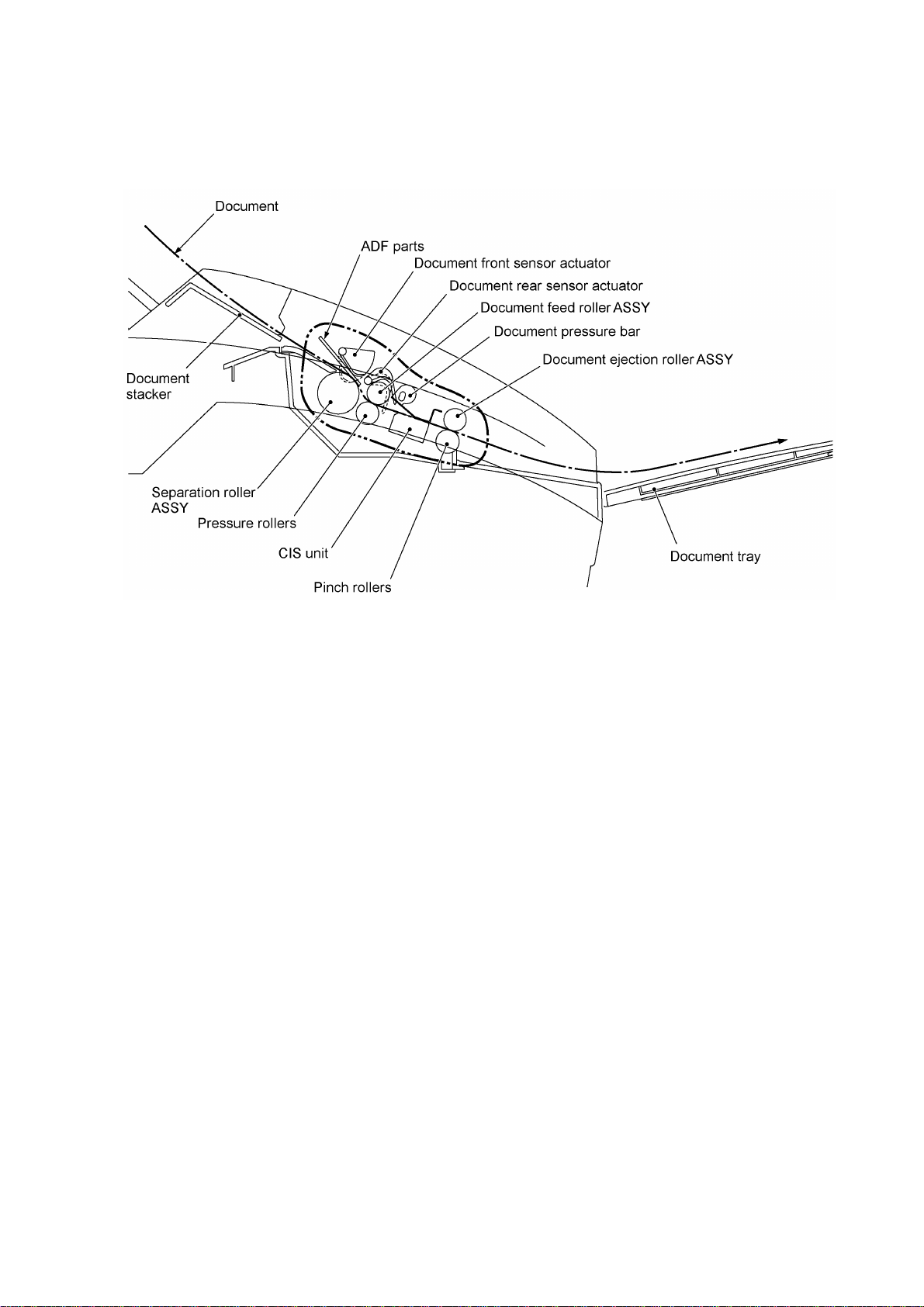
2.1 Scanner Mechanism
2.1.1 Document feeding and ejecting mechanism
This mechanism consists of the document stacker, automatic document feeder (ADF), document
ejection roller ASSY, and document sensors. (For details about the sensors, refer to Section 2.3.)
If the operator sets documents on the document stacker and starts the scanning operation, the
scanner motor rotates so that the ADF (which consists of the separation roller and ADF parts)
feeds those documents into the equipment, starting from the bottom sheet to the top, page by
page. Each document advances with the document feed roller ASSY to the scanner, and then it is
fed out of the equipment with the document ejection roller ASSY.
2.1.2 Scanner
The scanner uses a contact image sensor (CIS) unit which consists of an LED array illuminating
documents, a self-focus lens array collecting the reflected light, a CIS PCB carrying out
photoelectric conversion to output picture element data, and a cover glass on which a document
advances. When the document passes between the document pressure bar and the cover glass,
it is scanned.
III - 3
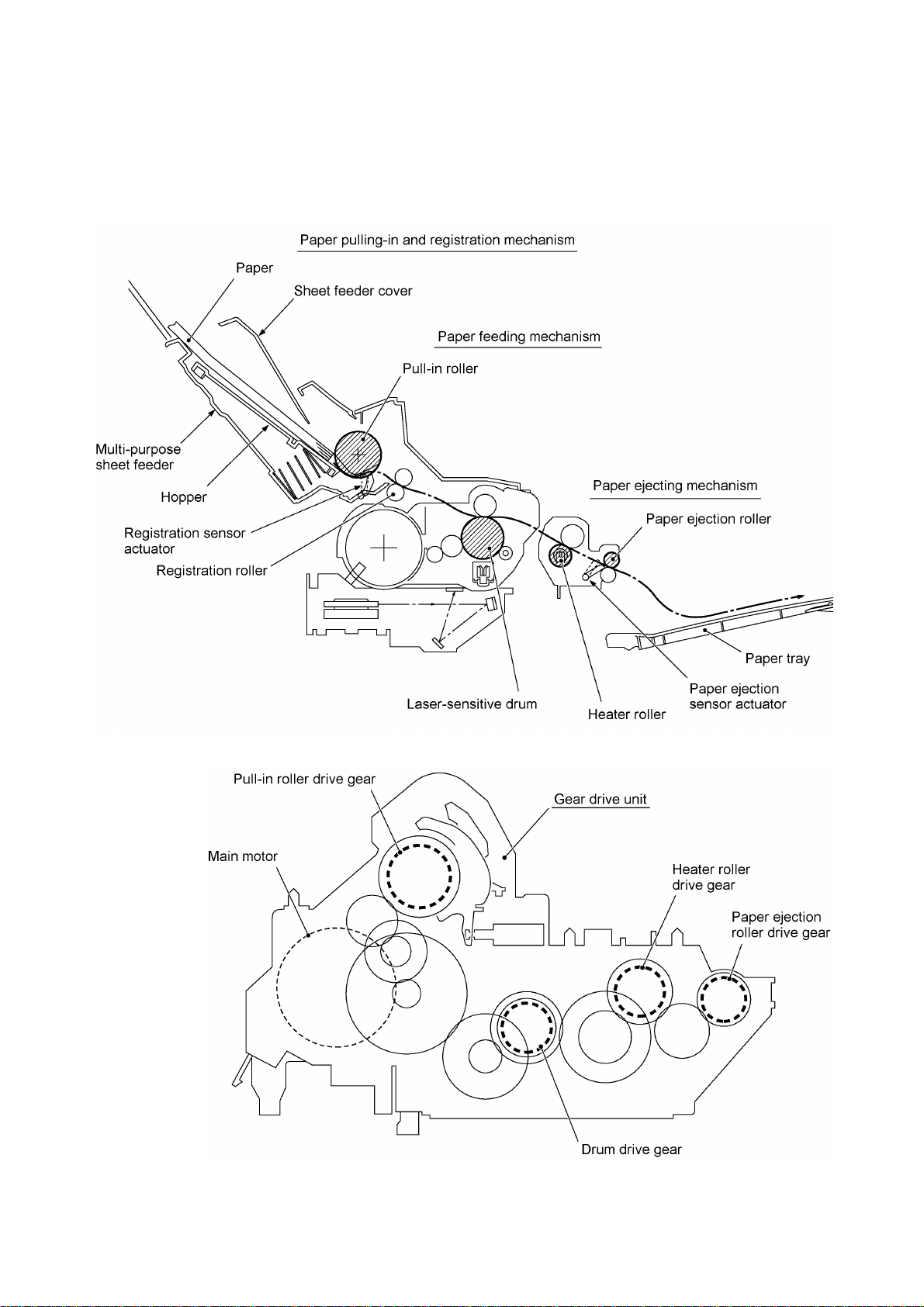
2.2 Laser Printing Mechanism
2.2.1 Paper pulling-in, registration, feeding, and ejecting mechanism
III - 4
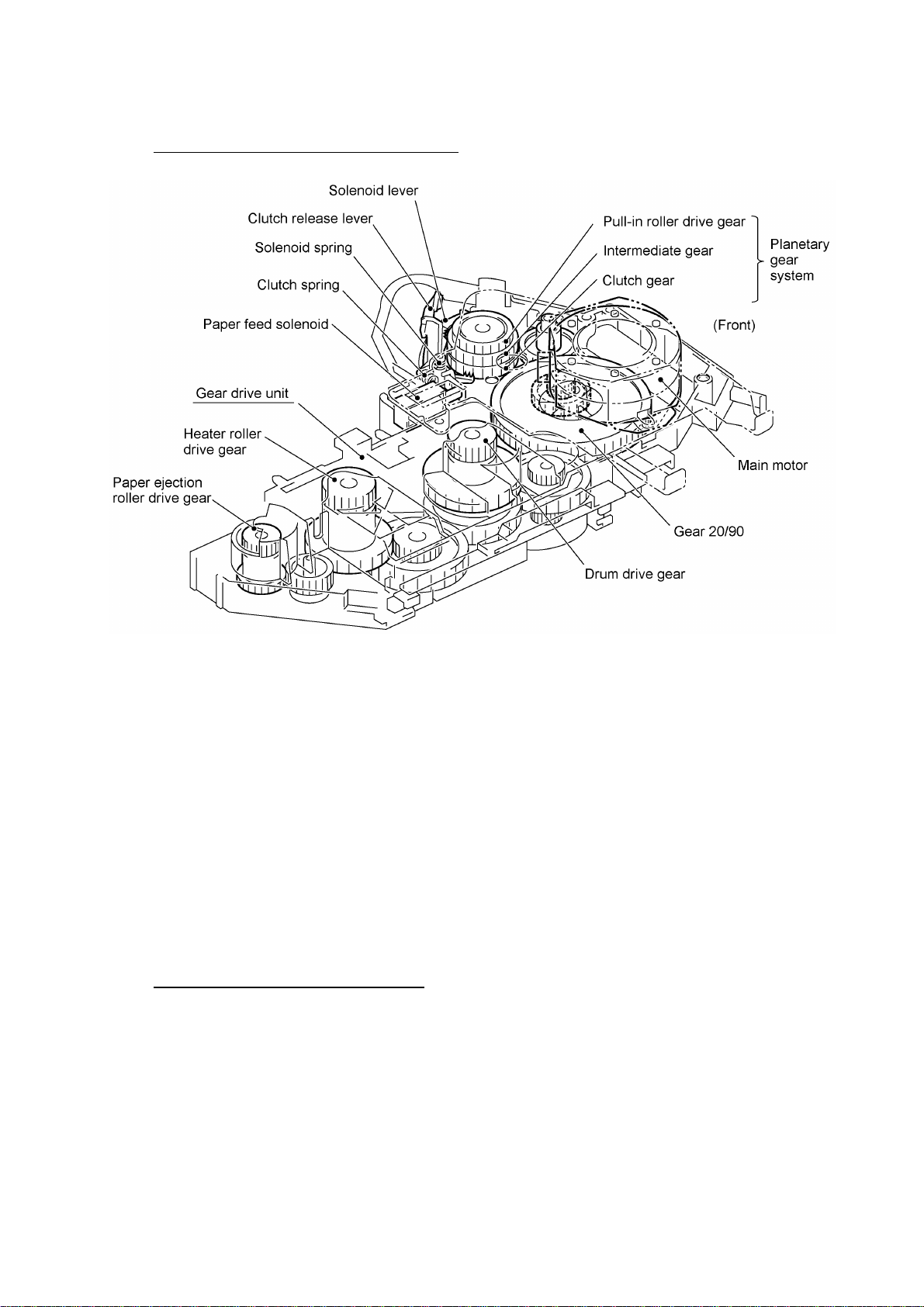
Paper pulling-in and registration mechanism
The paper pulling-in and registration mechanism consists of the pull-in roller gear (incorporated in
the multi-purpose sheet feeder), planetary gear system, paper feed solenoid, solenoid lever, clutch
release lever, and registration sensor. (For the details about the sensor, refer to Section 2.3.)
If the main motor rotates clockwise, the rotation is transmitted to the intermediate gear of the
planetary gear system. As the intermediate gear rotates, the pull-in roller drive gear also rotates
since the clutch gear is locked by the solenoid lever and the clutch release lever. Accordingly, the
pull-in roller in the multi-purpose sheet feeder rotates to pull in paper into the equipment, a sheet
at a time.
If the paper feed solenoid is retracted and the clutch release lever is operated according to the
cam profile of the pull-in roller gear so as to release the clutch gear, the clutch gear rotates and
the pull-in roller drive gear does not rotate. In this way, the clutch gear switches the transmission
of the motor rotation to the pull-in roller drive gear on and off.
The solenoid on/off timing and the clutch release lever timing allow this mechanism to pull in a
sheet and register it against the registration roller.
Paper feeding and ejecting mechanism
If the main motor rotates clockwise, the rotation is transmitted via the gear train to the drum drive
gear, heater roller drive gear, and paper ejection roller drive gear.
After the paper passes through the heat-fixing process, it will be ejected onto the paper tray.
If the leading edge of the paper pushes up the actuator of the paper ejection sensor, the
photosensor becomes opened, signaling the start of paper ejection. If the trailing edge has passed
through the sensor actuator, the sensor becomes closed, signaling the completion of paper
ejection. Then, the main motor stops rotation.
III - 5
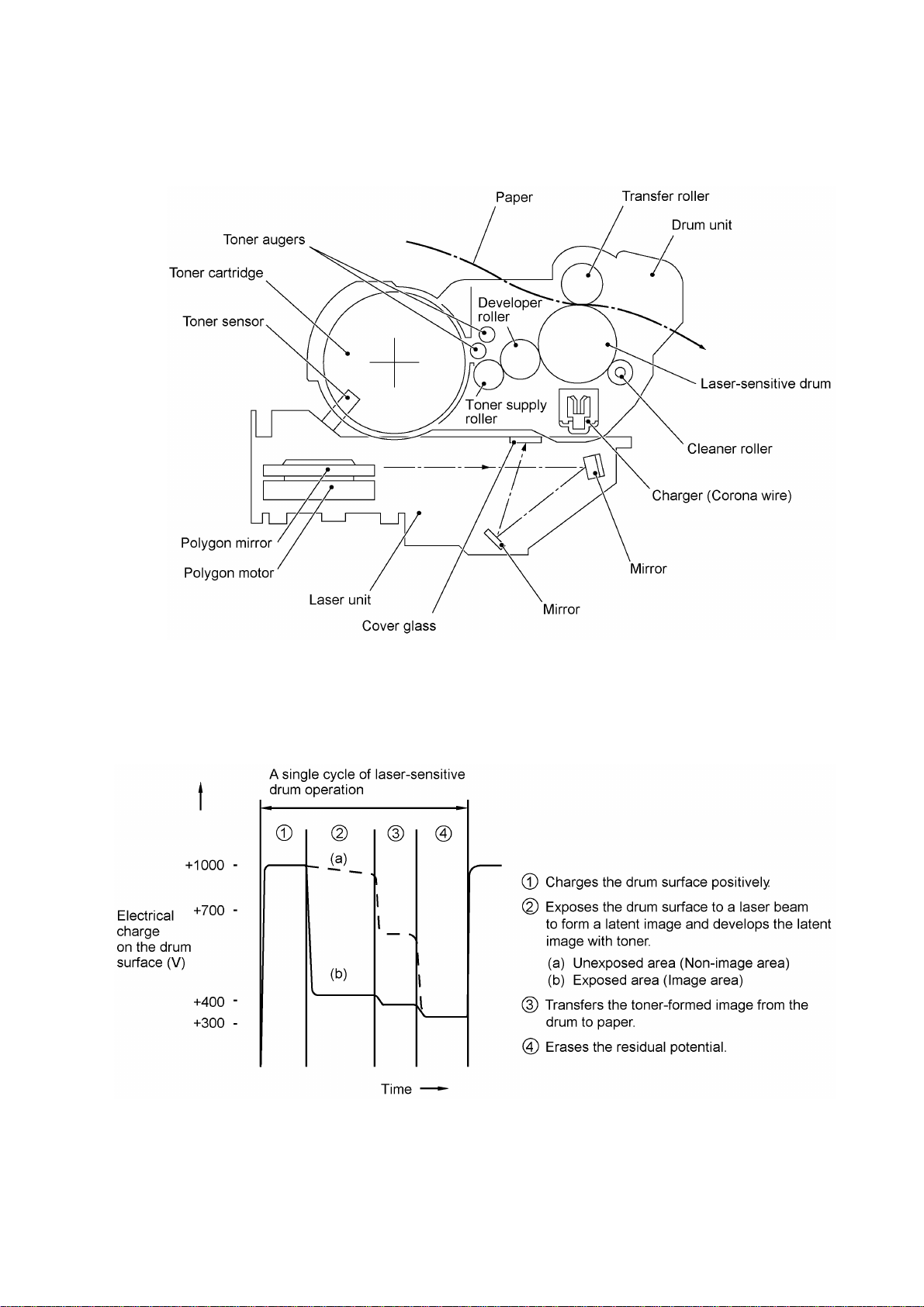
2.2.2 Print process mechanism
The print process unit works with laser beam, electrical charges, and toner. The graph below
shows the transition of electrical charge on the surface of the laser-sensitive drum through the five
processes: charging, exposing, developing, transferring, and erasing processes.
III - 6
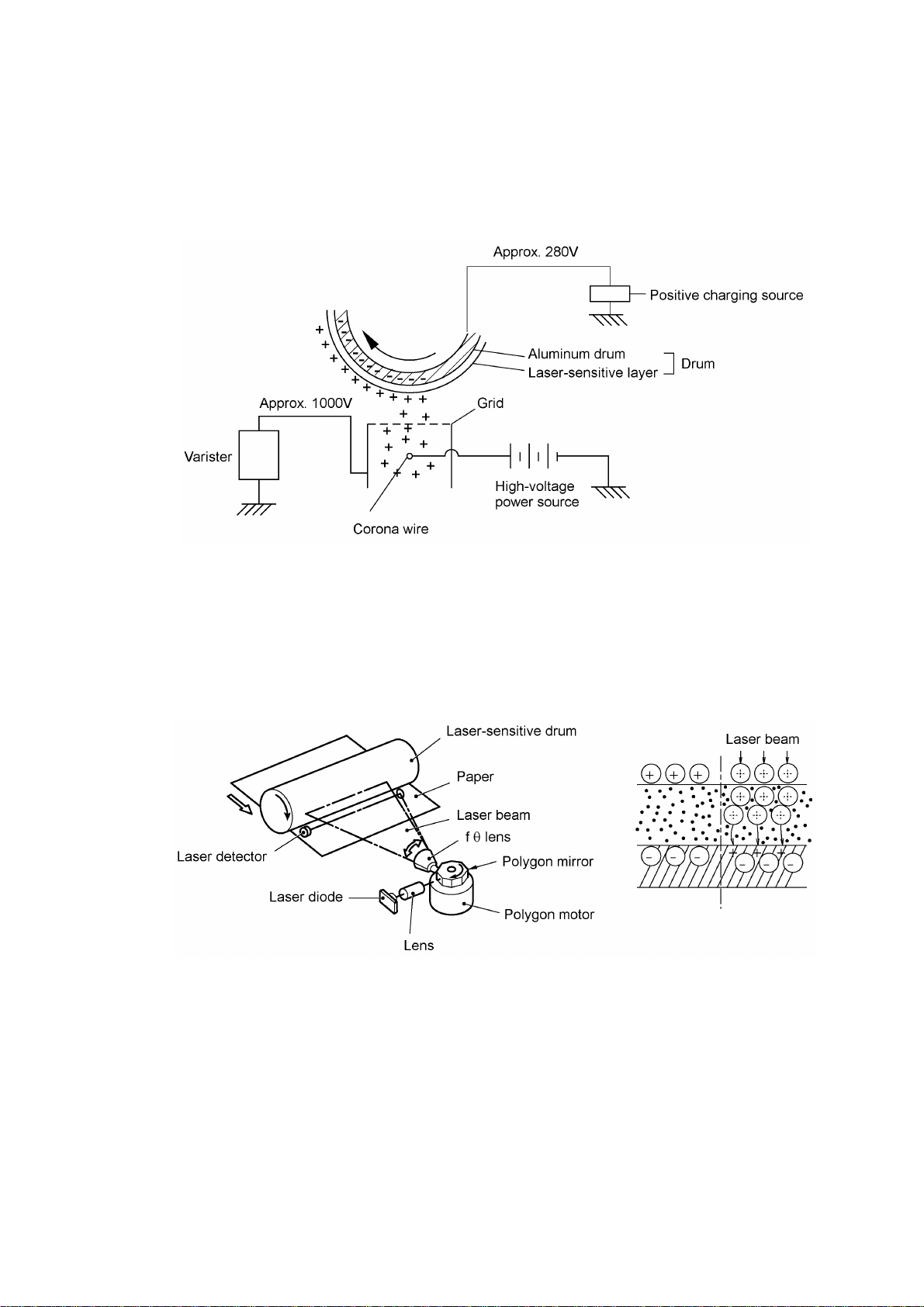
(1) Charging process
The high-voltage power supply applies DC bias to the corona wire to generate ion on the grid. The
ion uniformly charges the surface of the laser-sensitive drum to approx. 1000V which is kept by
the varister grounding the grid to the frame.
(2) Exposing process
When the laser-sensitive drum holds a positive electrical charge, the laser beam issued from the
laser unit scans the drum according to the print image to expose the drum surface for neutralizing
the spots where black should be, forming an electrostatic latent image.
III - 7
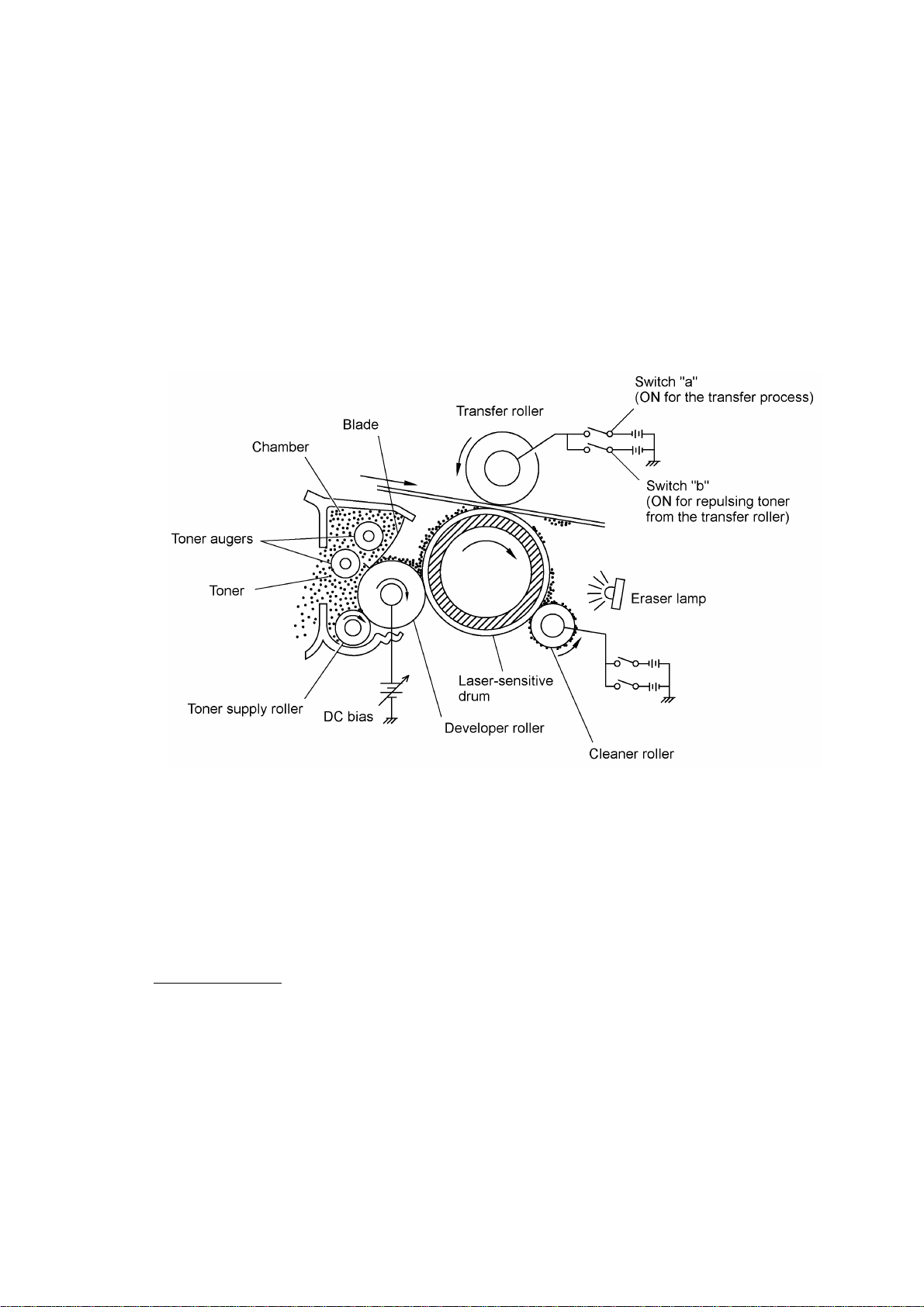
(3) Developing process
The developing process develops an electrostatic latent image formed on the drum in the
exposing process, into a toner image.
The developer roller attracts the toner particles fed from the toner cartridge by the toner supply
roller, and then conveys them to the contact section with the laser-sensitive drum
On the contact section between the developer roller and drum, the positive toner particles stick to
the neutralized spots on the drum according to the principles of attraction and repulsion,
transforming a latent image into a toner image.
The toner augers (which agitate toner particles in the chamber) and the blade allow toner particles
to be fed onto the developer roller at an even thickness.
(4) Transferring process
When a paper passes between the drum and the transfer roller, the switch "a" (see the above
illustration) is turned on to negatively charge the transfer roller. The toner is positive, so the toner
image formed on the drum will be transferred onto the paper according to the same principle as for
the developing process.
If the toner image fails to stick to the paper due to paper jam or other errors, it will stick to the
transfer roller. To repulse this toner, the switch "b" (see the above illustration) is turned on to
positively charge the transfer roller. The toner returns from the transfer roller to the drum.
Cleaning the drum
In the transferring process, not all the toner particles on the drum are transferred onto the paper
but some toner particles remain on the drum. The cleaner roller cleans the drum surface and
collects the residual toner. When printing starts or during non-printing, the toner collected on the
cleaner roller will be discharged onto the drum and returned to the chamber through the developer
roller for recycling in the subsequent developing process.
(5) Erasing process
The eraser lamp emits light to expose the drum surface, which erases the residual electrical
charge.
III - 8
