Brother MFC 8600, MFC 8700, MFC 8300 User Manual
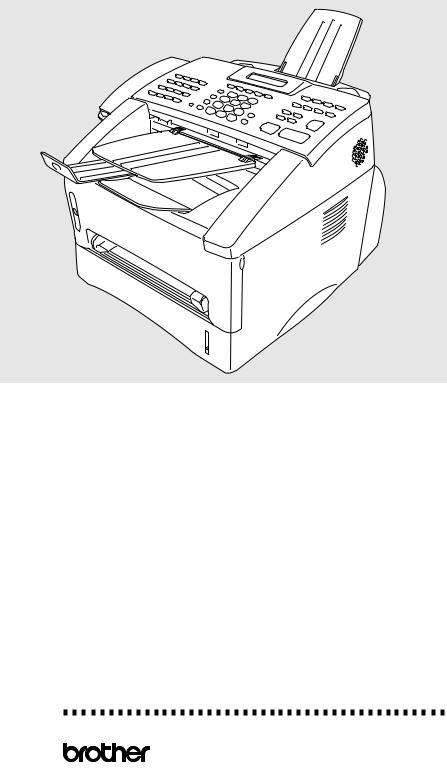
OPERATIONS MANUAL
FAX 4750 FAX 5750 MFC 8300 MFC 8600 MFC 8700
®
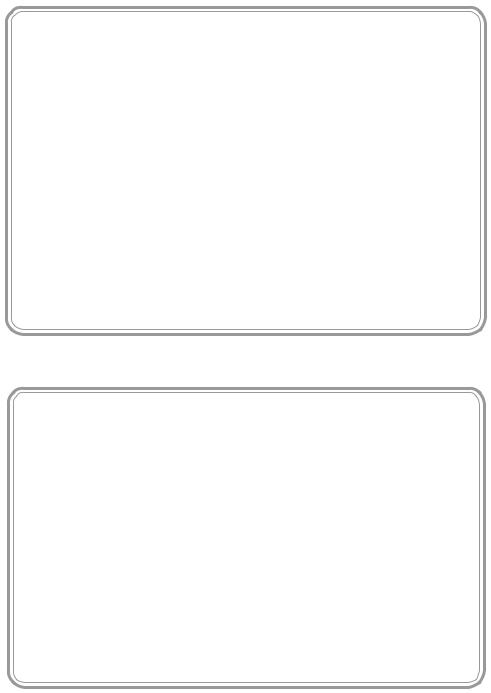
If You Need to Call Customer Service
Please complete the following information for future reference:
Model Number: FAX 4750 FAX 5750 MFC 8300 MFC 8600 MFC 8700 (Circle your model number)
Serial Number:* |
______________________________________ |
Date of Purchase: |
______________________________________ |
Place of Purchase: |
______________________________________ |
*The serial number is on the back of the unit. Retain this manual with your sales receipt as a permanent record of your purchase, in the event of a theft, fire or warranty service.
Year 2000 Compliant
Brother is addressing the Year 2000 related issues for all Brother fax machines and multi-function centers. Our focus is to ensure that our bundled third-party software will continue to properly process date/time data after January 1, 2000.
Brother fax machines and multi-function centers will function properly after January 1, 2000, provided that all non-Brother hardware, software and firmware used by our customers in connection or combination with Brother fax machines, MFCs and bundled software, accurately exchange date data with the Brother products.
Please continue to check our Web page for updates at http://www.brother.com . All remedies will be provided to individual customers via software patches through software download or from Brother Customer Service.
© 1996 –1999 Brother Industries, Ltd.
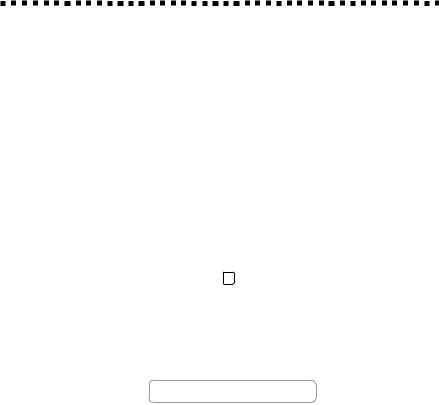
Brother Numbers
Brother fax-back system
Brother Customer Service has installed an easy-to-use fax-back system, so you can get instant answers to common technical questions and product information for all Brother products. This system is available 24 hours a day, 7 days a week. You can use the system to send faxes to any fax machine, not just the one from which you are calling.
If you can’t resolve a difficulty with your Brother machine using this manual, call our fax-back system, and follow the voice prompts to receive faxed instructions about using the system and an index of fax-back subjects.
USA: 1-800-521-2846
From within Canada: 1-800-681-9838
The Brother fax-back system number (USA only) has been preprogrammed on One Touch key 01 .
Frequently Asked Questions (FAQs)
You can find more information about Brother products on the World Wide Web. From product specification sheets to Frequently Asked Questions (FAQs), it is all there. Visit us at:
http://www.brother.com
Brother Bulletin Board
Brother’s Bulletin Board numbers are
USA: |
1-888-298-3616 |
From within Canada: |
1-514-685-2040 |
For Customer Service
USA: |
1-800-284-4329 (voice) |
|
|
1-908-575-8790 |
(fax) |
From within Canada: |
1-800-853-6660 |
(voice) |
|
1-514-685-4898 |
(fax) |
From within Montreal: |
1-514-685-6464 |
(voice) |
O R D E R I N G A C C E S S O R I E S A N D S U P P L I E S |
i |

Ordering Accessories and Supplies
For best quality results use only genuine Brother accessories, available at most Brother retailers. If you cannot find the accessory you need and you have a Visa, MasterCard, Discover or American Express credit card, you can order accessories directly from Brother. (In the USA, you can visit us online for a complete selection of Brother accessories and supplies available for purchase.)
USA: 1-888-879-3232 (voice) |
From within 1-800-668-2768 (voice) |
|||
1-800-947-1445 (fax) |
Canada: |
|
|
|
http://www.brothermall.com |
|
|
|
|
|
|
|
|
|
Description |
|
Item |
|
|
Laser Fax Toner |
|
TN-430 (Able to |
print 3000 pages) |
|
|
|
TN-460 (Able to |
print 6000 pages) |
|
|
|
|
|
|
Laser Fax Drum |
|
DR400 |
|
|
|
|
|
|
|
* 8 MB Expandable Memory Board |
|
ME8000 |
|
|
(For FAX 4750, FAX 5750, MFC 8300, |
|
|
|
|
MFC 8600 and MFC 8700) |
|
|
|
|
|
|
|
|
|
* 16 MB Expandable Memory Board |
|
ME16000 |
|
|
(For FAX 4750, FAX 5750, MFC 8300, |
|
|
|
|
MFC 8600 and MFC 8700) |
|
|
|
|
|
|
|
|
|
Telephone Line Cord |
|
UG3565001 |
|
|
|
|
|
|
|
Telephone Handset |
|
UF6857010 |
|
|
|
|
|
|
|
Handset Curled Cord |
|
UF7204008 |
|
|
|
|
|
|
|
Document Tray and Extension |
|
UU2069001 |
|
|
|
|
|
|
|
Document Support |
|
UU2080001 |
|
|
|
|
|
|
|
IEEE-1284 Bi-directional Cable |
|
F2A046-10 |
|
|
|
|
|
|
|
Multi-purpose Paper Cassette #2 |
|
LT400 |
|
|
(For FAX 4750 and MFC 8600 only) |
|
|
|
|
|
|
|
|
|
Network (LAN) Board |
|
NC-8000 |
|
|
(For FAX 5750 and MFC 8700 only) |
|
|
|
|
|
|
|
|
|
Power Protector for A/C Power and Phone Line |
|
QPD120 |
|
|
Surges and Voltage Spikes |
|
|
|
|
|
|
|
|
|
Quick Reference Card |
|
UU2087001 |
|
|
|
|
|
|
|
Operations Manual |
|
UU2086001 |
|
|
|
|
|
|
|
Software Manual |
|
UU2103001 |
|
|
|
|
|
||
Bundled MFC 8300 Printer Driver is available |
|
DSK8331 (Floppy Disks, Windows® 3.1x) |
||
on Floppy Disks |
|
DSK8395 (Floppy Disks, Windows® |
95/98) |
|
|
|
|
|
|
** Optional Multi-Function Link® Pro software |
|
PCI-3CD (For CD-ROM Drive) |
|
|
on CD-ROM (or Floppy Disks) for |
|
PCI3D31 (Floppy Disks, Windows® |
3.1x) |
|
FAX 4750, FAX 5750 and MFC 8300 |
|
PCI3D95 (Floppy Disks, Windows® 95/98) |
||
(Floppy Disks include MFL Pro and |
|
|||
PaperPort® for Brother only) |
|
|
|
|
|
|
|
|
|
*Before you install ME8000 or ME16000, be sure to read DISCLAIMER—USER INSTALLATION OF MEMORY BOARD(S), page iii.
**Multi-Function Link® Pro software is not available on Floppy Disks for
Windows NT® Workstation Version 4.0.
i i |
O R D E R I N G A C C E S S O R I E S A N D S U P P L I E S |
Notice – Disclaimer of Warranties
(For USA and Canada)
BROTHER’S LICENSOR(S), AND THEIR DIRECTORS, OFFICERS, EMPLOYEES OR AGENTS (COLLECTIVELY BROTHER’S LICENSOR) MAKE NO WARRANTIES, EXPRESS OR IMPLIED, INCLUDING WITHOUT LIMITATION THE IMPLIED WARRANTIES OF MERCHANTABILITY AND FITNESS FOR A PARTICULAR PURPOSE, REGARDING THE SOFTWARE. BROTHER’S LICENSOR(S) DOES NOT WARRANT, GUARANTEE OR MAKE ANY REPRESENTATIONS REGARDING THE USE OR THE RESULTS OF THE USE OF THE SOFTWARE IN TERMS OF ITS CORRECTNESS, ACCURACY, RELIABILITY, CURRENTNESS OR OTHERWISE. THE ENTIRE RISK AS TO THE RESULTS AND PERFORMANCE OF THE SOFTWARE IS ASSUMED BY YOU. THE EXCLUSION OF IMPLIED WARRANTIES IS NOT PERMITTED BY SOME STATES IN THE USA AND SOME PROVINCES IN CANADA. THE ABOVE EXCLUSION MAY NOT APPLY TO YOU.
IN NO EVENT WILL BROTHER’S LICENSOR(S) BE LIABLE TO YOU FOR ANY CONSEQUENTIAL, INCIDENTAL OR INDIRECT DAMAGES (INCLUDING DAMAGES FOR LOSS OF BUSINESS PROFITS, BUSINESS INTERRUPTION, LOSS OF BUSINESS INFORMATION, AND THE LIKE) ARISING OUT OF THE USE OR INABILITY TO USE THE SOFTWARE EVEN IF BROTHER’S LICENSOR HAS BEEN ADVISED OF THE POSSIBILITY OF SUCH DAMAGES. BECAUSE SOME STATES IN THE USA AND SOME PROVINCES IN CANADA DO NOT ALLOW THE EXCLUSION OR LIMITATION OF LIABILITY FOR CONSEQUENTIAL OR INCIDENTAL DAMAGES, THE ABOVE LIMITATIONS MAY NOT APPLY TO YOU. IN ANY EVENT BROTHER’S LICENSOR’S LIABILITY TO YOU FOR ACTUAL DAMAGES FROM ANY CAUSE WHATSOEVER, AND REGARDLESS OF THE FORM OF THE ACTION (WHETHER IN CONTRACT, TORT (INCLUDING NEGLIGENCE), PRODUCT LIABILITY OR OTHERWISE), WILL BE LIMITED TO $50.
Disclaimer—User Installation of
Memory Board(s)
In some cases, product may be modified by adding and/or replacing the memory board(s) with approved replacements. Any damage to the product, the memory board(s) to be inserted therein or otherwise, caused as a result of improper installation (including installation of other than approved memory boards(s))
is not covered by the Limited Warranty. If you do not feel comfortable with the installation of approved memory board(s), contact a Brother Authorized Service Center to perform the installation of the memory board(s) for you. If you elect to use a Brother Authorized Service Center, you will be responsible for a moderate service charge. For the name and location of a convenient Authorized Service Center, please call 1-800-521-2846.
N O T I C E – D I S C L A I M E R O F |
W A R R A N T I E S |
i i i |
BROTHER 90 DAY LIMITED WARRANTY and EXCHANGE SERVICE
(For FAX 4750 and FAX 5750 Only)
(For USA Only)
This warranty gives you certain rights and you may also have other rights that may vary from state to state.
This warranty is given only to the enduse purchaser of the accompanying product (referred to in this warranty as “this Product”).
What is covered: Brother warrants to you for the Warranty Period that there are no defects in the materials, workmanship or Year 2000 compliance of this Product. The “Warranty Period” is 90 days from the date you purchased this product. The “Warranty Period” for consumable items, such as Toner, Drums, Ribbons, etc. are 90 days from the date of purchase, or the rated life of the Consumable item, which ever is shorter.
What is NOT covered: This warranty is VOID — that is, this Product has no warranty — if: (1) you did not purchase this Product from an authorized Brother reseller within the United States, (2) this Product has been serviced, modified or tampered with by anyone other than an Authorized Service Representative of Brother, (3) the serial number has been modified, defaced or removed from this Product, (4) this Product has been abused or damaged, (5) non Brother®- brand or non Brother approved parts, supplies, power supplies or other accessories have been used with this Product, or (6) this Product has been transported without the proper preparation and packaging.
What to do if you think your Product is defective:
Call our Customer Service Hotline at 1-800-284-4329, or if you suspect a defect in materials or workmanship in this Product, you can report it to a Brother Authorized Service Center. During the Warranty Period, supply Brother’s representative with a copy of your dated bill of sale showing that this Product was purchased within the United States.
For the name of your Brother Authorized Service Center, call 1-800-521-2846. After contacting the Brother Authorized Service Center, you may be required to deliver or send the Product properly packaged, freight prepaid, to the Authorized Service Center together with a photocopy of your bill of sale.
What Brother will do: Brother (or its Authorized Service Center) will evaluate your report of a possible defect to determine whether a defect exists, and if it does exist, Brother (or its Authorized Service Center) will repair or (at Brother’s option) replace the Product with a product that performs the same functions and performs as well as the original Product. Brother reserves the right to supply refurbished or remanufactured replacement products provided that the replacement products conform to the manufacturer’s specifications for new products. The repaired or replacement product will be returned to you at no cost.
Exchange Service:
Exchange service will expedite, in most instances by the next business day, the exchange of your non working Product with a refurbished or remanufactured product that conforms to the manufacturer’s specifications for new products. The refurbished or remanufactured Product you receive will be covered by the balance of the limited warranty period remaining on the original Product, plus an additional thirty (30) days. You will keep the replacement Product that is sent to you and must return (or be billed up to the cost of a new product) your original non working product, which shall become the property of Brother. You must call Brother Customer Service and if the representative cannot correct the product’s malfunction over the telephone and you elect the exchange service, you must provide information pertaining to this Product and you must also provide a valid major credit card number. Your credit card will be charged up to the cost of a new
i v |
F A X L I M I T E D W A R R A N T Y ( U S A ) |
BROTHER 90 DAY LIMITED WARRANTY and EXCHANGE SERVICE
(For FAX 4750 and FAX 5750 Only)
(For USA Only)
Product if: (i) you do not return your original Product to Brother within five (5) business days; (ii) the malfunctions of your original Product are not covered by the limited warranty; (iii) the proper packaging instructions are not followed and has caused damage to the product; or (iv) the warranty period on your original Product has expired or has not been sufficiently validated with a copy of the proof of purchase (bill of sale). The Brother Customer Service Representative will ship the exchange Product via next business day delivery courier service, with return instructions and prepaid return airbill.
Follow the return instructions. You must return the original Product in the same shipping carton in which the exchanged Product was received and include a copy of proof of purchase (bill of sale). Retain your original accessory items and a copy of the return airbill, signed by the courier.
Limitations:
Repair or replacement as described above is your sole and exclusive (that is, your only) remedy if this Product is defective.
Brother is not responsible for damage to or loss of any equipment, media, programs or data related to the use of this Product. Except for that repair or replacement, Brother shall not be liable for any direct, indirect, incidental or consequential damages or specific relief. Because some states do not allow the exclusion or limitation of consequential or incidental damages, the above limitation may not apply to you.
THIS WARRANTY IS GIVEN IN LIEU OF ALL OTHER WARRANTIES, WRITTEN OR ORAL, WHETHER EXPRESSED BY AFFIRMATION, PROMISE, DESCRIPTION, DRAWING, MODEL OR SAMPLE. ANY AND ALL WARRANTIES OTHER THAN THIS ONE, WHETHER EXPRESS OR IMPLIED, INCLUDING IMPLIED WARRANTIES OF MERCHANTABILITY
AND FITNESS FOR A PARTICULAR PURPOSE, ARE HEREBY DISCLAIMED.
This Limited Warranty is the only warranty that Brother is giving for this Product. It is the final expression and the exclusive and only statement of Brother’s obligations to you. It replaces all other agreements and understandings that you may have with Brother or its representatives.
This Limited Warranty (and Brother’s obligation to you) may not be changed in any way unless you and Brother sign the
same |
piece of |
paper in which we (1) refer |
to this |
Product |
and your bill of sale date, |
(2) describe the change to this warranty and (3) agree to make that change.
Product Support: Toll-free customer service and technical support is available for hardware operational assistance at 1-800-284-4329. At any time, free technical support in the form of Frequently Asked Questions, troubleshooting tips and service center locator is available through our fax back system at 1-800-521-2846 or Brother’s Internet Web Site (www.brother.com). Now you can visit us on-line (www.brothermall.com), your complete source for genuine Brother Accessories and Supplies.
BROTHER INTERNATIONAL CORPORATION
100 SOMERSET CORPORATE BLVD.
BRIDGEWATER, NEW JERSEY 08807-0911
Please record your model and serial number and your date and location of Purchase below for your records. Keep this information with your proof of purchase (bill of sale) in case your Product is lost, stolen or requires service.
Model #
Serial #
Date of purchase:
Store where purchased:
Location of store:
Important: We recommend that you keep all original packing materials, in the event that you ship this product.
F A X L I M I T E D W A R R A N T Y ( U S A ) |
v |
BROTHER ONE YEAR LIMITED WARRANTY and EXCHANGE SERVICE
(For MFC 8300, MFC 8600 and MFC 8700 Only)
(For USA Only)
This warranty gives you certain rights and you may also have other rights that may vary from state to state.
This warranty is given only to the enduse purchaser of the accompanying product (referred to in this warranty as “this Product”).
What is covered: Brother warrants to you for the Warranty Period that there are no defects in the materials, workmanship or Year 2000 compliance of this Product. The “Warranty Period” is 1 year from the date you purchased this product. The “Warranty Period” for consumable items, such as Toner, Drums, Ribbons, etc. are 90 days from the date of purchase, or the rated life of the Consumable item, which ever is shorter.
What is NOT covered: This warranty is VOID — that is, this Product has no warranty — if: (1) you did not purchase this Product from an authorized Brother reseller within the United States, (2) this Product has been serviced, modified or tampered with by anyone other than an
Authorized Service Representative of Brother, (3) the serial number has been modified, defaced or removed from this Product, (4) this Product has been abused or damaged, (5) non Brother®- brand or non Brother approved parts, supplies, power supplies or other accessories have been used with this Product, or (6) this Product has been transported without the proper preparation and packaging.
What to do if you think your Product is defective:
Call our Customer Service Hotline at 1-800-284-4329, or if you suspect a defect in materials or workmanship in this Product, you can report it to a Brother Authorized Service Center. During the Warranty Period, supply Brother’s representative with a copy of your dated bill of sale showing that this Product was purchased within the United States.
For the name of your Brother Authorized Service Center, call 1-800-521-2846. After contacting the Brother Authorized Service Center, you may be required to deliver or send the Product properly packaged, freight prepaid, to the Authorized Service Center together with a photocopy of your bill of sale.
What Brother will do: Brother (or its Authorized Service Center) will evaluate your report of a possible defect to determine whether a defect exists, and if it does exist, Brother (or its Authorized Service Center) will repair or (at Brother’s option) replace the Product with a product that performs the same functions and performs as well as the original Product. Brother reserves the right to supply refurbished or remanufactured replacement products provided that the replacement products conform to the manufacturer’s specifications for new products. The repaired or replacement product will be returned to you at no cost.
Exchange Service:
Exchange service will expedite, in most instances by the next business day, the exchange of your non working Product with a refurbished or remanufactured product that conforms to the manufacturer’s specifications for new products. The refurbished or remanufactured Product you receive will be covered by the balance of the limited warranty period remaining on the original Product, plus an additional thirty (30) days. You will keep the replacement Product that is sent to you and must return (or be billed up to the cost of a new product) your original non working product, which shall become the property of Brother. You must call Brother Customer Service and if the representative cannot correct the product’s malfunction over the telephone and you elect the exchange service, you must provide information pertaining to this Product and you must also provide a valid major credit card number. Your credit card will be charged up to the cost of a new
v i |
M F C L I M I T E D W A R R A N T Y ( U S A ) |
BROTHER ONE YEAR LIMITED WARRANTY and EXCHANGE SERVICE
(For MFC 8300, MFC 8600 and MFC 8700 Only)
(For USA Only)
Product if: (i) you do not return your original Product to Brother within five (5) business days; (ii) the malfunctions of your original Product are not covered by the limited warranty; (iii) the proper packaging instructions are not followed and has caused damage to the product; or (iv) the warranty period on your original Product has expired or has not been sufficiently validated with a copy of the proof of purchase (bill of sale). The Brother Customer Service Representative will ship the exchange Product via next business day delivery courier service, with return instructions and prepaid return airbill.
Follow the return instructions. You must return the original Product in the same shipping carton in which the exchanged Product was received and include a copy of proof of purchase (bill of sale). Retain your original accessory items and a copy of the return airbill, signed by the courier.
Limitations:
Repair or replacement as described above is your sole and exclusive (that is, your only) remedy if this Product is defective. Brother is not responsible for damage to or loss of any equipment, media, programs or data related to the use of this Product. Except for that repair or replacement, Brother shall not be liable for any direct, indirect, incidental or consequential damages or specific relief. Because some states do not allow the exclusion or limitation of consequential or incidental damages, the above limitation may not apply to you.
THIS WARRANTY IS GIVEN IN LIEU OF ALL OTHER WARRANTIES, WRITTEN OR ORAL, WHETHER EXPRESSED BY AFFIRMATION, PROMISE, DESCRIPTION, DRAWING, MODEL OR SAMPLE. ANY AND ALL WARRANTIES OTHER THAN THIS ONE, WHETHER EXPRESS OR IMPLIED,
INCLUDING IMPLIED WARRANTIES OF MERCHANTABILITY AND FITNESS FOR A PARTICULAR PURPOSE, ARE
HEREBY DISCLAIMED.
This Limited Warranty is the only warranty that Brother is giving for this Product. It is the final expression and the exclusive and only statement of Brother’s obligations to you. It replaces all other agreements and understandings that you may have with Brother or its representatives.
This Limited Warranty (and Brother’s obligation to you) may not be changed in any way unless you and Brother sign the
same piece of paper in which |
we (1) |
refer |
to this Product and your bill |
of sale |
date, |
(2) describe the change to this warranty and (3) agree to make that change.
Product Support: Toll-free customer service and technical support is available for hardware operational assistance at 1-800-284-4329. At any time, free technical support in the form of Frequently Asked Questions, troubleshooting tips and service center locator is available through our fax back system at 1-800-521-2846 or Brother’s Internet Web Site (www.brother.com). Now you can visit us on-line (www.brothermall.com), your complete source for genuine Brother Accessories and Supplies.
BROTHER INTERNATIONAL CORPORATION
100 SOMERSET CORPORATE BLVD.
BRIDGEWATER, NEW JERSEY 08807-0911
Please record your model and serial number and your date and location of Purchase below for your records. Keep this information with your proof of purchase (bill of sale) in case your Product is lost, stolen or requires service.
Model #
Serial #
Date of purchase:
Store where purchased:
Location of store:
Important: We recommend that you keep all original packing materials, in the event that you ship this product.
M F C L I M I T E D W A R R A N T Y ( U S A ) |
v ii |
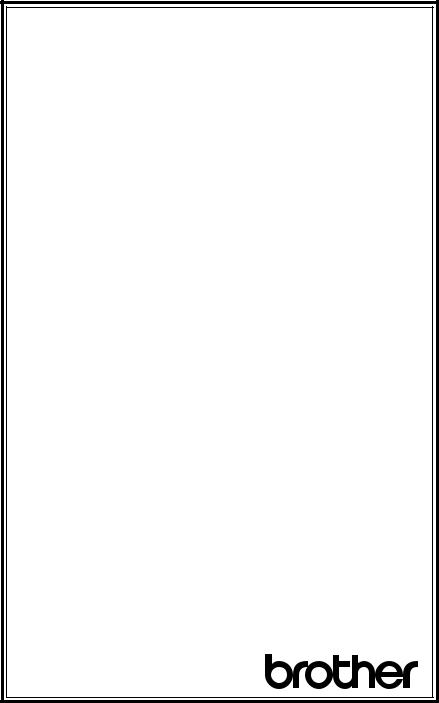
BROTHER MULTIFUNCTION CENTER/FACSIMILE MACHINE
LIMITED WARRANTY
(For Canada Only)
Pursuant to this limited warranty of 1 year from the date of purchase for labour and parts, Brother International Corporation (Canada) Ltd. (“Brother”), or its Authorized Service Centers, will repair this MFC/Facsimile machine free of charge if defective in material or workmanship. This Limited Warranty does not include cleaning, consumables (including, without limitation, print cartridges, print head, toner and drum) or damage caused by accident, neglect, misuse or improper installation or operation, any damage caused from service, maintenance, modifications, or tampering by anyone other than a Brother Authorized Service Representative, or from the use of supplies or consumable items that are non-Brother products. Operation of the MFC/Facsimile machine in excess of the specifications or with the Serial Number or Rating Label removed shall be deemed abuse and all repairs thereafter shall be the sole liability of the end-user/purchaser. In order to obtain warranty service, the MFC/Facsimile machine must be delivered or shipped freight prepaid by the end user/purchaser to a “Brother” Authorized Service Center, together with your Proof of Purchase in the form of a Sales Receipt.
For laser products: Failure to remove the Toner Cartridge (and Toner Drum Unit on applicable models) during shipping will cause severe damage to the MFC/Facsimile and will VOID the Warranty. (Refer to your Operation Manual for proper packaging.)
For ink-jet products: Do not remove the ink cartridges during shipping. Damage to your print head resulting from packing without the ink cartridges will VOID your warranty. (Refer to your Operation Manual for proper packaging.)
BROTHER DISCLAIMS ALL OTHER WARRANTIES EXPRESSED OR IMPLIED INCLUDING, WITHOUT LIMITATION, ANY IMPLIED WARRANTIES OF MERCHANTABILITY OR FITNESS FOR A PARTICULAR PURPOSE, EXCEPT TO THE EXTENT THAT ANY WARRANTIES IMPLIED BY LAW CANNOT BE VALIDLY WAIVED.
No oral or written information, advice or representation provided by Brother, its Authorized Service Centers, Distributors, Dealers, Agents or employees, shall create another warranty or modify this warranty. This warranty states Brother’s entire liability and your exclusive remedy against Brother for any failure of the MFC/Facsimile machine to operate properly.
Neither Brother nor anyone else involved in the development, production, or delivery of this MFC/Facsimile machine shall be liable for any indirect, incidental, special, consequential, exemplary, or punitive damages, including lost profits, arising from the use of or inability to use the product, even if advised by the end user/purchaser of the possibility of such damages. Since some Provinces do not allow the above limitation of liability, such limitation may not apply to you.
This Limited Warranty gives you specific legal rights and you may also have other rights which vary from Providence to Providence.
Warranty Service is available at Brother Authorized Service Centers throughout Canada. For Technical Support or for the name and location of your nearest Authorized Service Center call 1-800-853-6660. Within Montreal, please call 685-6464. Internet support: support@brother.ca or browse Brother’s Web Site: www.brother.com
Brother International Corporation (Canada) Ltd. 1 Rue Hôtel de Ville
Dollard-Des-Ormeaux, QC H9B 3H6
We’re at your side.
®
viii |
L I M I T E D W A R R A N T Y ( C A N A D A ) |
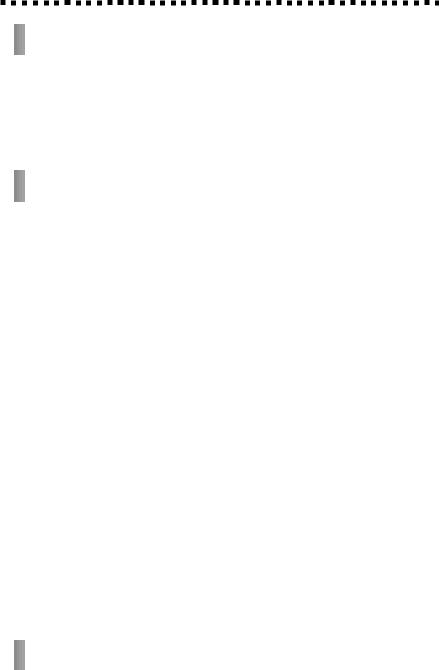
Table of Contents


 1
1








 2
2








 3
3






INTRODUCTION ............................................................................. |
1-1 |
Using this Manual .............................................................................. |
1-1 |
Finding Information .................................................................... |
1-1 |
Test Sheet Procedures (For USA Only) ............................................ |
1-1 |
FAX 4750 and FAX 5750 Control Panel Overview ......................... |
1-2 |
MFC 8300, MFC 8600 and MFC 8700 Control Panel Overview .. |
1-4 |
About Your Machine ......................................................................... |
1-6 |
Fax Tones and Handshake .......................................................... |
1-6 |
ECM (Error Correction Mode) ................................................... |
1-6 |
ASSEMBLY AND CONNECTIONS ............................................... |
2-1 |
Packing List ........................................................................................ |
2-1 |
Choosing a Location .......................................................................... |
2-2 |
Assembly ............................................................................................. |
2-3 |
Installing the Drum Unit Assembly (with Toner Cartridge) ....... |
2-3 |
Attach the Trays .......................................................................... |
2-4 |
Connect the Paper Cassette #2 (For FAX 5750 and MFC 8700 |
|
Only) ....................................................................................... |
2-4 |
Manual Feed Slot ........................................................................ |
2-5 |
Paper ................................................................................................... |
2-6 |
Acceptable Paper ........................................................................ |
2-6 |
Paper Capacity of Paper Cassette ............................................... |
2-6 |
Paper Specification for the Cassette ........................................... |
2-7 |
Manual Feed Slot .................................................................. |
2-7 |
Loading Paper in Multi-purpose Paper Cassette ......................... |
2-8 |
Connections ........................................................................................ |
2-9 |
Connecting the Machine ............................................................. |
2-9 |
Connecting an External Telephone ........................................... |
2-10 |
Connecting an External TAD (Telephone Answering Device) . 2-10 |
|
Sequence ............................................................................. |
2-10 |
Connections ........................................................................ |
2-10 |
Recording Outgoing Message (OGM) ............................... |
2-11 |
Special Line Considerations ..................................................... |
2-12 |
Roll Over Phone Lines ....................................................... |
2-12 |
Two-Line Phone System ..................................................... |
2-12 |
Converting Telephone Wall Outlets .................................... |
2-12 |
Installing Machine, External Two-Line TAD, |
|
and Two-Line Telephone .................................................. |
2-13 |
Multi-Line Connections (PBX) ................................................ |
2-14 |
If you are installing the machine to work with a PBX: ...... |
2-14 |
Custom Features on a Single Line ............................................ |
2-14 |
ON-SCREEN PROGRAMMING .................................................... |
3-1 |
User-Friendly Programming ............................................................ |
3-1 |
Function Mode ............................................................................ |
3-1 |
T A B L E O F C O N T E N T S |
i x |

Do You Have a FAX or MFC? .............................................. |
3-1 |
Function Selection Table ............................................................. |
3-2 |


 4
4








 5
5






INITIAL SETUP ................................................................................ |
4-1 |
Getting Started ................................................................................... |
4-1 |
Setting Dialing Mode (Tone/Pulse) ............................................ |
4-1 |
Setting Date and Time ................................................................. |
4-1 |
Setting Station ID ........................................................................ |
4-2 |
Entering Text ........................................................................ |
4-2 |
Inserting spaces ..................................................................... |
4-3 |
Making corrections ............................................................... |
4-3 |
Repeating letters ................................................................... |
4-3 |
Special characters and symbols ............................................ |
4-3 |
Setting Beeper Volume ............................................................... |
4-4 |
Choosing the Handset Volume .................................................... |
4-4 |
Setting Volume Amplify ....................................................... |
4-5 |
Setting the Speaker Volume ........................................................ |
4-5 |
Setting the Ring Volume ............................................................. |
4-5 |
Memory Storage ......................................................................... |
4-5 |
Sleep Mode ................................................................................. |
4-6 |
Delayed Timer ............................................................................. |
4-6 |
Turning On Automatic Daylight Savings Time .......................... |
4-6 |
SETUP RECEIVE ............................................................................. |
5-1 |
Basic Receiving Operations .............................................................. |
5-1 |
Select Answer Mode ................................................................... |
5-1 |
Setting Ring Delay ...................................................................... |
5-2 |
Setting F/T Ring Time ................................................................ |
5-2 |
Easy Receive ............................................................................... |
5-3 |
Turning on Cassette #2 (For FAX 4750, FAX 5750, MFC 8600 |
|
and MFC 8700 Only) .............................................................. |
5-3 |
Printing a Reduced Incoming Document .................................... |
5-4 |
Recommended Reductions ................................................... |
5-4 |
Setting Paper Size ....................................................................... |
5-5 |
Setting Cassette Usage (For FAX 4750, FAX 5750, MFC 8600 |
|
and MFC 8700 Only) .............................................................. |
5-5 |
Setting the Print Density ............................................................. |
5-6 |
Toner Save .................................................................................. |
5-6 |
Advanced Receiving Operations ...................................................... |
5-7 |
Operation from Extension Telephone (For FAX 4750, |
|
MFC 8300, MFC 8600 and MFC 8700 only) or External |
|
Telephone ........................................................................... |
5-7 |
For FAX/TEL Mode Only .................................................... |
5-7 |
Changing Remote Codes ...................................................... |
5-7 |
Printing a Fax in Memory ........................................................... |
5-8 |
Polling ......................................................................................... |
5-8 |
Setting Up Polling Receive ................................................... |
5-9 |
x T A B L E O F C O N T E N T S



 6
6








 7
7






Setting Up Sequential Polling Receive ................................. |
5-9 |
Canceling a Scheduled Job ....................................................... |
5-10 |
Setting Multi-Function Link® Pro Mode (For MFC 8600 and |
|
MFC 8700 Only) ................................................................... |
5-10 |
Distinctive Ringing ................................................................... |
5-11 |
Registering your Distinctive Ringing Pattern ..................... |
5-12 |
Caller ID ................................................................................... |
5-13 |
Viewing Caller ID List ........................................................ |
5-13 |
Clearing a Caller ID Stored in Memory ............................. |
5-14 |
Printing Caller ID List ........................................................ |
5-14 |
Call Waiting Caller ID (For FAX 4750, MFC 8300, MFC 8600 |
|
and MFC 8700) ..................................................................... |
5-14 |
SETUP SEND ..................................................................................... |
6-1 |
Before You Begin ................................................................................ |
6-1 |
Sending Faxes with Multiple Settings ........................................ |
6-2 |
Manual Transmission .................................................................. |
6-2 |
Automatic Transmission ............................................................. |
6-2 |
Manual and Automatic Fax Redial ............................................. |
6-2 |
Dual Access ................................................................................. |
6-3 |
Real Time Transmission .............................................................. |
6-3 |
Checking the Jobs Status ............................................................ |
6-4 |
Canceling Jobs in Memory ......................................................... |
6-4 |
Basic Sending Operations ................................................................. |
6-5 |
Composing Electronic Cover Page ............................................. |
6-5 |
Composing Your Own Comments ........................................ |
6-6 |
Cover Page for Next Fax Only ............................................. |
6-6 |
Always Send Cover Page ..................................................... |
6-7 |
Using a Printed Cover Page .................................................. |
6-7 |
Contrast ....................................................................................... |
6-8 |
Resolution ................................................................................... |
6-8 |
Canceling a Job While Scanning the Document ......................... |
6-8 |
Advanced Sending Operations ......................................................... |
6-9 |
Overseas Mode ........................................................................... |
6-9 |
Call Reservation .......................................................................... |
6-9 |
Print Sample Call Back Message .............................................. |
6-10 |
Delayed Fax .............................................................................. |
6-10 |
Delayed Batch Transmission .............................................. |
6-11 |
Broadcasting ............................................................................. |
6-11 |
Multiple Resolution Transmission ............................................ |
6-12 |
Setting Up Polling Transmit ..................................................... |
6-13 |
Interrupting Delayed Fax and Polling Transmit Jobs ............... |
6-13 |
SETUP AUTO DIAL NUMBERS .................................................... |
7-1 |
Storing Numbers for Easy Dialing ................................................... |
7-1 |
Storing One Touch Dial Numbers ............................................... |
7-1 |
Storing Speed Dial Numbers ...................................................... |
7-2 |
T A B L E O F C O N T E N T S |
x i |

Setting Up Groups for Broadcasting ........................................... |
7-3 |
Changing One Touch and Speed Dial Numbers ......................... |
7-4 |


 8
8








 9
9








 10
10





 11
11





 12
12



TELEPHONE OPERATIONS ......................................................... |
8-1 |
Dialing Options .................................................................................. |
8-1 |
Manual Dialing ........................................................................... |
8-1 |
One Touch Dialing ...................................................................... |
8-1 |
Speed Dialing .............................................................................. |
8-2 |
Dialing Access Codes and Credit Card Numbers ....................... |
8-2 |
Hold ............................................................................................ |
8-2 |
Pause ........................................................................................... |
8-3 |
Fax Redial ................................................................................... |
8-3 |
Tone/Pulse ................................................................................... |
8-3 |
Searching Telephone Index ......................................................... |
8-3 |
REMOTE FAX OPTIONS ............................................................... |
9-1 |
Fax Forwarding/Paging .................................................................... |
9-1 |
Programming a Fax Forwarding Number ................................... |
9-1 |
Programming Paging Number .................................................... |
9-2 |
Setting Fax Storage ............................................................................ |
9-2 |
Changing Remote Retrieval Access Code ........................................ |
9-3 |
Remote Retrieval ............................................................................... |
9-3 |
Using Remote Retrieval Access Code ........................................ |
9-3 |
Remote Commands ..................................................................... |
9-4 |
Retrieving Memory Status List ................................................... |
9-5 |
Retrieving Fax Messages ............................................................ |
9-5 |
Changing Fax Forwarding Number Remotely ............................ |
9-6 |
PRINTING REPORTS ................................................................... |
10-1 |
MFC Settings and Activity .............................................................. |
10-1 |
To Print a Report ....................................................................... |
10-1 |
Transmission Verification (Xmit) Report ................................. |
10-2 |
Activity Report Interval ............................................................ |
10-2 |
MAKING COPIES .......................................................................... |
11-1 |
Using Your Machine as a Copier .................................................... |
11-1 |
Copy Contrast (Temporary Setting) .......................................... |
11-1 |
Making a Single Copy .............................................................. |
11-1 |
Making Multiple Copies ........................................................... |
11-2 |
Stacking Multiple Copies .......................................................... |
11-2 |
Sorting Multiple Copies ............................................................ |
11-2 |
If You Get a Memory Full Message .......................................... |
11-2 |
Reducing and Enlarging Copies ................................................ |
11-3 |
Copying a Photograph .............................................................. |
11-3 |
SETTING UP BROTHER MACHINE AND PC TO WORK |
|
TOGETHER (FOR MFC 8300 ONLY) .................................... |
12-1 |
Using the Brother Machine with Your PC ..................................... |
12-1 |
x ii T A B L E O F C O N T E N T S



 13
13





 14
14



Before You Install Brother Printer Driver .................................... |
12-2 |
If You Don’t Have a CD-ROM Drive ....................................... |
12-2 |
Computer Requirements ........................................................... |
12-2 |
Connecting Brother Machine to PC with a USB Cable |
|
(For Using Windows® 98 Only) ................................................. |
12-3 |
Installing Brother Printer Driver Using USB Cable ................. |
12-4 |
Manually Installing True Type Fonts ............................................ |
12-8 |
For Windows® 95/98 and Windows NT® Workstation |
|
Version 4.0: ........................................................................... |
12-8 |
For Windows® 3.1x: .................................................................. |
12-8 |
Connecting Brother Machine to PC |
|
With Bundled Parallel Cable ..................................................... |
12-9 |
Installing Brother Printer Driver (For Parallel Interface) |
|
(For Windows® 95/98 and Windows NT® Workstation |
|
Version 4.0 Only) ...................................................................... |
12-10 |
FOR DOS USERS (FOR MFC 8300, MFC 8600 AND MFC 8700 |
|
ONLY) .......................................................................................... |
13-1 |
How to Use Brother machine with Your DOS Application |
|
Software ................................................................................ |
13-1 |
What Does the Remote Printer Console Do? ............................ |
13-1 |
Remote Printer Console Main Program .............................. |
13-1 |
Printer Status Monitor Program .......................................... |
13-2 |
Installing the Remote Printer Console ...................................... |
13-2 |
Using the Remote Printer Console Main Program ................... |
13-3 |
Remote Printer Console ............................................................ |
13-4 |
Current Printer Status Information ..................................... |
13-4 |
Printer Setup Category .............................................................. |
13-4 |
Print Setup Section ............................................................. |
13-4 |
Page Setup Section ............................................................. |
13-5 |
Font Config ......................................................................... |
13-5 |
Other Config ....................................................................... |
13-6 |
Console Config Category ................................................... |
13-6 |
Using the Printer Status Monitor Program ............................... |
13-7 |
USING BROTHER MACHINE AS A PRINTER |
|
(FOR MFC 8300, MFC 8600 AND MFC 8700 ONLY) ........... |
14-1 |
Special Printing Features ................................................................ |
14-1 |
Windows® Printing .................................................................... |
14-1 |
Popular Printer Emulation Support ........................................... |
14-1 |
Remote Printer Console Program for DOS ............................... |
14-1 |
Bi-directional Parallel Interface ................................................ |
14-1 |
Enhanced Memory Management .............................................. |
14-1 |
Printing From Your PC ................................................................... |
14-2 |
Multi-purpose Paper Cassette ................................................... |
14-2 |
Two-Sided Printing (Manual Duplexing) ................................. |
14-2 |
Front Output Bin ....................................................................... |
14-3 |
T A B L E O F C O N T E N T S |
xiii |



 15
15





 16
16





 17
17



Manual Feed Slot ...................................................................... |
14-3 |
Loading One Sheet of Paper ............................................... |
14-4 |
Loading More than One Sheet of Paper ............................. |
14-4 |
Printing on Thicker Paper and Card Stock ......................... |
14-5 |
Simultaneous Printing/Faxing ........................................................ |
14-6 |
Choosing Acceptable Paper ...................................................... |
14-6 |
Printer Operation Keys ................................................................... |
14-7 |
On/Off Line Key ....................................................................... |
14-7 |
FF/Cont Key ............................................................................. |
14-7 |
Print Priority Key ...................................................................... |
14-7 |
Test/Reset Key .......................................................................... |
14-7 |
Printing the Internal Font List ................................................... |
14-8 |
Printing the Print Configuration List ........................................ |
14-8 |
Restoring Factory Default Settings ........................................... |
14-8 |
Printing PC Data in Hexadecimal ............................................. |
14-8 |
OPTIONAL ACCESSORIES ......................................................... |
15-1 |
Additional Memory for Faxing/Printing ....................................... |
15-1 |
For the Printer ..................................................................... |
15-1 |
For the Fax .......................................................................... |
15-1 |
Network (LAN) Board (Option) |
|
(For FAX 5750 and MFC 8700 Only) ....................................... |
15-1 |
Paper Cassette #2 (Option) |
|
(For FAX 4750 and MFC 8600 Only) ....................................... |
15-2 |
Multi-Function Link® Pro (Option) |
|
(For FAX 4750, FAX 5750 and MFC 8300 Only) .................... |
15-2 |
IMPORTANT INFORMATION .................................................... |
16-1 |
Standard Telephone and FCC Notices (For 120V Models Only) 16-1 |
|
These notices are in effect on models sold and used in the |
|
United States only. ................................................................ |
16-1 |
Federal Communications Commission (FCC) Declaration of |
|
Conformity (For USA Only) ................................................. |
16-2 |
ENERGY STAR® Compliance Statement ....................................... |
16-2 |
Industry Canada Compliance Statement (For Canada Only) .... |
16-3 |
Laser Safety (For 110-120V Models Only) .............................. |
16-3 |
FDA Regulations ................................................................ |
16-3 |
Manufactured ...................................................................... |
16-3 |
Important Safety Instructions ............................................. |
16-4 |
Compilation and Publication Notice ................................... |
16-6 |
Trademarks ......................................................................... |
16-6 |
TROUBLESHOOTING AND ROUTINE MAINTENANCE ..... |
17-1 |
Troubleshooting ............................................................................... |
17-1 |
Brother fax-back system ........................................................... |
17-1 |
Brother Home Page ................................................................... |
17-1 |
Brother Bulletin Board .............................................................. |
17-1 |
For Customer Service ............................................................... |
17-1 |
x iv T A B L E O F C O N T E N T S

|
|
|
Error Messages ......................................................................... |
17-2 |
|
|
|
Document Jam .......................................................................... |
17-5 |
|
|
|
Printer Jam ................................................................................ |
17-5 |
|
|
|
Paper is Jammed in the Multi-purpose Paper Cassette ....... |
17-6 |
|
|
|
Paper is Jammed near the Drum Unit ................................. |
17-6 |
|
|
|
Paper is Jammed in the Fuser Unit ..................................... |
17-6 |
|
|
|
If You Are Having Difficulty with Your Machine .................... |
17-7 |
|
|
|
Difficulties Setting up the Software (For Windows® 3.1x Users)17-14 |
|
|
|
|
Graphics or Text Is Missing in the Printout ............................ |
17-14 |
|
|
|
Problem Using the HP Pavilion PC and the |
|
|
|
|
“HP DEMO” Screen Saver ................................................. |
17-14 |
|
|
|
Bi-Directional Parallel Ports (nibble and byte modes) ........... |
17-14 |
|
|
|
Machine Connect Failure or Bi-Directional Communication |
|
|
|
|
Error .................................................................................... |
17-15 |
|
|
|
Brother HL-6/6V/10h/630series/660series/960/1260/WL-660: 17-15 |
|
|
|
|
EPSON ActionLaser 1100 / 1400: .................................... |
17-15 |
|
|
|
HP LaserJet series II, IID, IIP, IIP+, III, IIID or IIIP: ............. |
17-16 |
|
|
|
HP LaserJet 4 Plus: ........................................................... |
17-16 |
|
|
|
NEC SuperScript 610/660: ............................................... |
17-16 |
|
|
|
Lexmark WinWriter 200: .................................................. |
17-17 |
|
|
|
Packing and Shipping the Machine ............................................. |
17-18 |
|
|
|
Routine Maintenance .................................................................... |
17-21 |
|
|
|
Cleaning the Document Scanner ............................................. |
17-21 |
|
|
|
Cleaning the Printer ................................................................ |
17-21 |
|
|
|
Cleaning the Drum Unit .......................................................... |
17-22 |
|
|
|
Replacing the Toner Cartridge ................................................ |
17-23 |
|
|
|
Toner Empty Indicator ...................................................... |
17-23 |
|
|
|
Replacing the Toner Cartridge ................................................ |
17-24 |
|
|
|
Replacing the Drum Unit ........................................................ |
17-26 |
|
18 |
|
Checking the Drum Life ......................................................... |
17-27 |
|
|
USING YOUR BROTHER MACHINE WITH YOUR APPLE® |
||
|
|
|||
|
|
|
NEW POWER MACINTOSH® G3 OR IMAC™ |
|
|
|
|
(FOR MFC 8300 ONLY) ............................................................ |
18-1 |
|
|
|
For USB equipped Apple New Power Macintosh G3 or iMac |
|
|
|
|
with Mac OS 8.5/8.6 .................................................................... |
18-1 |
|
|
|
Install Brother Printer Driver for MFC 8300 ............................ |
18-1 |
|
|
|
SPECIFICATIONS ........................................................................... |
S-1 |
|
|
|
Product Description .................................................................... |
S-1 |
|
|
|
Fax Specifications ....................................................................... |
S-1 |
|
|
|
Printer Specifications .................................................................. |
S-2 |
|
|
|
Electrical and Environment ........................................................ |
S-3 |
|
|
|
Parallel Interface Specifications ................................................. |
S-4 |
|
|
|
USB (Universal Serial Bus) Interface Specifications ................. |
S-4 |
|
|
|
Resident Fonts ............................................................................. |
S-4 |
|
|
|
Symbol Sets/Character Sets .................................................. |
S-5 |
T A B L E O F C O N T E N T S |
x v |
GLOSSARY ...................................................................................... |
G-1 |
INDEX ................................................................................................. |
I-1 |
x v i T A B L E O F C O N T E N T S
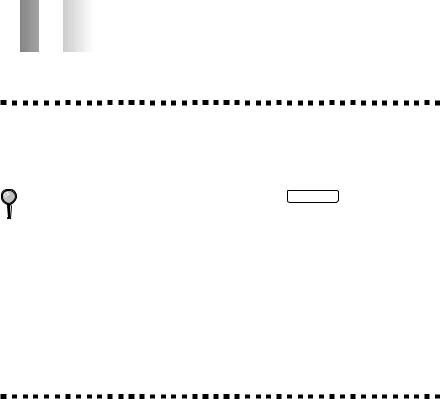


 1
1




 Introduction
Introduction
Using this Manual
Thank you for purchasing a Brother fax machine or multi-function center. This machine has been designed to be simple to use, with LCD screen prompts to guide you through functions. However, you can use your machine to its fullest potential by taking a few minutes to read this manual.
Additionally, your machine has a Help Key. Press Help/Broadcast to print a list of basic operational steps and functions.
Finding Information
All chapter headings and subheadings are listed in the Table of Contents. You will be able to find information about a specific feature or function by checking the Index in the back of this manual. Also, throughout this manual, you’ll see special symbols alerting you to important information, cross-references, and warnings. Illustrations of some screen displays also help you choose the correct key-presses.
Test Sheet Procedures (For USA Only)
After programming your Station ID, please fill out the TEST SHEET included with your machine and fax it to Brother’s Automated Fax Response System as your first transmission. This will verify that your machine is properly installed. (See Station ID p. 4-2.)
When this document is received a confirmation sheet will be sent back to your machine. To get a response, be sure to set up your Station ID.
USA: 1-908-685-9283 (fax)
I N T R O D U C T I O N |
1 - 1 |
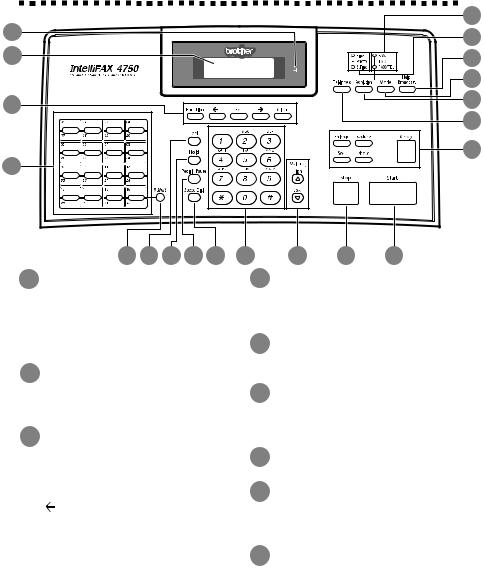
FAX 4750 and FAX 5750
Control Panel Overview
1
2
3 |
|
|
|
|
4 |
|
|
|
|
5 |
6 |
7 |
8 |
9 |
1Toner Empty Icon
The Toner icon flashes on and off when toner is low, so you'll know to order another toner cartridge.
You will be able to print until the indicator stays on.
2Liquid Crystal Display (LCD)
Displays messages to help you set up and operate your machine.
3Programming Keys:
Function
Lets you access the function and programming mode.
(Left Arrow) (Right Arrow)
(Right Arrow)
Moves the LCD cursor to the left and right through options or text.
Set
Stores a function setting into the machine.
Clear
Deletes entered data or backs up one step in function procedure.
20
19
18
17
16
15
14
10 |
11 |
12 |
13 |
4One Touch Dial Keys
These 16 keys give you instant access to previously stored phone numbers.
5Shift
This key is used to access the “17” through “32” One Touch numbers.
6Hook
Lets you dial telephone and fax numbers without lifting the handset.
7Hold
Lets you put calls on hold.
8Redial/Pause
Re-dials the last number called. Also inserts a pause in autodial numbers.
9Speed Dial
Lets you dial stored phone numbers by pressing a two-digit number.
1 - 2 I N T R O D U C T I O N
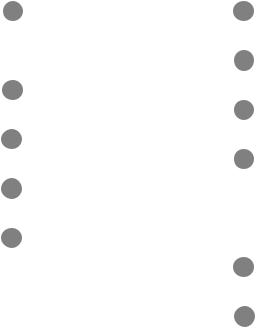
10Dial Pad
Dials phone and fax numbers and can be used as a keyboard for entering information into the machine.
11Volume High/Low Keys
Lets you adjust speaker, ring and handset volume.
12Stop
Stops a fax, cancels an operation or exits from function mode.
13Start
Starts an operation (such as sending a fax).
14Copy Function Keys:
Enlarge
Enlarges copies depending on the ratio you select: 100%, 120%, 125%, 150%, 200% and MANUAL.
Reduce
Reduces copies depending upon the ratio you select: AUTO, 50%, 75%, 87%, 93%, 100% and MANUAL. AUTO sets the machine to calculate automatically the reduction ratio that fits the size of your paper. MANUAL allows you to enter the reduction ratio from 50%–100% using increments of 1%.
Sort
Use this key when you want multiple copies of a multiple page original, copied in order.
Photo
This key is used to copy photographs.
Copy
Makes a copy.
15Tel-index
Lets you look up numbers stored in the dialing memory.
16Resolution
Sets the resolution when you send a fax.
17Mode
Select how the machine will handle incoming calls.
18Help/Broadcast
Prints a quick reference Help List. Also, you can use this key whenever you want to send faxes to many different locations (maximum of 182 locations) at once.
19Resolution Indicator Lights
These LEDs show the resolution mode you selected.
20Answer Mode Indicator Lights
These LEDs show how the machine will handle incoming calls.
I N T R O D U C T I O N |
1 - 3 |
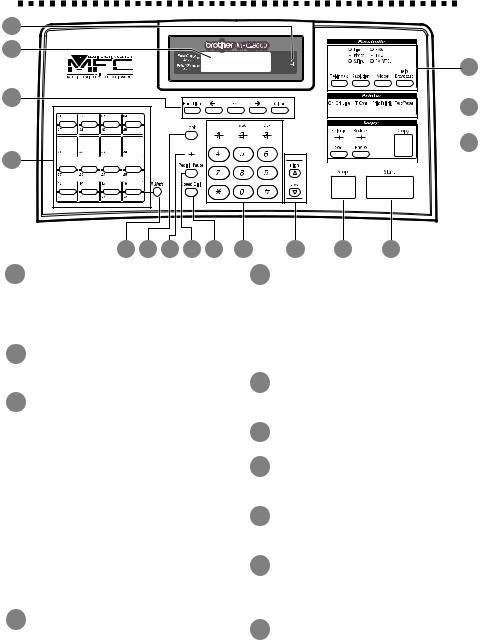
MFC 8300, MFC 8600 and MFC 8700
Control Panel Overview
1
2
16
3




 15
15








 14 4
14 4 














5 |
6 |
7 |
8 |
9 |
10 |
11 |
12 |
13 |
1Toner Empty Icon
The Toner icon flashes on and off when toner is low, so you'll know to order another toner cartridge. You will be able to print until the indicator stays on.
2Liquid Crystal Display (LCD)
Displays messages to help you set up and operate your machine.
3Programming Keys:
Function
Lets you access the function and programming mode.
 (Left Arrow)
(Left Arrow)  (Right Arrow)
(Right Arrow)
Moves the LCD cursor to the left and right through options or text.
Set
Stores a function setting into the machine.
Clear
Deletes entered data or backs up one step in function procedure.
4One Touch Dial Keys
These 16 keys give you instant access to previously stored phone numbers.
5Shift
This key is used to access the “17” through “32” One Touch numbers. In the printer mode when shift is pressed together with Test/Reset, it resets and restores the machine to the factory default settings.
6Hook
Lets you dial telephone and fax numbers without lifting the handset.
7Hold
Lets you put calls on hold.
8Redial/Pause
Re-dials the last number called. Also inserts a pause in autodial numbers.
9Speed Dial
Lets you dial stored phone numbers by pressing a two-digit number.
10Dial Pad
Dials phone and fax numbers and can be used as a keyboard for entering information into the machine.
11Volume High/Low Keys
Lets you adjust speaker, ring and handset volume.
1 - 4 I N T R O D U C T I O N
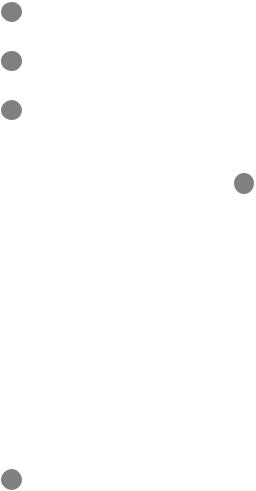
12 |
Stop |
Print Priority |
|
|
Stops a fax, cancels an operation or |
When this key is pressed, all faxes will be |
|
|
exits from function mode. |
received into memory without first |
|
13 |
Start |
printing and can be printed later. |
|
|
Starts an operation (such as sending a |
Test/Reset |
|
|
fax). |
This key is used to print a test page. |
|
14 |
Copy Function Keys: |
When it is pressed together with Shift, it |
|
|
Enlarge |
clears the data from the printer memory, |
|
|
cancels an error status, and then resets |
||
|
Enlarges copies depending on the ratio |
||
|
and restores the machine to the factory |
||
|
you select: 100%, 120%, 125%, 150%, |
||
|
default settings. |
||
|
200% and MANUAL. |
||
|
16 Facsimile Function Keys/LEDs: |
||
|
Reduce |
||
|
Resolution Indicator Lights |
||
|
Reduces copies depending upon the |
||
|
These LEDs show the resolution mode |
||
|
ratio you select: AUTO, 50%, 75%, |
||
|
you selected. |
||
|
87%, 93%, 100% and MANUAL. |
||
|
Answer Mode Indicator Lights |
||
|
AUTO sets the machine to calculate |
||
|
automatically the reduction ratio that |
These LEDs show the answer mode you |
|
|
fits the size of your paper. MANUAL |
selected. |
|
|
allows you to enter the reduction ratio |
Tel-index |
|
|
from 50%–100% using increments of |
||
|
Lets you look up numbers stored in the |
||
|
1%. |
||
|
dialing memory. |
||
|
Sort |
||
|
Resolution |
||
|
Use this key when you want multiple |
||
|
Sets the resolution when you send a fax. |
||
|
copies of a multiple page original, |
||
|
Mode |
||
|
copied in order. |
||
|
Select how the machine will handle |
||
|
Photo |
||
|
incoming calls. |
||
|
This key is used to copy photographs. |
||
|
Help/Broadcast |
||
|
Copy |
||
|
Prints a quick reference Help List. Also, |
||
|
Makes a copy. |
||
|
you can use this key whenever you want |
||
15 |
Printer Function Keys: |
||
to send faxes to many different locations |
On/Off Line |
(maximum of 182 locations) at once. |
|
|
This key is used to turn the printer |
|
online (ready to receive PC data) and |
|
offline (not ready to receive PC data) |
|
alternately. When the printer is online, |
|
the LCD displays ONLINE. |
|
FF/Cont |
|
When the LCD shows REMAINED |
|
DATA, you can turn the machine |
|
OFFLINE and then press this key to |
|
print the data that is in the memory. |
|
Also, it clears operation and machine |
|
errors. |
|
I N T R O D U C T I O N |
1 - 5 |
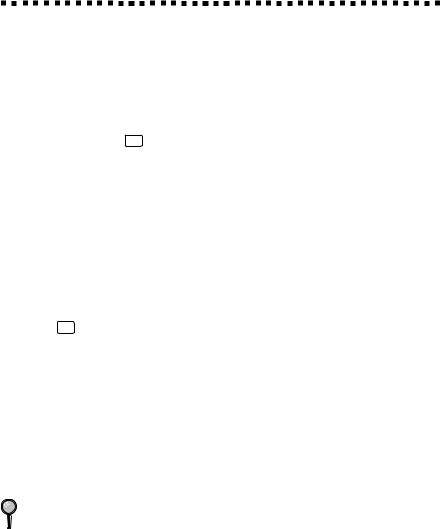
About Your Machine
If you’re a first-time fax machine user, fax operation might seem a little mysterious. Soon, you’ll recognize the unusual fax tones on your phone line, and be able to send and receive faxes easily.
Fax Tones and Handshake
When someone is sending a fax, the machine sends fax calling tones, (CNG tones)—soft, intermittent beeps at 4-second intervals. You’ll hear them when you dial and press Start , and they continue for about 40 seconds after dialing. During that time, the sending machine must begin the “handshake” with the receiving machine. Each time you use automatic procedures to send a fax, you are sending CNG tones over the phone line. You’ll soon learn to listen for these soft beeps each time you answer a phone on your fax line, so you can know if you are receiving a fax message.
The receiving fax responds with fax receiving tones-loud, chirping sounds. A receiving fax chirps for about 40 seconds over the phone line, and the screen displays RECEIVING. If your machine is set to the FAX mode, it will answer every call automatically with fax receiving tones. Even if the other party hangs up, your machine continues to send the “chirps” for about 40 seconds, and the screen continues to display RECEIVING. To cancel the receiving mode,
press Stop .
When your machine answers in FAX/TEL mode, the machine listens for CNG tones and then responds with receiving tones.
The fax “handshake” is the time in which the sending machine’s CNG tones and the receiving machine’s “chirps” overlap. This must be for at least 2 to 4 seconds, so the machines can understand how each is sending and receiving the fax. The handshake cannot begin until the call is answered, and the CNG tones only last for about 40 seconds after the number is dialed. Therefore, it’s important for the receiving machine to answer the call in as few rings as possible.
When you have an external telephone answering device (TAD) on your fax line, your TAD will determine the number of rings before the call is answered. Pay special attention to the directions in the Assembly and Connections chapter for connecting a TAD to your machine.
ECM (Error Correction Mode)
The Error Correction Mode (ECM) is a way for the machine to check the integrity of a fax transmission while it is in progress. ECM transmissions are possible only between machines that both have the ECM feature. If they do, you may send and receive fax messages that are continuously checked for their integrity. Sufficient memory must be available in your machine for this feature to work.
1 - 6 I N T R O D U C T I O N
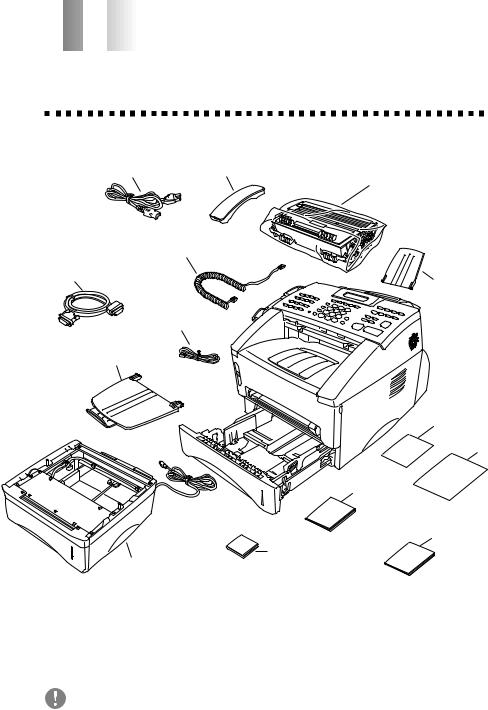


 2
2




 Assembly and Connections
Assembly and Connections
Packing List
Make sure you have the following items:
Power Cord |
Telephone Handset |
Drum Unit Assembly |
|
|
|
|
(With free Standard |
|
|
|
Toner Cartridge – up |
|
|
|
to 3,000 pages) |
IEEE-1284 Compliant |
|
|
|
Bi-directioned Cable |
Handset |
|
|
(For MFC 8300, |
Curled |
|
|
MFC 8600 and |
Cord |
|
|
MFC 8700 Only) |
|
|
Document |
|
|
|
|
|
|
|
Support |
Telephone Wire Cord |
|
||
Document Tray |
|
|
|
with Extension |
|
|
|
|
|
|
Quick Reference |
|
|
|
Card |
|
|
|
Brother |
|
|
|
StartCard |
|
|
|
Operations Manual |
|
|
|
MFC Software Manual |
|
|
|
(For MFC 8600 and |
|
|
|
MFC 8700 Only) |
|
CD-ROM |
|
(For MFC 8300, |
Paper Cassette #2 |
MFC 8600 and |
(For FAX 5750 and |
MFC 8700 Only) |
MFC 8700 Only) |
|
If an item is missing, call Brother Customer Service at 1-800-284-4329 (USA), 1-800-853-6660 (from within Canada) or
1-514-685-6464 (from within Montreal). See Ordering Accessories and Supplies on page ii for the correct item numbers.
Whenever you transport the machine, use the packing materials that came with your machine. If you do not pack the machine properly, you may void your warranty.
A S S E M B L Y A N D C O N N E C T I O N S |
2 - 1 |
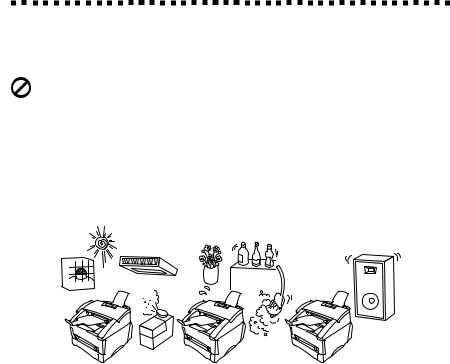
Choosing a Location
Place your machine on a flat, stable surface, such as a desk. Select a place that is free of vibration and shocks. Locate the machine near a telephone jack and a standard, grounded power outlet.
Avoid placing your machine in a high-traffic area. Do not place near heaters, air conditioners, water, chemicals or refrigerators. Do not expose the machine to direct sunlight, excessive heat, moisture or dust. Make sure nothing blocks the flow of air from the fan on the sides of the machine. Do not connect your machine to electrical outlets controlled by wall switches or automatic timers. Disruption of power can wipe out information in the unit’s memory. Do not connect your machine to electrical outlets on the same circuit as large appliances or other equipment that might disrupt the power supply. Avoid interference sources, such as speakers or the base units of cordless phones.
 NO
NO
 ! NO ! NO !
! NO ! NO !
 WARNING
WARNING
■Never install telephone wiring during a lightning storm.
■We recommend that this product be used with a surge protection device to protect the product against lightning storms.
■Never install a telephone jack in a wet location unless the jack is specifically designed for a wet location.
■Never touch telephone wires or terminals that are not insulated unless the telephone line has been disconnected at the network interface.
■Use caution when installing or modifying telephone lines.
■Avoid using a telephone (other than a cordless type) during an electrical storm. There may be a remote risk of electric shock from lightning.
■Do not use the telephone to report a gas leak in the vicinity of the leak.
■For PLUGGABLE EQUIPMENT, the socket-outlet should be installed near the equipment and should be easily accessible.
■To reduce the risk of shock or fire, use only a No. 26 AWG or larger telecommunications line cord.
2 - 2 |
A S S E M B L Y A N D C O N N E C T I O N S |
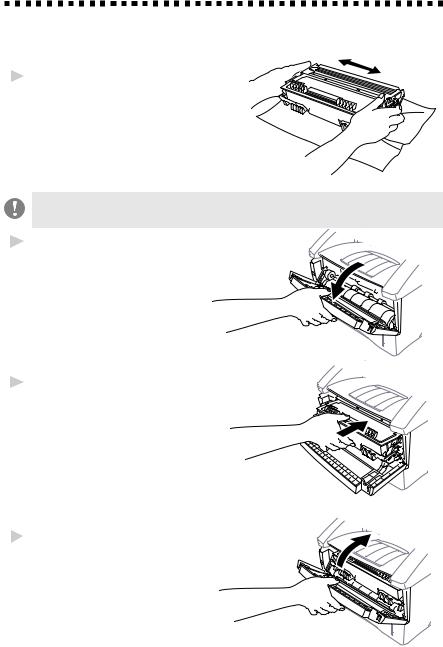
Assembly
Installing the Drum Unit Assembly
(with Toner Cartridge)
1 Unpack the drum unit assembly, including the toner cartridge, and gently rock it from side to side five or six times to distribute the toner evenly inside the cartridge.
To prevent damage to the drum, do not expose it to light for longer than a few minutes.
2 Open the front cover of the machine.
3 Insert the drum unit assembly into the machine.
4 Close the front cover.
A S S E M B L Y A N D C O N N E C T I O N S |
2 - 3 |
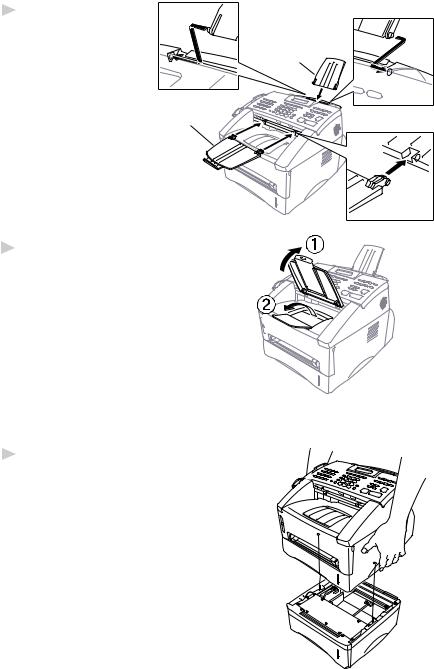
Attach the Trays
1 Attach the document support and document tray with extension, and unfold the extension, which holds documents in place.
Document Tray with Extension
2Unfold the Front Output Bin Extension, which holds printed pages in place.
Document
Support
Front 
Output Bin
Extension
Connect Paper Cassette #2
(For FAX 5750 and MFC 8700 Only)
1Carefully pick up the machine and place it on top of Paper Cassette #2.
2 - 4 |
A S S E M B L Y A N D C O N N E C T I O N S |
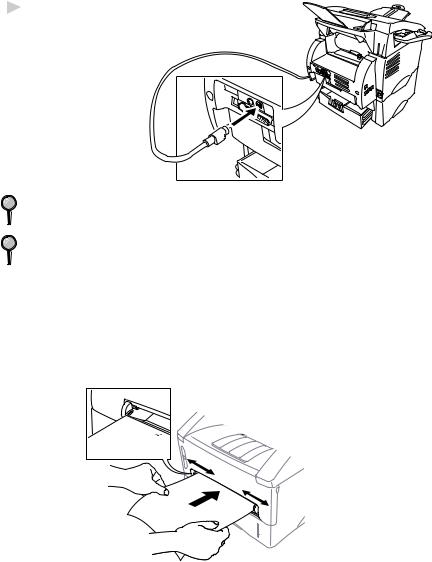
2 Plug the modular cable from Cassette #2 into the modular jack on the Brother machine.
To select which cassette will be used for printing, see setting Cassette Usage, page 5-5.
If you move the machine after connecting Cassette #2, be sure to carefully lift Cassette #2 with the machine because they are not attached.
Manual Feed Slot
The manual feed slot is above the multi-purpose paper cassette. Load paper or envelopes one at a time. You do not have to remove paper from the paper cassette.
To print or copy on labels, transparencies, card stock or thicker paper:
Manual
 Feed
Feed
Slot
A S S E M B L Y A N D C O N N E C T I O N S |
2 - 5 |
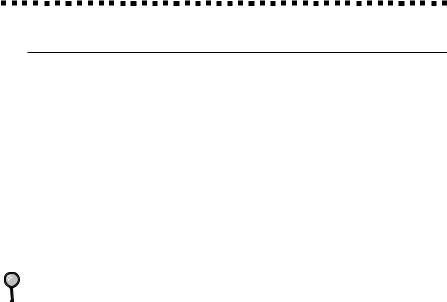
Paper
Acceptable Paper
Paper Type |
Paper Size |
|
Multi-purpose cut sheet |
Letter, Legal, A4, A5, ISO B5, Executive, A6, |
|
Paper Cassette |
2.75–8.5 x 4.57–14 inches (70–216 x 116–356 mm) |
|
#1 & #2: |
|
|
|
|
|
Manual Feed Slot: cut sheet |
Letter, Legal, A4, A5, B5 (JIS/ISO), Executive, A6, |
|
|
2.75–8.5 x 4.57–14 inches (70–216 x 116–356 mm) |
|
envelopes |
COM-10, Monarch, C5, DL |
|
post cards |
2.75–8.5 x 4.57–14 inches (70–216 x 116–356 mm) |
|
organizer |
Day-Timer® J, K, L |
|
|
2.75–8.5 x 4.57–14 inches (70–216 x 116–356 mm) |
|
labels and |
2.75–8.5 x 4.57–14 inches (70–216 x 116–356 mm) |
|
transparencies |
||
|
|
|
We Recommend: |
|
|
Cut sheet: |
Xerox 4200 |
|
Labels: |
Avery laser label or equivalent |
|
Transparencies: |
3M CG3300 for laser printers or equivalent |
|
|
|
|
Paper Capacity of Paper Cassette
Multi-purpose |
Max. paper height is 1.06 inches (27 mm) |
Paper Cassette #1: |
(use the guides) or approx. 250 sheets of |
|
20 lb. (75 g/m2) Letter/A4 paper, |
|
10 transparencies. |
Front Output Bin: |
Approx. 150 sheets of 20 lb. (75 g/m2) |
|
Letter/A4 paper |
2 - 6 |
A S S E M B L Y A N D C O N N E C T I O N S |
