Brother MFC 8480DN User Manual
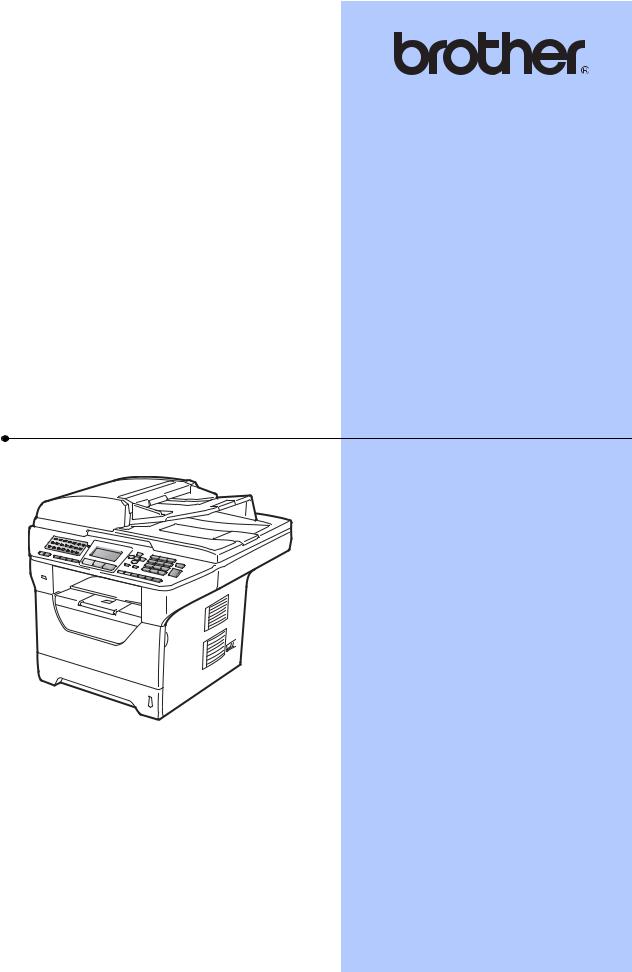
USER’S GUIDE
MFC-8480DN
MFC-8680DN
MFC-8690DW
MFC-8890DW
Note: Not all models are available in all countries.
Version 0
USA/CAN
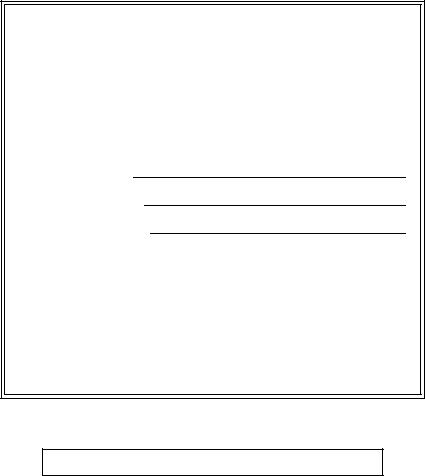
If you need to call Customer Service
Please complete the following information for future reference:
Model Number: MFC-8480DN, MFC-8680DN, MFC-8690DW and MFC-8890DW
(Circle your model number)
Serial Number: 1
Date of Purchase:
Place of Purchase:
1The serial number is on the back of the unit. Retain this User’s Guide with your sales receipt as a permanent record of your purchase, in the event of theft, fire or warranty service.
Register your product on-line at
http://www.brother.com/registration/
By registering your product with Brother, you will be recorded as the original owner of the product. Your registration with Brother:
may serve as confirmation of the purchase date of your product should you lose your receipt;
may support an insurance claim by you in the event of product loss covered by insurance; and,
will help us notify you of enhancements to your product and special offers.
The most convenient and efficient way to register your new product is online at http://www.brother.com/registration/
© 2009 Brother Industries, Ltd.
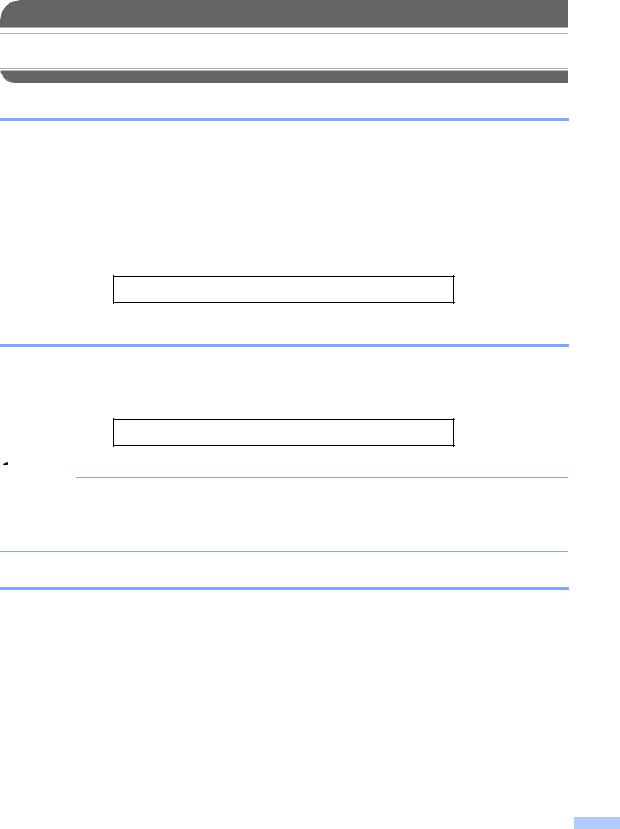
Brother numbers
 IMPORTANT
IMPORTANT
For technical help, you must call the country where you bought the machine. Calls must be made from within that country.
Register your product
By registering your product with Brother International Corporation, you will be recorded as the original owner of the product. Your registration with Brother:
may serve as confirmation of the purchase date of your product should you lose your receipt;
may support an insurance claim by you in the event of product loss covered by insurance; and,
will help us notify you of enhancements to your product and special offers.
Please complete and fax the Brother Warranty Registration And Test Sheet or, for your convenience and most efficient way to register your new product, register on-line at
http://www.brother.com/registration/
FAQs (frequently asked questions)
The Brother Solutions Center is our one-stop resource for all your Fax Machine/Multi-Function Center needs. You can download the latest software and utilities and read FAQs and troubleshooting tips to learn how to get the most from your Brother product.
http://solutions.brother.com/
 Note
Note
You can check here for Brother driver updates.
To keep your machine performance up to date, check here for the latest firmware upgrade (Windows®).
For Customer Service
In USA: 1-877-BROTHER (1-877-276-8437)
1-901-379-1215 (fax)
In Canada: 1-877-BROTHER
(514) 685-4898 (fax)
Service Center Locator (USA only)
For the location of a Brother authorized service center, call 1-877-BROTHER (1-877-276-8437).
Service Center Locations (Canada only)
For the location of a Brother authorized service center, call 1-877-BROTHER.
i
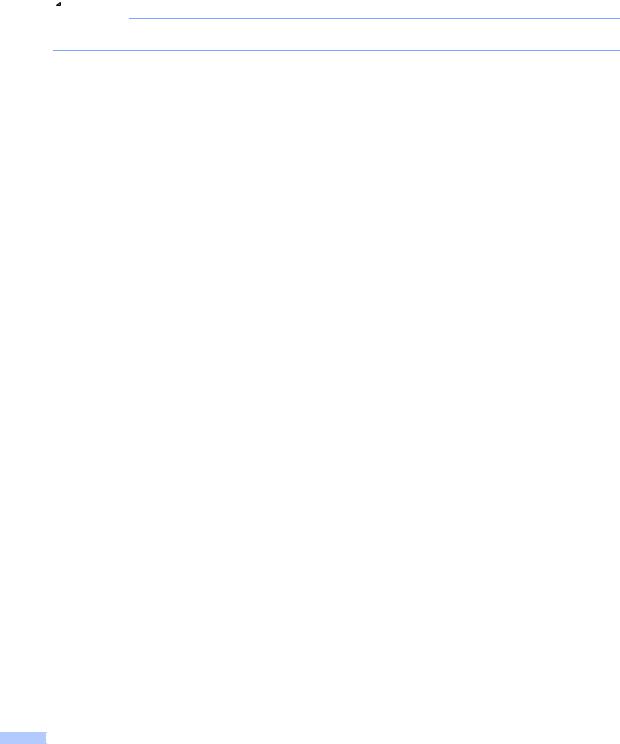
Ordering accessories and supplies
For best quality results use only genuine Brother accessories, which are available at most Brother retailers. If you cannot find the accessory you need and you have a Visa, MasterCard, Discover, or American Express credit card, you can order accessories directly from Brother. (You can visit us online for a complete selection of the Brother accessories and supplies that are available for purchase.)
 Note
Note
In Canada, only Visa and MasterCard are accepted.
In USA: |
1-877-552-MALL (1-877-552-6255) |
|||
|
1-800-947-1445 (fax) |
|||
|
|
|
|
|
|
|
http://www.brothermall.com/ |
|
|
In Canada: |
1-877-BROTHER |
|||
|
|
|
|
|
|
|
http://www.brother.ca/ |
|
|
|
|
|
|
|
Description |
|
|
Item |
|
Toner Cartridge Standard |
|
TN-620 (Approx. 3,000 pages) 1 |
||
Toner Cartridge High Yield |
|
TN-650 (Approx. 8,000 pages) 1 |
||
Drum Unit |
|
|
DR-620 (Approx. 25,000 pages) 2 |
|
Telephone Line Cord |
|
|
LG3077001 |
|
|
|
|
|
|
User’s Guide |
|
|
LX2704001 (English for USA and Canada) |
|
|
|
|
|
|
|
|
|
LS7438002 (French for Canada) |
|
|
|
|
|
|
Quick Setup Guide |
|
|
(MFC-8480DN, MFC-8680DN) LX2021001 (English for USA and |
|
|
|
|
Canada) |
|
|
|
|
(MFC-8690DW, MFC-8890DW) LX2702001 (English for USA and |
|
|
|
|
Canada) |
|
|
|
|
|
|
|
|
|
(MFC-8480DN) LS7493002 (French for Canada) |
|
|
|
|
(MFC-8890DW) LS7450002 (French for Canada) |
|
|
|
|
|
|
1Approx. cartridge yield is declared in accordance with ISO/IEC 19752.
2Drum yield is approximate, and may vary by type of use.
ii

Notice - Disclaimer of Warranties
(USA and Canada)
BROTHER’S LICENSOR(S), AND THEIR DIRECTORS, OFFICERS, EMPLOYEES OR AGENTS (COLLECTIVELY BROTHER’S LICENSOR) MAKE NO WARRANTIES, EXPRESS OR IMPLIED, INCLUDING WITHOUT LIMITATION THE IMPLIED WARRANTIES OF MERCHANTABILITY AND FITNESS FOR A PARTICULAR PURPOSE, REGARDING THE SOFTWARE. BROTHER’S LICENSOR(S) DOES NOT WARRANT, GUARANTEE OR MAKE ANY REPRESENTATIONS REGARDING THE USE OR THE RESULTS OF THE USE OF THE SOFTWARE IN TERMS OF ITS CORRECTNESS, ACCURACY, RELIABILITY, CURRENTNESS OR OTHERWISE. THE ENTIRE RISK AS TO THE RESULTS AND PERFORMANCE OF THE SOFTWARE IS ASSUMED BY YOU. THE EXCLUSION OF IMPLIED WARRANTIES IS NOT PERMITTED BY SOME STATES IN THE USA AND SOME PROVINCES IN CANADA. THE ABOVE EXCLUSION MAY NOT APPLY TO YOU.
IN NO EVENT WILL BROTHER’S LICENSOR(S) BE LIABLE TO YOU FOR ANY CONSEQUENTIAL, INCIDENTAL OR INDIRECT DAMAGES (INCLUDING DAMAGES FOR LOSS OF BUSINESS PROFITS, BUSINESS INTERRUPTION, LOSS OF BUSINESS INFORMATION, AND THE LIKE) ARISING OUT OF THE USE OR INABILITY TO USE THE SOFTWARE EVEN IF BROTHER’S LICENSOR HAS BEEN ADVISED OF THE POSSIBILITY OF SUCH DAMAGES. BECAUSE SOME STATES IN THE USA AND SOME PROVINCES IN CANADA DO NOT ALLOW THE EXCLUSION OR LIMITATION OF LIABILITY FOR CONSEQUENTIAL OR INCIDENTAL DAMAGES, THE ABOVE LIMITATIONS MAY NOT APPLY TO YOU. IN ANY EVENT BROTHER’S LICENSOR’S LIABILITY TO YOU FOR ACTUAL DAMAGES FROM ANY CAUSE WHATSOEVER, AND REGARDLESS OF THE FORM OF THE ACTION (WHETHER IN CONTRACT, TORT (INCLUDING NEGLIGENCE), PRODUCT LIABILITY OR OTHERWISE), WILL BE LIMITED TO $50.
Compilation and Publication Notice
Under the supervision of Brother Industries Ltd., this manual has been compiled and published, covering the latest product descriptions and specifications.
The contents of this manual and the specifications of this product are subject to change without notice.
Brother reserves the right to make changes without notice in the specifications and materials contained herein and shall not be responsible for any damages (including consequential) caused by reliance on the materials presented, including but not limited to typographical and other errors relating to the publication.
iii
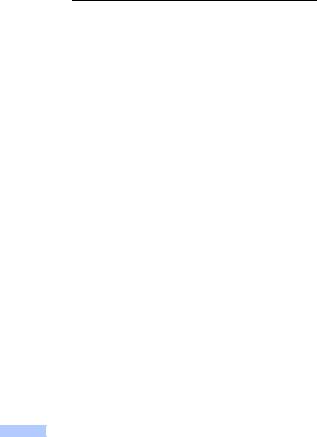
Brother™ One-Year Limited Warranty and Replacement Service
(USA Only)
Who is covered:
This limited warranty (“warranty”) is given only to the original end-user/retail purchaser (referred to in this warranty as “Original Purchaser”) of the accompanying product, consumables and accessories (collectively referred to in this warranty as “this Product”).
If you purchased a product from someone other than an authorized Brother reseller in the United States or if the product was used (including but not limited to floor models or refurbished product by someone other than Brother), prior to your purchase you are not the Original Purchaser and the product that you purchased is not covered by this warranty.
What is covered:
This Product includes a Machine and Consumable and Accessory Items. Consumable and Accessory Items include but are not limited to print heads, toner, drums, ink cartridges, print cartridges, cordless handset battery, refill ribbons, therma PLUS paper and thermal paper.
Except as otherwise provided herein, Brother warrants that the Machine and the accompanying Consumable and Accessory Items will be free from defects in materials and workmanship, when used under normal conditions.
This warranty applies only to products purchased and used in the United States. For products purchased in, but used outside, the United States, this warranty covers only warranty service within the United States (and does not include shipping outside the United States).
What is the length of the Warranty Periods:
Machines: one year from the original purchase date.
Accompanying Consumable and Accessory Items: 90 days from the original purchase date or the rated life of consumable, whichever comes first.
What is NOT covered:
This warranty does not cover:
1Physical damage to this Product;
2Damage caused by improper installation, improper or abnormal use, misuse, neglect or accident (including but not limited to transporting this Product without the proper preparation and/or packaging);
3 Damage caused by another device or software used with this Product (including but not limited to damage resulting from use of non Brother™-brand parts and Consumable and Accessory Items);
4Consumable and Accessory Items that expired in accordance with a rated life;
5Problems arising from other than defects in materials or workmanship; and,
6Normal Periodic Maintenance Items, such as Waste Ink Absorber, Paper Feeding Kit, Fuser and Laser Units.
This limited warranty is VOID if this Product has been altered or modified in any way (including but not limited to attempted warranty repair without authorization from Brother and/or alteration/removal of the serial number).
What to do if you think your Product is eligible for warranty service:
Report your issue to either our Customer Service Hotline at 1-877-BROTHER (1-877- 276-8437) or to a Brother Authorized Service Center within the applicable warranty period. Supply Brother or the Brother Authorized Service Center with a copy of your dated bill of sale showing that this Product was purchased within the U.S. For the name of local Brother Authorized Service Center(s), call 1-877-BROTHER (1-877-276-8437) or visit www.brother-usa.com.
What Brother will ask you to do:
After contacting Brother or a Brother Authorized Service Center, you may be required to deliver (by hand if you prefer) or send the Product properly packaged, freight prepaid, to the Authorized Service Center together with a photocopy of your bill of sale.
You are responsible for the cost of shipping, packing product, and insurance (if you desire). You are also responsible for loss or damage to this Product in shipping.
What Brother will do:
If the problem reported concerning your Machine and/or accompanying Consumable and Accessory Items is covered by this warranty and if you first reported the problem to Brother or an Authorized Service Center within the applicable warranty period, Brother or its Authorized Service Center will repair or replace the Machine and/or accompanying Consumable and Accessory Items at no charge to you for parts or labor. The decision as to whether to repair or replace the Machine and/or accompanying Consumable and Accessory Items is made by Brother in its sole discretion. Brother reserves the right to supply
iv

Brother™ One-Year Limited Warranty and Replacement Service
(USA Only)
a refurbished or remanufactured replacement Machine and/or accompanying Consumable and Accessory Items and use refurbished parts provided such replacement products conform to the manufacturer’s specifications for new product/parts. The repaired or replacement Machine and/or accompanying Consumable and Accessory Items will be returned to you freight prepaid or made available for you to pick up at a conveniently located Authorized Service Center.
If the Machine and/or accompanying Consumable and Accessory Items are not covered by this warranty (either stage), you will be charged for shipping the Machine and/or accompanying Consumable and Accessory Items back to you and charged for any service and/or replacement parts/products at Brother’s then current published rates.
The foregoing are your sole (i.e., only) and exclusive remedies under this warranty.
What happens when Brother elects to replace your Machine:
When a replacement Machine is authorized by Brother, and you have delivered the Machine to an Authorized Service Center, the Authorized Service Center will provide you with a replacement Machine after receiving one from Brother. If you are dealing directly with Brother’s Express Exchange Service Brother will send to you a replacement Machine shipped for receipt within two business days, with the understanding that you will, after receipt of the replacement Machine, supply the required proof of purchase information, together with the Machine that Brother agreed to replace. You are then expected to pack the Machine that Brother agreed to replace in the package from the replacement Machine and return it to Brother using the pre-paid freight bill supplied by Brother in accordance with the instructions provided by Brother. Since you will be in possession of two machines, Brother will require that you provide a valid major credit card number. Brother will issue a hold against the credit card account number that you provide until Brother receives your original Product and determines that your original Product is entitled to warranty coverage. Your credit card will be charged up to the cost of a new Product only if: (i) you do not return your original Product to Brother within five (5) business days; (ii) the problems with your original Product are not covered by the limited warranty; (iii) the proper packaging instructions are not followed and has caused
damage to the product; or (iv) the warranty period on your original Product has expired or has not been sufficiently validated with a copy of the proof of purchase (bill of sale). The replacement Machine you receive (even if refurbished or remanufactured) will be covered by the balance of the limited warranty period remaining on the original Product, plus an additional thirty (30) days. You will keep the replacement Machine that is sent to you and your original Machine shall become the property of Brother. Retain your original
Accessory Items and a copy of the return freight bill, signed by the courier.
Limitations:
Brother is not responsible for damage to or loss of any equipment, media, programs or data related to the use of this Product. Except for the repair or replacement as described above, Brother shall not be liable for any direct, indirect, incidental or consequential damages or specific relief. Because some states do not allow the exclusion or limitation of consequential or incidental damages, the above limitation may not apply to you.
THIS WARRANTY IS GIVEN IN LIEU OF ALL OTHER WARRANTIES, WRITTEN OR ORAL, WHETHER EXPRESSED BY AFFIRMATION, PROMISE, DESCRIPTION, DRAWING, MODEL OR SAMPLE. ANY AND ALL WARRANTIES OTHER THAN THIS ONE, WHETHER EXPRESS OR IMPLIED, INCLUDING IMPLIED WARRANTIES OF MERCHANTABILITY AND FITNESS FOR A PARTICULAR PURPOSE, ARE HEREBY DISCLAIMED.
This Limited Warranty is the only warranty that Brother is giving for this Product. It is the final expression and the exclusive and only statement of Brother’s obligations to you. It replaces all other agreements and understandings that you may have with Brother or its representatives.
This warranty gives you certain rights and you may also have other rights that may vary from state to state.
This Limited Warranty (and Brother’s obligation to you) may not be changed in any way unless you and Brother sign the same piece of paper in which we (1) refer to this Product and your bill of sale date, (2) describe the change to this warranty and
(3) agree to make that change.
Important: We recommend that you keep all original packing materials, in the event that you ship this Product.
© 2011 Brother International Corporation
v

BROTHER MULTIFUNCTION CENTER / FAX MACHINE
LIMITED WARRANTY (Canada only)
Pursuant to the limited warranty of 1 year from the date of purchase for labour and parts,
Brother International Corporation (Canada) Ltd. (“Brother”), or its Authorized Service Centres, will repair or replace (at Brother’s sole discretion) this MFC/Fax machine free of
charge if defective in material or workmanship. This warranty applies only to products purchased and used in Canada.
This limited Warranty does not include cleaning, consumables (including, without limitation, ink cartridges, print cartridges, print rolls, thermal paper rolls, toner cartridges, drum units,
OPC belts, fixing units, print heads, paper feed rollers, transfer rolls, cleaning rollers, waste toner packs, oil bottles) or damage caused by accident, neglect, misuse or improper
installation or operation, any damage caused from service, maintenance, modifications, or tampering by anyone other than a Brother Authorized Service Representative, or if shipped
out of the country.
The use of supplies or consumable items that are non-Brother products may void your
warranty. This limited warranty ceases when this machine is rented, sold, or otherwise disposed of. Operation of the MFC/Fax machine in excess of the specifications or with the
Serial Number or Rating Label removed shall be deemed abuse and all repairs thereafter shall be the sole liability of the end-user/purchaser.
In order to obtain warranty service, the MFC/Fax machine must be delivered or shipped
freight prepaid by the end-user/purchaser to a “Brother” Authorized Service Centre, together with your Canadian Proof of Purchase in the form of a Sales Receipt.
When shipping or transporting your MFC/Fax machine, please refer to your Operation Manual for the proper packaging procedures.
For Laser units: Failure to remove the Toner Cartridge (and Toner Drum Unit, waste toner packs or oil bottles on applicable models) during shipping or transport will cause severe
damage to the Laser MFC/Fax machine and will void the Warranty.
For inkjet units: (When shipping your Inkjet MFC/Fax machine remove the ink cartridges and
replace them with the original protective parts. If original protective parts are not available, leave ink cartridges installed. Please avoid shipping the unit without original protective parts
or ink cartridges.) Damage to your print head resulting from packing the Inkjet MFC/Fax machine without the ink cartridges or the protective parts will void your warranty.
Improper packaging may cause severe damage to the machine during shipping and will void the warranty.
BROTHER DISCLAIMS ALL OTHER WARRANTIES EXPRESSED OR IMPLIED
INCLUDING, WITHOUT LIMITATIONS, ANY IMPLIED WARRANTIES OF MERCHANTABILITY OR FITNESS FOR A PARTICULAR PURPOSE, EXCEPT TO THE
EXTENT THAT ANY WARRANTIES IMPLIED BY LAW CANNOT BE VALIDLY WAIVED.
No oral or written information, advice or representation provided by Brother, its Authorized
Service Centres, Distributors, Dealers, Agents or employees, shall create another warranty or modify this warranty. The warranty states Brother’s entire liability and your exclusive
remedy against Brother for any failure of the MFC/Fax machine to operate properly.
Neither Brother nor anyone else involved in the development, production, or delivery of this MFC/Fax machine shall be liable for any indirect, incidental, special, consequential,
exemplary, or punitive damages, including lost profits, arising from the use of or inability to
use the product, even if advised by the end user/purchaser of the possibility of such damages. Since some Provinces do not allow the above limitation of liability, such limitation, may not
apply to you.
This Limited Warranty gives you specific legal rights and you may also have other rights which vary from Province to Province.
Warranty Service is available at Brother Authorized Service Centres throughout Canada. For Technical
Assistance or for the name and location of your nearest Authorized Service Centre call 1-877-BROTHER.
Internet support: support@brother.ca or browse Brother’s Web Site www.brother.ca.
vi
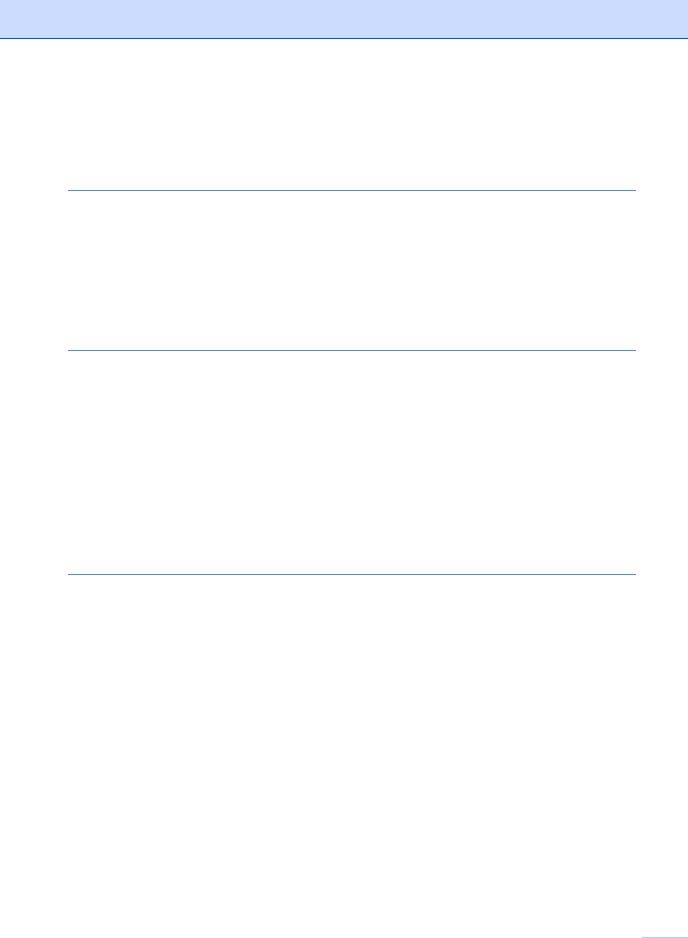
Table of Contents |
|
|
Section I General |
|
|
1 |
General information |
2 |
|
Using the documentation....................................................................................... |
2 |
|
Symbols and conventions used in the documentation .................................... |
2 |
|
Accessing the Software User’s Guide and Network User’s Guide ........................ |
3 |
|
Viewing documentation ................................................................................... |
3 |
|
Accessing Brother support (Windows®) ................................................................ |
5 |
|
Control panel overview .......................................................................................... |
6 |
|
Status LED indications .................................................................................... |
9 |
2 |
Loading paper and documents |
10 |
|
Loading paper and print media............................................................................ |
10 |
|
Loading paper in the standard paper tray...................................................... |
10 |
|
Loading paper in the multi-purpose tray (MP tray) ........................................ |
12 |
|
Unprintable area ............................................................................................ |
13 |
|
Acceptable paper and other print media.............................................................. |
14 |
|
Recommended paper and print media .......................................................... |
14 |
|
Type and size of paper .................................................................................. |
15 |
|
Handling and using special paper ................................................................. |
16 |
|
Loading documents ............................................................................................. |
20 |
|
Using the automatic document feeder (ADF) ................................................ |
20 |
|
Using the scanner glass ................................................................................ |
21 |
3 |
General Setup |
22 |
|
Mode Timer.......................................................................................................... |
22 |
|
Paper settings...................................................................................................... |
22 |
|
Paper Type .................................................................................................... |
22 |
|
Paper Size ..................................................................................................... |
23 |
|
Tray Use in copy mode.................................................................................. |
23 |
|
Tray Use in fax mode .................................................................................... |
24 |
|
Tray Use in print mode .................................................................................. |
25 |
|
Volume settings ................................................................................................... |
25 |
|
Ring volume................................................................................................... |
25 |
|
Beeper volume .............................................................................................. |
25 |
|
Speaker volume............................................................................................. |
26 |
|
Automatic daylight savings time .......................................................................... |
26 |
|
Ecology features.................................................................................................. |
27 |
|
Toner Save .................................................................................................... |
27 |
|
Sleep Time .................................................................................................... |
27 |
|
Turning off the scanner lamp............................................................................... |
28 |
|
LCD Contrast....................................................................................................... |
28 |
|
Dial Prefix ............................................................................................................ |
29 |
|
Setting up the prefix number ......................................................................... |
29 |
|
Changing the prefix number .......................................................................... |
29 |
vii 
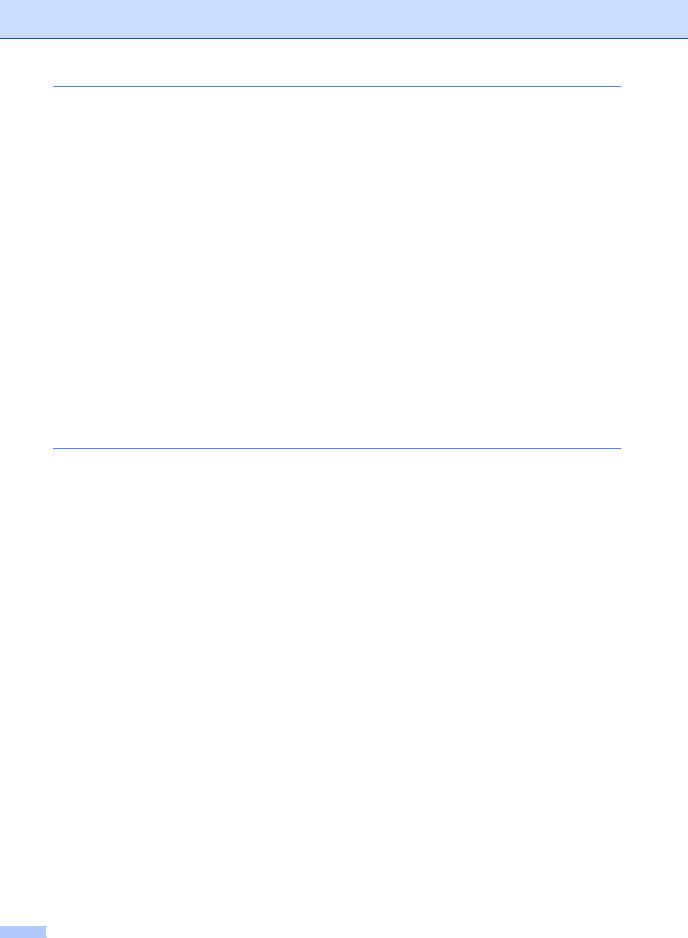
4 |
Security features |
30 |
|
Secure Function Lock 2.0 .................................................................................... |
30 |
|
Setting the password for the administrator ................................................... |
30 |
|
Changing the password for the administrator ................................................ |
31 |
|
Setting up the public user mode .................................................................... |
31 |
|
Setting up restricted users............................................................................. |
32 |
|
Turning Secure Function Lock on/off............................................................. |
33 |
|
Switching Users............................................................................................. |
33 |
|
Setting Lock ......................................................................................................... |
34 |
|
Setting up the password ................................................................................ |
34 |
|
Changing your Setting Lock password .......................................................... |
35 |
|
Turning Setting Lock on/off............................................................................ |
35 |
|
Restricting dialing ................................................................................................ |
36 |
|
Dial pad restriction......................................................................................... |
36 |
|
One Touch restriction .................................................................................... |
36 |
|
Speed Dial restriction .................................................................................... |
36 |
|
LDAP server restriction (MFC-8690DW and MFC-8890DW) ........................ |
36 |
Section II Fax
5 |
Sending a fax |
38 |
|
How to fax............................................................................................................ |
38 |
|
Entering fax mode ......................................................................................... |
38 |
|
Sending a single-sided fax from the ADF ...................................................... |
38 |
|
Sending a 2-sided fax from the ADF (MFC-8680DN, MFC-8690DW and |
|
|
MFC-8890DW) .......................................................................................... |
38 |
|
Sending a fax from the scanner glass ........................................................... |
39 |
|
Faxing A4/Legal/Folio size documents from the scanner glass .................... |
40 |
|
Canceling a fax in progress ........................................................................... |
40 |
|
Broadcasting ....................................................................................................... |
41 |
|
Canceling a Broadcast in progress................................................................ |
41 |
|
Additional sending operations.............................................................................. |
42 |
|
Sending faxes using multiple settings ........................................................... |
42 |
|
Electronic cover page .................................................................................... |
42 |
|
Contrast ......................................................................................................... |
44 |
|
Changing Fax Resolution .............................................................................. |
44 |
|
Dual access ................................................................................................... |
45 |
|
Real Time Transmission ................................................................................ |
45 |
|
Overseas Mode ............................................................................................. |
46 |
|
Delayed Fax .................................................................................................. |
46 |
|
Delayed batch transmission .......................................................................... |
46 |
|
Checking and canceling waiting jobs............................................................. |
47 |
|
Sending a fax manually ................................................................................. |
47 |
|
Sending a fax at the end of a conversation ................................................... |
47 |
|
Out of memory message ............................................................................... |
47 |
viii
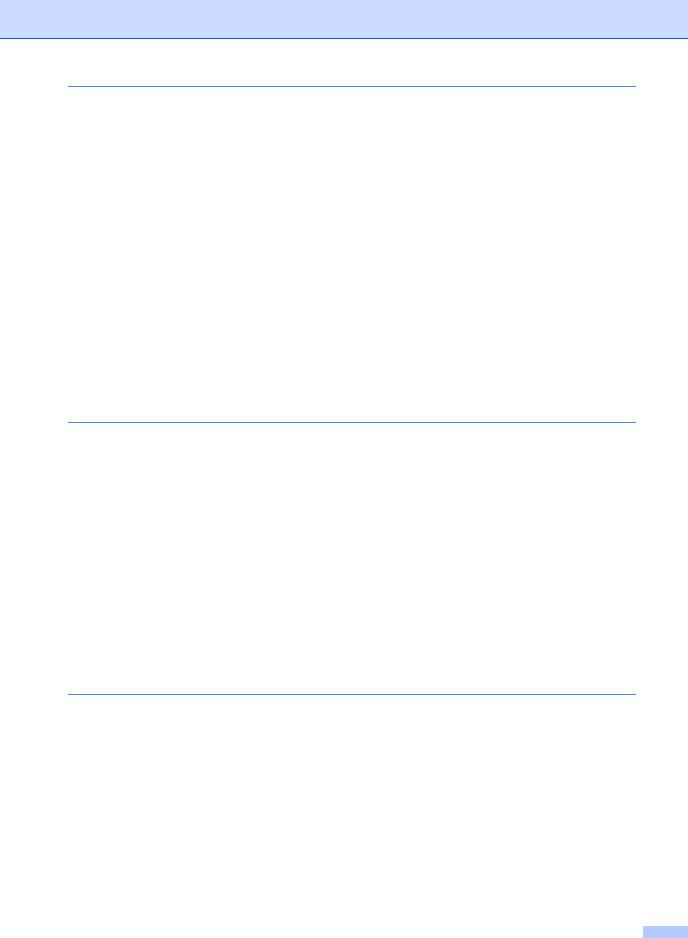
6 |
Receiving a fax |
48 |
|
Choose the correct Receive Mode ...................................................................... |
48 |
|
Using receive modes ........................................................................................... |
49 |
|
Fax Only ........................................................................................................ |
49 |
|
Fax/Tel........................................................................................................... |
49 |
|
Manual........................................................................................................... |
49 |
|
External TAD ................................................................................................. |
49 |
|
Receive Mode settings ........................................................................................ |
50 |
|
Ring Delay ..................................................................................................... |
50 |
|
F/T Ring Time (Fax/Tel mode only)............................................................... |
50 |
|
Easy Receive................................................................................................. |
51 |
|
Setting the Print Density ................................................................................ |
51 |
|
Additional receiving operations............................................................................ |
52 |
|
Printing a reduced incoming fax .................................................................... |
52 |
|
Duplex (2-sided) printing for Fax mode ......................................................... |
52 |
|
Setting the Fax Receive Stamp ..................................................................... |
53 |
|
Receiving a fax at the end of a conversation................................................. |
53 |
|
Printing a fax from the memory ..................................................................... |
53 |
|
Receiving faxes into memory when the paper tray is empty ......................... |
53 |
7 |
Telephone services and external devices |
54 |
|
Telephone line services....................................................................................... |
54 |
|
Voice Mail ...................................................................................................... |
54 |
|
Distinctive Ring.............................................................................................. |
54 |
|
Connecting an external TAD (telephone answering device)................................ |
57 |
|
Connections................................................................................................... |
58 |
|
Recording an outgoing message (OGM)....................................................... |
58 |
|
Special line considerations ............................................................................ |
58 |
|
Multi-line connections (PBX) ......................................................................... |
60 |
|
External and extension telephones...................................................................... |
60 |
|
Using external and extension telephones...................................................... |
60 |
|
For Fax/Tel mode only................................................................................... |
61 |
|
Connecting an external or extension telephone ............................................ |
61 |
|
Using a non-Brother cordless external handset ............................................ |
61 |
|
Using Remote Codes .................................................................................... |
61 |
8 |
Dialing and storing numbers |
63 |
|
How to dial........................................................................................................... |
63 |
|
Manual dialing ............................................................................................... |
63 |
|
One touch dialing........................................................................................... |
63 |
|
Speed dialing................................................................................................. |
63 |
|
Search ........................................................................................................... |
64 |
|
LDAP search (MFC-8690DW and MFC-8890DW) ........................................ |
64 |
|
Fax redial....................................................................................................... |
64 |
ix
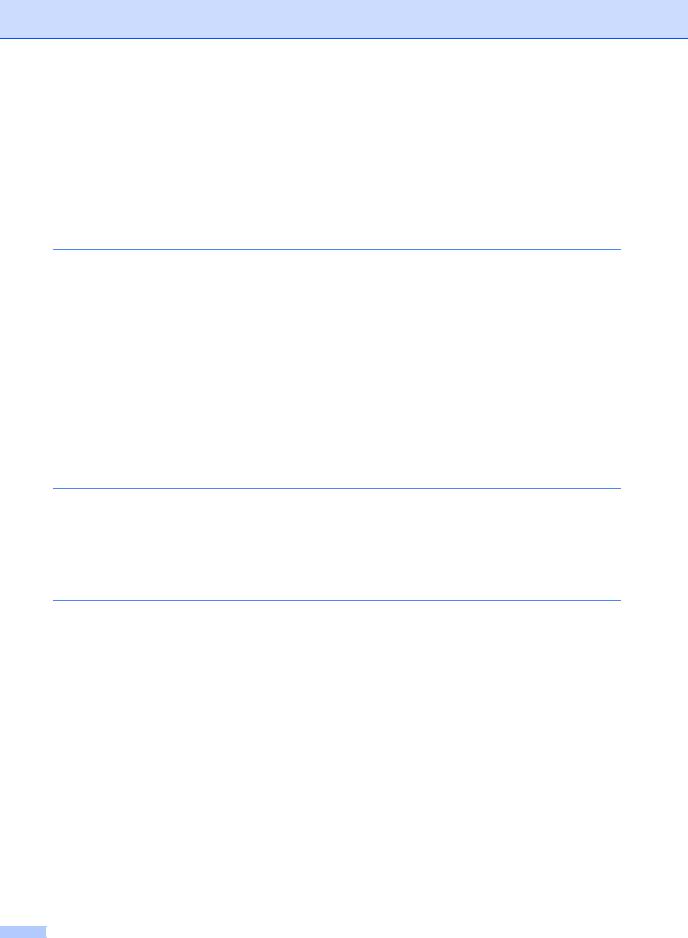
|
Storing numbers .................................................................................................. |
65 |
|
Storing a pause ............................................................................................. |
65 |
|
Storing One Touch Dial numbers .................................................................. |
65 |
|
Storing Speed Dial numbers.......................................................................... |
67 |
|
Changing One Touch and Speed Dial numbers............................................ |
68 |
|
Setting up Groups for Broadcasting .............................................................. |
69 |
|
Dialing access codes and credit card numbers ............................................. |
70 |
|
Pause ............................................................................................................ |
70 |
|
Tone or Pulse (Canada only)......................................................................... |
70 |
9 |
Remote Fax Options |
71 |
|
Fax Forwarding.................................................................................................... |
71 |
|
Paging.................................................................................................................. |
72 |
|
Fax Storage ......................................................................................................... |
72 |
|
PC Fax Receive................................................................................................... |
73 |
|
Changing Remote Fax Options ........................................................................... |
74 |
|
Turning off Remote Fax Options ................................................................... |
74 |
|
Remote retrieval .................................................................................................. |
75 |
|
Setting a Remote Access Code..................................................................... |
75 |
|
Using your Remote Access Code.................................................................. |
75 |
|
Retrieving fax messages ............................................................................... |
76 |
|
Changing the Fax Forwarding number .......................................................... |
76 |
|
Remote fax commands........................................................................................ |
77 |
10 |
Polling |
78 |
|
Polling receive ..................................................................................................... |
78 |
|
Sequential polling .......................................................................................... |
78 |
|
Polled transmit ..................................................................................................... |
79 |
|
Setup for polled transmit................................................................................ |
79 |
11 |
Printing reports |
80 |
|
Fax reports........................................................................................................... |
80 |
|
Transmission verification report..................................................................... |
80 |
|
Fax Journal.................................................................................................... |
81 |
|
Reports ................................................................................................................ |
81 |
|
How to print a report ...................................................................................... |
81 |
x
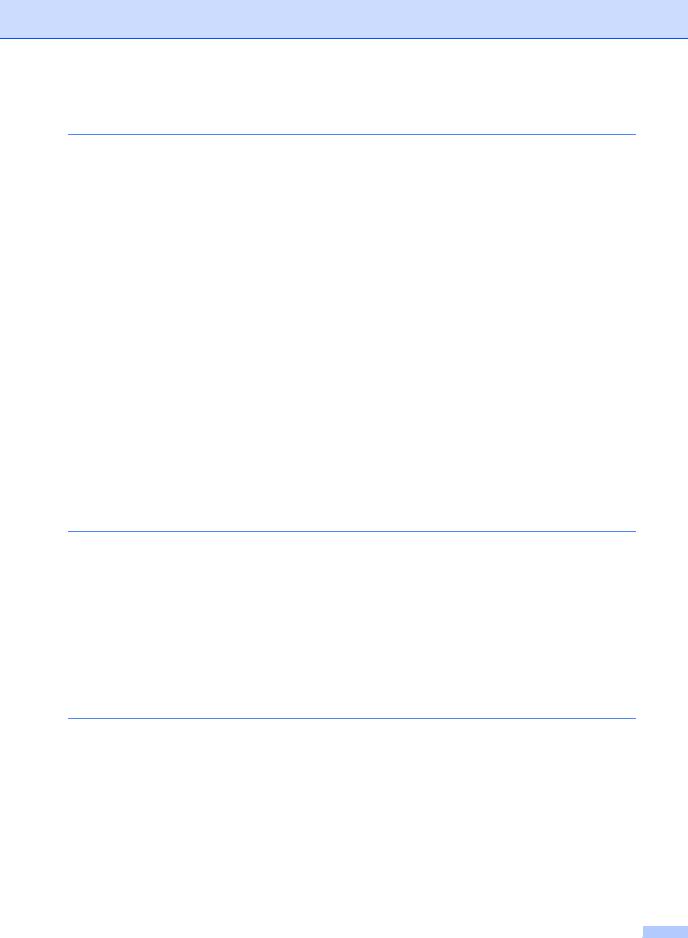
Section III Copy |
|
|
12 |
Making copies |
84 |
|
How to copy......................................................................................................... |
84 |
|
Entering copy mode....................................................................................... |
84 |
|
Making a single copy ..................................................................................... |
84 |
|
Making multiple copies .................................................................................. |
84 |
|
Stop copying.................................................................................................. |
84 |
|
Copy options (temporary settings)....................................................................... |
85 |
|
Enlarging or reducing the image copied ........................................................ |
85 |
|
Improving copy quality................................................................................... |
86 |
|
Sorting copies using the ADF ........................................................................ |
86 |
|
Changing text copy resolution ....................................................................... |
86 |
|
Adjusting Contrast and Brightness ................................................................ |
87 |
|
Making N in 1 copies (page layout) ............................................................... |
88 |
|
Duplex (2-sided) copying..................................................................................... |
89 |
|
Duplex Copy (long edge flip) ......................................................................... |
89 |
|
Advanced Duplex Copy (short edge flip) ....................................................... |
90 |
|
Tray selection ...................................................................................................... |
92 |
|
Out of memory message ..................................................................................... |
92 |
Section IV Direct printing
13 |
Printing data from a USB Flash memory drive or a digital |
|
|
camera supporting mass storage |
94 |
|
Supported file formats.......................................................................................... |
94 |
|
Creating a PRN or PostScript® 3™ file for direct printing.................................... |
94 |
|
Printing data directly from the USB Flash memory drive or digital camera |
|
|
supporting mass storage .................................................................................. |
95 |
|
Understanding the error messages ..................................................................... |
97 |
Section V Software
14 |
Software and Network features |
100 |
|
How to read the HTML User’s Guide |
.................................................................100 |
|
Windows® .................................................................................................... |
100 |
|
Macintosh .................................................................................................... |
101 |
xi
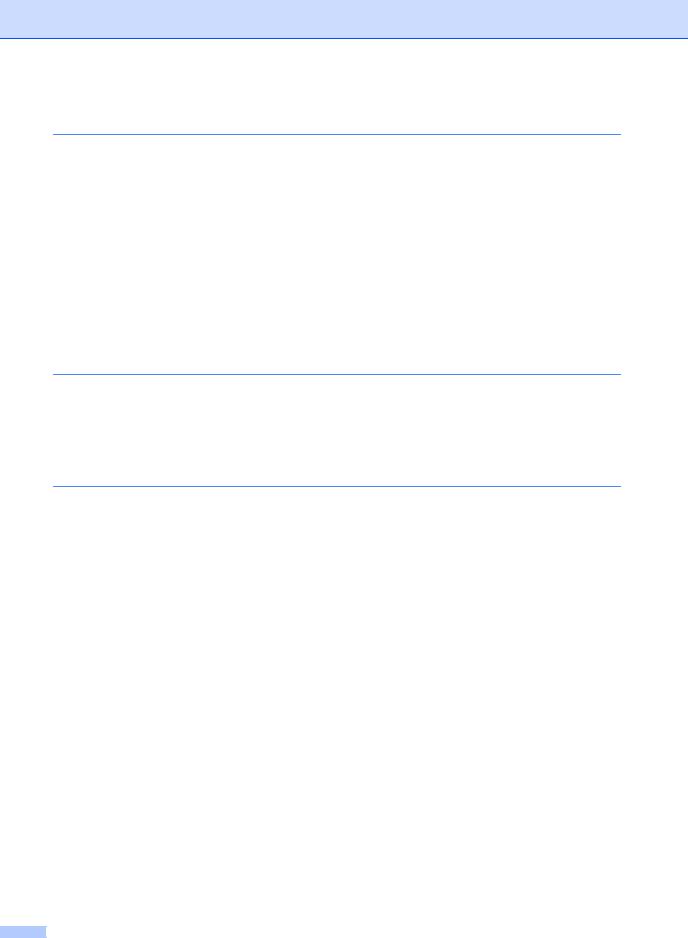
Section VI Appendixes |
|
|
A |
Safety and legal |
104 |
|
Choosing a location ........................................................................................... |
104 |
|
To use the machine safely................................................................................. |
106 |
|
Important safety instructions........................................................................ |
110 |
|
Standard telephone and FCC notices ......................................................... |
112 |
|
Industry Canada Compliance Statement (Canada only) ............................ |
114 |
|
Laser safety (For 110-120V Models only) ................................................... |
114 |
|
FDA regulations (For 110-120V Models only) ............................................. |
115 |
|
Disconnect device ....................................................................................... |
115 |
|
LAN connection ........................................................................................... |
116 |
|
International ENERGY STAR® Qualification Statement.............................. |
116 |
|
Libtiff Copyright and License ............................................................................. |
117 |
|
Trademarks........................................................................................................ |
118 |
B |
Options |
119 |
|
Options .............................................................................................................. |
119 |
|
Optional paper tray (LT-5300) ........................................................................... |
120 |
|
Memory board.................................................................................................... |
120 |
|
Installing extra memory ............................................................................... |
121 |
C |
Troubleshooting and routine maintenance |
122 |
|
Troubleshooting ................................................................................................. |
122 |
|
If you are having difficulty with your machine .............................................. |
122 |
|
Improving the print quality ........................................................................... |
131 |
|
Setting Dial Tone detection ......................................................................... |
138 |
|
Telephone line interference ......................................................................... |
138 |
|
Error and maintenance messages..................................................................... |
139 |
|
Transferring your faxes or Fax Journal report ............................................. |
144 |
|
Document jams............................................................................................ |
145 |
|
Paper jams .................................................................................................. |
147 |
|
Routine maintenance......................................................................................... |
154 |
|
Cleaning the outside of the machine ........................................................... |
154 |
|
Cleaning the scanner................................................................................... |
155 |
|
Cleaning the laser scanner window............................................................. |
155 |
|
Cleaning the corona wire ............................................................................. |
157 |
|
Cleaning the drum unit ................................................................................ |
158 |
|
Replacing the consumable items....................................................................... |
160 |
|
Replacing a toner cartridge ......................................................................... |
161 |
|
Replacing the drum unit............................................................................... |
164 |
|
Replacing periodic maintenance parts............................................................... |
166 |
xii
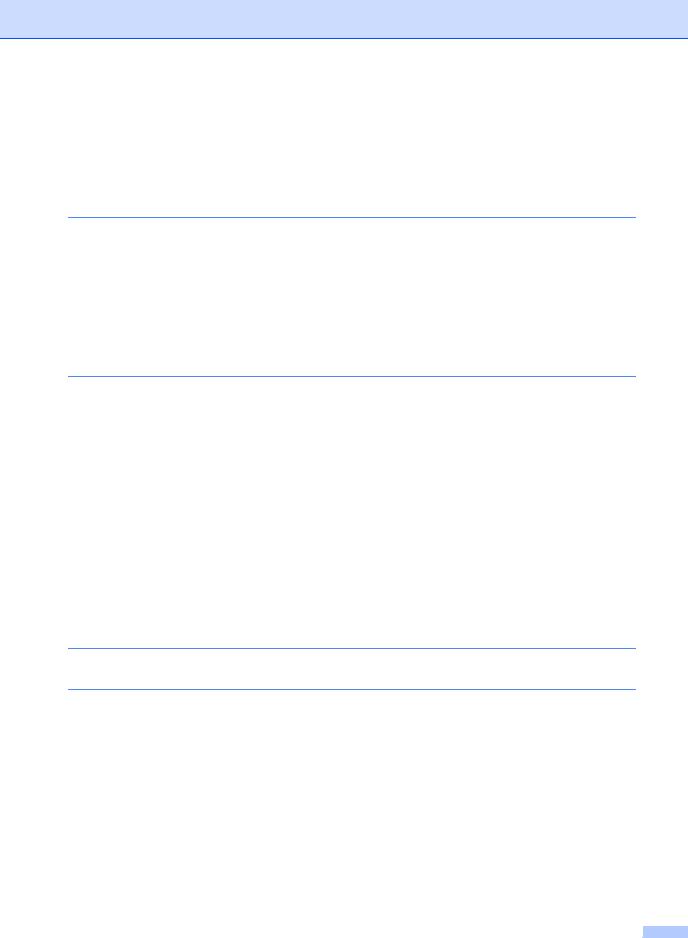
|
Machine Information .......................................................................................... |
166 |
|
Checking the Serial Number........................................................................ |
166 |
|
Checking the Page Counters....................................................................... |
166 |
|
Checking the remaining life of parts ............................................................ |
167 |
|
Reset ........................................................................................................... |
167 |
|
How to reset ................................................................................................ |
168 |
|
Packing and shipping the machine .................................................................... |
168 |
D |
Menu and features |
170 |
|
On-screen programming.................................................................................... |
170 |
|
Menu table................................................................................................... |
170 |
|
Memory storage........................................................................................... |
170 |
|
Menu keys ......................................................................................................... |
170 |
|
How to access the menu mode ................................................................... |
171 |
|
Menu table......................................................................................................... |
172 |
|
Entering text ...................................................................................................... |
193 |
E |
Specifications |
195 |
|
General.............................................................................................................. |
195 |
|
Print media......................................................................................................... |
197 |
|
Fax..................................................................................................................... |
199 |
|
Copy .................................................................................................................. |
200 |
|
Scan .................................................................................................................. |
201 |
|
Print ................................................................................................................... |
202 |
|
Interfaces........................................................................................................... |
203 |
|
Direct Print feature............................................................................................. |
204 |
|
Computer requirements..................................................................................... |
205 |
|
Consumable items............................................................................................. |
207 |
|
Ethernet wired network...................................................................................... |
208 |
|
Ethernet wireless network (MFC-8690DW and MFC-8890DW) ........................ |
210 |
|
Authentication and encryption for wireless users only................................. |
212 |
|
Wireless one-push configuration ................................................................. |
214 |
F |
Glossary |
215 |
G |
Index |
219 |
xiii
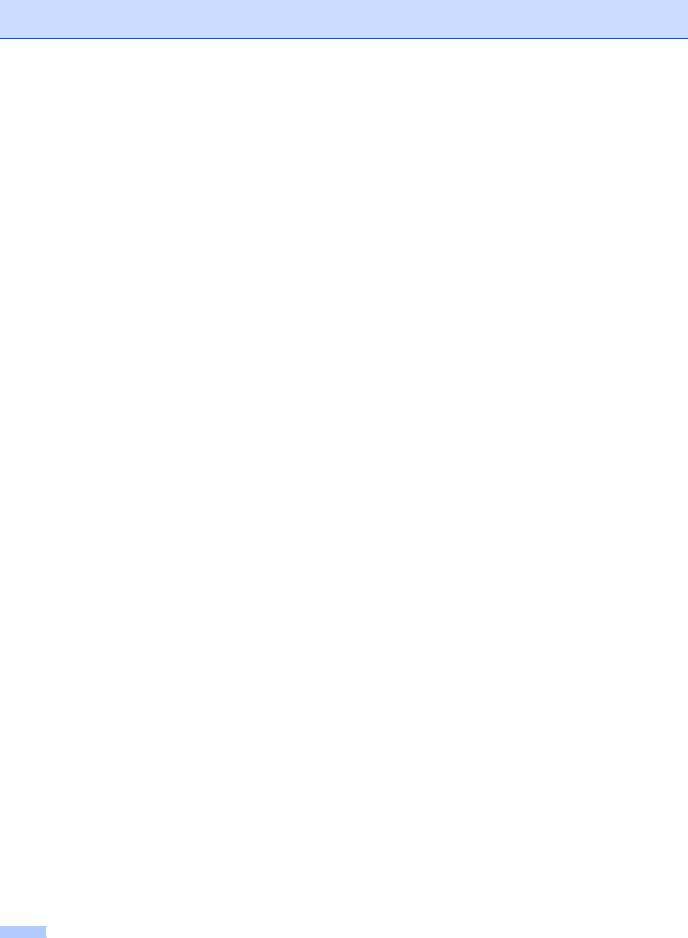
xiv
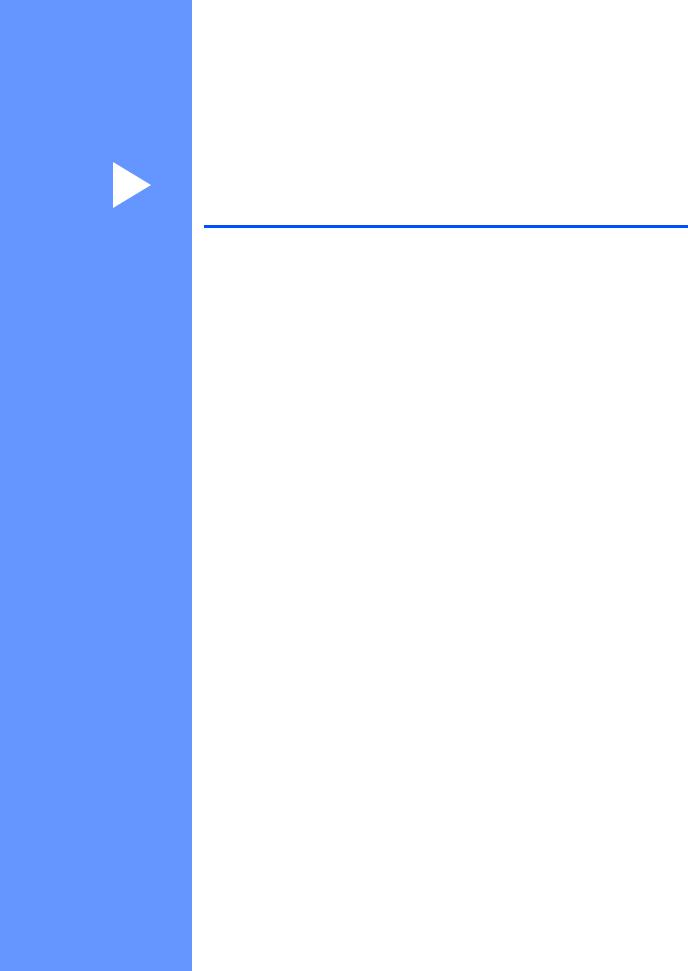
Section I
General
General information |
2 |
Loading paper and documents |
10 |
General Setup |
22 |
Security features |
30 |
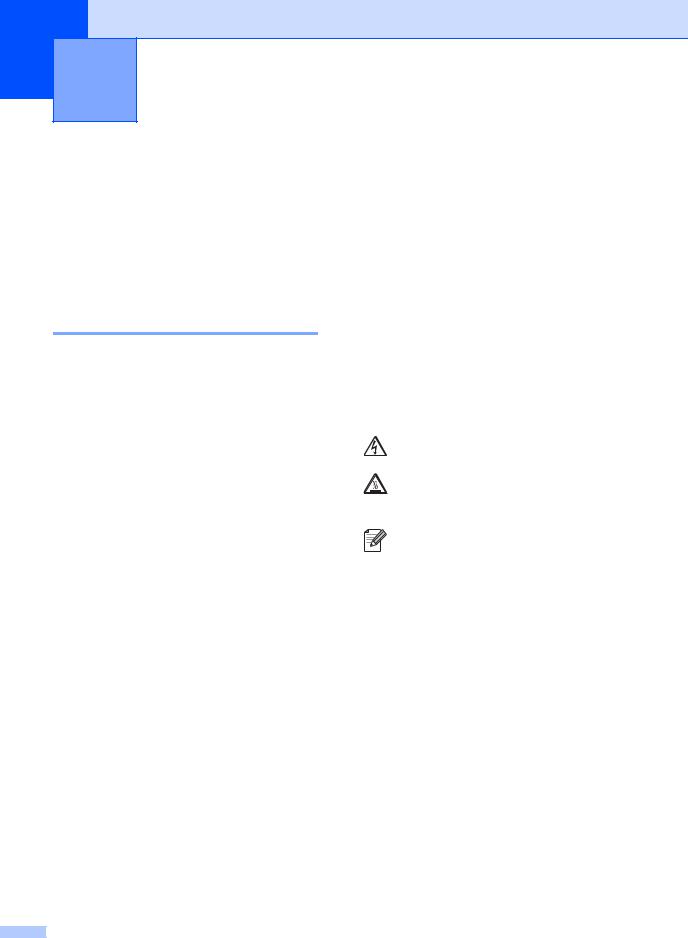
1 General information
Using the documentation
Thank you for buying a Brother machine! Reading the documentation will help you make the most of your machine.
Symbols and conventions used in the documentation
 WARNING
WARNING
Warnings tell you what to do to prevent possible personal injury.
 CAUTION
CAUTION
Cautions specify procedures you must follow or avoid to prevent possible minor injuries.
The following symbols and conventions are used throughout the documentation.
Bold |
Bold style identifies keys on the |
|
machine control panel or |
|
computer screen. |
Italics |
Italicized style emphasizes an |
|
important point or refers you to |
|
a related topic. |
Courier |
Courier New font identifies the |
New |
messages shown on the LCD |
|
of the machine. |
 IMPORTANT
IMPORTANT
IMPORTANT describes procedures you must follow or avoid to prevent possible machine problems or damage to other objects.
Electrical Hazard icons alert you to a possible electrical shock.
Hot Surface icons warn you not to touch machine parts that are hot.
Notes tell you how you should respond to a situation that may arise or give tips about how the current operation works with other features.
2
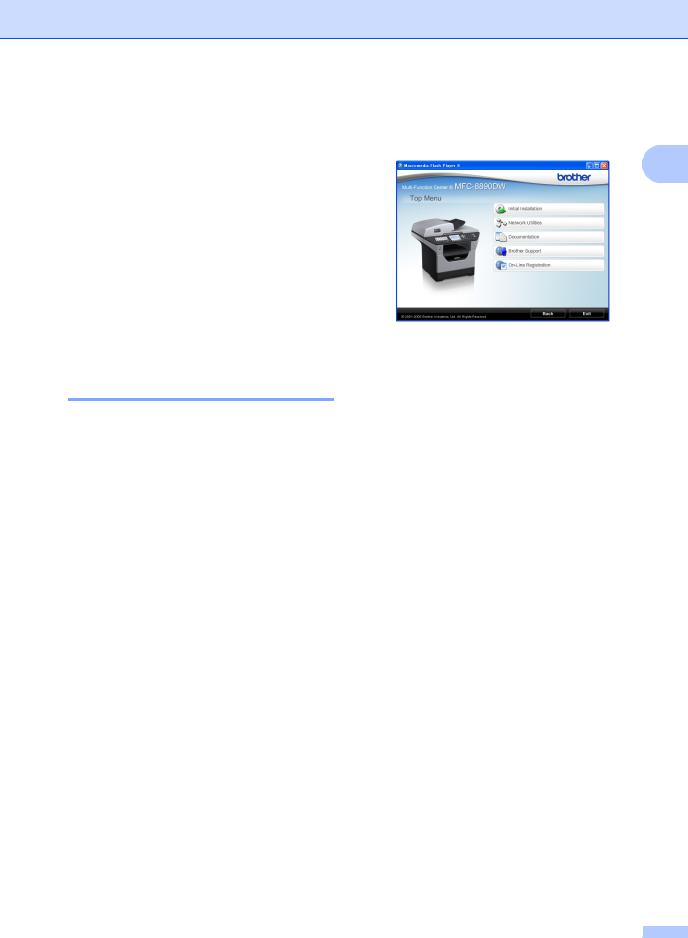
Accessing the
Software User’s Guide
and Network User’s
Guide
This User’s Guide does not contain all the information about the machine such as how to use the advanced features of Fax, Printer, Scanner, PC Fax and Network. When you are ready to learn detailed information about these operations, read the
Software User’s Guide and Network User’s Guide.
Viewing documentation
Viewing documentation (Windows®)
To view the documentation, from the Start menu, point to Brother, MFC-XXXX (where XXXX is your model name) from the program group, and then click
User’s Guides in HTML format.
If you have not installed the software, you can find the documentation by following the instructions below:
a Turn on your PC.
Insert the Brother CD-ROM into your CD-ROM drive.
b If the language selection screen appears, click your language.
General information
c If the model name screen appears, click your model name. The CD-ROM main
menu will appear.
1
If this window does not appear, use
Windows® Explorer to find and run the start.exe program from the root directory of the Brother CD-ROM.
d Click Documentation.
e Click the documentation you want to read:
HTML documents (2 manuals):
Software User’s Guide and Network User’s Guide in HTML format.
This format is recommended for viewing on your computer.
PDF documents (4 manuals):
User’s Guide for stand-alone operations, Software User’s Guide, Network User’s Guide and
Quick Setup Guide.
This format is recommended for printing the manuals. Click to go to the Brother Solutions Center, where you can view or download the PDF documents. (Internet access and PDF Reader software are required.)
3
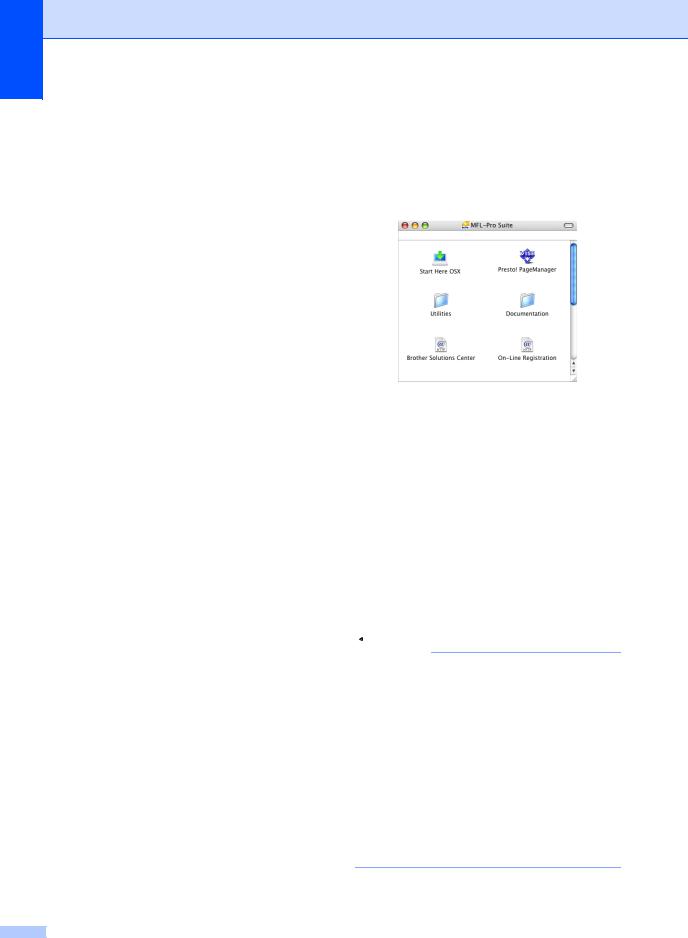
Chapter 1
How to find scanning instructions
There are several ways you can scan documents. You can find the instructions as follows:
Software User’s Guide:
Scanning a document using the TWAIN driver in Chapter 2
Scanning a document using the WIA driver (Windows® XP/Windows Vista®) in Chapter 2
Using ControlCenter3 in Chapter 3
Network Scanning in Chapter 4
ScanSoft™ PaperPort™ 11SE with OCR How-to-Guides:
The complete ScanSoft™ PaperPort™ 11SE with OCR How-to-Guides can be viewed from the Help selection in the ScanSoft™ PaperPort™ 11SE application.
How to find Network setup instructions (MFC-8690DW and MFC-8890DW)
Your machine can be connected to a wireless or wired network. You can find basic setup instructions in the Quick Setup Guide. If your wireless access point supports SecureEasySetup™, Wi-Fi Protected Setup or AOSS™, follow the steps in the Quick Setup Guide. For more information about network setup please see the Network User's Guide.
4
Viewing documentation (Macintosh)
a Turn on your Macintosh.
Insert the Brother CD-ROM into your CD-ROM drive.
b The following window will appear.
c Double-click the Documentation icon.
d If the language selection screen appears, double-click your language.
e Double-click the top page file to view the
Software User’s Guide and Network User’s Guide in HTML format.
f Click the documentation you want to read.
Software User’s Guide
Network User’s Guide
 Note
Note
The documents are also available in PDF format (4 manuals): User’s Guide for stand-alone operations,
Software User’s Guide, Network User’s Guide and
Quick Setup Guide. The PDF format is recommended for printing the manuals.
Double-click Brother Solutions Center icon to go to the Brother Solutions Center, where you can view or download the PDF documents. (Internet access and PDF Reader software are required.)
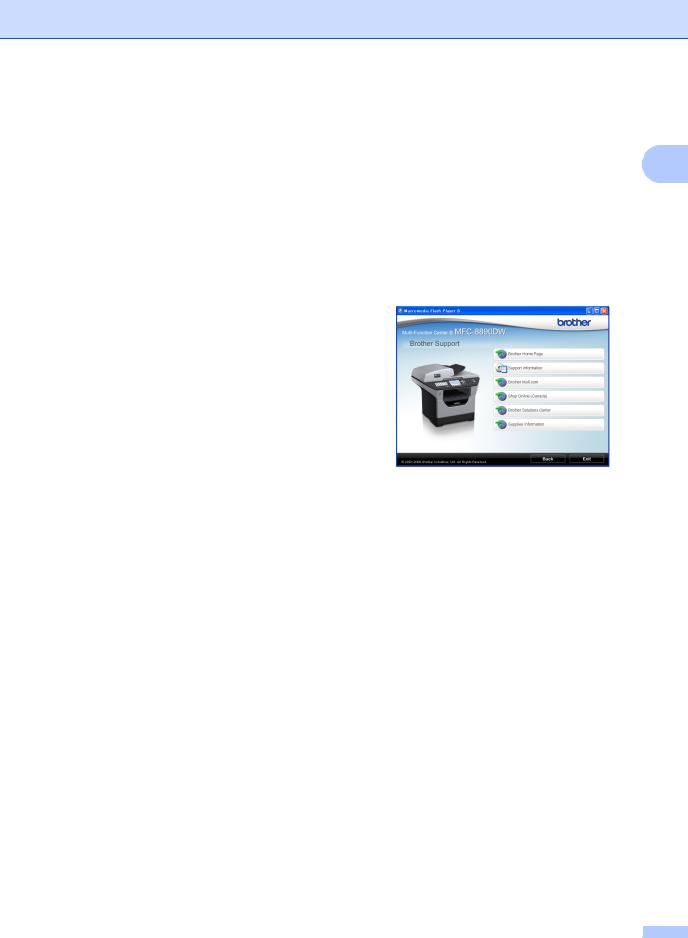
How to find scanning instructions
There are several ways you can scan documents. You can find the instructions as follows:
Software User’s Guide:
Scanning in Chapter 9
Using ControlCenter2 in Chapter 10
Network Scanning in Chapter 11
Presto! PageManager User’s Guide:
The complete Presto! PageManager User’s Guide can be viewed from the Help selection in the Presto! PageManager application.
How to find Network setup instructions (MFC-8690DW and MFC-8890DW)
Your machine can be connected to a wireless or wired network. You can find basic setup instructions in the Quick Setup Guide. If your wireless access point supports SecureEasySetup™, Wi-Fi Protected Setup or AOSS™, follow the steps in the Quick Setup Guide. For more information about network setup please see the Network User's Guide.
General information
Accessing Brother |
|
support (Windows®) |
1 |
You can find all the contacts you will need, |
such as Web support (Brother Solutions Center), Customer Service and Brother Authorized Service Centers in Brother numbers on page i and on the Brother CD-ROM.
Click Brother Support on the main menu. The following screen will appear:
To access our web site (http://www.brother.com/) click
Brother Home Page.
To view all Brother Numbers, including Customer Service numbers for the USA and Canada, click Support Information.
To access the USA Brother online shopping mall (http://www.brothermall.com/) for additional product and services information, click Brother Mall.com.
To access Canada’s Brother online shopping mall (http://www.brother.ca/) for additional product and services information, click Shop Online (Canada).
For the latest news and product support information (http://solutions.brother.com/), click
Brother Solutions Center.
To visit our web site for original/genuine Brother supplies (http://www.brother.com/original/), click
Supplies Information.
To return to the main page, click Back or, if you have finished, click Exit.
5

Chapter 1
Control panel overview
MFC-8480DN, MFC-8680DN, MFC-8690DW and MFC-8890DW have the same keys.
1One Touch keys
These 20 keys give you instant access to 40 previously stored numbers.
Shift
Lets you access One Touch numbers 21 to 40 when held down.
2Status LED
The LED will flash and change color depending on the machine status.
3LCD
Displays messages to help you set up and use your machine.
(MFC-8690DW and MFC-8890DW) A four level indicator shows the current wireless signal strength if you are using a wireless connection.
0 |
Max |
4Menu keys: Menu
Lets you access the Menu to program your settings in this machine.
Clear/Back
Deletes entered data or lets you cancel the current setting.
OK
Lets you store your settings in the machine.
Volume keys
 d or c
d or c 

Press to scroll backwards or forwards through menu selections. Press to change the volume when in fax or standby mode.
a or b
Press to scroll through the menus and options.
5Dial pad
Use these keys to dial telephone and fax numbers and as a keyboard for entering information into the machine.
(Canada only) The # key temporarily switches the dialing mode from Pulse to Tone during a telephone call.
6
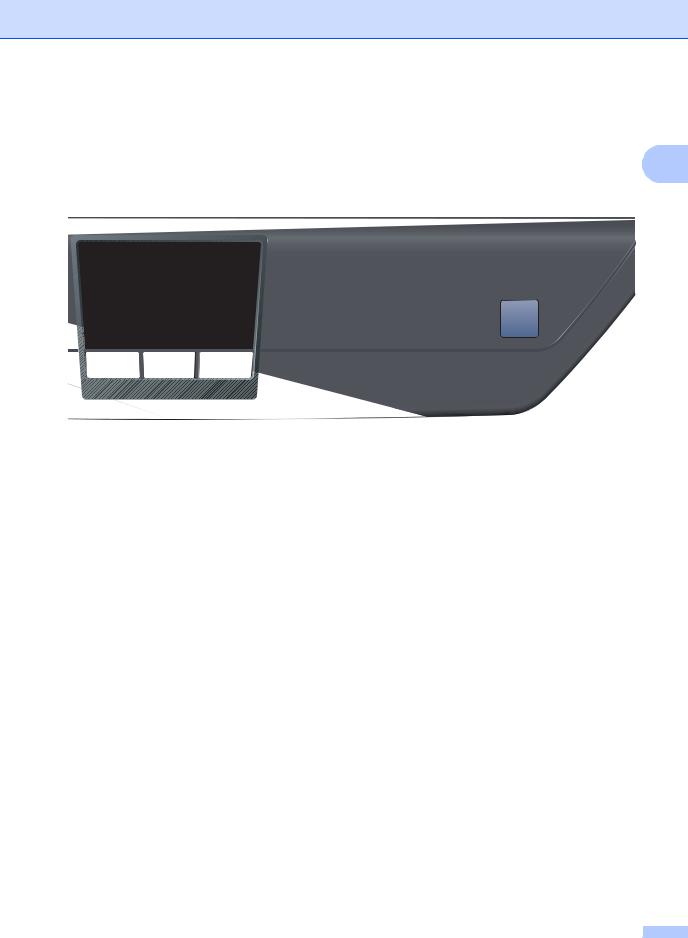
General information
1
6Stop/Exit
Stops an operation or exits from a menu.
7Start
Lets you start sending faxes, making copies or scanning.
8Copy keys: Duplex
You can choose Duplex to copy on both sides of the paper.
Contrast/Quality
Lets you change the quality or contrast for the next copy.
Enlarge/Reduce
Reduces or enlarges copies.
Tray Select
Lets you change which tray will be used for the next copy.
Sort
Sorts multiple copies using the ADF.
N in 1
You can choose N in 1 to copy 2 or 4 pages onto one page.
9Mode keys:
 Fax
Fax
Puts the machine in Fax mode.
 Scan
Scan
Puts the machine in Scan mode.
(For details about scanning, see the Software User’s Guide on the CD-ROM.)
 Copy
Copy
Puts the machine in Copy mode.
7
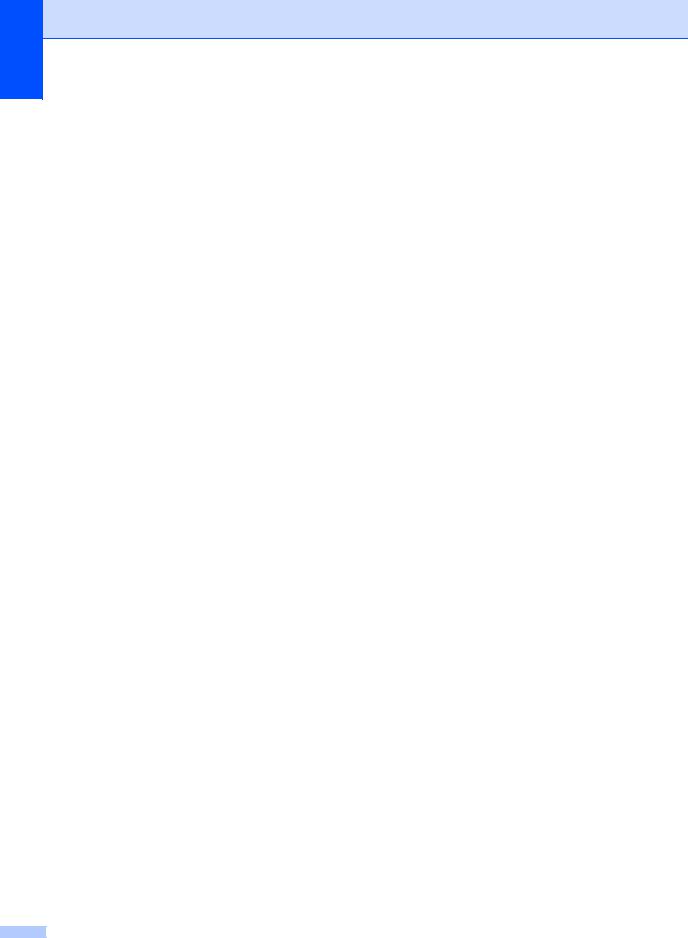
Chapter 1
10Fax and telephone keys: Hook
Press before dialing if you want to make sure a fax machine will answer, and then press Start. Also, press this key after you pick up the handset of an external telephone during the F/T ring (fast double-rings).
Resolution
Sets the resolution when sending a fax.
Search/Speed Dial
Lets you look up numbers stored in memory. It also lets you access speed dial numbers directly if you hold down the Shift key and press Search/Speed Dial, and then enter a three digit number.
Redial/Pause
Redials the last number called. It also inserts a pause when programming quick dial numbers or when dialing a number manually.
11Print Keys: Secure/Direct
This key has two functions.
Secure
You can print data saved in the memory when you enter your four-digit password. (For details about using the Secure key, see the Software User’s Guide on the CDROM.)
When using Secure Function Lock, you can switch restricted users by holding down Shift as you press Secure. (See Secure Function Lock 2.0 on page 30.)
Direct
Lets you print data from a USB Flash memory drive that you can connect directly to the machine. The Direct key will be active when a USB Flash memory drive is connected to the machine’s USB direct interface.
(See Printing data directly from the USB Flash memory drive or digital camera supporting mass storage on page 95.)
Job Cancel
Cancels a programmed print job and clears it from the machine’s memory.
To cancel multiple print jobs, hold down this key until the LCD shows
Job Cancel (All).
8
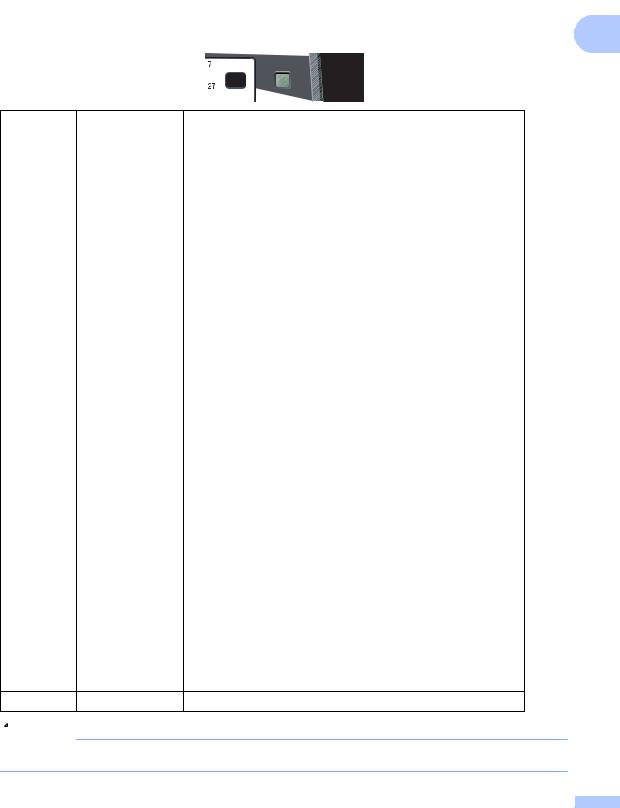
|
|
|
|
|
|
|
|
General information |
|
|
Status LED indications |
|
||
|
The Status LED (light emitting diode) will flash and change color depending on the machine’s |
1 |
||
|
status. |
|||
|
|
|
|
|
|
|
|
|
|
|
|
|
|
|
LED |
Machine Status |
Description |
||
|
Sleep Mode |
The power switch is off or the machine is in Sleep mode. |
||
|
|
|
|
|
|
Warming Up |
The machine is warming up for printing. |
||
Green |
|
|
|
|
(blinking) |
|
|
|
|
|
|
|
|
|
|
Ready |
The machine is ready to print. |
||
Green |
|
|
|
|
|
|
|
|
|
|
Receiving Data |
The machine is either receiving data from the computer, |
||
|
|
processing data in memory, or printing data. |
||
Yellow |
|
|
|
|
(blinking) |
|
|
|
|
|
|
|
|
|
|
Data Remaining |
Print data remains in the machine memory. |
||
Yellow |
in Memory |
|
|
|
|
|
|
|
|
|
|
|
|
|
|
Service error |
Follow the steps below. |
||
|
|
1. Turn off the power switch. |
||
Red |
|
2. Wait a few seconds, and then turn it back on and try to print |
||
(blinking) |
|
again. |
||
|
|
If you cannot clear the error and you see the same service call |
||
|
|
indication after turning the machine back on, please call Brother |
||
|
|
Customer Service. (See Brother numbers on page i.) |
||
|
|
|
|
|
|
Cover open |
The front cover or fuser cover is open. Close the cover. |
||
|
|
|
|
|
Red |
Toner Life End |
Replace the toner cartridge with a new one. |
||
|
|
|
|
|
|
Paper error |
Put paper in the tray or clear the paper jam. Check the LCD |
||
|
|
message. |
||
|
|
|
|
|
|
Scan lock |
Check that the scanner lock lever is released. |
||
|
|
|
|
|
|
|
|
|
|
|
|
|
|
|
|
|
|
|
|
|
|
|
|
|
|
|
|
|
|
Others |
Check the LCD message. |
 Note
Note
When the power switch is off or the machine is in Sleep mode, the LED is off.
9
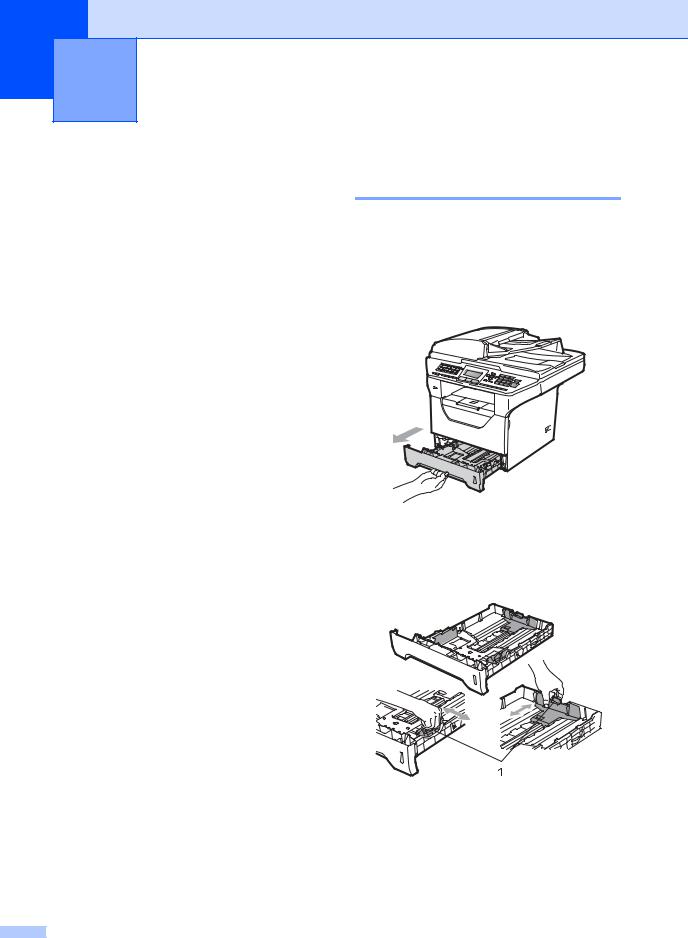
2 Loading paper and documents
Loading paper and print media
The machine can feed paper from the standard paper tray, optional lower tray or multi-purpose tray.
When you put paper into the paper tray, note the following:
If your application software supports paper size selection on the print menu, you can select it through the software. If your application software does not support it, you can set the paper size in the printer driver or by using the control panel buttons.
Loading paper in the standard paper tray
Printing on plain paper, thin paper, recycled paper or transparencies from the paper tray
a Pull the paper tray completely out of the machine.
b While pressing the blue paper-guide release lever (1), slide the paper guides to fit the paper size you are loading in the tray. Make sure that the guides are firmly in the slots.
10
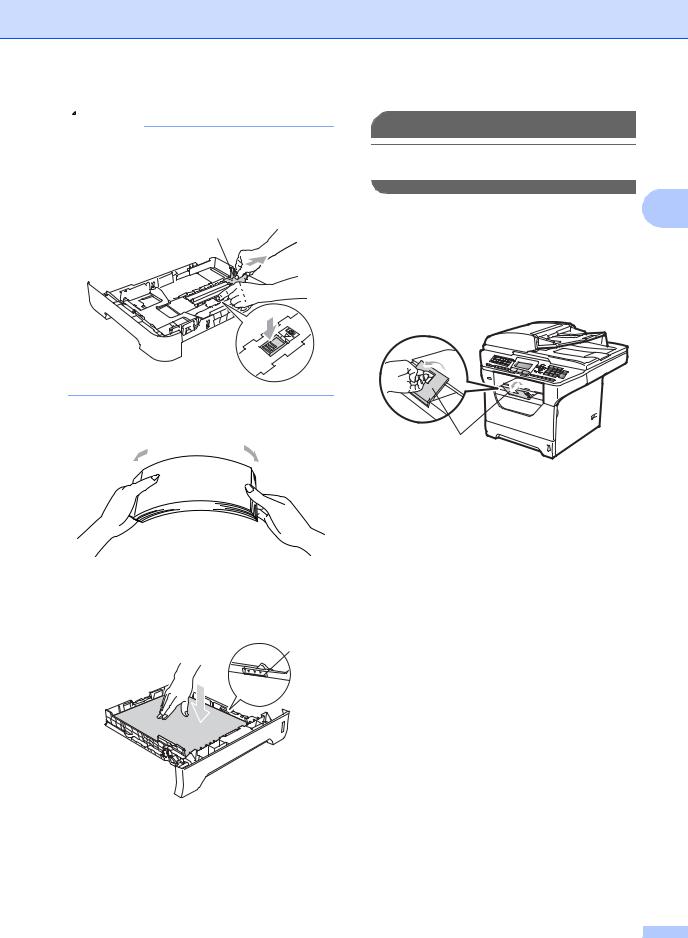
 Note
Note
For Legal and Folio size paper, press the release button (1) in the bottom of the paper tray and then pull out the back of the paper tray. (Legal or Folio size paper are not available in some regions.)
1
c Fan the stack of paper well to avoid paper jams and misfeeds.
d Put paper in the tray, and make sure that the paper is below the maximum paper mark (1). The side to be printed on must be face down.
1
Loading paper and documents
 IMPORTANT
IMPORTANT
Make sure the paper guides touch the sides of the paper so it will feed properly.
e Put the paper tray firmly back in the |
2 |
machine. Make sure that it is completely inserted into the machine.
f Unfold the support flap (1) to prevent paper from sliding off the face-down output tray.
1
11
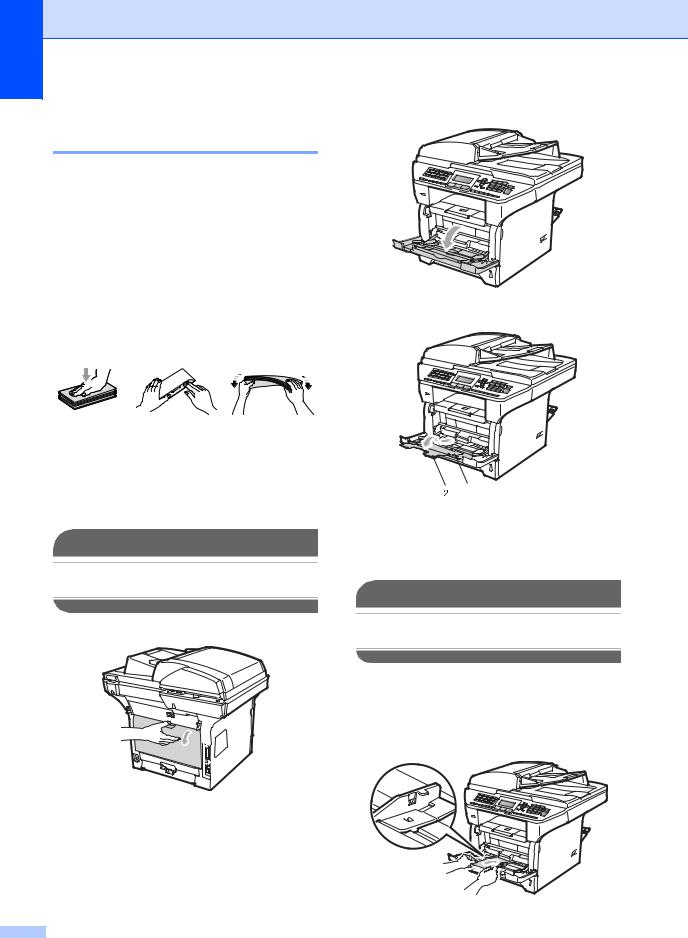
Chapter 2
Loading paper in the multi-purpose tray (MP tray)
You can load up to 3 envelopes or special print media in the MP tray or up to 50 sheets of plain paper. Use this tray to print or copy on thick paper, bond paper, envelopes, labels or transparencies.
Printing on thick paper, bond paper, envelopes, labels and transparencies
Before loading, press the corners and sides of the envelopes to make them as flat as possible.
When the back output tray is pulled down, the machine has a straight paper path from the MP tray through to the back of the machine. Use this paper feed and output method when you want to print on thick paper, bond paper, envelopes, labels or transparencies.
 IMPORTANT
IMPORTANT
Remove each printed sheet or envelope immediately to prevent a paper jam.
a Open the back cover (back output tray).
b Open the MP tray and lower it gently.
c Pull out the MP tray support (1) and unfold the flap (2).
1
d While pressing the paper side guide release lever, slide the paper guides to fit the width of the paper that you are going to use.
 IMPORTANT
IMPORTANT
Make sure the paper guides touch the sides of the paper so it will feed properly.
e Put the envelopes (up to 3), thick paper, labels or transparencies in the MP tray with the top edge first and the print side face up. Make sure that the paper stays under the maximum paper mark (b).
12
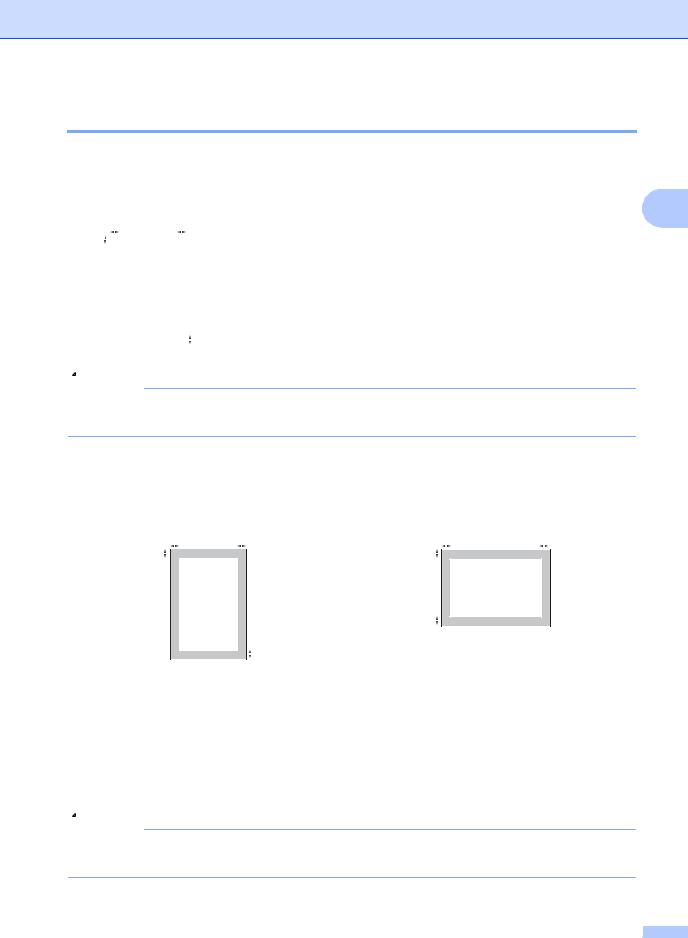
Loading paper and documents
Unprintable area
Unprintable area for faxes and copies
The figures below show unprintable areas.
2
2 |
2 |
|
|
|
Usage |
Document Size |
Top (1) |
Left (2) |
|||
1 |
|
|
|
|
|
|
|
|
|
Bottom (1) |
Right(2) |
|
|
|
|
|
|
|
|
|
|||
|
|
|
|
|
|
|
|
|
|
||
|
|
|
|
|
|
|
|
|
|
|
|
|
|
|
|
|
|
|
|
Fax |
Letter |
0.12 in.(3 mm) |
0.16 in.(4 mm) |
|
|
|
|
|
|
|
|
|
|
|
|
|
|
|
|
|
|
|
|
|
A4 |
0.12 in.(3 mm) |
0.16 in.(4 mm) |
|
|
|
|
|
|
|
|
|
|
|
|
|
|
|
|
|
|
|
|
Copy |
Letter |
0.12 in.(3 mm) |
0.16 in.(4 mm) |
|
|
|
|
|
|
|
|
|
|
|
|
|
|
|
|
|
|
|
1 |
|
A4 |
0.12 in.(3 mm) |
0.08 in.(2mm) |
|
|
|
|
|
|
|
|
|
|
|
|
 Note
Note
This unprintable area shown above is for a single copy or a 1 in 1 copy using Letter size paper. The unprintable area changes with the paper size.
Unprintable area when printing from a computer
When using the driver the printable area is smaller than the paper size, as shown below.
Portrait |
|
|
|
Landscape |
|
|
|
||||||||||
2 |
2 |
2 |
2 |
||||||||||||||
1 |
|
|
|
|
|
|
|
|
1 |
|
|
|
|
|
|
|
|
|
|
|
|
|
|
|
|
|
|
|
|
|
|
||||
|
|
|
|
|
|
|
|
|
|
|
|
|
|
|
|
||
|
|
|
|
|
|
1 |
1 |
|
|
|
|
|
|
|
|
|
|
|
|
|
|||
|
|
|
|
|
|
|
|
|
|
||
|
|
|
|
|
|
|
|
|
|||
|
|
|
|
|
|
|
|
|
|||
|
|
|
|
|
|
|
|
|
|
|
|
|
|
|
Windows® printer driver and |
|
BRScript Driver for Windows® |
||||||
|
|
|
Macintosh printer driver |
|
and Macintosh |
||||||
Portrait |
1 |
0.16 in. (4.23 mm) |
|
0.16 in. (4.23 mm) |
|||||||
|
|
|
|
|
|
|
|
|
|
|
|
|
|
2 |
0.25 in. (6.35 mm) |
|
0.16 in. (4.23 mm) |
||||||
|
|
|
|
|
|
|
|
|
|
|
|
Landscape |
1 |
0.16 in. (4.23 mm) |
|
0.16 in. (4.23 mm) |
|||||||
|
|
|
|
|
|
|
|
|
|
|
|
|
|
2 |
0.2 in. (5.08 mm) |
|
0.16 in. (4.23 mm) |
||||||
|
|
|
|
|
|
|
|
|
|
|
|
 Note
Note
The unprintable area shown above is for Letter size paper. The unprintable area changes with the paper size.
13
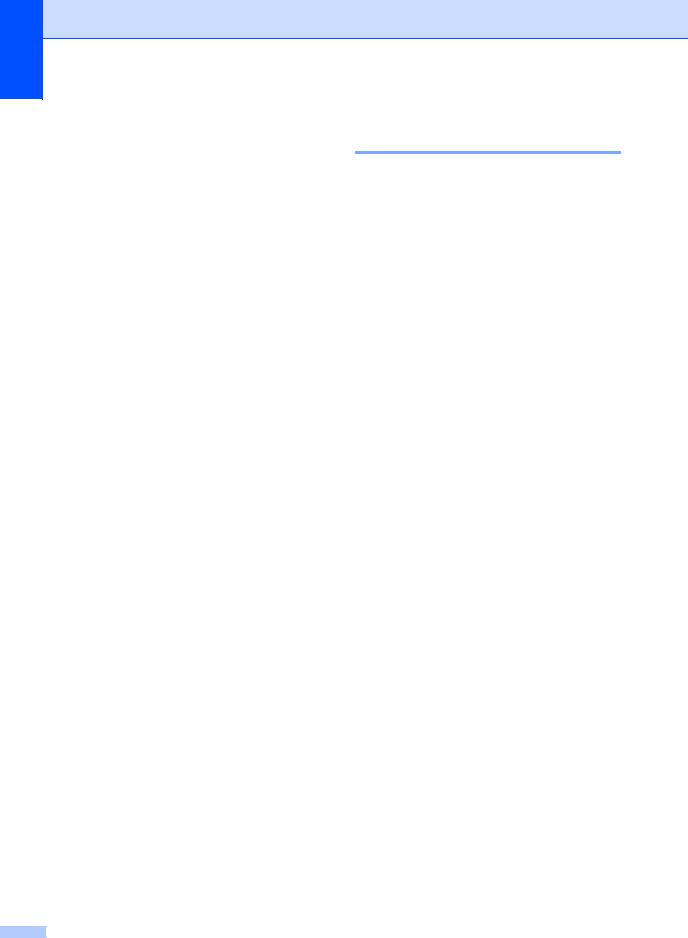
Chapter 2
Acceptable paper and other print media
Print quality may vary according to the type of paper you are using.
You can use the following types of print media: thin paper, plain paper, thick paper, bond paper, recycled paper, transparencies, labels or envelopes.
For best results, follow the instructions below:
Use paper made for plain paper copying.
Use paper that is 16 to 28 lb (60 to 105 g/m2).
Use labels and transparencies which are designed for use in laser machines.
DO NOT put different types of paper in the paper tray at the same time because it may cause paper jams or misfeeds.
For proper printing, you must choose the same paper size from your software application as the paper in the tray.
Avoid touching the printed surface of the paper immediately after printing.
When you use transparencies remove each sheet immediately to prevent smudging or paper jams.
Use long grain paper with a neutral Ph value, and a moisture content of approx. 5%.
14
Recommended paper and print media
To get the best print quality, we suggest using the following paper.
Paper Type |
Item |
Plain Paper |
Xerox 4200DP 20 lb |
|
|
|
Hammermill Laser Print |
|
(24 lb=90 g/m2) |
Recycled Paper |
No specific brand |
|
recommended |
|
|
Transparency |
3M CG3300 |
|
|
Labels |
Avery laser labels white |
|
#5160 |
|
|
Envelope |
No specific brand |
|
recommended |
|
|
