Brother FAX-940, FAX-920, MFC-925, FAX-930 User Manual
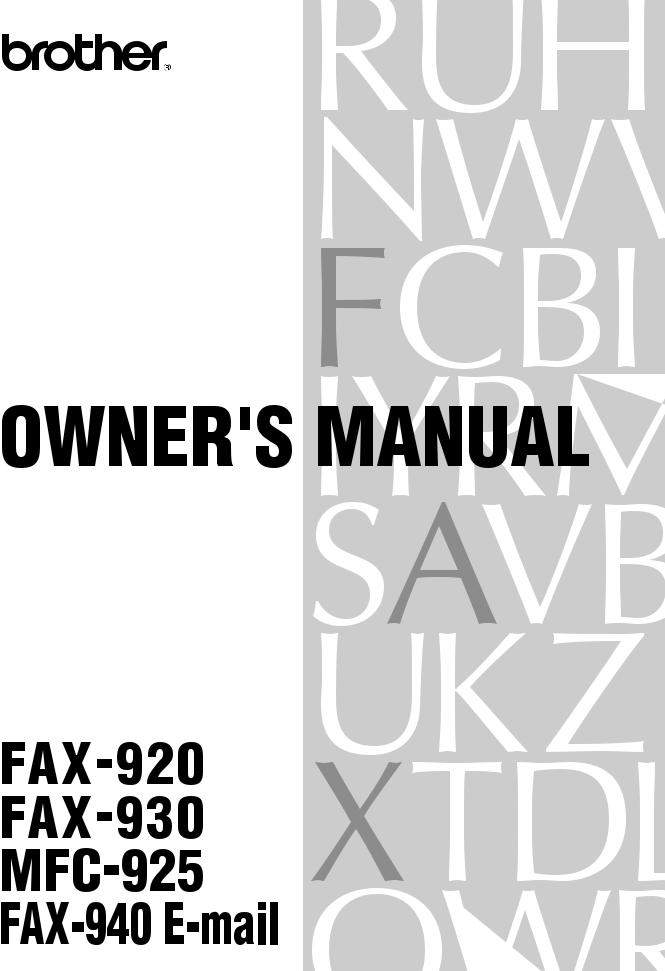
Available Models for each country
U.K. |
FAX-920, FAX-930, MFC-925 |
|
FAX-940 E-mail |
Ireland |
|
FAX-920, FAX-930 |
|
Others |
|
FAX-920, FAX-930* |
|
|
|
*In some countries, FAX-930 may not be available.
Pan European Approvals Information
(Only for FAX-920)
This product has been granted a Pan-European Approval via KCS in the Netherlands. It is designed to interwork with the basic network functions for facsimile and telephony in most European countries. However, since there are still network differences between countries, other features such as caller ID, will only work in the specific country for which this product was produced.
If you experience any difficulties when connecting this product, please contact your nearest Brother Office or supplier, as detailed in the warranty documentation for this product.
(This declaration applies to models that are marked as CE 0560X.)
© 1998-2000 Brother Industries, Ltd.
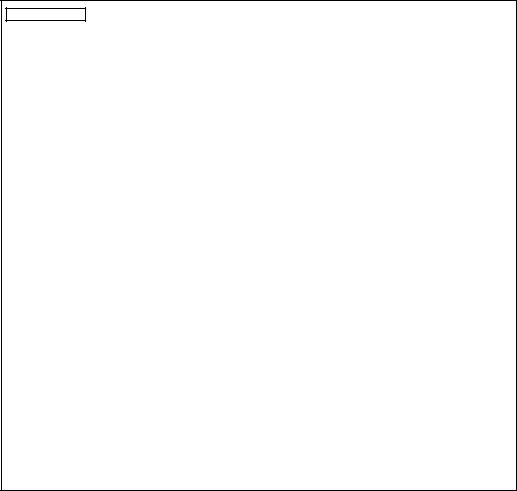
APPROVED FOR CONNECTION TO TELECOMMUNICATIONS SYSTEMS SPECIFIED IN THE INSTRUCTIONS FOR USE SUBJECT TO THE CONDITIONS SET OUT THEREIN.
APPROVAL CERTIFICATE NUMBER : 608364 (MFC-925) 608363 (FAX-930) 650121 (FAX-940 E-mail)
IMPORTANT SAFETY WARNING
MAIN APPARATUS PORT (modular socket on “T” - shaped line cord connector for EXTENSION TELEPHONE or ANSWERING MACHINE)
Please ensure that any external device connected into the equipment’s external device socket meets the isolation and other safety requirements of BS6301, EN41003 or EN60950 (including Amendment 2). BABT approval of such external devices indicates compliance with one of these safety standards.
STATUTORY STATEMENTS
Your Brother fax machine (the “series apparatus”) may be used in conjunction with additional apparatus (the “main apparatus”) supplied separately, such as telephones and/or an answering machine. The total REN must not in any case exceed 4; for an explanation of REN see chap. 1.
No additional series apparatus may be connected between the incoming line and the equipment. The voltage drop at 40mA introduced by the equipment and the PSTN is 0.5V.
In case additional devices are connected downstream of your equipment, difficulties may occasionally be experienced when making calls from such downstream devices. These difficulties may include:
(a)Difficulty in making calls.
(b)Problems in conversation being experienced by both parties to a call.
THIS EQUIPMENT IS NOT DESIGNED FOR MAKING TELEPHONY CALLS WHEN THE POWER FAILS. ALTERNATIVE ARRANGEMENTS SHOULD BE MADE FOR ACCESS TO EMERGENCY SERVICES.
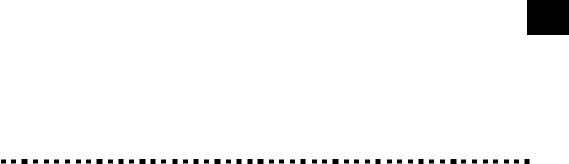
i
Table of Contents
Introduction |
|
|
|
Using This Manual ................................................................................. |
1 |
1 |
Finding Information .............................................................................. |
1 |
|
Symbols Used In This Manual .............................................................. |
2 |
|
About Fax Machines .............................................................................. |
2 |
|
Fax Tones and Handshake ..................................................................... |
2 |
|
ECM (Error Correction Mode) ............................................................. |
3 |
|
FAX-920 Control Panel Overview |
|
|
(MFC-925 panel keys are same as FAX-920) .................................. |
4 |
|
FAX-930 (and FAX-940 E-mail) Control Panel Overview .............. |
6 |
Installation |
|
|
|
Packing List ............................................................................................ |
9 |
2 |
Choosing a Location ............................................................................ |
10 |
|
Caution .................................................................................................. |
10 |
|
Assembly ............................................................................................... |
11 |
|
Attach the Document Support ............................................................. |
11 |
|
Attach the Paper Wire Extension and Paper Support .......................... |
12 |
|
Install the Printing Cartridge ............................................................... |
13 |
|
Load Paper .......................................................................................... |
15 |
|
Acceptable Paper ........................................................................ |
15 |
|
Connect the Handset ........................................................................... |
15 |
|
Connect the Power Cord ..................................................................... |
16 |
|
Connect the Telephone Line ............................................................... |
16 |
|
Multi-Line Connections (PABXs) ...................................................... |
17 |
|
If you are installing the machine to work with a PABX: ........... |
17 |
|
Ringer Equivalence Number (REN) ................................................... |
17 |
|
Using Extension Telephones ............................................................... |
18 |
|
Connecting an External Telephone Answering Device (TAD) ........... |
19 |
|
Connections .................................................................................... |
19 |
|
Outgoing Message (OGM) of External TAD ................................. |
19 |
|
Sequence of External TAD Reception ............................................ |
20 |
|
Connecting an External Telephone ..................................................... |
21 |
|
Changing the Ribbon .......................................................................... |
22 |
On-Screen |
|
|
Programming |
User-Friendly Programming .............................................................. |
25 |
3 |
Function Mode .................................................................................... |
25 |
|
Alternating Displays ........................................................................... |
26 |
|
Function Selection Table ..................................................................... |
26 |

ii |
T A B L E O F C O N T E N T S |
|
4Initial Setup
5Setup Receive
Getting Started ..................................................................................... |
31 |
Setting the Dialling Mode (Tone/Pulse) ............................................. |
31 |
Setting the Date and Time ................................................................... |
31 |
Setting the Station ID .......................................................................... |
32 |
Entering Text .................................................................................. |
33 |
Inserting spaces .............................................................................. |
34 |
Making corrections ......................................................................... |
34 |
Repeating letters ............................................................................. |
34 |
Special characters and symbols ...................................................... |
34 |
Setting the Beeper Volume .................................................................. |
34 |
PABX and TRANSFER ...................................................................... |
35 |
Setting PABX ...................................................................................... |
35 |
Setting the Clock Change ................................................................... |
35 |
Setting the Speaker Volume ................................................................ |
36 |
Setting the Ring Volume ..................................................................... |
36 |
Memory Storage ................................................................................. |
37 |
Basic Receiving Operations ................................................................ |
39 |
Select Answer Mode ........................................................................... |
39 |
To select or change your Answer Mode ..................................... |
40 |
Setting the Ring Delay ........................................................................ |
41 |
Setting the F/T Ring Time .................................................................. |
41 |
Recording the Fax/Tel Outgoing Announcement (F/T MESSAGE) |
|
(Only for FAX-930 and FAX-940 E-mail) ....................................... |
42 |
Fax Detect ........................................................................................... |
42 |
Printing a Reduced Incoming Document ............................................ |
43 |
Reception into Memory ...................................................................... |
44 |
Printing a Fax from Memory (Only for FAX-920 and MFC-925) ..... |
44 |
Advanced Receiving Operations ....................................................... |
45 |
Operation from an External or Extension Telephone ......................... |
45 |
For F/T (Fax/Tel) Mode Only ......................................................... |
45 |
Changing Remote Codes ................................................................ |
46 |
To change Remote Codes ........................................................... |
46 |
Caller ID (Caller IDentification) .................................................... |
47 |
Advantages of Caller ID ................................................................. |
47 |
Set the Caller ID to ON ....................................................................... |
47 |
How Does the Caller ID Work? .......................................................... |
48 |
The Caller ID Appears on the Display When Your Telephone |
|
Rings ............................................................................................. |
48 |
The Caller ID is Stored in Your Machine’s Memory ...................... |
48 |
Selecting a Caller ID from the Memory for Call Reply ..................... |
49 |
To Activate Certain Network Services When Using Call Reply .... |
50 |
Call Reply to DDI numbers via Caller ID ...................................... |
50 |
Clearing the Caller ID Stored in Memory (Only for FAX-930 and |
|
FAX-940 E-mail) .......................................................................... |
51 |
Printing Caller ID List .................................................................... |
51 |
T A B L E O F C O N T E N T S |
iii |
|
|
|
|
6Setup Send
7Setup Quick-Dial Numbers
Polling .................................................................................................... |
51 |
Secure Polling ................................................................................. |
51 |
Setup for Polling Receive ............................................................... |
51 |
Setup for Polling Receive with Secure Code .................................. |
52 |
Setup Delayed Polling Receive ...................................................... |
53 |
Sequential Polling ........................................................................... |
53 |
Cancelling a Scheduled Job ................................................................ |
54 |
Setting PC Interface Mode (Only for MFC-925 or with |
|
Multi-Function Link Pro for Fax option) .......................................... |
55 |
Copy Functions .................................................................................... |
55 |
Multiple Copies (For FAX-920/930/MFC-925 Only) .................... |
55 |
Reducing and Enlarging Copies (For FAX-920/930/ |
|
MFC-925 Only) ............................................................................ |
56 |
Multiple Copies (For FAX-940 E-mail Only) ................................ |
56 |
Before You Begin .................................................................................. |
57 |
Manual Transmission .......................................................................... |
58 |
Automatic Transmission ..................................................................... |
58 |
Manual and Automatic Fax Redial ..................................................... |
58 |
Basic Sending Operations ................................................................... |
59 |
Composing an Electronic Cover Page ................................................ |
59 |
Cover Page for Next Fax Only ....................................................... |
59 |
Always Send Cover Page ................................................................ |
60 |
Using a Printed Cover Page ............................................................ |
61 |
Cover Page Message ........................................................................... |
62 |
Composing Your Own Comments .................................................. |
62 |
Contrast ............................................................................................... |
62 |
Resolution ........................................................................................... |
63 |
Advanced Sending Operations .......................................................... |
63 |
Overseas Mode ................................................................................... |
63 |
Memory Transmission ........................................................................ |
64 |
Call Reservation .................................................................................. |
64 |
Print Sample Call Back Message ........................................................ |
65 |
Delayed Transmission (Timer) ........................................................... |
65 |
Broadcasting ....................................................................................... |
66 |
Next-Fax Reservation ......................................................................... |
66 |
Multiple Resolution Transmission ...................................................... |
67 |
Setup for Polling Transmit .................................................................. |
67 |
Setup for Polling Transmit with Secure Code ................................ |
68 |
Cancelling a Scheduled Job ................................................................ |
69 |
Interrupting Timer and Polling Transmit Jobs .................................... |
69 |
Multiple Transmission ........................................................................ |
70 |
Storing Numbers for Easy Dialling ................................................... |
71 |
Storing One Touch Dial Numbers ....................................................... |
71 |
Super Tel-Index ................................................................................... |
72 |

iv |
T A B L E O F C O N T E N T S |
|
8Telephone (Voice) Operation
9Remote Fax
Options
(FAX-920 and MFC-925)
10Message Manager
(Only for FAX-930 and FAX-940 E-mail)
Assigning Each of the Four Super Tel-Index Keys a Name ........... |
73 |
Storing Numbers to Each Key ........................................................ |
73 |
Changing Stored Numbers as Super Tel-Index ................................... |
74 |
How to use Quick-Dial Keys as Super Tel-Index Keys ...................... |
75 |
Searching for a Name on the LCD ................................................. |
75 |
Speed-Dialling ................................................................................ |
76 |
Changing One Touch and Super Tel-Index Numbers ......................... |
76 |
Setting Number Groups for Broadcasting .......................................... |
76 |
Making Voice Calls .............................................................................. |
79 |
Manual Dialling .................................................................................. |
79 |
One Touch Dialling ............................................................................. |
80 |
Super Tel-Index Dialling ..................................................................... |
80 |
Mute .................................................................................................... |
81 |
Pause ................................................................................................... |
81 |
Tone/Pulse ........................................................................................... |
81 |
F/T (FAX/TEL) Mode ........................................................................ |
81 |
On Hook Dialling ................................................................................ |
81 |
Answering Calls with the Speakerphone (Only for FAX-930 and |
|
FAX-940 E-mail) .............................................................................. |
82 |
Tel Key (Only for FAX-920 and MFC-925) ....................................... |
82 |
Fax Forwarding .................................................................................... |
83 |
Programming a Fax Forwarding Number ........................................... |
83 |
Setting Fax Storage .............................................................................. |
84 |
Changing the Remote Access Code ................................................... |
84 |
Remote Retrieval .................................................................................. |
85 |
Using Your Remote Access Code ....................................................... |
85 |
Remote Commands ............................................................................. |
85 |
Change Fax Forwarding Setting ................................................. |
85 |
Retrieve a Fax ............................................................................. |
86 |
Check the Receiving Status ........................................................ |
86 |
Change Answer Mode ................................................................ |
86 |
Exit Remote Operation ............................................................... |
86 |
Retrieving the Memory Status List ..................................................... |
87 |
Retrieving Fax Messages .................................................................... |
87 |
Changing the Fax Forwarding Number .............................................. |
88 |
Message Manager Mode ..................................................................... |
89 |
Flexible Memory Settings (Message Store) ........................................ |
89 |
Setting Up Message Manager ............................................................. |
90 |
Setting the Message Store ................................................................... |
90 |
Recording the Message Manager’s Outgoing Message |
|
(TAD MESSAGE) ............................................................................ |
91 |
Listening the Outgoing Message (OGM) ....................................... |
91 |
Erasing the Outgoing Message (OGM) .......................................... |
92 |
T A B L E O F C O N T E N T S |
v |
|
|
|
|
11Message Manager Plus
(Only for FAX-930)
Activating Message Manager Mode ................................................... |
92 |
Message Indicator ............................................................................... |
92 |
What Happens When the Memory Is Full... ................................... |
92 |
Playing Voice Messages and Memos .................................................. |
93 |
Printing a Fax Message ....................................................................... |
93 |
Backup Printing Option ...................................................................... |
94 |
Erasing Messages ................................................................................ |
94 |
To erase voice messages individually ......................................... |
94 |
To erase messages all at once ..................................................... |
95 |
Setting the Maximum Time for Incoming Messages .......................... |
95 |
Setting the Toll Saver .......................................................................... |
95 |
ICM Recording Monitor ..................................................................... |
96 |
Recording a Memo .............................................................................. |
96 |
Recording a Conversation ................................................................... |
96 |
Fax Forwarding/Paging ....................................................................... |
96 |
Programming a Fax Forwarding Number ....................................... |
97 |
Recording the Paging Outgoing Message (OGM) ......................... |
97 |
Programming the Paging Number .................................................. |
98 |
Remote Retrieval .................................................................................. |
98 |
Using the Remote Access Code .......................................................... |
98 |
Changing the Remote Access Code .................................................... |
99 |
Remote Control Commands .............................................................. |
100 |
Retrieving the Memory Status List ................................................... |
101 |
Retrieving Fax Messages .................................................................. |
101 |
Changing the Fax Forwarding Number ............................................ |
102 |
Message Manager Plus ...................................................................... |
103 |
Start with a Plan ................................................................................ |
103 |
Setting Up Message Manager Plus ................................................... |
104 |
Voice ..................................................................................................... |
104 |
Recording Voice Information in Memory Box ................................. |
104 |
Playing Voice Information in Memory Box ...................................... |
105 |
Erasing Voice Information in Memory Box ...................................... |
105 |
Personal Mailbox ............................................................................... |
105 |
Recording Personal Mailbox OGM/Password .................................. |
106 |
Playing Incoming Messages and Memos in Your Personal |
|
Mailbox ........................................................................................... |
106 |
Erasing Incoming Messages and Memos from Your Personal |
|
Mailbox ........................................................................................... |
107 |
To erase an individual message ................................................ |
107 |
To erase all messages ............................................................... |
107 |
Recording a Memo in a Personal Mailbox ....................................... |
108 |
Remote Retrieval of Incoming Messages and Memos from Your |
|
Personal Mailbox ............................................................................ |
108 |
Recording the Second Level OGM ................................................. |
108 |
Playing the Second Level OGM ....................................................... |
109 |

vi |
T A B L E O F C O N T E N T S |
|
12Printing Reports
13Important Information
14Troubleshooting and Maintenance
15Specifications
Erasing the Second Level OGM ....................................................... |
109 |
Recording First Level OGM ............................................................ |
109 |
Playing the First Level OGM ............................................................ |
110 |
Erasing the First Level OGM ............................................................ |
110 |
Turning On Message Manager Plus ............................................... |
110 |
FAX/MFC Settings and Journal ...................................................... |
111 |
To Print a Report ............................................................................... |
111 |
Transmission Verification (Xmit) Report .......................................... |
112 |
Journal Period ................................................................................... |
112 |
Important Safety Instructions ....................................................... |
113 |
BABT Approval (For FAX-930/940 E-mail/MFC-925 Only) .......... |
115 |
Troubleshooting .................................................................................. |
117 |
Error Messages ................................................................................. |
117 |
If You Are Having Difficulty with Your Machine ............................. |
121 |
Printing or Receiving Faxes .......................................................... |
121 |
Condensed Print and Horizontal Streaks; |
|
Top and Bottom of Sentences Cut Off ................................... |
121 |
Vertical Black Lines When Receiving ..................................... |
121 |
Phone Line or Connections .......................................................... |
121 |
Fax Machine Does Not Answer When Called .......................... |
121 |
No Dial Tone on the Handset ................................................... |
121 |
Sending Faxes ............................................................................... |
122 |
Poor Transmitting Quality ........................................................ |
122 |
Dialling Does Not Work ........................................................... |
122 |
Vertical Black Lines When Sending ......................................... |
122 |
Handling Incoming Calls .............................................................. |
122 |
F/T Pseudo-Ring in F/T Mode ................................................. |
122 |
Transferring a Call to the Machine .......................................... |
122 |
Fax Machine “Hears” Voice as CNG Tone ............................... |
122 |
Transmission Verification Report Prints |
|
“RESULT:ERROR” ............................................................... |
123 |
Packing and Shipping the Machine ................................................ |
123 |
Regular Maintenance ........................................................................ |
126 |
Cleaning the Scanner ........................................................................ |
126 |
Cleaning the Print Head .................................................................... |
126 |
Specifications ...................................................................................... |
127 |
Glossary ............................................................................................... |
129 |
Index .................................................................................................... |
133 |
Accessory List ..................................................................................... |
137 |
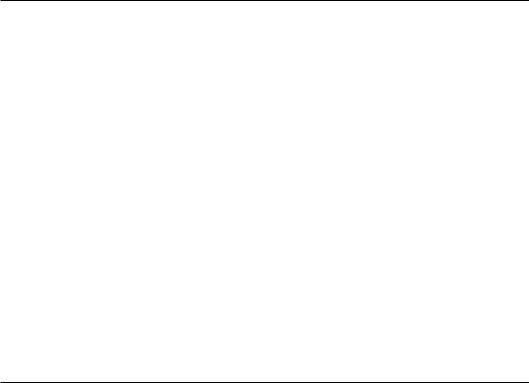
WARNING! Miscellaneous approval conditions
National and European laws state that only approved apparatus may be connected to lines provided by Public Telecommunications Operators (PTOs). In the case of analogue Group 3 fax machines such as your Brother fax, this usually implies compliance with national technical requirements, and an approval certificate issued by the national authorities in the country of original sale/import by Brother.
Any marking or certification of your fax machine to harmonised European “CE Mark” requirements for EMC (Electromagnetic Compatibility), and for user safety according to the European LVD (Low Voltage Directive), ARE NOT indicative of approval for connection to public telecommunications lines in a country other than that in which the equipment is approved.
Brother advises that this product will not function correctly in a country other than that in which it was originally offered for sale, and does not offer any warranty in the event that this product is used on public telecommunication lines in a country other than that in which it is approved.
Brother further advises that any use of this equipment in such other countries contravenes national and European laws and in so using, the user renders himself or herself liable to prosecution and possible forfeiture of equipment according to local regulations.
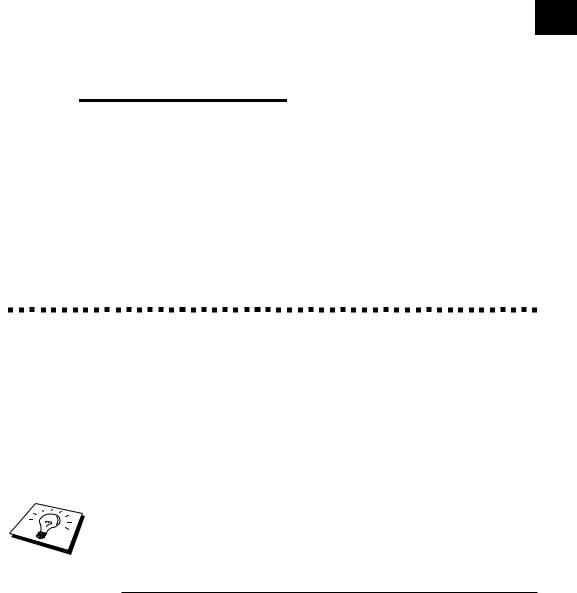
1
C1H A P T E R O N E
Introduction
UsingThis Manual
Thank you for purchasing a Brother fax machine (FAX) or multifunction center (MFC).
This machine has been designed to be simple to use, with LCD screen prompts to guide you through functions. However, you can use your machine to its fullest potential by taking a few minutes to read this manual.
Additionally, your machine has a Help Key. Press Help/Memory to print a list of basic operational steps and functions.
Finding Information
All chapter headings and subheadings are listed in the Table of Contents. You will be able to find information about a specific feature or function by checking the Index at the back of this manual. Also, throughout this manual, you’ll see special symbols alerting you to important information, cross-references, and warnings. Illustrations of some screen displays also help you choose the correct key-presses.
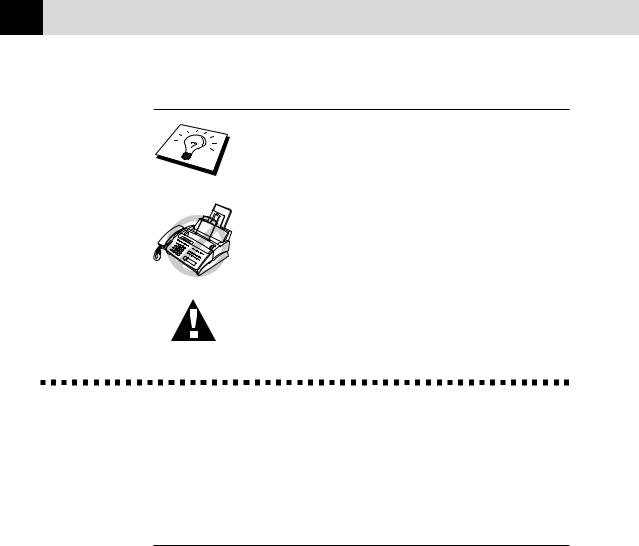
2 |
C H A P T E R O N E |
|
Symbols Used In This Manual
Note or additional information.
The machine would be damaged or would not work correctly if this is not observed.
Warning. Damage can result if this is not observed.
About Fax Machines
If you’re a first-time fax machine user, fax operation might seem a little mysterious. You’ll soon get used to the unusual fax tones on your phone line, and be able to send and receive faxes easily.
Fax Tones and Handshake
When someone is sending a fax, the fax machine sends fax calling tones, (CNG tones)—soft, beeps at 4-second intervals. You’ll hear them when you dial and press Start, and they continue for about 40 seconds after dialling. During that time, the sending machine must begin the “handshake” with the receiving machine. Each time you use automatic procedures to send a fax, you are sending CNG tones over the phone line. You’ll soon learn to listen for these soft beeps each time you answer a phone on your fax line, so you can know if you are receiving a fax message.
The receiving fax responds with fax receiving tones—loud, chirping sounds. A receiving fax chirps for about 40 seconds over the phone line, and the screen displays RECEIVE. If your fax machine is set to the FAX ONLY Mode, it will answer every call automatically with fax receiving tones. Even if the other party hangs up, your fax machine continues to send the “chirps” for about 40 seconds, and the screen continues to display RECEIVE. To cancel the receiving mode, press
Stop.
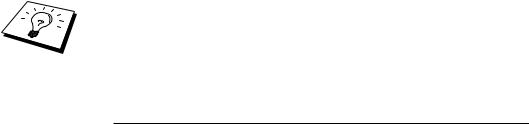
I N T R O D U C T I O N |
3 |
|
|
|
|
When your fax machine is in FAX/TEL (F/T) mode, it answers with a short beep. After this beep, the fax machine listens for CNG tones, and, if heard, it will respond with receiving tones.
The fax “handshake” is the time in which the sending machine’s CNG tones and the receiving machines “chirps” overlap. This must be for at least 2 to 4 seconds, so the fax machines can understand how each is sending and receiving the fax. The handshake cannot begin until the call is answered, and the CNG tones only last for about 40 seconds after the number is dialled. Therefore, it’s important for the receiving machine to answer the call in as few rings as possible.
When you have an external telephone answering device (TAD) on your fax line, your TAD will determine the number of rings before the call is answered. Pay special attention to the directions in the Installation chapter for connecting a TAD to your fax machine.
ECM (Error Correction Mode)
The Error Correction Mode (ECM) is a way for the fax machine to check the integrity of a fax transmission while it is in progress. ECM transmissions are possible only between machines that both have the ECM feature. If they do, you may send and receive fax messages that are continuously checked for their integrity.
Sufficient memory must be available in your machine for this feature to work.
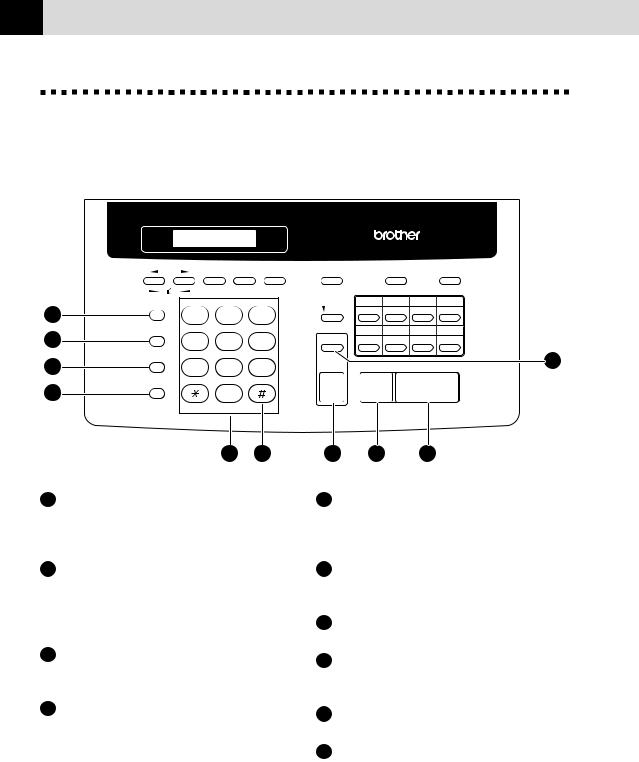
4 |
C H A P T E R O N E |
|
FAX-920 Control Panel Overview (MFC-925 panel keys are same as FAX-920)
|
Set |
Mode |
Resolution |
Verify / Mute |
|
ABC |
DE F |
1 |
1 |
2 |
3 |
R |
GH I |
J K L |
MNO |
2 |
4 |
5 |
6 |
Redial / Pause |
PQRS |
TU V |
WXYZ |
3 |
7 |
8 |
9 |
Tel |
|
|
|
4 |
|
0 |
|
|
|
|
Tone |
|
|
5 |
6 |
1Verify/Mute
Lets you put calls on hold. Also, use this key to print the Transmission Verification Report for your last transmission.
2R
Use this key to gain access to an outside line and/or to recall the operator or transfer a call to another extension when it is connected to a PABX.
3Redial/Pause
Redials the last number called. Also inserts a pause in autodial numbers.
4Tel
Use to shuttle the line between handset and monitor speaker.
|
|
|
|
FAX-92O |
|
|
|
PLAIN PAPER FACSIMILE |
|
||
Menu |
|
Super Tel-Index |
Help/Memory |
|
|
|
1 |
2 |
3 |
4 |
|
Shift |
9 |
10 |
11 |
12 |
|
|
5 |
6 |
7 |
8 |
|
Sort |
13 |
14 |
15 |
16 |
|
Copy |
|
Stop |
|
Start |
10 |
7 |
8 |
9 |
5Dial Pad
Dials phone and fax numbers, and can be used as a keyboard for entering information into the fax machine.
6Tone
Lets you switch the dialling type during a telephone call from PULSE to TONE.
7Copy
Makes a copy.
8Stop
Stops a fax, cancels an operation, or exits from function menu mode.
9Start
Starts an operation, such as sending a fax.
10Sort
Use this key when you want multiple copies of a multiple page original copied in order.
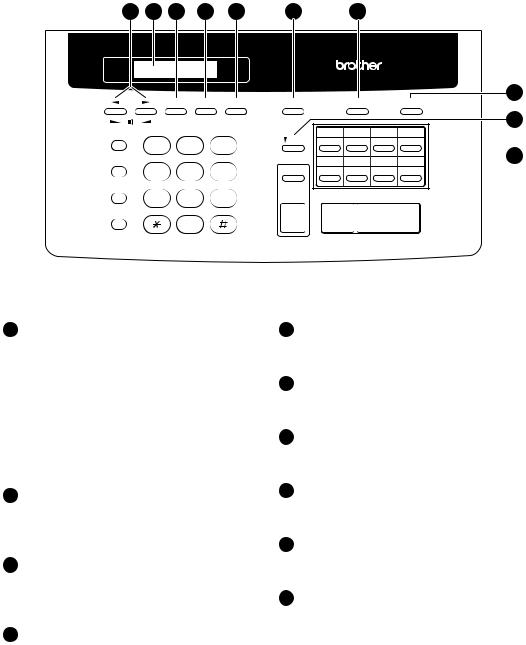
I N T R O D U C T I O N |
5 |
|
|
|
|
20 |
19 |
18 |
17 |
16 |
15 |
14 |
FAX-92O
PLAIN PAPER FACSIMILE
13
Set |
Mode Resolution |
Menu |
Super Tel-Index |
Help/Memory |
Verify / Mute |
|
ABC |
DE F |
|
1 |
2 |
3 |
4 |
|
Shift |
9 |
10 |
11 |
12 |
|||
|
1 |
2 |
3 |
|||||
|
|
|
|
|
|
|||
R |
GH I |
J K L |
MNO |
Sort |
5 |
6 |
7 |
8 |
|
4 |
5 |
6 |
13 |
14 |
15 |
16 |
|
|
|
|
|
|
||||
Redial / Pause |
PQRS |
TU V |
WXYZ |
Copy |
|
Stop |
|
Start |
|
7 |
8 |
9 |
|
|
Tel
12
 11
11
0
Tone
11Quick-Dial Keys
These 8 keys can be used in three different ways: By just pressing each key you can access previously stored One Touch dialling numbers 1 to 8. By pressing a Quick-Dial key while holding the shift key down you can access One Touch dialling numbers 9 to 16. Finally, Quick-Dial keys 1 to 4 (the top row) are also used in conjunction with the Super Tel-Index key.
12Shift
Hold this down while pressing a QuickDial key to access One Touch dialling numbers 9 through 16.
13Help/Memory
Prints a quick reference Help List. Also, lets you take advantage of memory transmission.
14Super Tel-Index
Lets you look up names and numbers stored in the Super Tel-Index dialling memory.
15Menu
Lets you access the function menu and programming mode.
16Resolution
Sets the resolution when you send a fax or make a copy.
17Mode
Use to select how the fax machine will handle incoming calls.
18Set
Stores a function setting into the fax machine.
19Liquid Crystal Display
The LCD displays messages to help you set up and operate your fax machine.
20Z (Left Arrow) X (Right Arrow)

 (Volume)
(Volume)
Moves the LCD cursor to the left or right. Adjust speaker and ring volume.
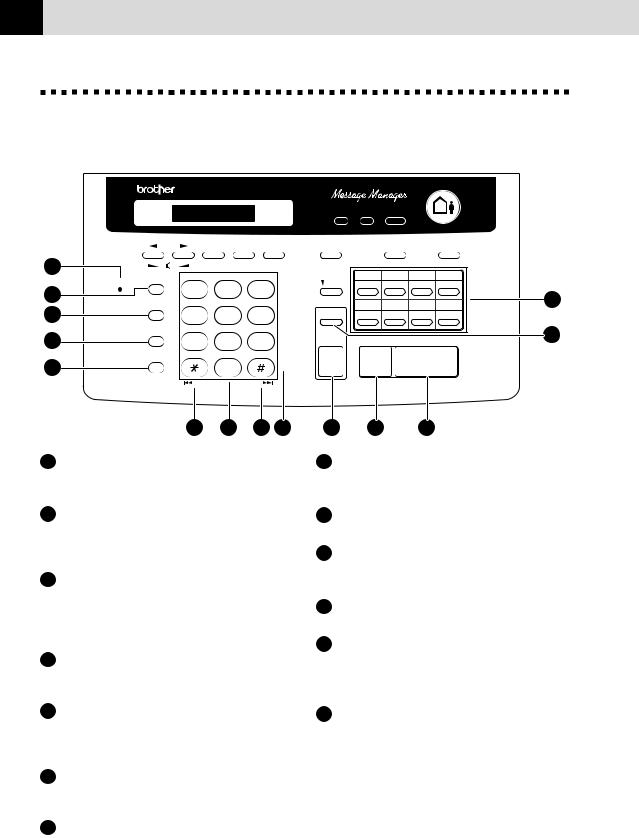
6 |
C H A P T E R O N E |
|
FAX-930 (and FAX-940 E-mail)
Control Panel Overview
|
|
FAX-93O |
|
|
|
|
|
Set |
Mode |
Resolution |
|
1 |
|
|
|
|
|
MIC |
Verify / Mute |
|
ABC |
DE F |
|
|
1 |
2 |
3 |
|
|
2 |
|
|
|||
R |
GH I |
J K L |
MNO |
|
|
3 |
|
||||
|
4 |
5 |
6 |
|
|
4 |
Redial / Pause |
PQRS |
TU V |
WXYZ |
|
|
7 |
8 |
9 |
|
|
5 |
Speaker Phone |
|
0 |
|
|
|
|
|
Tone |
||
|
|
|
|
|
|
|
|
RWD |
FWD |
|
|
|
|
6 |
7 |
6 |
8 |
1MIC (Microphone)
Picks up your voice when you speak to another party using Speaker Phone.
2Verify/Mute
Lets you put calls on hold. Also, use this key to print the Transmission Verification Report for your last transmission.
3R
Use this key to gain access to an outside line and/or to recall the operator or transfer a call to another extension when it is connected to a PABX.
4Redial/Pause
Redials the last number called. Also inserts a pause in autodial numbers.
5Speaker Phone
Lets you speak to the person at the other end and dial telephone and fax numbers without lifting the handset.
6RWD( ) FWD(#)
) FWD(#)
Use to repeat or skip to the next voice message during playback.
7Dial Pad
Dials phone and fax numbers, and can be used as a keyboard for entering information into the fax machine.
DIGITAL TAD
Record Erase  Play
Play
Menu |
|
Super Tel-Index |
Help/Memory |
|
|
|
1 |
2 |
3 |
4 |
|
Shift |
9 |
10 |
11 |
12 |
|
|
5 |
6 |
7 |
8 |
13 |
Sort |
13 |
14 |
15 |
16 |
|
Copy |
|
Stop |
|
Start |
12 |
9 |
10 |
11 |
8Tone
Lets you switch the dialling type during a telephone call from PULSE to TONE.
9Copy
Makes a copy.
10Stop
Stops a fax, cancels an operation, or exits from function menu mode.
11Start
Starts an operation, such as sending a fax.
12Sort (For FAX-930 only)
Use this key when you want multiple copies of a multiple page original copied in order.
13Quick-Dial Keys
These 8 keys can be used in three different ways: By just pressing each key you can access previously stored One Touch dialling numbers 1 to 8. By pressing a Quick-Dial key while holding the shift key down you can access One Touch dialling numbers 9 to 16. Finally, Quick-Dial keys 1 to 4 (the top row) are also used in conjunction with the Super Tel-Index key.
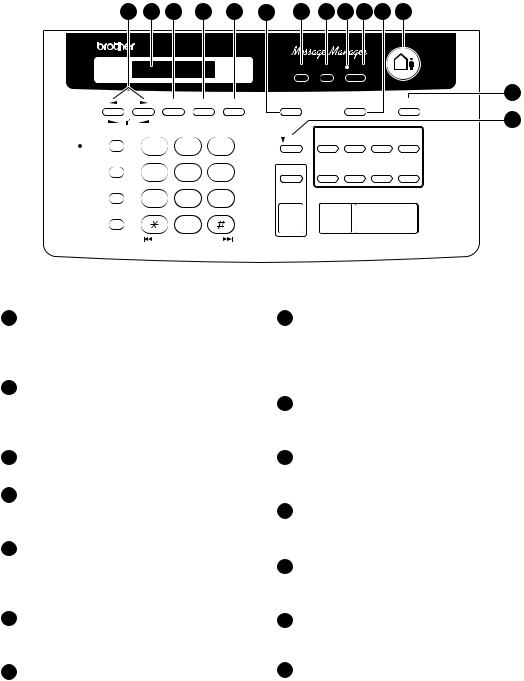
I N T R O D U C T I O N |
7 |
|
|
|
|
*FAX-940 E-mail panel keys are almost same as FAX-930. Please refer to FAX+E-MAIL GUIDE BOOK for the exact control panel.
|
27 |
26 |
25 |
24 |
23 |
22 |
21 |
20 |
19 18 17 |
16 |
|
|||||
|
|
FAX-93O |
|
|
|
|
|
|
|
|
|
DIGITAL TAD |
||||
|
|
|
|
|
|
|
|
|
|
|
|
|
|
|
||
|
|
|
|
|
|
|
Record |
Erase |
|
|
Play |
|
|
|
|
|
|
|
|
|
|
|
|
|
|
|
|
|
|
|
15 |
||
|
|
|
Set |
Mode |
Resolution |
|
Menu |
|
Super Tel-Index |
|
Help/Memory |
|||||
|
|
|
|
|
|
|
|
|
|
|
|
|
|
14 |
||
|
Verify / Mute |
|
ABC |
|
DE F |
|
|
1 |
|
2 |
|
3 |
|
|
4 |
|
MIC |
|
1 |
2 |
|
3 |
|
Shift |
9 |
|
10 |
|
11 |
|
|
12 |
|
|
|
|
|
|
|
|
|
|
|
|
|
|
|
|||
|
R |
GH I |
J K L |
|
MNO |
|
|
|
|
|
|
|
|
|
|
|
|
|
|
|
5 |
|
6 |
|
7 |
|
|
8 |
|
||||
|
|
4 |
5 |
|
6 |
|
Sort |
13 |
|
14 |
|
15 |
|
|
16 |
|
|
Redial / Pause |
PQRS |
TU V |
|
WXYZ |
|
|
|
|
|
|
|
|
|
|
|
|
|
|
Copy |
Stop |
|
|
Start |
|||||||||
|
|
7 |
8 |
|
9 |
|
|
|
||||||||
|
Speaker Phone |
|
|
|
|
|
|
|
|
|
|
|
|
|
|
|
|
|
|
0 |
|
Tone |
|
|
|
|
|
|
|
|
|
|
|
|
|
RWD |
|
FWD |
|
|
|
|
|
|
|
|
|
|
|
|
14Shift
Hold this down while pressing a QuickDial key to access One Touch dialling numbers 9 through 16.
15Help/Memory
Prints a quick reference Help List. Also, lets you take advantage of memory transmission.
16DIGITAL TAD
Lets you activate Message Manager.
17Super Tel-Index
Lets you look up names and numbers stored in Super Tel-Index dialling memory.
18Play
Lets you listen to voice messages and outgoing messages, and print fax messages stored in memory.
19Message Indicator Light
Reminds you that you have voice or fax messages in the memory.
20Erase
Lets you delete voice messages, fax messages or all messages.
21Record
Lets you record Outgoing Message (OGM), memos and telephone calls, and store information for Message Manager Plus features.
22Menu
Lets you access the function menu and programming mode.
23Resolution
Sets the resolution when you send a fax or make a copy.
24Mode
Use to select how the fax machine will handle incoming calls.
25Set
Stores a function setting into the fax machine.
26Liquid Crystal Display
The LCD displays messages to help you set up and operate your fax machine.
27Z (Left Arrow) X (Right Arrow)


 (Volume)
(Volume)
Moves the LCD cursor to the left or right. Adjust speaker and ring volume.

8 |
C H A P T E R O N E |
|
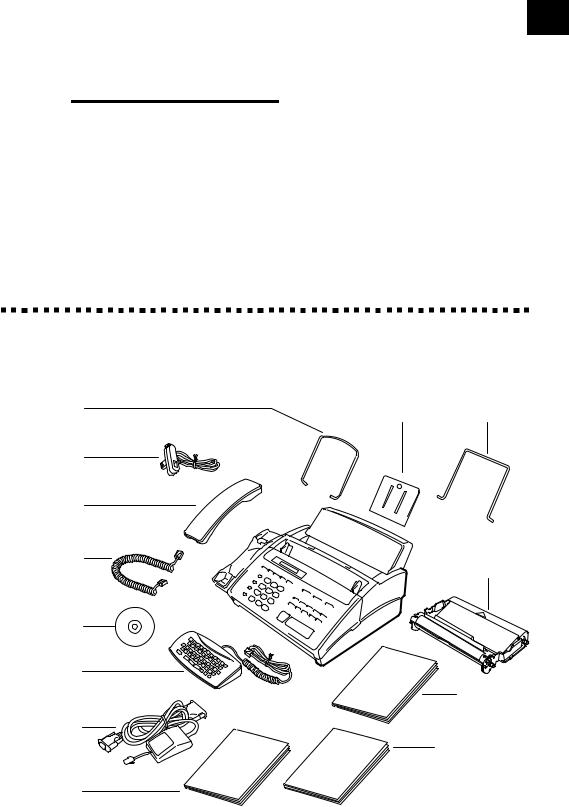
9
C2H A P T E R T W O
Installation
Packing List
Make sure you have the following items:
Document |
Paper |
Paper Wire |
Support |
Support |
Extension |
(Example for U.K.)
Telephone
Line Cord
Telephone
Handset
Handset
Curled Cord
Multi-Function
Link CD ROM*
FAX-940 E-mail
Keyboard**
Cable &
PC I/F Box*
Owner’s
Manual
Starter
Printing
Cartridge
(up to 90 pages)
FAX+E-Mail
Guide Book**
Quick Start Guide for Multi-Function Link Pro for Fax*
*······· Only for MFC-925
**····· Only for
FAX-940 E-mail
Whenever you transport the machine, use the packing materials that came with your machine and pack the machine correctly.

10 |
C H A P T E R T W O |
|
Choosing a Location
Place your fax machine on a flat, stable surface, such as a desk. Select a place that is free of vibration and shocks. Locate the machine near a telephone jack and a standard, grounded power outlet.
Avoid placing your machine in a high-traffic area. Do not place near heaters, air conditioners, water, chemicals or refrigerators. Do not expose the machine to direct sunlight, excessive heat, moisture or dust. Do not connect your machine to electrical outlets controlled by wall switches or automatic timers. Disruption of power can wipe out information in the unit’s memory. Do not connect your machine to electrical outlets on the same circuit as large appliances or other equipment that might disrupt the power supply. Avoid interference sources, such as speakers or the base units of cordless phones.
Caution
1Never install telephone wiring during a thunder storm.
2We recommend that this product be used with a surge protection device to protect the product against lightning.
3Never install a telephone jack in a wet location unless the jack is specifically designed for a wet location.
4Never touch telephone wires or terminals that are not insulated unless the telephone line has been disconnected at the network interface.
5Use caution when installing or modifying telephone lines.
6Avoid using a telephone (other than a cordless type) during an electrical storm. There may be a remote risk of electric shock from lightning.
7Do not use the telephone to report a gas leak in the vicinity of the leak.
8For PLUGGABLE EQUIPMENT, the socket should be located near the equipment and should be easily accessible.
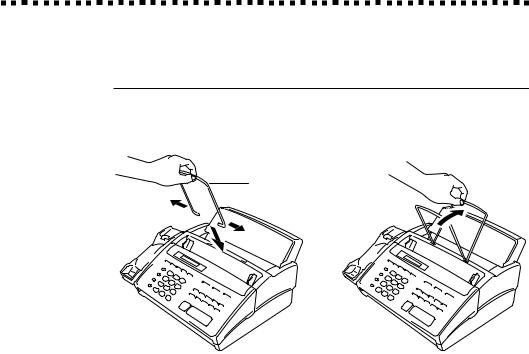
I N S T A L L A T I O N |
11 |
|
|
|
|
Legal and safety requirements
Telecommunication Authorities (P.T.T.s) require that this product is manufactured specifically for the country into which it is originally imported for sale by Brother.
Brother advises that this product may not function correctly and does not offer any warranty should this product be used on any other public exchange equipment other than that of the original country of sale.
Brother also advises that any use of this equipment in other countries may render the user to prosecution according to local regulations.
Assembly
Attach the Document Support
Attach the document support into the opening as shown in the illustration below.
Document
Support
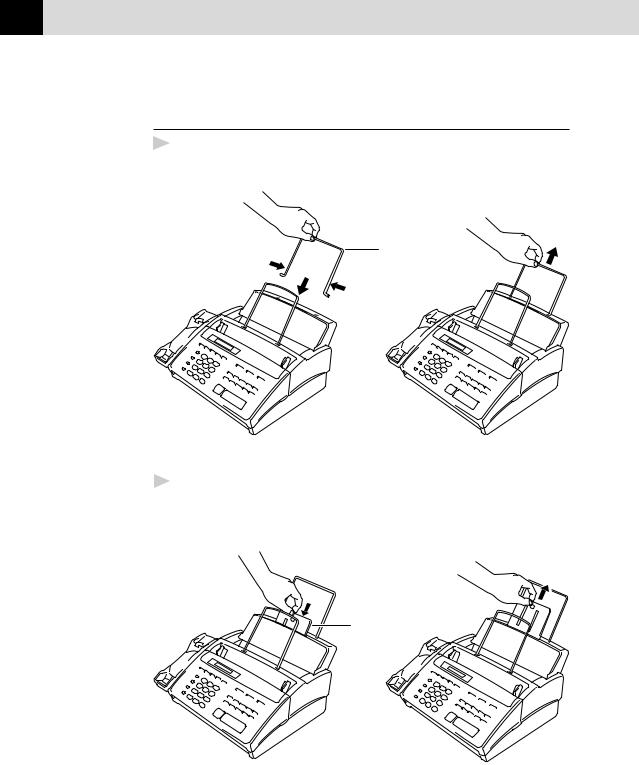
12 |
C H A P T E R T W O |
|
Attach the Paper Wire Extension and Paper
Support
1 Attach the paper wire extension.
Paper Wire
Extension
2Insert the paper support to the depth shown, then pull it out until you feel it click into place.
Paper
Support
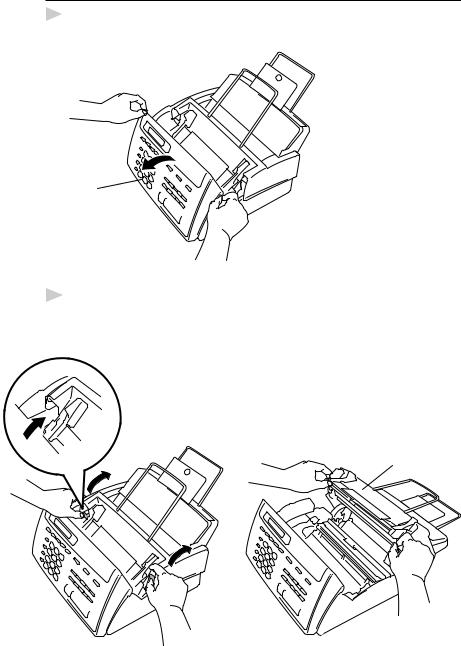
I N S T A L L A T I O N |
13 |
|
|
|
|
Install the Printing Cartridge
1 Open the front cover.
Front Cover
2Open the top cover, pressing the blue lever on both sides of the top cover.

 Blue Lever
Blue Lever
Top Cover
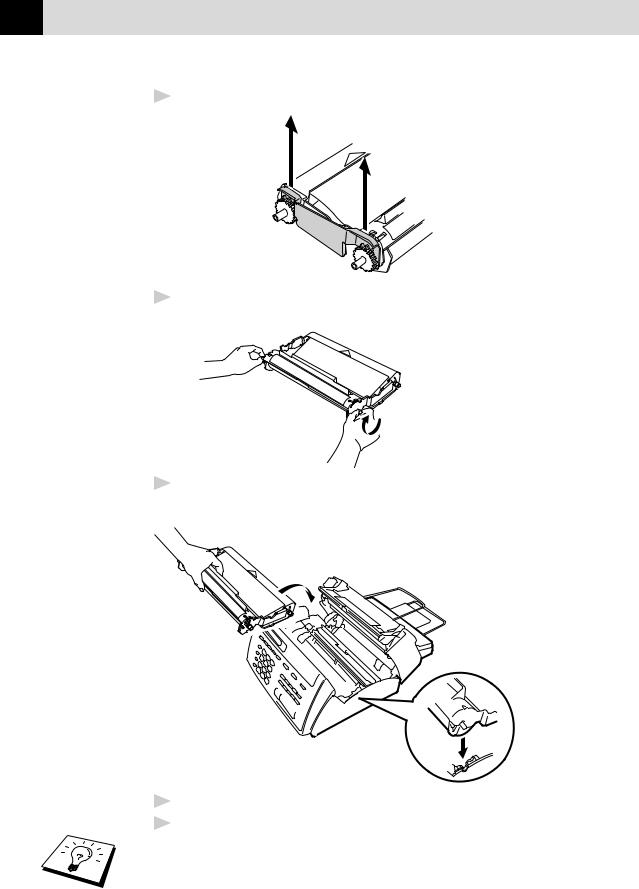
14 |
C H A P T E R T W O |
|
3 Remove the stopper from the printing cartridge.
Stopper 
4Turn the black spool on the right clock wise to tighten the ribbon as shown.
 Indented Arrow
Indented Arrow


 Black Spool
Black Spool
5Install the printing cartridge by inserting the indented  first and placing the cartridge into its four holders.
first and placing the cartridge into its four holders.
6Push down on both sides of the top cover to close securely.
7Close the front cover.
The starter cartridge prints approximately 90 pages.
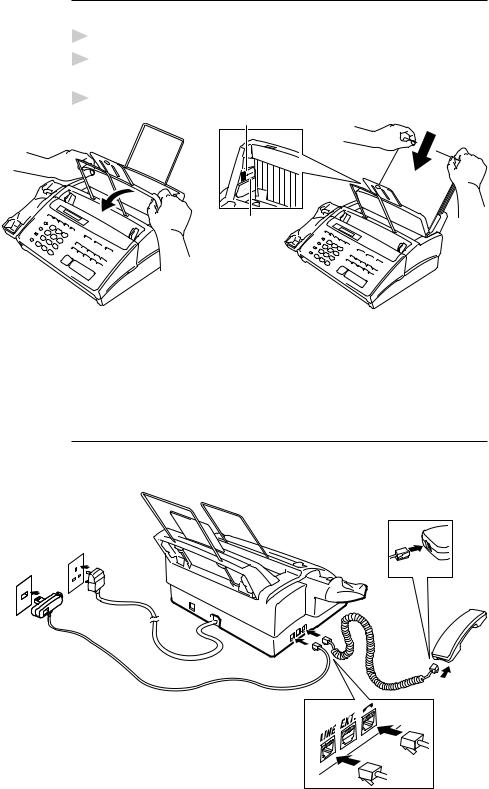
I N S T A L L A T I O N |
15 |
|
|
|
|
Load Paper
The paper cassette can hold about 100 sheets of paper.
1Open the paper cover.
2Place up to 100 sheets of paper in the cover. Do not allow the level of paper to pass the maximum paper line on the paper guides.
3Close the paper cover.
Maximum Paper Line
Paper Guides
Acceptable Paper
Size |
: |
A4 |
|
Weight |
: |
2 |
2 |
64 g/m |
– 90 g/m |
||
Thickness |
: |
0.08 – 0.10 mm |
|
Connect the Handset
Connect the curled handset cord to the bottom of the handset and to the side of the machine.
(Example for U.K.)
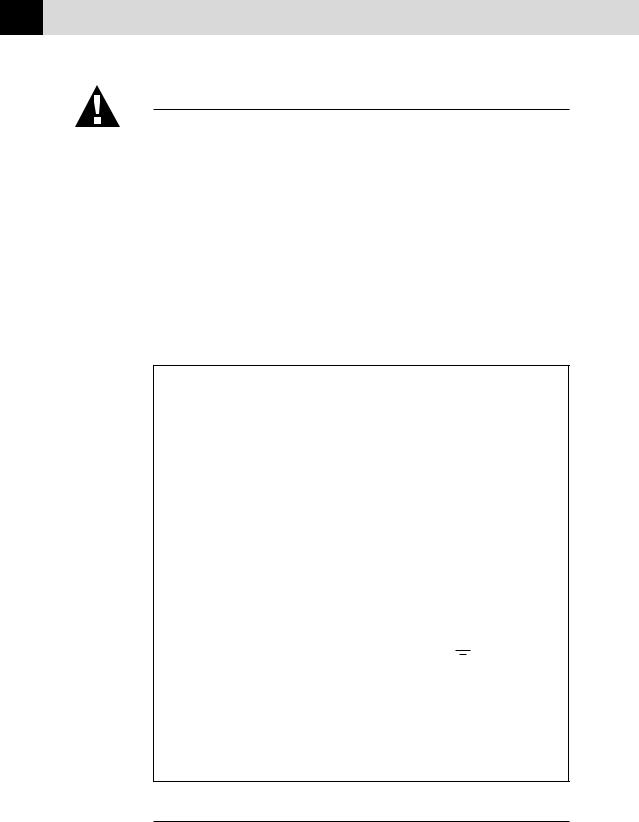
16 |
C H A P T E R T W O |
|
Connect the Power Cord
When you connect the power, the screen displays 01/01 00:00 FAX.
NOTICE:
1)This fax must be earthed using a 3-pin plug.
2)Since the machine is earthed through the power outlet, you can protect yourself from potentially hazardous electrical conditions on the telephone network by keeping the power to your machine on when you connect it to a telephone line. Similarly, you can protect yourself when you want to move your machine, by disconnecting the telephone line first, and then the power cord.
3)Lightning and power surges can damage this product! We recommend that you use a quality surge protection device on the AC power line as well as on the telephone line, or unplug the lines during a lightning storm.
IMPORTANT:
If you need to remove the moulded mains plug in order to fit an appropriate type, you must discard the moulded plug immediately having cut it off, in order that it is not inadvertently inserted into a live socket, thus presenting a shock hazard. The wires in the mains lead of this appliance are coloured in accordance with the following code.
Green-and-yellow : Earth
Blue |
: Neutral |
Brown |
: Live |
As the wires in the mains lead of this apparatus may not correspond with the coloured markings identifying the terminals in your plug, proceed as follows:
The wire which is coloured green-and-yellow must be connected to the terminal in the plug which is marked by the letter “E” or by the safety earth symbol  or coloured green or green-and-yellow.
or coloured green or green-and-yellow.
The wire which is coloured blue must be connected to the terminal which is marked with the letter “N” or coloured black.
The wire which is coloured brown must be connected to the terminal which is marked with the letter “L” or coloured red.
Connect theTelephone Line
Connect one end of the telephone line cord to the jack labelled LINE on the left side of the machine. Connect the other end to a wall jack.
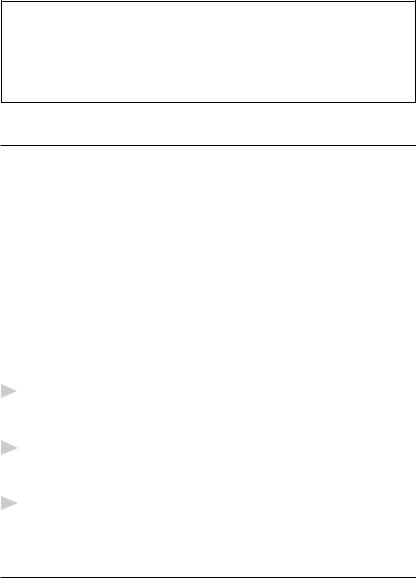
I N S T A L L A T I O N |
17 |
|
|
|
|
IMPORTANT:
The PC interface is a SELV (Safety Extra Low Voltage) port as defined in EN41003. It must only be connected with a SELV circuit; only the MFL Pro for Fax cable kit (available in an option pack), satisfies this requirement.
Multi-Line Connections (PABXs)
Most offices use a central telephone system. While it is often relatively simple to connect the machine to a key system or a PABX (Private Automatic Branch Exchange), we suggest that you contact the company that installed your telephone system and ask them to connect the machine for you. It is advisable to have a separate line for the machine. You can then leave the machine in FAX ONLY Mode to receive faxes any time of day or night.
If the machine is to be connected to a multi-line system, ask your installer to connect the unit to the last line on the system. This prevents the unit from being activated each time a telephone call is received.
If you are installing the machine to work with a PABX:
1It is not guaranteed that the unit will operate correctly under all circumstances with a PABX. Any cases of difficulty should be reported first to the company that handles your PABX.
2If all incoming calls will be answered by a switchboard operator, it is recommended that the Answer Mode be set to MANUAL. All incoming calls should initially be regarded as telephone calls.
3The unit may be used with either pulse or tone dialling telephone service.
Ringer Equivalence Number (REN)
This equipment has a REN value of 1. A BT line has a “bell ringing” capacity, or REN, of 4. This means that adding downstream-connected extension telephones and/or extension bells to a total REN of greater than 4 may cause a reduction in the bell volume. In extreme cases, it may cause the auto-answer facility of the machine to fail.
Therefore, up to three additional extension telephones (each assuming a REN of 1), may be connected downstream of your machine. For an explanation of “downstream connection, read “Using extension telephones” which follows.
Unless otherwise marked, a telephone provided by BT may be assumed to have a REN value of 1.
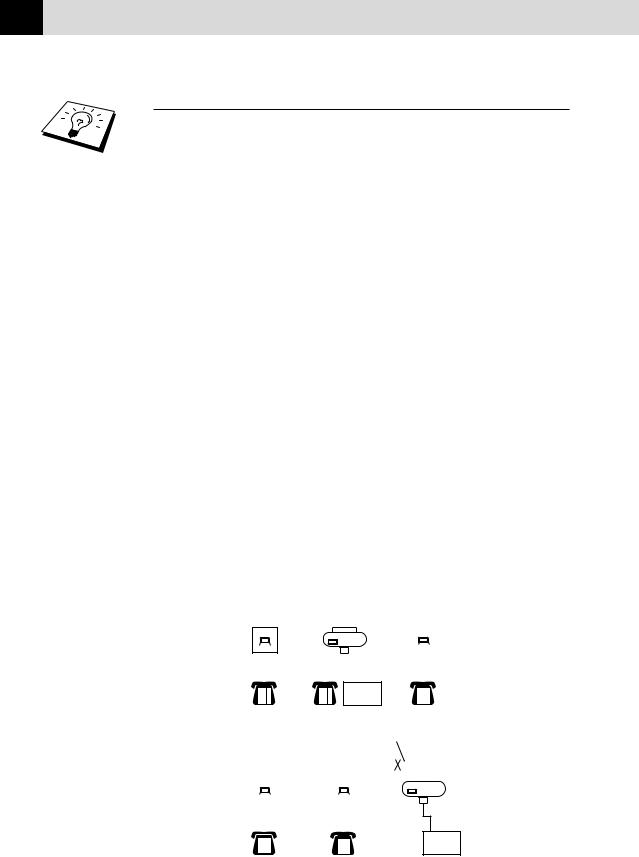
18 |
C H A P T E R T W O |
|
Using Extension Telephones
It may be that your premises are already wired with parallel extension telephones, or you intend to add extension telephones to your line, in addition to your machine. While the simplest arrangement is straightforward parallel connection, there are some reasons as to why this arrangement will cause unsatisfactory service, the most obvious of which is inadvertent interruption of a facsimile transmission by someone picking up an extension telephone in order to make an outgoing call. Additionally, remote activation may not operate reliably in such a simple configuration.
This machine may also be set to make a delayed transmission (i.e. a transmission at a pre-set time). This pre-set job may coincide with someone picking up an extension handset.
Such problems can easily be eliminated however, if you arrange modification of your extension wiring circuit, such that extension devices are connected “downstream” of your machine, in a master/slave configuration. In such a configuration, this machine can always detect whether a telephone is in use, thus it will not attempt to seize the line during that time. This is known as “telephone off-hook detection.”
The inadvisable configuration is shown in figure 1 below, and the recommended master/slave configuration is shown in figure 2.
This new connection configuration can be arranged by your contacting BT, Kingston upon Hull Telecommunications, your PABX maintainer or a qualified telephone installation company as appropriate. Simply explained, the extension telephone circuit should be terminated on a normal modular plug (BT 431A style), which in turn should be inserted into the modular socket of the white “T”-shaped connector provided as part of the line cord assembly.
EXTENSION |
EXTENSION |
MASTER |
|
|||||||||||||||
SOCKET |
SOCKET |
SOCKET |
INCOMING |
|||||||||||||||
|
|
|
|
|
|
|
|
|
|
|
|
|
|
|
|
|
|
LINE |
|
|
|
|
|
|
|
|
|
|
|
|
|
|
|
|
|
|
|
|
|
|
|
|
|
|
|
|
|
|
|
|
|
|
|
|
|
|
|
|
|
|
|
|
|
|
|
|
|
|
|
|
|
|
|
|
|
|
|
|
|
|
|
|
|
|
|
|
|
|
|
|
|
|
|
|
|
|
|
|
|
|
|
|
|
|
|
|
|
|
|
|
|
|
|
|
|
|
|
|
|
|
|
|
|
|
|
|
|
|
|
|
|
|
FAX
INADVISABLE CONNECTION OF EXTENSION SOCKETS
Fig. 1.
|
|
|
|
|
|
|
|
|
|
DISCONNECT |
|
|
|
|
|
|
|
|
|||
EXTENSION |
EXTENSION |
MASTER |
|
||||||||||||||||||
SOCKET |
SOCKET |
SOCKET |
INCOMING |
||||||||||||||||||
|
|
|
|
|
|
|
|
|
|
|
|
|
|
|
|
|
|
|
|
|
LINE |
|
|
|
|
|
|
|
|
|
|
|
|
|
|
|
|
|
|
|
|
|
|
|
|
|
|
|
|
|
|
|
|
|
|
|
|
|
|
|
|
|
|
|
|
|
|
|
|
|
|
|
|
|
|
|
|
|
|
|
|
|
|
|
|
|
|
|
|
|
|
|
|
|
|
|
|
|
|
|
|
|
|
|
|
|
|
|
|
|
|
|
|
|
|
|
|
|
|
|
|
|
|
|
|
|
|
|
|
|
|
|
|
|
|
|
|
|
|
|
|
|
|
|
|
|
|
|
|
|
|
|
|
FAX
FAX MACHINE MUST BE PLUGGED
INTO MASTER SOCKET
RECOMMENDED CONNECTION OF EXTENSION SOCKETS
Fig. 2.
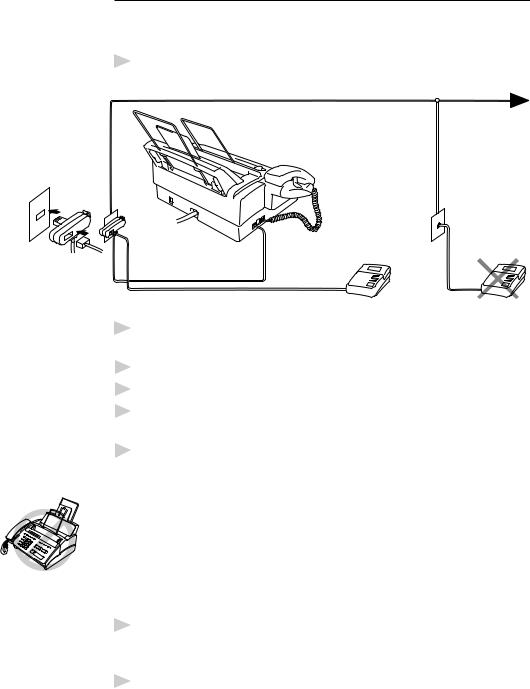
I N S T A L L A T I O N |
19 |
|
|
|
|
Connecting an ExternalTelephone
Answering Device (TAD)
Connections
1 You may connect an external TAD to your machine, as shown below.
TAD |
TAD |
(Example for U.K.)
2Set the number of rings to one or two on your external TAD. (The fax machine’s Ring Delay setting does not apply.)
3Record the outgoing message on your external TAD (see below).
4Set the external TAD to answer calls.
5Set MESSAGE STORE (Function menu 8-1) to VOICE:EXT. (Only for FAX-930 and FAX-940 E-mail)
6Set the Answer Mode to TAD:ANSWER MACH. (Only for FAX920 and MFC-925)
On the FAX-930 and FAX-940 E-mail, set the Answer Mode to
TAD:MSG MGR.
Do not connect a TAD elsewhere on the same phone line––your machine and TAD will both try to control the line.
Outgoing Message (OGM) of External TAD
Timing is important in recording this message.
1Record four seconds of silence at the beginning of your message. (This allows your machine time to listen for the fax CNG tones of automatic transmissions before they stop.)
2Try to record the shortest possible message on your telephone answering device (ideally less than 10 seconds).

20 |
C H A P T E R T W O |
|
3End your message by giving your Remote Activation Code for people sending manual faxes. For example:
“After the beep, leave a message or send a fax manually by pressing
 51.”
51.”
Please note that some faxes that are sent manually cannot be received automatically because some fax machines do not send a fax tone in manual mode. In these cases you must inform callers that they must enter the remote activation code to send a fax.
Sequence of External TAD Reception
When you leave your machine set in TAD mode, all calls will be answered by the externally connected telephone answering device, and fax calls will be received automatically provided they come from a machine which sends standard CalliNG tone (CNG).
Incoming Call
The call is picked up by the TAD. (Recommended short TAD ring delay such as 1 or 2 rings.)
Fax reception is |
|
|
|
|
Auto dial |
||||
automatically |
||||
activated by |
fax call |
|||
fax tone. |
|
|
|
|
|
|
|
|
|
The fax message is received on paper.
The external TAD outgoing message begins (recommended length of 10 seconds or less).
Voice call
The caller leaves a voice message on the external TAD.
|
|
|
The caller must press |
|
Manual |
Start or enter your |
|||
remote activation |
||||
fax call |
||||
code to activate the |
||||
|
|
|
||
|
|
|
machine and press |
|
|
|
|
Start. |
|
The fax message is received on paper.
The caller can also send a fax message after the voice message.
