Boss Audio BV9562I User Manual

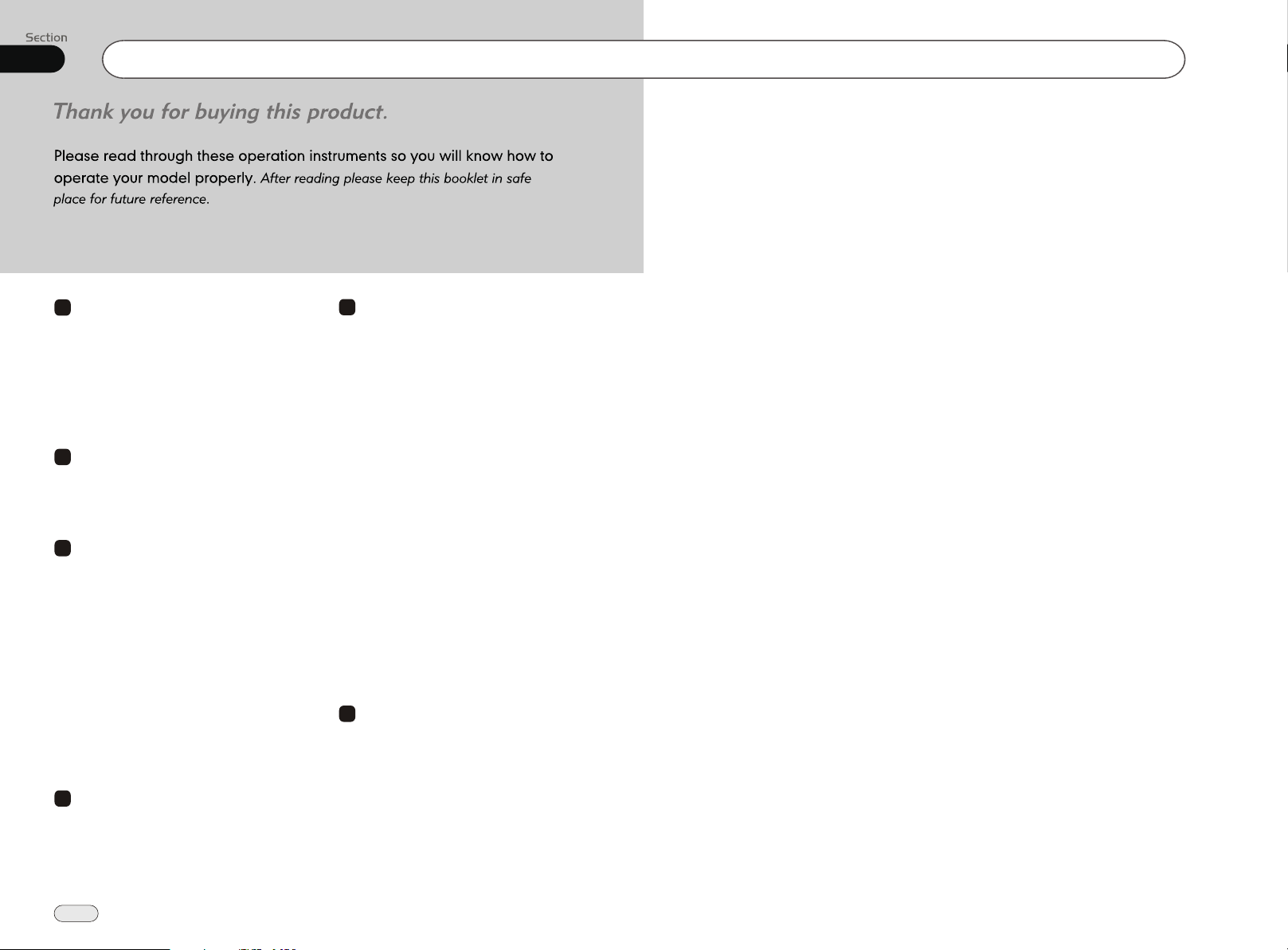
00
Contents
1
1
Before You Start
Important Safeguards 4
About this manual 4
Precautions 5
Maintenance 6
Location & function of the controls 7
Remote control 9
Specifications 11
2
Installation
Wiring Connections 12
Installing the Unit 13
Detach the Unit 14
3
Common Operations
To Select Source by Menu 15
Reset the Unit 15
Turning the Unit On/Off 15
Volume Control 15
Setting the Sound Characteristics 15
EQ Setting 15
Turning Loudness On/Off 16
Eject a Disc 16
Insert a SD Card 16
Angle Setting 16
Mute Function 16
Night Mode 16
Mode Selector 16
Infrared Sensor 16
5
4
Main Menu
Main Menu Setup 17
Video Setup 17
Audio Setup 18
Source Setup 18
System Adjustment 18
2
55
DISC/VCD/MP4
DISC/VCD/MP4 Setup 22
DISC/VCD/MP4 Operation 22
Selecting Tracks 22
Number Buttons 22
Pause the Playback 22
Stop the Playback 22
Play tracks at Random 23
Repeat Playing 23
Skip backward/forward/
Playback
System Switch 23
Slow Motion Playback 23
Increase Picture Size 23
On Screen Display 23
Setting the Playback Time 24
Changing Audio Language 24
Changing the Subtitle Language 24
Changing the Viewing Angle 25
Selecting Audio Output 25
Program Playing 25
Playing PBC(Menu) 25
Selecting Menu 26
DISC Setup Menu 26
6
CD/MP3/SD/USB
CD/MP3/SD/USB Setup
CD/MP3/SD/USB Operation
Selecting Tracks
Repeat Playing
Number Buttons
Selecting Track
Stop Play
Playing Tracks at Random
Pause the Playback
Skip backwafd/forward/F.F/F.REW
the Playback
23
34
F.F/F.REW the
33
34
34
34
34
35
35
33
34

10
Additional Information
Contents
00
Common Symptoms
There is no power.
The disc cannot
be loaded.
The device does not
work correctly
(EJECT, LOAD,
PLAY)
There is no sound.
The operation keys
do not work
The sound of the
disc player skips
No radio reception.
In automatic search
mode the radio does
not stop at a transmitting station.
Cause Solution
The car ignition is
switched off
The fuse has blown.
There is another disc inside
the player
Inserted disc is upside down
The surface of disc is extremely dirty, Scrached or
damaged.
Temperature inside the car is
high.
too
The volume control is set too
low.
The device has not been wired
correctly.
1. The built-in microprocessor
is not operating properly.
2. Front panel is not properly
attached into its place
The installation angle is more
than30 degrees
The surface of the road is
uneven.
The surface of disc is extremely
dirty,scrached or damaged.
The antenna cable is not
connected.
The transmission signals are
too weak.
If the power supply is properly connected to
the car accessory, switch the ignition key to
ON or ACC.
Replace with same amperatge fuse rate.
Remove the disc from the player
Insert the compact disc with the label facing
upward
Clean the disc or try another disc,if the new
disc works correctly, the first disc is damaged.
Cool off until the ambient temperature returns
to normal.
Turn up the volume properly.
Check the connections according to
wiring diagram.
the
1. Switch the device off and on again or press
the RESET button.
2. Remove and reinstall the front panel.
Adjust the installation angle to less than 30
degrees
Wait until the road becomes smoother before
playing the disc.
Clean the disc or try another disc, if the new
disc works correctly, the first disc is damaged.
Insert the antenna cable firmly into the antenna
socket of the unit.
Tune in to a radio station manually.
On Screen Display
Program Playing
Eject SD Card
Eject USB
7
Tuner
35
35
35
35
Listening to the Radio 36
Band Selector 36
Manual/Automatic Tuning 36
DX/LOC Selector 36
Selecting The stored Station 36
MO/ST Selector 37
AMS 37
Number Buttons 37
On Screen Display 37
Goto FREQ 37
RDS Setup 38
Alternative Frequencies 38
Traffic Alarm 38
Program Type 38
8
AUX
AUX Touch Screen Menu 39
9
IPOD
IPOD Operation 40
Selecting Tracks Fast 40
Playing Track F.F/F.REW 40
Switch 40
Repeat Playing 40
Playing Tracks at Random 40
Pause the Playback 40
File Selector 41
Video or Picture Mode 41
Eject IPOD 41
10
Additional Information
Simple Troubleshooting Guide 42
42
3

01
Before You Start
IPOD
124109
IMPORTANT SAFEGUARDS
Be sure to connect the color coded wires
1
according to the diagram. Incorrect connections may cause the unit to malfunction or damage the vehicle s electrical system.
2
Be sure to connect the speaker (-) wires
to the speaker (-) terminal. Never connect the left and right channel speaker cables each other or to the vehicle body.
3
Make sure all the connections are completely correct before turning on your unit.
When replacing the fuse(s), the replace-
4
ment must be of the same amperage as
shown on the fuse holder.
Do not block vents or radiator panels.
5
Blocking them will cause heat to build up
inside and may result in fire.
To lessen the driver's distraction, install
6
the unit in an appropriate place.
7
Power the unit on after starting the engine
otherwise it will shut off due to lack of
power.
8
Do not place the remote control in a place
susceptible to high temperature or direct
sunlight. Doing so will damage the remote.
9
Do not use the unit in
low temperatures. Also avoid high humidity
and direct sunlight.
10
Take care of the magnetism of the unit.
Do no put the credit card, cassette or watch around the unit.
,
extremely high or
About this manual
This unit features a number of sophisticated functions ensuring superior
operation. All the functions have been
designed for the easiest possible use,
but many are not self-explanatory. This
manual will help you understand the
functions and operations of the unit.
DISC/VCD/CD/MP3/MP4/SD operation
that can only be operated by the remote
control, but there are also functions that
can be operated by the buttons provided
for the main unit.
File Selector
During IPOD mode, press in the monitor
to go back to the previous catalog.
Press in the monitor to select the previous
5 tracks, press to select the next 5 tracks
(show as in the right of the picture).
Note:
* This function is operated by using the touch
screen only.
MENU
Video or Picture Mode
During IPOD mode, press to select
video or audio. Video and picture can be
played at this time.
The unit and the remote control can not be
operated in this mode, you can just operate
IPOD to select video and picture.
Note:
* This function is operated by using the touch
screen only.
* The IPOD TV should be set ON in this
function.
* Video playback requires Gen 5.5 or earlier
Photo or Video iPod. iPod Touch, iPod Cl-
assic, and iPod Nano with video will only
play music files.
VIDEO
Eject IPOD
If the iPod is removed during iPod mode, the
unit will automatically switch to radio mode.
11
To minimize disturbance of the video
frequency, keep far away from the unit
when using your phone.
4

09
11
IPOD
Before You Start
01
IPOD Operation
During IPOD playback, connect the IPOD
wire (5V) to the one in backside of the main
unit. When the iPod is loaded, the unit will
play a track. To go back to the source status,
press iPod to enter into iPod setup:
MENU
Back to the previous menu
Briefly press to play previous track,
press and hold to
fast forward.
Briefly press to play next track,
press and hold to
fast rewind.
Play/ pause
VIDEO
Mode switch between IPOD and
main unit
SRC
Mode switch
Selecting Tracks
During IPOD playback, press to
return to the beginning of the current track,
21
press again within 3 seconds to play
previous track ,press to play next track .
Note:
* Pressing / in the monitor to performs
the same function
21
21
Playing Track F.F/F.REW
Press and hold or to play the track
fast forward or fast rewind . Do it again or
press ENTER to resume to play normally.
20
Note:
* Pressing and holding / in the monitor
also performs the same function
Switch
During playback, press to turn to
IPOD, the screen shows: Play video on your
iPod. Then touch screen to return. Then
you can operate your iPod. Press again
to return to main unit operation.
Note:
* This function is operated by using the touch
screen only.
VIDEO
VIDEO
Repeat Playing
During playback, press
repeat, disc repeat, off.
cancel this function.
Note:
* This function is operated by using the remote
control only.
15
RPT to track
Press it again to
Playing Tracks at Random
During IPOD playback, when
RDM button, Shuffle off,
pressing
Shuffle Track,
Shuffle Album will be activated.
Note:
* This function is operated by using the remote
control only.
16
Pause the Playback
27
button to
During IPOD mode, press
pause the playback, Press it again to return
to normal playback.
Note:
Press in the monitor or briefly press
*
SEARCH+/- on the head unit also performs
the same function.
PRECAUTIONS
This unit can play the following DISCs only:
Type of disc
DISC
VCD
CD
MP3
MPEG-4
NOTE: The unit is compatible with VCD1.0/2.0/3.0 version and DVCD disc.
When driving, do not attempt to
modify the unit. Modifying the
unit may cause an accident.
Stop the vehicle before carrying
out any operation that could
interfere with your driving.
Do not turn the unit on in extre mely high or low temperature.
Be sure the temperature inside
the vehicle is between +60 C
and -10 C before turning on your
unit .
To enjoy optimum sound and
images while playing, handle the
DISCs as follows:
Recorded material
Sound and moving pictures
Sound and moving pictures
Sound only
Sound only
Sound and moving pictures
Size of disc
40
5

01
Before You Start
AUX
1108
Maintenance
Replacing the Fuse
Make sure the amperage matches the
specified value when replacing the fuses. If the fuse is blown,
a new one. Be sure you are using one
with the correct rating.
problem occurs, it would be subjected
to the malfunction. In such cases,
please consult to the nearest service
dealer.
!
Warning
Never use the fuse with the rated
amperage more than that supplied to
your unit, otherwise it will damage the
unit.
Replacing the Remote Battery
When the range of the operation of
the remote control becomes short
or stops operating, Replace the battery .
Be suer to use a lithium Battery button
Cell Cr2025.
Gently pull out the Battery Holder while
pressing the Stopper.
replace it with
If the same
Insert the Battery Holder into the Remote
Control.
Precautions on Using Lithium
Battery
Always keep the lithium battery beyond
children s reach. In case
swallowed, see a doctor immediately.
Cleaning the battery with a dry cloth,
to ensure its perfect connected.
Install the battery with the proper polarity.
To prevent short circuit, do not use
metal tweezer to handly the battery.
!
Warning!
Improper handle with the battery may
lead to explosion.
It cannot be charged , disassembled or
thrown into a fire.
AUX Touch Screen Menu
Press SRC to switch to the AUX mode:
In AUX mode, select AV SET:
AV SET
For more details to adjust AUDIO, VIDEO
and SYSTEM (Auto 1: PAL, NTSC, SECAM),
(Auto 2: P-M, P-N). Please refer to pages 19 to 20.
To decrease the volume
To increase the volume
Mode selector
Put the button-type battery with mark(+)
upward into the Battery Holder.
6
39

08
Tuner
Before You Start
01
RDS Setup
123
RDS 87.50MHz
:
7
4
5
1
2
3
4
5
6
7
8
9
10
NONE
OFF
NONE
8
AF(Alternative Frequencies)
Press it to activate AF function.
TA (Traffic Alarm)
Press it to activate TA function.
Press it to select PTY code.
PTY(Program Type)
Press it to activate PTY function.
During PTY ON, press this button to
search the playing track s type.
BACK
Press it to turn to return to the radio.
PS:
To display the current RDS station's
programs information.
SEEK+/-
Press it to tune automatically.
TP(Traffic Program)
TP OFF: the current station doesn't have
any trafic programs
TP Search
programs
TP ON: the current staion is broadcasting
trafic program
EON ON()Enhanced Other Networks
information
EON OFF: No station has TP;
EON ON: RDS signal finds that another
station is broadcasting trafic program and
reminds the user of searching this station.
Search for stations with traffic
SCH
OFF
OFF
OFF
Alternative Frequencies
Briefly press AF to activate the auto
26
Location of the Controls
searching station function. When AF is on,
10
the unit will skip to the RDS Frequency
with good signal.
Note:
It is also performed by pressing in the
*
9
monitor.
1
Front Panel
Traffic Alarm
6
Briefly press TA to activate the traffic
alarm function. When AF is on, there is TA
displayed on the LCD. If there is no TP
mode will search TP stations automatically.
The TA is green when it is played by a sta-
tion, if not, it is yellow.
When TA is playing, the volume will be adjusted to a TA level automatically When in
other modes (such as DISC,AUX), if a TA
program is played, the mode will skip to the
RDS status automatically. It will resume to
the primary mode after the TA is over.
Note:
It is also performed by pressing in the
*
monitor.
When TA is off, .the LCD will not display TA
*
25
, the
The Base
2
2
Program Type
Briefly pressing PTY to activate PTY
function.
When PTY is on, PTY ON appears in the
monitor. You can press UP/DOWN
to select the program type, and then press
PTY CODE to search the special program.
The monitor displays PTY SEARCH.
If PTY is off, PTY OFF appears in the
monitor and the searching is disabled.
Note:
It is also performed by pressing in the
*
monitor.
7
4
38
7
