Boss Audio BV9351B User Manual


Accessories
0
2
Parking Brake Connection
0
3
Speaker connection
0
4
Intro
0
5
Remote Control
0
6 Main Menu
Radio Operation
1
0
DVD
Opera
tion
1
1 USB
/SD
Operation
…
1
2 Settings Operation
1
2 B
luetooth Operation
1
5 Aux in
Operation
1
6 Notes of Disc
1
7
Troubleshooting
1
8 General Specification
2
0
Content
………………………………………………………………………………………………………………………………………..
……………………………………………………………………………………………………………...
…………………………………………………………………………………………………………………………..
…………………………………………………………………………………………………………………………………………………....
………………………………………………………………………………………………………………………………….
…………………………………………………………………………………………………………………………………………..09
…………………………………………………………………………………………………………………………………..
………………………………………………………………………………………………………………………………....
………………………………………………………………………………………………………………………...
…………………………………………………………………………………………………………………………...
………………………………………………………………………………………………………………………….
……………………………………………………………………………………………………………………………...
……………………………………………………………………………………………………………………………………...
………………………………………………………………………………………………………………………………..
………………………………………………………………………………………………………………….........
01

Power Cable
User Manual
Accessories
Package contains the following accessories for installation and operation of the unit.
(1) Washer,
Spring
Washer,
M5 Nut
1
(5) Rubber
Cushion
1
(2) Mounting
Strap
(3) Bolt 1
(4) Screw
1
1
(6) Screw
(7)installation
bracket
Remote Control
Trim Ring
Note:
Product image may vary from the actual product.
02
8
2

Parking Brake Connection
Note: Never connect cable to the system while it is connected to the battery power, whenever the unit
is disconnected from the battery, the preset memory will be erased and the unit will go back to its
factory defaults.
1.To watch video the parking wire should be connected to break signal. 2 cables are connected to a
hands-free device (not included).
2. The GND of parking wire is connected with brake signal, while the GND of SWC wire is connected
with steering wheel.
3. The restriction of use SWC is the voltage between the adjacent buttons are above 0.2 V that can be
identified.
Parking brake wire
Note: The parking wire is connected with brake signal; for safety, the programs can be seen on the
monitor after braking the car.
Connecting the reversing line to taillight on the car
03
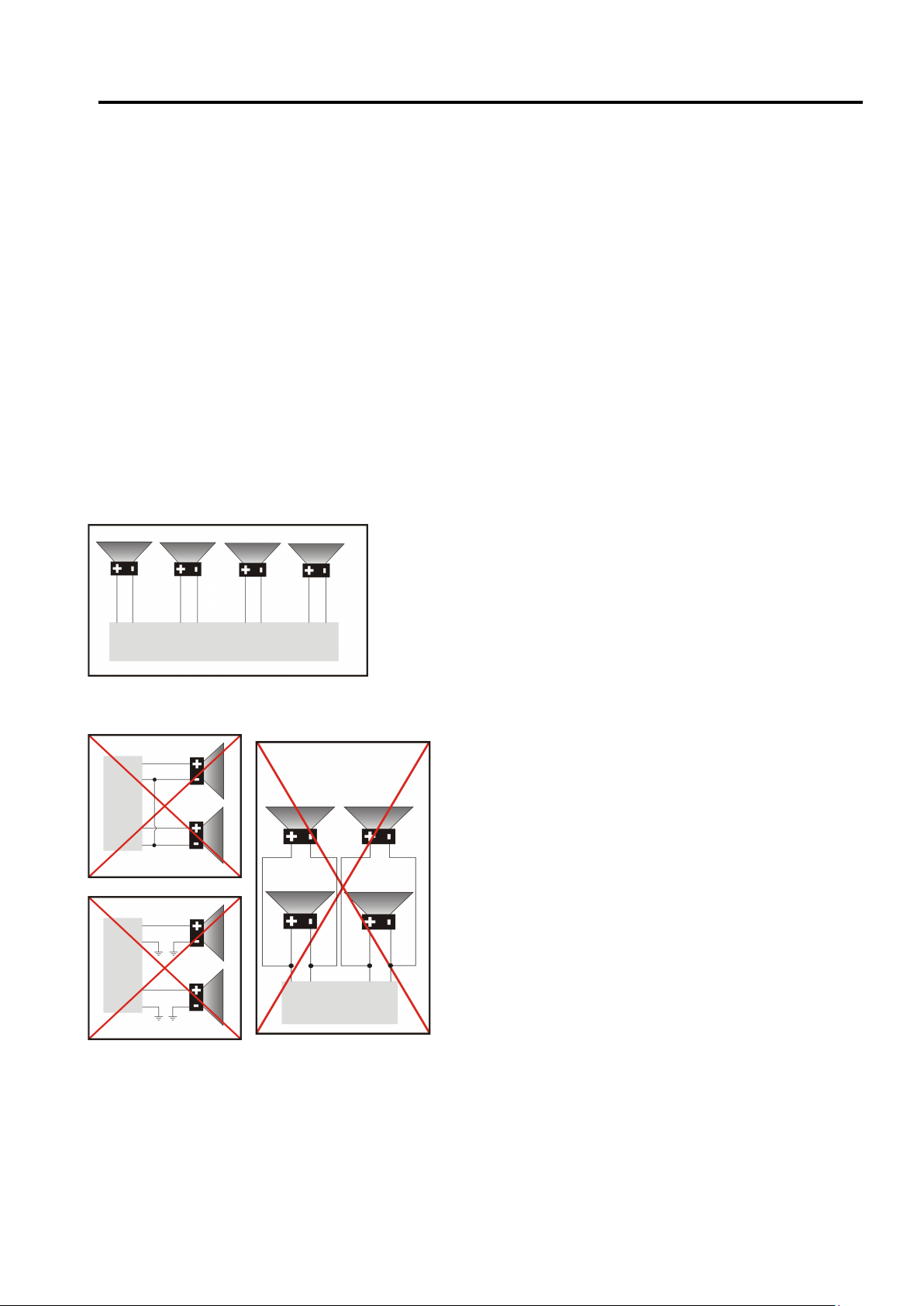
Speaker Connection
After connecting, when you start up the reverse gear, the unit will receive the picture from car rear
view camera.
Note:
- Only use groundless loudspeakers.
- Use only loudspeakers of minimal 40Watt, using fewer watts may result in damaging your
loudspeakers at higher volumes.
- Use 4~8 Ω (Ohm impedance) loudspeakers only; using higher or lesser impedance may damage
the unit.
- Do not use 3-cable loudspeakers and do not connect the loudspeakers minus to the car body
(GND). The unit is using a BTL circuit and each loudspeaker must be connected with insulated
cables according the diagram.
- Loudspeaker cables and/or optional external power amplifiers must always be about 30cm away
from the antenna and/or antenna extension parts.
Connect the speakers according the following diagram, incorrect connections will damage the unit or
your loudspeakers.
Correct connection
Left front - Right front | Left rear - Right rear
Incorrect connections
04

Intro
1. IR Sensor
IR Remote control signal receiving window. Max distance is 6-8 meters, 45 angels.
2. RST
Press it with a thin, sharp object, the device will then be reset to factory default settings.
3. MODE BUTTON
Press mode button to change mode.
4. BAND BUTTON
Press band button to band of FM and AM.
5. MENU BUTTON
Press menu button to return back to main menu.
6. POWER / MUTE Button /VOL
Press it to turn on the unit. Press and hold for 2 seconds to turn the unit off .Press the button.
briefly to mute .Please notes that the volume will be muted on all audio output connector.
Press VOL knob to power on unit, and Press and hold for 2 seconds to turn the unit off
Rotate VOL knob to increase or reduce the volume.
7. SD/MMC CARD Slot
SD/MMC card slot, for Multimedia playback files only. Insert a SD/MMC CARD into this slot and the unit
will automatically start reading and playback. * Supported Music File Format:MP3, WMA files.
8. USB Slot
USB slot for Multimedia playback files only. insert a USB into this slot and the unit will automatically
start reading and playback. * Supported Music File Format: MP3, WMA files.
9. AUX-IN Jack
Put the Aux plug into the AUX-IN jack which was marked on front panel.
10. MIC
11. DISC Slot
12. Info Display
LCD display Information when operation the unit.
13. EJECT Button
Press to eject a disc. If the disc is not removed for about 10 seconds after eject, the disc is reinserted
automatically.
05

Remote Control
1: MODE
2: POWER
3: UP
4: BAND/RANDOM/CLEAR
5: ENTER
6: LEFT
7: DOWN
8: EJECT
9: STEREO/MONO/*
10:P.SCAN/REPEAT/#
11: SEEK-/BACKWARD
12: LOUD
13: STOP/PBC
14:OSD
15: PLAY/PAUSE
16: MUTE/BLUETOOTH
17: MENU/ROOT
18: SUBTITLE
19: RIGHT
20:SETUP
21: DIAL/ANGLE
22: HANG UP
23:VOLUME UP
24: ZOOM
25: SELECT
26: SEEK+/FORWARD
27: VOLUME DOWN
28:AUDIO
1. MODE button
Press it to select the mode: radio, disc (if there is a disc in unit), USB (if there is a USB device in the
unit), SD (if there is a SD/MMC card in the unit), Bluetooth, AUX IN
2. POWER button
Power on or power off.
3. UP button
Press it to move the cursor up.
4. BAND/RDM/CLEAR button
In radio mode, press to change radio band in sequence of FM1 → FM2 → FM3 → AW1 → AW2; In DVD
mode, press to play randomly; In Bluetooth mode, short press it to clear the single phone number; long
press it to clear all the phone number.
5: ENTER
Press it to confirm your selection
6. LEFT button
Press it to move the cursor left
7. DOWN button
Press it to move the cursor d
8. EJECT button
Press it to eject the disc.
9. STEREO/MONO/* button
Press to switch the radio in stereo and mono sound. In bluetooth mode, press it to make a symbol.
29:NUMERIC KEY
06
