Bosch GSM 509 User Manual

D
Kleyerstr. 94,
60326 Frankfurt/Main,
Tel. (0180) 5 2214 92
Fax (0180) 5 2214 93
BN.V. Robert Bosch S.A. Rue Henri Genessestraat 1, 10 70 Bruxelles / Brussel Tel. 0800 - 94 495
DK Robert Bosch A/S
Telegrafvej 1, 2750 Ballerup,
Tel. 44 89 89 89
FRobert Bosch (France) S.A. B.P. 170, 32 Avenue Michelet, 93404 Saint Ouen,
Tel. (0) 1 4010 70 07
GR |
Robert Bosch S.A. |
|
162 Kifissou, 12131 Peristeri, Athens, |
|
Tel. (30 1) 57 01 286 |
NL |
Robert Bosch BV |
|
Neptunusstraat 71, |
|
2132 JP Hoofddorp, |
|
Tel. 0800 - 022 43 72 |
GB |
Robert Bosch Ltd. |
|
Sales Communication Equipment |
|
P.O. Box 98 |
|
Uxbridge, Middlesex UB9 5HJ |
|
Tel. 0345 585220 |
E
19
28037 Madrid
Tel. (34) 91 408 1700
ARobert Bosch AG Postfach 146, 1110 Wien, Tel. (4 31) 7 97 22-0
CH |
Robert Bosch AG |
|
Industriestr. 31, 8112 Otelfingen, |
|
Tel. (411) 8 471414 |
TR |
Bosch Sanayi ve Ticaret A.S. |
|
Ahi Evran cad No. 4, |
|
Polaris Plaza/Kat 22 |
|
Maslak/Istanbul |
|
Tel. (0212) 3 35 06 73 |
HRobert Bosch Kft.
Postfach 405,1519 Budapest Tel. (3 61) 2 69 83 40
FIN |
OY Hedoy Ab Telecom |
|
Lauttasaarentie 50, |
|
00200 Helsinki |
|
Tel. (09) 682 8253 |
IRL |
Beaver Distribution Ltd. |
|
Greenhills Road, Tallaghl, Dublin 24, |
|
Tel. (35 31) 4 515211 |
LCentral Import Export Corporation Zone Industrielle, Rue des Jones, 1818 Howald,
Tel. (2) 40 30 60
I |
Robert Bosch |
|
|
|
Industriale e Commerciale S.P.A. |
SGP |
Robert Bosch Pte Ltd |
|
Via M.A. Colonna 35, 20149 Milano, |
|
38c Jalan Pemimpin, |
|
Tel. (3 92) 36 96-1 |
|
Singapore 57180, |
N |
Robert Bosch AS |
|
Tel. 3 50 54 52 |
|
|
||
|
Postboks 629, 1411 Kolbotn, |
ZA |
Robert Bosch (Pty) Ltd. |
|
Tel. 66 8170 00 |
|
Private Bag X118, Randjespark, |
|
Robert Bosch Aktiebolag |
|
Midrand 1685 |
S |
|
Rep. of South Africa |
|
|
Box 1154, 164 26 Kista, |
|
Tel. (011) 651-9600 |
|
Tel. (8) 7 5015 00 |
|
http://www.bosch-telecom.de |
|
|
|
PRobert Bosch Lda.
Av. Infante D. Henrique, Lotes 1E, 2E, Apartado 8058, 1801 Lisboa Codex, Tel. (3511) 8 50 00 00
99.09 / B G 2200.7910
GSM 509 DUAL User Guide
GB
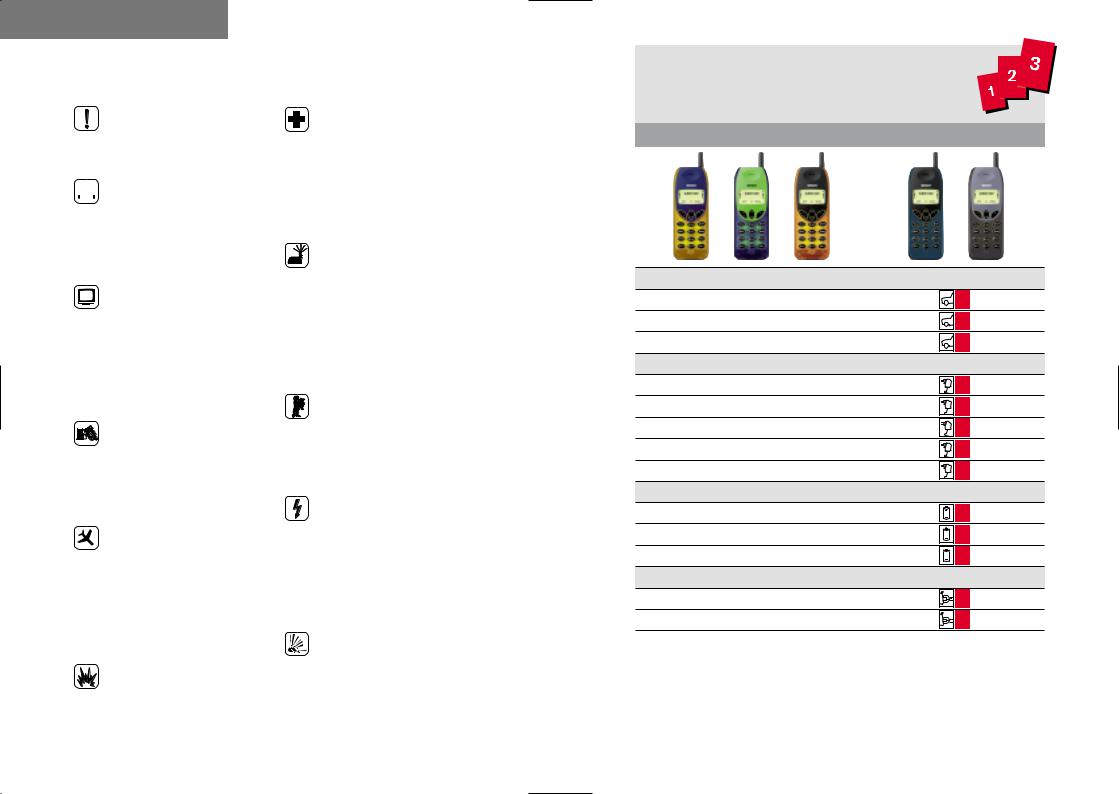
Precautions
For your safety
Please pay special attention to the following simple guidelines. Breaking the rules may be dangerous or illegal.
 In-car safety
In-car safety
Do not use your mobile phone when driving a vehicle except from in emergency cases. Always park the vehicle and take the ignition before using the phone.
Interference with other electronics
Mobile phones may interfere with other nearby electronics if these are not sufficiently protected from radio signals. Do not use your mobile phone near telephones, televisions, radios, personal computers, etc.
Risk of explosion
Don’t use your mobile phone at petrol stations, fuel depots, chemical plants, etc. Always switch off your telephone before entering such areas, and observe any regulations.
Aircraft safety
The use of mobile telephones in an aircraft may be dangerous to the operation of the aircraft and is illegal. Switch off your mobile phone before boarding an aircraft. Before using your mobile phone near an aircraft, consult the crew.
Blasting
Don’t use your mobile phone where blasting is in progress. Observe any regulations.
Medical electronics
Mobile telephones may interfere with the functionality of inadequately protected medical devices. Consult your physician or the manufacturer of the medical device if in doubt. Always switch off your mobile phone before visiting a hospital and observe the local regulations.
Radiation
As with other mobile radio transmitting equipment, users are advised that for satisfactory operation of the equipment and for the safety of personnel, it is recommended that no part of the human body should be allowed to come too close to the antenna during operation of the equipment.
Children
A mobile telephone is not a toy. Keep the phone in a safe place out of children’s reach. Children may harm themselves or others and they may damage the phone.
Electrical safety
This mobile telephone is intended for use when supplied with power from MA 1020, MA 1021, MA 1022, MA 1023 and
MA 1024 chargers. The use of any other battery charging equipment will invalidate any approval given to this apparatus as well as the manufacturer’s warranty.
Batteries
Batteries may explode if incinerated. To prevent any injury or burn please observe that the battery terminals never get in contact with conducting objects or are short circuited.
BOSCH EASY SETS
Accessories for Bosch mobile phones
GSM 509 DUAL
GSM 509 DUAL
For the car
Handsfree Car Kit |
105 |
Simple Car Holder |
42 |
Cigarlighter Charger 12V/24V |
31 |
For charging |
|
Dual Slot Desktop Charger |
307 |
Travel charger EU |
22 |
Travel charger UK |
24 |
Travel charger AUS |
25 |
Travel charger US |
26 |
For power |
|
Light 600 mAh NiMH battery |
506 |
Vibra-Alarm 600 mAh NiMH battery |
507 |
High Power 1800 mAh NiMH battery |
508 |
Outfit |
|
Handsfree Headset |
69 |
Belt clip |
63 |
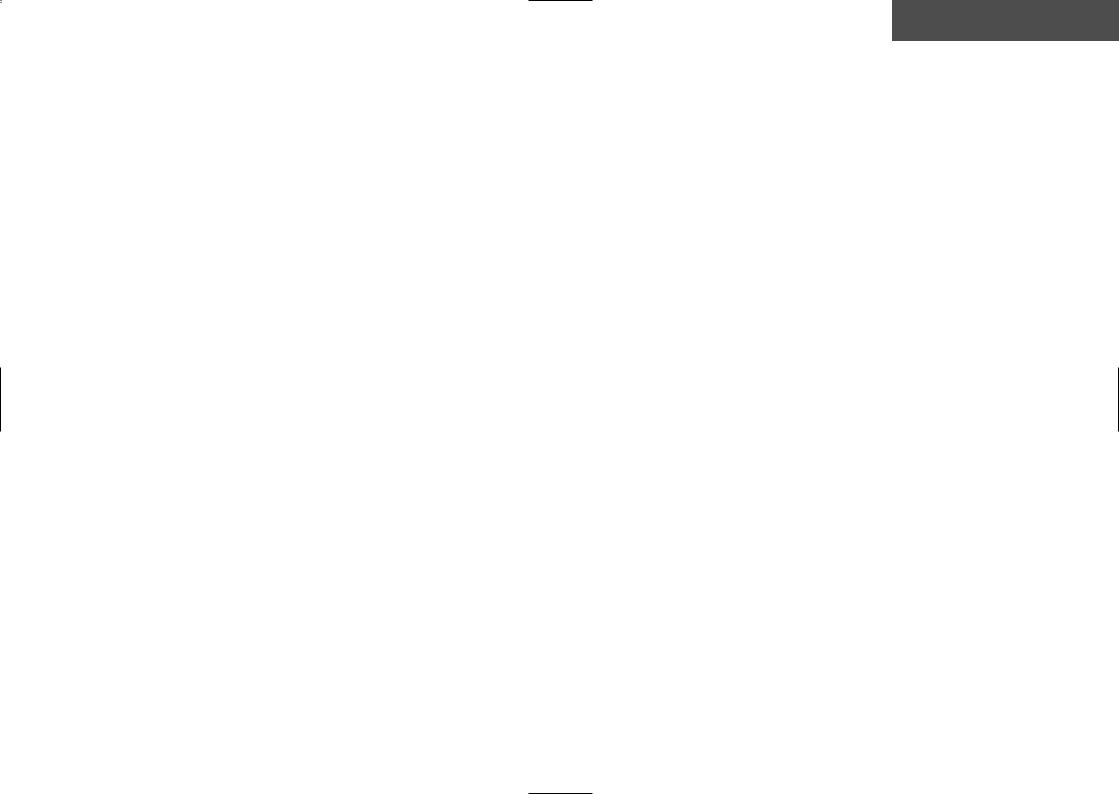
|
Contents |
Preparing your phone . . . . . . . . . . . . . . . . . . . . . . . |
. . . . . . . . . . . . 4 |
Making your first call . . . . . . . . . . . . . . . . . . . . . . . . . |
. . . . . . . . . . . 5 |
Getting to know your phone . . . . . . . . . . . . . . . . . . |
. . . . . . . . . . . 6 |
Phone book . . . . . . . . . . . . . . . . . . . . . . . . . . . . . . . . . . . |
. . . . . . . . . . . 8 |
List menu . . . . . . . . . . . . . . . . . . . . . . . . . . . . . . . . . . . . . |
. . . . . . . . . . . 10 |
Outgoing, answered and missed calls . . . . . . . . . . . . . . . . . . . . . . . . . . 11 Phone book editing and status . . . . . . . . . . . . . . . . . . . . . . . . . . . . . . . 12 Extra phone books . . . . . . . . . . . . . . . . . . . . . . . . . . . . . . . . . . . . . . . . . 13 SMS point-to-point messages . . . . . . . . . . . . . . . . . . . . . . . . . . . . . . . . 14 SMS broadcasts and voice mail . . . . . . . . . . . . . . . . . . . . . . . . . . . . . . 16
Setup menu . . . . . . . . . . . . . . . . . . . . . . . . . . . . . . . . . . . . . . . . . . . . . . |
17 |
Menu numbers . . . . . . . . . . . . . . . . . . . . . . . . . . . . . . . . . . . . . . . . . . . . 18 Call setup . . . . . . . . . . . . . . . . . . . . . . . . . . . . . . . . . . . . . . . . . . . . . . . . 19 Tones setup . . . . . . . . . . . . . . . . . . . . . . . . . . . . . . . . . . . . . . . . . . . . . . . 23 Phone setup . . . . . . . . . . . . . . . . . . . . . . . . . . . . . . . . . . . . . . . . . . . . . . 24 SMS setup . . . . . . . . . . . . . . . . . . . . . . . . . . . . . . . . . . . . . . . . . . . . . . . 27 Phone book setup . . . . . . . . . . . . . . . . . . . . . . . . . . . . . . . . . . . . . . . . . . 29 Call timers and charge . . . . . . . . . . . . . . . . . . . . . . . . . . . . . . . . . . . . . . 30 Security . . . . . . . . . . . . . . . . . . . . . . . . . . . . . . . . . . . . . . . . . . . . . . . . . . 31 Calculator . . . . . . . . . . . . . . . . . . . . . . . . . . . . . . . . . . . . . . . . . . . . . . . . 32 Keypad lock . . . . . . . . . . . . . . . . . . . . . . . . . . . . . . . . . . . . . . . . . . . . . . 33
Conversation menu . . . . . . . . . . . . . . . . . . . . . . . . . . . . . . . . . . . . . . |
34 |
Accessories . . . . . . . . . . . . . . . . . . . . . . . . . . . . . . . . . . . . . . . . . . . . . . |
36 |
Keypad functions . . . . . . . . . . . . . . . . . . . . . . . . . . . . . . . . . . . . . . . . |
38 |
Display symbols . . . . . . . . . . . . . . . . . . . . . . . . . . . . . . . . . . . . . . . . . |
39 |
Index . . . . . . . . . . . . . . . . . . . . . . . . . . . . . . . . . . . . . . . . . . . . . . . . . . . . |
40 |
3
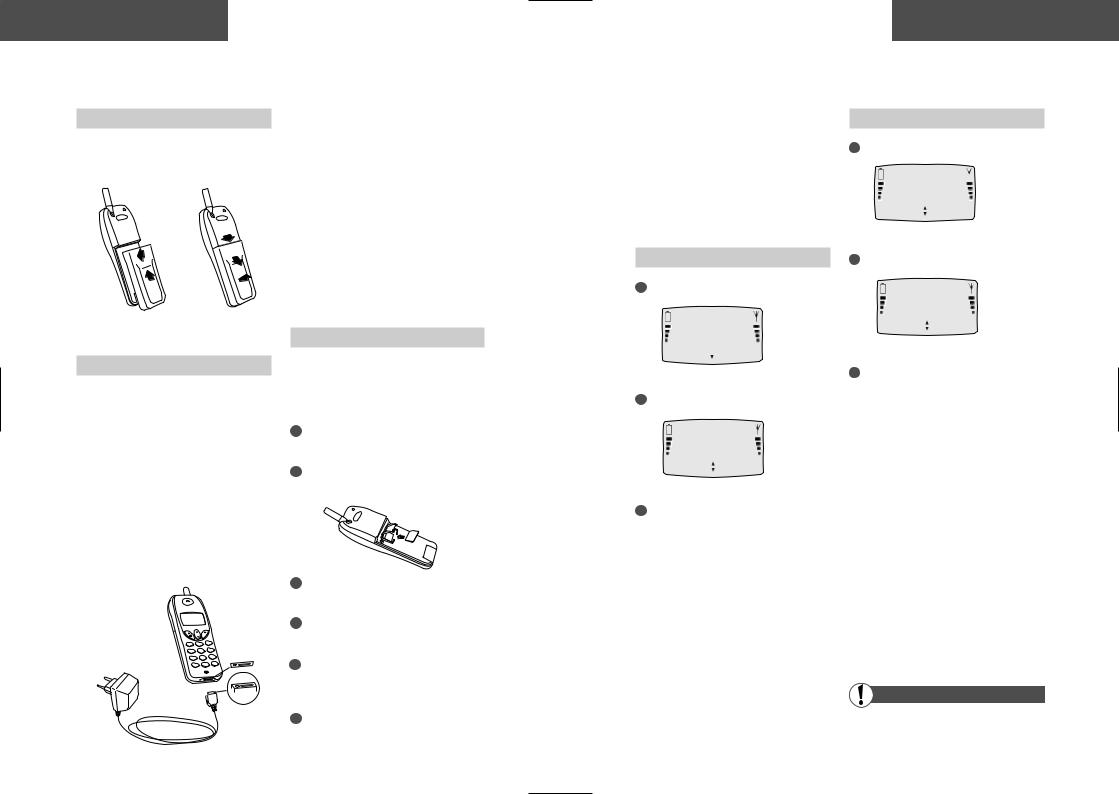
Preparing your phone
Insert rechargeable battery
When changing the battery, your phone should always be switched off. The on/off key is the red function key on your phone.
|
1 |
1 |
2 |
2 |
3 |
Insert Remove
Charge the battery
The battery supplied with this telephone is completely discharged. The telephone will initiate charging as soon as you have inserted the charger plug in the bottom of the telephone. It takes 1.5 to 6.5 hours for the battery to become fully charged, depending on the size of the battery.
To obtain optimum battery performance in daily use, wait until the battery is completely discharged, before recharging to full capacity. It is possible to use your phone while charging.
During charging, the battery symbols will flash on and off from the bottom of the display and up. It might, however, take about 5 minutes before you can see these symbols in your display (depending on the age of the battery).
When the battery is fully charged, all 4 symbols will be permanently displayed as long as the phone is switched on. When your battery needs recharging, the phone will emit a short warning tone.
When you charge the battery, it should al-
battery capacity accurately.
Insert SIM card
Before you can make a call on your mobile phone you have to insert the SIM card. Please make sure that any plastic remains from the frame punching have been removed.
1
battery if attached to the phone.
2Open the SIM card holder by sliding it to the left and lifting it.
3Place the SIM card in the small depression on the phone.
Press down the SIM card holder and slide it to the right.
5Insert the battery and switch on the telephone (the phone will display a welcome greeting).
6Enter PIN code, if requested, and confirm by pressing  (»OK«).
(»OK«).
Making your first call
The telephone will now start searching for your home network. When connection is success-
operator will be displayed.
This telephone is designed for use in GSM 900 and GSM 1800 networks. Handover between the two types of network takes place automatically and seamlessly.
Making your first call
1Enter the phone number you want to call.
(NETWORK)
+4596738000
CLEAR CALL
2 Press  (»CALL«) to make the call.
(»CALL«) to make the call.
Answering a call
1 The phone rings.
+4596738000
REJECT ANSWER
2Press  (»ANSWER«).
(»ANSWER«).
Connected to +4596738000
END MENU
3Press  (»END«) to end the call.
(»END«) to end the call.
the arrow keys  and
and  to increase decrease the speaker volume.
to increase decrease the speaker volume.
END MENU
3Press  (»END«) to end the call.
(»END«) to end the call.
you call a phone number which is diverted to another phone number, the display might show phone number to which you are connected
not the one entered by you.
the phone cannot establish contact with network and you attempt to make a call,
display will show »please redial later«.
Emergency calls
networks allow you to make emergency
(112) both with and without a SIM card.
Read the following two pages to get to know your phone
4 |
5 |
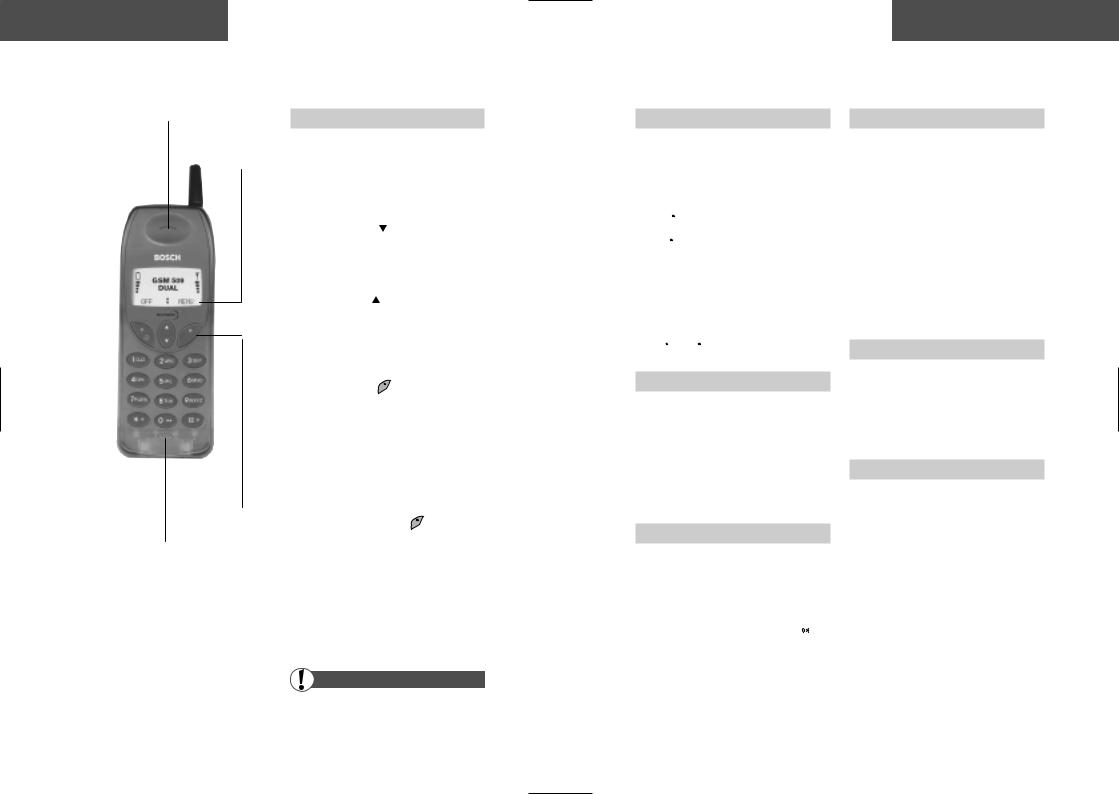
Getting to know your phone
Earphone |
Four main functions |
Display texts
Function keys
Microphone
The function keys have different functions according to whether you are in standby or conversation mode. The display text above the key will inform you of the actual function of the key at any time.
To get full benefit of your phone, remember the following four main functions, three of which you can enter when you have turned on your phone and entered the pin code (if any), i.e. when you are in standby mode:
Phone book – Press
Use this main function to store entries in your phone book or to access your phone book, when you want to find a stored name and number.
List menu – Press
This is a menu where you can get information about the different kinds of calls and messages you have sent and received. You can also edit your phone book and find extra phone books, if any.
Setup menu – Press
In this menu you have the possibility of setting your phone according to your own personal wishes and needs, such as selecting new ringing tones.
The fourth main function can only be entered while you are having a conversation, i.e. when you are in conversation mode:
Conversation menu – Press
This menu offers different kinds of possibilities such as putting a call on hold or joining more calls.
When you go through this user guide, you will see that there is a chapter for each of these four main functions
Getting to know your phone
Within a main function
This is how your function keys work when you have entered one of the main functions:
•Press  and
and  to scroll through the menus to see your options;
to scroll through the menus to see your options;
•press  to select and accept options; and
to select and accept options; and
•press  to exit the choice you have made or to clear digits or characters that you have entered.
to exit the choice you have made or to clear digits or characters that you have entered.
Take notice of the display texts when you use your phone. In this user guide, references will be made to the display text instead of to the keys  and
and  .
.
Dynamic menus
It is important to note that the menus are dynamic. This means that your phone does not always give you all the options listed in this user guide. This is because the option is only listed – if you really have the option. For instance you cannot select the list of missed calls if there are no missed calls.
SIM card limitations 
Another important issue is your SIM card. In this user guide you can see the full capability of your phone, but the presence of some of the features depends on your network operator and/or your SIM card. Where a feature relates to the network, you will see this symbol  in the user guide.
in the user guide.
Please contact your network operator for further details.
Care of your phone
Do not try to open the phone as this might damage vital parts. The phone contains no components which can be repaired by the user. Any repair requires expertise and should be carried out only by an authorised service centre.
To clean your phone, wipe over with a soft cloth. Do not use alcohol or other solvents as these will harm your phone.
Do not use your mobile phone in high humidity environments or where the temperature falls below -10˚ or exceeds +55˚ C.
Accessories
The use of other types of chargers, batteries or any accessories other than those recommended for use with this telephone will invalidate any approval given to this apparatus as well as the manufacturer’s warranty on the telephone.
Batteries
Never dispose of old batteries in your household refuse. Return them to the place of purchase or take them to a recycling centre so that they may be disposed of in an environmentally friendly manner.
6 |
7 |
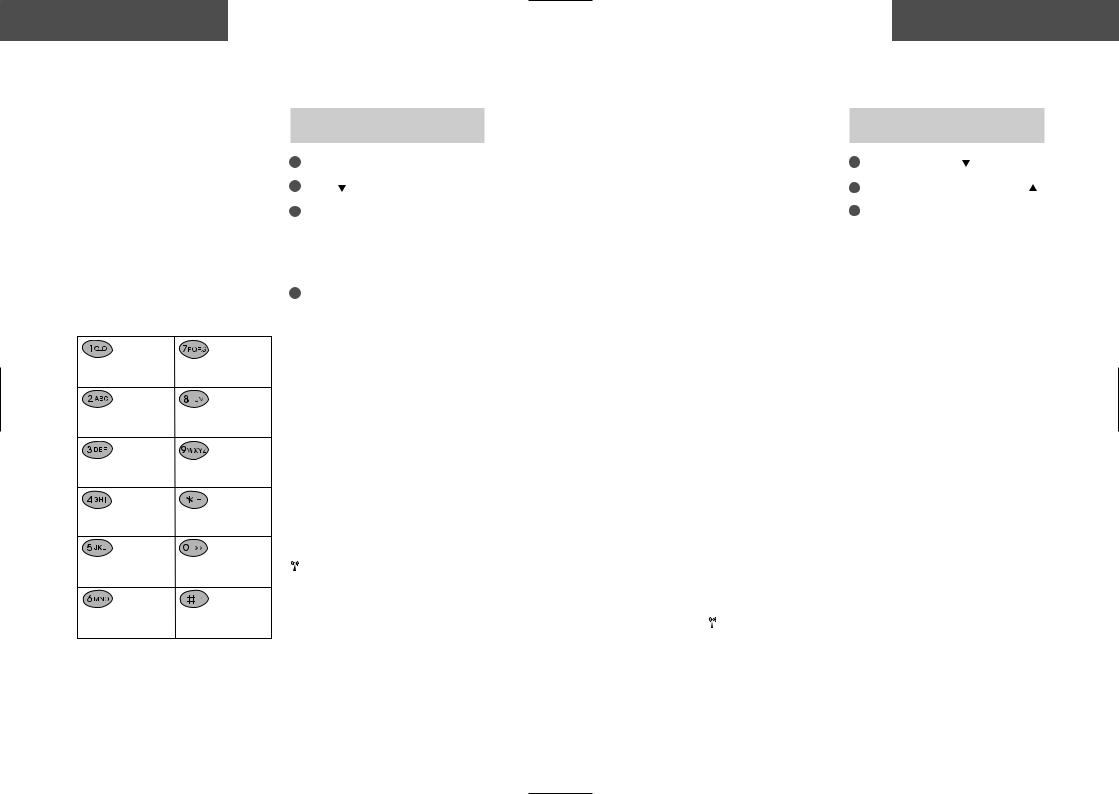
Phone book
You can store names and telephone numbers in your phone book. The entries are stored on the SIM card, and the number of entries as well as the length of a name or a telephone number depend on the capacity of the SIM card.
There are several characters available on each key, as shown in the table below. Press once to get the first character, twice to get the second character, and so on. When you need a space between two characters, press  .
.
Holding down one of the keys for one second will give you the option of lower case. Just press the key again for one second to return to upper case.
1 . , ; : ’ ” ! ¡ ? ¿ & % £ $ ¥ @ § ¤
A B C 2 Æ Å Ä Ç a b c 2 æ å ä à
D E F 3 É ∆ d e f 3 é è
G H I 4 Γ g h i 4 ì
J K L 5 V j k l 5
M N O 6 Ø Ñ Ö Ω m n o 6 ø ñ ö ò
P Q R S 7 ß Π Φ Ψ Σ p q r s 7 ß
T U V 8 Ü Θ t u v 8 ü ù
W X Y Z 9 Ξ w x y z 9
* +
0- / ( ) = < >_
Space #
Press »CLEAR« briefly to delete one character.
Press »CLEAR« for one second to delete the entire display.
How to store a name
and a telephone number
1
2Press
3Enter name and press »OK«.
telephone will suggest that the
should be stored under the first location number.
Press »OK« to accept the suggested number
or
Press »CLEAR« and enter a location number of your own choice (up to 3 digits).
frequently used numbers in location
1 to 9 so that you can speed dial them pressing only one key. (Speed dialling is an
of the Setup menu, see page 26).
you choose a location number that is occuthe phone will give you the option of
the existing entry. If you do not to overwrite the existing entry, press
« and the location number suggested be visible again.
If you have a voice mail number stored in phone book this should be stored under 1. On some networks this has already
done by the operator.
enter the phone number with the help of followed by the national code you can use
phone book abroad without having to about international codes.
Phone book
Prefix telephone numbers
Prefix phone numbers are used by e.g. companies, and are built up in the way that the
same for everybody), and the last digit(s) is/are related to the specific person or office you want to call. If you make frequent calls to different persons or offices in e.g. a company with a prefix telephone number, you might want to store only the prefix part of the telephone number in your phone book, giving you the possibility of adding the additional digits to the number when you make the call.
This is done in exactly the same way as you store a normal phone number in your phone book. Only, instead of each of the additional digits that varies from time to time, you enter a
»W«. This is done by holding down the  -key for approx. 2 seconds.
-key for approx. 2 seconds.
Phone numbers with extension number
In some places, extension numbers are used. Extension numbers work in the way that you dial a full phone number, and then, after a pause, you dial the extension number.
If you want to store a phone number with an extension number in your phone book, you have to enter a pause between the main number and the extension number. This is done by pressing the  -key for one second until the pause code »P« appears on the display.
-key for one second until the pause code »P« appears on the display.
Who is calling?
Calling Line Identification (CLI) is a network feature whereby the phone numbers of callers to your phone are shown on your phone's display. If your caller is one of the entries that you have stored in your phone book, then his name will appear on your display.
How to find an entry in your
phone book
1Enter the phone book:
2Scroll through the phone book:  and
and
3Call the number: Press »CALL«.
If you have stored many numbers in your phone book, it might be easier for you to find an entry by entering one or more letters of the name you wish to find.
If you want to call a prefix phone number you must enter the digits to replace the »W« after having pressed »CALL«.
How to edit or delete a name/number
If you want to edit or delete a name/number or see the status of your phone book, you have to go through the List menu (see page 12).
Extra phone books 
Some SIM cards offer you the possibility of having extra phone books for different purposes. If you have one or more of these phone books, you will find them through the List menu (see page 13).
Phone book sorting
To sort the names in your phone book, enter the Setup menu (see page 29).
8 |
9 |
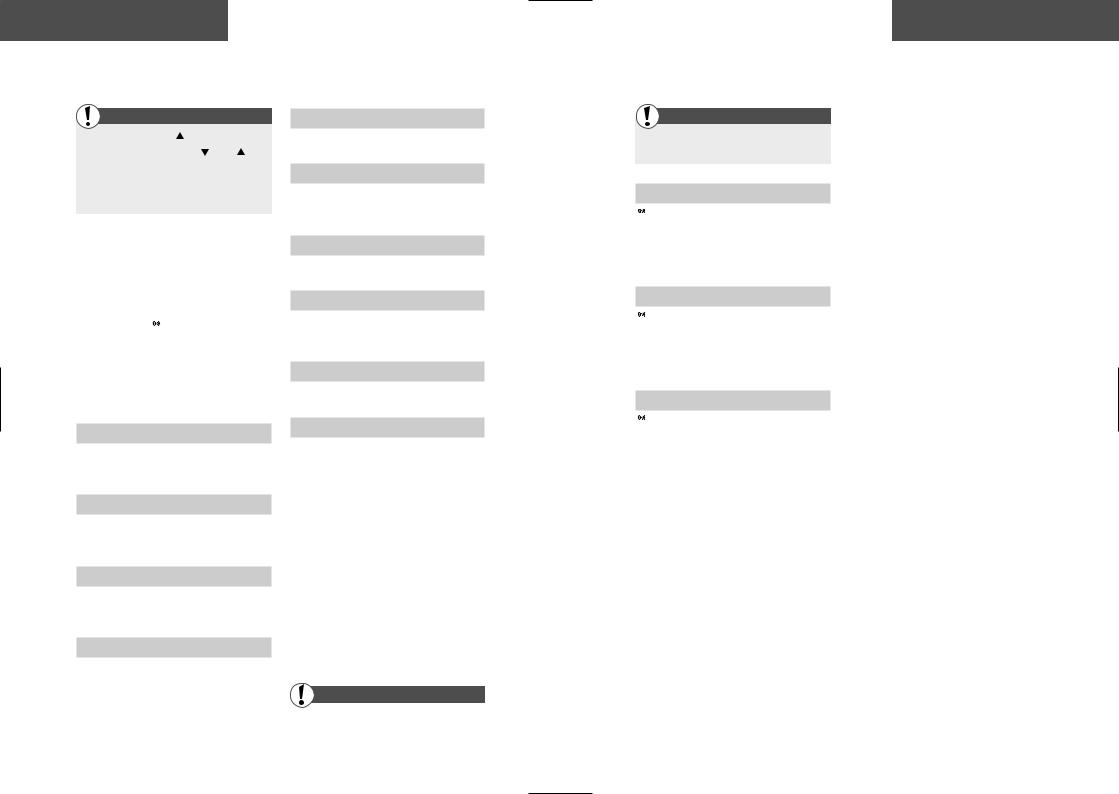
List menu
Enter the List menu: |
|
Scroll through the options: |
and |
Select an option: Press »SELECT« or »OK« Get one level back: Press »EXIT«
Get back to standby: Hold »EXIT« down
The List menu offers you information about your latest outgoing, answered and missed calls as well as SMS messages. Further, this is the menu you enter to edit your phone book, and if you have extra phone books available on your SIM card, this is where you find them.
Remember that  indicates that the option depends on your SIM card and therefore may not be available.
indicates that the option depends on your SIM card and therefore may not be available.
Here is a list of options that you get when
you enter the List menu.
Information numbers 
• Find entries
Fixed numbers 
•Find, add, edit or delete entries
•See status
Service numbers 
• Find entries
Barred numbers 
•Find, add, edit or delete entries
•See status
Own numbers 
• Find, add, edit or delete entries
Outgoing calls
•View names/phone numbers of your latest outgoing calls
Answered calls
•View names/phone numbers of your latest answered calls
SMS (Short Message Service)
•Inbox for received point-to-point messages
•Outbox for sent point-to-point messages
•Send new messages
•Read broadcast messages
•Check your voice mails
Missed calls
•View names/phone numbers of you latest calls received but not answered
Phone book
• Find, add, edit or delete entries
• See phone book status
On the following pages, these options will be explained in greater detail
List menu
Outgoing, answered, and missed calls
Enter the List menu by pressing  Select one of the below mentioned options
Select one of the below mentioned options
Outgoing calls
 Your phone will show your last dialled telephone numbers. If you want to call one of the numbers again, select it and press »CALL« to initiate the call.
Your phone will show your last dialled telephone numbers. If you want to call one of the numbers again, select it and press »CALL« to initiate the call.
Answered calls
 Your phone remembers the last 10 calls your phone has received. It is possible to call one of the numbers by selecting it and pressing
Your phone remembers the last 10 calls your phone has received. It is possible to call one of the numbers by selecting it and pressing
»CALL« to initiate the call.
Missed calls
 Your phone remembers the last 10 incoming calls which you did not answer.
Your phone remembers the last 10 incoming calls which you did not answer.
The display will tell you how many missed calls your phone has received, since the last time you touched it. If, for instance, there are 5 missed calls the standby display will show  .5.
.5.
As the telephone registers only identified calls in the list, the number of missed calls shown on the display and the number of phone numbers actually listed may be different.
• Immediate access to the list of missed calls
As long as the symbol  is shown in your display, you get immediate access to the list of missed calls simply by pressing
is shown in your display, you get immediate access to the list of missed calls simply by pressing  . You can then select and call a number.
. You can then select and call a number.
• How to see the list of missed calls at a later moment
As soon as you have used the list, either to make a call or to view numbers, the  symbol will disappear from the display. However, the list will always be available through the List menu, where you can also select and call a number.
symbol will disappear from the display. However, the list will always be available through the List menu, where you can also select and call a number.
The telephone number will be deleted from the list as soon as you have called it, but you can find it again on the list of last outgoing calls.
How to copy one of the numbers into your phone book
You can copy a number from the list of outgoing, answered, or missed calls into your phone book.
You just select the wanted phone number from the actual list, press  to access your phone book and give the number a name and a location.
to access your phone book and give the number a name and a location.
How to delete call information
You can delete all entries stored in the outgoing, answered, and missed calls lists. This is done by entering the Setup menu (see page 29).
10 |
11 |
