BMW ISTA User Manual
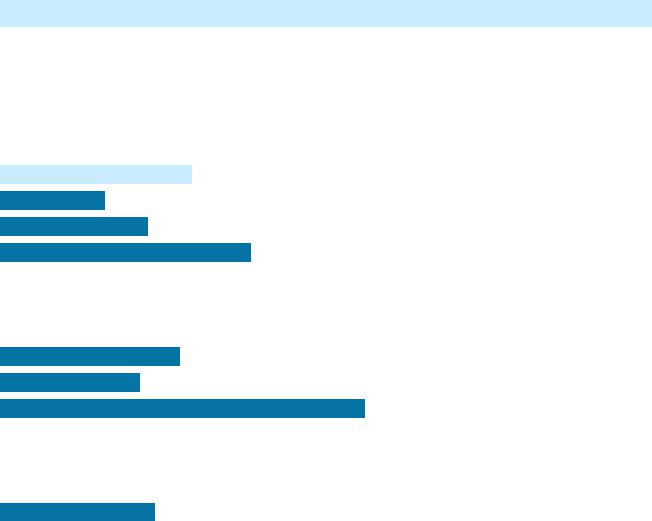
BEGINNERS GUIDE TO ISTA+
DISCLAIMER AND WARNINGS
I'm not a BMW technician. This document was created using knowledge available publicly on the internet and is provided freely for entertainment purposes only and is not intended to be instructional in nature. Use of the information in this document or if you engage in DIY diagnostics or programming and ANY other type of maintenance using this information, you do so entirely at your own risk. You release the author of ANY and ALL risk and liability and hold the author harmless from ANY and ALL claims whatsoever. All copyrights belong to their respective owners.
Table of Contents |
|
DISCLAIMER AND WARNINGS .............................................................................................................................. |
1 |
INTRODUCTION ...................................................................................................................................................... |
2 |
SYSTEM REQUIREMENTS .......................................................................................................................................... |
2 |
INTERFACES AND OTHER REQUIREMENTS .............................................................................................................. |
3 |
E-SERIES: ............................................................................................................................................................ |
3 |
F/G/I/MINI/RR-SERIES:..................................................................................................................................... |
3 |
ICOM: ............................................................................................................................................................... |
3 |
INSTALLATION INSTRUCTIONS.................................................................................................................................. |
3 |
PROGRAMMING NOTE:............................................................................................................................................. |
6 |
INTERFACE CONFIGURATION AND VERIFICATION WITH ISTA+ ............................................................................... |
6 |
USING ISTA WITH USB K+D-CAN CABLE (Example using Com Port 9) .............................................................. |
6 |
USING BMW RHEINGOLD ISTA WITH ICOM.................................................................................................... |
11 |
USING BMW RHEINGOLD ISTA WITH ENET CABLE ......................................................................................... |
17 |
DIAGNOSTICS WITH ISTA+....................................................................................................................................... |
22 |
STARTING THE ISTA+ WORKSHOP SYSTEM......................................................................................................... |
22 |
SELECTING A VEHICLE WITHOUT CABLE CONNECTED TO CAR........................................................................... |
22 |
Method 1: ....................................................................................................................................................... |
22 |
Method 2: ....................................................................................................................................................... |
23 |
SELECTING A VEHICLE VIA "READ OUT VEHICLE DATA" WITH CABLE CONNECTED TO CAR............................. |
24 |
Start vehicle test ................................................................................................................................................. |
25 |
Show fault memory............................................................................................................................................. |
25 |
Processing the test plan...................................................................................................................................... |
26 |
Information types in ISTA documents – what do things mean?......................................................................... |
28 |
ERRORS, FIXES AND FAQ......................................................................................................................................... |
30 |
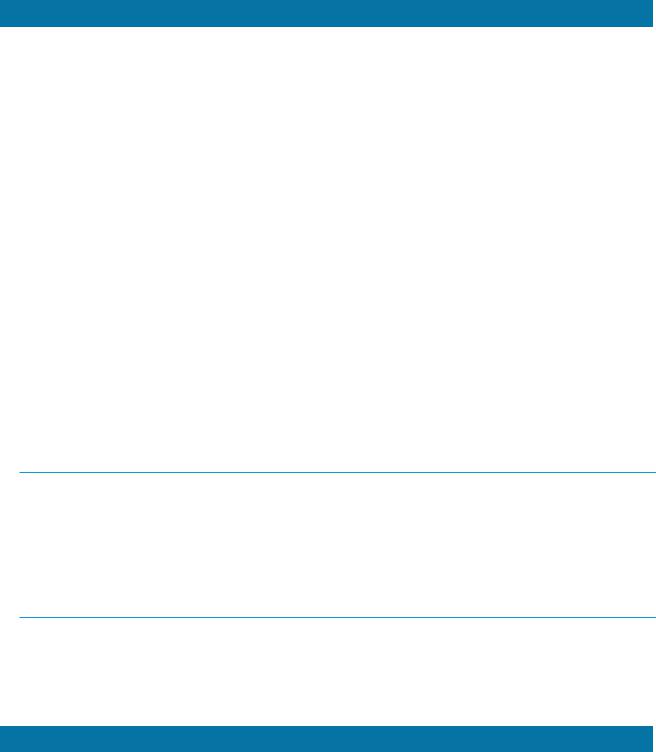
INTRODUCTION
What does ISTA stand for? ISTA is a workshop system that contains BMW AG Data and Information. ISTA stands for Integrated Service Technical Application. Way back when, during the initial development of this tool, BMW used DIS (Diagnostics Information System), and as the programs evolved and due to the nature of the file naming conventions utilized by BMW, the workshop system became known as Rheingold in the enthusiast world. Rheingold in actuality is the folder that contains the main application and data. Rheingold became ISTA-D (D stands for Diagnostics) and BMW’s programming application (not discussed in this document) used the same nomenclature, ISTA except with a P (for programming) or ISTA-P. This document only discusses ISTA+.
Eventually, based on the direction that the company is taking, ISTA-D and ISTA-P for F-/I-/G-/Mini/RR series cars will be rolled up into ISTA+ for diagnostics AND programming. What does this mean? It means, that ISTA- P will contain all chassis data until around August 2017, then BMW plans to phase out all BN2020 vehicle data in ISTA-P. So, ISTA-P will be used for Programming on E-series only and ISTA+ will be everything else.
Programming (or also called Service Data) in ISTA+ is required for programming F-/I-/G-/Mini/RR cars. BMW now provides these files as deltas to original programming (SDP) data.
ISTA+ can be used to diagnose ALL cars BUT program only F-/I-/G-/Mini/RR series cars and beyond. E Series Programming is not supported in ISTA+.
BMW officially breaks up the new ISTA+ application capability into two parts – Diagnostics and Programming. Following is a short breakup of each feature within ISTA+:
DIAGNOSTICS:
•Vehicle identification for specific vehicle management
•Information research for repair and maintenance
•Guided troubleshooting
•Software repair
PROGRAMMING:
•Software Update
•Control Unit Replacements
•Retrofits / conversions
SYSTEM REQUIREMENTS
•Minimum system configuration is now hard coded into the program, although the standalone versions have this check removed.
•2.2Ghz CPU - 2 core minimum, core i5 or i7 recommended
•4GB RAM, 8GB recommended
•Minimum 20+GB HDD free space for ISTA+ Diagnostics with ONE language, and minimum 100GB for Programming Data.
•This version has hardware check removed, however, future versions MAY not have this feature. A faster system is required.
•This version discusses included English Databases only. If more required, add to SQLiteDBs folder, which will need more space.
Back to Table of Contents
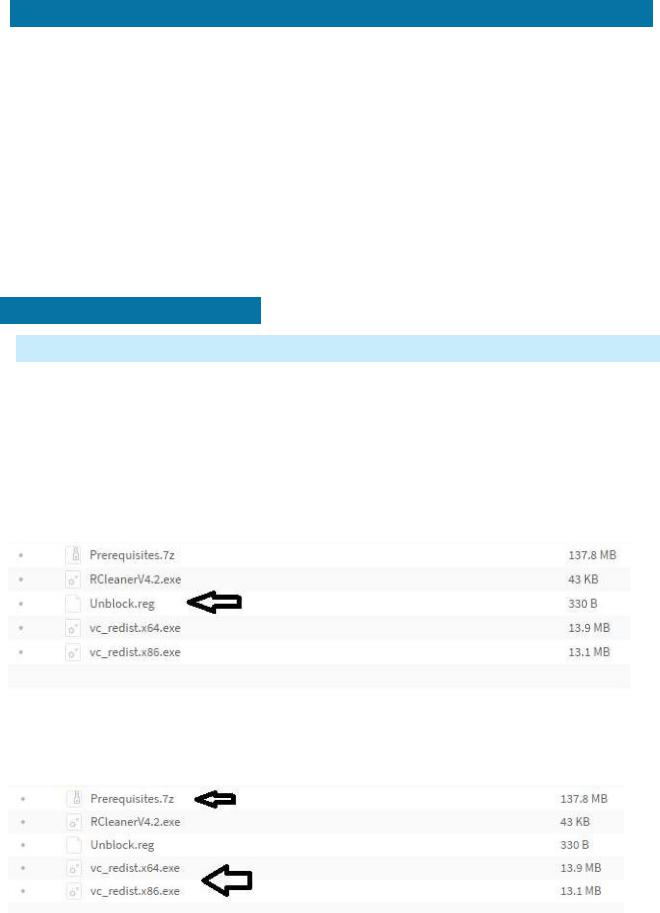
INTERFACES AND OTHER REQUIREMENTS
E-SERIES:
•Interface = K+DCAN Cable or ICOM
•EDIABAS = Low Level ECU Communication Software Server used byISTA+
F/G/I/MINI/RR-SERIES:
•Interface = ENET Cable or ICOM
ICOM:
•ICOM A: main interface
•ICOM B: adapter for programming multimedia in E series
•ICOM C: adapter for old BMW with round 20 pin diagnostic plug
•ICOM D: adapter for motorcycles
INSTALLATION INSTRUCTIONS
VARY WITH SOURCE – THE FOLLOWING APPLY ONLY TO SOURCE OBTAINED FROM THIS FORUM
NOTE: While there are multiple sources to procure ISTA+ and “install” on a laptop, the following instructions apply only to ISTA+ obtained on this site, and specifically asked for and received through the Rheingold/ISTA-D request thread. Each source has its own installation method and those are not discussed here. Versions in pictures used as examples only. Actual version may vary.
Step 1:
Download and run unblock.reg BEFORE downloading anything else. Then REBOOT the computer, this is a critical step.
Step 2:
Install everything in Prerequisites folder, only if you don't have a previous Rheingold installation. For 64bit Windows, install both vcredist x32 & x64 from Microsoft, if not already installed.
Back to Table of Contents
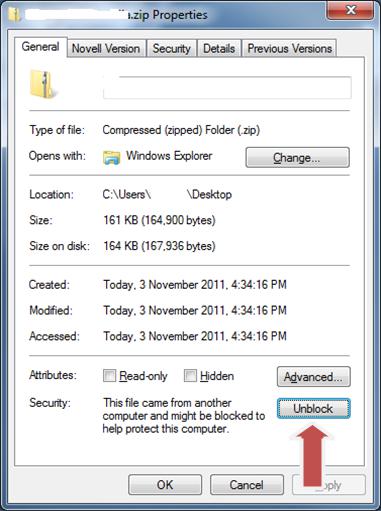
Step 3:
Install the following - you can get both from Microsoft.
•Visual C++ Redistributable Packages for Visual Studio 2013
•.NET Framework 4.6
Step 4:
Download Rheingold.7z using MegaSync or JDownloader. Once downloaded, check whether “Rheingold.7z” is blocked. If it is, unblock it. Right click on the file, go to Properties and if files are blocked, then you will see the unblock button as in the picture below:
Step 5:
Extract Rheingold.7z using 7zip ONLY. You may have to give admin privileges for extracting. Location doesn't matter, but preferred location is C:\. If extracting to this location, you will need admin privileges for 7zip before extracting the file. To avoid future issues with admin rights etc. you can also extract this file to the root of a secondary drive, for e.g. D:\
Step 6:
Assuming you extracted the file to the location suggested above, create desktop shortcut from “C:\Rheingold\TesterGUI\bin\Release\ISTAGUI.exe”. If not, create the shortcut from the location you extracted the files to.
Back to Table of Contents
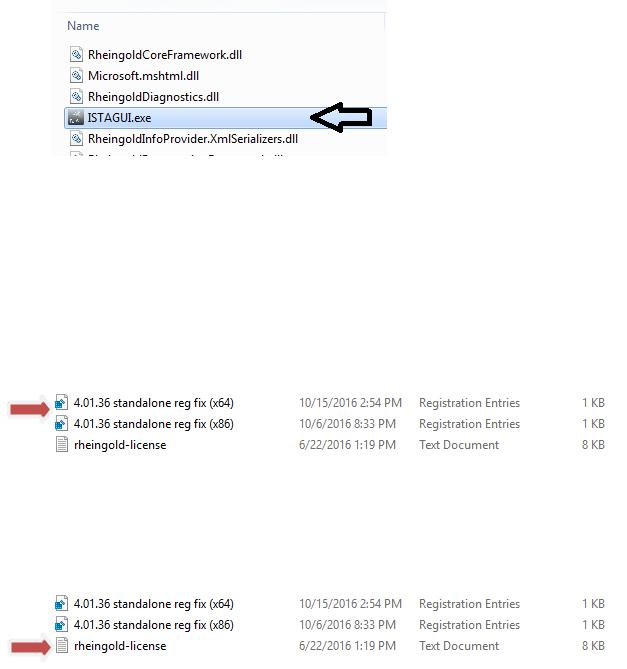
Step 7:
Run the following registry fixes, depending from your OS:
• From the Mega site, download and run the following two registry files: o Ista-prog-x64.reg
oIsta-prog-x86.reg
•Also run the following registry fixes from the C:\Rheingold folder (scroll all the way to the bottom to see these files):
Step 8:
Run ISTAGUI shortcut from your desktop as administrator.
Step 9:
When prompted for license, copy the license key from the “rheingold-license.txt” located in “C: \Rheingold”
Step 10:
If/When prompted for dealer ID, enter “1” and ignore following warnings. ISTA+ will close.
Step 11:
Run again ISTAGUI shortcut from your desktop as administrator and verify the databases in Settings > Version tab in ISTA/D If you encounter start/running issues, delete the “Rheingold” folder from “C:\”, run “RCleanerV4.4.exe” as administrator and start again from step 5.
Back to Table of Contents
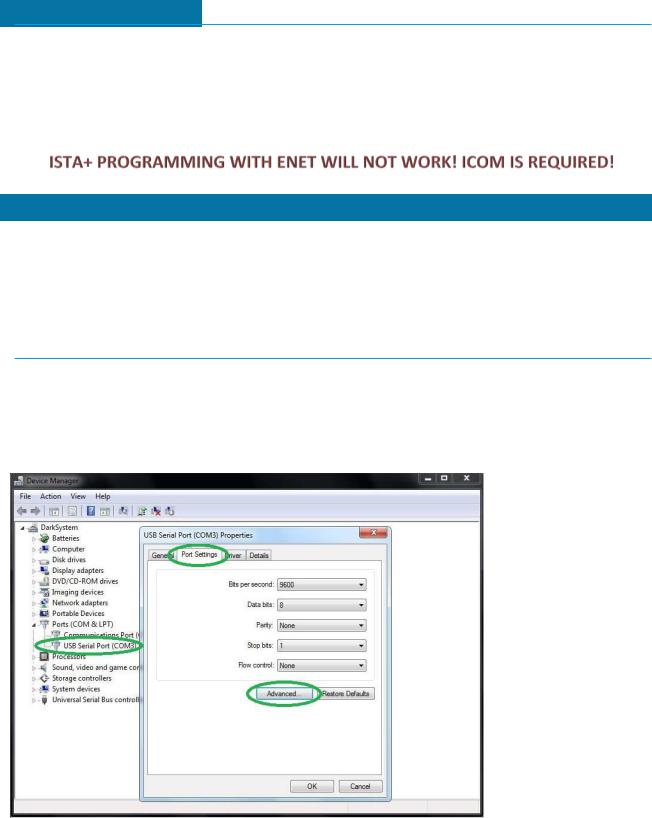
PROGRAMMING NOTE:
********** ISTA+ PROGRAMMING is only for F, G and I Series, Mini and Rolls Royce cars **********
ISTA-P will contain all chassis data until around August 2017, then BMW plans to phase out all BN2020 vehicle data in ISTA-P. So ISTA-P will be to program E-series only and ISTA+ will program everything else.
Programming is now enabled in the Registry, so no changes to ISTAGUI.exe.config file are required.
INTERFACE CONFIGURATION AND VERIFICATION WITH ISTA+
The following information is freely available on the internet, however, has been consolidated here to help the DIYer in interface configuration (Rheingold, ISTA-D and ISTA+ all are all simultaneous and are used interchangeably. For the purposes of this document, we will only use 3 interfaces, K+DCAN,
ENET and ICOM. Additional configuration of these interfaces is not discussed here. Refer to other publicly available information on the internet or specific forums.
USING ISTA WITH USB K+D-CAN CABLE (Example using Com Port 9)
1.Plug your K+D-CAN cable and install drivers. For FTDI based cables use latestdrivers.
2.Open “Device Manager”, then USB Serial Port properties, go to “Port Settings” tab and click “Advanced...”. Change port number to “COM9” and latency timer to “1”. Confirm configuration via “OK” button.
Back to Table of Contents
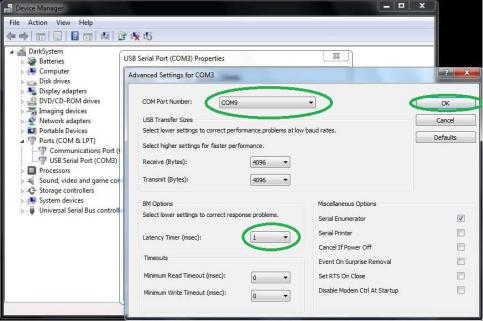
Back to Table of Contents
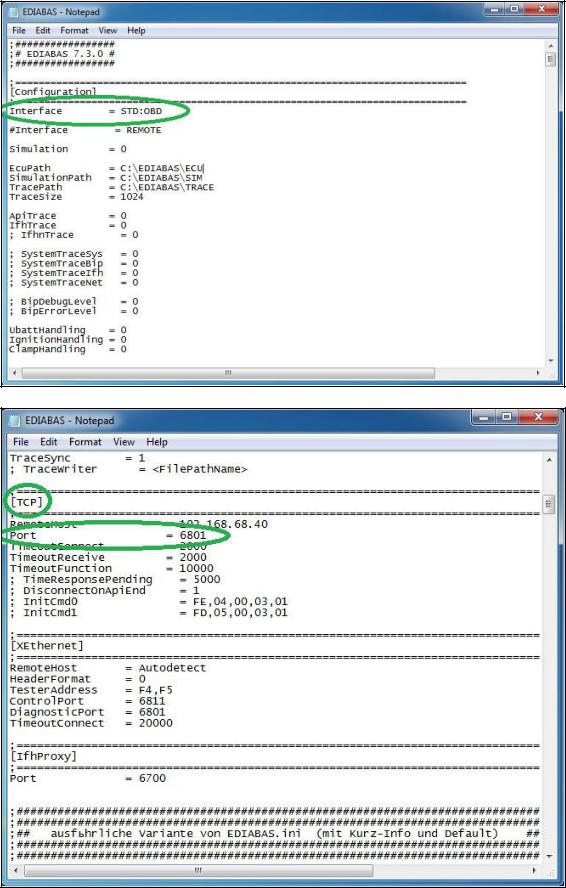
3.Open C:\EDIABAS\BIN\EDIABAS.INI with Notepad and check for “Interface = STD:OBD”. In TCP settings set “Port = 6801”.
Back to Table of Contents
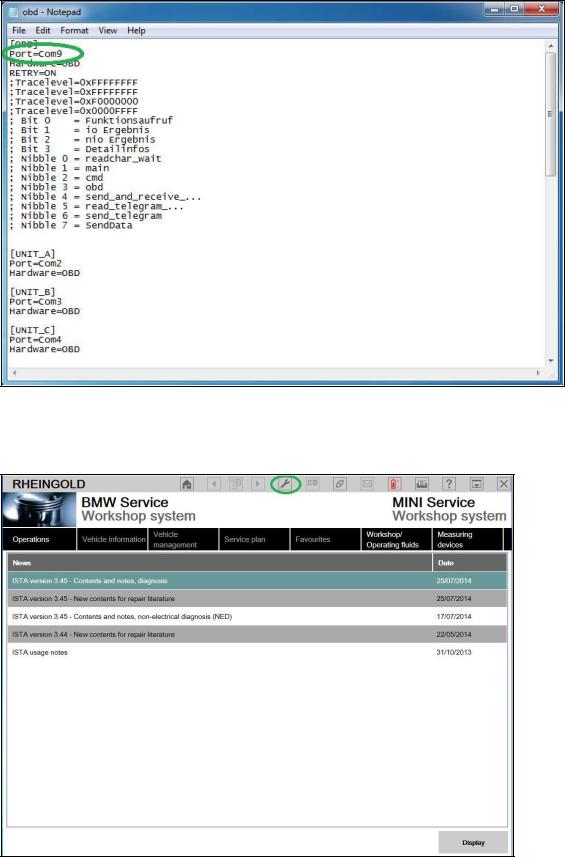
4. Open C:\EDIABAS\BIN\OBD.INI with Notepad and check for“Port=Com9”.
5.Connect car with K+D-CAN cable to PC.
6.Now run BMW Rheingold ISTA using shortcut in start menu and wait until it boots, then press settings button.
Back to Table of Contents
