Blaupunkt Seattle MP74 US, BREMEN MP74 US User Manual

Radio / CD / MP3
Los Angeles MP74 US 7 644 816 310
Seattle MP74 US |
7 644 811 310 |
Operating instructions
http://www.blaupunkt.com

Caution:
The device’s tuner is already configured at the factory for the North/South America region (“AREA USA”). If you are outside North/South America, please select the “AREA EUR” setting. For further details, please read the section entitled “Adjusting the tuner settings” in the “Radio mode” chapter.
Attention :
Le récepteur de l’autoradio est réglé par défaut sur la région Amérique du Nord / Amérique latine (« AREA USA »). Quand vous vous trouvez en dehors de l’Amérique du nord ou de l’Amérique latine, sélectionnez l’option « AREA EUR ». Pour plus d’informations, reportez-vous à la section « Réglage du tuner » du chapitre « Mode RADIO ».
Atención:
El sintonizador del equipo sale de fábrica programado para la región de Norteamérica / Sudamérica (“AREA USA”). Si se encuentra fuera de la región de Norteamérica / Sudamérica, seleccione la opción “AREA EUR”. Para más detalles, lea el punto “Ajustar el sintonizador” en el capítulo “Modo de radio”.
Atenção:
O receptor do aparelho foi originalmente configurado para uso na região da América do Norte e Sul (“AREA USA”). Quando abandonar a área da América do Norte/Sul, escolha a configuração “AREA EUR”. Para tal, leia o parágrafo “Configurar o sintonizador” no capítulo “Rádio”.
Open here
Ouvrir s.v.p.
Por favor, abrir
Favor abrir
2

2
1 |
3 |
4 |
5 |
13 |
12 |
11 |
6 7
10 9 8
DEUTSCH ENGLISH FRANÇAIS ITALIANO NEDERLANDS SVENSKA ESPAÑOL PORTUGUÊS DANSK
3
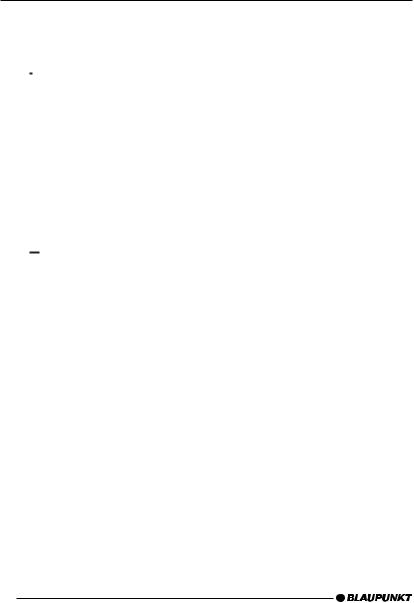
CONTROLS
1Button, to switch the device on/ off,
and mute the device’s volume
2Volume control
3
 button, to unlatch the detachable control panel
button, to unlatch the detachable control panel
4NEXT button to display the next pages of a menu,
and switch memory banks in radio mode
5Softkeys, the function of the softkeys depends on what is currently being displayed
6DIS•ESC button to change the display content and close menus
7
 button to open the detachable control panel (flip-release panel)
button to open the detachable control panel (flip-release panel)
8Joystick and OK button
9MENU button to open the basic settings menu (short press) Activate/deactivate demo mode (long press)
:AUDIO button to adjust the bass, treble, balance, fader and X-BASS (short press)
To access the DEQ+ equalizer (long press).
;Display
<SOURCE button to start CD or CD-changer playback or play the Compact Drive MP3 (only if connected)
or
To play an external audio source (only if connected)
=TUNER button, to activate radio mode
To access the radio functions menu (only possible in radio mode)
4
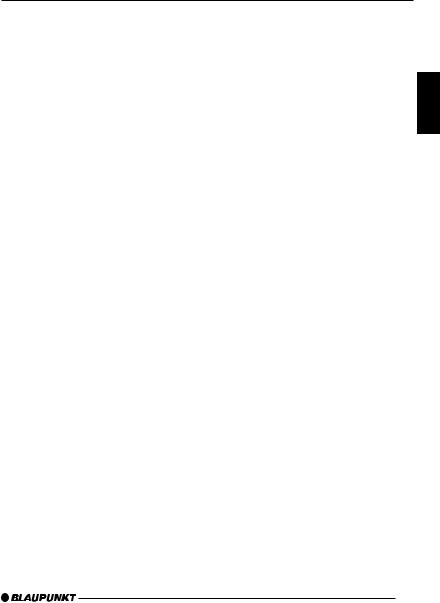
CONTENTS
Notes and accessories ............ |
7 |
Road safety ..................................... |
7 |
Safety notice ................................... |
7 |
Installation ....................................... |
7 |
Accessories .................................... |
7 |
Activating / |
|
deactivating demo mode .................. |
8 |
Theft protection ....................... |
8 |
Detachable control panel ................. |
8 |
Detaching the control panel ............. |
8 |
Attaching the control panel .............. |
9 |
Switching on/off ...................... |
9 |
Switching on/off using button 1..... |
9 |
Switching on/off using the vehicle |
|
ignition ............................................ |
9 |
Adjusting the volume ............. |
10 |
Setting the power-on volume ......... |
10 |
Volume mute ................................. |
10 |
Telephone audio / navigation audio .. |
10 |
Automatic sound ........................... |
11 |
Sound and volume |
|
distribution settings ............... |
12 |
Adjusting the bass ......................... |
12 |
Adjusting the treble ....................... |
12 |
Adjusting the right/left volume |
|
distribution (balance) ..................... |
12 |
Adjusting the front/back volume |
|
distribution (fader) ......................... |
12 |
X-BASS .................................. |
13 |
Adjusting the display settings . 13 |
|
Adjusting the viewing angle ........... |
13 |
Adjusting the display brightness ..... |
13 |
Setting the button illumination |
|
colour ............................................ |
14 |
Setting the display illumination |
|
colour (only Los Angeles MP74) .... |
14 |
Configuring the spectrum analyser |
15 |
Inverting the appearance of the |
|
display content .............................. |
16 |
Radio mode ............................ |
16 |
Adjusting the tuner settings ........... |
16 |
Switching to radio mode ................ |
17 |
RDS function ................................. |
17 |
Selecting the waveband / |
|
memory bank ................................. |
17 |
Tuning into a station ....................... |
18 |
Setting the sensitivity of station |
|
seek tuning .................................... |
18 |
Scanning receivable stations |
|
(SCAN) ......................................... |
18 |
Setting the scanning time .............. |
19 |
Storing stations ............................. |
19 |
Storing stations automatically |
|
(Travelstore) .................................. |
19 |
Listening to stored stations ............ |
19 |
Programme type (PTY) .................. |
20 |
Optimising radio reception ............. |
21 |
Activating/deactivating the radio |
|
text display .................................... |
21 |
CD mode ................................ |
22 |
Switching to CD mode and |
|
inserting a CD ............................... |
22 |
Ejecting a CD ................................ |
22 |
Selecting tracks ............................ |
22 |
Fast searching (audible) ................ |
23 |
Random track play (MIX) ............... |
23 |
Repeating tracks (REPEAT) ........... |
23 |
Scanning tracks (SCAN) ............... |
23 |
Displaying CD text ......................... |
23 |
Setting scrolling text ...................... |
24 |
DEUTSCH ENGLISH FRANÇAIS ITALIANO NEDERLANDS SVENSKA ESPAÑOL PORTUGUÊS DANSK
5
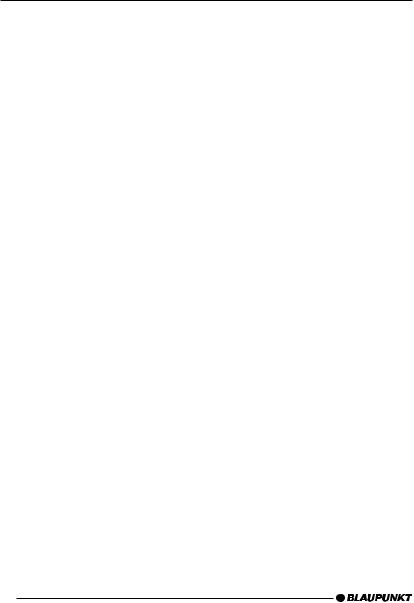
CONTENTS
MP3 mode .............................. |
24 |
Preparing an MP3-CD ................... |
24 |
Switching to MP3 mode ................ |
25 |
Selecting a directory ...................... |
26 |
Selecting tracks ............................ |
26 |
Fast searching (audible) ................ |
27 |
Scanning tracks (SCAN) ............... |
27 |
Random track play (MIX) ............... |
27 |
Repeating individual tracks or |
|
whole directories (REPEAT) ........... |
27 |
Configuring the display .................. |
28 |
CD-changer mode (optional) . 29
Switching to CD-changer mode ..... |
29 |
Selecting CDs ............................... |
29 |
Selecting tracks ............................ |
29 |
Fast searching (audible) ................ |
29 |
Scanning tracks (SCAN) ............... |
30 |
Repeating individual tracks or |
|
whole CDs (REPEAT) .................... |
30 |
Random track play (MIX) ............... |
30 |
Naming CDs ................................. |
31 |
CLOCK time ........................... |
32 |
Setting the clock time .................... |
32 |
Displaying the clock time |
|
continuously .................................. |
33 |
Equalizer ................................ |
33 |
Switching the equalizer on/off ........ |
34 |
Automatically calibrating the |
|
equalizer ........................................ |
34 |
Selecting an equalizer ................... |
35 |
Selecting sound presets ................ |
35 |
Manually adjusting the equalizer ..... |
35 |
Help adjusting the equalizer ........... |
37 |
Amplifier/sub-out ................... |
38 |
Switching the internal amplifier |
|
on/off ............................................ |
38 |
External audio sources .......... |
38 |
Switching the AUX input on/off ...... |
38 |
Naming the AUX input ................... |
39 |
Entering the power-on |
|
message ................................ |
40 |
Displaying the serial number . 40
Resetting the device .............. |
41 |
Specifications ........................ |
41 |
Amplifier ........................................ |
41 |
Tuner ............................................. |
41 |
CD ................................................ |
41 |
Pre-amp out .................................. |
41 |
AUX input ...................................... |
41 |
6
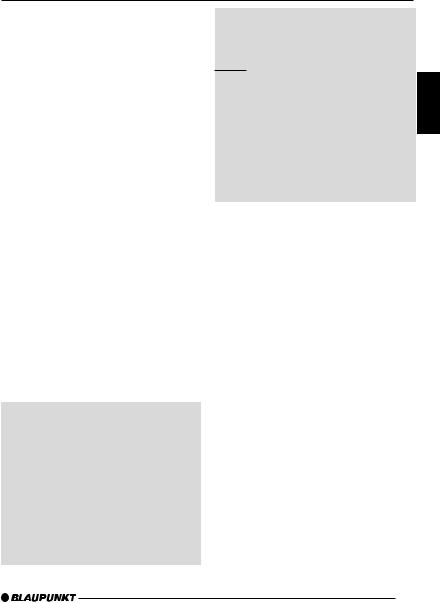
NOTES AND ACCESSORIES
Notes and accessories
Thank you for choosing a Blaupunkt product. We hope you enjoy using this new piece of equipment.
Please read these operating instructions before using the equipment for the first time.
The Blaupunkt editors are constantly working on making the operating instructions clearer and easier to understand. However, if you still have any questions on how to operate the device, please contact your dealer or the telephone hotline for your country. You will find the telephone number printed at the back of this booklet.
We provide a manufacturer guarantee for our products bought within the European Union. You can view the guarantee conditions at www.blaupunkt.de or ask for them directly at:
Blaupunkt GmbH
Hotline
Robert Bosch Str. 200
31139 Hildesheim
Germany
Road safety
 Road safety has absolute priority. Only operate your car sound system if the road and traffic conditions allow you to do so. Familiarise yourself with the device before setting off on your journey.
Road safety has absolute priority. Only operate your car sound system if the road and traffic conditions allow you to do so. Familiarise yourself with the device before setting off on your journey.
You should always be able to hear police, fire and ambulance sirens in good time from inside your vehicle.
For this reason, listen to your car sound system at a suitable volume level during your journey.
Safety notice
 The car sound system and the device’s control panel (flip-release panel) heat up during use.
The car sound system and the device’s control panel (flip-release panel) heat up during use.
Therefore, when removing the fliprelease panel, only hold it by its nonmetallic surfaces. Allow the car sound system to cool down first if you want to uninstall the whole unit.
Installation
If you want to install your car sound system yourself, please read the installation and connection instructions that follow these operating instructions.
Accessories
Only use accessories approved by Blaupunkt.
Remote control
The RC 08, RC 10 or RC 10H remote controls (available as optional accessories) allow you to access most of the main functions of your car sound system safely and conveniently.
You cannot switch the device on/off using the remote control.
Amplifiers
You can use all Blaupunkt and Velocity amplifiers.
DEUTSCH ENGLISH FRANÇAIS ITALIANO NEDERLANDS SVENSKA ESPAÑOL PORTUGUÊS DANSK
7
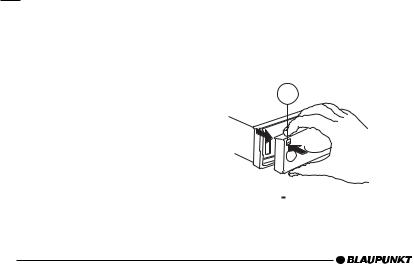
NOTES AND ACCESSORIES |
THEFT PROTECTION |
CD changers
You can obtain the following CD changers from accessory retailers for connection to this device: CDC A 03, CDC A 08 and IDC A 09.
Compact Drive MP3
You can connect the Compact Drive MP3 instead of a CD-changer in order to play MP3 music tracks. If you decide to connect a Compact Drive MP3, you will first need to use a computer to store the MP3 music tracks on the Microdrive™ hard disk that is inside the Compact Drive MP3. Then, when the Compact Drive MP3 is connected to the car sound system, you can play the tracks like normal CD music tracks.
The Compact Drive MP3 is operated in a similar way to a CD-changer. Most of the CD-changer functions can also be used with the Compact Drive MP3.
Activating / deactivating demo
mode
The device is supplied from the factory with demo mode activated. The various functions of the device are displayed graphically as animations in the display during demo mode. You can also deactivate demo mode.
Press and hold down the MENU button 9for longer than four seconds to activate/deactivate demo mode.
Theft protection
Detachable control panel
Your device is equipped with a detachable control panel (flip-release panel) as a theft protection measure.
The device is worthless to a thief without this control panel. Protect your device against theft by taking the control panel with you whenever you leave your vehicle. Do not leave the control panel inside your vehicle - not even in a hiding place. The control panel has been designed to be easy to use.
Note:
●Never drop the control panel.
●Never expose the control panel to direct sunlight or other heat sources.
●Store the control panel in the supplied case.
●Avoid direct skin contact with the control panel’s electrical contacts. If necessary, clean the contacts with a lint-free cloth and some alcohol.
Detaching the control panel
3
Press the 
 button 3.
button 3.
The control panel latch mechanism opens.
8
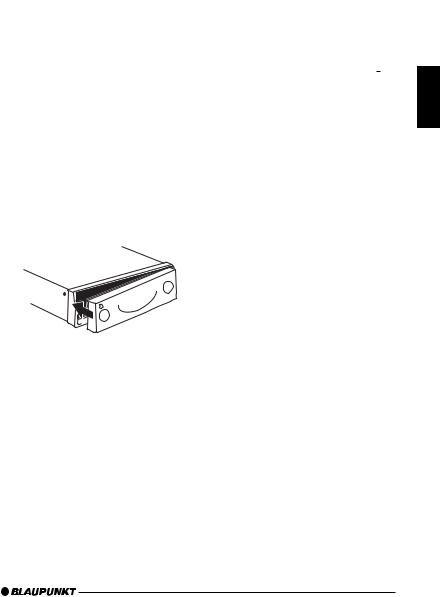
THEFT PROTECTION |
SWITCHING ON/OFF |
First, pull the control panel straight off the device and then out towards the left.
●The device switches off after the control panel is detached.
●All the current settings are saved.
●Any CD already inserted in the device remains there.
Attaching the control panel
Slide the control panel from left to right into the device’s guide.
Press the left edge of the control panel into the device until it clicks into place.
Note:
●When attaching the control panel, make sure you do not press the display.
Switching on/off
There are various ways of switching the device on/off.
Switching on/off using button
1
To switch on the device, press button 1.
The device switches on.
To switch off the device, press and hold down button 1for longer than two seconds.
The device switches off.
Switching on/off using the vehicle ignition
The device will switch on and off simultaneously with the ignition if it is connected correctly to the vehicle’s ignition and if it was not previously switched off using button 1.
You can switch the device on even if the ignition is off.
Press button 1.
Note:
To protect the vehicle battery, the device will switch off automatically after one hour if the ignition is off.
DEUTSCH ENGLISH FRANÇAIS ITALIANO NEDERLANDS SVENSKA ESPAÑOL PORTUGUÊS DANSK
9
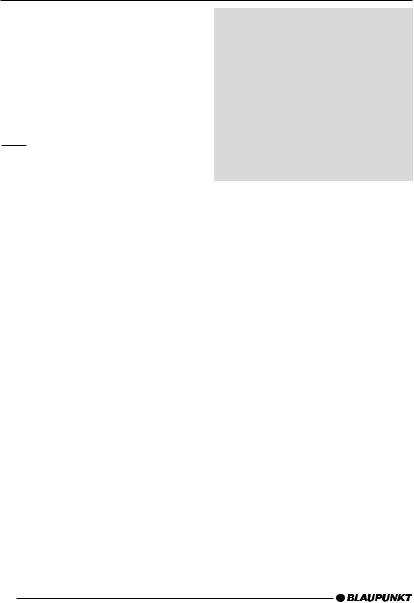
ADJUSTING THE VOLUME
Adjusting the volume
You can adjust the volume in steps from 0 (off) to 50 (maximum).
To increase the volume, turn the volume control 2clockwise.
To decrease the volume, turn the volume control 2anticlockwise.
Setting the power-on volume
You can set the default volume level at which the device plays when it is switched on.
Press the MENU button 9.
Press the softkey 5assigned to the “VOLUME” display item.
Press the softkey 5assigned to the “ON VOL” display item.
Set the volume level that you want using the volume control 2.
Press the joystick OK 8or the MENU button 9to close the menu.
The settings are saved.
Note:
You can also set the power-on volume to be the same as the volume level that was active before you switched off the device. To do so, press the softkey assigned to the “LAST VOL” display item in the volume menu.
 Risk of injury! If the power-on volume is set to maximum, the volume level can be very high when the device is switched on.
Risk of injury! If the power-on volume is set to maximum, the volume level can be very high when the device is switched on.
If the volume was set to maximum before the device was switched off and the power-on volume is set to “LAST VOL”, the volume level can be very high when the device is switched on again.
Severe damage to your hearing can be caused in both cases!
Volume mute
You can instantaneously reduce the volume (mute).
Briefly press button 1.
“MUTE” appears in the display.
Cancelling mute
Briefly press button 1again.
or
turn the volume control 2.
Telephone audio / navigation audio
If your car sound system is connected to a mobile telephone and/or a navigation system, the sound system’s volume will be muted as soon as you “pick up” the phone or as soon as a navigation announcement is made. You will then hear the caller or navigation announcement over the car sound system’s loudspeakers. In order for this feature to work, the mobile telephone and the navigation system must be connected to the car sound system as described in the installation instructions.
10
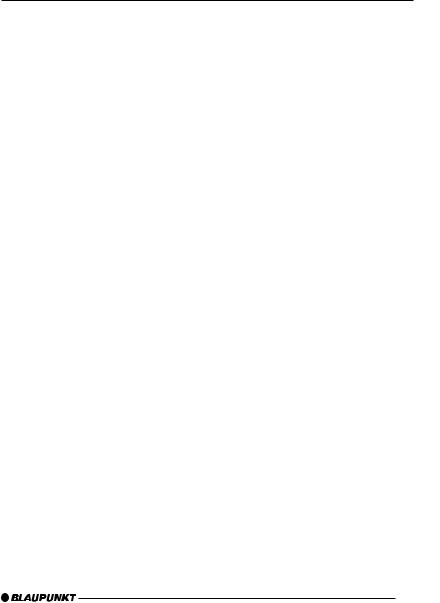
You can find out from your Blaupunkt dealer which navigation systems can be used with your car sound system.
You can set the volume level at which telephone calls or navigation announcements will first be heard.
Press the MENU button 9.
Press the softkey 5assigned to the “VOLUME” display item.
Press the softkey 5assigned to the “PHONE” display item in order to adjust the volume.
Set the volume level that you want using the volume control 2.
Press the joystick OK 8or the MENU button 9to close the menu.
The settings are saved.
Note:
You can also adjust the volume during the telephone call or navigation an-
nouncement using the volume control
2.
ADJUSTING THE VOLUME
Automatic sound |
|
DEUTSCH |
||
This feature automatically adjusts the |
|
|
||
|
|
|||
volume of the car sound system to suit |
|
|
||
the speed at which the vehicle is travel- |
|
|
||
ling. |
|
|
||
|
|
|||
ENGLISH |
||||
In order for this to work, your car sound |
||||
|
||||
system must be connected as described |
|
|||
in the installation instructions. |
|
|||
The automatic volume boost can be set |
|
|
||
|
|
|||
FRANÇAIS |
||||
Press and hold down the AUDIO |
|
|||
to six levels (0-5). “0” means no boost |
|
|
||
and “5” means maximum boost. |
|
|
||
button :for longer than two sec- |
|
|
||
|
||||
|
||||
onds. |
|
ITALIANO |
||
line of the display. |
|
|||
“DEQ+ MENU” is displayed in the top |
|
|||
Press the softkey 5assigned to |
|
|||
|
||||
NEDERLANDS |
||||
the “AUTO SND” display item. |
||||
|
||||
Move the joystick 8up or down to |
|
|||
select the setting that you want. |
|
|||
Press the joystick OK 8or the |
|
|||
|
||||
SVENSKA |
||||
AUDIO button :to close the |
||||
|
||||
menu. |
|
|||
The settings are saved. |
|
|||
Note: |
|
|
||
|
|
|||
|
ESPAÑOL |
|||
The optimum setting for the speed-de- |
|
|||
|
|
|||
pendent volume adjustment feature |
|
|
||
depends on how noise levels develop |
|
|
||
in your particular vehicle. You will need |
|
|
||
|
|
|||
|
PORTUGUÊS |
|||
to test various settings in order to find |
||||
|
||||
out which is best suited to your vehicle. |
|
|||
|
|
|
|
|
|
|
|
|
|
|
|
|
DANSK |
|
|
|
|
|
|
11
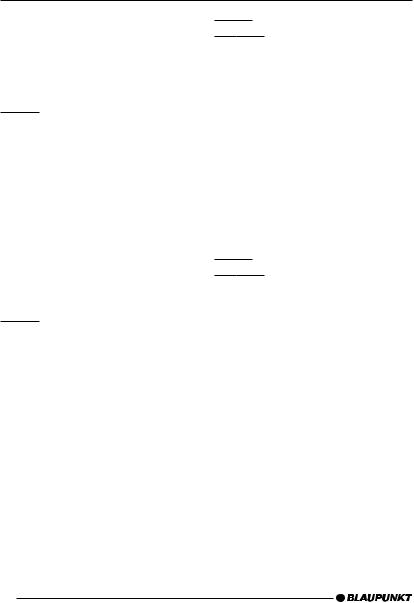
SOUND AND VOLUME DISTRIBUTION SETTINGS
Sound and volume distribution settings
Note:
You can adjust the bass and treble individually for each audio source.
Adjusting the bass
Press the AUDIO button :. “AUDIO MENU” appears in the display.
Press the softkey 5assigned to the “BASS” display item.
Move the joystick 8up/right to boost the bass or move it down/left to reduce the bass.
When you have finished making your changes,
press the joystick OK 8or the AUDIO button :.
Adjusting the treble
Press the AUDIO button :. “AUDIO MENU” appears in the display.
Press the softkey 5assigned to the “TREBLE” display item.
Move the joystick 8up/right to boost the treble or move it down/ left to reduce the treble.
When you have finished making your changes,
press the joystick OK 8or the AUDIO button :.
Adjusting the right/left volume distribution (balance)
To adjust the balance, press the AUDIO button :.
“AUDIO MENU” appears in the display.
Press the softkey 5assigned to the “BALANCE” display item.
Move the joystick 8up/right or down/left to adjust the right/left volume distribution.
When you have finished making your changes,
press the joystick OK 8or the AUDIO button :.
Adjusting the front/back volume distribution (fader)
To adjust the fader, press the AUDIO button :.
“AUDIO MENU” appears in the display.
Press the softkey 5assigned to the “FADER” display item.
Move the joystick 8up/right or down/left to adjust the front/back volume distribution.
When you have finished making your changes,
press the joystick OK 8or the AUDIO button :.
12
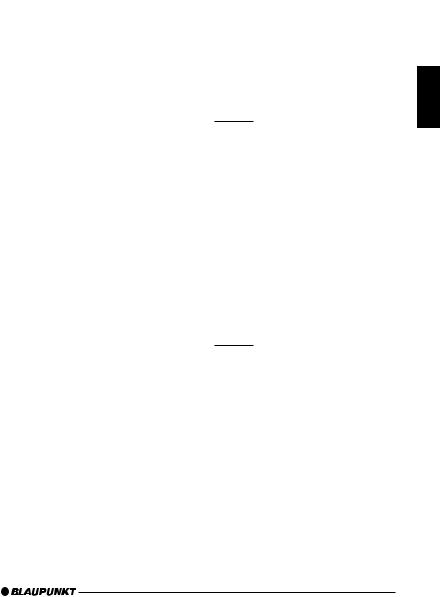
X-BASS |
ADJUSTING THE |
||
|
|
|
|
|
|
DISPLAY SETTINGS |
|
X-BASS
The X-BASS feature can be used to boost the bass at low volume levels. You can set the X-Bass boost for one of the following frequencies: 32 Hz, 40 Hz, 50 Hz, 63 Hz or 80 Hz in steps from 0 - 6. If you select the 0 setting, the X-Bass function will be deactivated.
Press the AUDIO button :. “AUDIO MENU” appears in the display.
Press the softkey 5assigned to the “X-BASS” display item.
Move the joystick 8left or right to select the frequency that you want to boost.
Move the joystick 8up to boost the X-BASS or move it down to reduce the X-BASS.
When you have finished making your changes,
press the joystick OK 8or the AUDIO button :.
Adjusting the display settings
You can adjust the display settings to suit the installation position in your vehicle and your own preferences.
Adjusting the viewing angle
Press the MENU button 9.
Press the softkey 5assigned to the “DISPLAY” display item.
Press the softkey 5assigned to the “ANGLE” display item.
Move the joystick 8up/right or down/left to adjust the viewing angle.
Press the joystick OK 8or the MENU button 9to close the menu.
The settings are saved.
Adjusting the display brightness
If your car sound system is connected as described in the installation instructions, the display brightness will change when the headlights are turned on/off. The display brightness can be adjusted separately for night and day in steps ranging from 1-16.
Daytime display brightness
Press the MENU button 9.
Press the softkey 5assigned to the “DISPLAY” display item.
Press the softkey 5assigned to the “BRIGHT” display item.
DEUTSCH ENGLISH FRANÇAIS ITALIANO NEDERLANDS SVENSKA ESPAÑOL PORTUGUÊS DANSK
13
