Blaupunkt MP33 User Manual
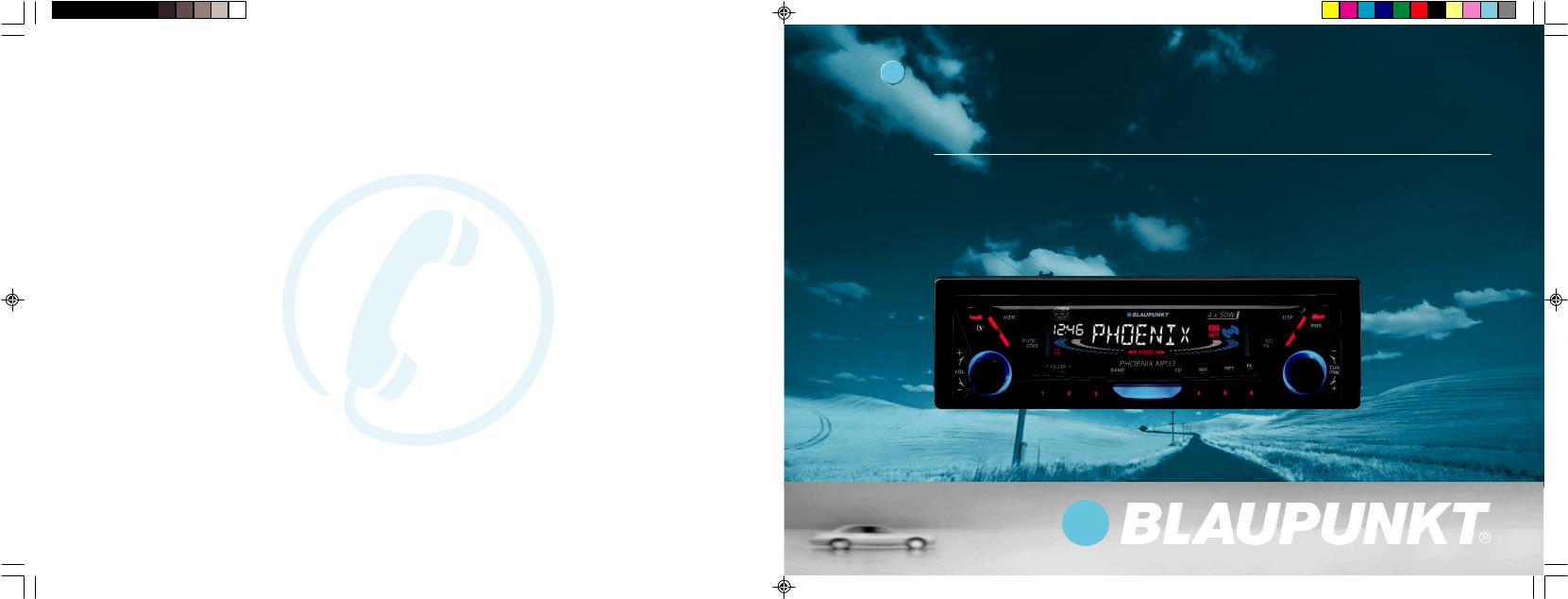
04/13
288F0750
Service numbers / Numéros du service après-vente /
Números de servicio / Número de serviço
Country: |
|
Phone: |
Fax: |
WWW: |
|
|
|
|
|
Germany |
(D) |
0180-5000225 |
05121-49 4002 |
http://www.blaupunkt.com |
Austria |
(A) |
01-610 390 |
01-610 393 91 |
|
Belgium |
(B) |
02-525 5454 |
02-525 5263 |
|
Denmark |
(DK) |
44 898 360 |
44-898 644 |
|
Finland |
(FIN) |
09-435 991 |
09-435 99236 |
|
France |
(F) |
01-4010 7007 |
01-4010 7320 |
|
Great Britain |
(GB) |
01-89583 8880 |
01-89583 8394 |
|
Greece |
(GR) |
0800-550 6550 |
01-576 9473 |
|
Ireland |
(IRL) |
01-4149400 |
01-4598830 |
|
Italy |
(I) |
02-369 6331 |
02-369 6464 |
|
Luxembourg |
(L) |
40 4078 |
40 2085 |
|
Netherland |
(NL) |
023-565 6348 |
023-565 6331 |
|
Norway |
(N) |
66-817 000 |
66-817 157 |
|
Portugal |
(P) |
01-2185 00144 |
01-2185 11111 |
|
Spain |
(E) |
902-120234 |
916-467952 |
|
Sweden |
(S) |
08-7501500 |
08-7501810 |
|
Switzerland |
(CH) |
01-8471644 |
01-8471650 |
|
Czech. Rep. |
(CZ) |
02-6130 0441 |
02-6130 0514 |
|
Hungary |
(H) |
01-333 9575 |
01-324 8756 |
|
Poland |
(PL) |
0800-118922 |
022-8771260 |
|
Turkey |
(TR) |
0212-3350677 |
0212-3460040 |
|
USA |
(USA) |
800-2662528 |
708-6817188 |
|
Brasil |
|
|
|
|
(Mercosur) |
(BR) |
+55-19 3745 2769 |
+55-19 3745 2773 |
|
Malaysia |
|
|
|
|
(Asia Pacific) |
(MAL) |
+604-6382 474 |
+604-6413 640 |
|
Blaupunkt GmbH
OK Radio / CD
Phoenix MP33
Operating and installation instructions
Notice d’emploi et de montage
Instrucciones de manejo e instalación
Instruções de serviço e de montagem
http://www.blaupunkt.com
phoenix MP33_Cove1-4 |
1 |
4/11/03, 9:05 AM |
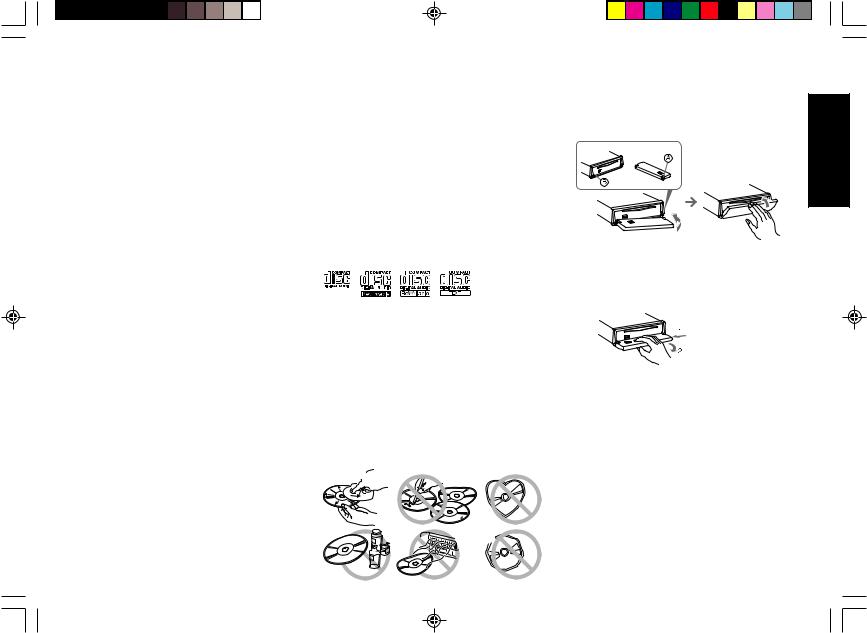
FCC WARNING |
Precautions |
Handling the Front Panel |
This equipment has been tested and found to comply with the limits for a Class B device, pursuant to Part 15 of the FCC Rules. These limits are designed to provide reasonable protection against harmful interference in a residential installation. This equipment generates, uses, and can radiate radio frequency energy, and, if not installed and used in accordance with instructions, may cause harmful interference with radio communications. However, there is no guarantee that radio interference will not occur in particular installation. If this equipment does cause harmful interference to radio or television reception, which can be determined by turning the equipment off and on, the user is encouraged to consult the dealer or an experienced radio/TV technician for help.
You are cautioned that any changes or modifications not expressly approved in this manual could void your authority to operate this equipment.
•Avoid installing the unit where it would be subject to high temperatures, such as in direct sunlight or a hot air stream from the heater, or where it would be subject to dust, dirt, or excessive vibration.
•Do not turn on the unit if the temperature inside the car is very high. Always cool down the unit before usage. Parking your car in direct sunlight will result in a temperature rise.
•If the unit does not turn on, check the connections first. Then check whether the fuse at the back of the unit is blown.
•Carefully read this manual before using the unit. If you encounter any problems that are not covered in this manual, please consult the dealer where you purchased the unit or the dealer nearest to you.
•This unit has been designed specifically for playback of compact discs bearing the following mark. Other discs cannot be played.
Features
•MP3 file playback support
•Detachable Flip Down Front Panel
•CD-R/RW available
•Built-in power amplifier (max. output : 50W 4ch)
•FM/AM PLL Synthesizer tuner
•30 Station preset memory
•Travel Store / Scan tuning
•IR Remote Controls
Handling Compact Discs
•Be careful when removing a compact disc after the playback is completed because the disc may be extremely hot.
•Do not use non-conventional discs such as heart-shaped, octangonal discs, etc. The player could be damaged.
•Do not expose compact discs to direct sunlight or any heat source.
•Check all compact discs before playing, and discard cracked, scratched or warped discs.
•Wipe dirty or damp discs outward from the centre with a soft cloth.
•Do not use any solvents such as commercially available cleaners, antistatic spray, or thinner to clean the compact discs 
Attaching the Front Panel |
|
|
Place hole A of the front panel onto the spindle B on the |
ENGLISH |
|
unit, then lightly push the right side in. |
||
|
Detaching the Front Panel
Remove the CD from the unit, if any, and turn off the power of the unit.
Press the Release button 
 , then slide the front panel to the left, and gently pull out the right end of the front panel.
, then slide the front panel to the left, and gently pull out the right end of the front panel.
Notes
•Do not handle the unit roughly when opening/closing the front panel.
•Do not put any object or use it like a tray when the front panel is open in a lying position.
•Do not put too much force to the operation buttons or the display window as it may cause damage or deform the unit.
•Do not press hard on the front panel when affixing it to the unit. No more than light to moderate pressure should be needed.
•Be sure to use this unit with the front panel closed.
•Be careful not to pinch your finger or hands when opening and closing the front panel.
•Make sure there is no dust or dirt on the electrical terminals on the back of the front panel as this could cause intermittent operation or other malfunctions.
•Connectors on the unit and front panel are vital parts transmitting the signal. Do not touch, push or scratch them.
E-1
phnx33_body |
1 |
03/4/22, 17:36 |
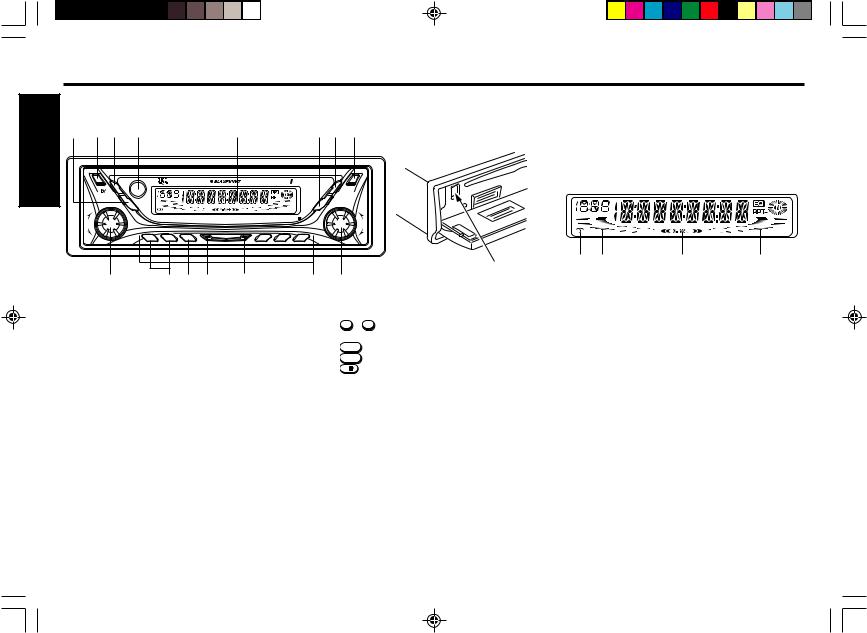
Identification of Controls
ENGLISH |
Front Panel |
|
|
|
|
|
|||
1 |
2 |
3 |
4 |
5 |
6 |
7 |
8 |
||
|
|||||||||
|
|
|
AUDIO |
|
4 x 50W |
|
DISP |
|
|
|
|
|
|
|
|
|
|
PWR |
|
|
|
|
|
MUTE/ |
|
SC/ |
|
|
|
|
|
+ |
|
SENS |
|
PS |
|
- |
|
|
|
|
|
|
|
|
|||
|
|
- FOLDER + |
|
PHOENIX MP33 |
MIX |
RPT |
|
|
|
VOL |
|
|
|
BAND |
CD |
|
TUN |
||
|
|
|
|
|
|
|
|
/TRK |
|
|
|
|
|
|
|
|
|
|
|
- |
1 |
2 |
3 |
|
|
4 |
5 |
6 |
+ |
15 |
|
14 |
13 |
12 |
11 |
|
|
10 |
16 |
|
|
|
9 |
||||||
LCD Display
1 |
2 |
3 4 5 |
6 |
|||||
|
|
|
|
|
|
|
|
|
|
|
|
|
|
|
|
|
|
|
|
|
|
|
|
|
|
|
|
|
|
|
|
|
|
|
|
10 |
9 |
8 |
7 |
1MUTE/SENS button
Mutes the sound. Switches the seek sensitivity between local and distance.
2RELEASE 
 button
button
Open the flip down front panel.
3AUDIO button
Audio control selector; Bass, Treble, Loudness, X-BASS, Balance etc,.
4Infrared Sensor (behind acrylic facia)
Permits wireless remote control of AM/FM/CD with RC823 credit card style remote.
5LCD Display window
6SC/PS button
Scan tuning. Preset scan tuning. Scan play in CD mode.
7DISP button
Display selector. Display priority setting.Clock adjustment.
8PWR button
Turns the power of the unit on or off.
9TUN/TRK dial
Used to tune in to the desired station.
10 PRESET MEMORY button |
1 |
SUB DISPLAY |
||
During radio reception : |
2 |
MAIN DISPLAY |
||
1 - 6 |
; |
For Preset memory |
3 |
Equalizer indicator |
During CD mode : |
4 |
RPT Mode indicator |
||
4/MIX |
; |
For Mix play |
5 |
CD running indicator |
5/RPT |
; |
For Repeat play |
6 |
DISC IN indicator |
6/ |
; For Pause |
7 |
R-ch Level Meter |
|
11 CD button |
|
|
8 |
X-BASS indicator |
Selects the CD mode. |
9 |
L-ch Level Meter |
||
12 BAND button |
|
10 |
STEREO signal indicator |
|
Selects the AM/FM band & Travel store. |
|
|
||
13JUMP button
If an ID3 Tag has been recorded on MP3 file, one touch switches the unit to ID3 Tag display.
14FOLDER SELECT button
Selects the desired FOLDER in MP3 play mode.
15VOL dial
Adjusts the volume level and audio control.
16EJECT  button
button
Ejects the CD. Reset the unit.
Remote Control
You can operate your receivers basic AM, FM, CD features via an IR Remote Control, model RC-823.
E-2
phnx33_body |
2 |
03/4/22, 17:36 |

General Operations
Turning the power On/Off
Press the PWR to turn the unit On or Off.
Tip
When you turn on the unit, “HELLO” will be displayed then “WELCOME” will momentarily be displayed before actual power on.
When you turn off the unit, “SEE YOU” will be displayed then “GOOD-BYE” will momentarily be displayed before actual power off.
You can edit these messages. (See “Turn on/off message edit”).
Volume Control
Rotate the VOL dial to adjust the volume.
Volume up |
+ |
|
VOL
Volume down
-
Muting the sound
Press  .
.
To restore the previous volume level, press  again. Mute level can be adjustable. (See “Adjusting the Sound Characteristics”)
again. Mute level can be adjustable. (See “Adjusting the Sound Characteristics”)
Setting the Clock
The clock uses a 12-hour display system.
1. |
Turn the ignition key to the ON position. |
||
2. |
Press the |
PWR |
to turn on the unit. |
3. |
Repeatedly press the DISP to display “CLK ADJ. |
||
4. |
Press the |
SC/PS |
to enter the clock adjustment mode. |
5. |
Use the following buttons and dial to set the clock. (The blink- |
||
|
ing section can be adjusted.) |
||
|
SC/PS |
|
: To switch Hour/Minute blink |
|
+ |
|
|
|
VOL |
|
: Adjust the Hour and minute |
|
|
|
|
|
- |
|
|
6. |
Press the |
DISP |
momentarily to complete the Clock set- |
|
ting mode. |
|
|
Ignition-off Clock Recall
The display will illuminate showing the time and then automatically shut off after 5 seconds.
Press the DISP while the ignition switch is in the “ OFF ” position.
Adjusting the Sound Characteristics |
ENGLISH |
|
2. Rotate the VOL dial to adjust the selected item. |
||
1. |
Each time you press the AUDIO to select the desired ad- |
|
|
justment mode as table below. |
|
|
After pressing the AUDIO , you can also select with TUN/ |
|
|
TRK dial or DISP . |
|
|
Use the following tables as a guide for adjusting the set- |
|
|
tings in each mode. |
|
|
Adjust within 5 seconds after selecting the item. After 5 |
|
|
seconds, the unit returns to previous indication. |
|
+
VOL
-
Adjustment Range
bAS B 0 (BASS) |
B –5 |
~ |
B 0 |
~ |
B +5 |
TRE T 0 (TREBLE) |
T –5 |
~ |
T 0 |
~ |
T +5 |
Ld LOUD |
LOUD OFF |
– |
|
LOUD ON |
|
bAS X-BASS |
X-BASS 0 |
~ |
|
X-BASS 4 |
|
bAL B 0 (BALANCE) |
B L9 |
~ |
B 0 |
~ |
B R9 |
FAd F 0 (FADER) |
F R9 |
~ |
F 0 |
~ |
F F9 |
LMt LEVEL |
0 |
~ |
50 |
~ |
80 |
MUt LEVEL |
0 |
~ |
20 |
~ |
80 |
•A italicized letter is an initial value.
E-3
phnx33_body |
3 |
03/4/22, 17:37 |
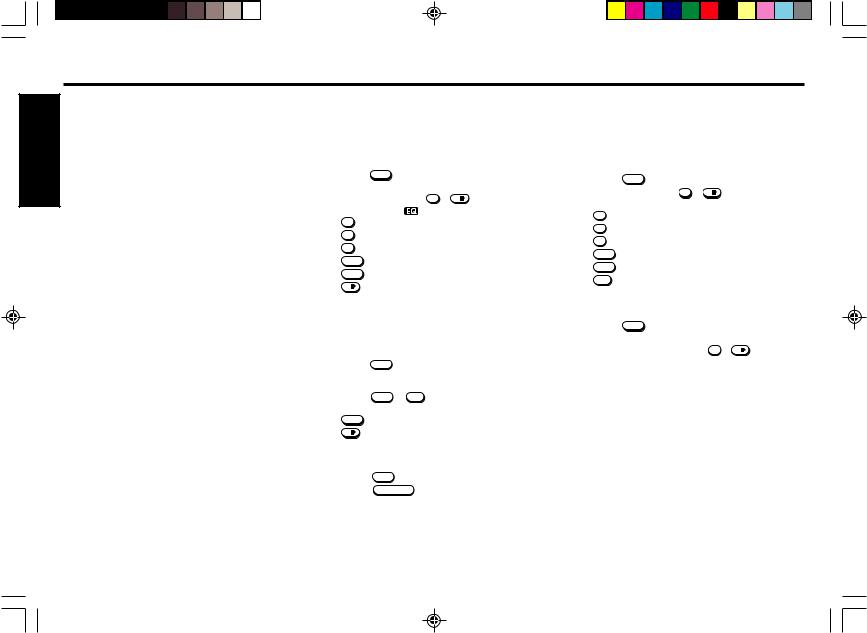
|
Tips |
|
ENGLISH |
• |
EQ disp * |
|
Displays the current setting of equalizer curve, if the equal- |
|
|
|
|
|
|
izer has been set. |
|
|
(See “Setting the equalizer”) |
|
• |
bAS X-BASS |
|
|
For enhanced bass centered @ 72 Hz, Blaupunkt’s X-BASS |
|
|
function can be set for either each band and CD mode. |
|
|
Reduce X-BASS level if your combination of speakers and |
|
|
add on amplifires sound distorted at the preferred sound |
|
|
level. |
|
• |
LMt LEVEL (Limit volume) |
|
|
Adjust the volume at the time of power on. You can adjust |
|
|
with the actual sound. |
|
• |
MUt LEVEL (Mute level) |
|
|
You can adjust the mute level with the actual sound. |
|
• Settings for BASS, TREBLE, LOUDNESS and X-BASS can be |
|
|
|
made to each of the following modes independently: |
|
|
FM/AM/CD |
E-4
Setting the equalizer
You can select an equalizer curve for 4 music types (Rock, Pop, Classic, Jazz).
Selecting the equalizer curve
1. |
Press the AUDIO to select the BAS/TRE/LOUD or X-BASS |
|||
2. |
adjustment mode. |
|
||
Press the preset button 1 ~ 6/ to select the desired |
||||
|
equalizer curve. “ |
” will light on the display window. |
||
|
• |
1 |
ROCK |
|
|
• |
2 |
POP |
|
|
• |
3 |
CLASSIC |
|
|
• |
4/MIX |
JAZZ |
|
•5/RPT USER 1
• 6/ |
USER 2 |
Adjusting the equalizer curve
You can store and adjust the equalizer settings for frequency and level.
1. Press the AUDIO to select the BAS/TRE adjustment mode.
2. Adjust the desired sound characteristics with BAS/TRE/ LOUD/X-BASS.
3. Press the 5/RPT or 6/ 
 for more than 2 seconds to store the equalizer curve.
for more than 2 seconds to store the equalizer curve.
•5/RPT USER 1
|
• 6/ |
USER 2 |
Cancelling the equalizer curve |
||
1. |
Press the |
AUDIO to display the current equalizer curve/ |
2. |
Press the |
MUTE / SENS while the name of equalizer curve |
|
blinking to cancel the equalizer curve. |
|
|
The “EQ OFF” will blinking for few seconds. |
|
Setting the sound stage
You can select/adjust the position of sound stage to best serve a particular seat.
Selecting the sound stage
1. |
Press the AUDIO to select the BAL/FAD adjustment mode. |
2. |
Press the preset button 1 ~ 6/ to select the desired |
|
sound stage as follows. |
•1
•2
•3
•4/MIX
•5/RPT
•6/ 

POS 1 (For the left seat) |
B R2 |
F R4 |
|
POS 2 (For the front seat) |
B 0 |
F R4 |
|
POS 3 |
(For the right seat) |
B L2 |
F R4 |
POS 4 |
(For the rear seat) |
B 0 |
F F4 |
POS 5 |
(For all the seat) |
B 0 |
F 0 |
POS 6 |
(For all the seat) |
B 0 |
F 0 |
Adjusting the sound stage
1. |
Press the AUDIO to select the BAL/FAD adjustment mode. |
2. |
Adjust the desired sound stage. |
3. |
Press the desired preset button 1 ~ 6/ for more than |
2 seconds to store the desired sound stage.
phnx33_body |
4 |
03/4/22, 17:37 |
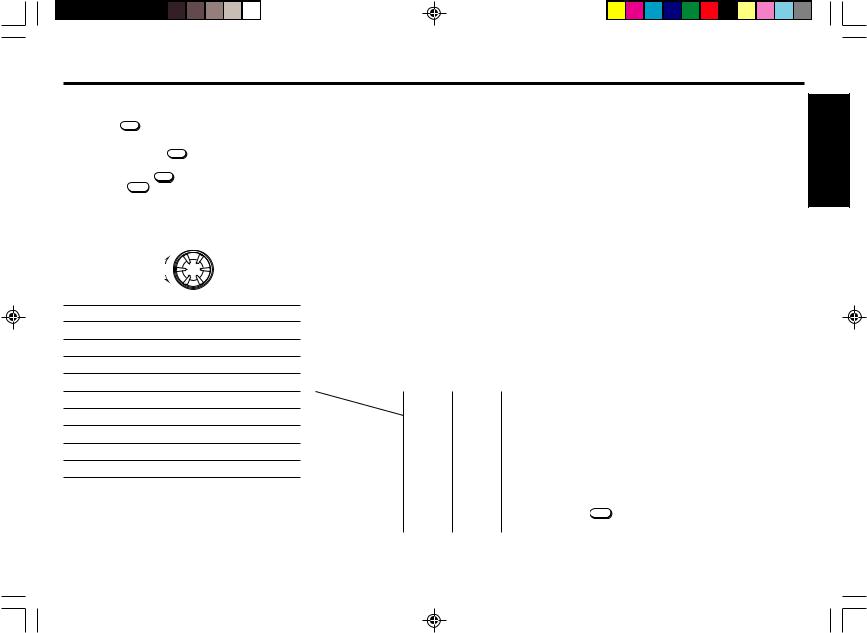
Adjusting the Display Items
1. Press the DISP to indicates the Clock temporaliry. After
few seconds, the unit returns to previous indication.
2. Repeatedly press the DISP to select the desired adjust-
ment mode as table below.
After pressing the DISP , you can also select with TUN/ TRK dial or AUDIO .
3. Rotate the VOL dial to adjust the selected item.
Use the following tables as a guide for adjusting the settings in each mode. Adjust within 5 seconds after selecting the item. After 5 seconds, the unit returns to previous indication.
|
+ |
|
VOL |
|
- |
|
Adjustment Range |
ST-CALL |
(See page 8) |
MAIN DISP |
(See right column) |
SUB DISP |
MODE / CLOCK |
D-SPEED |
FAST / SLOW |
D-TYPE |
PAUSE / ROLLING |
L SENS |
0 / 1 / 2 |
MESG |
MESG ON / MESG OFF |
CLK ADJ |
(See page 3) |
DEMO ON |
DEMO ON / DEMO OFF |
AREA SET |
USA / EURO |
|
•A italicized letter is an initial value. |
Tips
•ST-CALL (Radio mode only)
You can search for the memorized FM & AM station names. (See page 8)
•MAIN DISP
You can adjust with which priority items are to be displayed
in the Main display. Display priority can be set for the following items in each mode.
Radio |
|
FREQ |
: Frequency indication. (Initial value) |
CLOCK |
: Clock indication. |
ST-NAME |
: Memorized station name. |
CD |
|
SCROLL |
: Scrolls MUSIC, ALBUM and ARTIST. (Ini- |
|
tial value) |
FOLDER |
: Folder name. |
FILE |
: File name. |
CLOCK |
: Clock indication. |
TRK/TIME |
: Track No,/Elapsed time. |
MUSIC |
: Music title. |
ALBUM |
: Album name. |
ARTIST |
: Artist name. |
The items supported for display priority for each media are as shown in the table below.
When an item that is not supported is selected, “NO NAME” is displayed, following which TRK/TIME is displayed.
Media |
CD |
CD TEXT |
MP3 |
|
DISP Priority |
||||
|
|
|
||
SCROLL |
|
|
|
|
|
|
|
|
|
FOLDER |
|
|
|
|
|
|
|
|
|
FILE |
|
|
|
|
|
|
|
|
|
TRK/TIME |
|
|
|
|
|
|
|
|
|
MUSIC |
|
|
|
|
|
|
|
|
|
ALBUM |
|
|
|
|
|
|
|
|
|
ARTIST |
|
|
|
|
|
|
|
|
• |
SUB DISP |
|
|
|
You can adjust with which priority items are to be displayed |
|
|
|
in the Sub display. Display priority can be set for the follow- |
ENGLISH |
|
|
ing 2 items ; |
|
|
|
MODE |
: Mode indication (FM/AM/CD etc,.). |
|
|
CLOCK |
: Clock indication. |
|
• |
D-SPEED (Display speed) |
||
|
The scroll speed of the display indication can be switched. |
||
|
FAST |
: Fast. |
|
|
SLOW |
: Slow. |
|
• |
D-TYPE (Display type) |
|
|
The scroll type of the display indication can be switched.
PAUSE |
: Scrolls across the display with pause. |
ROLLING |
: Scrolls across the display. |
•L-SENS (Level sens)
The sensitivity of the level meter display can be switched.
0: Off.
1: Lo (Normal sensitivity).
2: Hi (High sensitivity).
•MESG (Message)
Turn on/off message can be switched.
MESG ON |
: A message is displayed when power on/ |
|
off. |
MESG OFF |
: No message is diplayed. |
•CLK ADJ
Adjust the clock. (See page 3)
•DEMO
The demonstration of each function is repeatedly shown on the display screen. The demonstration starts about few seconds after power off.
DEMO ON : The demonstration is displayed after power off.
DEMO OFF : The demonstration is not displayed after power off.
•AREA SET (Radio mode only)
This unit is supplied pre-set at the factory for reception of North American radio stations. Use in other areas of the world may require different channel spacing.
Rotate the VOL dial to select the desired area, then press
the SC/PS .
USA |
: |
For North America. |
EURO |
: |
For Europe. |
E-5
phnx33_body |
5 |
03/4/22, 17:37 |

|
Turn on/off message edit |
||
ENGLISH |
You can edit the turn on/off message and store it in memory. |
||
Following four messages can be edit with 8 characters each. |
|||
|
|||
|
Turn-on message |
||
|
• HELLO (MESG 1) / WELCOME (MESG 2) |
||
|
Turn-off message |
||
|
• SEE YOU (MESG 3) / GOOD-BYE (MESG 4) |
||
|
1. |
Repeatedly press the DISP to display the “MESG ON” on |
|
|
2. |
the display window. |
|
|
Press the SC/PS to flash the “HELLO”. |
||
|
3. |
Rotate the VOL dial to select the desired message you |
|
|
|
want to edit. |
|
|
|
HELLO WELCOME SEE YOU GOODBYE |
|
|
4. |
Press the SC/PS , then enter the character. |
|
A. Rotate the VOL dial in a clockwise direction to select the desired characters.
( A B C . . . Z < > + ′ − . /
0 1 2 3...9 “ ”Space )
B.Rotate the TUN/TRK dial to move the flashing cursor.
C.Repeat steps A. and B. to complete entering the entire message 8 characters max.
Tips
• To erase /correct a message, press the DISP for more than
2 seconds to clear the character and re-enter.
•If you make no button input or dial operation in 30 seconds, the message edit mode will turn off automatically.
•Make sure the “MESG” will be “ON” .
•When entering a name, pressing the following buttons affects the display of characters as follows.
1: Changes to inputting letters. (Starts with “ A ”.)
2: Changes to inputting numbers. (Starts with “ 0 ”.)
3: Changes to inputting characters. (Starts with “ < ”.)
6: Enters a space (blank).
5.Press the SC/PS to store the message. The new message flashes.
6.To return to the previous indication, Press DISP .
E-6
Erasing the turn on/off message
You can erase the turn on/off message if so desired.
1. Repeatedly press the DISP to display the “MESG ON” on the display window.
2. Press the SC/PS , then rotate the VOL dial to select the desired message you want to erase.
3. Press the SC/PS , then press the DISP for more than 2 seconds.
4. To return to the previous indication, Press DISP . Repeat steps 2. and 3. if you want to erase other message.
phnx33_body |
6 |
03/4/22, 17:37 |
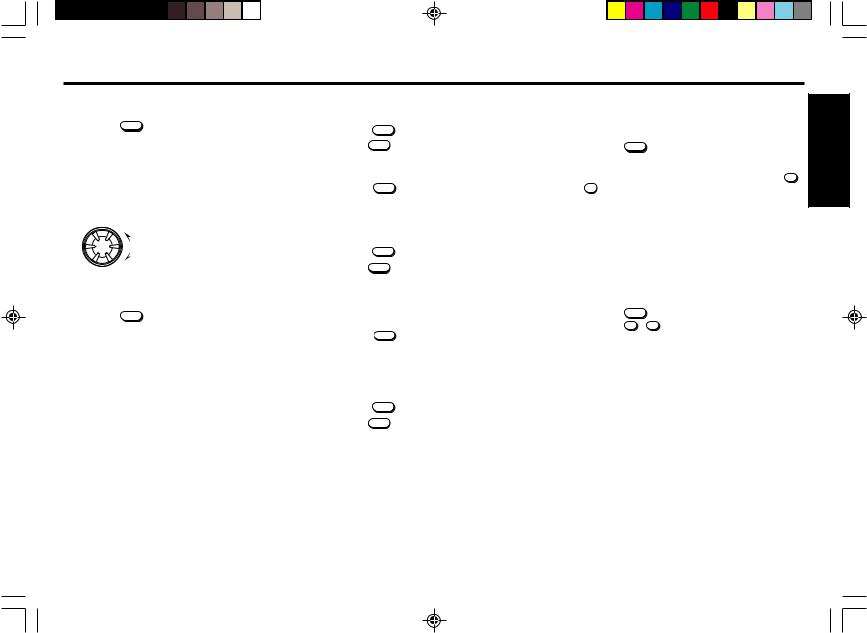
Radio Reception
Seek Tuning
1. Press the BAND to select the desired AM or FM band. FM 1 FM 2 FM 3 AM 1 AM 2
(FM 3 & AM 2 are Travel Store bands.)
2. Rotate the TUN/TRK dial to tune in stations. Tuning automatically stops at a broadcasting frequency.
When tuned in to FM stereo broadcasting stations, the “  ” stereo signal indicator will appear on the display window.
” stereo signal indicator will appear on the display window.
-
: Lower Frequency.
TUN /TRK
: Higher Frequency.
+
Manual Tuning
1. Press the BAND to select the desired AM or FM band.
2. Rotate and hold the TUN/TRK dial for more than 0.5 second to activate the manual tuning mode.
“ MAn ” indicator will appear on the sub display. Rotate again to tune in to stations.
After 4 seconds of completing Manual Tuning, the tuning control will revert to the Seek Tuning mode.
Scan Tuning
1. Press the BAND to select the desired AM or FM band.
2. Hold the SC/PS pressed for less than 2 seconds.
The unit will scan the selected band for stations and the unit will stop at each receivable station for 10 seconds, before continuing to the next station.
Press the SC/PS again to stop Scan Tuning and remain this on the selected frequency.
Preset Scan Tuning
1. Press the BAND to select the desired AM or FM band.
2. Hold the SC/PS pressed for more than 2 seconds.
The unit will scan preset memory for the 12 stations from the AM 1/AM 2 band or the 18 stations from the FM 1/FM 2/FM 3 bands. The unit will stop at each receivable preset station for 10 seconds, before continuing to the next preset station.
Press the SC/PS again to stop Preset Scan Tuning and remain this on the selected frequency.
Memorizing Only the Desired Stations |
|
|
|||
You can store up to 6 stations on each band (18 for FM 1, FM |
ENGLISH |
||||
2 and FM 3, 12 for AM 1 and AM 2) in the order of your choice. |
|||||
|
|||||
1. |
Press the BAND to select the desired band. |
|
|
||
2. |
Rotate the TUN/TRK dial to tune in stations. |
|
|
||
3. |
Press and hold the desired preset memory button 1 |
- |
|
||
|
6 |
for about 2 seconds until the frequency indicator |
|
||
|
|
|
|||
|
flashes twice. |
|
|
||
|
The number of the pressed preset memory button ap- |
|
|||
|
pears on the display window. |
|
|
||
Note
If when you store another station on the same preset number button, the previously stored station is replaced with new one.
Receiving the Memorized Stations
1. |
Press the |
BAND |
to select the desired AM or FM band. |
2. |
Press the |
1 - |
6 momentarily. |
Memorizing Stations Automatically (Travel
Store)
1. Press the BAND to select the desired AM or FM band.
2. Hold the BAND pressed for longer than 2 seconds.
Up to 6 stations will be automatically stored in preset memory for the selected band.
If the radio is in FM 1 or FM 2, it switches to FM 3. If the radio is in AM 1, it switches to AM 2.
Note
This function is available for FM 3 and AM 2.
Local/Distant (LO/DX) Selection
This feature is used to select the signal strength at which the radio will stop during Seek Tuning.
Press the  for more than 2 seconds to select the Local setting and only strong (local) stations will be received. The “ SENS LO ” appears on the display window.
for more than 2 seconds to select the Local setting and only strong (local) stations will be received. The “ SENS LO ” appears on the display window.
Pressing for more than 2 seconds again will select the Distant setting and the radio will stop at a wider range of signals, including weaker more distant stations. The “ SENS DX ” appears on the display window. DX is the suggested default setting.
E-7
phnx33_body |
7 |
03/4/22, 17:37 |
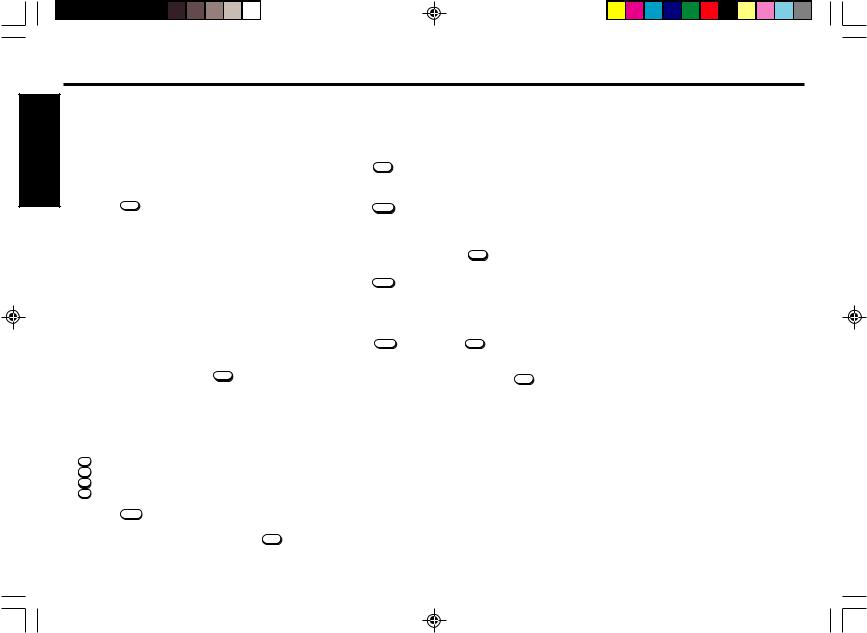
|
Storing the station names |
|
ENGLISH |
You can assign a name to each radio station and store it in |
|
Storing the station names |
||
|
memory. As much as 30 station names can be stored com- |
|
|
posed with 8 characters each. |
|
|
1. |
Tune in a station whose name you want to store. |
|
2. |
Press the DISP for more than 2 seconds. |
|
|
The “EDIT” will light then the “_ _ _ _ _ _ _ _” on the |
|
|
display window. The first “ _ ” flashes. |
3. Enter the characters.
A.Rotate the VOL dial in a clockwise direction to select
the desired characters.
( A B C . . . Z < > + ′ − . /
0 1 2 3...9 “ ”Space )
B.Rotate the TUN/TRK dial to move the flashing cursor.
C.Repeat steps A. and B. to complete entering the entire name 8 characters max.
Tips
•To erase/correct a name, press the DISP for more than 2 seconds to clear the character and re-enter.
•If you make no button input or dial operation in 30 seconds, the message edit mode will turn off automatically.
•If you try to store more than 30 station names, “**FULL**” will be displayed.
•When entering a name, pressing the following buttons affects the display of characters as follows.
1: Changes to inputting letters. (Starts with “ A ”.)
2: Changes to inputting numbers. (Starts with “ 0 ”.)
3: Changes to inputting characters. (Starts with “ < ”.)
6: Enters a space (blank).
4.Press the SC/PS to store the station name. The station name flashes.
5.To return to the normal radio reception, Press DISP .
E-8
phnx33_body |
8 |
Direct Access to Memorized Stations via STCALL
You can search for the memorized AM & FM station names in the memory.
1. Press the DISP to display the “ST-CALL” on the display window.
2. Rotate the VOL dial to select the desired station name.
3. Press the SC/PS to tune in the desired station.
Erasing the station names
1. Tune in any station and press the DISP for more than 2 seconds.
2. Press the SC/PS .
The station name or “ _ _ _ _ _ _ _ _ ” flashing.
3. Rotate the VOL dial to select the name of the station that you want to erase. To erase all the names of the stations, display “ ALL DEL ”.
4. Press the SC/PS , then press the DISP for more than 2 seconds.
Repeat steps 3. and 4. if you want to erase other names.
5. To return to the normal radio reception, Press DISP .
03/4/22, 17:37
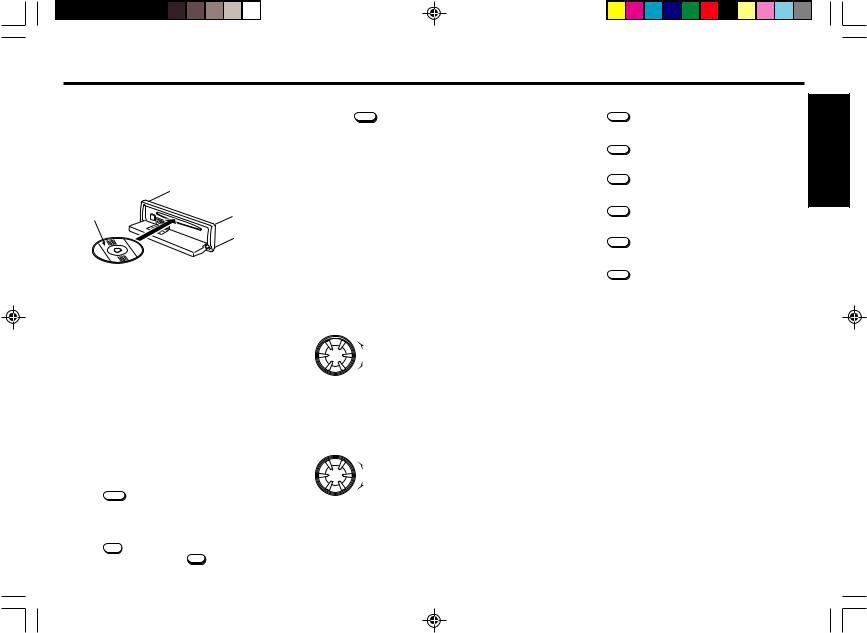
CD Operations
Playing the CD player
Loading Discs
1. Press the Release button and insert the disc into the CD insertion slot with the labeled side facing up.
and insert the disc into the CD insertion slot with the labeled side facing up.
2. Close the front panel. Playback begins automatically.
Labeled side up
NEVER Insert a 3-inch CD!
This unit is designed for playback of standard 5-inch CD’s only. Do not attempt to use 3-inch CD singles in this unit, either with or without an adaptor, as damage to the player and/or disc may occur.
Tips
About CD-TEXT
This product displays the CD-TEXT data for up to 50 songs. The name of the song, name of the album, and name of the artist which are recorded on the disc can be displayed.
64 characters is the maximum length for CD-TEXT information. If there is a lot of CD-TEXT information, it may take some time before the playback starts.
Listening to a disc that is already loaded
Press the |
CD |
to select the CD mode. |
|
Playback begins automatically.
Pausing Playback
Press the 6/ 
 .
.
To resume playback, press the 6/ 
 again.
again.
Stopping Playback
Press the BAND to select the radio reception (FM 1,FM 2, FM 3 or AM 1, AM 2).
Ejecting Discs
Press the  to eject the disc located behind flip-down front panel.
to eject the disc located behind flip-down front panel.
Notes
•The unit will turn on automatically when a CD is inserted if the ignition switch is ‘‘ON’’.
•When the disc is ejected from the CD slot, remove it within 10 seconds; otherwise, the disc will be reloaded automatically.
Track Search
Rotate the TUN/TRK dial during CD mode. Track numbers appear in the display window.
-
TUN /TRK
+
Cue / Review
:Playback starts from the beginning of the
current track. Rotate again to play the previous track.
:Playback starts from the beginning of the next track.
Rotate and hold the TUN/TRK dial. Release when you have found the desired point.
- |
: To search backward. |
TUN /TRK
+ : To search forward.
Scan Play |
|
|
|
Press the SC/PS |
during CD mode. |
ENGLISH |
|
The ‘‘ SCAN ON ’’ appears in the display window. This will |
|||
|
|||
play the first 10 seconds of all the tracks on the disc. |
|
||
Press the SC/PS |
again to cancel this feature. |
|
|
Repeat Play |
|
|
|
Press the 5/RPT |
during CD mode. |
|
|
The ‘‘ RPT ON ’’ and “ RPT ” indicator appears in the display |
|
||
window and the current track is played repeatedly. |
|
||
Press the 5/RPT |
again to cancel this feature. |
|
|
Mix Play
Press the 4/MIX during CD mode.
The ‘‘ MIX ON ’’ appears in the display window.
All the tracks on the current disc are played in random order. Press the 4/MIX again to cancel this feature.
E-9
phnx33_body |
9 |
03/4/22, 17:37 |

MP3 operation
|
You can play MP3 files written on CD-ROMs, CD-Rs, or CD- |
|
|
RWs by following the procedures below. |
|
ENGLISH |
In this section, “track” and “album” mean “MP3 file” and “folder” |
|
in PC terminology, respectively. |
|
|
|
|
|
|
MP3 play |
|
|
Loading Discs |
|
|
1. Press the Release button |
and insert a CD-ROM, CD- |
|
R, or CD-RW with the labeled side facing up. |
|
|
2. Close the front panel. During scanning of the disc, |
|
|
‘‘LOADING’’and ‘‘FILE CHK’’ appear in the display win- |
|
|
dow. Playback begins automatically. |
|
|
CD-R/RW with very complex folder trees could take in the |
|
|
range of 20-seconds to load. It may take some time be- |
|
|
fore the playback starts when playing a multi-session disc. |
|
|
Although the playback starts within 20 to 30 seconds with |
|
|
a normal disc, it can take 1 minute or longer depending on |
|
|
the number of sessions. This is not a malfunction. |
|
Listening to a disc that is already loaded
Press the |
CD to select the CD mode. |
Playback begins automatically. |
|
Pausing Playback |
|
Press the |
6/ . |
To resume playback, press the 6/ 
 again.
again.
Stopping Playback
Press the BAND to select the radio reception (FM 1, FM 2, FT or AM, AT).
Ejecting Discs
Press the  to eject the disc located behind the flip-down front panel.
to eject the disc located behind the flip-down front panel.
E-10
Notes
•The unit will turn on automatically when a CD is inserted if the ignition switch is ‘‘ON’’.
•When the disc is ejected from the CD slot, remove it within 10 seconds; otherwise, the disc will be reloaded automatically.
Track Search
Rotate the TUN/TRK dial during CD mode. Track numbers appear in the display window.
-: Playback starts from the beginning of the
current track. Rotate again to play the previous track.
+: Playback starts from the beginning of the next track.
Rotate and hold the TUN/TRK dial. Release when you have found the desired point.
|
- |
: To search backward. |
|
TUN |
|
|
/TRK |
|
|
+ |
: To search forward. |
|
|
|
Album(Folder) Search |
||
Press the 2 |
or 1 during CD mode. Folder name appears |
|
in the display window. |
||
2 |
: Playback starts from the beginning of the next folder. |
|
1: Playback starts from the beginning of the previous folder.
Scan / Folder Scan Play
Scan Play
Press the SC/PS during CD mode.
The ‘‘SCAN ON’’ appears in the display window. This will play the first 10 seconds of all the tracks on the disc.
Press the SC/PS again to cancel this feature.
Folder Scan Play
Press the SC/PS for more than 2 seconds during CD mode. The ‘‘FSCN ON’’ appears in the display window. This will play the first 10 seconds of first tracks in each folder.
Press the SC/PS again to cancel this feature.
Repeat / Folder Repeat Play
Repeat Play
Press the 5/RPT during CD mode.
The ‘‘RPT ON’’ appears in the display window and the current track is played repeatedly.
Press the 5/RPT again to cancel this feature.
Folder Repeat Play
Press the 5/RPT for more than 2 seconds during CD mode. The ‘‘FRPT ON’’ appears in the display window and the current folder is played repeatedly.
Press the 5/RPT again to cancel this feature.
Mix Play / Folder Mix
Mix Play
Press the 4/MIX during CD mode.
The ‘‘MIX ON’’ appears in the display window.
All the tracks on the current disc are played in random order. Press the 4/MIX again to cancel this feature.
Folder Mix Play
Press the 4/MIX for more than 2 seconds during CD mode. The ‘‘FMIX ON’’ appears in the display window.
All the tracks on the current folder are played in random order.Press the 4/MIX again to cancel this feature.
ID3 Tag Jump
When a file containing an ID3 Tag is played, pressing 3 immediately switches the unit to ID3 Tag scroll display. When the scroll display finishes, the original display is restored. When pressed 3 while displays the ID3 Tag, the original display is restored after displaying “TRK/TIME”, “FOLDER NAME” and “FILE NAME” for few seconds.
Tip
When playing a file that does not contain an ID3 Tag file, pressing 3 causes “NO NAME” to be displayed after “TRK/
TIME”, “FOLDER NAME” and “FILE NAME”.
phnx33_body |
10 |
03/4/22, 17:38 |
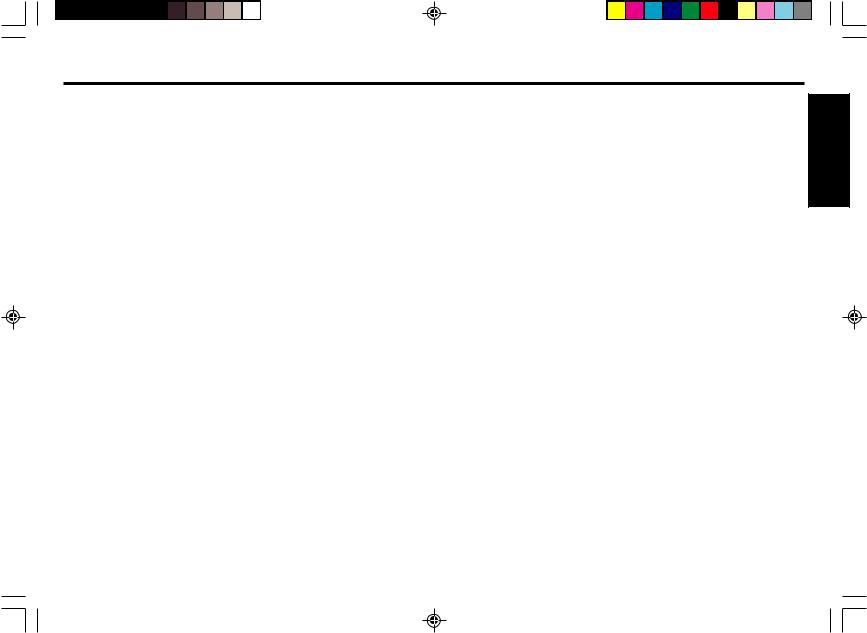
MP3 Overview
This unit can play back files recorded in MP3 format on CDROM, CD-R (recordable) or CD-RW (rewritable) discs. There are some limitations on the files and media that can be used, so before recording files on a disc please carefully read the following information.
ISO9660 Format
The unit can play back data recorded in ISO9660 format. ISO9660 is an international standard for representative CDROM file formats determined by ISO (International Standard Organization).
The media formats that can be used by the unit include Level 1, Level 2 and the extension format known as Joliet.
Sampling rates are supported as follows.
MPEG 1 / 2 / 2.5 |
22k ~ 48k |
•The unit allows the playback of CD-R and CD-RW discs containing a mixture of music CD data (CD-DA), MP3 files. However playback of both types of data is possible only for Mixed Mode CDs/CD Extra created using Disc at Once Method. (See below.)
•The unit also supports files compressed using VBR (variable bit rate).
•The unit does not always play back MP3 files in the order in which they were recorded.
•When many folders are recorded on a disc, the time required to retrieve information from the disc becomes longer.
•We recommend that multi-session discs be limited to 30 sessions.
What are MP3?
•An MP3 file stores audio data compressed using the “MPEG 1 / 2 audio layer-3” file format. We call files that have the “.mp3” extension “MP3 files”.
•The unit cannot read files that have a file extension different from “.mp3”.
•The unit cannot read files without an extension even if the files are MP3 files.
Furthermore even if a file has an “.mp3” extension, the unit cannot read the file if is not recorded with the MP3 data format.
The packet write method is not supported.
The following three methods are used to record data (files) on a disc. As the unit does not support the “Packet Write” method please be aware of this.
The unit supports discs recorded with the “Disc at Once” and “Track at Once” methods.
Disc at Once Method
With this method, all the data to be written is prepared in advance and then recorded on the disc in one go. Additional writing of data is not possible.
Display Information Limitations |
|
|
• |
The unit can display folder and file names, ID3 Tags of length |
ENGLISH |
|
up to 64 characters including the extension. However, cer- |
|
|
|
|
|
tain special symbols may not display correctly. |
|
• |
During playback of MP3 files, there may be occasions when |
|
|
the elapsed playback time is not correctly displayed. |
|
Important Points |
|
|
•Please take care not to append the extensions for MP3 files onto files of any other type. When a disc containing such files is played, the files will be incorrectly recognized and played back. This will result in extremely loud noise that may damage the speakers.
•Depending on the state of the disc or recorder or writing software used to write on the disc, there may be cases when the disc cannot be correctly played back. In such cases please refer to the user manual for the tools you are using.
•When using a Macintosh personal computer, the file extension will not be added, so please add the extension “.mp3” to the end of the file name.
•This unit does not support following.
-WMA files.
-WAVE files.
-m3u playlists.
-Emphasis.
Playback Limitations
•The number of tracks and number of albums (folder) that can be played back from a disc are as follows.
Tracks |
: About 254 depending on file contents. |
Albums(folder) |
: A maximum of 127 depending on the num- |
|
ber of tracks. |
The unit also recognizes up to eight album(folder) levels.
•The unit can playback MP3 files with compression bit rates from 64kbps~320kbps. However for the best balance of file space and sound quality we recommend 128kbps. When files compressed at less than 128kbps are played back, the sound may have breaks in it.
Track at Once Method
With this method, data is written in file (track) units. Additional writing of data is possible.
Packet Write Method
With this method, tracks are sub-divided into packets depending on availability of space on the disc. Additional writing of data is possible.
E-11
phnx33_body |
11 |
03/4/22, 17:38 |
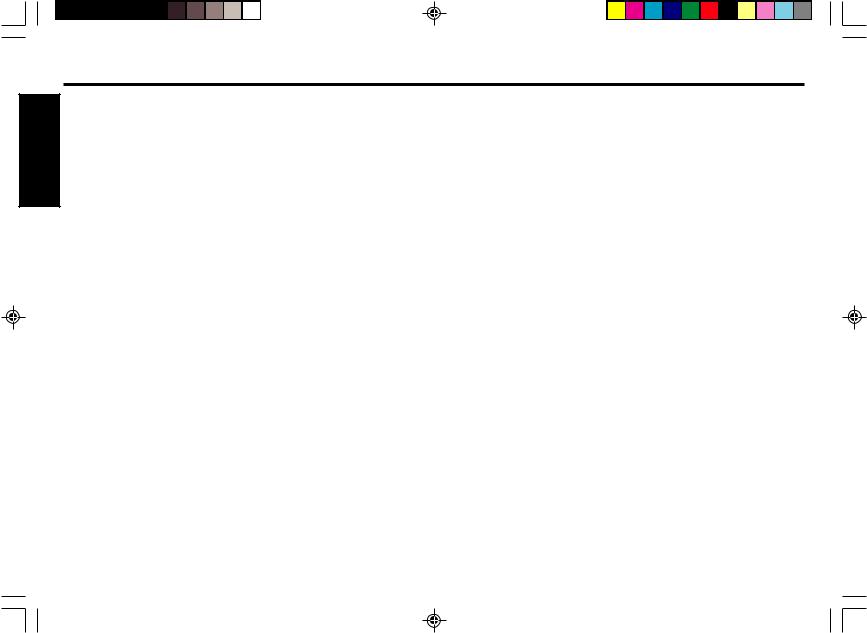
|
Note Concerning Bit Rate and Record Time |
|
ENGLISH |
Please refer to the following general guide concerning the bit |
|
rate used when encoding and the overall time of a file re- |
||
|
||
|
corded on disc. |
|
|
Before recording on a disc, please carefully read the soft- |
|
|
ware instructions and ensure you use it correctly. |
|
|
Note |
|
|
When the sampling frequency used for encoding is 44.1kHz |
For highest |
320kbps |
About 4hr |
|
sound quality |
|||
|
|
||
|
|
|
|
CD quality |
192 kbps |
About 7hr |
|
(High sound quality) |
|||
|
|
||
|
|
|
|
CD quality |
160 kbps |
About 8hr |
|
(Medium sound quality) |
|||
|
|
||
|
|
|
|
CD quality |
128 kbps |
About 10hr |
|
(Standard) |
|||
|
|
||
|
|
|
When Creating Discs
Files will not always be played back in the order in which they were recorded. When you want to ensure that files will be played back in the order they were recorded, please write onto the disc paying attention to the points below.
•Use writing software that can write MP3 files on the disc in the order of the file (track) names. Please check with the software developers concerning the behavior and operation of the writing software.
•Prefix numbers to the names of folders (albums) and files (tracks) to arrange them in order. Shown below is a good example (2 or three digits correctly entered.) and a bad example (if the number of digits is not the same for all names, the names will not be ordered correctly.)
Example |
|
|
|
<good> |
<bad> |
||
|
|
|
|
|
01XXXX.mp3 |
|
1XXXX.mp3 |
|
02XXXX.mp3 |
|
10XXXX.mp3 |
|
03XXXX.mp3 |
|
11XXXX.mp3 |
|
04XXXX.mp3 |
|
2XXXX.mp3 |
|
|
|
|
About Recommended CD-R and CD-RW Media
With some CD-R and CD-RW media, data may not be properly written depending on their manufacturing quality. In this case, data may not also be reproduced correctly. We recommend the media manufactured by the following companies:
CD-R Media
TDK USA Corp., Taiyo Yuden (U.S.A.), Inc., Ricoh Corporation, Eastman Kodak Company, Maxell Corporation of America, Mitsubishi Chemical Corporation, Fuji Photo Film U.S.A., Inc., Mitsui Chemicals, Inc., Sony Corporation of America, Philips Electronics North America Corporation, Imation Corp.
CD-RW Media
TDK USA Corp., Ricoh Corporation, Mitsubishi Chemical
Corporation
Several types of CD-R and CD-RW media are available, such as 2X and 1X-4X. Please read the instruction manuals of the drive and the recording software you are using to select the right media.
E-12
phnx33_body |
12 |
03/4/22, 17:38 |
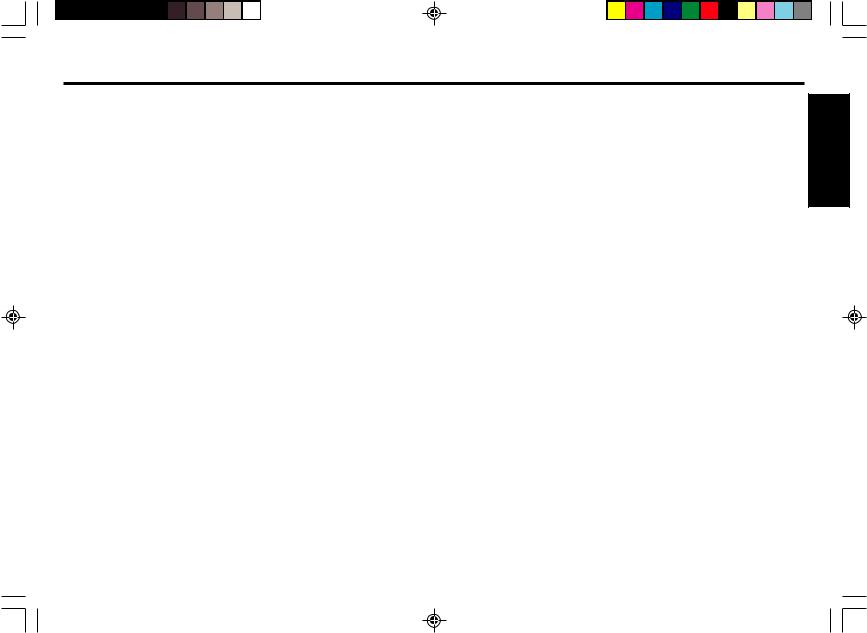
Glossary
Bit rate
The bit rate expresses the amount of information transferred per second as a number of bits. The greater the quantity of information, the higher the bit rate.
The unit is “bits/second”. “kbps” indicates “kilo (1,000) bits/ second”.
Emphasis
The software used for recording has an “emphasis” capability, which when turned on writes emphasis attributes on to the audio track. When the emphasis bit is set the sound has a smooth characteristic. However, at the current time almost all CD players lack support for this function. It is no problem to play back an audio track recorded with emphasis on with a player not supporting emphasis.
Extension
In Windows and DOS personal computers, several characters are placed at the end of each file name to indicate the type of file.
The extension consists of a period followed by three alphanumeric characters. The extension differs depending on file type. The extension for MP3 files is “.mp3”.
ID3 Tags
This is a data format that allows a file name, title and artist name etc. to be added to MP3 files.
This unit supports SONG ALBUM and ARTIST for Versions 1 and 2.
Multi-Session
When data is written on a CD-R disc, the data written from the time writing starts until the time writing finishes is regarded as a bundle called a session. The Track at Once Method allows data to be added to a single disc one track at a time, with each recording of a track being a single session.
The term multisession refers to the method of recording the data for two or more sessions on a single disc. We recommend that this unit be used for up to 30 sessions.
Structure of Folder Hierarchy
To keep data within a computer organized, related files may be put into a folder, but in addition to files, a folder may also have other folders put into it. Folder B may be put into folder A, and folder C may be put into folder B so as to create a “hierarchical structure”. The number of hierarchical levels that can be recognized differs depending on the computer operating system. ISO9660 specifies up to 8 levels.
VBR (Variable Bit Rate)
MP3 files are normally encoded with a fixed bit rate (eg 128kbps etc.), however VBR encoding during which the bit rate is varied while encoding is also possible. That is to say, during periods of violent variation of sound the bit rate is increased and during soundless periods the bit rate is decreased. Encoding in this way allows file size to be curbed while maintaining high sound quality. However, some players do not support VBR, so caution is required when using VBR.
Types of CD |
|
|
• Audio CD(CD-DA) |
ENGLISH |
|
|
This is the format used for audio CDs that can be played on |
|
|
|
|
|
ordinary audio CD players. It is also called CD-DA (Com- |
|
|
pact Disc Digital Audio). |
|
• ISO9660 Format CD-ROM |
|
|
|
ISO9660 is a CD-ROM standard file system determined by |
|
|
ISO (International Organization for Standardization). CD- |
|
|
ROMs with this format can be played by Windows and |
|
|
Macintosh operating systems and also by UNIX operating |
|
|
systems. |
|
• HFS Format CD-ROM |
|
|
|
This is a CD-ROM conforming to the HFS (Hierarchical File |
|
|
System) used by Macintosh Mac OS. |
|
• Hybrid CD-ROM |
|
|
|
This is a CD-ROM containing a mixture of ISO9660 format |
|
|
files and HFS format files. |
|
• |
Mixed Mode CD |
|
|
This is a CD-ROM containing both data files and audio files |
|
|
on the one disc. |
|
|
Mixed Mode CD is a standard developed for personal com- |
|
|
puter use so the audio files on the CD cannot be played |
|
|
with CD players that do not support Mixed Mode CD. |
|
• |
CD Extra (Enhanced CD) |
|
|
This differs from Mixed Mode CD in that the audio files are |
|
|
followed on the disc by data files. CD Extra was standard- |
|
|
ized by Sony and Philips to allow the audio files to be played |
|
|
with an audio CD player and the data files to be read by a |
|
|
personal computer. |
|
E-13
phnx33_body |
13 |
03/4/22, 17:38 |
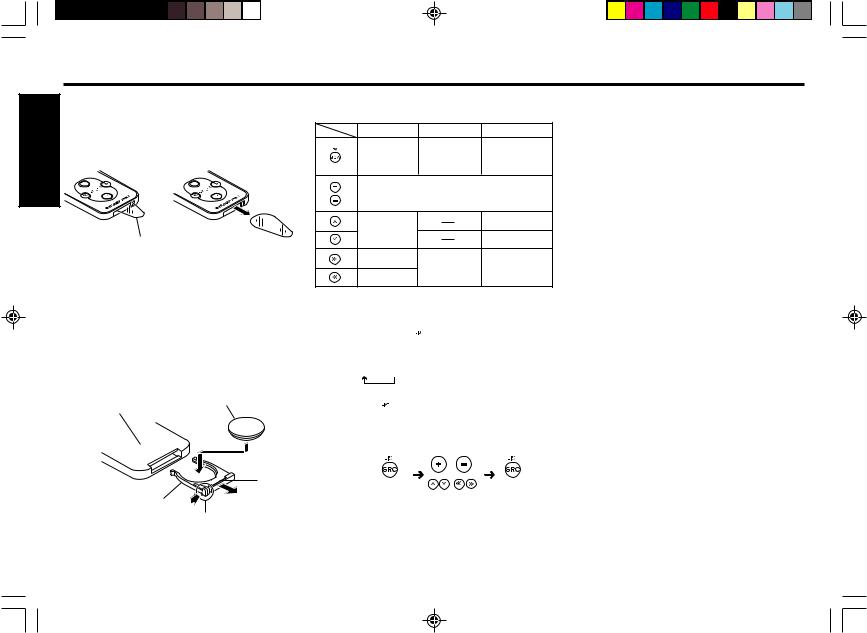
Handling the Remote Control Unit
|
Removing the battery insulation sheet |
|
ENGLISH |
If an insulation sheet is attached to the remote control unit, |
|
make sure to remove the insulation sheet before use. In this |
||
|
||
|
case, the batteries will already be inside and can be used |
|
|
immediately. |
Insulation Sheet
Precautions on battery use
Always use lithium batteries (CR2025).
Inserting Batteries
1. Push A in the direction of the arrow while holding B and pull out.
2. Confirm that the (+) (-) terminals are correctly aligned and insert the lithium battery (CR2025).
3. Push in the battery case until a “click” can be heard.
Remote control |
Lithium battery |
|||||
(CR2025) |
||||||
unit rear surface |
||||||
|
|
|
|
|
||
|
|
|
|
|
|
|
B
Battery case
A
Operation
Operate while facing towards the sensor of the main unit.
Radio mode |
CD mode |
MP3 mode |
|
Seek tuning |
Scan play |
Scan play |
|
Preset scan** |
Folder scan** |
||
|
|||
|
Volume up/down |
|
|
|
|
Folder up |
|
Seek tuning |
|
Folder down |
|
|
|
||
Preset select |
Track search |
Track search |
|
Band select |
Cue/Review* |
Cue/Review* |
|
Travel store** |
|
|
*Press and hold
**Press and hold for 2 seconds
Switching the Source 
The mode will switch each time the SRC button is pressed.
Radio CD
CD
Direct Access 
For direct access during radio mode, use the following operations.
or
hold for |
, |
|
2 seconds |
|
|
(Direct access mode) |
(select) |
(set) |
Warning
Use the lithium batteries properly
(1)Never recharge, short circuit, disassemble, modify, heat or place in fire. This may result in fire, generation of heat or explosion.
(2)Place batteries out of reach of infants. If accidentally swallowed, consult a physician immediately.
(3)Use tape to insulate whenever disposing or storing batteries. Contact with metals or other batteries may result in fire or explosion.
Caution
Properly align the battery (+) (-) terminals
•Improper handling of batteries may cause fluid leakage or explosions and may result in damage to the device or injury.
Align the battery (+) (-) terminals correctly.
•Do not leave the remote control unit in high temperature such as from direct sunlight. It results in the deformation of the case, leakage of battery acid, and so on.
•Do not expose remote to water, damage may result.
E-14
phnx33_body |
14 |
03/4/22, 17:38 |
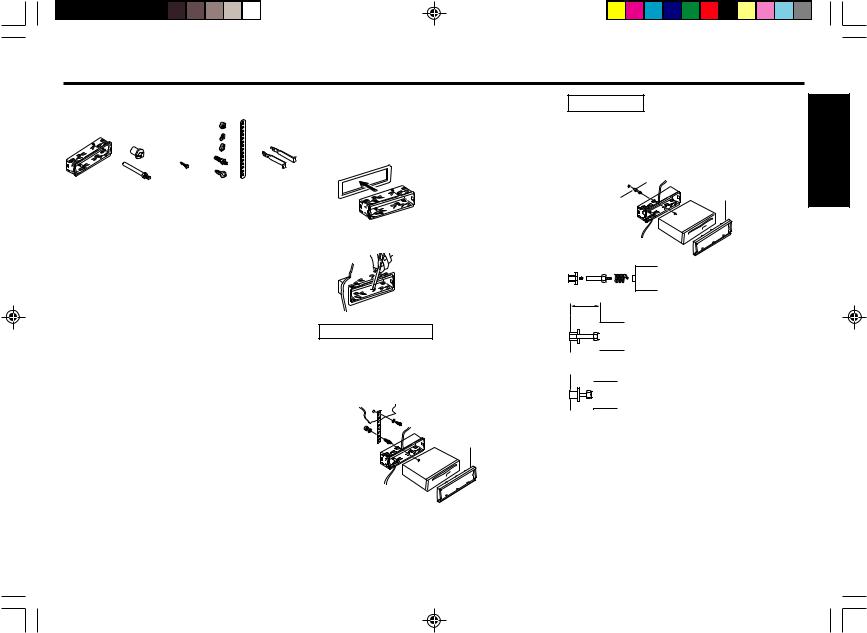
Installations
Supplied Mounting Hardware |
Mounting Example |
|
Installation in the dashboard. |
|
1. Install the sleeve in the dashboard. |
|
|
|
|
|
Sleeve |
Bushing, |
Mounting Strap |
Release |
|
Screw |
and Screw |
Keys |
||
|
Precautions
•Be sure to detach the front panel before you start installing the unit.
•Choose the mounting location carefully so that the unit will not interfere with the normal driving operations of the driver.
•Use only the supplied mounting hardware for a safe and secure installation.
•When mounting the unit in a car, keep the unit as level as possible. If the unit must be mounted at an angle, due to
the design of the vehicle, make sure that the unit does not tilt upward by more than 30°.
2. Select and bend the appropriate tabs to hold the sleeve firmly in place.
Mounting Strap Use
3. Attaching the Mounting Strap to the underside of the dash board, using screw.
Attach the back of the unit to the Mounting Strap using the support stem bolt and hardware.
Fire wall
Removal trim ring (Supplied)
Bushing Use |
ENGLISH |
||
3. |
As shown in the figure below, securely fasten the |
||
|
|||
|
screw, which has been inserted into the bushing to |
|
|
|
the rear of the set. |
|
|
|
Fire wall |
|
|
|
Removal trim ring |
|
|
|
(Supplied) |
|
|
The distance to the fire wall varies due to the type of the car. Be sure to secure the unit by properly inserting the bushing.
Caution
Insufficient fastening of the screw may cause some CD’s to skip.
* Warning
Failure to properly install the Mounting Strap or rear support Bushing is a major cause of CD skipping. Without these securing devices, the chassis of the CD receiver is able to move up & down whenever the road has imperfections and CD skipping results.
Note
Some Japanese/Asian vehicles such as TOYOTA & NISSAN do not require use of the sleeve and trim ring assembly.
To secure the replacement radio use the O.E.M. brackets and mounting screws. These brackets will align with the threaded screw holes found on each side of the new radio.
phnx33_body |
15 |
03/4/22, 17:38 |
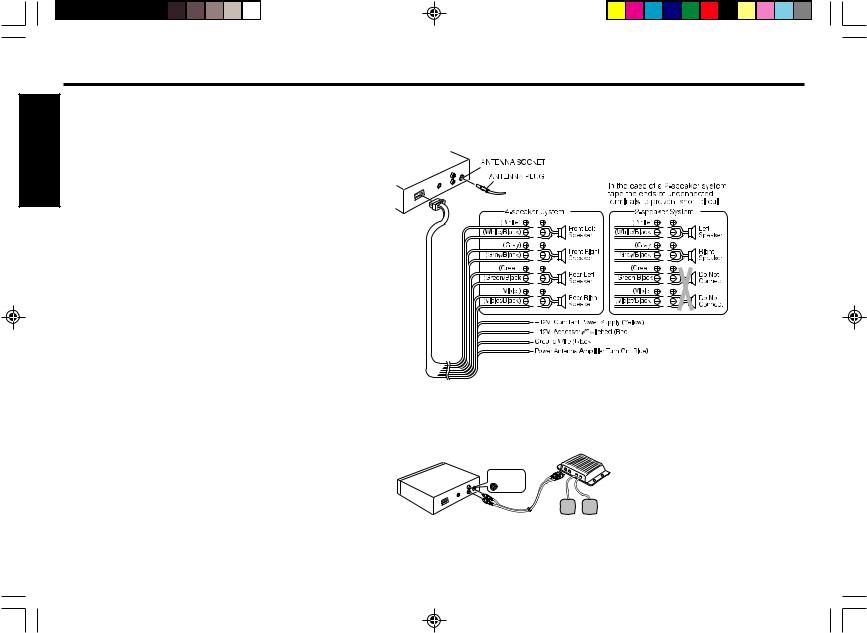
|
Connections |
|
|
Warning |
Connection procedure |
ENGLISH |
• To prevent short circuit, remove the key from the ignition |
|
and disconnect the battery’s (-) terminal. |
|
|
|
|
|
|
• This unit is designed for negative ground 12 V DC opera- |
|
|
tion only. You can not use it for 24 V or other types of car |
|
|
batteries. |
|
|
Connection procedure |
|
|
Caution |
|
• DO NOT connect any speaker wires to the metal body or chassis of the vehicle.
• DO NOT connect the speaker common (-) wires to each other.
• Connect each speaker wire directly to each speaker terminal.
• All speaker common (-) wires must remain floating.
ie. No common connections or connection to vehicle grd.
• Connect each pair of speaker leads only to a single speaker (or speaker system) that has an impedance of least 4 ohms, as well as 50-watt power-handling capability.
• Do not connect speaker leads to any inputs on external amplifiers. This will cause damage to the internal amplifier of this unit.
1Make sure the car’s ignition key has been removed.
2Disconnect the negative(-) terminal of the car’s battery.
3Connect the wiring harness wires in the following order : Ground wire (Black), +12V Constant Power Supply (Yellow), +12V Accessory/Switched (Red) and Power Antenna/Amplifier Turn On (Blue), and tape each so they do not come in contact with each other.
4Connect the speaker wires of the wiring harness.
5Connect the car’s antenna terminal to the antenna socket of the unit.
6Connect the detachable wire harness to the unit.
7Reconnect the negative(-) terminal of the car’s battery.
8Start the car’s engine.
9Make sure the unit operates properly.
E-16
Preamp Out/Line Out Connections
• Since this unit has Line Level Outputs, you can use an amplifier to upgrade your vehicle stereo system.
RCA Line-out Jacks
 White (Left)
White (Left)
Red (Right)
External Amplifier
Rear Speaker
RCA Line-out Jacks (For Rear Speakers)
•Connect a patch cable (not supplied) from the White (left rear channel) and Red (right rear channel) RCA line output jacks of the unit to the line input terminals of the external amplifier.
phnx33_body |
16 |
03/4/22, 17:38 |
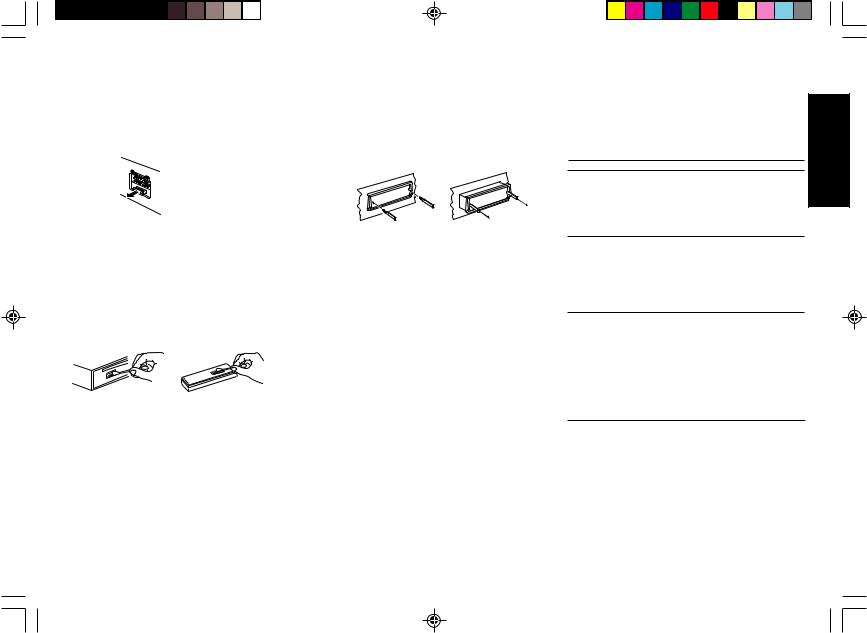
Maintenance |
Troubleshooting Guide |
Replacing the Fuse
If the fuse is blown, check the power connection first and then replace the fuse. If the fuse blows again under normal conditions, the unit may be defective.
Back of the unit
Warning
Use only a fuse with the specified amperage (10 A).
Use of another type of fuse can result in a fire or unit damage.
Cleaning the Connectors
If the connectors of the unit and the front panel are contaminated, malfunctions may occur.
Detach the front panel and clean the connectors with an alcohol dampened cotton swab as shown below.
Main unit |
Back of the front panel |
Returning to the Initial Settings
When the EJECT button is pressed for more than 10 seconds, the microcomputer of the unit returns to the initial settings. If the display window is not properly shown or the unit malfunctions, press the EJECT button for more than 10 seconds.
Removing the Unit
Use the supplied release keys when you need to remove the unit from the car.
Insert them into the unit as shown below. This will unlock the unit from the sleeve, allowing for removal of the unit.
Note
•Handle the release keys carefully to avoid injuring your fingers.
•Keep the release keys in a safe place for future use.
The following check will assist in the correction of most prob- |
|
||
lems which you may encounter with your unit. Before going |
|
||
through the check list below, refer back to the connection and |
ENGLISH |
||
operating procedures. |
|
||
|
|
||
General |
|
|
|
|
Trouble |
Cause/Solution |
|
• |
Memorized stations and |
Leads are not matched |
|
|
correct time are erased. |
correctly with the car’s |
|
• |
The fuse has blown. |
accessory power |
|
• |
Radio works when the igni- |
connector. |
|
|
tion key is the ON, ACC and |
Check wiring for short |
|
|
OFF positions. |
circuits. |
|
•No power is being supplied to the unit.
• The power is continuously |
The car doesn't have an |
supplied to the unit. |
ACC position. |
Radio reception
Trouble |
Cause/Solution |
Preset stations are not re- |
The broadcast signal is too |
ceivable. |
weak. |
|
|
Seek tuning is not possible |
The broadcast signal is too |
|
weak. → Use manual tuning. |
|
|
Travel Store feature does Not enough broadcast frequennot complete storing of six cies are receivable.
stations.
Also make sure that antenna is connected, extended and dry inside.
If the above mentioned solutions do not help to improve the situation, consult your nearest Blaupunkt dealer or in the United States call 1-800-266-2528 for technical assistance, parts and service. Call 1-800-950-2528 for dealer referral or to request product brochure.
E-17
phnx33_body |
17 |
03/4/22, 17:38 |
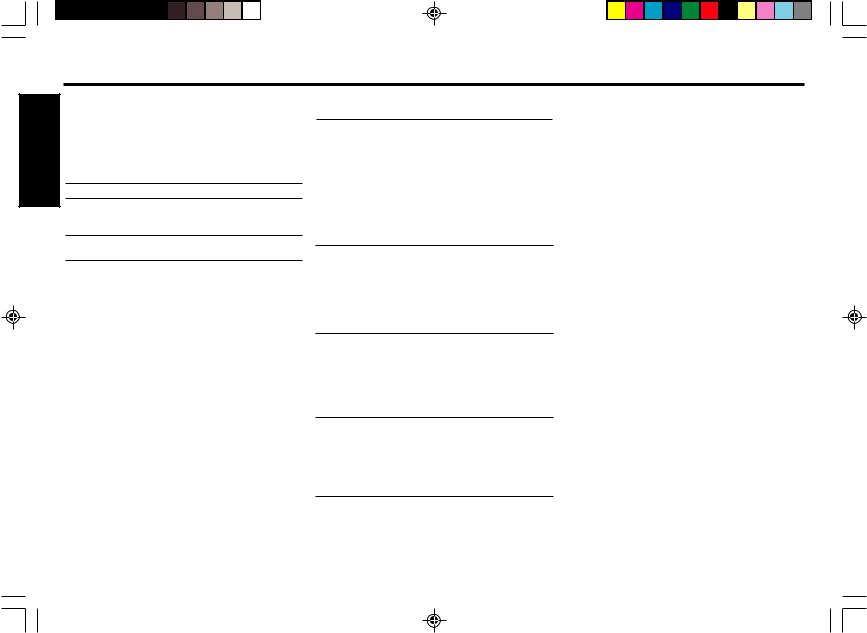
Specifications
|
CD Player Troubleshooting |
||
ENGLISH |
When problems occur with CD playback, an error message |
||
appears in the display window. |
|
||
|
Refer to the table below to identify the problem, then take the |
||
|
suggested corrective action. If the “SLED ERROR” appears, |
||
|
return unit to your nearest Blaupunkt dealer. |
||
|
Message |
Possible cause |
Recommended action |
|
LD/EJ ERROR Loading/eject error. Press the EJECT |
||
|
|
|
button and then |
|
|
|
reinsert the disc. |
|
SERVO ERROR Mechanical error. |
Eject and then reinsert |
|
|
|
|
the disc. |
TOC ERROR |
The disc is dirty, |
Check the disc and |
|
reversed or not |
replace with a proper |
|
recorded etc. |
disc. |
|
|
|
NO FILE |
File read failure. |
Reinsert the disc. |
|
|
The disc does not contain |
|
|
music files or the file |
|
|
extensions are missing. |
|
|
Add the extension “.mp3”. |
|
|
|
COMM ERROR |
Communication |
Reinsert the disc. |
|
error. |
|
|
|
|
•When the disc can not be inserted, press the EJECT button and try inserting the disc again. Alternatively, press the EJECT button for more than 10 seconds and try inserting the disc again.
•If the disc does not eject after the EJECT button is pressed, press the EJECT button for more than 10 seconds to initialize the unit and then press the EJECT button again.
•CD-R/RW: Quality of the blanks can & do effect the general operation of the CD player.
•After market CD-R/RW labels: The quality of these labels vary greatly, and can result in difficulties ejecting a disc using such labels.
MP3 File Play Troubleshooting
Trouble |
Cause/Solution |
MP3 Files cannot be played.
•Write MP3 files with the extension “.mp3” to disc.
•Ensure that files other than MP3 files do not have the extension “.mp3”.
•Use discs conforming to ISO9660 level 1/2.
•Confirm that the disc is not scratched or dirty, and that it is not upside down.
Folder Name/File Name is not correctly displayed.
•Use a disc conforming to ISO9660 level 1/2.
•The name contains characters that could not be handled by the software used to write the files. Refer to the instruction manual for the software and use only characters that can be handled by the software.
ID3-Tag is not dis- |
• Record conforming with ID3-Tag |
played. |
v1.0/1.1/2.2 or 2.3. |
|
|
Time elapses be- |
• As this unit initially checks all files |
fore an MP3 file is |
on the disc, some time may be re- |
played. |
quired before it can start playing a |
|
file if the disc contains many files or |
|
folders or many folder levels. |
MP3 files are not played in order.
•The files were not written by the write software in the desired playback order.
Prefix digits such as “00”...”99" to the file names. For details refer to the instruction manual for the write software.
GENERAL
Dimensions |
: Approx. 178 mm × 50 mm × 155 mm |
|||
|
|
(W × H × D) *excluding Front panel. |
||
Power requirements : |
12 volts DC car battery |
|||
|
|
(negative ground) |
||
Output Power |
: RMS |
and Peak Power ratings |
||
|
|
(188watts) |
||
|
|
200 watts RMS/50 peak × 4 ch |
||
Output Wiring |
: Floating-ground type designed for 4 |
|||
|
|
speaker use. |
||
|
|
RCA low-level outputs (2 channels). |
||
Output Impedance |
: Compatible with 4-8 ohm speakers. |
|||
Low - Level Output |
: |
2 V. |
|
|
Remote Control |
: RC-823 Credit Card Remote |
|||
TUNER |
|
|
|
|
Tuning Range |
: AM |
: |
530 - 1,710 kHz (10 kHz step) |
|
|
|
FM |
: |
87.5 - 107.9 MHz (200 kHz step) |
Sensitivity |
: AM |
: |
20 µV |
|
|
|
FM |
: |
9.1 dBf mono sensitivity |
FM |
|
|
|
|
Stereo Separation |
: |
35 dB |
|
|
CD PLAYER |
|
|
|
|
Frequency |
|
|
|
|
Response |
: |
20 - 20,000 Hz |
||
S/N Ratio |
: |
98 dB |
|
|
Wow & Flutter |
: Below the measurable limit |
|||
MP3 PLAYER |
|
|
|
|
MP3 decoding |
: MPEG 1 Audio Layer 3 |
|||
FORMAT |
: ISO9660 |
|||
Capability (Disc) |
: 700MB |
|||
E-18
phnx33_body |
18 |
03/4/22, 17:38 |

AVERTISSEMENT DE LA FCC |
Précautions |
Manipulations de la face avant |
Cet appareil a été testé et déclaré conforme aux limitations d’un dispositif de classe B, conformément à la section 15 des règlements de la FCC. Ces limitations ont été conçues afin de fournir une protection adéquate contre toute interférence nuisible lors d’une installation pour une utilisation non professionnelle. Cet appareil génère, utilise et peut émettre de l’énergie de radiofréquence; par conséquent, lors d’une installation et d’une utilisation contraires aux instructions, il risquerait d’interférer de façon nuisible avec les communications radio. Toutefois, il n’est pas garanti qu’aucune interférence radio ne se manifeste dans certains cas. Si cet appareil interfère de façon nuisible avec les réceptions radio ou télévision, ce qui peut être déterminé en allumant et en éteignant l’appareil, il est recommandé de consulter le revendeur ou un technicien radio/TV qualifié pour toute assistance nécessaire.
Nous souhaitons vous avertir du fait que toute modification ou tout changement non conforme à ce manuel annulera votre droit d’utiliser cet appareil.
•Eviter d’exposer l’appareil à de hautes températures, par exemple à la lumière directe du soleil ou au flux d’air chaud d’un chauffage, ou de l’installer dans des endroits poussiéreux, sales ou soumis à des vibrations excessives.
•Ne pas allumer l’appareil si la température à l’intérieur du véhicule est très élevée. Toujours laisser refroidir l’appareil avant utilisation. Si vous garez votre voiture en plein soleil, la température intérieure augmentera.
•Si l’appareil ne se met pas en marche, vérifier en premier les connexions. Vérifier ensuite que le fusible situé à l’arrière de l’appareil n’a pas sauté.
•Lire soigneusement cette notice avant d’utiliser l’appareil. Si vous rencontrez des problèmes autres que ceux qui y sont expliqués, veuillez consulter votre revendeur ou le revendeur le plus proche.
•Le présent appareil a été conçu tout spécialement pour la lecture des disques compacts qui portent la marque suivante. Il ne permet pas d’écouter d’autres disques.
Caractéristiques
•Support de lecture de fichiers MP3
•Façade inclinable amovible
•Accepte les CD-R/RW
•Amplificateur de puissance intégré (Sortie max.: 50W × 4 Voies)
•Syntoniseur / Synthétiseur PLL FM/AM
•Mémoire de présélection de 30 stations
•Mémorisation automatique de voyage / Recherche par balayage
•Télécommandes IR
Manipulation des disques compacts
•Faire attention lors du retrait d’un disque compact après sa lecture car il se peut qu’il soit extrêmement chaud.
•Ne jamais utiliser de disques non traditionnels, comme des disques en forme de cœur, des disques octogonaux, etc. Ils pourraient endommager le lecteur.
•Ne pas laisser les disques compacts en plein soleil ou les exposer à une source de chaleur.
•Vérifier chaque disque compact avant d’en effectuer la lecture et jeter les disques fêlés, rayés ou gondolés.
•Nettoyer les disques humides ou sales avec un chiffon doux en décrivant un mouvement du centre vers l’extérieur.
•Ne pas utiliser de solvants, notamment les produits de nettoyage disponibles dans le commerce, de vaporisateurs antistatiques ou de dissolvants pour nettoyer les disques
Fixation de la face avant
Placer l’orifice A de la façade sur l’axe B de l’appareil, puis appuyer légèrement sur le côté droit pour l’enfoncer.
çade vers la gauche et tirer délicatement sur le bord droit de |
FRANÇAIS |
|
Retrait de la face avant |
|
|
Retirer le CD du lecteur, le cas échéant, et mettre l’appareil |
|
|
hors tension. |
|
|
Appuyer sur la touche de dégagement |
, puis glisser la fa- |
|
la façade. |
|
|
Remarques
•N’agissez pas brutalement à l’ouverture/ fermeture de la façade.
•Ne placez pas d’objet sur la façade ouverte en position horizontale et ne l’utilisez pas comme plateau.
•N’appuyez pas trop fort sur les touches de fonctionnement ou sur l’écran d’affichage, cela pourrait endommager ou déformer l’appareil.
•N’appuyez pas trop fort sur la façade lorsque vous l’installez. Une pression légère ou modérée est suffisante.
•Bien utiliser l’appareil avec la façade fermée.
•Faites attention de ne pas vous pincer les doigts ou les mains lors de l’ouverture ou de la fermeture de la façade amovible.
•Vérifiez s’il n’y a pas de saletés ou de poussières sur les contacts électriques situés à l’arrière de la façade car cela pourrait provoquer un fonctionnement erratique de l’appareil ou d’autres problèmes.
•Les connecteurs de l’appareil et de la façade sont des par-
ties vitales transmettant le signal. Evitez de les toucher, de
les enfoncer ou de les griffer. |
F-1 |
01_French.pm65 |
1 |
03/4/22, 17:39 |
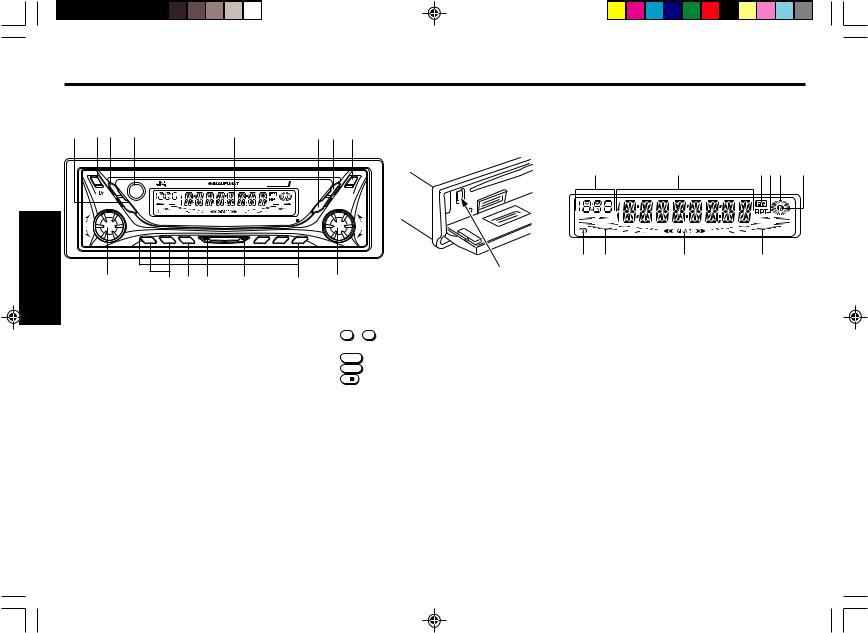
Identification des touches
FRANÇAIS
Face avant |
|
|
|
|
|
|
|
|
|
Affichage à cristaux liquides (LCD) |
|
|||||
1 |
2 |
3 |
4 |
|
|
|
5 |
|
|
6 |
7 |
8 |
|
|
|
|
|
|
|
|
|
|
|
|
|
|
|
|
|
1 |
2 |
3 4 5 |
6 |
|
|
AUDIO |
|
|
|
|
|
4 x 50W |
|
|
DISP |
|
|
|
|
|
|
|
|
|
|
|
|
|
|
|
|
|
PWR |
|
|
|
|
|
|
|
MUTE/ |
|
|
|
|
|
|
SC/ |
|
|
|
|
|
|
|
+ |
|
SENS |
|
|
|
|
|
|
PS |
|
- |
|
|
|
|
|
|
|
|
|
PHOENIX MP33 |
|
|
|
|
|
|
|
|
|||
|
|
|
|
- FOLDER + |
|
RPT |
|
|
|
|
|
|
|
|
||
|
VOL |
|
|
|
|
BAND |
CD MIX |
|
|
|
TUN |
|
|
|
|
|
|
|
|
|
|
|
|
|
|
|
|
/TRK |
|
|
|
|
|
|
|
|
|
|
|
|
|
|
|
|
|
|
|
|
|
|
|
- |
|
1 |
2 |
3 |
|
4 |
5 |
6 |
|
|
+ |
|
|
|
|
|
|
|
|
|
|
|
|
|
|
|
|
10 |
9 |
8 |
7 |
|
|
|
15 |
|
14 |
13 |
12 |
11 |
|
10 |
|
9 |
16 |
|
|
|
|
|
|
|
|
|
|
|
|
|
|
|||||||
1 Touche MUTE/SENS (ARRET DU SON/SENSIB.) Coupe le son. Commute entre la sensibilité de recherche locale et distante.
2Touche RELEASE
Ouvre la façade inclinable amovible.
3Touche AUDIO
Sélecteur de commande audio: Bass, Treble, Loudness, X-BASS, Balance, etc.
4Capteur d'infrarouge (derriere la facade en acrylique) Permet la telecommande sans fil du combine AM/FM/CD avec la telecommande RC-823 de type carte de credit.
5Ecran d’affichage à cristaux liquides (LCD)
6Touche SC/PS (BALAYAGE/BALAYAGE PREREGLE) Recherche par balayage. Recherche par balayage des stations mémorisées. Lecture par balayage en mode CD/CDC.
7Touche DISP
Affiche le sélecteur. Réglage de la priorité d'affichage. Ajustement de l’horloge.
8Touche PWR (MARCHE) Allume et éteint l’appareil.
9Bouton rotatif TUN/TRK
Pour localiser la station de votre choix.
F-2
10 Touche PRESET MEMORY
(MEMOIRE DE PRESELECTIONS) Durant la réception radio :
1 - 6 |
; |
pour la mémoire de présélections |
En mode CD : |
|
|
4/MIX |
; |
pour une lecture aléatoire |
5/RPT |
; |
pour répéter la lecture |
6/ |
; |
pour effectuer une pause |
11Touche CD
Sélectionne la mode CD.
12Touche BAND (BANDE)
Sélectionne la bande AM/FM et la mémorisation automatique de voyage.
13Touche JUMP (SAUT)
Si un ID3-Tag a été enregistré sur un fichier MP3, avec une pression sur la touche, l’appareil affiche le ID3-Tag.
14Touche FOLDER SELECT (SELECTION DISQUE) Sélectionner le FOLDER (DOSSIER) souhaité en mode de lecture MP3.
15Bouton rotatif VOL (VOLUME)
Règle le niveau du volume et la commande audio.
16Touche EJECT
Ejecter un CD. Réinitialise l’appareil.
1AFFICHAGE AUXILIAIRE
2Affichage principal
3Témoin Equalizer
4Témoin de mode RPT
5Témoin de marche du CD
6Témoin DISC IN (DISC inséré)
7Compteur de niveau du canal droit
8Témoin X-BASS
9Compteur de niveau du canal gauche
10Témoin du signal STEREO
Télécommande
Vous pouvez piloter les fonctions de base AM, FM et CD de votre récepteur avec une télécommande IR, modèle RC-823.
01_French.pm65 |
2 |
03/4/22, 17:39 |
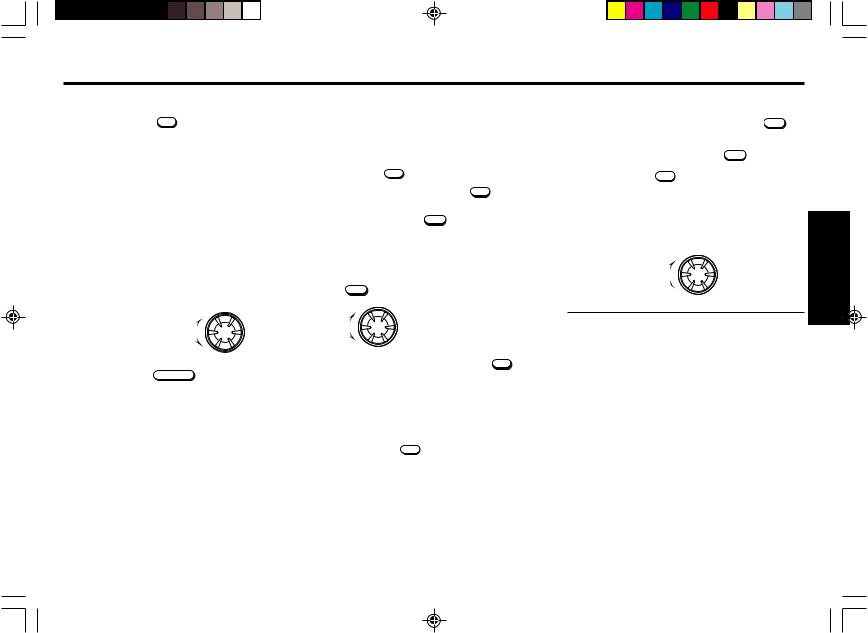
Utilisation générale
Mise sous et hors tension
Appuyez sur la touche PWR pour mettre l’appareil sous ou hors tension.
Astuce
Quand vous mettez l’appareil sous tension, “HELLO” s’affiche, puis “WELCOME” s’affiche momentanément avant que l’appareil ne soit réellement sous tension.
Quand vous mettez l’appareil hors tension, “SEE YOU” s’affiche, puis “GOOD-BYE” s’affiche momentanément avant que l’appareil ne soit réellement hors tension.
Vous pouvez modifier ces messages. (Voir “Modification des messages qui apparaissent à la mise sous/hors tension”.)
Commande de volume
Tourner le bouton rotatif VOL pour régler le volume.
Augmentation du volume |
+ |
|
|
|
VOL |
Diminution du volume |
- |
|
Arrêt du son
Appuyer sur la touche MUTE / SENS .
Pour rétablir le niveau de volume précédent, réappuyer sur la touche  .
.
Vous pouvez régler le niveau d’arrêt du son. (Voir “Réglage des caractéristiques sonores”.)
Réglage de l’horloge
L’horloge utilise un système d’affichage avec un cycle de 12 heures.
1. Tournez la clé de contact sur la position ON.
2. Appuyez sur PWR pour mettre l’appareil sous tension.
3. Appuyer de manière répétitive sur DISP jusqu’à ce que “CLK ADJ” apparaisse.
4. Appuyer sur la touche SC/PS pour entrer dans le mode
d'ajustement de l'horloge.
5. Utiliser les touches et le bouton rotatif suivants pour régler l’horloge. (La section clignotante est celle qui se règle.)
SC/PS |
: Pour faire clignoter les heures / mi- |
+ |
nutes |
|
|
VOL |
: Pour régler les heures et les minutes. |
|
|
- |
|
6. Appuyer momentanément sur la touche DISP pour vali-
der le réglage de l’horloge.
Rappel de l’heure lorsque le contact n’est pas mis
Cet affichage s’éclaire pour indiquer l’heure puis il s’éteint automatiquement après 5 secondes.
Appuyer sur la touche DISP lorsque la clé de contact se trouve sur la position “OFF”.
Réglage des caractéristiques sonores
1. Chaque fois que vous appuyez sur la touche AUDIO , sélectionner le mode de réglage en fonction du tableau cidessous.
Après avoir appuyé sur la touche AUDIO , vous pouvez aussi effectuer la sélection avec le bouton rotatif TUN/ TRK ou la touche DISP .
2. Tourner le bouton rotatif VOL pour régler l’élément sélectionné. Utiliser les tableaux ci-dessous pour se guider dans les réglages de chaque mode. Effectuer le réglage dans les 5 secondes qui suivent la sélection de l’élément. Cinq secondes plus tard, l’appareil revient à l’indication précédente.
+
VOL
-
Plage de Reglages
bAS B 0 (BASS) |
B –5 |
~ |
B 0 |
~ |
B +5 |
TRE T 0 (TREBLE) |
T –5 |
~ |
T 0 |
~ |
T +5 |
Ld LOUD |
LOUD OFF |
– |
|
LOUD ON |
|
bAS X-BASS |
X-BASS 0 |
~ |
|
X-BASS 4 |
|
bAL B 0 (BALANCE) |
B L9 |
~ |
B 0 |
~ |
B R9 |
FAd F 0 (FADER) |
F R9 |
~ |
F 0 |
~ |
F F9 |
LMt LEVEL |
0 |
~ |
50 |
~ |
80 |
MUt LEVEL |
0 |
~ |
20 |
~ |
80 |
•Une lettre en italique représente une valeur initiale.
F-3
FRANÇAIS
01_French.pm65 |
3 |
03/4/22, 17:40 |
