Blaupunkt NEW YORK 800 User Manual

www.blaupunkt.com
Multimedia Navigation
New York 800
Operating instructions

Controls – Device
1 |
14 |
2 |
13 |
3
4
5
6 |
12 |
|
|
7 |
|
8 |
|

 11 9
11 9 




10
1 button (Eject)
button (Eject)
Eject a CD/DVD
2MENU button Call up main menu
In the main menu: Call up menu of active source
3MAP button
Call up navigation
In navigation mode: Call up menu of active source
4 Microphone
5Rotary/pushbutton
Short press: Switch on device In operation: Mute audio source Long press: Switch off device Turn: Adjust volume
6 Infrared receiver for remote control
7Reset button
Restoring the original factory settings of the device.
Caution! All personal settings will be lost!
8 Cover
9SD card reader
Access only with open cover
:Front USB socket (source USB 1) Access only with open cover
;Front AV-IN socket (source AV-IN 1) Access only with open cover
< Touchscreen user interface
=MicroSD card reader for navigation data Access only with open cover
> DVD/CD drive
2
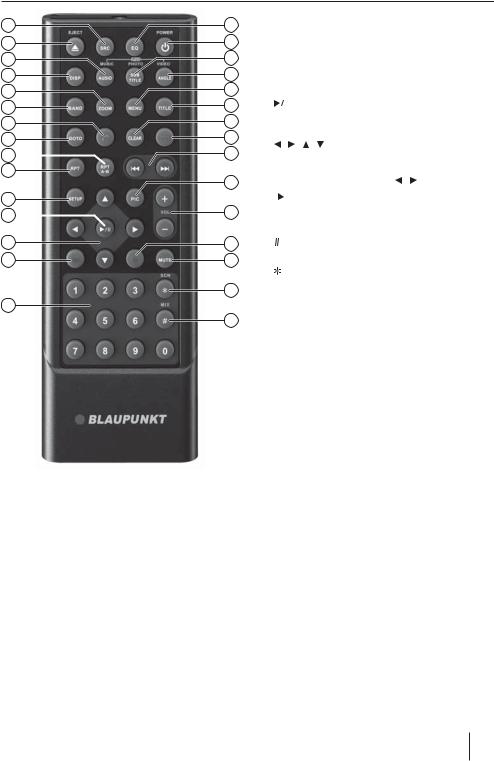
Controls – Remote control
15
16
17
18
19
20
21
22
23
24
25
26
27
28
29
44 |
G RPT A-B button |
||
|
|
Define range for repeat function |
|
43 |
H RPT button |
||
42 |
|
Repeat function |
|
41 |
I SETUP button |
||
40 |
|
Call up settings menu |
|
39 |
J |
|
button |
|
|||
|
|||
38Start and interrupt playback Confirm settings
37 |
K / / / button |
36Navigate in menus and change settings Tuning into stations manually ( /
/ )
)
35 |
|
Starting station seek tuning ( / ) |
||
|
L |
|
|
button |
|
|
|||
|
|
|||
34 |
|
Slow-motion playback |
||
|
M Number buttons 0 - 9 |
|||
33 |
N |
|
|
/ MIX button |
|
|
|||
32 |
Random track play |
|
O / SCN button |
||
|
||
31 |
Scan function |
|
|
PMUTE button Mute audio source
30Q  button Quit playback
button Quit playback
?SRC button
Call up main menu
@ / EJECT button Eject a CD/DVD
/ EJECT button Eject a CD/DVD
AAUDIO / MUSIC button
Select playback language (if available on DVD) Call up folder overview of audio files
BDISP button
Show information on the display
CZOOM button
Zoom in on image area
DBAND button
Select waveband/memory bank
E button
button
Answer a call
FGOTO button
Directly select title, chapter, movie or playtime
RVOL + / – button Adjusting the volume
SPIC button Screen settings
T /
/
 button
button
Select title, chapter, movie Fast searching
U  button
button
Ending/rejecting a phone call
VCLEAR button
Delete last character of an entry
WTITLE button
Call up title and chapter list
XMENU button Call up DVD menu
YANGLE / VIDEO button
Select camera viewing angle (if available on DVD) Call up folder overview of movies
ZSUBTITLE / PHOTO button
Select subtitle language (if available on DVD) Call up folder overview of images
[ button
button
Switching device on/off
\EQ button
Call up equaliser menu
3

Contents
Safety notes ................................................................ |
5 |
Symbols used ........................................................................... |
5 |
Road safety................................................................................ |
5 |
General safety notes .............................................................. |
5 |
Declaration of conformity.................................................... |
5 |
Cleaning notes............................................................ |
5 |
Disposal notes............................................................. |
5 |
Scope of delivery ........................................................ |
6 |
Placing the device in operation................................. |
6 |
Switching on/off...................................................................... |
6 |
Volume........................................................................................ |
6 |
Main menu ................................................................................ |
6 |
Radio mode................................................................. |
6 |
Start radio mode ..................................................................... |
6 |
Select memory bank.............................................................. |
6 |
Tuning into a station.............................................................. |
6 |
Storing stations manually.................................................... |
7 |
Storing stations automatically (Travelstore) ................. |
7 |
Switching RDS on/off ........................................................... |
7 |
Traffic information .................................................................. |
7 |
Navigation................................................................... |
8 |
Loading navigation data ...................................................... |
8 |
Download of map data......................................................... |
8 |
Starting the navigation......................................................... |
8 |
Initial startup ............................................................................ |
8 |
Entering a destination........................................................... |
8 |
Address ...................................................................................... |
8 |
Points of Interest .................................................................... |
9 |
Setting route options ......................................................... |
10 |
Map Settings.......................................................................... |
11 |
DVD/CD/USB/SDHC/iPod media playback ............. |
12 |
Basic information ................................................................. |
12 |
DVD/CD mode ...................................................................... |
12 |
USB data carrier .................................................................... |
12 |
SDHC cards............................................................................. |
13 |
iPod/iPhone via USB ........................................................... |
13 |
DVD movie playback .......................................................... |
13 |
Audio playback of DVD/CD, USB, SDHC or |
|
iPod/iPhone ........................................................................... |
14 |
Video playback from DVD/CD, USB or SDHC ............. |
14 |
Image playback from DVD/CD, USB or SDHC ............ |
15 |
Bluetooth mode........................................................ |
16 |
Starting Bluetooth mode .................................................. |
16 |
Registering Bluetooth devices ........................................ |
16 |
Telephone mode - Bluetooth........................................... |
16 |
Bluetooth settings ............................................................... |
17 |
Rear Seat Entertainment (RSE) ................................ |
17 |
External audio/video sources.................................. |
18 |
Sound settings.......................................................... |
18 |
Volume distribution (fader/balance) ............................ |
18 |
Equalizer.................................................................................. |
18 |
Basic settings ............................................................ |
19 |
Video......................................................................................... |
19 |
General .................................................................................... |
19 |
Time .......................................................................................... |
19 |
Sound....................................................................................... |
20 |
Language................................................................................ |
20 |
Bluetooth ................................................................................ |
20 |
DVD........................................................................................... |
20 |
Volume..................................................................................... |
21 |
Useful information ................................................... |
21 |
Warranty.................................................................................. |
21 |
Service...................................................................................... |
21 |
Connection diagram ................................................ |
22 |
Appendix................................................................... |
23 |
4
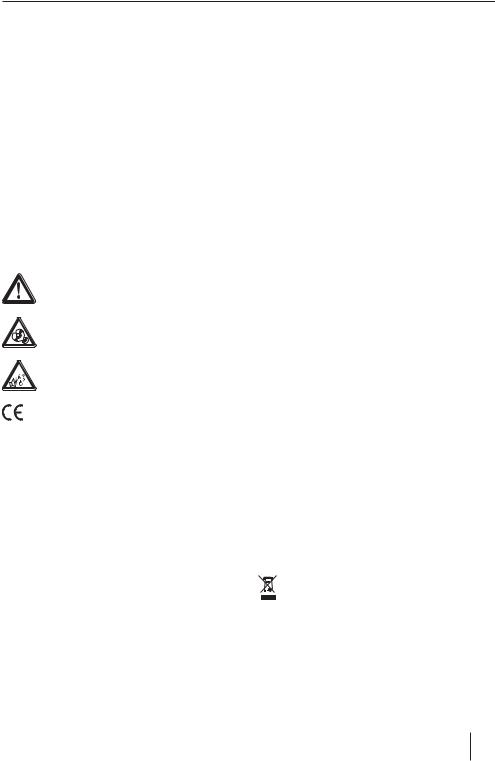
Safety notes | Cleaning notes | Disposal notes
Safety notes
The car sound system was manufactured according to the state of the art and established safety guidelines. Even so, dangers may occur if you do not observe the safety notes in these instructions.
These instructions are intended to familiarise you with the most important functions. Detailed information can be found on the Internet under www.blaupunkt.com.
•Read these instructions carefully and completely before using the car sound system.
•Keep the instructions at a location so that they are always accessible to all users.
•Always pass on the car sound system to third parties together with these instructions.
In addition, observe the instructions of the devices used in conjunction with this car sound system.
Symbols used
These instructions employ the following symbols:
DANGER!
Warns about injuries
CAUTION!
Warns about damages to the DVD/CD drive
DANGER!
Warns about high volume
The CE mark confirms the compliance with EU directives.
Identifies a sequencing step
•Identifies a listing
Road safety
Observe the following notes about road safety:
•Use your device in such a way that you can always safely control your vehicle. In case of doubt, stop at a suitable location and operate your device while the vehicle is standing. As the driver, you may not use the applications that will distract you from traffic (depending on the scope of functions of the device, e.g. viewing videos, entering a destination).
•Follow the driving recommendations during the route guidance only if you are not violating any traffic regulations! Traffic signs and traffic regulations have always priority over driving recommendations.
•Always listen at a moderate volume to protect your hearing and to be able to hear acoustic warning signals (e.g. police sirens). During mute phases (e.g. when changing the audio source), changing the volume is not audible. Do not increase the volume during this mute phase.
General safety notes
Observe the following note to protect yourself against injuries:
Do not modify or open the device. The device contains a Class 1 laser that can cause injuries to your eyes.
Use as directed
This car sound system is intended for installation and operation in a vehicle with 12 V vehicle system voltage and must be installed in a DIN slot. Observe the output limits of the device. Repairs and installation, if necessary, should be performed by a specialist.
Installation instructions
You may only install the car sound system yourself if you are experienced in installing car sound systems and are very familiar with the electrical system of the vehicle. For this purpose, observe the connection diagram at the end of these instructions.
Declaration of conformity
We, Blaupunkt AudioVision GmbH & Co. KG, affirm that the device New York 800 fulfils the fundamental requirements and other relevant regulations of the EU Directive 1999/5/EC.
The declaration of conformity can be found on the Internet under www.blaupunkt.com.
Cleaning notes
Solvents, cleaning and scouring agents as well as dashboard spray and plastics care product may contain ingredients that will damage the surface of the car sound system.
Use only a dry or slightly moistened cloth for cleaning the car sound system.
Disposal notes
Do not dispose of your old unit in the household trash!
Use the return and collection systems available to dispose of the old device, the remote control and exhausted batteries.
5
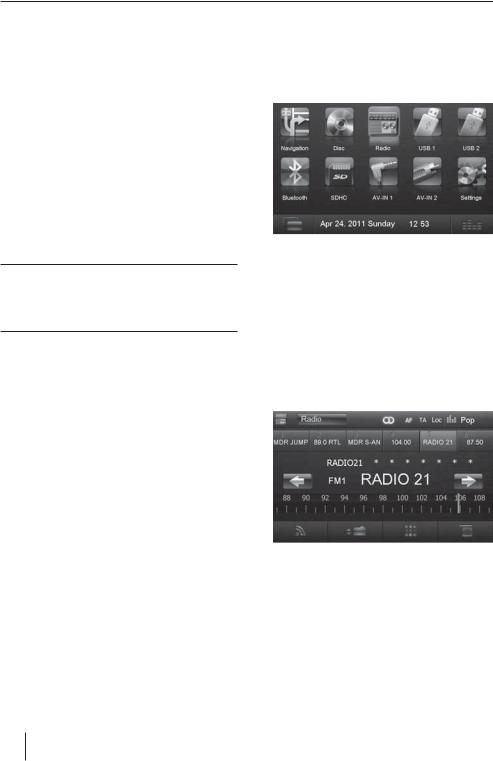
Scope of delivery | Startup | Radio mode
Scope of delivery
The scope of delivery includes:
•New York 800
•Remote control (incl. battery)
•TMC Tuner (for 1 011 103 800/802 only)
•MicroSD card with navigation data in the MicroSD card slot (only for devices with navigation)
•GPS antenna
•External Bluetooth microphone
•Getting started
•Support frame
•Small parts set
•Installation material
•Connecting cable
Placing the device in operation
Caution!
Transport securing screws
Ensure that the transport securing screws are removed before the startup of the device.
Switching on/off
Switching on/off with the rotary/pushbutton
For switch-on, press the rotary/pushbutton 5.
For switch-off, hold the rotary/pushbutton 5 pressed for more than 2 seconds.
Switching on/off via vehicle ignition
If the car sound system is connected with the vehicle ignition and it was switched off with the rotary/pushbutton 5, it is switched on or off with the ignition.
Volume
Adjusting the volume
You can adjust the volume in steps from 0 (off ) to 50 (maximum).
Turn the rotary/pushbutton 5 to change the volume.
Muting the car sound system (Mute)
Briefly press the rotary/pushbutton 5 to mute the device or to reactivate the previous volume.
Main menu
In the main menu, you press the buttons on the touchscreen to call up the different sources and operating modes.
Press the MENU button 2. The main menu is displayed.
As long as you do not select a new audio source, the last active audio source is played back.
Note:
The figures used in these instructions are intended to facilitate the explanations and details may deviate from your device.
Radio mode
Start radio mode
In the main menu, press the Radio button.
The radio menu is displayed.
Select memory bank
Different memory banks and wavebands are available. Up to 6 stations can be stored in each memory bank.
Press the [ ] button repeatedly until the desired memory bank is displayed.
] button repeatedly until the desired memory bank is displayed.
Tuning into a station
Tuning into stations manually
Briefly press the [ ] or [
] or [  ] button once or several times to change the frequency in increments.
] button once or several times to change the frequency in increments.
6
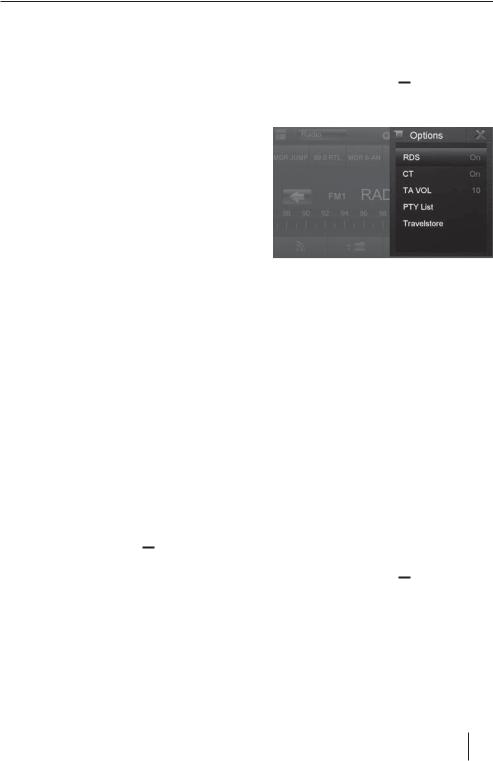
Radio mode
Enter broadcast frequency directly
If the frequency of the desired stations is known, it can be entered directly via the touchscreen.
In radio mode, press the [ 

 ] button.
] button.
A numeric keypad is displayed for the frequency input.
Enter the frequency of the desired station with the numeric keypad.
Press the [ ] button.
] button.
The radio menu is displayed, the station of the frequency entered is played back.
Starting station seek tuning
Press the [ ] or [
] or [  ] button for approx. 2 seconds to start station seek tuning.
] button for approx. 2 seconds to start station seek tuning.
The radio tunes into the next receivable station.
Note:
For the reception area Europe: In the FM waveband, only traffic information stations are tuned into if the priority for traffic information is switched on.
Storing stations manually
Select the desired memory bank with the [ ] button.
] button.
Set the desired station.
Press the [ 
 ] button.
] button.
The menu for storing stations is displayed. 6 memory locations are available that are displayed as buttons.
Press the button under which you want to store the current station.
The station is stored, the radio menu is displayed again.
Storing stations automatically (Travelstore)
With Travelstore, you can automatically search for and store the 6 FM stations offering the strongest reception in the region in the memory bank FM1, FM2 or FM3.
Select an FM memory bank.
In the radio menu, press the [  ] button.
] button.
In the options menu, press the Travelstore button.
The tuner starts the automatic station seek tuning. After the storing is completed, the radio plays the station at memory location 1 of the previously selected memory bank.
Note:
With switched-on priority for traffic information, only traffic information stations are stored.
Switching RDS on/off
Many FM stations broadcast an RDS (Radio Data System) signal in addition to their programme in the reception area Europe that allows additional functions, such as the display of the station name.
In the radio menu, press the [  ] button.
] button.
The options menu is displayed, the current setting is shown after RDS.
In the options menu, press the RDS button to change the setting.
Press the [  ] button.
] button.
The radio menu is displayed again.
Traffic information
In the reception region Europe, an FM station can identify traffic announcements via an RDS signal. If priority for traffic reports is switched on, a traffic report is automatically switched through, even if the car sound system is currently not in radio mode.
Note:
The volume is increased for the duration of the switched-through traffic announcement. You can adjust the minimum volume for traffic announcements.
Switching priority for traffic announcements on/off
In the radio menu, press the TA button to switch the priority for traffic announcements on or off.
The TA button is lit if the priority for traffic announcements is switched on.
Setting the minimum volume for traffic announcements
In the radio menu, press the [  ] button.
] button.
In the options menu, press the TA VOL button.
Adjust the desired volume with the [ ] or [
] or [ ] button.
] button.
Press the [  ] button.
] button.
The radio menu is displayed again, the set volume is stored.
7
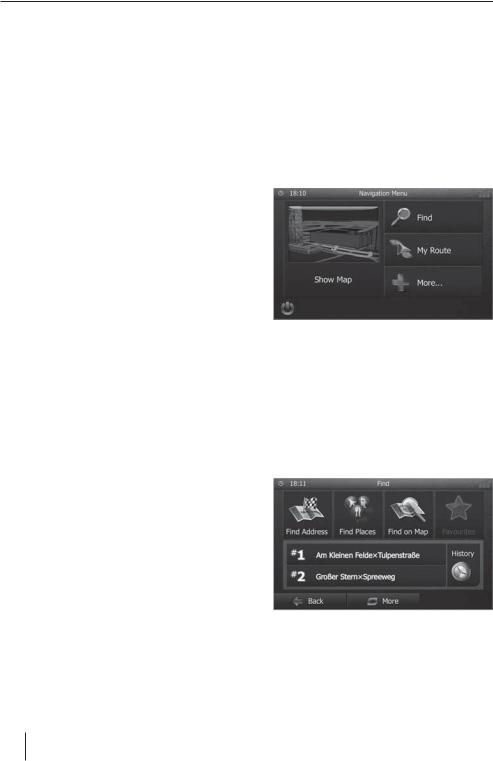
Navigation
Navigation
Loading navigation data
The navigation software and map data are located on a MicroSD card. For devices with navigation, the device is delivered with the MicroSD card in the MicroSD card slot. To be able to use the navigation, the MicroSD card must be inserted in the card slot.
Open the cover of the card slot =next to the DVD/ CD tray.
Insert the MicroSD card with the printed side up into the slot until it engages.
Close the cover of the slot.
Select a voice for the voice output of the navigation. Various voices are available for the languages.
Confirm the selection with [ ].
].
Specify the time format and the units for the navigation. Next, press [ ].
].
On the next screen, you can perform your preferred route settings.
If necessary, change the entries by pressing the displayed menu entries.
Press [ ], after you adjusted the settings.
], after you adjusted the settings.
Touch [ ], to finish the configuration.
], to finish the configuration.
The navigation menu is displayed.
Download of map data
To ensure that you have the latest version of the map data when you purchase the New York 800, you have 30 days from the first GPS positioning to download the latest version of the map data once and free of charge to the standard MicroSD card from the Internet at www.naviextras.com.
You can always purchase map material from this site at a later time.
Important note:
If the MicroSD card is lost or damaged, the navigation map license associated with the card will be lost. In this case, the license must be purchased anew with a new MicroSD card.
Starting the navigation
In the main menu, press Navigation to start the navigation mode.
The navigation menu is displayed. If you start the navigation for the first time, the setup wizard is displayed.
Initial startup
If you start the navigation for the first time, a setup wizard appears which performs the basic settings for the navigation.
Adjust the language for the navigation. This can be a different language from the other functions of the New York 800.
Confirm the selection with [ ].
].
The end-user license agreement is displayed.
Read the end-user license agreement. If you agree with the terms and conditions, press [ ].
].
The configuration wizard starts.
Press [ ] to continue.
] to continue.
Entering a destination
Destinations can be entered in different ways: Via the address or as point of interest from the database of points of interest. Points of interest can be sights, museums, stadiums, petrol stations.
Address
Open the navigation menu.
Press on Find.
The menu for the destination entry is displayed.
Press Find Address.
8
