Blaupunkt CASABLANCA MP56 User Manual

Radio CD SD USB MP3 WMA
Casablanca MP56 7 646 580 310
Bedienungsanleitung
Operating instructions
Notice d’emploi
Istruzioni d’uso
Gebruiksaanwijzing
http://www.blaupunkt.com
1
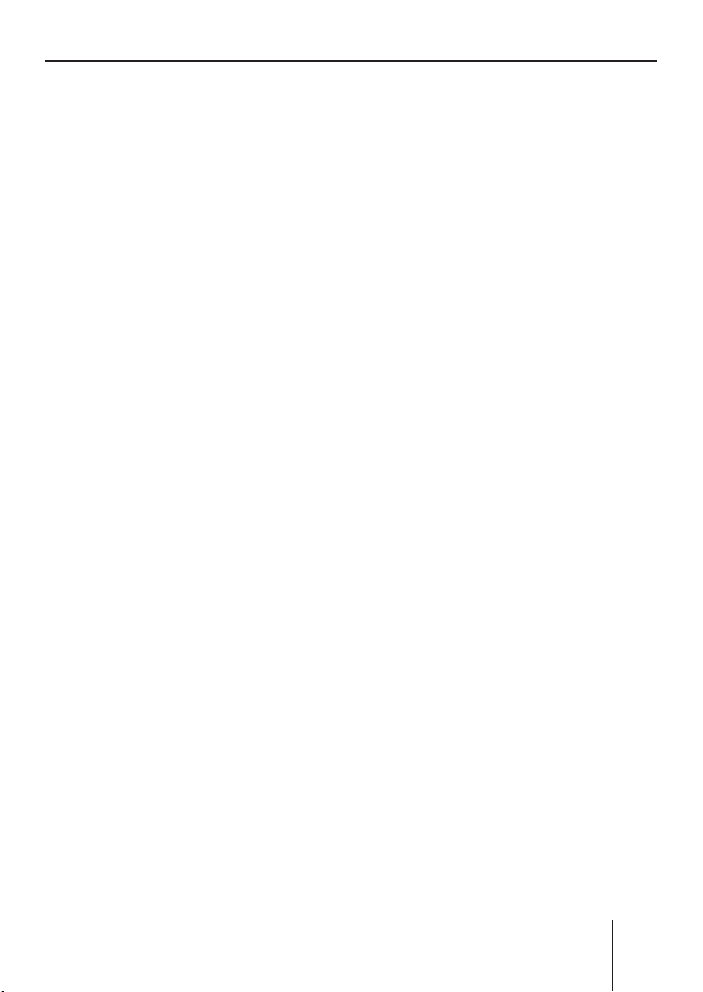
Index
ENGLISH DEUTSCHFRANÇAISITALIANO
NEDERLANDS
67
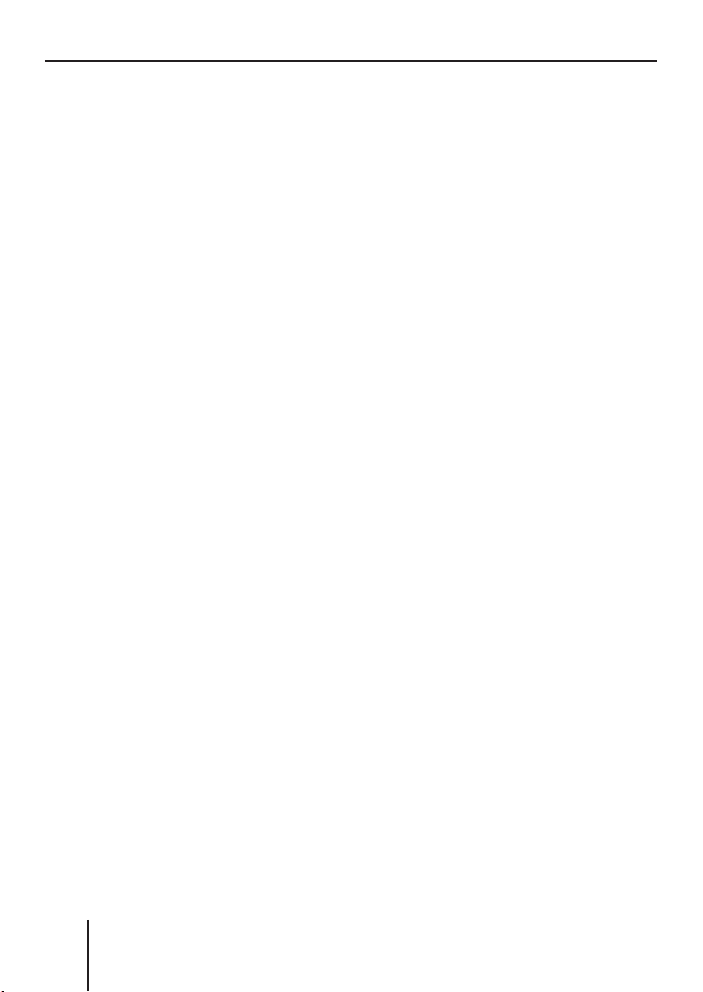
Index
68
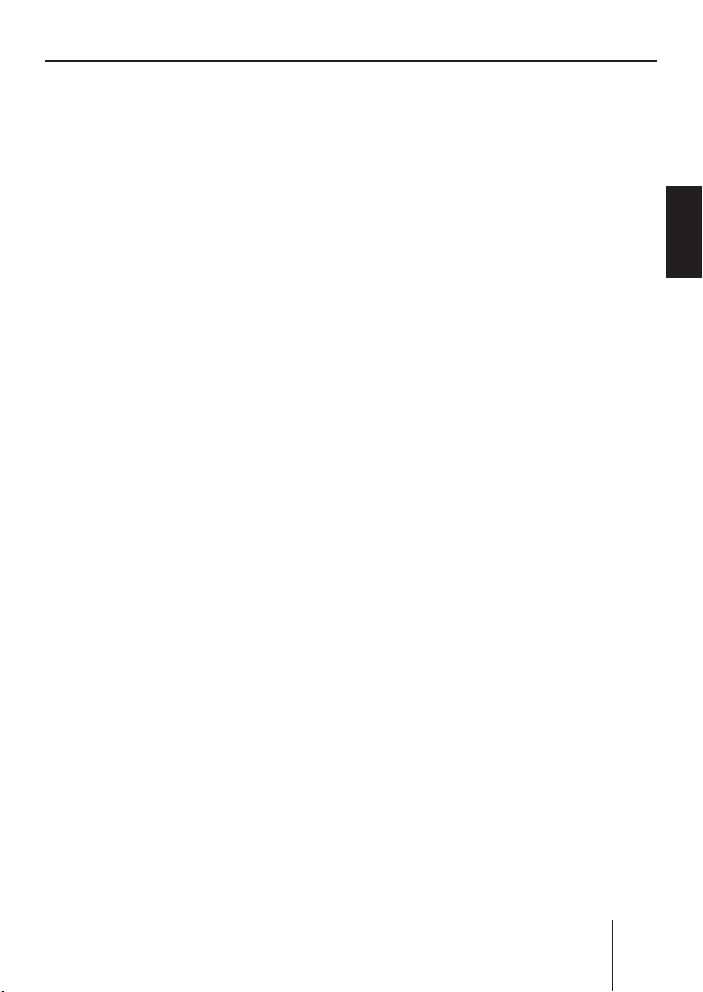
Index
Index
About these instructions ................72
For your safety ................................72
Scope of delivery ............................73
Warranty .........................................73
Device overview ..............................74
Controls ...........................................74
Placing the device in operation ......75
Detaching/attaching the control
panel ................................................75
Switching the device on/off .............76
General functions ...........................76
Inserting a CD ..................................76
Inserting an MMC/SD card ..............77
Connecting the USB medium ...........77
Adjusting the volume .......................78
Muting the device ............................78
Operation with telephone ................78
Selecting an audio source ...............79
The tuner display..........................80
The audio CD display ...................80
The CD changer display ...............81
The MP3 display ⁸) .......................81
Overview of the operation..............82
Overview of the buttons ..................82
Overview of the functions MIX,
RPT, and TRAFFIC ............................83
Switching random track play
on/off (MIX) .................................83
Switching Repeat title on/off
(REPEAT) ......................................84
Scanning titles (SCAN).................84
Buttons for menu operation ............84
Example of a menu operation ..........85
Calling up a menu ........................85
Selecting a menu item in the
settings menu ...............................85
Changing and saving a setting ......86
Exiting a menu item ......................86
Operating the tuner ........................87
Searching for stations ......................87
Manually searching for stations ....87
Automatically searching for
stations ........................................88
Storing stations ...............................89
Listening to stored stations .............89
Scanning all receivable stations
(SCAN) .............................................89
Set the device to the region
Europe, USA or Thailand ..............90
Changing the tuner settings
("TUNER" MENU) .............................91
Permanently switching the
priority of traffi c announcements
on/off (TRAFFIC) ..........................91
Switching the display of radio
text on/off (R-TEXT) .....................92
Allowing alternative frequencies
(RDS) ...........................................92
Searching FM stations
automatically and storing them in
the FMT memory bank (T-STORE) ..92
Changing the seek tuning
sensitivity (SENS) ........................92
Allowing/preventing automatic
changing to other regional
programmes (REGIONAL) ............93
Activating/deactivating improved
reception (HIGH CUT) ..................93
ENGLISH DEUTSCHFRANÇAISITALIANO
NEDERLANDS
69
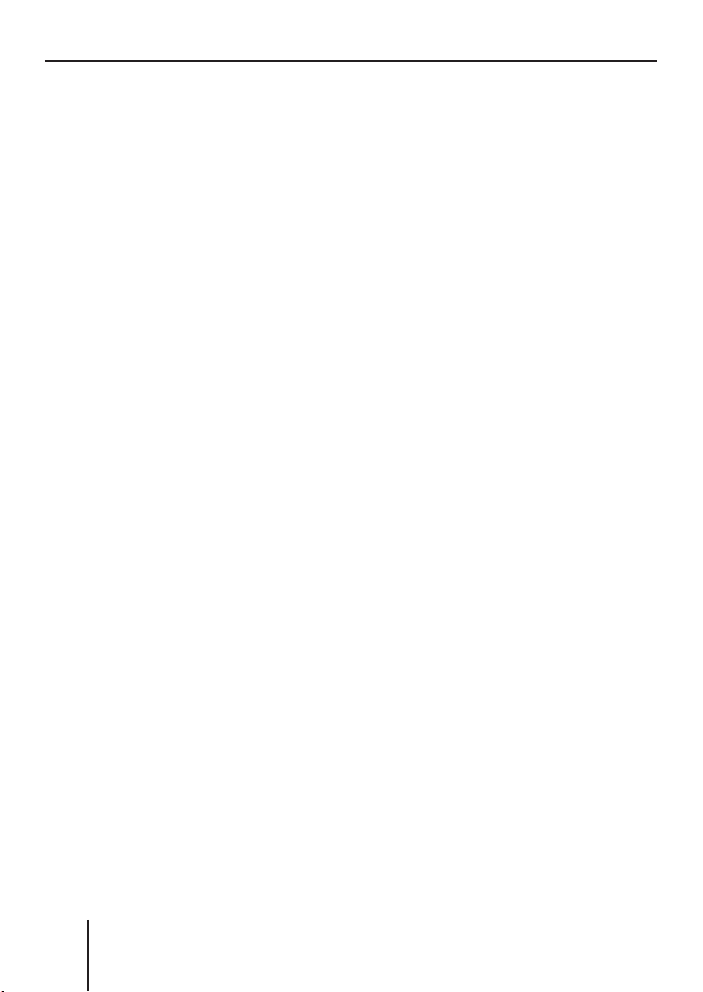
Index
Restricting station seek tuning to
certain programme contents
(PROG TYP) .................................94
Toggle between mono and
stereo operation (MONO) ............94
Traffi c announcements (TA) ...........95
Receiving traffi c announcements .....95
Skipping a traffi c announcement .....95
Permanently switching the priority
of traffi c announcements on/off ......95
Operating the inte grated
CD player.........................................97
What features do MP3 or
WMA CDs have to have? ...............97
Functions of the integrated CD
player if an audio CD is inserted ..98
Switching the CD text display
on/off (TEXT) ...............................99
Switching the scrolling text
for CD text on/off (SCROLL) ........99
Operating the MP3/WMA player ..100
Showing all the information of
the current title (SHOW ALL) .......101
Switching scrolling text on/off
(SCROLL) ...................................101
Selecting the title information
to be displayed (INFO) ...............101
Selecting a title from a list
(Browser mode/playlist) ............102
Operating the optional
CD changer....................................104
Selecting a CD from the CD
magazine (CD overview) ............105
Changing the name of a CD in
the magazine of the CD changer
(CD NAME) .................................105
Changing basic settings in the
settings menu ...............................106
Adjusting sound and balance
(AUDIO) .........................................107
Changing treble or bass
(TREBLE/BASS) .........................107
Changing the volume distribution
(BALANCE/FADER) .....................107
Changing the equalizer
setting (DEQ) .............................108
Creating/changing a user-defi ned
equalizer setting (ADJUST) ........109
Which equalizer setting is
the correct one? .........................111
Selecting a sound presetting
(PRESET) ....................................112
Setting the speed-dependent
volume increase (AUTO SND) .....112
Setting the bass increase
(XBASS) .....................................112
Confi guring the preamplifi er
output for the subwoofer
(SUBOUT) ..................................112
Switching the equalizer off
(OFF) ..........................................113
Changing display settings
(DISPLAY) ......................................114
Changing the colour of the
display (COLOR) ........................114
Changing the user-defi ned
colour (USER) ............................115
Adjusting the display viewing
angle (ANGLE) ............................115
Inverting the display (INVERT) ...116
Switching the spectrum
analyser on/off (SPECTRUM) .....116
Activating/deactivating the
screen saver (SCREEN S) ...........116
Changing volume presettings
(VOLUME) ......................................117
70
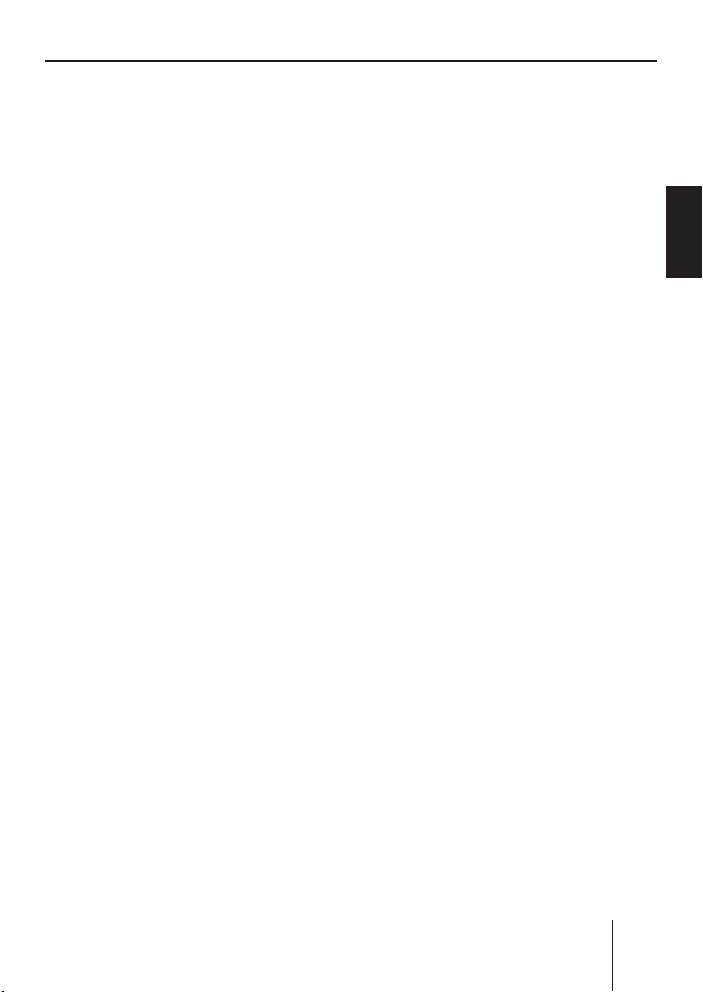
Index
Changing the volume presetting
of traffi c announcements
(TRAFFIC) ...................................117
Changing the volume presetting
of the telephone (PHONE) .........118
Changing the volume presetting
of the signal tone (BEEP) ...........118
Changing the presetting of the
power-on volume (ON VOL) .......118
Restoring the volume at
switch-on (LAST VOL) ................118
Changing clock settings (CLOCK) ..119
Setting the time (TIME) ..............120
Switching the time display on/
off with switched-off device
(OFFCLOCK) ..............................120
Switching the RDS
synchronisation of the clock
on/off (AUTOSYNC) ....................120
Switching the 24-hour time
display on/off (24H MODE) ........120
Confi guring audio inputs (AUX) .....121
Activating/deactivating audio
inputs (AUX1/2) .........................121
Renaming audio inputs (EDIT) ...121
Changing special settings
(VARIOUS) .....................................123
Changing the welcome text
(ON MSG) ..................................123
Switching the internal amplifi er
on/off (AMP ON) ........................124
Resetting the device to factory
settings (NORMSET) ..................124
Changing the scan time
(SCANTIME) ...............................124
Displaying the serial number
(SER NUM) .................................125
Error table .....................................125
Technical data ...............................126
Glossary ........................................127
Index .............................................130
Installation instructions................332
ENGLISH DEUTSCHFRANÇAISITALIANO
NEDERLANDS
Blaupunkt stands for technical know-how in mobile radio reception,
for precise navigation systems and fi rst-class sound. The blue dot
made its debut in 1923 as a seal of quality that was assigned after
rigourous functional – and it still applies today. At that time as well
as today, the blue dot identifi es products of extraordinary quality.
71
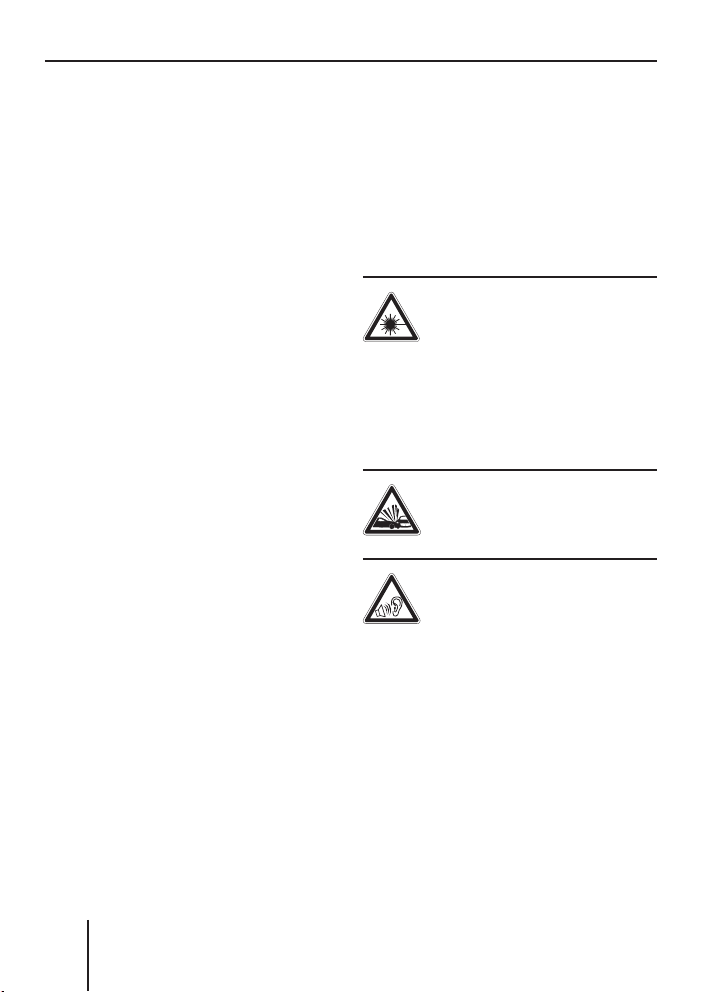
For your safety
About these
instructions
Please read these instructions
and, in particular, the following
chapter, "For your safety", before
using the device!
serve the following instructions:
•
CD Changer, if available
•
Remote Control, if available
Please also ob-
For your safety
The device was manufactured
according to the state of the art
and established safety guidelines.
Even so, dangers may occur if you
do not observe these safety information:
Read these instructions care-
➔
fully and completely before using the device.
➔
Keep the instructions at a location so that they are always accessible to all users.
➔
Always pass on the device
to third parties together with
these instructions.
Use as directed
The device is designed for operation in a vehicle with 12 V vehicle
system voltage and must be installed in a DIN slot.
If you are installing device
yourself
You may only install the device
yourself if you are experienced in
installing car sound systems and
are very familiar with the electrical system of the vehicle.
Observe the following!
Danger of injuries!
Do not open or modify the
device! The device contains a Class 1 laser that emits invisible laser radiation which can
cause injuries to your eyes. The
warranty is void if the device has
been opened.
Danger of accidents!
Operate the device only if
traffi c situation permits it!
Danger of hearing
damage!
Always listen at moderate volume so that you can always
hear acoustic warning signals!
This will also help to protect your
hearing. The device briefl y switches to mute, e.g. while the CD
changer changes the CD or if you
are switching the audio source.
Do not increase the volume during this mute phase
72
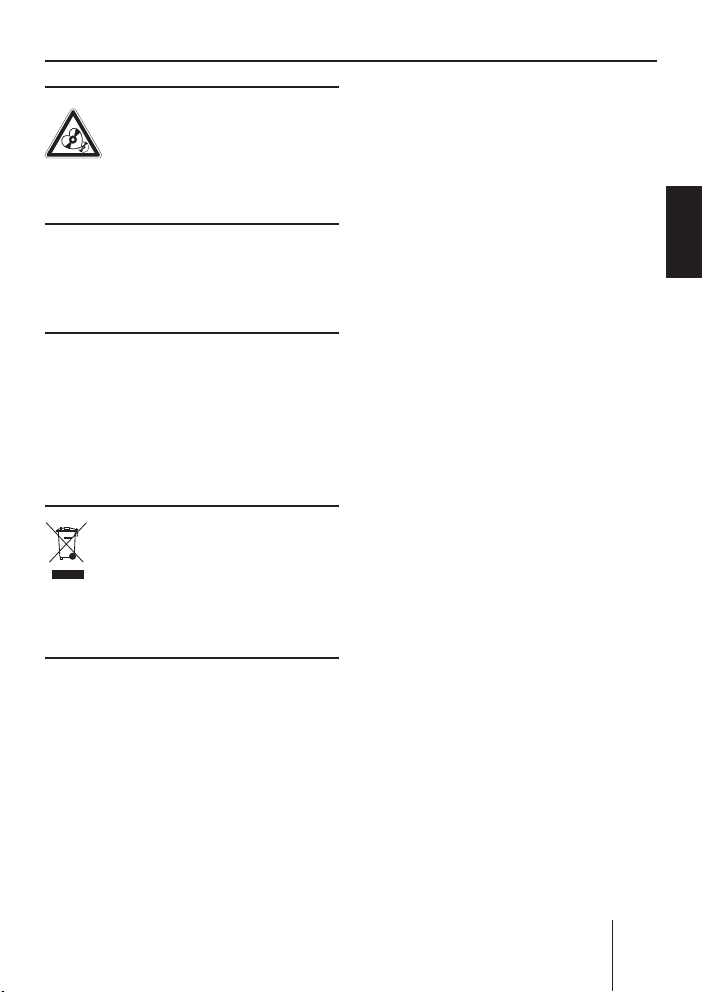
Scope of delivery
1 Guide pin
Danger to the device!
Do not insert any mini
CDs (8 cm diameter) and
shape CDs since they destroy the
drive!
Theft protection
Carry the control panel with you
in the supplied case whenever
you leave the vehicle.
1 USB connecting cable
Note:
Remote controls are available
as optional equipment. You can
fi nd out from your Blaupunkt
dealer or on the Internet at
www.blaupunkt.com which remote controls can be used with
this device.
ENGLISH DEUTSCHFRANÇAISITALIANO
Cleaning
Clean the device with a dry or
slightly moistened cloth. Do not
use any solvents, cleaning agents
or cleansers and no cockpit spray
and care product for plastic materials.
Disposal
Do not dispose of your old
device in the household
trash. Please use the available return and collection systems for
the disposal.
Scope of delivery
1 Casablanca MP56
1 Case for the control panel
1 Operating instructions
1 Support frame
2 Disassembly bar
Warranty
We provide a manufacturer's warranty for products bought within
the European Union. For devices
purchased outside the European
Union, the warranty terms issued
by our respective responsible domestic agency are valid.
The warranty terms can be called
up under www.blaupunkt.com or
requested directly from:
Blaupunkt GmbH
Hotline
Robert-Bosch-Str. 200
D-31139 Hildesheim
73
NEDERLANDS
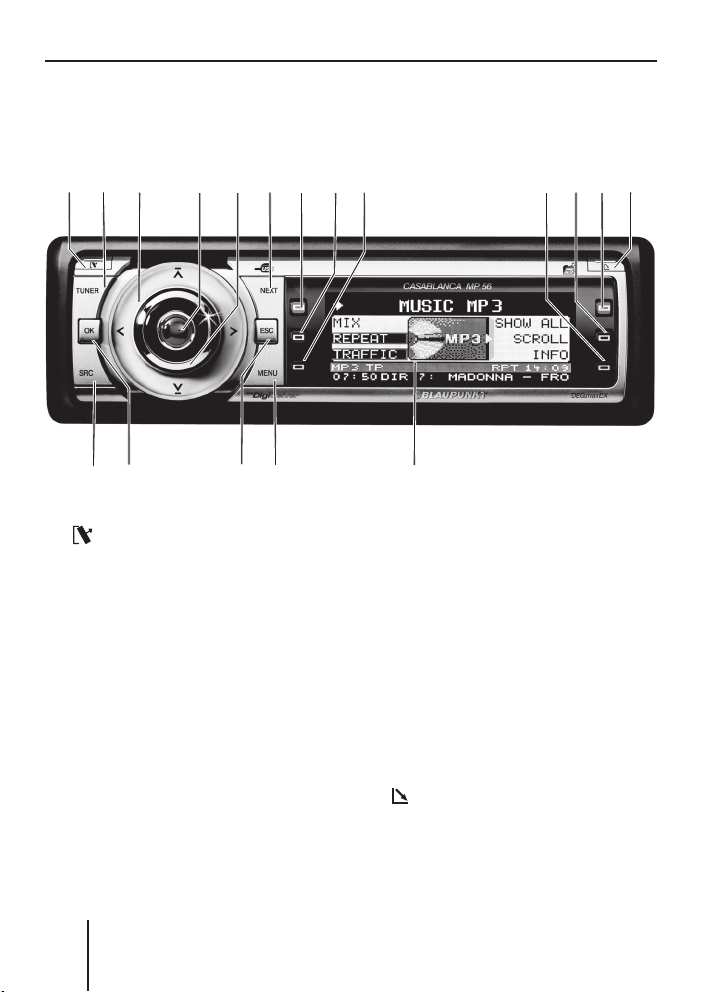
Device overview
Device overview
Controls
143
5
@AB
6
?
9:;<=
8
72
>
1 button
for detaching the control panel
TUNER button
2
Selecting the tuner as audio
source
Opening the "TUNER" menu
Rocker switch
3
Tuner: Start the station seek
tuning
Settings menu: Change settings
On/Off button
4
Press short: Switch on/mute
Press long: Switch off
Volume control
5
74
6 NEXT button
Tuner: Select memory bank (FM1,
FM2, FM3, FMT)
Settings menu: Go to the next
menu page
MP3/WMA: Switch between
"PLAY", "BROWSER" and
"PLAYLIST"
to < Softkeys
7
to select the function shown on
the display next to the respective
button
=
button
to eject/insert a CD
Display (see page 80 and 81)
>
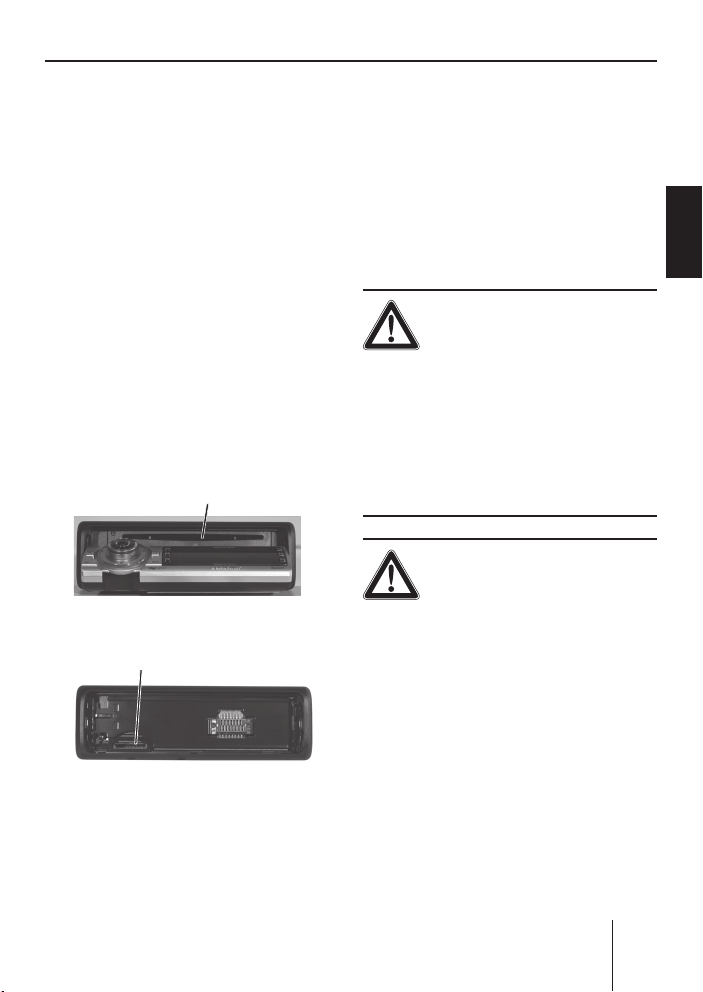
Placing the device in operation
? MENU button
to call up the settings menu
@
ESC button
Settings menu: Confi rm menu
item and change to the display of
the audio source
Scan/Travelstore: Cancel
A
OK button
Press short: Confi rm menu item
and change to the next higher
menu level
Press long: Start scan/station
seek tuning
SRC button
B
Consecutively switching between
the available audio sources
CD drive
C
C
D MMC/SD card slot
D
Placing the device in
operation
Detaching/attaching the
control panel
You can detach the control panel
to protect against theft.
CAUTION!
Danger of theft!
The device is worthless to a thief
without the control panel.
Never keep the control pan-
➔
el in the vehicle, not even in a
hidden place; instead, carry it
with you in its case when you
leave the vehicle!
CAUTION!
Damage to the control
panel!
The control panel can be damaged
or malfunction if the following is
not observed:
Never drop the control panel.
➔
Do not expose the control pan-
➔
el to direct sunlight or another
heat source.
Transport it exclusively in the
➔
supplied case.
ENGLISH DEUTSCHFRANÇAISITALIANO
NEDERLANDS
75
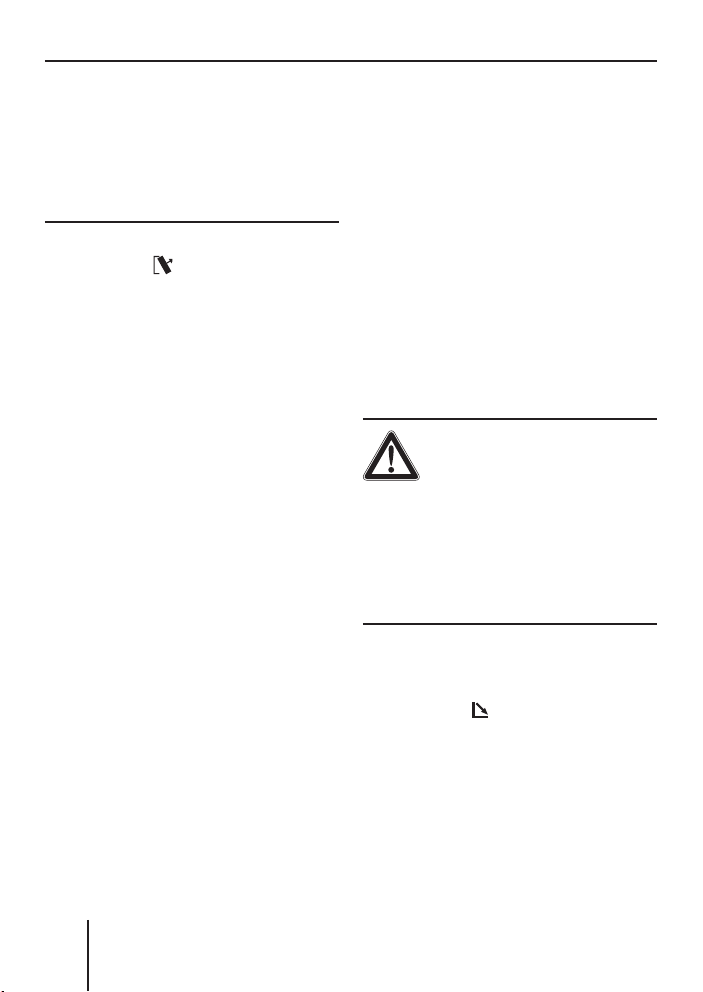
General functions
Do not touch the contacts on
➔
the rear side with your fi ngers.
Clean the contacts of the con-
➔
trol panel regularly using a soft
cloth moistened with cleaning
alcohol.
To detach the control panel:
Press the
➔
The control panel opens to the
front on the left. The device
switches off automatically.
Detach the control panel.
➔
To attach the control panel:
Place the control panel in the
➔
slot with the right side fi rst.
➔
Next, carefully push the left
side to the back until the control panel engages.
button 1.
Switching the device
on/off
To switch on the device:
➔
Press the On/Off button
The device plays the audio
source you previously listened
to.
Note:
If you switch on the device
without fi rst switching on the
vehicle ignition, the device automatically switches off after
one hour to save the vehicle
battery.
4.
To switch off the device:
Press and hold the On/Off but-
➔
4 for approx. two seconds.
ton
In addition, the device is automatically switched off as soon as you
switch of the vehicle ignition. If
you switch on the ignition again,
it also automatically switches on
the device again.
General functions
Inserting a CD
CAUTION!
Damage to CD drive from
unsuitable CDs!
Mini CDs (8 cm diameter) or
shape CDs damage the drive!
Insert only circular CDs with
➔
a 12-cm diameter into the CD
drive.
To insert an MP3, WMA or audio
CD, the device must be switched
on.
➔
Press the
The control panel opens. If a
CD is in the drive, it is ejected.
If you do not remove this CD, it
is automatically pulled in again
after approx. 10 seconds.
button =.
76
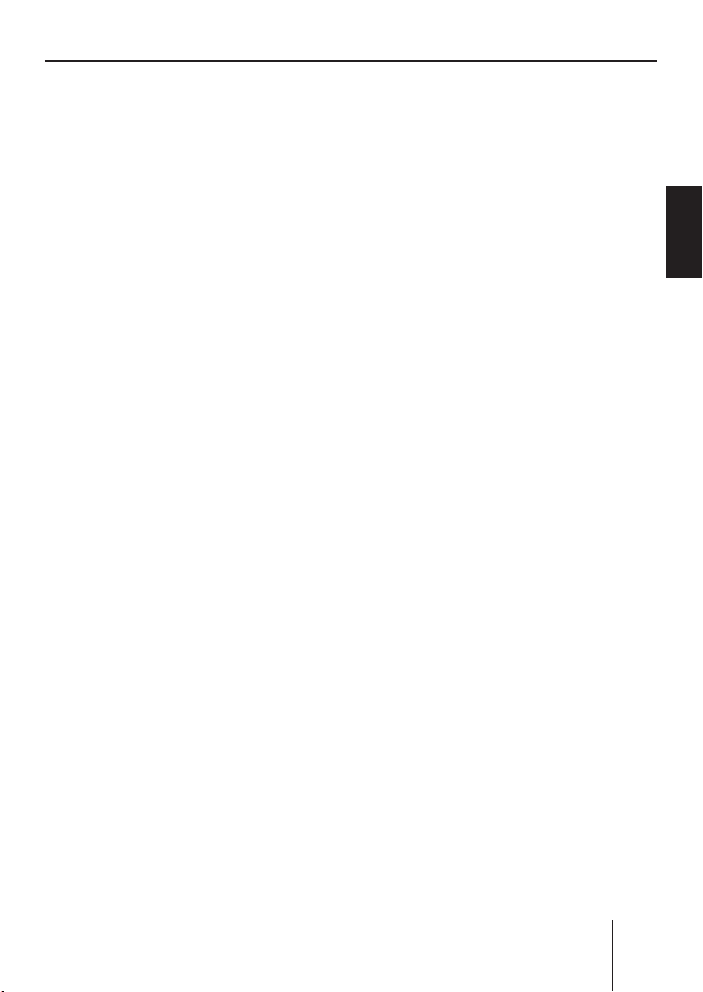
General functions
Insert the CD with its print-
➔
ed side uppermost into the CD
C until you feel some re-
drive
sistance.
The CD is automatically drawn
in and the control panel closes.
This CD can now be selected as
audio source.
Note:
As long as the CD is in the
drive, the device stores track
and playing time of the CD
played last, and after calling up
the audio source, the playback
starts at the position where it
was interrupted.
Inserting an MMC/SD card
Note:
Blaupunkt cannot guarantee
the correct functioning of all
MMC/SD card available on the
market and, for this reason,
recommends the use of MMC/
SD cards manufactured by
"SanDisk" or "Panasonic". The
cards must be formatted using
the FAT16 or FAT32 fi le system
and contain MP3 or WMA fi les.
➔
Remove the control panel as
described on page 9.
➔
Insert the MMC/SD card in the
card slot
D until it engages.
The contacts of the card must
point down and to the rear.
Attach the control panel as
➔
described on page 9.
This MMC/SD card can now be
selected as audio source.
To remove the MMC/SD card:
Remove the control panel as
➔
described on page 9.
Push on the MMC/SD card
➔
until it disengages.
Pull the MMC/SD card out of
➔
the card slot
D.
Connecting the USB
medium
To be able to connect a USB stick
or a USB hard disk, the supplied
USB cable must be connected
to the rear side of the device before the installation as described
in the installation instructions.
This cable can be routed, for example, to the glove compartment
or a suitable place of the center
console.
Note:
Always switch off the device
before connecting or disconnecting your USB medium!
Connect the USB medium to
➔
the USB cable that is routed
from the rear side of the device.
The USB medium can now be
selected as audio source.
ENGLISH DEUTSCHFRANÇAISITALIANO
NEDERLANDS
77
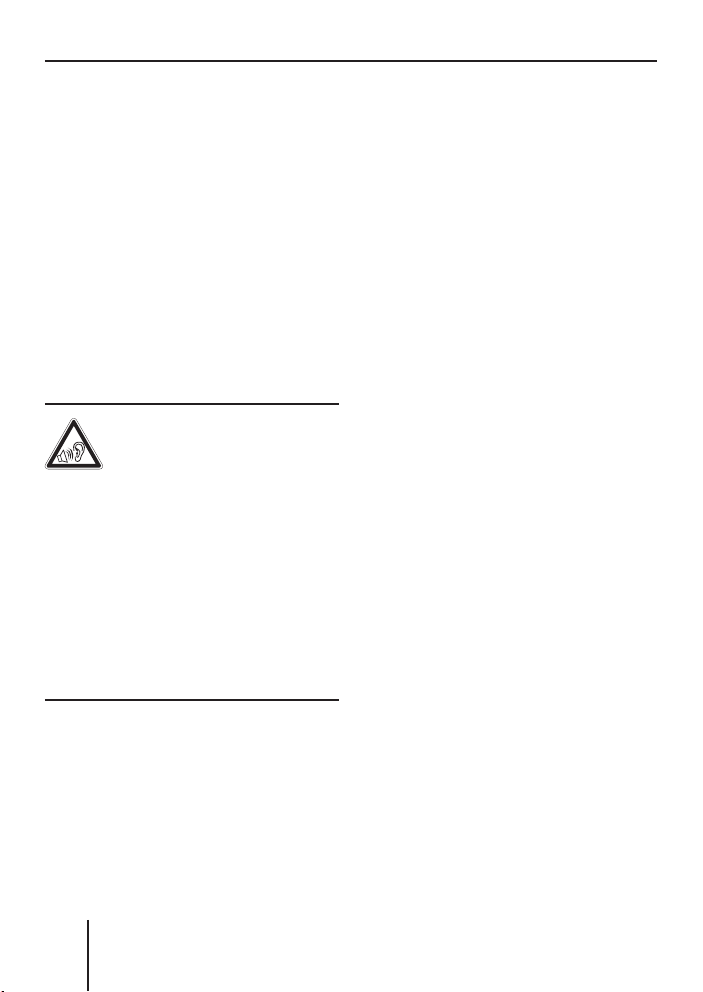
General functions
For the device to recognise the
USB medium, it must be specifi ed
as mass storage device and formatted using the FAT16 or FAT32
fi le system and contain MP3 or
WMA fi les. Blaupunkt cannot
guarantee the proper functioning of all USB media available on
the market. If extensive fi les are
stored on your USB medium, the
fi le search (see page 102) can be
slow.
Adjusting the volume
WARNING!
Danger from excessive
volume!
Excessive volume can damage
your hearing and you may fail to
hear acoustic warning signals!
➔
Do not increase the volume
while the device changes the
CD in the CD changer or the
audio source.
➔
Always set the device to a
moderate volume.
➔
Turn the volume control
The current volume is shown
in the central area
display and used for all audio
sources.
5.
B of the
Note:
To preset the volume of traffi c
announcements (TRAFFIC), a
connected telephone (PHONE)
and the signal tone (BEEP), see
pages 117 and 118.
Muting the device
The device can be muted as follows:
Briefl y press the On/Off but-
➔
4.
ton
The display shows "MUTE".
To cancel the mute function:
Briefl y press the On/Off but-
➔
4 again or turn the volume
ton
control
5.
Operation with telephone
If a hands-free system is installed
in your vehicle or your cell phone
is connected to the device via a
Bluetooth adapter, the device responds as follows to incoming or
outgoing telephone calls:
•
The voice of the person calling
you is played back via the loudspeakers of the vehicle.
•
The display shows "PHONE
CALL".
•
The currently playing audio
source is muted.
78

General functions
During the telephone call, you
•
change the volume of the telephone call by means of the volume control
•
Traffi c announcements (TA) are
not automatically shown.
5.
Selecting an audio source
The device features the following
audio sources:
•
Tun e r
•
Integrated CD player (can play
audio CDs as well as CDs with
MP3 or WMA fi les)
•
MMC/SD card with MP3 or
WMA fi les
In addition, the following external
audio sources can be connected:
•
Either an optional CD changer
or AUX1
•
AUX2 (e.g. MiniDisc or external
MP3 player)
•
USB stick with MP3 or WMA
fi les
To be able to select an external
audio source, it must be connected and contain audio data.
➔
Press the SRC button
peatedly until the display briefly shows the desired audio
source.
B re-
ENGLISH DEUTSCHFRANÇAISITALIANO
NEDERLANDS
79
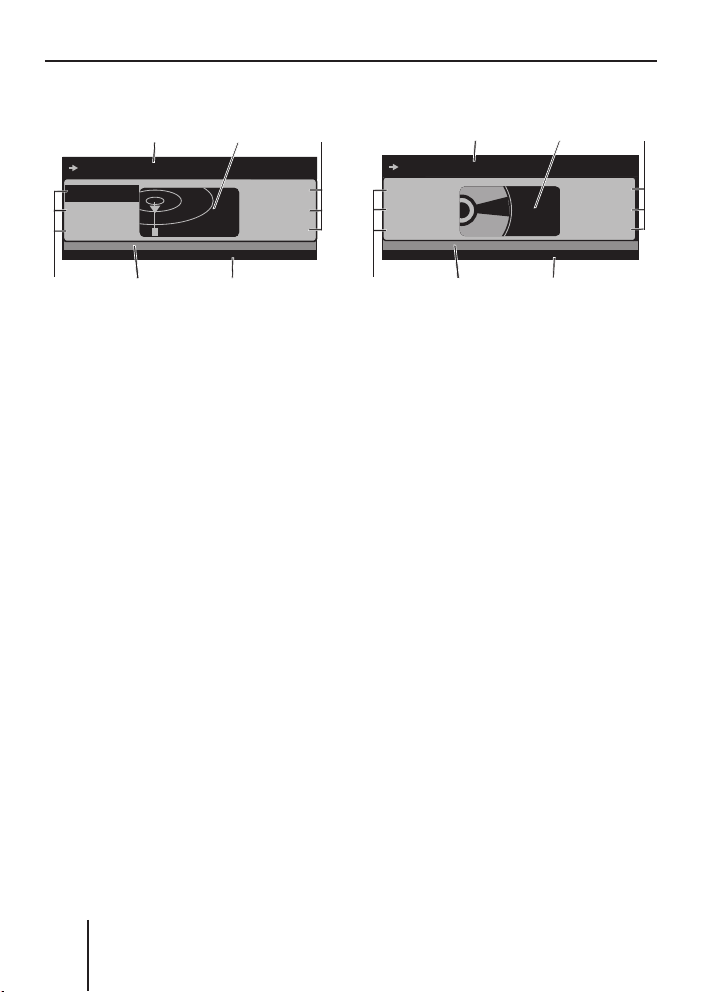
General functions
TUN>
CD
DEC
The tuner display
91.50 MHZ
AUDIO
B
94.60
96.20
97.70
C
12:34FM1
RADIO KISS
RADIO SUN
93.40
C
A
RADIO KISS
TP XBS TMC RDS PTY
DE
A Main line
Left: Arrow
Middle: Station name or frequency
B Central area
Audio source
C Memory location for radio sta-
tions which can be selected
using the six softkeys 7 to <
D Info line 1
Left: memory bank
In between: TP ¹), XBS ²), TMC ³),
RDS ⁴), PTY ⁵)
Right: Clock
E Info line 2
Frequency
The audio CD display
MIX
REPEAT
TRAFFIC
B
TRACK 01
SHOW ALL
TEXT: EUROPE - FINAL CO01:15
SCROLL
INFO
CA
12:34CD TP XBS TMC RDS PTY
A Main line
Left: Arrow
Middle: Track number
B Central area
Audio source
C Functions which can be select-
ed using the softkeys 7 to <
D Info line 1
Left: Audio source
In between: TP ¹), XBS ²), TMC ³),
RDS ⁴), PTY ⁵), RPT ⁶), MIX ⁷)
Right: Clock
E Info line 2
Left: Playing time,
Middle: CD text
¹) TP: appears if a traffi c information station is set (see page 95).
²) XBS: appears if XBass is switched on (see page 112).
³) TMC: appears only if you connect an external navigation system and it starts
searching for TMC stations.
⁴) RDS: appears if changing to alternative frequencies is permitted (see page
92).
⁵) PTY: appears if the station seek tuning was restricted to a specifi c pro-
gramme type (see page 94).
80
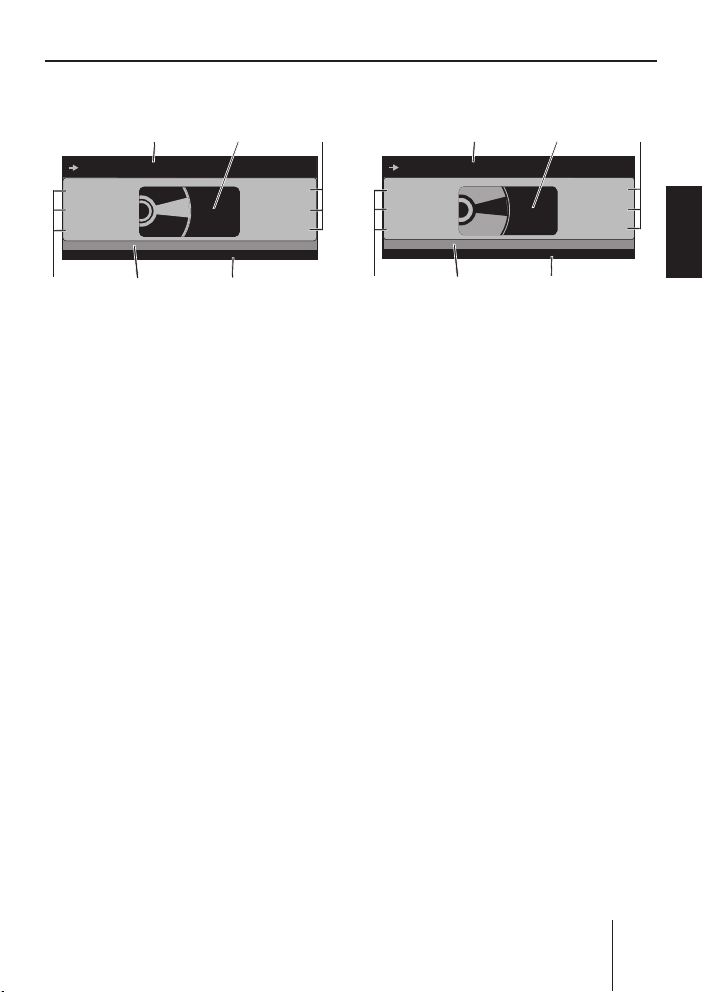
General functions
CDC>
CDC>
CDC>
CDC>
MP3
The CD changer display
B
CD NAME
12:34CDC
C
AC
MIX
REPEAT
TRAFFIC
TP XBS TMC RDS PTY
DE
TRACK 05
DISC 2: BOB MARL01:15
A Main line
Left: Arrow
Middle: Track number
B Central area
Audio source
C Functions which can be select-
ed using the softkeys 7 to <
D Info line 1
Left: audio source
In between: TP ¹), XBS ²), TMC ³),
RDS ⁴), PTY ⁵), RPT ⁶), MIX ⁷)
Right: Clock
E Info line 2
Left: Playing time,
Middle: CD text or CD name
The MP3 display ⁸)
B
SHOW ALL
SCROLL
DISC 4
DISC 5
INFO
NEXT
12:34MP3
MIX
ALICIA K
REPEAT
MADONNA
TRAFFIC
BOB MARL
C
AC
Europe - Final Co
TRACK 05
TP XBS TMC RDS PTY
SONG: EUROPE - FINAL CO01:15
DE
A Main line
Left: Arrow
Middle: Track number
B Central area
Audio source
C Functions which can be select-
ed using the softkeys 7 to <
D Info line 1
Left: audio source
In between: TP ¹), XBS ²), TMC ³),
RDS ⁴), PTY ⁵), RPT ⁶), MIX ⁷)
Right: Clock
E Info line 2
Left: Playing time,
Middle: Title information (e.g. ID3
or fi le name)
ENGLISH DEUTSCHFRANÇAISITALIANO
NEDERLANDS
⁶) RPT: appears if a repeat function is switched on (see page 84).
⁷) MIX: appears if the random playback is switched on (see page 83).
⁸) The MP3 display appears if a CD, SD/MMC card or USB stick with MP3 or
WMA fi les is inserted and selected as audio source. The corresponding
MP3 medium is displayed left on info line 1
E.
81

Overview of the operation
Overview of the operation
This chapter fi rst presents the buttons on the device.
It is followed by a description of the audio functions MIX, REPEAT,
TRAFFIC and SCAN since their operation is identical for all audio
sources.
The operation of the device menus is described starting on page 84.
Overview of the buttons
Many basic functions during the playback of music, such as forwarding
and reversing music, are performed using the rocker switch
the four functions
, , , and ), the OK button A or the six softkeys
7 to <.
Note:
These functions are not shown on the display!
The following table shows the functions that can be performed by
these buttons.
Selectable audio sources
What do you want to do?
Forward
Reverse
Title forward
Title reverse
Previous CD/folder
Next CD/folder
Scan track/station
(see also page 84)
Play radio station
Store radio station
Tuner CD
– Hold
– Hold
–
–
––
––
Press OK for 2 seconds
Press short
Press
for 2 s
MP3/
WMA
Press short
Press short
–– –
–– –
3 (using
CDC AUX
pressed
pressed
Press short
Press short
No operation possible of Casablanca
82
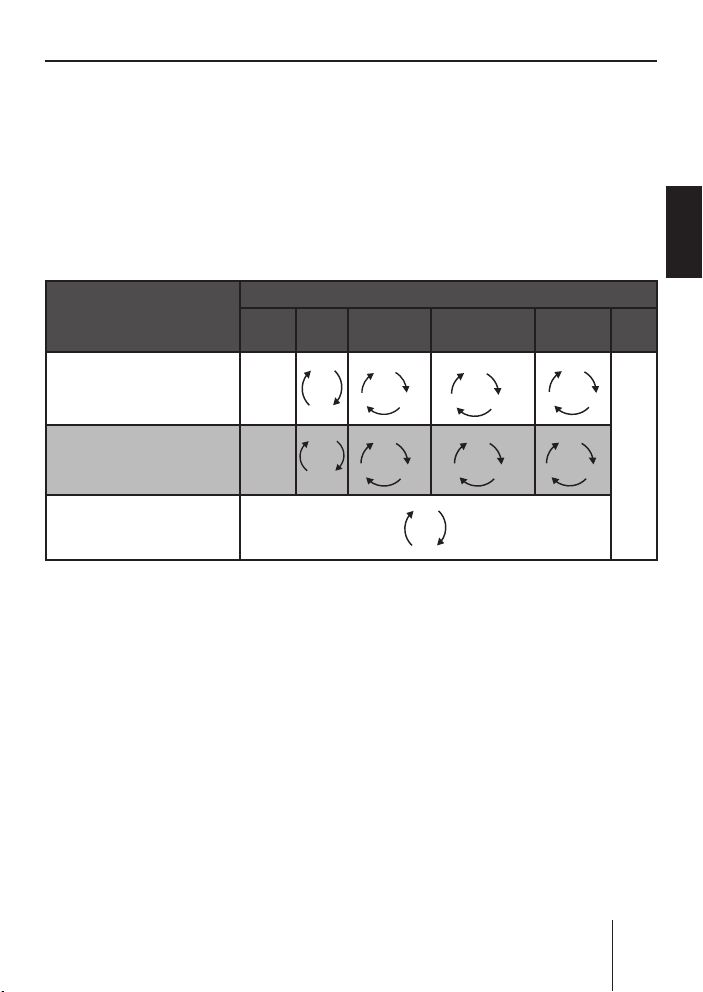
Overview of the operation
K
K
K
Overview of the functions MIX, RPT, and TRAFFIC
The display of the active audio source can show up to six functions F
at the left and right edge of the display which you always operate using the same six softkeys
The different settings of a function are selected by repeatedly pressing
the same softkey.
The following table shows which settings are available for the functions MIX, REPEAT, and TRAFFIC.
7 to < independent of the audio source.
ENGLISH DEUTSCHFRANÇAISITALIANO
Softkey next to the
audio function
MIX ( random track play)
(see also page 83)
RPT ( repeat mode )
(see also page 84)
TRAFFIC ( traffi c announcement, see page 96)
Tuner CD MP3 CD
OFF
–
CD
OFF
–
TRACK
Switching random track play on/
off (MIX)
Press the softkey
➔
7 (next to
"MIX").
The random track play mode is
displayed on the main line
"MIX CD": All tracks on the
•
A.
current audio CD are played
in random order.
•
"MIX ALL": All tracks on all
CDs in the magazine of the
CD changer are played in
random order.
Selectable audio sources
USB/SD/
MMC
OFF
ON
OFF
DIR
ALL
FOLDER
OFF
TRAC
ALL
CD
DIR
CD OFF
OFF
DIR
TRAC
"MIX FOLDER"/"MIX DIR": Up
•
to 99 MP3 or WMA titles in
the current folder are played
in random order.
•
"MIX MEDIUM": All MP3 or
WMA titles on the current
data carrier (CD, MMC/SD
card or USB stick) are played
in random order.
•
"MIX OFF": The random track
play is switched off. All titles
are played in the order in
which they are found on the
data carrier.
CDC AUX
OFF
CD
OFF
TRAC
of Casablanca
No operation possible
NEDERLANDS
83
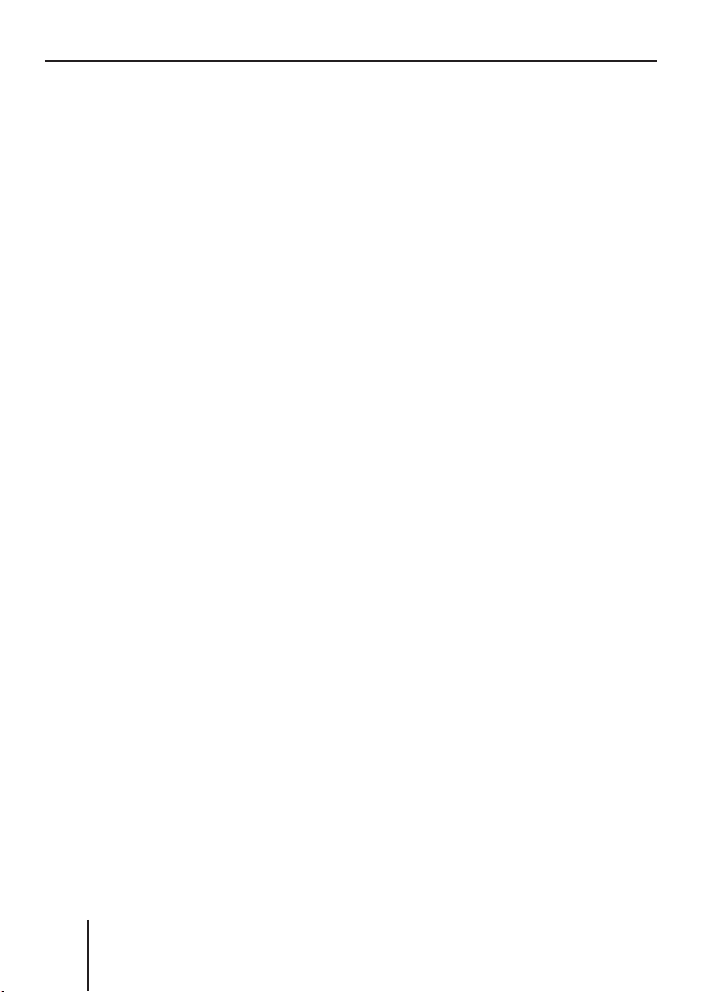
Overview of the operation
If you switched on random track
play, the selected random track
play mode is displayed on info
D and indicated by "MIX"
line 1
at the side of the display.
Switching Repeat title on/off
( REPEAT)
➔
Press the softkey
"REPEAT").
The repeat mode is displayed
on the main line
"REPEAT TRACK": The cur-
•
rent track is repeated until
you quit repeat.
•
"REPEAT DIR"/"REPEAT
FOLDER": All titles in the current folder are repeated until
you quit repeat.
•
"REPEAT CD": All tracks on
the CD are repeated until you
quit repeat.
•
"REPEAT OFF": The repeat
mode is switched off. However, the playback does not
stop with the last track. After
the last title in the last folder, the playback is continued
with the fi rst title in the fi rst
folder.
The selected repeat mode is displayed on info line 1
cated by "REPEAT" at the side of
the display.
8 (next to
A.
D and indi-
Scanning titles ( SCAN)
You can scan all the titles of a
data carrier. The scan time is
selected in the settings menu
("SCANTIME" menu item, see
pages 123 and 124).
➔
Press and hold the OK button
A for approx. two seconds.
All tracks are scanned. The
main line of the display alternately shows "SCAN" and the
track number or the fi le name.
To cancel the scan:
➔
Press the OK button
The playback of the current
title is continued.
A.
Buttons for menu operation
The device features menus which
allow you to change the presettings or make a selection. The display shows up to six menu items.
Each menu item is assigned to
one of the six softkeys
The following buttons are required to operate the menus:
•
The MENU button
to call up the settings menu
("USER MENU") at any time.
•
If a menu consists of several
pages, you can consecutively
scroll them using the NEXT
button
6.
7 to <.
? is used
84
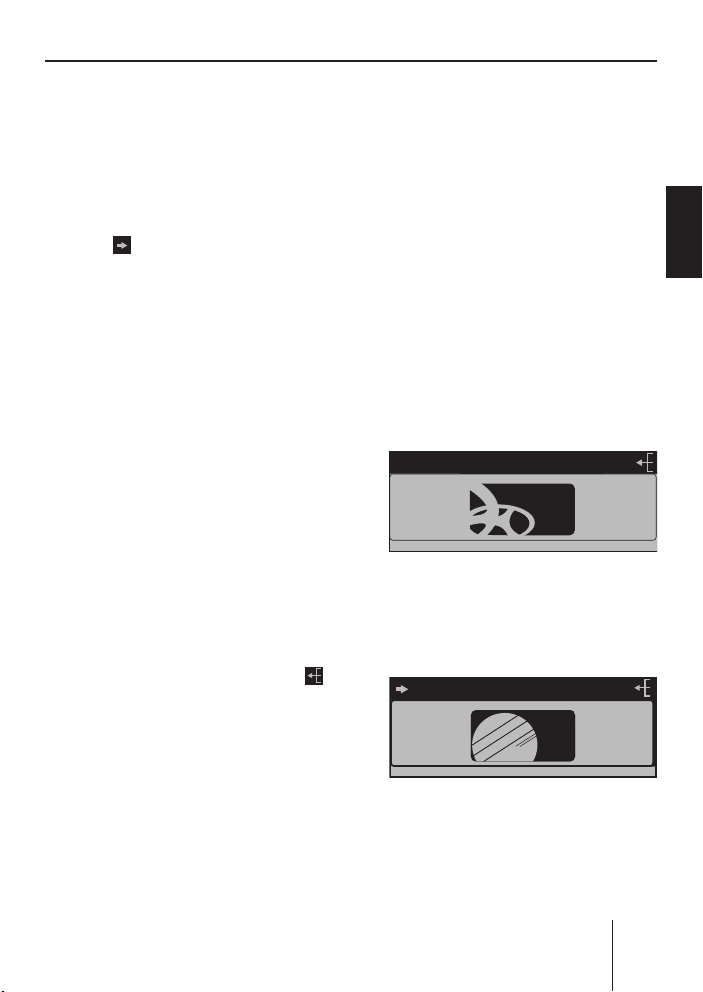
Overview of the operation
DISPLAYDISPLAY
If "TUNER" is selected as the
•
audio source, the TUNER but-
2 calls up the "TUNER"
ton
menu.
If the current menu features
•
several pages, the left side of
the main line
row (
use the NEXT button
A shows an ar-
). This means, you can
6 to con-
secutively scroll the different
pages.
•
The softkeys
7 to < are used
to select the menu items that
are shown on the display next
to the corresponding button.
•
In some menus, the rocker
switch
3 is used to change the
setting of a menu item.
This setting is immediately
effective and automatically
stored.
•
You confi rm the setting with
the OK button
A and go back
one higher menu level.
If you are navigating in a menu,
•
the right side of the main line
A shows the ESC symbol ( ).
This means that you can exit
the menu using the ESC button
@. You also confi rm the dis-
played setting with the ESC
button
@, but you are leaving
the menu and return to the display of the active audio source.
If you do not press any button,
•
the display of the active audio
source automatically appears
after approx. 16 seconds.
Example of a menu
operation
The following example from the
settings menu (Changing the display brightness) shows how to
operate the menus in general.
Calling up a menu
Press the MENU button ?.
➔
The settings menu ("USER
MENU") is displayed.
USER MENU
AUDIO
DISPLAY
VOLUME
MENU
Selecting a menu item in the
settings menu
➔
Press the softkey
8 (next to
"DISPLAY").
DISPLAY MENU
COLOR
ANGLE
DISPLAY
The "DISPLAY" menu appears.
➔
Press the softkey
< (next to
CLOCK
AUX
VARIOUS
BRIGHT
SPECTRUM
INVERT
"BRIGHT").
ENGLISH DEUTSCHFRANÇAISITALIANO
NEDERLANDS
85
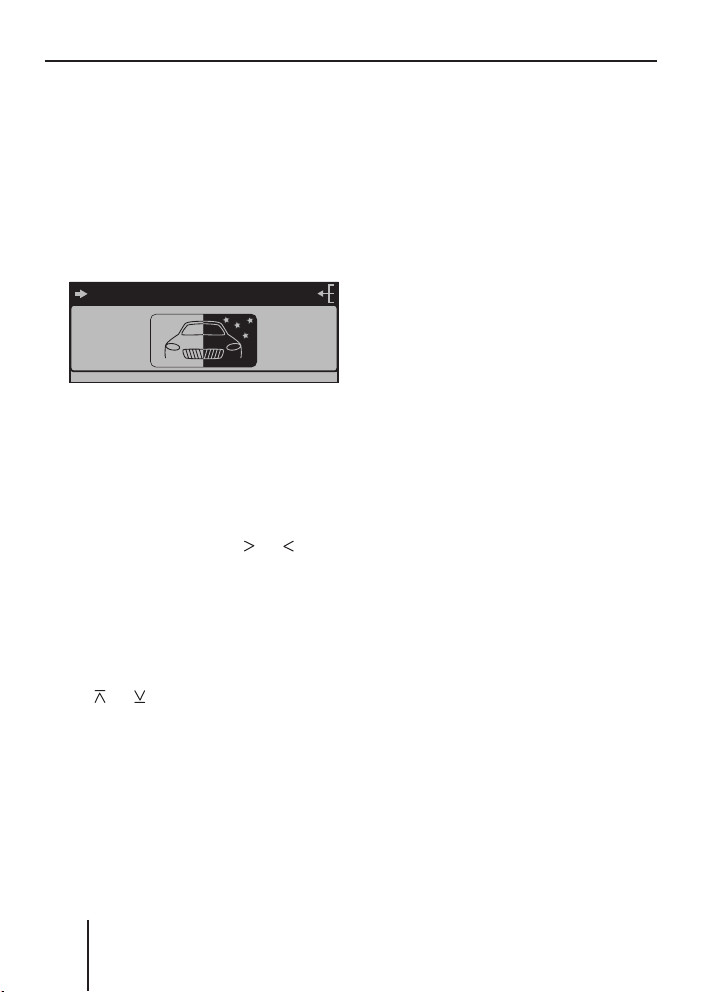
Overview of the operation
DISPLAYDISPLAY
DISPLAY
The "BRIGHT" menu item is
fl ashing. This means that you
can now change the corresponding setting. In addition,
the main line
A displays the
current settings for the display
brightness at night ("NIGHT")
and during the day ("DAY"). The
"Night" menu item is fl ashing.
NIGHT 08 DAY 15
COLOR
ANGLE
DISPLAY
DISPLAY
BRIGHT
SPECTRUM
INVERT
Since you can adjust the display
brightness separately for night
and day, you must switch between the menu items "NIGHT"
and "DAY".
➔
For this purpose, press the
rocker switch
3 for or until
the desired menu item is highlighted.
Changing and saving a setting
To change the display brightness:
➔
On the rocker switch
or .
on
3, press
The setting takes effect immediately (the display becomes
brighter or darker). The setting
is saved. If you do not press another button, the display of the
active audio source automatically appears after approx.
16 seconds.
Exiting a menu item
Press the OK button
➔
A to go
up one menu level.
Or press the ESC button
➔
to exit the menu and return to
the display of the active audio
source.
@
86
