Blaupunkt CD72 User Manual
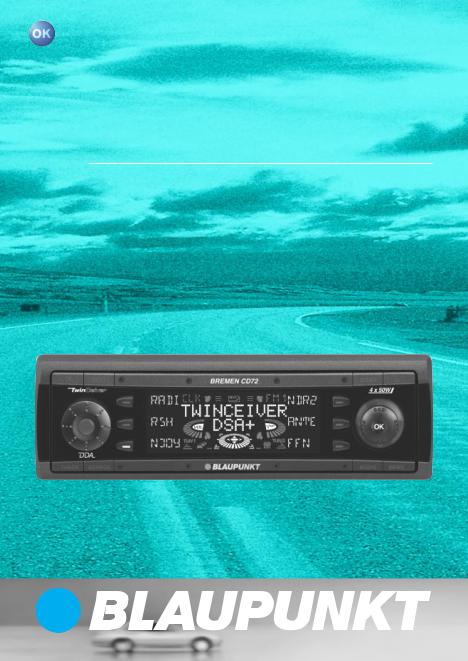
Radio / CD
Bremen CD72
Operating instructions
http://www.blaupunkt.com
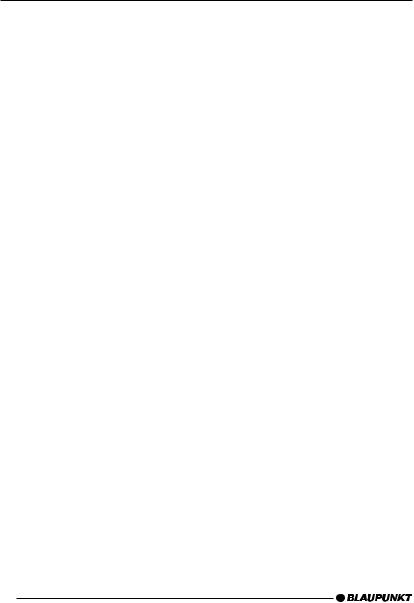
Open here
2

1 |
2 |
3 |
4 |
5 |
6 |
12 |
11 |
10 |
9 |
8 |
7 |
13
DEUTSCH ENGLISH FRANÇAIS ITALIANO NEDERLANDS SVENSKA ESPAÑOL PORTUGUÊS DANSK
3
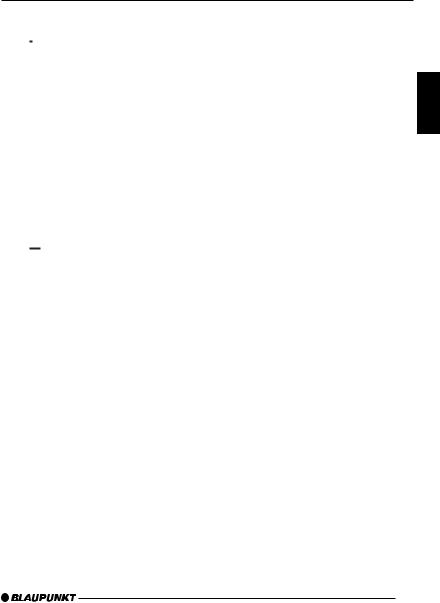
CONTROLS
1Button, to switch the unit on/off, volume control
2
 button,
button,
to unlock the removable control panel (release panel)
3NEXT button,
to display the next pages of a menu,
to switch memory banks in radio mode
4Softkeys,
the function of the softkeys depends on the display content
5DSA button,
to open the equalizer menu
6
 button,
button,
to open the retractable and detachable control panel (flip-release panel)
7Joystick
8MENU button,
to open the basic settings menu.
9AUDIO button,
to adjust the bass, treble, balance, fader and X-BASS (short press),
to mute the unit’s volume (long press).
:Display
;SOURCE button,
to start CD playback / CDchanger playback or Compact Drive MP3 (only if connected) or
to play another audio source (only if connected and activated)
<TUNER button,
to switch to radio mode,
to access the radio functions menu (only possible in radio mode)
=KeyCard slot into which the KeyCard can be inserted.
DEUTSCH ENGLISH FRANÇAIS ITALIANO NEDERLANDS SVENSKA ESPAÑOL PORTUGUÊS DANSK
49
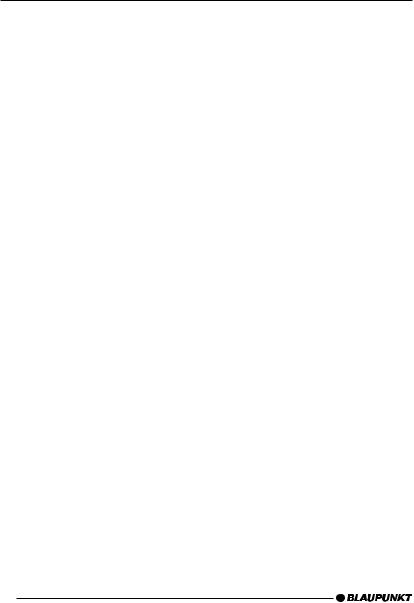
CONTENTS
Notes and accessories .......... |
52 |
Road safety ................................... |
52 |
Safety information .......................... |
52 |
Installation ..................................... |
52 |
Accessories .................................. |
53 |
Theft protection ..................... |
54 |
Removable control panel ............... |
54 |
Detaching the control panel ........... |
54 |
Safety information .......................... |
54 |
Attaching the control panel ............ |
54 |
KeyCard ........................................ |
55 |
Preparing a second KeyCard ......... |
56 |
Lost or damaged KeyCard ............ |
56 |
Looking after the KeyCard ............. |
57 |
Switching on/off .................... |
57 |
Switching on/off using button 1 57 |
|
Switching on/off using the vehicle |
|
ignition .......................................... |
57 |
Adjusting the volume ............. |
58 |
Limiting the power-on volume ........ |
58 |
Activating mute .............................. |
58 |
Telephone audio ............................ |
58 |
Navigation audio ............................ |
59 |
Sound |
|
(bass, treble and X-BASS) ..... |
60 |
Adjusting the bass ......................... |
60 |
Adjusting the treble ....................... |
60 |
X-BASS ........................................ |
61 |
Volume distribution ................ |
61 |
Adjusting the right/ |
|
left volume distribution (balance) .... |
61 |
Adjusting the front/back volume |
|
distribution (fader) ......................... |
61 |
Subwoofer and |
|
centre speaker ....................... |
62 |
Selecting the subwoofer frequency 62 |
|
Adjusting the subwoofer phase ...... |
62 |
Adjusting the centre speaker |
|
settings ......................................... |
63 |
Adjusting the display .............. |
63 |
Adjusting the viewing angle ........... |
63 |
Adjusting the display brightness ..... |
63 |
Setting the button illumination |
|
colour ............................................ |
64 |
Adjusting the main display settings |
64 |
Radio mode ............................ |
65 |
Adjusting the tuner settings ........... |
65 |
Setting the number of aerials ......... |
65 |
Switching to radio mode ................ |
66 |
Convenient RDS functions |
|
(AF, REG) ..................................... |
66 |
Selecting static/dynamic radio |
|
mode (only FM) ............................. |
66 |
Selecting the waveband / |
|
memory bank ................................. |
68 |
Tuning into a station ....................... |
68 |
Setting the sensitivity of station |
|
seek tuning .................................... |
69 |
Storing stations (only in static |
|
radio mode) ................................... |
69 |
Storing stations automatically |
|
(Travelstore - only in static radio |
|
mode) ........................................... |
69 |
Listening to stored stations ............ |
70 |
Programme type (PTY) .................. |
70 |
Optimising radio reception ............. |
71 |
Setting the radiotext display ........... |
71 |
Setting stereo/mono ...................... |
72 |
50
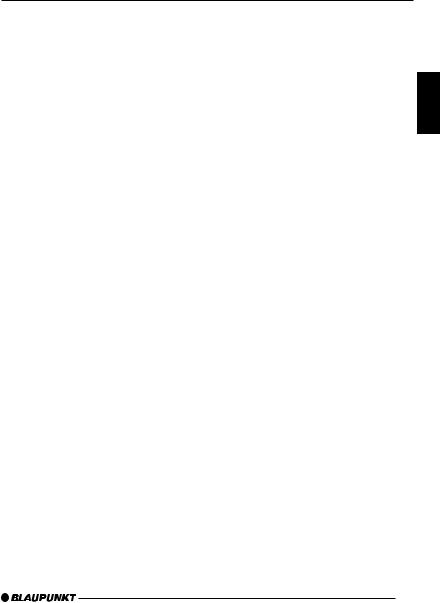
CONTENTS
TIM - |
|
Traffic Information Memory .... |
72 |
Switching TIM on/off ..................... |
73 |
Listening to stored traffic |
|
messages ...................................... |
73 |
Recording traffic information |
|
messages ...................................... |
74 |
Adjusting the timers ....................... |
74 |
Selecting a timer ........................... |
75 |
Traffic information .................. |
76 |
Switching traffic information |
|
priority on/off ................................. |
76 |
Setting the volume for traffic |
|
announcements ............................. |
76 |
CD mode ................................ |
77 |
Switching to CD mode and |
|
nserting a CD ................................ |
77 |
Removing the CD .......................... |
78 |
Selecting tracks ............................ |
78 |
Fast searching (audible) ................ |
78 |
Random track play (MIX) ............... |
78 |
Repeating tracks (REPEAT) ........... |
78 |
Displaying CD text ......................... |
79 |
Setting scrolling text ...................... |
79 |
Traffic announcements in CD mode 79 |
|
CD changer mode (optional) . 80
Switching to CD changer mode ..... |
80 |
Selecting CDs ............................... |
80 |
Selecting tracks ............................ |
80 |
Fast searching (audible) ................ |
80 |
Repeating individual tracks or |
|
whole CDs (REPEAT) .................... |
81 |
Random track play (MIX) ............... |
81 |
Naming CDs ................................. |
81 |
CLOCK - Time ........................ |
83 |
Setting the clock ........................... |
83 |
DSA - |
|
digital sound adjustment ....... |
84 |
Switching DSA on/off .................... |
84 |
Automatically calibrating the |
|
equalizer ........................................ |
85 |
Viewing the vehicle acoustics with/ |
|
without the equalizer ...................... |
85 |
Adjusting the graphic equalizer |
|
manually ........................................ |
86 |
Selecting the equalizer .................. |
87 |
Resetting the equalizer .................. |
87 |
Selecting sound presets ................ |
87 |
Setting the stage effect .................. |
88 |
Selecting sound effects ................. |
88 |
DNC - |
|
dynamic noise covering ......... |
89 |
Calibrating DNC ............................ |
89 |
Switching off DNC ........................ |
89 |
Selecting the DNC boost ............... |
90 |
TMC for dynamic navigation |
|
systems .................................. |
90 |
Amplifier/sub-out ................... |
91 |
Switching the internal amplifier |
|
on/off ............................................ |
91 |
External audio sources .......... |
92 |
Switching the AUX input on/off ...... |
92 |
Reset ...................................... |
93 |
Specifications ........................ |
93 |
Amplifier ........................................ |
93 |
Tuner ............................................. |
93 |
CD ................................................ |
93 |
Pre-amp out .................................. |
93 |
Input sensitivity .............................. |
93 |
DEUTSCH ENGLISH FRANÇAIS ITALIANO NEDERLANDS SVENSKA ESPAÑOL PORTUGUÊS DANSK
51
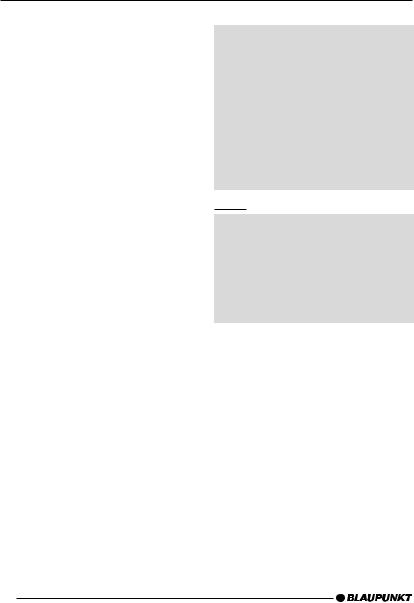
NOTES AND ACCESSORIES
Notes and accessories
Thank you for deciding to use a Blaupunkt product. We hope you enjoy using this new piece of equipment.
Please read these operating instructions before using the equipment for the first time.
The Blaupunkt editors are constantly working on making the operating instructions clearer and easier to understand. However, if you still have any questions on how to operate the equipment, please contact your dealer or the telephone hotline for your country. You will find the telephone numbers printed at the back of this booklet.
We provide a manufacturer guarantee for our products bought within the European Union. You can view the guarantee conditions at www.blaupunkt.com or ask for them directly at:
Blaupunkt GmbH
Hotline
Robert Bosch Str. 200
D-31139 Hildesheim
Road safety
 Road safety has absolute priority. Only operate your car audio system if the road and traffic conditions allow you to do so. Familiarise yourself with the device before setting off on your journey.
Road safety has absolute priority. Only operate your car audio system if the road and traffic conditions allow you to do so. Familiarise yourself with the device before setting off on your journey.
You should always be able to hear police, fire and ambulance sirens from afar. For this reason, set the volume of whatever you are listening to at a reasonable level.
Safety information
 The car radio and the device’s control panel (flip-release panel) heat up during use. Therefore, when removing the flip-release panel, only hold it by its non-metallic surfaces. Allow the car radio to cool down first if you want to uninstall the whole unit.
The car radio and the device’s control panel (flip-release panel) heat up during use. Therefore, when removing the flip-release panel, only hold it by its non-metallic surfaces. Allow the car radio to cool down first if you want to uninstall the whole unit.
Installation
If you want to install your car radio yourself, please read the installation and connection instructions that follow these operating instructions.
52
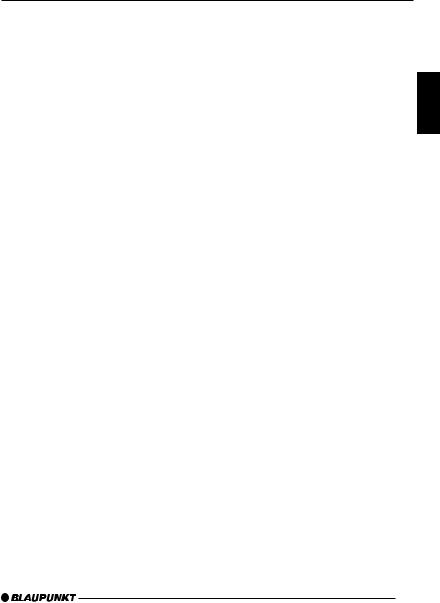
NOTES AND ACCESSORIES
Accessories
Only use accessories approved by Blaupunkt.
Remote control
The RC 10 or RC 10H remote control (available as an optional accessory) allows you to safely and conveniently access most of the main functions of your car radio.
You cannot switch on/off using the remote control.
Second aerial
You can connect two aerials to this unit. You can considerably improve the unit’s reception by using a second aerial (e.g. a screen aerial).
You will only have the full performance capabilities of the TwinCeiver concept at your disposal if two aerials are connected. In addition, you must correctly set the number of aerials in the menu. For further details, read the section entitled “Setting the number of aerials” in the “Radio mode” chapter.
Note:
To ensure that the tuner works correctly, the main aerial must always be connected to the lower aerial jack when operating the unit in single and twin aerial modes.
Amplifier
All Blaupunkt amplifiers can be used.
CD changer
The following CD changers can be obtained from accessory retailers for connection with this device: CDCA02, CDC A 08, CDC A 072 and IDC A 09.
You can also connect the CDC A 071 CD-changer by using an adapter cable (Blaupunkt no.: 7 607 889 093).
Compact Drive MP3
As an alternative to a CD changer, you can connect the Compact Drive MP3 to access MP3 music tracks. If you decide to connect a Compact Drive MP3, you will first need to use a computer to store the MP3 music tracks on the Microdrive™ hard disk inside the Compact Drive MP3. Then, when the Compact Drive MP3 is connected to the car radio, you can play the tracks like normal CD music tracks. The Compact Drive MP3 is operated in a similar way to a CD changer. Most of the CD changer functions can also be used with the Compact Drive MP3.
DEUTSCH ENGLISH FRANÇAIS ITALIANO NEDERLANDS SVENSKA ESPAÑOL PORTUGUÊS DANSK
53
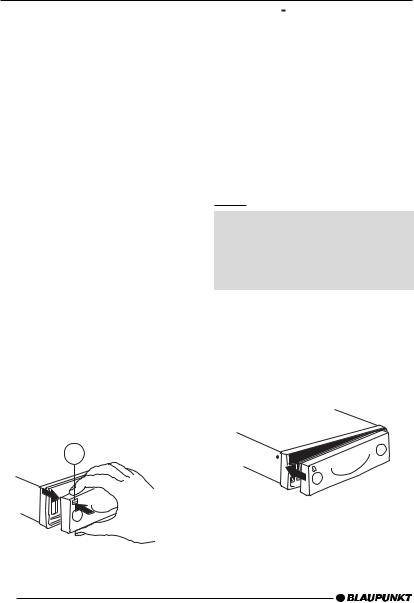
THEFT PROTECTION
Theft protection
Removable control panel
As a way of protecting your car radio against theft, the unit is equipped with a removable control panel (flip-release panel). Without this control panel, the car radio is worthless to a thief.
Protect your equipment against theft by taking the control panel with you every time you leave your vehicle. Do not leave the control panel in your vehicle - not even in a hiding place.
The control panel has been designed to be easy to use.
Notes:
●Never drop the control panel.
●Never expose the control panel to direct sunlight or other heat sources.
●Store the control panel in the supplied case.
●Avoid making direct skin contact with the control panel’s contacts. If necessary, clean the contacts with a lint-free cloth and some alcohol.
Detaching the control panel
2
Press the 
 button 2.
button 2.
The control panel latch mechanism opens.
First, pull the control panel straight off the unit and then out towards the left.
●The unit switches off after the control panel is removed.
●All the current settings are saved.
●Any CD already inserted in the unit remains there.
Safety information
 Risk of injury! Never remove the release panel whilst the control panel is opened out. You might injure yourself on the protruding metal parts of the release panel holder fitting.
Risk of injury! Never remove the release panel whilst the control panel is opened out. You might injure yourself on the protruding metal parts of the release panel holder fitting.
Attaching the control panel
Slide the control panel from left to right into the unit’s guide.
Press the left edge of the control panel into the unit until it clicks into place.
Note:
●When attaching the control panel, make sure you do not press the display.
54
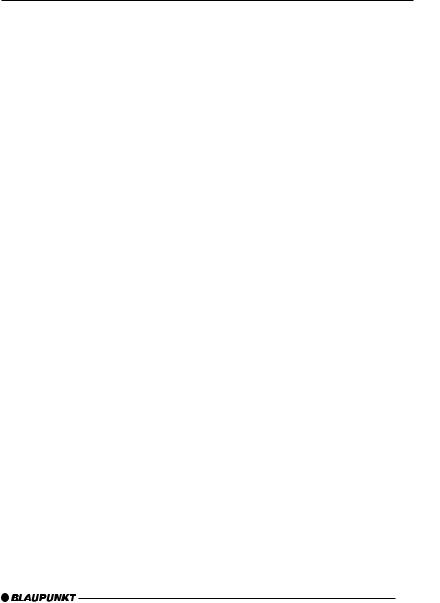
If the device was still switched on when you removed the control panel, the unit will switch on again with the last settings automatically activated (i.e. radio, CD, CD changer/Compact Drive MP3 or AUX) when the panel is replaced.
KeyCard
In addition to the removable control panel, your car radio is equipped with a KeyCard for added security. The KeyCard is required to activate the unit if the device was disconnected from the vehicle’s power supply (e.g. after installing/removing the device or disconnecting the battery during repair work on the vehicle).
Once you have reactivated the device you should remove the KeyCard. Without the KeyCard, the car radio is worthless to a thief.
Notes:
●Keep the car KeyCard in a safe place but never in the vehicle.
●If you go on a longer trip, take your KeyCard with you so that you can reactivate your car radio if it is ever disconnected from the vehicle’s power supply. The KeyCard has been designed to be easy to use and carry around.
THEFT PROTECTION
Inserting the KeyCard |
|
|
DEUTSCH |
||
To insert the KeyCard in the unit, |
|
|
|
||
|
|
|
|||
detach the removable control panel |
|
|
|
||
as described in the section entitled |
|
|
|
||
“Detaching the control panel”. |
|
|
|||
|
ENGLISH |
||||
The slot for the KeyCard =is located |
|
||||
|
|
||||
behind the control panel. |
|
|
|||
Carefully insert the KeyCard with |
|
|
|
||
|
|
|
|||
the contacts facing downwards and |
|
|
FRANÇAIS |
||
the bevelled edge pointing to the |
|
|
|
||
|
|
|
|||
right into the slot until you feel it |
|
|
|
||
click into place. |
|
|
|
||
Attach the control panel again as |
|
|
|
||
|
ITALIANO |
||||
described in “Attaching the control |
|
|
|
||
|
|
|
|||
panel”. |
|
|
|
||
“KEYCARD OK” appears briefly in the |
|
|
|||
display. |
|
|
|||
|
NEDERLANDS |
||||
Removing the KeyCard |
|
||||
|
|
||||
To remove the KeyCard from the unit, |
|
|
|||
detach the removable control panel |
|
|
|||
|
|
||||
|
|
||||
as described in the section entitled |
|
SVENSKA |
|||
The slot for the KeyCard =is located |
|
||||
“Detaching the control panel”. |
|
|
|||
behind the control panel. |
|
|
|||
|
|
||||
Push against the KeyCard until you |
|
|
ESPAÑOL |
||
The KeyCard is ejected. |
|
|
|||
feel it unlatch. |
|
|
|
||
Carefully pull the KeyCard out of |
|
|
|
||
|
|
|
|||
|
|
PORTUGUÊS |
|||
described in “Attaching the control |
|
||||
the slot. |
|
|
|||
Attach the control panel again as |
|
|
|||
panel”. |
|
|
|||
|
|
||||
|
|||||
Note: |
DANSK |
||||
● Never store the KeyCard in the ve- |
|||||
|
|||||
hicle. |
|
||||
|
|
|
|
|
|
55
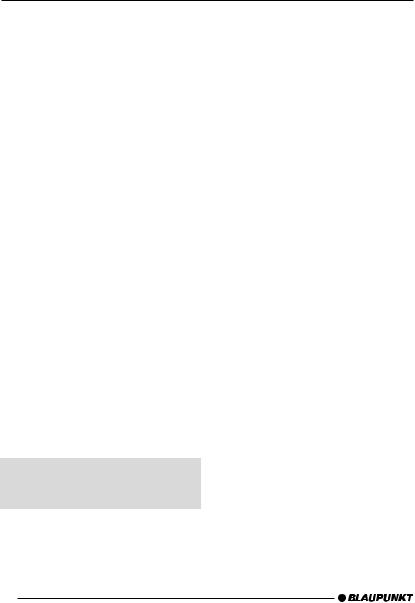
THEFT PROTECTION
Preparing a second KeyCard
A second KeyCard can be prepared as an additional KeyCard. This means you can create a “spare key”. You can obtain KeyCards from your Blaupunkt dealer.
If you want to prepare a second KeyCard, please refer to the instructions in the section entitled “Preparing a new KeyCard / entering the master code”.
Note:
●A maximum of two KeyCards can be used with each device.
If you already have two KeyCards for the unit and then prepare a third, you will no longer be able to use the second KeyCard with the unit.
Lost or damaged KeyCard
If all the unit’s KeyCards are damaged or lost, you can prepare up to two new KeyCards again.
You can purchase KeyCards from your Blaupunkt dealer.
Before you can use the new KeyCards, you will need the device’s master code, which you can find printed on the car radio passport. To prepare a new KeyCard, please read the section entitled “Preparing a new KeyCard”.
 Keep the car radio passport and the KeyCard in a safe place but never in the vehicle.
Keep the car radio passport and the KeyCard in a safe place but never in the vehicle.
Preparing a new KeyCard / entering the master code
If you no longer have a valid KeyCard for your unit or you want to prepare a second KeyCard:
Insert a new KeyCard that the unit is not yet “familiar” with.
Close the control panel.
Switch the unit off if it is not already off.
Simultaneously press and hold down the TUNER button <and the top left softkey 4.
Switch the unit on using button 1. “0000” appears in the display.
Enter the four-digit master code that is printed on the car radio passport as follows:
Enter each of the master code’s numbers using the joystick 7. To do so, repeatedly press the joystick up or down until the required number appears in the display.
You can move the input position by pressing the joystick 7to the left or right.
If the master code is displayed cor-
rectly, press the joystick OK button
7.
The new KeyCard is accepted as soon as the unit switches to playback mode and “KEYCARD OK” appears briefly in the display.
56
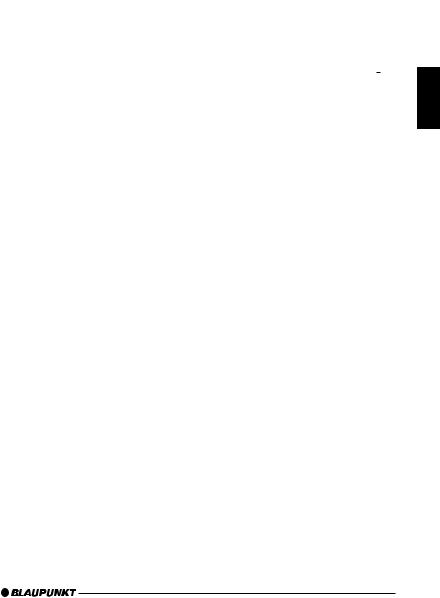
THEFT PROTECTION |
SWITCHING ON/OFF |
Note:
●If you entered the master code incorrectly three times, you must wait for one hour. During this waiting period, “WAIT 1H” will appear in the display and the device cannot be operated. Do not switch the unit off during this period. After the hour has elapsed enter the correct master code.
Looking after the KeyCard
Keeping the contacts free from dirt and other particles will ensure that the KeyCard functions properly. Avoid making direct skin contact with the contacts.
If necessary, clean the KeyCard contacts with a lint-free cloth and some alcohol.
Switching on/off
There are various ways of switching the unit on/off.
Switching on/off using button
1
To switch the unit on, press button 1until you feel the latch open – the button pushes out.
The device switches on.
To switch the unit off, press button 1until you feel it click into place.
The unit switches off.
Switching on/off using the vehicle ignition
If the device is correctly connected to the vehicle’s ignition and the unit was not switched off using button 1, it will switch on/off simultaneously with the ignition.
You can switch the unit on even if the ignition is off.
To do so, press button 1until you feel the latch open – the button pushes out.
Note:
●To protect the vehicle battery, the unit will switch off automatically after one hour if the ignition is off.
DEUTSCH ENGLISH FRANÇAIS ITALIANO NEDERLANDS SVENSKA ESPAÑOL PORTUGUÊS DANSK
57
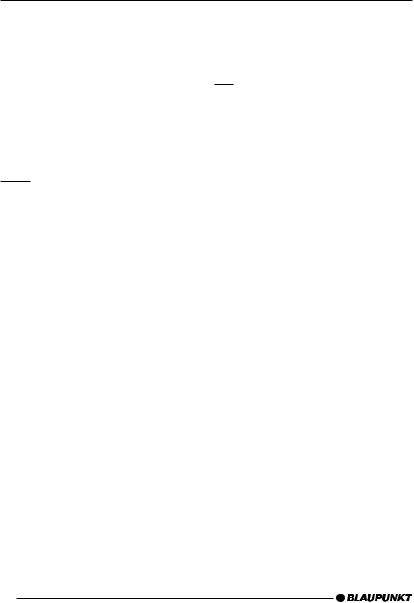
ADJUSTING THE VOLUME
Adjusting the volume
The volume can be adjusted in steps from 0 (off) to 50 (maximum).
To increase the volume,
turn the volume control 1to the right.
To decrease the volume,
turn the volume control 1to the left.
Limiting the power-on volume
After being switched off and on again, the unit plays at the volume that was heard last. You can set the maximum volume that you want the unit to play at when it is switched on.
If, before switching the unit off, the volume was higher than the set volume level, the unit will reset the volume back to the maximum value (that was set by you) when you switch the unit on again.
Press the MENU button 8.
Press the softkey 4assigned to the “VOL” display item.
Press the softkey 4assigned to the “ON” display item.
Set the required volume using the volume control 1.
Press the joystick OK 7to save
your settings or the MENU button 8to close the menu without saving.
Note:
●To protect your hearing, the maximum power-on volume is limited to a value of “40”.
Activating mute
This feature allows you to instantaneously reduce the volume (mute).
Press the AUDIO button 9for longer than two seconds.
“MUTE” appears in the display.
Cancelling mute
riefly press the AUDIO button 9
or
turn the volume control 1.
Telephone audio
If your car radio is connected to a mobile telephone, the car radio’s volume will be muted as soon as you “pick up” the telephone. The telephone conversation is then outputted over the car radio’s loudspeakers. This requires that the mobile telephone is connected to the car radio as described in the installation instructions.
If a traffic announcement is received during a telephone call you will not be able to hear the traffic announcement.
If a telephone call arrives during a traffic announcement, the traffic announcement is interrupted and the telephone call can be heard.
58
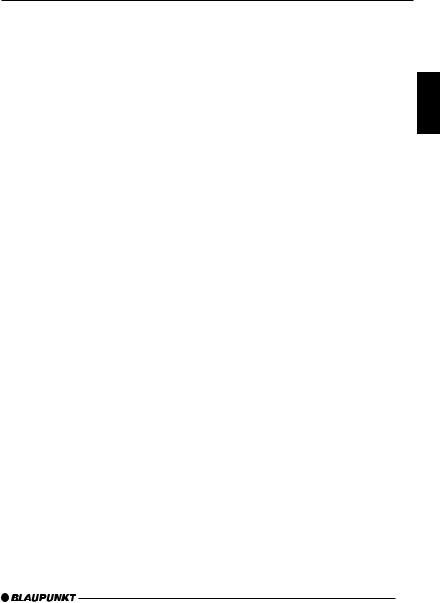
ADJUSTING THE VOLUME
Setting the telephone volume level |
You can find out from your Blaupunkt |
|
You can set the volume of incoming tel- |
dealer which navigation systems can be |
|
used with your car radio. |
||
ephone calls. |
||
|
||
Press the MENU button 8. |
Activating navigation audio |
|
Press the softkey 4assigned to |
You can either connect a second exter- |
|
the “VOL” display item. |
nal audio source or a navigation sys- |
|
tem to this device. To do so, you must |
||
Press the softkey 4assigned to |
||
open the menu in order to set the de- |
||
the “TEL” display item. |
||
vice that is connected. |
||
|
||
Set the required volume using the |
Press the MENU button 8. |
|
volume control 1. |
||
Press the softkey 4assigned to |
||
Press the joystick OK 7to save |
||
the “SETP” display item. |
||
your settings or the MENU button |
||
Press the softkey 4assigned to |
||
8to close the menu without sav- |
||
the “AUX2” display item. |
||
ing. |
||
|
||
Note: |
Press the softkey 4assigned to |
|
the “NAVI” display item if a naviga- |
||
● You can also adjust the volume |
||
tion system is connected. |
||
during the telephone call using the |
||
Press the joystick OK 7to save |
||
volume control 1. This setting ap- |
||
plies to the current call and is not |
your settings or the MENU button |
|
saved. |
8to close the menu without sav- |
|
Navigation audio |
ing. |
|
Setting the minimum navigation |
||
Instead of connecting a second exter- |
||
|
||
nal audio source (“AUX2”, see “Exter-volume |
||
nal audio sources”), you can connect a |
You can set the volume level at which |
|
navigation system. |
the navigation voice output is “mixed in” |
|
If your car radio is connected to a navi- |
with the audio source. |
|
|
||
gation system and the navigation sys- |
Note: |
|
tem outputs spoken information, the |
● Set the volume on the navigation |
|
navigation voice output will be “mixed |
||
system to maximum. If the output |
||
in” with the current audio source and |
||
sounds distorted, reduce the vol- |
||
will be outputted over the car radio’s |
||
ume slightly on the navigation sys- |
||
loudspeakers. |
||
tem. |
||
|
||
This requires that the navigation sys- |
Press the MENU button 8. |
|
tem is connected to the car radio as |
Press the softkey 4assigned to |
|
described in the installation instructions |
||
and is activated in the menu. |
the “VOL” display item. |
|
DEUTSCH ENGLISH FRANÇAIS ITALIANO NEDERLANDS SVENSKA ESPAÑOL PORTUGUÊS DANSK
59
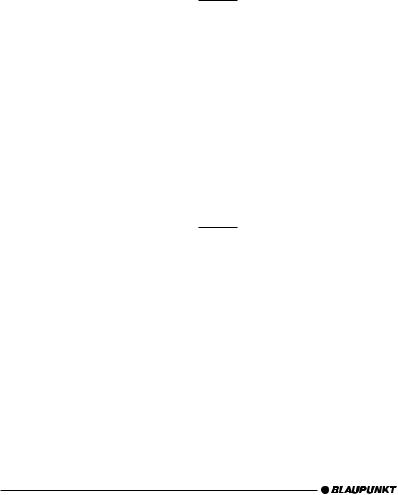
ADJUSTING THE VOLUME |
SOUND |
Press the softkey 4assigned to the “NAVI” display item to adjust the volume for navigation systems.
Set the required volume using the volume control 1.
Press the joystick OK 7to save
your settings or the MENU button 8to close the menu without saving.
Note:
●You can also adjust the volume
during the voice output using the volume control 1. This setting applies to the current voice output and is not saved.
Sound (bass, treble and X-BASS)
You can adjust the bass, treble and X- BASS individually for each audio source.
Adjusting the bass
Press the AUDIO button 9. “AUDIO 1” appears in the display.
Press the softkey 4assigned to the “BASS” display item.
Move the joystick 7up/right to boost the bass or move it down/left to reduce the bass.
When you have finished making your changes,
press the joystick OK 7or the AUDIO button 9.
The settings are saved.
Adjusting the treble
Press the AUDIO button 9. “AUDIO 1” appears in the display.
Press the softkey 4assigned to the “TREB” display item.
Move the joystick 7up/right to boost the treble or move it down/ left to reduce the treble.
When you have finished making your changes,
press the joystick OK 7or the AUDIO button 9.
The settings are saved.
60
