BLAUPUNKT Bahamas MP46 User Manual [fr]

Radio CD MP3 WMA
Bahamas MP46 |
7 646 490 510 |
Operating and installation instructions
Notice d’emploi et de montage
Instrucciones de manejo e instalación
Instruções de serviço e de montagem
http://www.blaupunkt.com

1 |
2 |
3 |
4 |
5 |
6 |
7 |
8 |
9 |
10 |
11
12
2
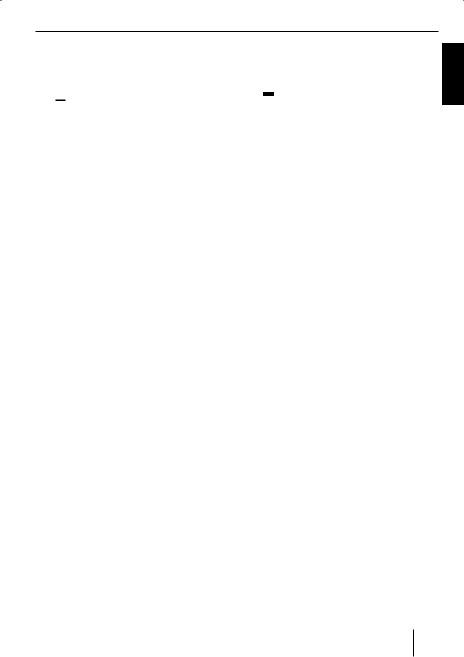
Controls
1On/Off button
Short press: Mutes the device (Mute). Long press: Switches the device off.
2 
 button to open the flip-release control.
button to open the flip-release control.
3 Volume control
4 SOURCE button to switch sources between Radio, CD, CD changer (if connected) and AUX.
5 AUDIO button to adjust bass, treble, middle, sub-out, balance and fader plus selecting an equaliser presetting.
6BND•TS button
Short press: Selects the FM memory banks and AM wavebands.
Long press: Starts the Travelstore function.
7X-BASS button for setting the X-BASS function.
8 DISPL  button
button
Short press: Briefly displays alternative display contents (e.g. time).
Long press: Changes display contents.
9MENU button
Short press: Calls up the menu for basic settings.
Long press: Starts the Scan function.
: Arrow buttons
; Buttons 1 - 6
< button (Eject) for removing a CD from the device.
button (Eject) for removing a CD from the device.
ENGLISH
3
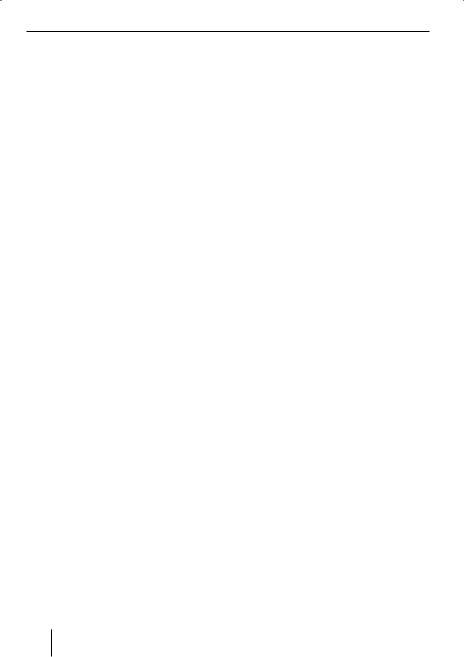
Contents
Notes and accessories........................ |
6 |
International telephone information.... |
6 |
Installation...................................... |
6 |
Accessory....................................... |
6 |
Optional equipment ......................... |
6 |
Detachable control panel ................... |
7 |
Theft protection............................... |
7 |
Detaching the control panel............... |
7 |
Attaching the control panel................ |
7 |
Switch-off time (OFF TIMER) ............. |
8 |
Switching on/off................................ |
8 |
Adjusting the volume ......................... |
9 |
Setting the power-on volume ............. |
9 |
Quickly reducing the volume (Mute).... |
9 |
Telephone Audio/Navigation Audio ... |
10 |
Switching the confirmation |
|
beep on/off................................... |
10 |
Automatic Sound ........................... |
11 |
Radio mode ..................................... |
11 |
Adjusting the tuner......................... |
11 |
Switching to radio mode ................. |
11 |
Selecting the waveband/ |
|
memory bank ................................ |
12 |
Tuning into a station ....................... |
12 |
Setting the sensitivity of station seek |
|
tuning .......................................... |
12 |
Storing stations ............................. |
13 |
Storing stations automatically |
|
(Travelstore) ................................. |
13 |
Listening to stored stations ............. |
13 |
Scanning receivable stations |
|
(SCAN) ........................................ |
13 |
Setting the scanning time................ |
13 |
Configuring the display ................... |
14 |
CD mode ......................................... |
14 |
Switching to CD mode .................... |
14 |
Selecting tracks............................. |
15 |
Fast track selection ........................ |
15 |
Fast searching (audible).................. |
15 |
Random track play (MIX) ................. |
15 |
Scanning tracks (SCAN).................. |
15 |
Repeating tracks (REPEAT) ............. |
16 |
Interrupting playback (PAUSE)......... |
16 |
Configuring the display ................... |
16 |
Displaying CD text.......................... |
16 |
Ejecting a CD................................. |
17 |
MP3/WMA mode ............................. |
17 |
Preparing an MP3 CD ..................... |
17 |
Switching to MP3 mode .................. |
19 |
Configuring the display ................... |
19 |
Configuring the MP3 scrolling texts... |
19 |
Selecting a directory ...................... |
20 |
Selecting tracks/files...................... |
21 |
Fast search (not available in MP3 |
|
Browse Mode)............................... |
21 |
Random track play – MIX (not available |
|
in MP3 Browse Mode) .................... |
21 |
Scanning tracks – SCAN (not available |
|
in MP3 Browse Mode) .................... |
21 |
Repeated playback of individual tracks |
|
or entire directories – REPEAT (not |
|
available in MP3 Browse Mode) ....... |
22 |
Interrupting playback (PAUSE)......... |
22 |
CD-changer mode ............................ |
23 |
Switching to CD-changer mode ........ |
23 |
Selecting CDs................................ |
23 |
Selecting tracks............................. |
23 |
Fast searching (audible).................. |
23 |
Repeating individual tracks or whole |
|
CDs (Repeat) ................................ |
23 |
Random track play (MIX) ................. |
23 |
Scanning all tracks on all CDs |
|
(SCAN) ........................................ |
24 |
Interrupting playback (PAUSE)......... |
24 |
Clock time....................................... |
24 |
Displaying the time ........................ |
24 |
Setting the time ............................. |
24 |
4
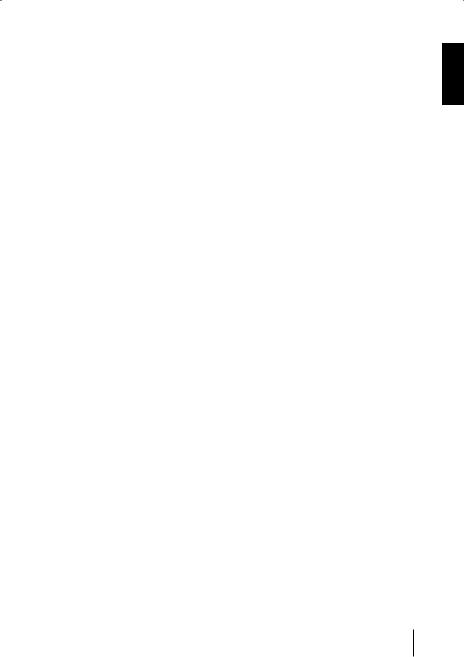
|
|
|
Contents |
Selecting 12/24-hour clock mode .... |
25 |
Installation instructions |
................. 195 |
Displaying the time continuously |
|
|
|
when the device is off and the |
|
|
|
ignition is on ................................. |
25 |
|
|
Briefly displaying time with |
|
|
|
switched-off device........................ |
25 |
|
|
Sound ............................................. |
26 |
|
|
Adjusting the bass ......................... |
26 |
|
|
Adjusting the middle ...................... |
26 |
|
|
Adjusting the treble........................ |
26 |
|
|
Setting the left/right volume |
|
|
|
distribution (Balance) .................... |
27 |
|
|
Adjusting the front/rear volume |
|
|
|
distribution (Fader)........................ |
27 |
|
|
Preamplifier output (Preamp-Out/ |
|
|
|
Sub-Out) ......................................... |
27 |
|
|
Adjusting the sub-out level .............. |
27 |
|
|
Adjusting the sub-out cutoff |
|
|
|
frequency ..................................... |
27 |
|
|
X-BASS ........................................... |
28 |
|
|
Adjusting the X-BASS boost............. |
28 |
|
|
Equalizer presettings (Presets) ........ |
29 |
|
|
Adjusting the display settings........... |
29 |
|
|
Entering a switch-on message.......... |
29 |
|
|
Adjusting the display brightness....... |
30 |
|
|
Setting the viewing angle ................ |
30 |
|
|
Setting a positive or |
|
|
|
negative display............................. |
30 |
|
|
Setting the display illumination |
|
|
|
colour .......................................... |
31 |
|
|
External audio sources ..................... |
32 |
|
|
Switching the AUX input on/off ........ |
32 |
|
|
Adjusting the AUX preamplification... |
33 |
|
|
Technical Data ................................. |
34 |
|
|
Amplifier ...................................... |
34 |
|
|
Tuner ........................................... |
34 |
|
|
CD............................................... |
34 |
|
|
Pre-amp Out ................................. |
34 |
|
|
Input sensitivity ............................. |
34 |
|
|
ENGLISH
5
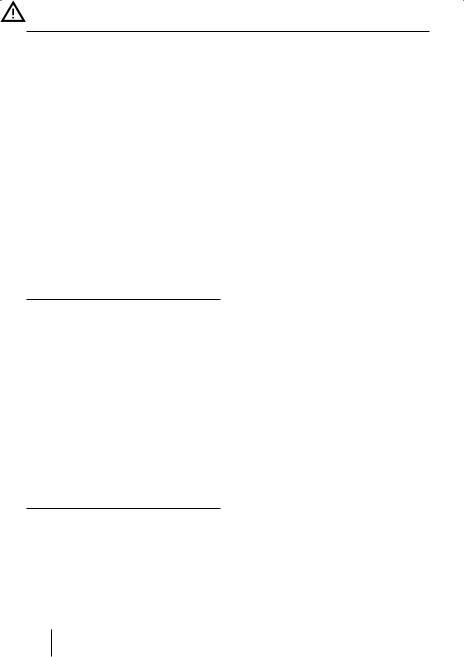
Notes and accessories
Notes and accessories
Thank you for choosing a Blaupunkt product. We hope you enjoy using this new piece of equipment.
Please read these operating instructions before using the equipment for the first time.
International telephone information
If you have any questions regarding the operation of your car radio or if you require further information, please do not hesitate to call us!
The information hotline numbers are printed on the last page of these instructions.
Road safety
Road safety has absolute priority.
Only operate your car sound system if the road and traffic conditions allow you to do so.
Familiarise yourself with the device before setting off on your journey.
You should always be able to hear police, fire and ambulance sirens in good time from inside your vehicle.
For this reason, listen to your car sound system at a suitable volume level during your journey.
Installation
If you want to install your car sound system yourself, please read the installation and connection instructions that follow these operating instructions.
Accessory
Remote control
Remote control RC-12H included. You can operate all basic functions of your car radio safely and comfortably by means of the remote control.
You cannot switch the device on or off with the remote control.
Optional equipment
(not part of the scope of delivery)
Use only accessories approved by Blaupunkt.
Amplifier
You can use all Blaupunkt and Velocity amplifiers.
CD changers
You can connect the following Blaupunkt CD changers:
CDC A 03, CDC A 08 and IDC A 09.
6
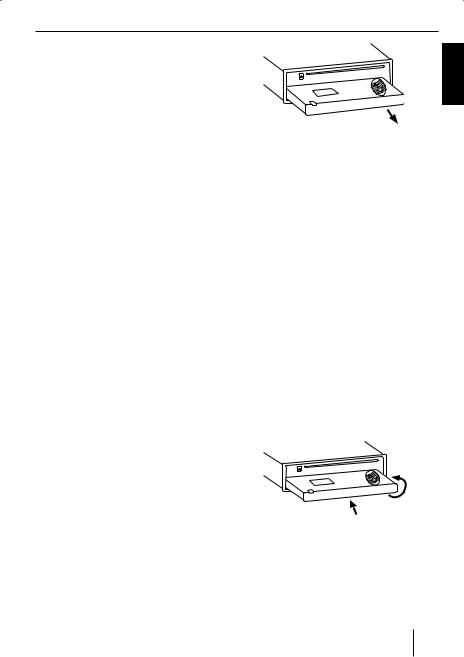
Control panel
Detachable control panel
Theft protection
The device is equipped with a detachable control panel (Flip-Release Panel) as a way of protecting your equipment against theft. The device is worthless to a thief without this control panel.
Protect your device against theft by taking the control panel with you whenever you leave your vehicle. Do not leave the control panel inside your vehicle - not even in a hiding place.
Notes:
•Never drop the control panel.
•Never expose the control panel to direct sunlight or other heat sources.
•Avoid direct skin contact with the control panel’s electrical contacts. If necessary, please clean the contacts with a lint-free cloth moistened with cleaning alcohol.
Detaching the control panel
Press the 
 button 2.
button 2.
The control panel opens out towards you.
Notes:
•The device is switched off after a time preset by you. For instructions, please read the section “Switch-off- time (OFF TIMER)” in this chapter.
•All the current settings are saved.
•Any CD already inserted in the device remains there.
Attaching the control panel
Hold the control panel approximately at a right angle to the device.
Slide the control panel into the device’s guides that are positioned on the left and right at the lower edge of the housing. Push the control panel carefully into the bracket until it clicks into place.
Carefully flip up the control panel until it clicks into place.
2.
1.
If the device was still switched on when you detached the control panel, it will automatically switch on with the last setting activated (Radio, CD, CD changer or AUX) when the panel is replaced.
ENGLISH
7
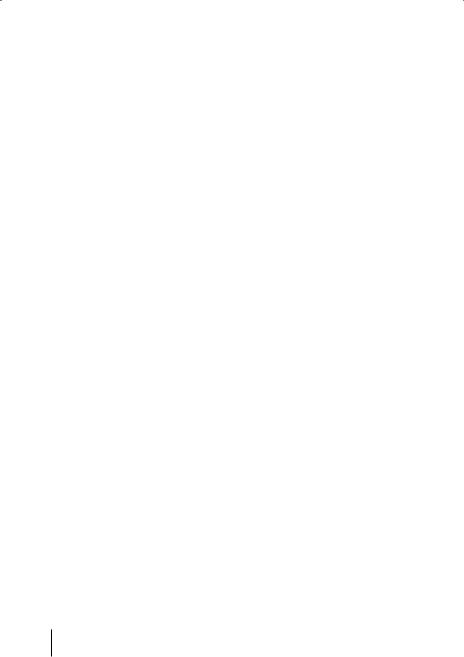
Control panel |
Switching on/off |
Switch-off time (OFF TIMER)
After opening the control panel, the device is switched off after an adjustable time. You can set this time from 0 to 30 seconds.
Press the MENU button 9.
Press the  or
or  button :repeatedly until “VARIOUS MENU” appears on the display.
button :repeatedly until “VARIOUS MENU” appears on the display.
Press the  button : to open the menu.
button : to open the menu.
Press the  or
or  button :repeatedly until “OFF TIMER” appears on the display.
button :repeatedly until “OFF TIMER” appears on the display.
Adjust the time by pressing the  or
or  buttons :.
buttons :.
When you have finished making your changes,
Press the MENU button 9 three times.
Note:
If you set the switch-off time to 0 seconds, the device is switched off immediately after opening the control panel.
Switching on/off
There are various ways of switching the device on/off:
Switching on/off using button 1
To switch on the device, press button
1.
The device switches on.
To switch off the device, press and hold down button 1 for longer than 2 seconds.
The device switches off.
Switching on/off using the vehicle ignition
The device will switch on/off simultaneously with the ignition if the device is correctly connected to the vehicle’s ignition as shown in the installation instructions and you did
not switch the device off by pressing button
1.
Switching the device on/off using the detachable control panel
Detach the control panel.
The devices switches off after the time set in the “OFF TIMER” menu.
Attach the control panel again.
The device switches on. The last setting (Radio, CD, CD changer or AUX) is reactivated.
Note:
To protect the vehicle battery, the device will switch off automatically after one hour if the ignition is off.
8
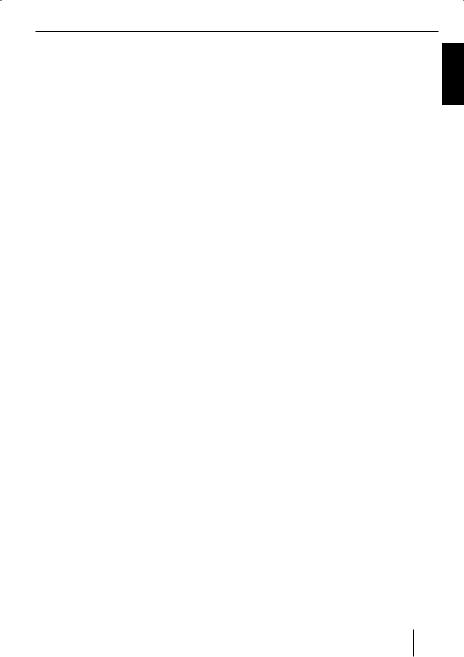
Volume
Adjusting the volume
You can adjust the volume in increments from 0 (off) to 66 (maximum).
To increase the volume,
Turn the volume control 3 clockwise. To decrease the volume,
Turn the volume control 3 counterclockwise.
Setting the power-on volume
Note:
The device features a time-out function (time window).
For example, if you press the MENU
button 9 and select a menu item, the device switches back after approx. 8 seconds after the last button activation. The settings performed are saved.
You can set the power-on volume.
Press the MENU button 9.
Press the  or
or  button :repeatedly until “VOLUME MENU” appears on the display.
button :repeatedly until “VOLUME MENU” appears on the display.
Press the  button : to open the menu.
button : to open the menu.
Press the  or
or  button :repeatedly until “ON VOLUME” appears on the display.
button :repeatedly until “ON VOLUME” appears on the display.
Adjust the power-on volume with the  or
or  button :.
button :.
To help you adjust the setting more easily, the device will increase or decrease the volume as you make your changes.
If you enable “LAST VOL”, the volume which was set the last time you switched off the device is re-enabled.
Note:
To protect your hearing, the power-on volume is limited to the value “38”. If the volume before switching off was higher and the “LAST VOL” setting was selected, the device switches on again with the value “38”.
When you have finished making your changes,
Press the MENU button 9 three times.
Quickly reducing the volume (Mute)
You can quickly reduce the volume to a preset level (Mute).
Briefly press button 1. “MUTE” appears on the display.
Cancelling mute
To return to your previously set volume level,
Briefly press button 1 again.
Adjusting the mute level
You can adjust the mute level.
Press the MENU button 9.
Press the  or
or  button :repeatedly until “VOLUME MENU” appears on the display.
button :repeatedly until “VOLUME MENU” appears on the display.
Press the  button : to open the menu.
button : to open the menu.
Press the  or
or  button :repeatedly until “MUTE LVL” appears on the display.
button :repeatedly until “MUTE LVL” appears on the display.
Adjust the mute level by pressing the
 or
or  button :.
button :.
ENGLISH
9
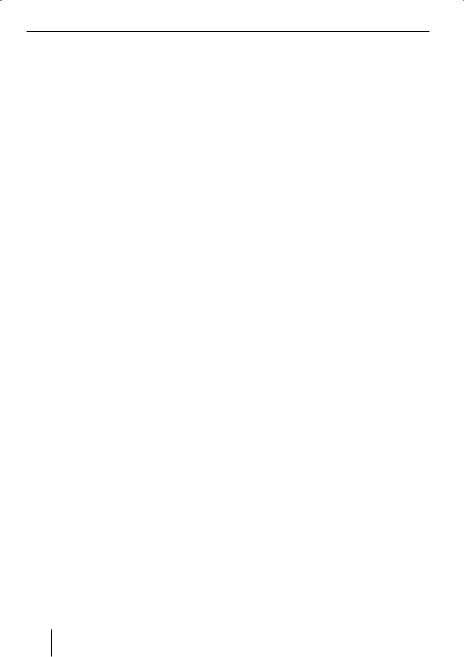
Volume
When you have finished making your changes
Press the MENU button 9 three times.
Telephone Audio/Navigation Audio
If your car sound system is connected with a cell phone or navigation system, the car sound system is muted when you “pick up” the phone or during a voice output of the navigation and the call or the voice output is played back via the car sound speaker system. For this purpose, the cell phone or the navigation system must be connected to the car sound system as described in the installation instructions.
Your Blaupunkt dealer can provide you with the information which navigation system can be used with your car sound system. You can adjust the volume with which you switch on the telephone calls or the voice output of the navigation.
Press the MENU button 9.
Press the  or
or  button :repeatedly until “VOLUME MENU” appears on the display.
button :repeatedly until “VOLUME MENU” appears on the display.
Press the  button : to open the menu.
button : to open the menu.
Press the  or
or  button :repeatedly until “TEL VOL” appears on the display.
button :repeatedly until “TEL VOL” appears on the display.
Set the desired volume with the  or
or  button :.
button :.
When you have finished making your changes,
Press the MENU button 9 three times.
Note:
Using the volume control 3, you can adjust the volume for telephone calls and voice output directly during the playback.
Switching the confirmation beep on/off
The system will output a confirmation beep for some functions if you keep a button pressed down for longer than 2 seconds, for instance, when assigning a radio station to a station preset button. You can switch the beep on or off.
Press the MENU button 9.
Press the  or
or  button :repeatedly until “VOLUME MENU” appears on the display.
button :repeatedly until “VOLUME MENU” appears on the display.
Press the  button : to open the menu.
button : to open the menu.
Press the  or
or  button :repeatedly until “BEEP ON” or “BEEP OFF” appears on the display.
button :repeatedly until “BEEP ON” or “BEEP OFF” appears on the display.
Switch the BEEP ON or OFF with the  or
or  button :.
button :.
When you have finished making your changes,
Press the MENU button 9 twice.
10
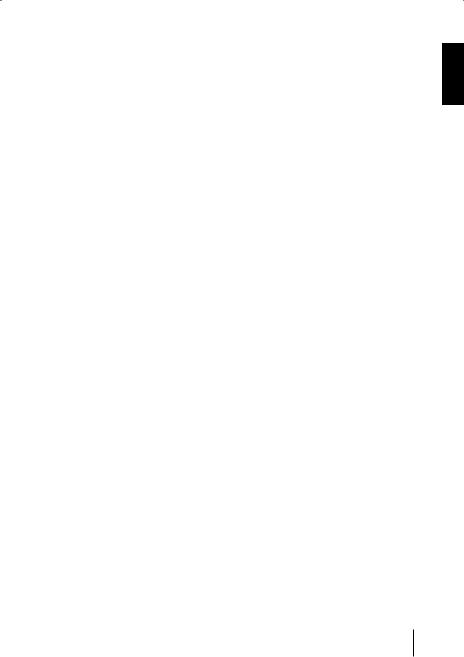
Volume |
Radio mode |
Automatic Sound
This function automatically adjusts the volume of the car sound system to the vehicle speed. For this purpose, the car sound system must be connected as described in the installation instructions. You can adjust the automatic sound in 6 increments from (0 - 5).
Press the MENU button 9.
Press the  or
or  button :repeatedly until “VOLUME MENU” appears on the display.
button :repeatedly until “VOLUME MENU” appears on the display.
Press the  button : to open the menu.
button : to open the menu.
Press the  or
or  button : repeatedly until “AUTO SD” appears on the display.
button : repeatedly until “AUTO SD” appears on the display.
Set the automatic sound 0 - 5 with the  or
or  button :.
button :.
When you have finished making your changes,
Press the MENU button 9 three times.
Note:
Your optimal setting of 0 - 5 of the speed-dependent sound adjustment depends upon the driving noise development of your vehicle. Determine the perfect value for your vehicle using trial and error.
Radio mode |
ENGLISH |
|
Adjusting the tuner |
||
|
To ensure proper functioning of the tuner, the device must be set for the region in which it is being operated. You can select among Europe (EUROPE), America (USA), South America (S-AMERICA), and Thailand (THAI). The tuner is factory-set to the region in which it was sold. If you experience problems with your radio reception, please check this setting.
The radio functions described in these operating instructions refer to the tuner setting America (USA).
Switch off the device by pressing button 1.
Hold the 1 and 5 buttons ;pressed at
the same time and switch on the device again with the button 1.
“TUNER” is displayed.
Select your tuner region with the  or
or
 button :. To save the setting,
button :. To save the setting,
Switch the device off and on again or wait approx. 8 seconds. The radio starts playing with the last setting selected (Radio, CD, CD changer or AUX).
Switching to radio mode
If you are in CD, CD changer or AUX mode,
Press the BND•TS button 6.
or
Press the SOURCE button 4 repeatedly until the memory bank, e.g. “FM1”, appears on the display.
11
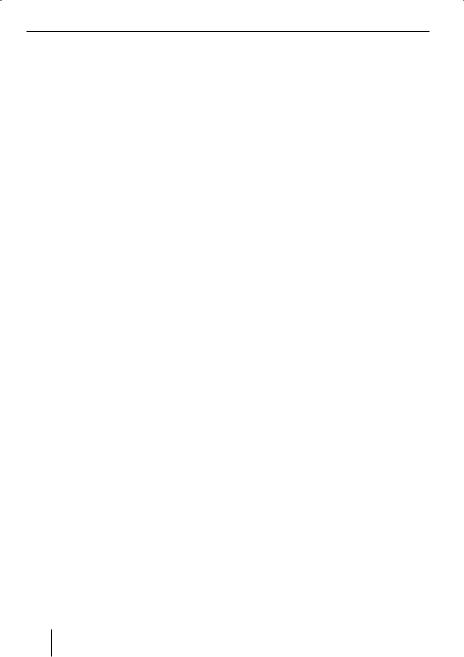
Radio mode
Selecting the waveband/memory bank
This device can receive programmes broadcast over the FM and AM frequency ranges. There are three memory banks available for the FM waveband (FM1, FM2 and FMT) and one for the AM waveband.
Six stations can be stored in each memory bank.
To switch between the memory banks FM1, FM2 and FMT and the AM waveband,
Briefly press the BND•TS button 6.
Tuning into a station
There are various ways of tuning into a station.
Automatic station seek tuning
Press the  or
or  button :.
button :.
The radio tunes into the next receivable station.
Tuning into stations manually
You can also tune into stations manually.
To change the set frequency in small increments,
Briefly press the  or
or  button :. To change the set frequency quickly,
button :. To change the set frequency quickly,
Press and hold down the  or
or  button : for a longer period of time.
button : for a longer period of time.
Setting the sensitivity of station seek tuning
You can choose whether the radio should only tune into stations providing good reception or whether it can also tune into those with a weak reception.
Press the MENU button 9.
Press the  or
or  button : repeatedly until “TUNER MENU” appears on the display.
button : repeatedly until “TUNER MENU” appears on the display.
Press the  button : to open the menu.
button : to open the menu.
Press the  or
or  button :repeatedly until “SENS HI” or “SENS LO” appears on the display.
button :repeatedly until “SENS HI” or “SENS LO” appears on the display.
“SENS HI”means a high sensitivity setting and “SENS LO”means a low sensitivity setting.
Set the desired sensitivity level using the  or
or  button :.
button :.
When you have finished making your changes,
Press the MENU button 9 twice.
Note:
The device will store the sensitivity setting selected in FM and AM waveband.
12
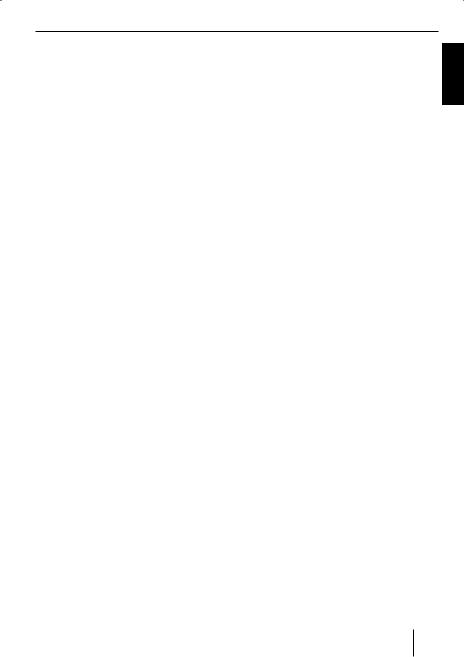
Radio mode
Storing stations
Storing stations manually
Select the desired memory bank (FM1, FM2, FMT) or the wavebands AM.
Tune into the desired station.
Press and hold down one of the station 1–6 buttons ; for longer than 2 seconds to assign the station to that button.
Storing stations automatically (Travelstore)
You can automatically store the six stations offering the strongest reception in the region. The stations are stored in the FMT or AM memory bank, depending on preset waveband.
Note:
Any stations that were previously stored in this memory bank are deleted in the process.
Choose the frequency range, for which you would like to set up a Travelstore.
Press and hold down the BND•TS button 6 for longer than 2 seconds.
The storing procedure begins. “FM TRAVELSTORE” or “AM TRAVELSTORE” appears on the display. After the process has completed, the radio will play the station stored in memory location 1 of the previously selected memory bank.
Listening to stored stations
Select the memory bank or waveband.
Press one of the station 1 - 6 buttons
;.
The stored station is played if it can be received.
Scanning receivable stations (SCAN)
You can use the scan function to play all the receivable stations briefly. You can set the scanning time in the menu to between 5 and 30 seconds.
Starting SCAN
Press and hold down the MENU button 9 for longer than 2 seconds.
Scanning begins.
“SCAN” appears briefly in the display followed by a flashing display of the current station name or frequency.
Cancelling the SCAN and continuing to listen to a station
Press the MENU button 9.
Scanning stops and the radio continues playing the station that it tuned into last.
Setting the scanning time
Press the MENU button 9.
Press the  or
or  button : repeatedly until “VARIOUS MENU” appears on the display.
button : repeatedly until “VARIOUS MENU” appears on the display.
Press the  button : to open the menu.
button : to open the menu.
Press the  or
or  button :repeatedly until “SCAN TIME” appears on the display.
button :repeatedly until “SCAN TIME” appears on the display.
Set the desired scan time using the  or
or  button :.
button :.
ENGLISH
13
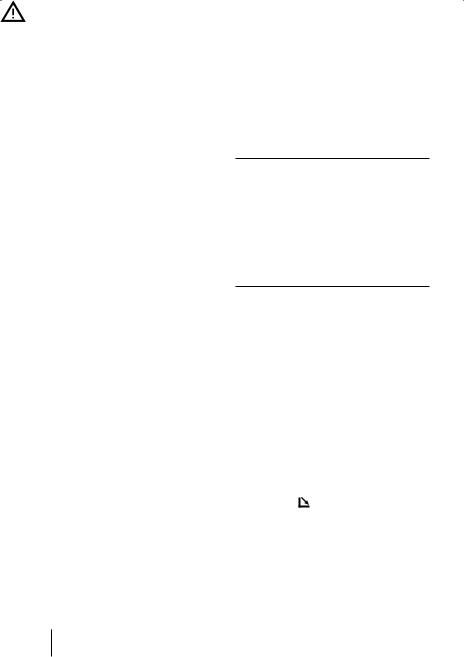
Radio mode |
CD mode |
When you have finished making your changes,
Press the MENU button 9 three times.
Note:
The defined scanning time is also applied by the system to scanning carried out in CD and CD changer mode.
Configuring the display
In radio mode, you can display the time on the display in an enlarged format.
Press and hold DISPL  button 8 longer than 2 seconds to switch the display mode.
button 8 longer than 2 seconds to switch the display mode.
CD mode
You can use this device to play standard Audio-CDs, CD-Rs and CD-RWs with a diameter of 12 cm. To avoid problems when playing self-burned CDs, you should not burn CDs at speeds greater than 16speed.
Risk of severe damage to the CD drive!
CD singles with a diameter of 8 cm and noncircular contoured CDs (shape CDs) must not be used.
We accept no responsibility for any damage to the CD drive that may occur as a result of the use of unsuitable CDs.
After 2 seconds the display automatically switches back to the previous display.
To ensure proper functioning, use only CDs with the Compact-Disc logo. Copy-pro- tected CDs can cause playback problems. Blaupunkt cannot guarantee the proper functioning of copy-protected CDs!
Besides being able to play audio CDs on this device, you can also play CDs containing MP3/WMA music files. For further information, please read the chapter entitled “MP3/ WMA mode”.
Switching to CD mode
If there is no CD inserted in the drive, |
|
Press the |
button 2. |
The control panel opens.
Gently insert the CD with its printed side uppermost into the drive until you feel some resistance.
14
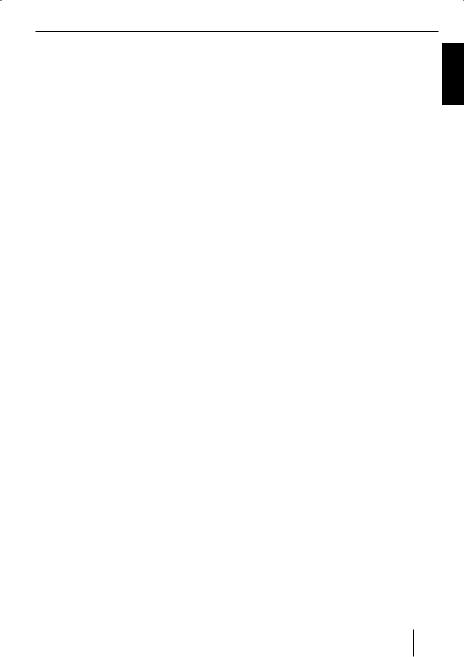
CD mode
The drive draws in the CD automatically.
You must not hinder or assist the drive as it draws in the CD.
Gently close the control panel whilst exerting a little pressure until you feel it click into place.
The CD starts playing and “CD” appears on the display.
Note:
If the vehicle ignition was switched off prior to inserting the CD, you must switch the device on first with the button 1 to start the playback.
If a CD is already inserted in the drive,
Press the SOURCE button 4 repeatedly until “CD” appears on the display.
Playback begins from the point at which it was last interrupted.
Selecting tracks
Press one of the arrow buttons : to select the next or previous track.
If you press the  or
or  button : once, the player will play the current track again from the beginning.
button : once, the player will play the current track again from the beginning.
Fast track selection
To quickly select tracks backwards or forwards,
Fast searching (audible)
To fast search backwards or forwards,
Press and hold down the  or
or  button :until fast searching backwards / forwards begins.
button :until fast searching backwards / forwards begins.
Random track play (MIX)
Press the 5 MIX button ;.
“MIX DISC” appears briefly on the display and the MIX symbol is displayed. The next randomly selected track will then be played.
Cancelling MIX
Press the 5 MIX button ; again.
“MIX OFF” appears briefly on the display and the MIX symbol disappears.
Scanning tracks (SCAN)
You can scan (briefly play) all the tracks on the CD.
Press the MENU button 9 for longer than 2 seconds.
“SCAN DISC” apears briefly on the display, and the next track will then be scanned.
Note:
You can set the scanning time. For further information, please read the section entitled “Setting the scanning time” in the “Radio mode” chapter.
ENGLISH
15
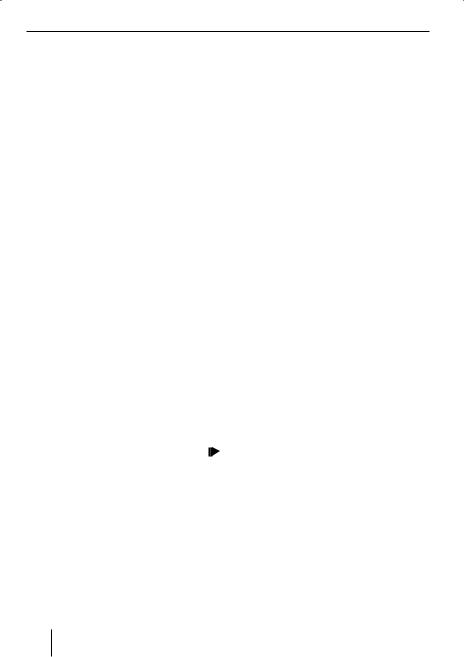
CD mode
Cancelling Scan and continuing listening to a track
To end the scanning process,Press the MENU button 9.
The currently scanned track will then continue to be played normally.
Repeating tracks (REPEAT)
If you want to repeat a track,
Press the 4 RPT button ;.
“REPEAT TRACK” appears briefly on the display and “REPEAT” is displayed.The track is repeated until you deactivate Repeat.
Cancelling repeat
If you want to cancel the repeat function,Press the 4 RPT button ; again.
“REPEAT OFF” appears briefly on the display and “REPEAT” disappears. Normal playback is then resumed.
Interrupting playback (PAUSE)
Press the 3 
 button ;. “PAUSE DISC” appears on the display.
button ;. “PAUSE DISC” appears on the display.
Cancelling pause
During the pause, press the 3 button ;.
Playback is continued.
Configuring the display
You can select from several display types for CD mode:
•“Normal Mode”:
First line: Track number and playing time
•“Info Mode”:
First line: Track number and playing time
Second line: CD-Text
•“Clock Mode”:
First line: Track number and playing time
Second line: CD text and time
Notes:
•You can decide via Menu, whether the CD text should be displayed. For more information please read the section “Displaying CD text”.
•The CD text can only be displayed if the relevant information is available on the CD.
To switch between displays,
Press the DISPL  button 8 either once or repeatedly, until the display of your choice appears.
button 8 either once or repeatedly, until the display of your choice appears.
Displaying CD text
Some CDs include so called CD text. This text may include data like the name of the artist, the album or the title of the track.
CD text is displayed in the second line of the display. CD text is displayed in running text at every track change.
16
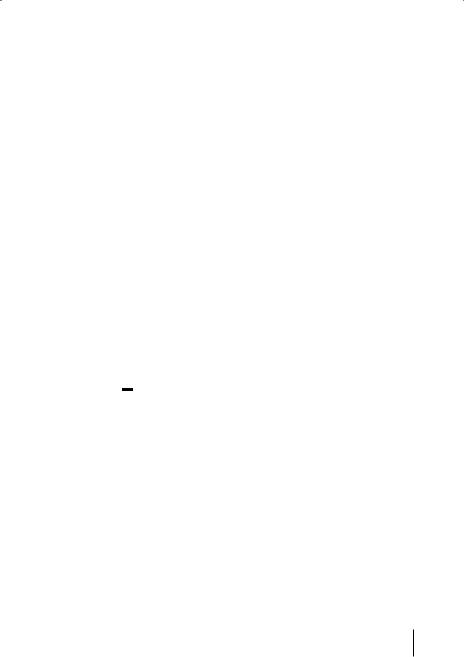
CD mode |
MP3/WMA mode |
Switching CD text on/off
Press the MENU button 9.
Press the  or
or  button :repeatedly, until “VARIOUS MENU”appears on the display.
button :repeatedly, until “VARIOUS MENU”appears on the display.
Press the  button : to open the menu.
button : to open the menu.
Press the  or
or  button :repeatedly, until “CD TEXT”appears on the display.
button :repeatedly, until “CD TEXT”appears on the display.
Press the  button : to open the menu.
button : to open the menu.
Choose the option “CD TEXT ON”or
“CD TEXT OFF”by pressing  or
or  button :.
button :.
Once you have completed your settings,
Press the MENU button 9 three times.
Ejecting a CD
Press the  button 2.
button 2.
The control panel opens out towards you.
Press the eject  button <next to the CD tray.
button <next to the CD tray.
The CD is ejected.
Remove the CD and close the control panel.
Notes:
•If a CD is ejected, the drive will automatically draw it back in again after 10 seconds.
•You can also eject CDs whilst the device is switched off or whilst another audio source is activated.
MP3/WMA mode |
ENGLISH |
|
You can also use this car sound system to |
||
|
||
play CD-Rs and CD-RWs that contain MP3 |
|
|
music files. You can also play WMA files. |
|
|
The operation for playing MP3 and WMA |
|
|
files is identical. |
|
Notes:
•WMA files with Digital Rights Management (DRM) from online music shops cannot be played with this device.
•WMA files can only be played back safely if they were created with Windows Media-Player version 8.
Preparing an MP3 CD
The various combinations of CD burners, CD burning software and CD blanks may lead to problems arising with the device’s ability to play certain CDs. If problems occur with your own burned CDs, you should try another brand of CD blank or choose another colour of CD blank.
The format of the CD must be ISO 9660 Level 1/Level 2 or Joliet. Other formats cannot be played reliably.
You can create a maximum of 252 directories on a CD. You can use this device to access directories individually.
Regardless of the number of directories on the CD, the device can handle up to 999 MP3 files on a single CD, with a maximum of 255 files in one directory.
17
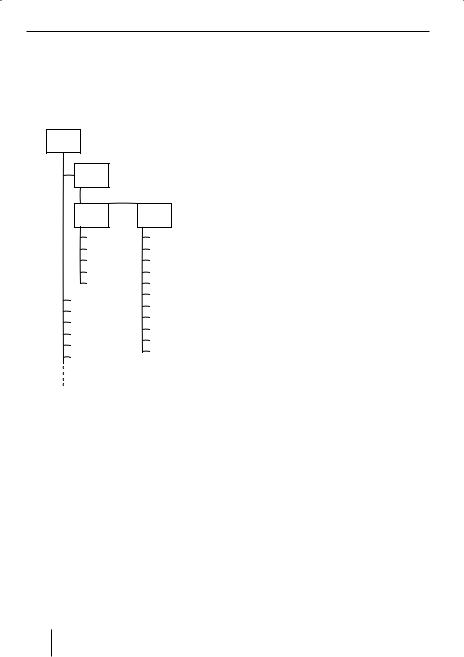
MP3/WMA mode
This device supports as many subdirec- |
If you like your files to be in the correct |
|||||
tories as your burner software can create |
order, you should use burner software that |
|||||
despite the fact that the maximum directo- |
places files in alphanumerical order. If your |
|||||
ry depth defined by the ISO 9660 standard |
software does not provide this feature you |
|||||
is only 8. |
|
|
|
|
also have the option of sorting the files |
|
|
|
|
|
|
manually. For this purpose, you must enter |
|
D01 |
|
|
|
|
a number in front of each file name, e.g. |
|
|
|
|
|
“001”, “002”, etc. The leading zeros must |
||
|
|
|
|
|
||
|
|
|
|
|
also be entered. |
|
D02 |
|
|
|
A |
MP3 tracks can contain additional infor- |
|
|
|
|
|
|
mation such as the artist, album and track |
|
D03 |
D04 |
|
names (ID3 tags). This device can display |
|||
|
ID3 tags (version 1). |
|||||
T001 |
T001 |
|
|
When creating (encoding) MP3 files from |
||
|
||||||
T002 |
T002 |
|
audio files, you should use bit rates up to a |
|||
T003 |
T003 |
|
maximum of 256 Kbit/sec. |
|||
T004 |
T004 |
|
||||
|
This device can only play MP3 files that |
|||||
T005 |
T005 |
|
||||
T001 |
T006 |
B |
have the “.MP3” file extension. |
|||
T002 |
T007 |
|
|
|||
T008 |
|
Notes: |
||||
T003 |
|
|||||
T004 |
T009 |
|
To ensure uninterrupted playback, |
|||
T010 |
|
|||||
T005 |
|
|
||||
T011 |
|
• Do not try changing the file extension |
||||
T006 |
|
|||||
|
|
|
|
|
to “.MP3” of any files other than MP3 |
|
|
|
|
|
|
files and then attempt to play them! |
|
A Directories |
|
|
|
|
The device will ignore these invalid |
|
|
|
|
|
files during playback. |
||
B Title · Files |
|
|
|
|
||
|
|
|
|
• Do not use “mixed” CDs containing |
||
You can name each directory using a PC. |
||||||
both non-MP3 data and MP3 tracks |
||||||
The device is capable of displaying the di- |
||||||
(the device only reads MP3 files du- |
||||||
rectory name. Name the directories and |
||||||
ring MP3 playback). |
||||||
tracks/files using your CD burner software. |
||||||
• Do not use mix-mode CDs contai- |
||||||
The software’s instruction manual will pro- |
||||||
ning both CD-audio tracks and MP3 |
||||||
vide details on how to do this. |
||||||
tracks. If you try playing a mix-mode |
||||||
|
|
|
|
|
||
Note: |
|
|
|
|
CD, the device will only play the CD- |
|
When naming directories and tracks/ |
audio tracks. |
|||||
files you should avoid using accents |
|
|||||
and special characters. |
|
|||||
18
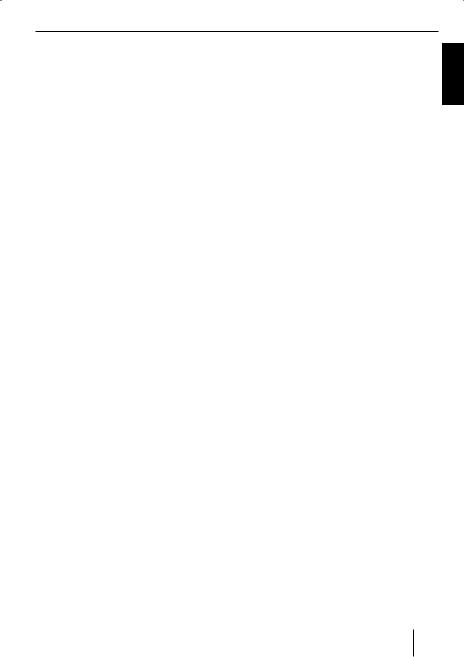
MP3/WMA mode
Switching to MP3 mode
MP3 mode is activated in the same way as normal CD mode. For further information, please read the section entitled “Switching to CD mode” in the “CD mode” chapter.
Note:
Use the MP3 Browse Mode to quickly and easily locate MP3 data files on your CD. The functions fast forward search, MIX, SCAN and REPEAT are not available in MP3 Browse Mode.
Configuring the display
Configuring the default display
You can display various types of information on the current track:
1.Normal Mode:
First line: Track name Second line: MP3 data
Note:
MP3 data content depends on the settings in the menu “MP3 DISP”.
2.Info Mode:
First line: Track name
Second line: Directory number, track number and playing time
3.Clock Mode:
First line: Track name
Second line: Directory number, track number and clock
Note:
MP3 ID tags version 1 can be displayed, if they were stored with the MP3 data files. For more information please read the instructions regarding your MP3 software for PC or your CD burning software.
4.MP3 Browse Mode: First line: Track name 1
Second line: Track name 2 Third line: Track name 3
To choose between display options,
Press the DISPL  button 8, once or repeatedly, until the display of your choice appears.
button 8, once or repeatedly, until the display of your choice appears.
Configuring the MP3 scrolling texts
One of the following scrolling texts is shown once on the display with every track change. Afterwards, the configured standard display is shown.
The available scrolling texts are:
•Directory name (“DIR NAME”)
•Name of the track (“SONG NAME”)
•Name of the album (“ALBM NAME”)
•Name of the artist (“ARTIST”)
•File name (“FILE NAME”)
Note:
Artist, track and album name are part of the MP3-ID tag of version 1 and can only be displayed if they have been saved with the MP3 files. For further information, please read the instructions that came with your PC’s MP3 software or burner software.
ENGLISH
19
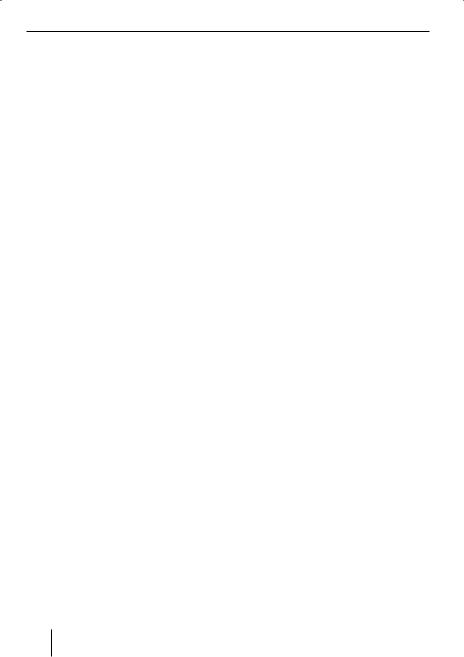
MP3/WMA mode
To switch between the different display options,
Press the MENU button 9.
Press the  or
or  button :repeatedly until “VARIOUS MENU” appears on the display.
button :repeatedly until “VARIOUS MENU” appears on the display.
Press the  button : to open the menu.
button : to open the menu.
Press the  or
or  button :repeatedly until “MP3 DISP” appears on the display.
button :repeatedly until “MP3 DISP” appears on the display.
Press the  button : to open the menu.
button : to open the menu.
Select the desired MP3 scrolling text with the  or
or  button :.
button :.
When you have finished making your changes,
Press the MENU button 9 three times.
Note:
The “MP3 DISP” menu item is available only during the playback of a CD with MP3/WMA files.
Selecting a directory
Select directory by pressing the arrow buttons
(Normal, Clock and Info Mode)
To move up or down to another directory,
Press the  or
or  button : once or several times.
button : once or several times.
Note:
All directories that do not contain MP3 data files will be skipped automatically. The device corrects the number of available directories to display, which may not correspond to the number of directories you originally created.
Selecting a directory in Browse Mode
The current directory and the next directories can be displayed in the three lines of the display. The directories are displayed with the names you created at the time of CD burning. During registry display mode, you may browse through all available directories and select the one of your choice by pressing the arrow up or arrow down button.
Press the DISPL  button 8 repeatedly during MP3 playback, until MP3 Browse Mode appears on the display.
button 8 repeatedly during MP3 playback, until MP3 Browse Mode appears on the display.
The list of tracks in the current directory is displayed.
Press the  button :, to switch to directory level.
button :, to switch to directory level.
Press the  or
or  button :, to display the directories on the CD.
button :, to display the directories on the CD.
When you want to select a directory,Press the  button :.
button :.
The directory you selected opens. The directory title is displayed in Browse Mode.
20
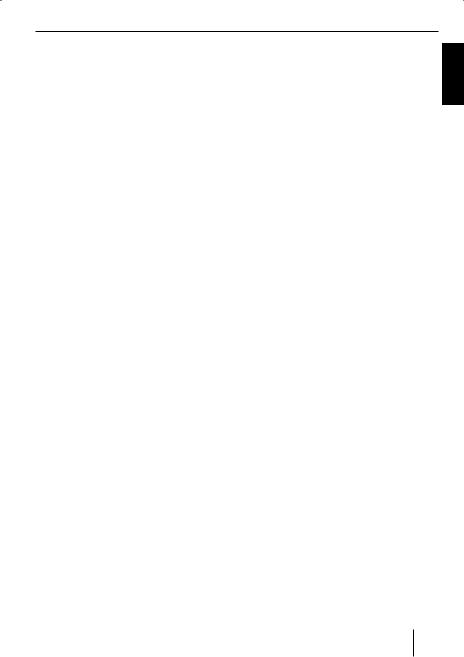
MP3/WMA mode
Selecting tracks/files
Selecting tracks/data files with the arrow button (Normal, Clock, and Info Mode)
To move up or down to another track/file in the current directory,
Press the  or
or  button : once or several times.
button : once or several times.
If you press the  button : once, the current track is played again from the beginning.
button : once, the current track is played again from the beginning.
Selecting a track in Browse Mode
You can view all available tracks in a directory in Browse Mode and select a track of your choice.
Press the DISPL  button 8 in MP3 Playback Mode repeatedly, until MP3 Browse Mode is displayed.
button 8 in MP3 Playback Mode repeatedly, until MP3 Browse Mode is displayed.
Press the  or
or  button : to display all tracks in the directory in sequence.
button : to display all tracks in the directory in sequence.
If you wish to select the currently displayed track,
Press the  button :.
button :.
Fast search
(not available in MP3 Browse Mode)
To fast search backwards or forwards,
Press and hold down the  or
or  button :until fast searching backwards / forwards begins.
button :until fast searching backwards / forwards begins.
Random track play – MIX
(not available in MP3 Browse Mode)
To play the tracks in the current directory in random order,
Briefly press the 5 MIX button ;.
“MIX DIRECTORY” appears on the display and “MIX” is displayed.
To play the tracks contained in all the directories on the inserted MP3-CD in random order,
Press the 5 MIX button ; for longer than 2 seconds.
“MIX DISC” appears on the display and “MIX” is displayed.
Cancelling MIX
To cancel MIX,
Briefly press the 5 MIX button ;.
“MIX OFF” appears on the display and “MIX” disappears.
Scanning tracks – SCAN
(not available in MP3 Browse Mode)
You can scan (briefly play) all the tracks on the CD.
Press the MENU button 9 for longer than 2 seconds. The next track will then be scanned.
“SCAN TRACK” briefly appears on the display. Then the directory number and track number are displayed. The track number flashes.
ENGLISH
21
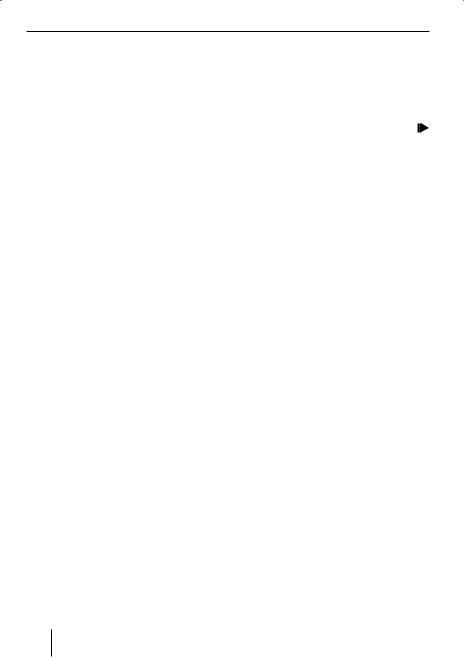
MP3/WMA mode
Note:
You can set the scanning time. For further information on setting the scanning time, please read the section entitled “Setting the scanning time” in the “Radio mode” chapter.
Cancelling Scan and continuing listening to a track
Briefly press the MENU button 9.
The currently scanned track will then continue to be played normally.
Repeated playback of individual tracks or entire directories
– REPEAT
(not available in MP3 Browse Mode)
To play the current track repeatedly,Briefly press the 4 RPT button ;.
“REPEAT TRACK” and REPEAT appear briefly on the display.
To repeat the whole directory,
Press the 4 RPT button ; for longer than 2 seconds.
“REPEAT DIRECTORY” appears briefly on the display and “REPEAT” is displayed.
Cancelling repeat
To stop the current track or current directory from being repeated,
Briefly press the 4 RPT button ;.
“REPEAT OFF” appears briefly on the display and “REPEAT” disappears.
Interrupting playback (PAUSE)
Press the 3 
 button ;. “PAUSE DISC” appears on the display.
button ;. “PAUSE DISC” appears on the display.
Cancelling pause
During the pause, press the 3 button ;.
Playback is continued.
22
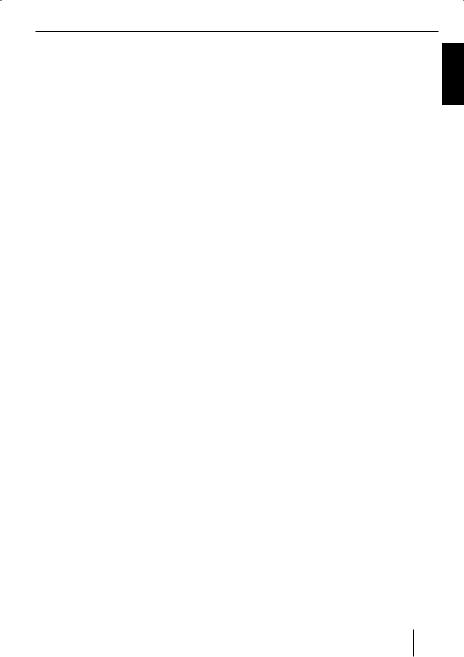
CD-changer mode
CD-changer mode
Note:
Information on handling CDs, inserting CDs and operating the CD changer can be found in the operating instructions supplied with your CD changer.
Switching to CD-changer mode
Press the SOURCE button 4 repeatedly until “CHANGER” appears on the display.
The device starts playing the first CD that the CD changer detects.
Selecting CDs
To move up or down to another CD,
Press the  or
or  button : once or several times.
button : once or several times.
Note:
The device will ignore empty CD slots in the changer and slots containing invalid CDs.
Repeating individual tracks or whole CDs (Repeat)
To repeat the current track,
Briefly press the 4 RPT button ;.
“REPEAT TRACK” appears briefly and REPEAT lights up on the display.
To repeat the current CD,
Press and hold down the 4 RPT button ; for longer than 2 seconds.
“REPEAT DISC” appears briefly and REPEAT lights up on the display.
Cancelling repeat
To stop the current track or current CD from being repeated,
Briefly press the 4 RPT button ;.
“REPEAT OFF” appears and REPEAT disappears on the display.
Random track play (MIX)
To play the tracks on the current CD in random order,
Briefly press the 5 MIX button ;.
Selecting tracks
To move up or down to another track on the current CD,
Press the  or
or  button : once or several times.
button : once or several times.
Fast searching (audible)
To fast search backwards or forwards,
Press and hold down the  or
or  button :until fast searching backwards / forwards begins.
button :until fast searching backwards / forwards begins.
“MIX DISC” appears briefly and MIX lights up on the display.
To play the tracks on all inserted CDs in random order,
Press and hold down the 5 MIX button ; for longer than 2 seconds.
“MIX ALL” appears briefly and MIX lights up on the display.
ENGLISH
23
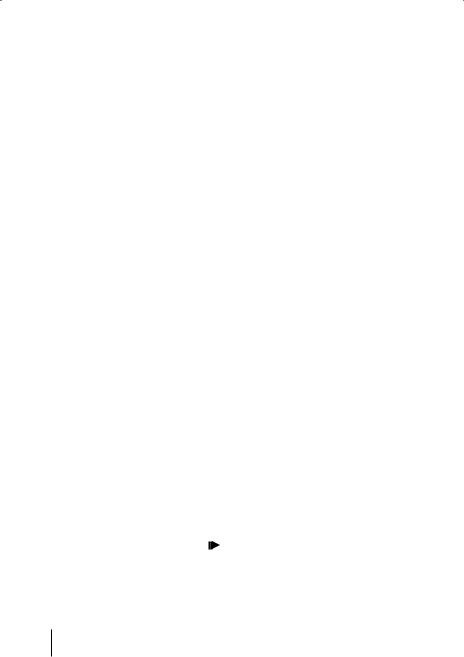
CD-changer mode |
Clock time |
Cancelling MIX
Briefly press the 5 MIX button ;.
“MIX OFF” appears and MIX on the display disappears.
Scanning all tracks on all CDs (SCAN)
To scan (briefly play) all the tracks on all the inserted CDs in ascending order,
Press the MENU button 9 for longer than 2 seconds.
“SCAN TRACK” appears on the display, CD number and track number are displayed, and the number of the current track flashes.
Stopping Scan
To stop scanning,
Briefly press the MENU button 9.
The currently played track will then continue to be played normally.
Note:
You can set the scanning time. For further information, please read the section entitled “Setting the scanning time” in the “Radio mode” chapter.
Interrupting playback (PAUSE)
Press the 3 
 button ;. “PAUSE DISC” appears on the display.
button ;. “PAUSE DISC” appears on the display.
Cancelling pause
During the pause, press the 3 button ;.
Playback is continued.
Clock time
Displaying the time
To briefly display the time,
Press the DISPL  button 8for more than 2 seconds.
button 8for more than 2 seconds.
The time is briefly displayed.
Setting the time
To set the time,
Press the MENU button 9.
Press the  or
or  button :repeatedly until “CLOCK MENU” appears on the display.
button :repeatedly until “CLOCK MENU” appears on the display.
Press the  button : to open the menu.
button : to open the menu.
Press the  or
or  button :repeatedly until “CLOCK SET” appears on the display.
button :repeatedly until “CLOCK SET” appears on the display.
Press the  button : to open the menu.
button : to open the menu.
The time appears on the display. The hours and seconds can be adjusted.
Set the time with the  or
or
 button :.
button :.
To switch between hours and minutes,Press the  or
or  button :.
button :.
When you have finished making your changes,
Press the MENU button 9 three times.
24
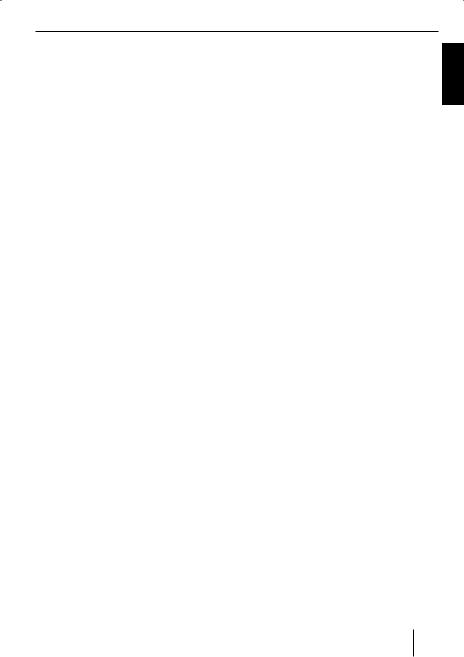
Clock time
Selecting 12/24-hour clock mode
Press the MENU button 9.
Press the  or
or  button :repeatedly until “CLOCK MENU” appears on the display.
button :repeatedly until “CLOCK MENU” appears on the display.
When you have finished making your changes,
Press the MENU button 9 twice.
Briefly displaying time with switched-off device
Press the  button : to open the menu.
button : to open the menu.
Press the  or
or  button :repeatedly, until “24 HR MODE” or “12 HR MODE” appears on the display.
button :repeatedly, until “24 HR MODE” or “12 HR MODE” appears on the display.
Press the  or
or  button :, to switch between the modes.
button :, to switch between the modes.
When you have finished making your changes,
Press the MENU button 9 twice.
To briefly display the time when the device is switched off,
Press the DISPL  button 8.
button 8.
The time appears on the display for approx. 8 seconds.
ENGLISH
Displaying the time continuously when the device is off and the ignition is on
To display the time when the device is off and the vehicle ignition is on,
Press the MENU button 9.
Press the  or
or  button :repeatedly until “CLOCK MENU” appears on the display.
button :repeatedly until “CLOCK MENU” appears on the display.
Press the  button : to open the menu.
button : to open the menu.
“CLOCK OFF” or “CLOCK ON” appears on the display.
Press the  or
or  button :, to switch the display between ON and OFF.
button :, to switch the display between ON and OFF.
25
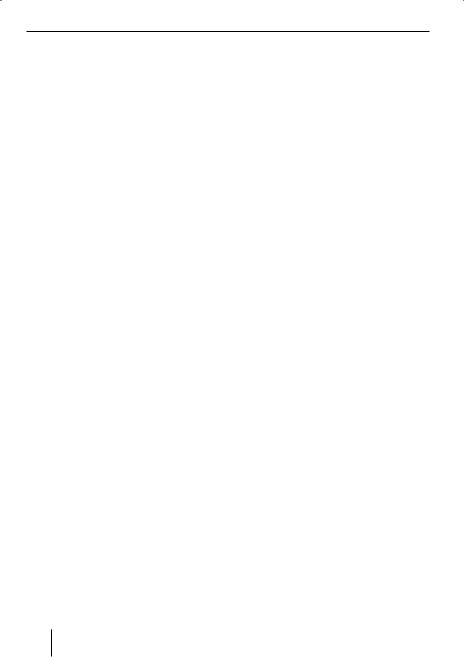
Sound
Sound
You can perform the sound settings (Bass, Middle, Treble and Sub-out) separately for every source (Radio, CD, CD changer, AUX, Telephone/Navigation). The volume distribution settings (Balance and Fader) apply to all the audio sources.
Note:
The settings of the sound for traffic announcements and telephone/ navigation can only be made during a telephone call/voice output.
Adjusting the bass
You can select 1 of 4 centre frequencies (60 Hz, 80 Hz, 100 Hz, 200 Hz). In addition, you can adjust the level between ±7 for the selected centre frequency.
Adjusting centre frequency and level
Press the AUDIO button 5. “BASS” appears on the display.
Press the  or
or  button : once to reach the BASS submenu.
button : once to reach the BASS submenu.
Press the  or
or  button : repeatedly until the desired centre frequency appears on the display.
button : repeatedly until the desired centre frequency appears on the display.
Press the  or
or  button :, to adjust the level between ±7.
button :, to adjust the level between ±7.
Press the AUDIO button 5 twice to exit the menu.
Adjusting the middle
You can select 1 of 4 centre frequencies (500 Hz, 1 kHz, 2 kHz, 3 kHz). In addition, you can adjust the level between ±7 for the selected centre frequency.
Adjusting centre frequency and level
Press the AUDIO button 5. “BASS” appears on the display.
Press the  or
or  button : repeatedly until “MIDDLE” appears on the display.
button : repeatedly until “MIDDLE” appears on the display.
Press the  or
or  button : once to reach the MIDDLE submenu.
button : once to reach the MIDDLE submenu.
Press the  or
or  button : repeatedly until the desired centre frequency appears on the display.
button : repeatedly until the desired centre frequency appears on the display.
Press the  or
or  button : to adjust the level between ±7.
button : to adjust the level between ±7.
Press the AUDIO button 5 twice to exit the menu.
Adjusting the treble
You can select 1 of 4 centre frequencies (10 kHz, 12 kHz, 15 kHz, 17 kHz). In addition, you can adjust the level between ±7 for the selected centre frequency.
Adjusting centre frequency and level
Press the AUDIO button 5. “BASS” appears on the display.
Press the  or
or  button : repeatedly until “TREBLE” appears on the display.
button : repeatedly until “TREBLE” appears on the display.
Press the  or
or  button : once to reach the TREBLE submenu.
button : once to reach the TREBLE submenu.
26
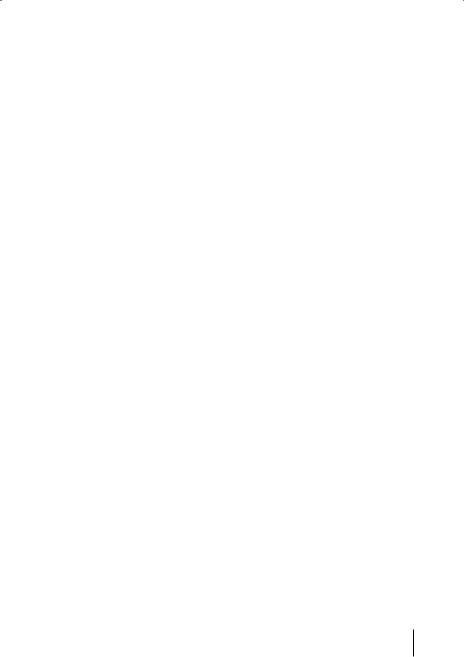
Sound |
Preamplifier output |
Press the  or
or  button : repeatedly until the desired centre frequency appears on the display.
button : repeatedly until the desired centre frequency appears on the display.
Press the  or
or  button : to adjust the level between ±7.
button : to adjust the level between ±7.
Press the AUDIO button 5 twice to exit the menu.
Setting the left/right volume distribution (Balance)
To adjust the left/right volume distribution (Balance),
Press the AUDIO button 5. “BASS” appears on the display.
Press the  or
or  button : repeatedly until “BAL” appears on the display with the current setting.
button : repeatedly until “BAL” appears on the display with the current setting.
Press the  or
or  button : to adjust the balance (right/left).
button : to adjust the balance (right/left).
Press the AUDIO button 5 to exit the menu.
Adjusting the front/rear volume distribution (Fader)
To adjust the front/rear volume distribution (Fader),
Press the AUDIO button 5. “BASS” appears on the display.
Press the  or
or  button : repeatedly until “Fader” appears on the display with the current setting.
button : repeatedly until “Fader” appears on the display with the current setting.
Press the  or
or  button : to adjust the volume distribution front/rear.
button : to adjust the volume distribution front/rear.
Press the AUDIO button 5 to exit the menu.
Preamplifier output |
ENGLISH |
You can use the preamplifier outputs |
|
(Preamp-Out/Sub-Out) |
|
(Preamp-Out) of the car sound system to |
|
|
|
connect external amplifiers. In addition, |
|
you can connect an amplifier for operating |
|
a subwoofer to the integrated dynamic |
|
lowpass filter of the device (level and cutoff |
|
frequency can be adjusted). |
|
For this purpose, the amplifiers must be |
|
connected as described in the installation |
|
instructions. |
|
Adjusting the sub-out level |
|
The sub-out level can be adjusted in 8 |
|
increments (0 to +7). |
|
Press the AUDIO button 5. “BASS” appears on the display.
Press the  or
or  button : repeatedly until “SUBOUT” appears on the display.
button : repeatedly until “SUBOUT” appears on the display.
Press the  or
or  button : to adjust a value between 0 and +7.
button : to adjust a value between 0 and +7.
When you have finished making your changes,
Press the AUDIO button 5 twice.
Adjusting the sub-out cutoff frequency
You can select 1 of 4 settings: 0 Hz, 80 Hz, 120 Hz and 160 Hz.
Press the AUDIO button 5. “BASS” appears on the display.
27
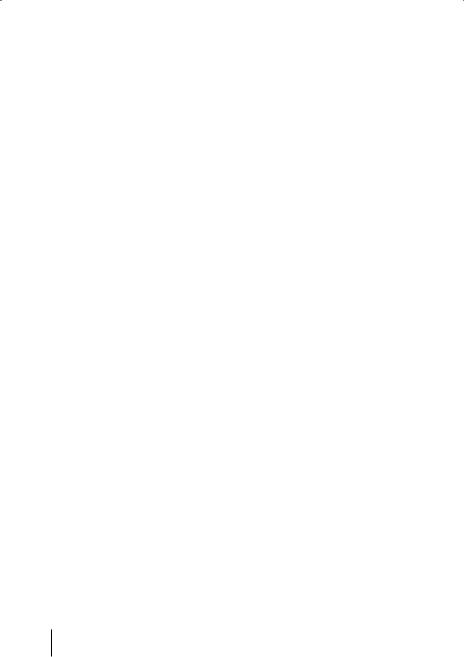
Preamplifier output |
X-Bass |
Press the  or
or  button : repeatedly until “SUBOUT” appears on the display.
button : repeatedly until “SUBOUT” appears on the display.
Press the  or
or  button : once.
button : once.
Press the  or
or  button : repeatedly until the desired frequency appears on the display.
button : repeatedly until the desired frequency appears on the display.
When you have finished making your changes,
Press the AUDIO button 5 twice.
X-BASS
X-Bass allows you to increase the bass at low volume.
The selected X-Bass setting is effective for all audio sources (Radio, CD, CD changer or AUX).
The X-BASS increase can be set in increments of 1 to 3.
“XBASS OFF” means that the X-BASS function is switched off.
Adjusting the X-BASS boost
Press the X-BASS button 7. “X-BASS” appears on the display.
Press the  or
or  button :repeatedly until the desired setting appears on the display.
button :repeatedly until the desired setting appears on the display.
When you have finished making your changes,
Press the X-BASS button 7 once.
28
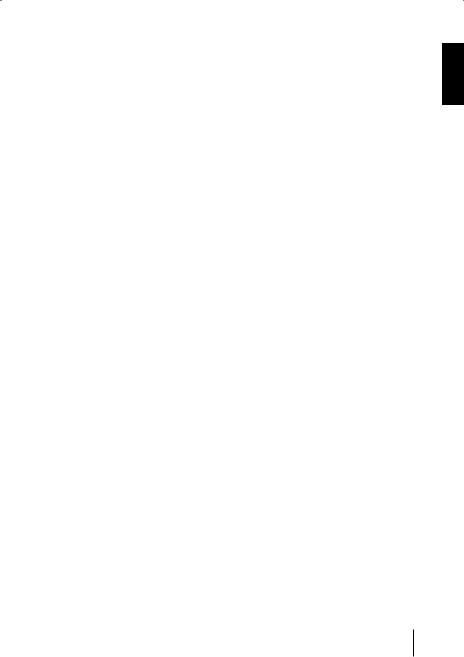
Equalizer |
Display |
Equalizer presettings (Presets)
This device features an equaliser in which the settings for the music genres “ROCK”, “POP” and “CLASSIC” are already programmed.
To select an equalizer setting,
Press the AUDIO button 5. “BASS” appears on the display.
Press the  or
or  button : repeatedly until “POP”, “ROCK”, “CLASSIC” or “EQ OFF” appears on the display.
button : repeatedly until “POP”, “ROCK”, “CLASSIC” or “EQ OFF” appears on the display.
Press the  or
or  button : to select one of the settings or select “EQ OFF” to switch off the equalizer.
button : to select one of the settings or select “EQ OFF” to switch off the equalizer.
The selected setting is permanently shown on the display.
When you have finished making your changes,
Press the AUDIO button 5.
Adjusting the display settings
Entering a switch-on message
If you switch on the device, a brief message is shown on the display. The text “BLAUPUNKT” is preset at the factory. Instead, you can enter your own text of up to 9 characters.
Press the MENU button 9.
Press the  or
or  button :repeatedly until “VARIOUS MENU” appears on the display
button :repeatedly until “VARIOUS MENU” appears on the display
Press the  button : to open the menu.
button : to open the menu.
Press the  or
or  button :repeatedly until “ON MESSAGE” appears on the display
button :repeatedly until “ON MESSAGE” appears on the display
Press the  button : to open the menu.
button : to open the menu.
The display shows the standard text for the switch-on message. The input mark is at the beginning of the line and flashing.
Note:
You can delete the entire line by pressing the  or
or  button : for longer than 2 seconds.
button : for longer than 2 seconds.
To input a different text,
Select a letter with the  or
or  button
button
:.
Move |
the selection mark with the |
or |
button :. |
After entering the message,
Press the MENU button 9 three times.
ENGLISH
29
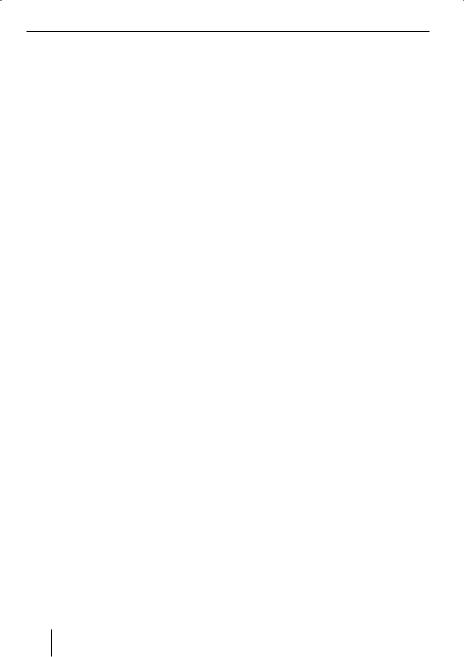
Display
Adjusting the display brightness
If your car sound system is installed as described in the installation instructions and your vehicle features the corresponding connection, the display brightness is switched with the driving lights. The display brightness can be adjusted separately for day and night in increments from 1 - 9.
In addition, you can select the “AUTO DIM” setting for the night dimmer (DIM NIGHT). After selecting the “AUTO DIM” setting, the illumination of the car sound system is adjusted together with the brightness adjustment of the instrumentation lighting if the vehicle lighting is switched on.
Press the MENU button 9.
Press the  or
or  button :repeatedly until “DISPLAY MENU” appears on the display.
button :repeatedly until “DISPLAY MENU” appears on the display.
Press the  button : to open the menu.
button : to open the menu.
Press the  or
or  button :repeatedly until “DIM DAY” or “DIM NIGHT” appears on the display.
button :repeatedly until “DIM DAY” or “DIM NIGHT” appears on the display.
Press the  button : to open the menu.
button : to open the menu.
Press the  or
or  button : to select among the brightness settings.
button : to select among the brightness settings.
When you have finished making your changes,
Press the MENU button 9 twice. To enable “AUTO DIM”,
Press the  or
or  button :repeatedly until “DIM NIGHT” appears on the display.
button :repeatedly until “DIM NIGHT” appears on the display.
Press the  button :, until “AUTO DIM” is displayed.
button :, until “AUTO DIM” is displayed.
When you have finished making your changes,
Press the MENU button 9 three times.
Setting the viewing angle
You can set the viewing angle to adjust the device to the mounting position within your vehicle.
Press the MENU button 9.
Press the  or
or  button :repeatedly until “DISPLAY MENU” appears on the display.
button :repeatedly until “DISPLAY MENU” appears on the display.
Press the  button : to open the menu.
button : to open the menu.
Press the  or
or  button :repeatedly until “VIEW ANGLE” appears on the display.
button :repeatedly until “VIEW ANGLE” appears on the display.
Press the  button : to open the menu.
button : to open the menu.
Press  or
or  button : to set up the viewing angle.
button : to set up the viewing angle.
When you have finished making your changes,
Press the MENU button 9 three times.
Setting a positive or negative display
You can decide, whether display contents should be viewed in positive or negative mode.
Press the MENU button 9.
30
