Blaupunkt ACAPULCO MP54 User Manual
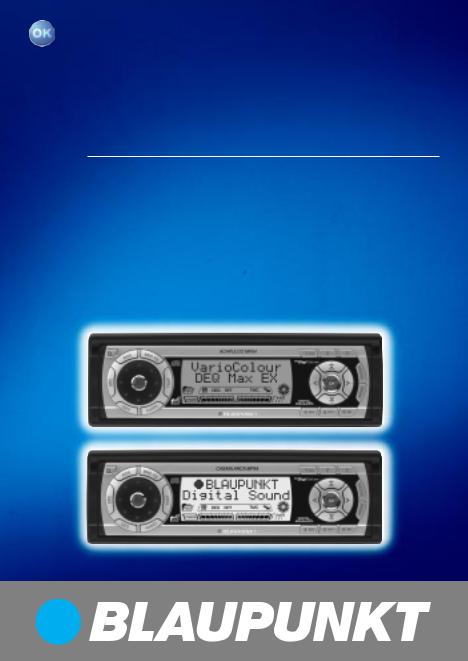
Radio / CD / MP3 |
|
Acapulco MP54 |
7 644 252 310 |
Casablanca MP54 |
7 644 250 310 |
Operating instructions
http://www.blaupunkt.com
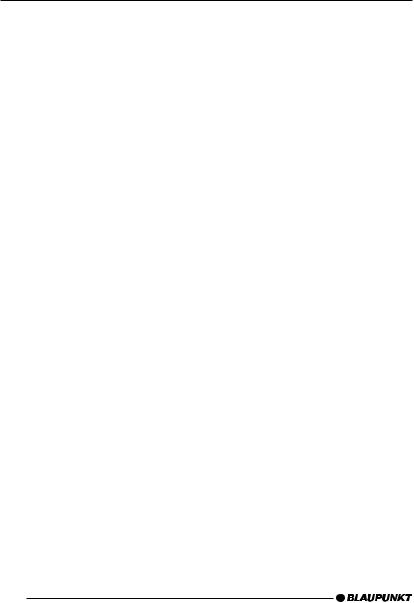
Open here
2

1 |
2 |
3 |
4 |
5 |
6 |
7 |
8 |
16 |
15 |
14 |
13 |
12 |
11 |
10 |
9 |
17
DEUTSCH ENGLISH FRANÇAIS ITALIANO NEDERLANDS SVENSKA ESPAÑOL PORTUGUÊS DANSK
3
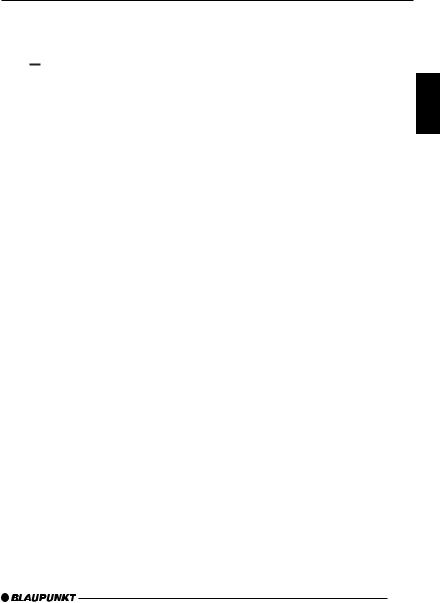
CONTROLS
1Button to switch the device on/ : OK button to confirm menu en-
off and operate the volume mute feature
2
 button to open the flip-release control panel
button to open the flip-release control panel
3RDS button to switch the RDS function on/off (Radio Data System).
4BND button (band) to select radio mode as the source, to select the FM memory banks and the MW and LW wavebands TS to start the Travelstore function
5Volume control
6Keys 1 - 3
7Arrow buttons
8DIS•ESC button to change the display content and close menus.
tries and activate the scan function.
;Keys 4 - 6
<Display
=TRAF button to switch traffic information standby on/off.
>AUDIO button to adjust the bass, treble, balance and fader.
?DEQ button to activate/deactivate and set up the equalizer.
@SRC button to switch between the CD/MP3, CD changer (if connected) and AUX sources.
A button to eject the CD from the device
button to eject the CD from the device
9MENU button to open the basic settings menu.
Long press: Deactivate / activate demo mode.
DEUTSCH ENGLISH FRANÇAIS ITALIANO NEDERLANDS SVENSKA ESPAÑOL PORTUGUÊS DANSK
47
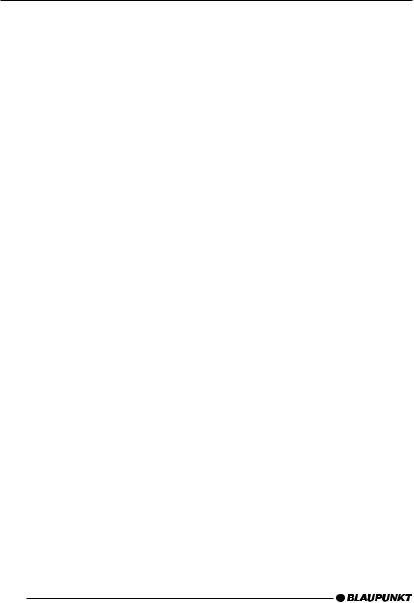
CONTENTS
Notes and accessories .......... |
50 |
Road safety ................................... |
50 |
Installation ..................................... |
50 |
Accessories .................................. |
50 |
Activating / |
|
deactivating demo mode ................ |
51 |
Detachable control panel ....... |
51 |
Theft protection ............................. |
51 |
Detaching the control panel ........... |
51 |
Attaching the control panel ............ |
52 |
Switching on/off .................... |
52 |
Adjusting the volume ............. |
53 |
Setting the power-on volume ......... |
53 |
Instantaneously decreasing the |
|
volume (mute) ................................ |
53 |
Telephone audio / navigation audio |
53 |
Setting the volume of the |
|
confirmation beep .......................... |
54 |
Automatic sound ........................... |
55 |
Radio mode ............................ |
55 |
Switching to radio mode ................ |
55 |
Convenient RDS functions |
|
(AF, REG) ..................................... |
55 |
Selecting the waveband / |
|
memory bank ................................. |
56 |
Tuning into a station ....................... |
56 |
Setting the sensitivity of station |
|
seek tuning .................................... |
57 |
Storing stations ............................. |
57 |
Storing stations automatically |
|
(Travelstore) .................................. |
57 |
Listening to stored stations ............ |
57 |
Scanning receivable stations |
|
(SCAN) ......................................... |
58 |
Setting the scanning time .............. |
58 |
Programme type (PTY) .................. |
58 |
Optimising radio reception ............. |
59 |
Switching bandwidth during |
|
interference (SHARX) .................... |
60 |
Configuring the display .................. |
60 |
Naming radio stations (only FM) .... |
60 |
Activating/deactivating the radio |
|
text display .................................... |
61 |
Traffic information .................. |
61 |
Switching traffic information |
|
priority on/off ................................. |
61 |
Setting the volume for traffic |
|
announcements ............................. |
62 |
CD mode ................................ |
62 |
Switching to CD mode .................. |
62 |
Selecting tracks ............................ |
63 |
Fast track selection ....................... |
63 |
Fast searching (audible) ................ |
63 |
Random track play (MIX) ............... |
63 |
Scanning tracks (SCAN) ............... |
63 |
Repeating tracks (REPEAT) ........... |
64 |
Pausing playback (PAUSE) ............ |
64 |
Changing the display ..................... |
64 |
Displaying CD text/CD name ......... |
64 |
Naming CDs ................................. |
65 |
Traffic announcements in CD mode . 66 |
|
Ejecting a CD ................................ |
66 |
MP3 mode .............................. |
67 |
Preparing an MP3-CD ................... |
67 |
Switching to MP3 mode ................ |
68 |
Configuring the display .................. |
68 |
Selecting a directory ...................... |
69 |
Selecting tracks ............................ |
70 |
Fast searching |
|
(not in MP3 browse mode) ............ |
70 |
Random track play – MIX |
|
(not in MP3 browse mode) ............ |
70 |
Scanning tracks – SCAN |
|
(not in MP3 browse mode) ............ |
70 |
48
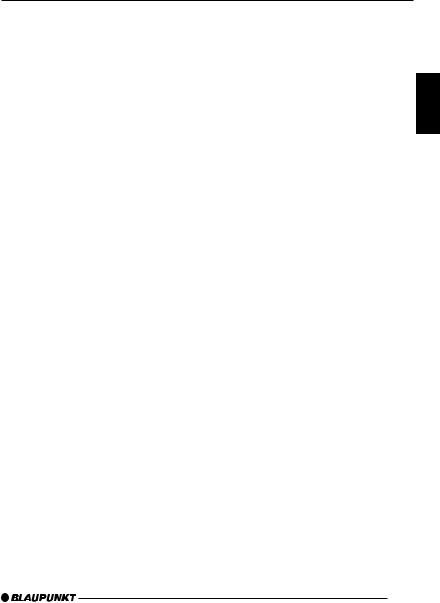
CONTENTS
Repeating individual tracks or |
|
whole directories – REPEAT |
|
(not in MP3 browse mode) ............ |
71 |
Pausing playback (PAUSE) ............ |
71 |
CD-changer mode ................. |
72 |
Switching to CD-changer mode ..... |
72 |
Selecting CDs ............................... |
72 |
Selecting tracks ............................ |
72 |
Fast searching (audible) ................ |
72 |
Changing the display ..................... |
72 |
Repeating individual tracks or |
|
whole CDs (REPEAT) .................... |
73 |
Random track play (MIX) ............... |
73 |
Scanning all tracks on all CDs |
|
(SCAN) ......................................... |
73 |
Pausing playback (PAUSE) ............ |
73 |
Naming CDs ................................. |
74 |
CLOCK time ........................... |
75 |
Displaying the time ........................ |
75 |
Setting the clock automatically ....... |
75 |
Setting the clock manually ............. |
75 |
Selecting 12/24-hour clock mode .. |
76 |
Displaying the time continuously |
|
when the device is off and the |
|
ignition is on .................................. |
76 |
Sound ..................................... |
77 |
Adjusting the bass ......................... |
77 |
Adjusting the treble ....................... |
77 |
Setting the left/right volume |
|
distribution (balance) ..................... |
77 |
Adjusting the front/rear volume |
|
distribution (fader) ......................... |
77 |
X-BASS .................................. |
78 |
Equalizer ................................ |
78 |
Switching the equalizer on/off ........ |
78 |
Selecting sound presets ................ |
79 |
Selecting vehicle presets ............... |
79 |
Automatic equalizer calibration |
|
(only Acapulco MP54) ................... |
79 |
Manually adjusting the equalizer ..... |
80 |
Help adjusting the equalizer ........... |
82 |
Adjusting the display settings 83 |
|
Switching the bar graph on/off ....... |
83 |
Switching the power meter on/off .. |
83 |
Adjusting the display brightness ..... |
83 |
Adjusting the viewing angle ........... |
84 |
Setting the display illumination |
|
colour (only Acapulco MP54) ......... |
84 |
External audio sources .......... |
86 |
Switching the AUX input on/off ...... |
86 |
TMC for dynamic navigation |
|
systems .................................. |
87 |
Specifications ........................ |
87 |
Amplifier ........................................ |
87 |
Tuner ............................................. |
87 |
CD ................................................ |
87 |
Pre-amp out .................................. |
87 |
Input sensitivity .............................. |
87 |
DEUTSCH ENGLISH FRANÇAIS ITALIANO NEDERLANDS SVENSKA ESPAÑOL PORTUGUÊS DANSK
49
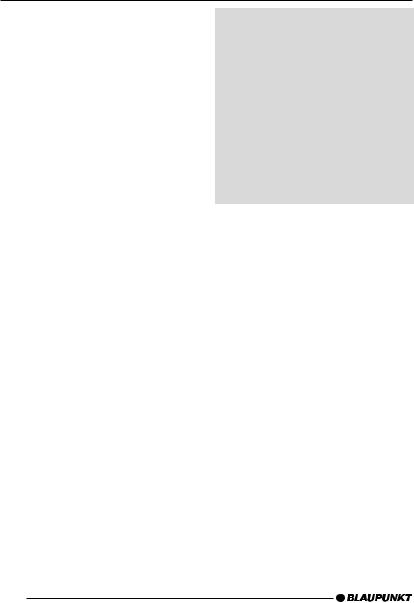
NOTES AND ACCESSORIES
Notes and accessories
Thank you for choosing a Blaupunkt product. We hope you enjoy using this new piece of equipment.
Please read these operating instructions before using the equipment for the first time.
The Blaupunkt editors are constantly working on making the operating instructions clearer and easier to understand. However, if you still have any questions on how to operate the device, please contact your dealer or the telephone hotline for your country. You will find the telephone number printed at the back of this booklet.
We provide a manufacturer guarantee for our products bought within the European Union. You can view the guarantee conditions at www.blaupunkt.de or ask for them directly at:
Blaupunkt GmbH
Hotline
Robert Bosch Str. 200
31139 Hildesheim
Germany
Road safety
 Road safety has absolute priority. Only operate your car sound system if the road and traffic conditions allow you to do so. Familiarise yourself with the device before setting off on your journey.
Road safety has absolute priority. Only operate your car sound system if the road and traffic conditions allow you to do so. Familiarise yourself with the device before setting off on your journey.
You should always be able to hear police, fire and ambulance sirens in good time from inside your vehicle. For this reason, listen to your car sound system at a suitable volume level during your journey.
Installation
If you want to install your car sound system yourself, please read the installation and connection instructions that follow these operating instructions.
Accessories
Only use accessories approved by Blaupunkt.
Remote control
The optional RC08 or RC10 remote control allows you to access the most important functions of your car sound system safely and conveniently from your steering wheel.
You cannot switch the device on/off using the remote control.
Amplifiers
You can use all Blaupunkt and Velocity amplifiers.
50
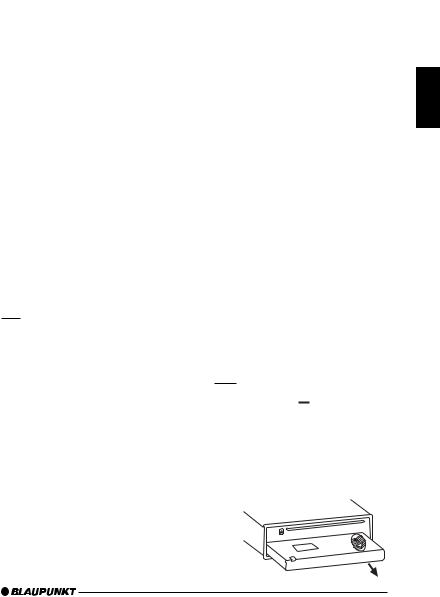
NOTES AND ACCESSORIES |
CONTROL PANEL |
CD changers
You can connect the following Blaupunkt CD changers:
CDC A 08, IDC A 09 and CDC A 03.
Compact Drive MP3
You can connect the Compact Drive MP3 instead of a CD-changer in order to play MP3 music tracks. If you decide to connect a Compact Drive MP3, you will first need to use a computer to store the MP3 music tracks on the Microdrive™ hard disk that is inside the Compact Drive MP3. Then, when the Compact Drive MP3 is connected to the car sound system, you can play the tracks like normal CD music tracks.
The Compact Drive MP3 is operated in a similar way to a CD-changer. Most of the CD-changer functions can also be used with the Compact Drive MP3.
Activating / deactivating demo
mode
The device is supplied from the factory with demo mode activated. The various functions of the device are displayed graphically as animations in the display during demo mode. You can also deactivate demo mode.
Press and hold down the MENU button 9for longer than four seconds to activate/deactivate demo mode.
Detachable control panel
Theft protection
The device is equipped with a detachable control panel (flip-release panel) as a way of protecting your equipment against theft. The device is worthless to a thief without this control panel.
Protect your device against theft by taking the control panel with you whenever you leave your vehicle. Do not leave the control panel inside your vehicle - not even in a hiding place.
The control panel has been designed to be easy to use.
Note:
●Never drop the control panel.
●Never expose the control panel to direct sunlight or other heat sources.
●Avoid direct skin contact with the control panel’s electrical contacts. If necessary, clean the contacts with a lint-free cloth and some alcohol.
Detaching the control panel
Press button 
 2.
2.
The control panel opens out towards you.
Hold the control panel by its right side and then pull the control panel straight out of the bracket.
DEUTSCH ENGLISH FRANÇAIS ITALIANO NEDERLANDS SVENSKA ESPAÑOL PORTUGUÊS DANSK
51
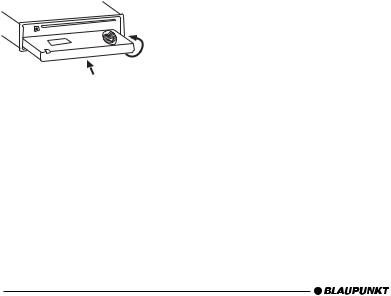
CONTROL PANEL |
SWITCHING ON/OFF |
Note:
●All the current settings are saved.
●Any CD already inserted in the device remains there.
●The device switches off automatically after approx. one minute.
Attaching the control panel
Hold the control panel at approximately right angles to the device.
Slide the control panel into the device’s guides that are positioned on the left and right at the lower edge of the housing. Push the control panel carefully into the bracket until it clicks into place.
Flip up the control panel and carefully press it into the device until it clicks into place.
2.
1.
Note:
●When attaching the control panel, make sure you do not press the display.
If the device was still switched on when you removed the control panel, it will automatically switch on with the last setting activated (radio, CD/MP3, CD changer or AUX) when the panel is replaced.
Switching on/off
There are various ways of switching the device on/off:
Switching on/off using the vehicle ignition
The device will switch on/off simultaneously with the ignition if the device is correctly connected to the vehicle’s ignition and you did not switch the device off by pressing button 1.
Switching the device on/off using the detachable control panel
Detach the control panel.
The device switches off automatically after approx. one minute.
Attach the control panel again.
The device switches on. The last setting (radio, CD, CD changer or AUX) will be reactivated.
Switching on/off using button 1
To switch on the device, press button 1.
To switch off the device, press and hold down button 1for longer than two seconds.
The device switches off.
Note:
●To protect the vehicle battery, the device will switch off automatically after one hour if the ignition is off.
52
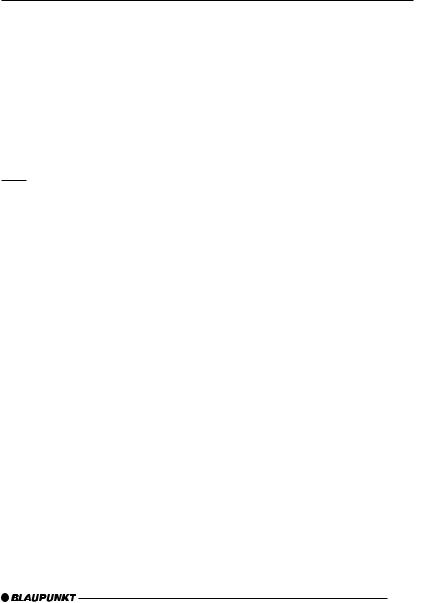
ADJUSTING THE VOLUME
Adjusting the volume
You can adjust the volume in steps from 0 (off) to 50 (maximum).
To increase the volume,
turn the volume control 5clockwise.
To decrease the volume,
turn the volume control 5anticlockwise.
Setting the power-on volume
You can set the default volume level at which the device plays when it is switched on.
Press the MENU button 9.
Press the  or
or  button 7repeatedly until “VOLUME MENU” appears in the display.
button 7repeatedly until “VOLUME MENU” appears in the display.
Press the OK button :to display the volume menu.
“LAST VOLUME” and the currently set value are displayed or “ON VOLUME” is displayed.
Adjust the power-on volume using the 
 buttons 7.
buttons 7.
To help you adjust the setting more easily, the device will increase or decrease the volume as you make your changes.
If you change the setting to “LAST VOLUME”, the volume when the device switches on will be the same as the volume level that was set the last time you switched the device off.
Risk of injury! If the power-on vol- |
|
|
|
DEUTSCH |
||||
ume is set to maximum, the volume |
|
|
|
|
||||
|
|
|
|
|||||
level can be very high when the de- |
|
|
|
|
||||
vice is switched on. |
|
|
|
|
||||
If the volume was set to maximum |
|
|
|
|
||||
|
|
ENGLISH |
||||||
“LAST VOLUME”, the volume level |
|
|
||||||
before the device was switched off |
|
|
|
|||||
and the power-on volume is set to |
|
|
|
|||||
can be very high when the device is |
|
|
|
|
||||
|
|
|
||||||
switched on again. |
|
|
|
FRANÇAIS |
||||
Severe damage to your hearing can |
|
|
|
|
||||
|
|
|
|
|||||
be caused in both cases! |
|
|
|
|
||||
When you have finished making your |
|
|
|
|||||
|
|
|||||||
changes, |
|
|
ITALIANO |
|||||
press the MENU button 9. |
|
|
|
|||||
|
|
|
||||||
Instantaneously decreasing the |
|
|
|
|||||
volume (mute) |
|
|
|
|||||
|
NEDERLANDS |
|||||||
|
|
|
|
|
|
|
||
You can instantaneously decrease the |
|
|
|
|||||
|
|
|
||||||
volume (mute) to a level preset by you. |
|
|
|
|||||
Briefly press button 1. |
|
|
|
|||||
|
|
|||||||
“MUTE” appears in the display. |
|
|
SVENSKA |
|||||
Cancelling mute |
|
|
|
|||||
|
|
|
||||||
To return to your previously set volume |
|
|
|
|||||
level, |
|
|
|
|
||||
|
|
|
||||||
|
|
ESPAÑOL |
||||||
briefly press button 1again. |
|
|
|
|||||
|
|
|
|
|||||
Telephone audio / navigation |
|
|
|
|
||||
audio |
|
|
|
|
||||
|
|
|
||||||
If your car sound system is connected |
|
|
PORTUGUÊS |
|||||
to a mobile telephone or a navigation |
|
|
|
|||||
|
|
|
||||||
system, the sound system’s volume will |
|
|
|
|||||
be muted as soon as you “pick up” the |
|
|
||||||
phone or as soon as a navigation an- |
|
|
||||||
|
||||||||
nouncement is made. You will then hear |
DANSK |
|||||||
the caller or navigation announcement |
||||||||
|
||||||||
over the car sound system’s loudspeak- |
|
|||||||
|
|
|
|
|
|
|
|
|
53
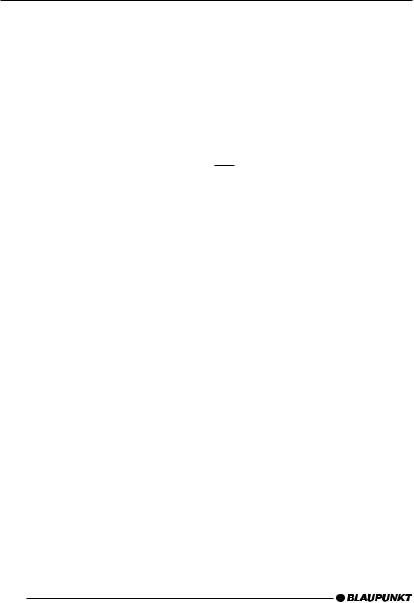
ADJUSTING THE VOLUME
ers. In order for this feature to work, the mobile telephone or navigation system must be connected to the car sound system as described in the installation instructions.
You will need a cable for this with the following Blaupunkt number: 7 607 001 503.
You can find out from your Blaupunkt dealer which navigation systems can be used with your car sound system.
If the sound system receives a traffic announcement during a telephone call or whilst a navigation announcement is being made, you will only be able to hear the traffic announcement after the call or navigation announcement is finished (in so far as the traffic announcement is still being broadcast). The traffic announcement is not recorded!
You can set the volume level at which telephone calls and navigation announcements will initially be heard.
Press the MENU button 9.
Press the  or
or  button 7repeatedly until “VOLUME MENU” appears in the display.
button 7repeatedly until “VOLUME MENU” appears in the display.
Press the OK button :to display the volume menu.
Press the  or
or  button 7repeatedly until “PHONE/NAVI” appears in the display.
button 7repeatedly until “PHONE/NAVI” appears in the display.
Set your preferred volume level using the 
 buttons 7.
buttons 7.
When you have finished making your changes,
press the MENU button 9.
Note:
●You can use the volume control 5 to adjust the volume of telephone calls and navigation announcements whilst you are listening to them.
Setting the volume of the
confirmation beep
The system will output a confirmation beep for some functions if you keep a button pressed down for longer than two seconds, for instance, when assigning a radio station to a station preset button. You can adjust the volume of this beep.
Press the MENU button 9.
Press the  or
or  button 7repeatedly until “VOLUME MENU” appears in the display.
button 7repeatedly until “VOLUME MENU” appears in the display.
Press the OK button :to display the volume menu.
Press the  or
or  button 7repeatedly until “BEEP VOL” appears in the display.
button 7repeatedly until “BEEP VOL” appears in the display.
Adjust the volume using the 
 buttons 7. “0” means that the beep is deactivated, “6” means that the maximum beep volume is set.
buttons 7. “0” means that the beep is deactivated, “6” means that the maximum beep volume is set.
When you have finished making your changes,
press the MENU button 9.
54
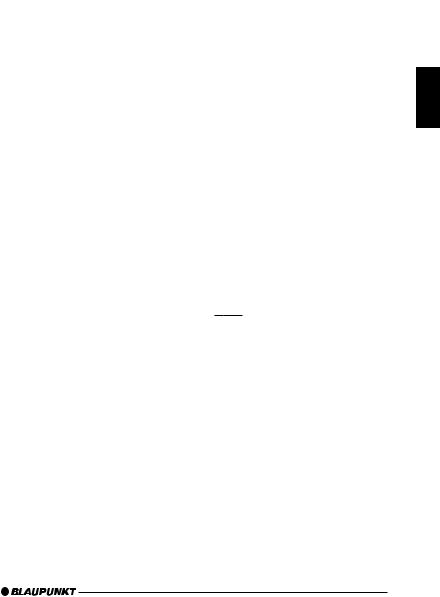
ADJUSTING THE VOLUME |
RADIO MODE |
Automatic sound
This feature automatically adjusts the volume of the car sound system to suit the speed at which the vehicle is travelling. In order for this to work, your car sound system must be connected as described in the installation instructions.
You can adjust the automatic volume boost feature in six steps from (0 to 5).
Press the MENU button 9.
Press the  button 7repeatedly until “VOLUME MENU” appears in the display.
button 7repeatedly until “VOLUME MENU” appears in the display.
Press the OK button :to display the volume menu.
Press the  or
or  button 7repeatedly until “AUTO SOUND” appears in the display.
button 7repeatedly until “AUTO SOUND” appears in the display.
Set the volume adjustment level (0 - 5) using the 
 buttons 7.
buttons 7.
When you have finished making your changes,
press the MENU button 9.
Note:
●The optimum setting (0 - 5) for the speed-dependent volume adjustment feature depends on how noise levels develop in your particular vehicle. You will need to test various settings in order to find out which is best suited to your vehicle.
Radio mode
This device is equipped with an RDS radio receiver. Many of the receivable FM stations broadcast a signal that not only carries the programme but also additional information such as the station name and programme type (PTY).
The station name appears in the display as soon as the tuner receives it.
Switching to radio mode
If you are in CD, CD changer or AUX mode,
press the BND•TS button 4.
or
press the SRC button @repeatedly until the memory bank (e.g. “FM1”) appears in the display.
Convenient RDS functions (AF, REG)
The convenient RDS functions AF (Alternative Frequency) and REGIONAL extend your radio’s range of functions.
●AF: If the RDS function is activated, the radio automatically tunes into the best receivable frequency for the station that is currently set.
●REGIONAL: At certain times, some radio stations divide their programme into regional programmes providing different content. You can use the REG function to prevent the car radio from switching to alternative frequencies that are transmitting different programme content.
DEUTSCH ENGLISH FRANÇAIS ITALIANO NEDERLANDS SVENSKA ESPAÑOL PORTUGUÊS DANSK
55
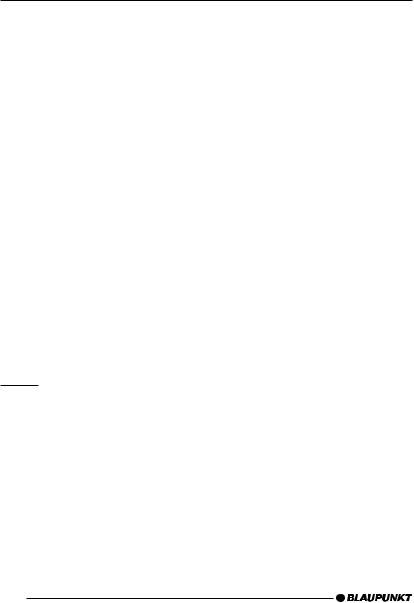
RADIO MODE
Note:
●REGIONAL must be activated/deactivated separately in the menu.
Switching REGIONAL on/off
Press the MENU button 9. “TUNER MENU” appears in the display.
Press the OK button :to display the tuner menu.
Press the  or
or  button 7repeatedly until “REG” appears in the display. “OFF” or “ON” is displayed alongside “REG”.
button 7repeatedly until “REG” appears in the display. “OFF” or “ON” is displayed alongside “REG”.
To switch REGIONAL on/off, press the  or
or  button 7.
button 7.
Press the MENU button 9.
Switching the RDS function on/off
If you want to use the RDS functions (AF and REGIONAL),
press the RDS button 3.
The RDS functions are active when RDS lights up in the display.
Selecting the waveband / memory bank
This device can receive programmes broadcast over the FM frequency range as well as the MW and LW (AM) wavebands. There are three memory banks available for the FM waveband (FM1, FM2 and FMT) and one for each of the MW and LW wavebands.
Six stations can be stored in each memory bank.
To switch between the FM memory banks (FM1, FM2 and FMT) and the MW and LW wavebands,
briefly press the BND•TS button
4.
Tuning into a station
There are various ways of tuning into a station.
Automatic station seek tuning
Press the  or
or  button 7.
button 7.
The radio tunes into the next receivable station.
Tuning into stations manually
You can also tune into stations manually.
Note:
●You can only tune into stations manually if the RDS function is deactivated.
Press the  or
or  button 7.
button 7.
Browsing through broadcasting networks (only FM)
If a radio station provides several programmes, you have the option of browsing through its so-called “broadcasting network”.
Note:
●The RDS function must be activated before you can use this feature.
Press the  or
or  button 7to switch to the next station on the broadcasting network.
button 7to switch to the next station on the broadcasting network.
56
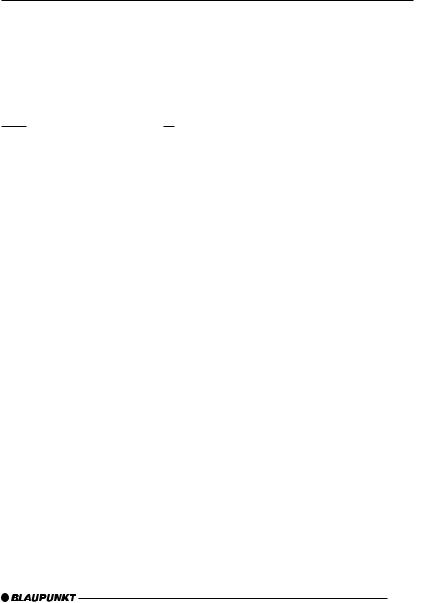
Note:
●When using this feature, you will only be able to switch to stations that you have received once before already. To receive the stations, use the Scan or Travelstore function.
Setting the sensitivity of station seek tuning
You can choose whether the radio should only tune into stations providing good reception or whether it can also tune into those with a weak reception.
Press the MENU button 9. “TUNER MENU” appears in the display.
Press the OK button :to display the tuner menu.
Press the  or
or  button 7repeatedly until “SENS” appears in the display.
button 7repeatedly until “SENS” appears in the display.
The display shows the currently set sensitivity level. “SENS HI3” means that the tuner is set to the highest sensitivity setting. “SENS LO1” means it is set to the lowest sensitivity setting.
Set the sensitivity level that you want using the 
 buttons 7.
buttons 7.
When you have finished making your changes,
press the MENU button 9.
Note:
●You can set different sensitivity levels for FM and MW or LW (AM).
RADIO MODE
Storing stations |
|
|
DEUTSCH |
||
|
|
|
|
|
|
Storing stations manually |
|
|
|||
|
|
|
|||
Select the memory bank that you |
|
|
|
||
|
want (FM1, FM2, FMT) or one of |
|
|
|
|
|
|
|
|||
|
the wavebands (MW or LW). |
|
ENGLISH |
||
Tune into the station that you want. |
|
||||
|
|
||||
Press and hold down one of the |
|
|
|||
|
station buttons 1 - 3 6or 4 - 6 ; |
|
|
||
|
|
||||
|
|
||||
|
for longer than two seconds to as- |
|
FRANÇAIS |
||
|
sign the station to that button. |
|
|||
|
|
|
|||
Storing stations automatically |
|
|
|||
|
|
|
|
|
|
(Travelstore) |
|
|
|||
|
ITALIANO |
||||
|
|
|
|
|
|
You can automatically store the six sta- |
|
||||
|
|
||||
tions providing the best reception in the |
|
|
|||
region (only FM). The stations are stored |
|
|
|||
in the FMT memory bank. |
|
|
|||
|
|
||||
|
NEDERLANDS |
||||
|
stored in this memory bank are de- |
|
|||
Note: |
|
|
|||
● Any stations that were previously |
|
|
|||
|
leted in the process. |
|
|
||
|
|
||||
|
SVENSKA |
||||
Press and hold down the BND•TS |
|
||||
|
|
||||
|
button 4for longer than two sec- |
|
|
||
|
onds. |
|
|
||
The storing procedure begins. “TRAV |
|
|
|||
- |
|
||||
EL STORE” appears in the display. Af- |
|
ESPAÑOL |
|||
dio will play the station that is stored in |
|
||||
ter the process has completed, the ra- |
|
|
|||
memory location 1 of the FMT memory |
|
|
|||
bank. |
|
PORTUGUÊS |
|||
Select the memory bank or wave- |
|
||||
Listening to stored stations |
|
|
|||
|
band. |
|
|
||
|
|
||||
Press the station button 1 - 3 6or |
DANSK |
||||
|
4 - 6 ;that the station you want |
||||
|
|
||||
to listen to is assigned to.
57
