BlackBerry RFL110LW, RFM120LW, RFP120LW, RFN80UW User Manual
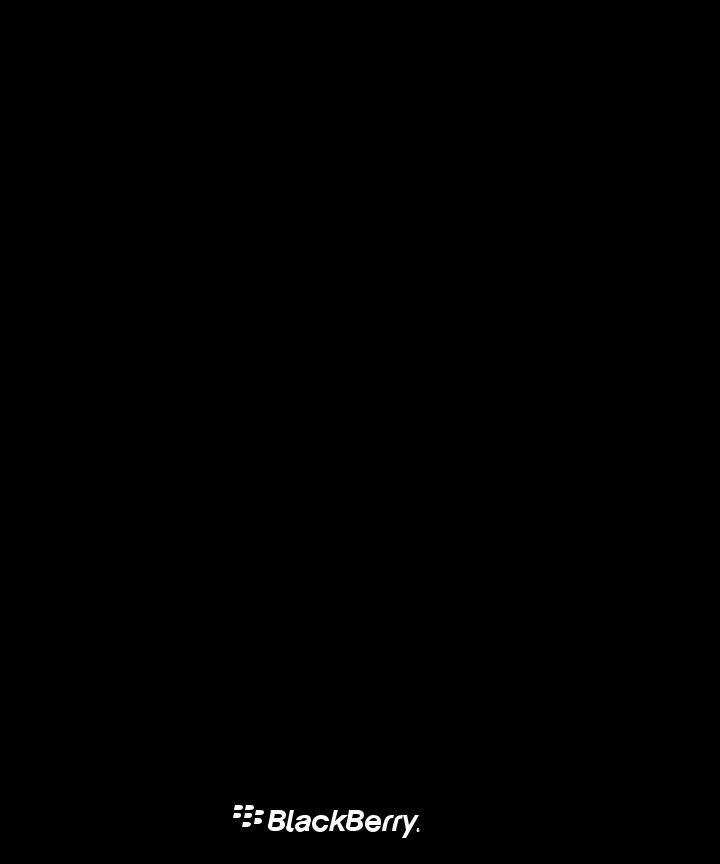
BlackBerry Q10 Smartphone
Version: 10.1
User Guide
Published: 2013-03-18
SWD-20130318141032797
Contents |
|
Welcome ...................................................................................................................................................... |
8 |
BlackBerry 10: new apps and features .......................................................................................................... |
9 |
Getting started ........................................................................................................................................... |
13 |
Inserting the SIM card, battery, and media card .......................................................................................... |
13 |
Remove the battery door ............................................................................................................................ |
13 |
Insert or remove the SIM card ..................................................................................................................... |
13 |
Insert or remove the battery and a media card ............................................................................................ |
14 |
Set up your device ...................................................................................................................................... |
15 |
Home screen at a glance ............................................................................................................................ |
15 |
Application icons ........................................................................................................................................ |
16 |
Notification icons ....................................................................................................................................... |
18 |
Scroll and move between items .................................................................................................................. |
19 |
Use a slider ................................................................................................................................................ |
20 |
Select items ............................................................................................................................................... |
20 |
Zoom in to or zoom out from the screen ...................................................................................................... |
21 |
Move items from one place to another ........................................................................................................ |
21 |
Minimize apps and show your Active Frames .............................................................................................. |
22 |
Show the menus ......................................................................................................................................... |
23 |
About BlackBerry ID ................................................................................................................................... |
23 |
Set up a new BlackBerry ID ........................................................................................................................ |
23 |
Using the BlackBerry Voice Control app ...................................................................................................... |
24 |
Device Switch ............................................................................................................................................. |
25 |
Before you switch devices .......................................................................................................................... |
25 |
Learn what transfer options are available to you .......................................................................................... |
25 |
Make note of your usernames and passwords ............................................................................................. |
26 |
Update BBM .............................................................................................................................................. |
26 |
What if I have contacts on my SIM card? ...................................................................................................... |
26 |
Backing up and switching devices .............................................................................................................. |
27 |
Transfer data from a BlackBerry 7 device using a media card ...................................................................... |
27 |
Transfer data to a new device using a computer and BlackBerry Link .......................................................... |
27 |
After you switch devices ............................................................................................................................. |
28 |
Restoring your BBM contacts and groups ................................................................................................... |
28 |
Transfer passwords from the Password Keeper app .................................................................................... |
28 |
Add an account to your device .................................................................................................................... |
29 |
Tips after switching devices ........................................................................................................................ |
29 |
Troubleshooting: Device Switch .................................................................................................................. |
29 |
I can't switch my SIM card to my new BlackBerry 10 device ........................................................................ |
29 |
How do I reset my lost or forgotten BlackBerry ID password? ....................................................................... |
30 |
Some of the data from my previous device isn't on my new device ............................................................... |
30 |
I can't transfer items using my media card .................................................................................................. |
31 |
What makes my BlackBerry 10 device different from other BlackBerry devices? .......................................... |
32 |
How do I get to the menu? .......................................................................................................................... |
32 |
How do I get back to the home screen? ....................................................................................................... |
32 |
How do I change my settings and options? .................................................................................................. |
33 |
Where are my ring tones and notification profiles? ....................................................................................... |
33 |
Where are my messages? ........................................................................................................................... |
33 |
Where are my apps? ................................................................................................................................... |
34 |
Where are my tasks, memos, and voice notes? ............................................................................................ |
34 |
Where do I find my files? ............................................................................................................................. |
34 |
Where can I find my device info and passwords? ......................................................................................... |
35 |
How do I search? ........................................................................................................................................ |
35 |
What is BlackBerry Link? ............................................................................................................................ |
35 |
Get your message out with the BlackBerry Keyboard ................................................................................... |
36 |
Keyboard and typing at a glance ................................................................................................................. |
36 |
Type an accented character ....................................................................................................................... |
36 |
Type a symbol or number ........................................................................................................................... |
37 |
Type an uppercase character ..................................................................................................................... |
37 |
Type faster with automated assistance settings ........................................................................................... |
37 |
Cut, copy, and paste text ............................................................................................................................ |
37 |
Selecting word suggestions that appear while you type ................................................................................ |
38 |
Select a suggested word ............................................................................................................................. |
38 |
Connections ............................................................................................................................................... |
39 |
Check which wireless networks your device connects to .............................................................................. |
39 |
Connect to the mobile network ................................................................................................................... |
39 |
Wireless connections icons ......................................................................................................................... |
39 |
Tips: Choosing a connection ....................................................................................................................... |
41 |
Network connections .................................................................................................................................. |
41 |
Connections between devices ..................................................................................................................... |
41 |
Connect your device to an HDMI display ..................................................................................................... |
42 |
Turn on airplane mode ............................................................................................................................... |
42 |
Connect to a Wi-Fi network ......................................................................................................................... |
43 |
Manually connect to a Wi-Fi network ........................................................................................................... |
43 |
I can't connect to a Wi-Fi network ............................................................................................................... |
43 |
Turn on Bluetooth technology ..................................................................................................................... |
44 |
Pair and connect with a Bluetooth enabled device ...................................................................................... |
45 |
What is NFC? .............................................................................................................................................. |
45 |
Turn on NFC ............................................................................................................................................... |
46 |
Send a file using NFC ................................................................................................................................. |
46 |
Stay connected with BlackBerry Hub .......................................................................................................... |
47 |
About the BlackBerry Hub .......................................................................................................................... |
47 |
Add an account to your device .................................................................................................................... |
48 |
I can't add an email account ....................................................................................................................... |
48 |
I'm not receiving messages ......................................................................................................................... |
48 |
BlackBerry Hub icons ................................................................................................................................. |
49 |
Text message icons .................................................................................................................................... |
49 |
Peek at your messages in the BlackBerry Hub from anywhere ..................................................................... |
50 |
View messages by account or message type ............................................................................................... |
50 |
Search for a message ................................................................................................................................. |
51 |
Send a message from the BlackBerry Hub .................................................................................................. |
51 |
Reply to or forward an email ....................................................................................................................... |
51 |
Attach a file to an email or text message ..................................................................................................... |
52 |
Peek at your messages in the BlackBerry Hub from anywhere ..................................................................... |
52 |
Peek at your messages and notifications while you're composing or viewing a message ............................... |
53 |
Check your upcoming events from the BlackBerry Hub ............................................................................... |
53 |
Create a meeting from an email .................................................................................................................. |
53 |
Add a sender to your contact list ................................................................................................................. |
54 |
See the world through BBM ........................................................................................................................ |
55 |
About BlackBerry Messenger ..................................................................................................................... |
55 |
BBM icons ................................................................................................................................................. |
55 |
Add a BBM contact .................................................................................................................................... |
56 |
Start a BBM chat ........................................................................................................................................ |
56 |
Peek at your chats ...................................................................................................................................... |
57 |
Send a file or ping someone ........................................................................................................................ |
57 |
Invite others to a chat ................................................................................................................................. |
58 |
Join a BBM group ....................................................................................................................................... |
58 |
Start a BBM Video chat ............................................................................................................................... |
58 |
Switch cameras or share your screen .......................................................................................................... |
59 |
Time travel with your camera ...................................................................................................................... |
60 |
Camera app at a glance .............................................................................................................................. |
60 |
Taking pictures and recording videos .......................................................................................................... |
60 |
Take a picture ............................................................................................................................................ |
61 |
Record a video ........................................................................................................................................... |
61 |
Switch between the camera, the video camera, and Time Shift mode .......................................................... |
61 |
Access the Camera app from the Lock screen ............................................................................................. |
62 |
Using Time Shift mode ............................................................................................................................... |
62 |
Take the best picture possible using Time Shift mode ................................................................................. |
62 |
Replace a person's expression using Time Shift mode ................................................................................. |
62 |
Enhance your experience with BlackBerry World ......................................................................................... |
64 |
BlackBerry World at a glance ...................................................................................................................... |
64 |
Search for apps, games, music, or videos .................................................................................................... |
64 |
Download and buy apps, games, music, and videos .................................................................................... |
65 |
Change your payment options .................................................................................................................... |
65 |
Rate and review an app or a game that you downloaded .............................................................................. |
65 |
Download an update to an app or a game .................................................................................................... |
66 |
Deleting apps ............................................................................................................................................. |
66 |
Delete a downloaded item from BlackBerry World ....................................................................................... |
66 |
Delete an app from your home screen ......................................................................................................... |
66 |
Reinstall an app or game ............................................................................................................................ |
67 |
Keep current with Calendar ........................................................................................................................ |
68 |
About the Calendar app .............................................................................................................................. |
68 |
Add an account to your device .................................................................................................................... |
68 |
View your events ......................................................................................................................................... |
68 |
Find email and files associated with an event .............................................................................................. |
69 |
Check who you're meeting with .................................................................................................................. |
69 |
Create an event .......................................................................................................................................... |
69 |
Invite people to an event ............................................................................................................................. |
70 |
Change or delete an event .......................................................................................................................... |
70 |
Remember ................................................................................................................................................. |
71 |
Collecting and organizing tasks, notes, and more with the Remember app ................................................... |
71 |
Create a folder in the Remember app .......................................................................................................... |
71 |
Add an entry to the Remember app ............................................................................................................ |
71 |
Add tags to an entry .................................................................................................................................... |
72 |
Record a voice note .................................................................................................................................... |
72 |
Send something to the Remember app ....................................................................................................... |
72 |
Legal notice ............................................................................................................................................... |
73 |
User Guide |
Welcome |
RIM Strictly Confidential |
|
Welcome
The BlackBerry Z10 smartphone is built to keep you moving, and so is this User Guide. Here, you can find tips on understanding the basics quickly and get introduced to some of the unique features of BlackBerry 10 OS.
There is a lot more to learn about BlackBerry 10 OS, so you can access the full, updated User Guide by tapping Help on the home screen. From the Help app, you can search for a specific help topic, or browse the areas that interest you.
You can also visit the How to website at www.blackberry.com/startdocs on your computer or tablet.
Check throughout this guide for examples of how you can integrate your new smartphone into your fast-moving life.
8
User Guide |
BlackBerry 10: new apps and features |
RIM Strictly Confidential |
|
BlackBerry 10: new apps and features
Introducing the reinvented BlackBerry – an intelligent and intuitive experience that constantly adapts to your needs. Designed around three main views – your messages, your running apps, and all apps – BlackBerry 10 OS allows you to effortlessly flow between tasks and applications with quick and simple gestures.
 BlackBerry Hub
BlackBerry Hub
BlackBerry Hub gathers all of your messages and notifications into one convenient location. Receive and respond to email, text messages, social networking messages, BBM chats, and instant messages. With a single swipe from any screen, you can peek at your notifications, peek further into BlackBerry Hub to see your messages, or peek at your upcoming meetings and events. You can easily filter the types of messages that appear.
 BlackBerry Keyboard
BlackBerry Keyboard
Your BlackBerry device is designed to learn what you tend to say and where in a sentence you tend to say it. Your device uses this information to try to predict what word you might type next. When you pause your typing, suggested words are displayed above the BlackBerry Keyboard. Simply tap the word you would like to use.
You can use individual keys to quickly do tasks such as reply to a message, go to a specific calendar view, or zoom in on a webpage. You can do many tasks quickly by simply typing from the home screen. For example, you can send an email message or post a tweet.
 BBM Video with Screen Share
BBM Video with Screen Share
Have face-to-face video conversations with your BBM contacts over HSPA+, 4G LTE and Wi-Fi networks. Start BBM Video from the Phone or the Contacts app, or switch from a BBM chat to a BBM Video conversation, by simply tapping an icon. You can even share your screen with your contact by tapping an icon, and show your photos or presentations while you continue talking.
 Camera and Time Shift mode
Camera and Time Shift mode
Your BlackBerry device has front and rear cameras for taking high resolution pictures and recording HD videos. You can open the camera from the home screen, and take a picture or record a video quickly by tapping anywhere on the screen. Time Shift mode captures several milliseconds before and after your picture, so you can pinpoint the best frames to create the perfect shot.
9
User Guide |
BlackBerry 10: new apps and features |
RIM Strictly Confidential |
|
 BlackBerry Story Maker
BlackBerry Story Maker
BlackBerry Story Maker allows you to combine your pictures, videos, and music into a stunning HD movie that you can view later and quickly share with others. You can select a song for background music, add intro titles and end credits, and apply themes.
 BlackBerry Remember
BlackBerry Remember
A combination of memos and tasks, BlackBerry Remember helps you organize your interests, ideas, and projects. You can group related photos, lists, messages, emails, and links. Generate tasks from email messages and turn your content into actions from anywhere on your device.
 Contacts
Contacts
The Contacts app contains details about the contact, updates and company news from the contact’s social network, and events that you and the contact have in common. You can quickly filter your contacts by using the account type (for example, you can choose to view only BBM contacts). You can also create favorites and use photos from social networking accounts to represent contacts.
 Calendar
Calendar
The Calendar app is integrated with the BlackBerry Hub, the Contacts app, and other apps and accounts. You can filter your calendar events for each of your social networking accounts. At a glance, you can view the people you are meeting on a particular day. The Calendar even suggests participants and locations, based on previous email and meetings.
 BlackBerry Browser
BlackBerry Browser
The new BlackBerry Browser is powerful, responsive, and super-fast. When you're browsing and you find something you want to share, you can post it to a social network with just a couple of gestures. You can also view webpages in Reader mode to remove distracting clutter.
 Share, stream, or display your media files
Share, stream, or display your media files
With a couple of quick taps from within your apps, you can easily share your music, pictures, videos, documents, webpages, and contacts with others over email, BBM, a Bluetooth connection, NFC, social networking accounts, and more. You can also stream your media to supported DLNA Certified devices such as computers, TVs, or other home entertainment equipment, or use an HDMI cable to display your media files on a TV or computer.
10
User Guide |
BlackBerry 10: new apps and features |
RIM Strictly Confidential |
|
 Picture editing
Picture editing
You can edit pictures directly on your device. Crop and rotate the picture, reduce red-eye, or apply a variety of enhancements and artistic styles.
 Video editing
Video editing
You can edit videos directly on your device. Change the length of the video, rotate the image, and make enhancements such as brightness and color.
 Search
Search
You can search your entire device for files, settings, apps, help, and more. Either type your search term, or say it, from the home screen or from within an app. You can narrow your search to include only specific apps, or extend your search to include Internet sources.
 Voice Control
Voice Control
The Voice Control app can make multitasking easier. You can speak your commands and perform a variety of actions virtually hands-free. Use the Voice Control app to send messages, make calls, book meetings, search the Internet, post tweets, and more. Open the Voice Control app by pressing and holding the mute button on the side of the device, or from the keyboard by tapping and holding the microphone icon.
 BlackBerry World
BlackBerry World
Discovering great apps is easier than ever with app recommendations based on similar purchases. You can choose an app, then share it – to social sites with a couple of gestures from within the app, or to a friend’s NFC-enabled BlackBerry device with a tap – it’s quick and simple. BlackBerry World features a unified storefront for apps, games, themes, music, and videos, and parental controls that let you hide content that you don't want children to access.
 NFC and Smart Tags
NFC and Smart Tags
Near Field Communication (NFC) is a short-range wireless technology that's designed for transferring data quickly. BlackBerry Tag uses NFC technology to exchange files (including pictures, music, contact info, and even webpages) between your BlackBerry device and other NFC-enabled devices simply by tapping the back of your devices together. You can also use NFC on your device to pay for items, and to create and store Smart Tags containing URLs, phone numbers, and more that you can share with others.
11
User Guide |
BlackBerry 10: new apps and features |
RIM Strictly Confidential |
|
 BlackBerry Balance
BlackBerry Balance
Take your device to the office for access to work email, apps, and data without compromising the personal use of your device. Your personal apps and information are kept separate and private from work data and apps. Easily switch between your work space and personal space with a simple gesture.
12

User Guide |
Getting started |
RIM Strictly Confidential |
|
Getting started
Inserting the SIM card, battery, and media card
Remove the battery door
1. To remove the battery door, press and slide down the battery door.
Insert or remove the SIM card
1.Do one of the following:
•To insert the SIM card, slide it into place as shown.
•To remove the SIM card, using gentle pressure, slide it out.
Tip: Start by pushing the SIM card out from one end, then place your thumb on the top of the other end.
13
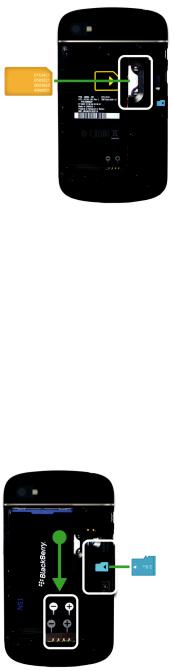
User Guide |
Getting started |
RIM Strictly Confidential |
|
Insert or remove the battery and a media card
Before you start using your BlackBerry device, it is recommended that you charge the battery. The battery in the box that your device came in isn't fully charged.
A media card is optional. If a media card is included, it might already be inserted.
1.Do one of the following:
•To insert the battery, align the contacts.
•To remove the battery, from the end opposite to the battery contacts, lift and pull the battery out.
14
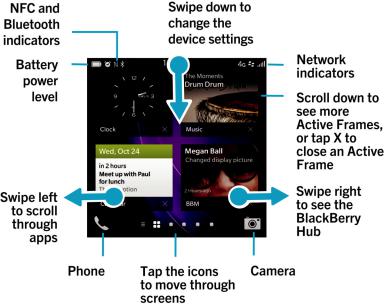
User Guide |
Getting started |
RIM Strictly Confidential |
|
Set up your device
The first time your BlackBerry device starts after the battery is inserted, the Setup app opens. The Setup app needs a network connection, so make sure your device is connected to a mobile network or is within range of a Wi-Fi network. After the initial setup, you can open the Setup app by tapping the  Setup icon on the home screen.
Setup icon on the home screen.
The Setup app prompts you to enter an existing BlackBerry ID or create a new one. If you are not sure if you already have a BlackBerry ID, on your computer, visit www.blackberry.com/blackberryid.
You can use the Setup app to:
•Add your email, BBM, instant messaging, and social networking accounts
•Set up your payment options for purchases you make from the BlackBerry World storefront
•Transfer data from a device running BlackBerry 7 or 7.1
•Customize and personalize your device settings
•Watch tutorials or open the Help app to learn more about BlackBerry 10 OS
Home screen at a glance
15
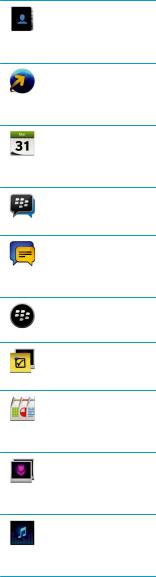
User Guide |
Getting started |
RIM Strictly Confidential |
|
Application icons
Icon |
Description |
Contacts
Access the contacts from all of your accounts, as well as their updates and your shared activities, in a single app.
Browser
View webpages more easily using the reader mode, and share webpages quickly with your contacts.
Calendar
View all your events in one place, including events you added from your email accounts and social networking accounts. You can filter events according to your account.
BBM
Chat in real time by using text or video, and share files with up to 30 BBM contacts.
Text Messages
Send and receive SMS and MMS messages, if provided as part of your wireless service plan.
BlackBerry World
Download, buy, rate, and review apps, games, music, and videos.
Remember
A productivity app for collecting and categorizing the information you want to remember.
Docs To Go
Create, edit, and format Microsoft Word documents and Microsoft Excel spreadsheets.
Edit, view, and present Microsoft PowerPoint presentations.
Pictures
View, edit, and share pictures that you take with the Camera app or that are saved on your device.
Music
Share your music quickly and easily with your contacts. Wirelessly play your music on home entertainment equipment.
16

User Guide |
Getting started |
RIM Strictly Confidential |
|
|
|
Icon |
Description |
|
|
|
Videos |
|
View, edit, and share videos that you take with the Camera app or that are saved on your |
|
device. Wirelessly play your videos on home entertainment equipment. |
|
|
|
Story Maker |
|
Create and share a movie that you make using pictures, videos, and music on your device. |
|
|
|
|
|
View your Facebook notifications, upload photos and videos, and check in to Places. |
|
|
|
|
|
Follow the stories, ideas, and opinions that interest you by sending and receiving short |
|
messages known as tweets. |
|
|
|
|
|
Build and connect with your professional network and get access to ideas and |
|
opportunities for your career. |
|
|
|
Maps |
|
Search for places, get turn-by-turn directions, and save favorite places. |
|
|
|
Games |
|
Find games to download and play. Add your friends so that you can view their games or |
|
challenge them to a game. |
|
|
|
YouTube |
|
Share your videos with friends, family, and the world. |
|
|
|
Voice Control |
|
Speak your commands to make a call, send messages, search the Internet, and more. |
|
|
|
Clock |
|
Track the time using a world clock, stopwatch, timer, and alarm clock. |
|
|
|
Calculator |
|
Perform calculations using a standard and scientific calculator, tip calculator, and unit |
|
converter. |
|
|
|
Compass |
|
Navigate using the compass, or let the compass connect to satellites to find your location. |
|
|
|
File Manager |
|
View, save, and share files that are stored on your device, on a media card, or on devices or |
|
networks that your device is connected to. |
|
|
17
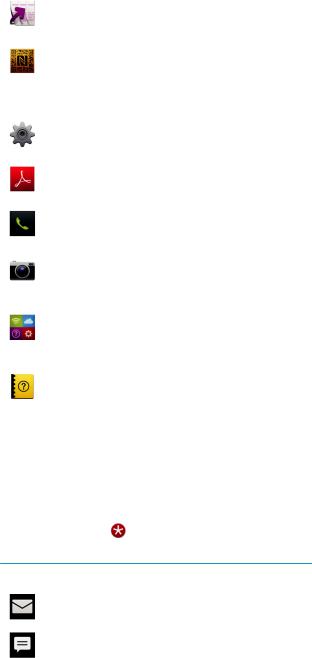
User Guide |
Getting started |
RIM Strictly Confidential |
|
|
|
Icon |
Description |
|
|
|
Print To Go |
|
Wirelessly print a variety of files from your computer to your BlackBerry device. |
|
|
|
Smart Tags |
|
Store and create tags that contain info such as text, phone numbers, and links that you |
|
can share with others on printed materials or by tapping the backs of your devices |
|
together. |
|
|
|
Settings |
|
Change the settings for network connections, accounts, display, language, and more. |
|
|
|
Adobe Reader |
|
View PDF files on your device and share them with others over email, BBM, and more. |
|
|
|
Phone |
|
Place conference calls, check voice mail, or move a call to BBM Video. |
|
|
|
Camera |
|
Includes front and rear cameras, and a Time Shift mode to help you capture the perfect |
|
picture. |
|
|
|
Setup |
|
Set up your accounts, personalize your device, and watch tutorials about using BlackBerry |
|
10 OS. |
|
|
|
Help |
|
Find out how to do things quickly on your device, read FAQs, and learn tips that can help |
|
increase your productivity. |
|
|
Notification icons
The notification icons show you that you have new or unopened items for your accounts in the BlackBerry Hub. When you
have a new item, the |
indicator appears on the notification icon. You can peek at your notification icons by sliding your |
finger up from the bottom of the screen from anywhere on the device.
Icon |
Description |
|
|
|
Email message |
|
|
|
Text message |
|
|
18
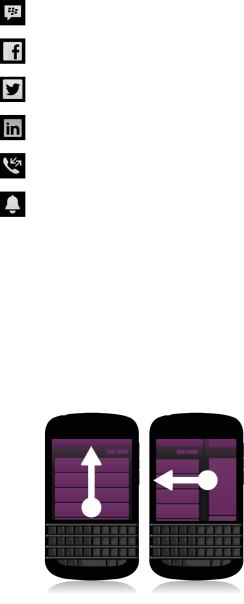
User Guide |
Getting started |
RIM Strictly Confidential |
|
|
|
Icon |
Description |
|
|
|
BBM message |
|
|
|
Facebook message |
|
|
|
Twitter message |
|
|
|
LinkedIn message |
|
|
|
Phone call |
|
|
|
Notification messages from apps and services such as |
|
BlackBerry World |
|
|
Scroll and move between items
Slide your finger to scroll through a list, pan a webpage, or move between pictures. You can also slide your finger to view the home screen. For example, if you're looking at the BlackBerry Hub, you can slide your finger to the left to see the home screen and your minimized apps. Slide your finger to the left again to see all your apps.
•To scroll, slide your finger up and down.
•To move between the BlackBerry Hub and the home screen, slide your finger left and right.
Tip: To quickly scroll to the top or bottom of a page, use two fingers to swipe up or down.
19
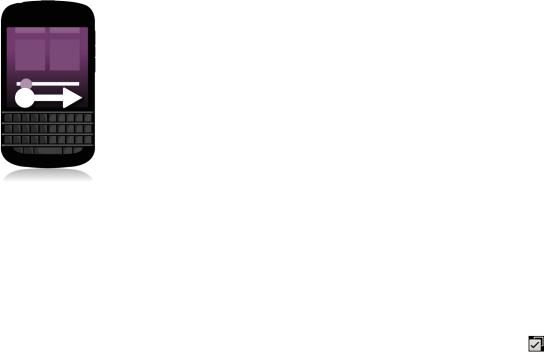
User Guide |
Getting started |
RIM Strictly Confidential |
|
Use a slider
If a slider appears on your screen, you can use the slider to progress through a file, such as a song or video, or scroll through multiple pages, such as the pages of an eBook.
1. On the slider, drag the slider handle.
Select items
1.Do any of the following:
•To select an item, simply tap it. If the item can be opened it will open, if not it will be highlighted.
•To highlight an item without opening it, touch and hold the item.
• To highlight multiple items, such as pictures or songs that you want to share, touch and hold one item. Tap |
and |
tap additonal items. To clear an item, tap it again. |
|
20
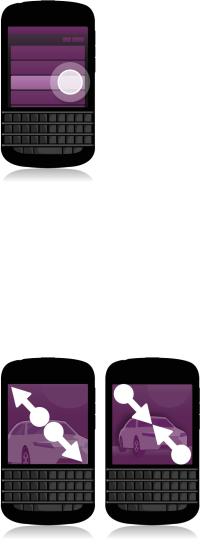
User Guide |
Getting started |
RIM Strictly Confidential |
|
Zoom in to or zoom out from the screen
If you want a closer view of a detail in an image, or if you're having trouble reading words that are too small, you can magnify the screen by zooming in. To see more of the screen, zoom out.
1. Slide your fingers apart to zoom in, or slide your fingers together to zoom out.
Move items from one place to another
1.On the home screen, touch and hold the item you want to move.
2.When the item starts to pulsate, slide your finger to where you want the item to be.
21

User Guide |
Getting started |
RIM Strictly Confidential |
|
Minimize apps and show your Active Frames
When you minimize an app it appears as an Active Frame on the home screen. This is great for multitasking as you don't need to do things like save and close documents before you use the browser, or restart your browser session after you check your email.
1. Swipe up from the bottom of the screen.
Tip: When you're done using your app, you can close it by tapping  in the lower-right corner of the app.
in the lower-right corner of the app.
22

User Guide |
Getting started |
RIM Strictly Confidential |
|
Show the menus
You can find additional features, options, and help by exploring the menus.
1.Do any of the following:
•To see the additional actions you can perform in an app, tap  or
or  .
.
•To see the additional actions for a specific item within an app, such as a song or a picture, touch and hold the item. To see the names of the menu items that appear on the right side of the screen, slide your finger over them.
•To find the settings and help, swipe down from the top of the screen. In an app, you can see the settings for that particular app. If you are not in an app, you can see the device settings.
About BlackBerry ID
A BlackBerry ID gives you convenient access to multiple BlackBerry products and services. After you create a BlackBerry ID, you can use your email address and password to log in to any BlackBerry product that supports BlackBerry ID. With BlackBerry ID, you can manage apps that you downloaded from the BlackBerry World storefront and download the apps when you switch devices. You should sign in with the same BlackBerry ID on all of your BlackBerry devices..
If you previously created a BlackBerry ID, you must use it when you set up your new device instead of creating a new BlackBerry ID. You can log in to both a tablet and smartphone using the same BlackBerry ID.
Set up a new BlackBerry ID
Tip: It's important to choose a password that you can remember. For your BlackBerry ID username, be sure to use an email address that you use frequently. Recovery details can be sent to the email address that you use as your BlackBerry ID
23
