Blackberry MAT-48174-001 User Manual
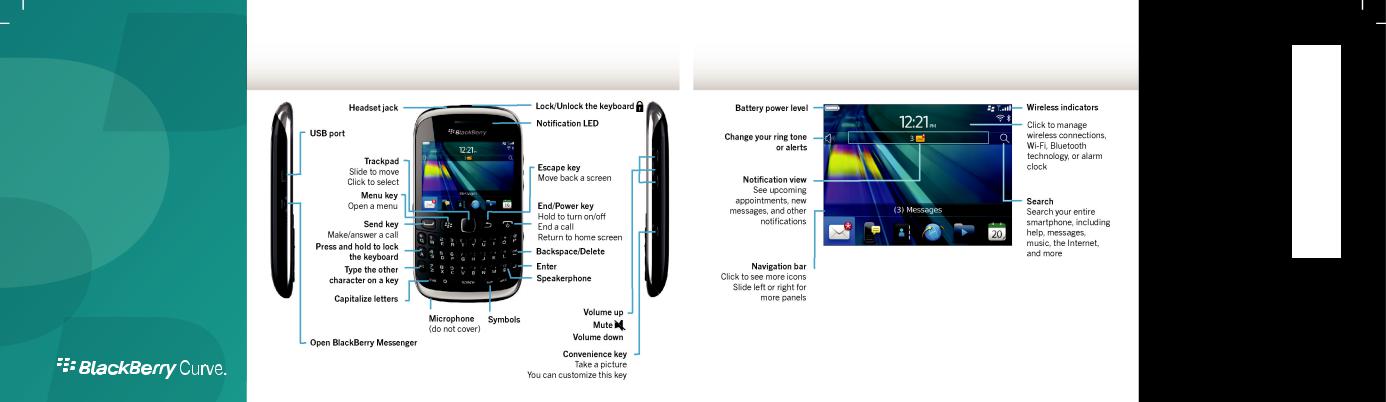
Start Here
BlackBerry Curve 9220/9310/9320
Smartphones
Welcome to BlackBerry! |
Explore the home screen |
Get to know your new BlackBerry Curve smartphone.
You can move and hide icons. To move an icon, highlight the icon. Press the  key > click Move. On the trackpad, slide your finger to move the icon to the new location. Click the trackpad.
key > click Move. On the trackpad, slide your finger to move the icon to the new location. Click the trackpad.
To view the Declaration of Conformity made under Directive 1999/5/EC (HG nr.88/2003), go to www.blackberry.com/go/declarationofconformity.
Only use authorized BlackBerry® accessories. This documentation is provided "as is" and without condition, endorsement, guarantee, representation or warranty, or liability of any kind by Research In Motion Limited and its affiliated companies, all of which are expressly disclaimed to the maximum extent permitted by applicable law in your jurisdiction.
©2012 Research In Motion Limited. All rights reserved. BlackBerry®, RIM®, Research In Motion® and related trademarks, names and logos are the property of Research In Motion Limited and are registered and/or used in the U.S. and countries around the world. Bluetooth is a trademark of Bluetooth SIG. Google Mail is a trademark of Google Inc. Wi-Fi is a trademark of the Wi-Fi Alliance. Yahoo! is a trademark of Yahoo! Inc. All other trademarks are the property of their respective owners.
%"$!)'!#'%+!"%*)!-&"))"&"*%)%)&")"%*")&")&"*%%&&'!)&*!'#!')!1
MAT-48174-001 | PRINTSPEC-123 | SWD -1939136-0301025502-001 | REX41GW/REx71UW/
REx31CW/RFx31CW

Safety information |
Insert the SIM card |
IT IS IMPORTANT THAT YOU READ
THE SAFETY AND PRODUCT INFORMATION BOOKLET (INCLUDED) PRIOR TO USING YOUR BLACKBERRY SMARTPHONE. It contains essential safety information related to your smartphone.
Need more help?
•For videos and more, go to www.blackberry.com/gettingstarted.
•On the home screen, click the  icon, or click the Help icon.
icon, or click the Help icon.
•For user guides, go to www.blackberry.com/go/docs.
Depending on your BlackBerry smartphone model or your wireless service provider, you might not need a SIM card for your smartphone.
Insert the media card and battery
The media card is optional. If a media card was included, it might already be inserted.
Set up your smartphone |
Import your contacts |
1.If prompted, set up your BlackBerry ID. BlackBerry ID is a username and password that gives you access to BlackBerry apps, such as BlackBerry App World storefront. Setting up BlackBerry ID is optional, but you might need it to use certain apps.
When you create a new BlackBerry ID, in the Username field, enter an email address that can be accessed from a browser on a computer (for example, a Google Mail or Yahoo! Mail email account).
Make sure that you record your password recovery question and answer for future use.
2.Open the Setup app to set up your email and other apps.
You can import your contacts from a SIM card or by using the BlackBerry Desktop Software. To download BlackBerry Desktop Software, go to www.blackberry.com/desktopsoftware.
If you have a SIM card, on the home screen, click the Setup icon > SIM Contacts Sync icon.
Phone tips
•To change your ring tone, on the home screen, click the Setup icon > Ring Tones icon.
•To check your voice mail, on the home screen, press and hold the 1 key.
Certain features might not be supported by all wireless service providers. Check with your wireless service provider for details.
