Black Box PC472C, PC470C, PC473C, PC478C, PC471C User Manual
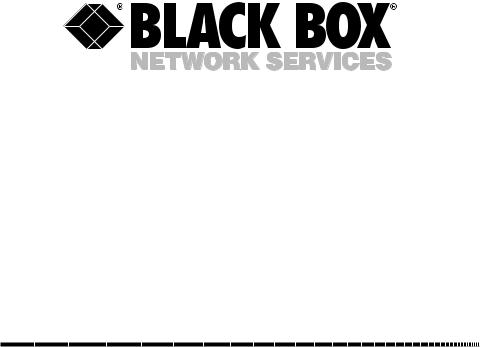
© Copyright 2000. Black Box Corporation. All rights reserved.
1000 Park Drive • Lawrence, PA 15055-1018 • 724-746-5500 • Fax 724-746-0746
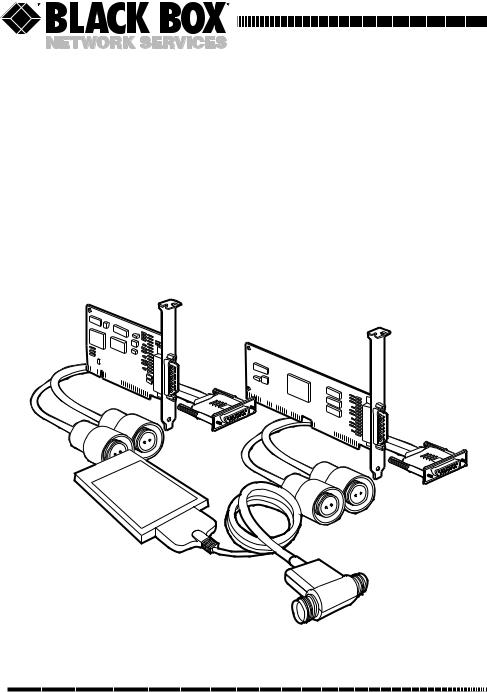
AUGUST 2000
PC470C
PC471C
PC472C
PC473C
PC478C
5250 Adapter Cards
|
|
|
IA |
|
|
C |
|
P |
M |
|
|
|
Card |
||
C |
|
|
|
5250 |
|
|
|
Adapter |
|
||
CUSTOMER |
Order toll-free in the U.S. 24 hours, 7 |
A.M. Monday to midnight Friday: 877-877-BBOX |
SUPPORT |
FREE technical support, 24 hours a day, 7 days a week: Call 724-746-5500 or fax 724-746-0746 |
|
INFORMATION |
Mail order: Black Box Corporation, |
1000 Park Drive, Lawrence, PA 15055-1018 |
|
Web site: www.blackbox.com • E-mail: info@blackbox.com |
|
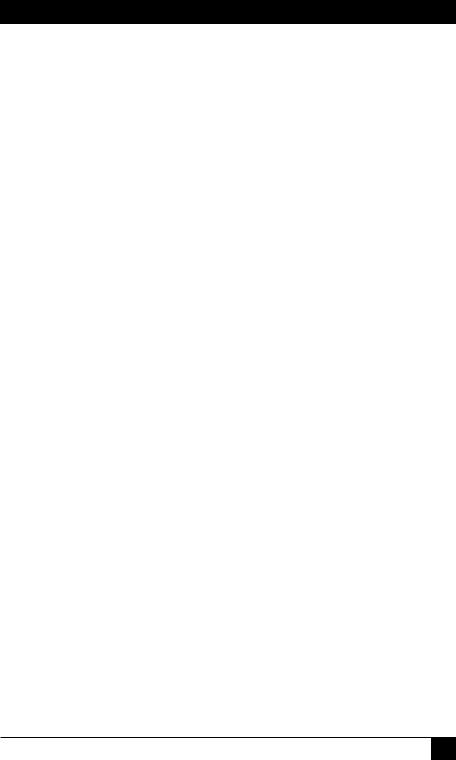
TRADEMARKS
TRADEMARKS USED IN THIS MANUAL
Intel is a registered trademark of Intel Corporation.
AS/400, IBM, and ThinkPad are registered trademarks of International Business Machines Corporation.
Microsoft, MS-DOS, Windows, and Windows NT are registered trademarks of Microsoft Corporation.
Sharp is a registered trademark of Sharp Corporation.
Toshiba is a registered trademark of Toshiba Corporation.
Any other trademarks used in this manual are acknowledged to be the property of the trademark owners.
1
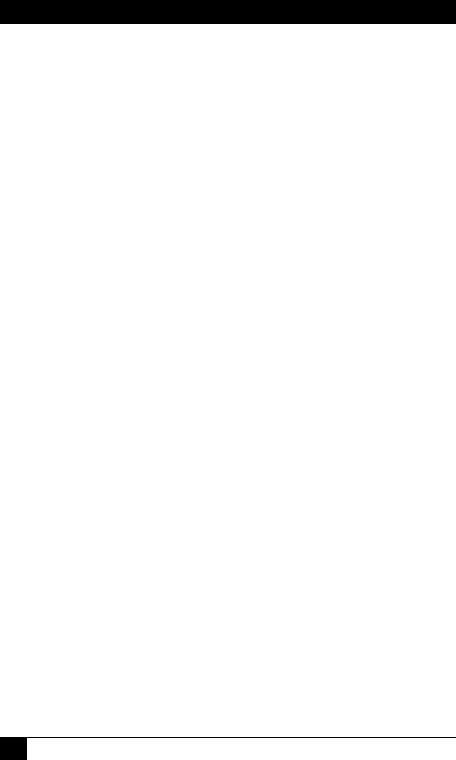
5250 ADAPTER CARDS: HARDWARE INSTALLATION MANUAL
FEDERAL COMMUNICATIONS COMMISSION
AND
CANADIAN DEPARTMENT OF COMMUNICATIONS
RADIO FREQUENCY INTERFERENCE STATEMENTS
This equipment generates, uses, and can radiate radio frequency energy and if not installed and used properly, that is, in strict accordance with the manufacturer’s instructions, may cause interference to radio communication. It has been tested and found to comply with the limits for a Class A computing device in accordance with the specifications in Subpart J of Part 15 of FCC rules, which are designed to provide reasonable protection against such interference when the equipment is operated in a commercial environment. Operation of this equipment in a residential area is likely to cause interference, in which case the user at his own expense will be required to take whatever measures may be necessary to correct the interference.
Changes or modifications not expressly approved by the party responsible for compliance could void the user’s authority to operate the equipment.
This digital apparatus does not exceed the Class A limits for radio noise emission from digital apparatus set out in the Radio Interference Regulation of Industry Canada.
Le présent appareil numérique n’émet pas de bruits radioélectriques dépassant les limites applicables aux appareils numériques de la classe A prescrites dans le Règlement sur le brouillage radioélectrique publié par Industrie Canada.
EMC
This product conforms with the protection requirements of EC Council Directive 89/336/EEC on the approximation of the laws of Member States relating to electromagnetic compatibility.
2
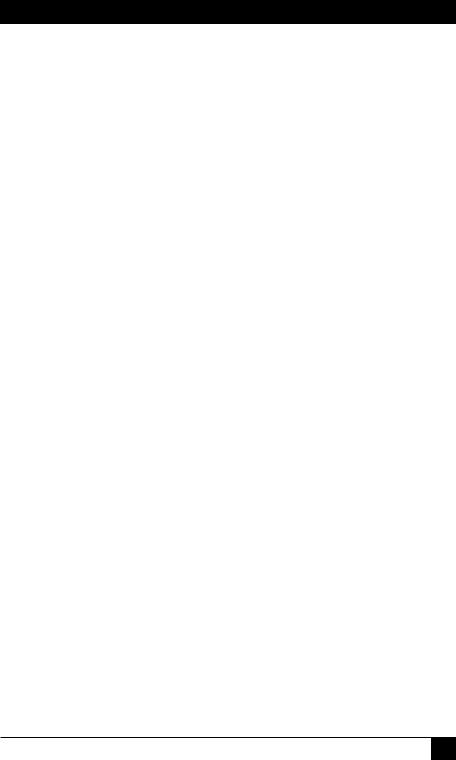
NOM STATEMENT
NORMAS OFICIALES MEXICANAS (NOM)
ELECTRICAL SAFETY STATEMENT
INSTRUCCIONES DE SEGURIDAD
1.Todas las instrucciones de seguridad y operación deberán ser leídas antes de que el aparato eléctrico sea operado.
2.Las instrucciones de seguridad y operación deberán ser guardadas para referencia futura.
3.Todas las advertencias en el aparato eléctrico y en sus instrucciones de operación deben ser respetadas.
4.Todas las instrucciones de operación y uso deben ser seguidas.
5.El aparato eléctrico no deberá ser usado cerca del agua—por ejemplo, cerca de la tina de baño, lavabo, sótano mojado o cerca de una alberca, etc..
6.El aparato eléctrico debe ser usado únicamente con carritos o pedestales que sean recomendados por el fabricante.
7.El aparato eléctrico debe ser montado a la pared o al techo sólo como sea recomendado por el fabricante.
8.Servicio—El usuario no debe intentar dar servicio al equipo eléctrico más allá a lo descrito en las instrucciones de operación. Todo otro servicio deberá ser referido a personal de servicio calificado.
9.El aparato eléctrico debe ser situado de tal manera que su posición no interfiera su uso. La colocación del aparato eléctrico sobre una cama, sofá, alfombra o superficie similar puede bloquea la ventilación, no se debe colocar en libreros o gabinetes que impidan el flujo de aire por los orificios de ventilación.
10.El equipo eléctrico deber ser situado fuera del alcance de fuentes de calor como radiadores, registros de calor, estufas u otros aparatos (incluyendo amplificadores) que producen calor.
11.El aparato eléctrico deberá ser connectado a una fuente de poder sólo del tipo descrito en el instructivo de operación, o como se indique en el aparato.
3
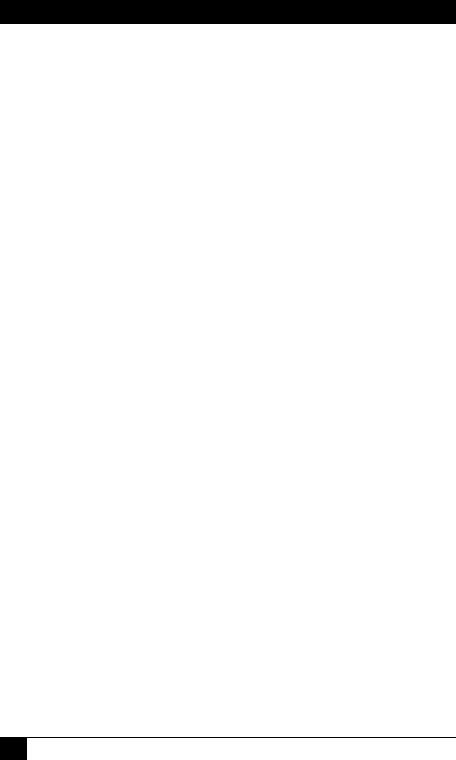
5250 ADAPTER CARDS: HARDWARE INSTALLATION MANUAL
12.Precaución debe ser tomada de tal manera que la tierra fisica y la polarización del equipo no sea eliminada.
13.Los cables de la fuente de poder deben ser guiados de tal manera que no sean pisados ni pellizcados por objetos colocados sobre o contra ellos, poniendo particular atención a los contactos y receptáculos donde salen del aparato.
14.El equipo eléctrico debe ser limpiado únicamente de acuerdo a las recomendaciones del fabricante.
15.En caso de existir, una antena externa deberá ser localizada lejos de las lineas de energia.
16.El cable de corriente deberá ser desconectado del cuando el equipo no sea usado por un largo periodo de tiempo.
17.Cuidado debe ser tomado de tal manera que objectos liquidos no sean derramados sobre la cubierta u orificios de ventilación.
18.Servicio por personal calificado deberá ser provisto cuando:
A:El cable de poder o el contacto ha sido dañado; u
B:Objectos han caído o líquido ha sido derramado dentro del aparato; o
C:El aparato ha sido expuesto a la lluvia; o
D:El aparato parece no operar normalmente o muestra un cambio en su desempeño; o
E:El aparato ha sido tirado o su cubierta ha sido dañada.
4
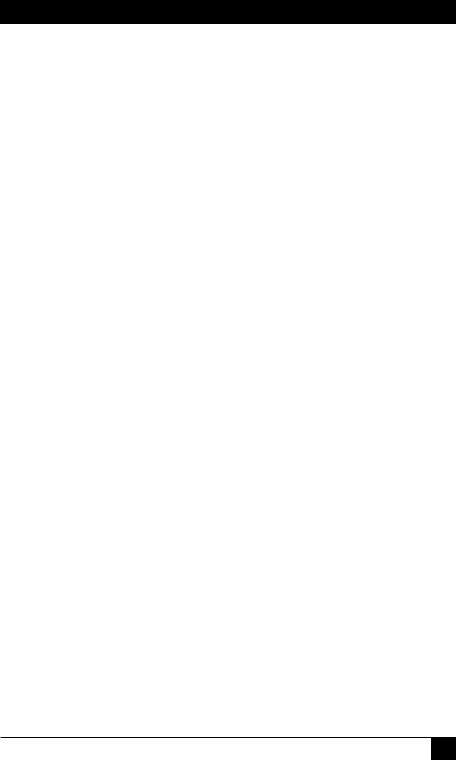
CONTENTS
|
Contents |
|
Chapter |
|
Page |
1. Specifications ............................................................................................................ |
6 |
|
2. Introduction .............................................................................................................. |
7 |
|
2.1 |
Overview .......................................................................................................... |
7 |
2.2 |
Features .......................................................................................................... |
7 |
2.3 |
What’s Included.............................................................................................. |
8 |
2.4 |
Station Addresses ............................................................................................ |
8 |
2.5 |
What is a Plug-and-Play (PnP) System? ........................................................ |
8 |
3. Software Installation ................................................................................................ |
10 |
|
4. Hardware Installation.............................................................................................. |
11 |
|
4.1 |
Installation Procedures ................................................................................ |
11 |
4.2 |
Configuring the Adapter.............................................................................. |
12 |
5. Utility Software ........................................................................................................ |
24 |
|
5.1 |
Enabler Program .......................................................................................... |
24 |
5.2 |
GETW95C Program...................................................................................... |
24 |
5.3 |
SETPCI Program .......................................................................................... |
26 |
5.4 |
EXPCFG Program ........................................................................................ |
27 |
5.5 |
Windows Device Drivers .............................................................................. |
27 |
5.6 |
5250 Windows Diagnostics .......................................................................... |
28 |
5.7 |
Uninstall Program for Windows .................................................................. |
30 |
5.8 |
5250 DOS Configuration Program.............................................................. |
30 |
5.9 |
DOS Diagnostics .......................................................................................... |
34 |
5.10 |
Adapter Handler Software .......................................................................... |
36 |
Appendix A. Error Codes and Conflict Resolution .................................................. |
38 |
|
A.1 |
Windows 95/98 Resources .......................................................................... |
38 |
A.2 |
Miscellaneous Problems .............................................................................. |
42 |
Appendix B. Non-Interrupt Mode.............................................................................. |
43 |
|
5
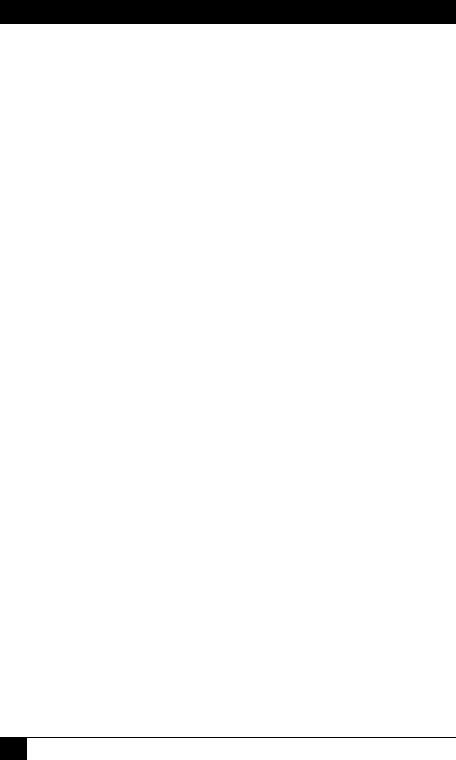
5250 ADAPTER CARDS: HARDWARE INSTALLATION MANUAL
1. Specifications
Hardware Requirements — |
PC470C, PC478C: PC with a PCI slot; PC471C: PC |
|
with 16-bit ISA slots; PC472C: PC with PCMCIA |
|
Type II slots; PC473C: PC with 8- or 16-bit ISA |
|
slots |
Systems Supported — |
AS/400® and S/3X |
Diagnostics — |
Utility diskette (included) contains diagnostics |
|
program for Windows 95/98 and 3.1 |
Protocol — |
IBM 5250 |
Speed — |
1 MHz |
Indicators — |
None |
Connectors — |
PC470C, PC471C, PC473C, PC478C: (1) DB15 |
|
male, (2) twinax F on V cable; PC472C: |
|
(1) PCMCIA Type II, (2) twinax F on T cable |
Power Requirements — |
PC470C: +5 volt: 0.35 A max.; -12 volt: 0.1 A max.; |
|
PC471C, PC473C: +5 volt: 0.2 A max.; -5 volt: 0.12 |
|
A max.; PC472C: +5 volt: 0.25 A max.; |
|
PC478C: +5 volt: 1.1 A max. |
Size — |
PC470C: 4.3"H x 3.3"W (10.9 x 8.4 cm); PC471C: |
|
6.2"H x 2.2"W (15.7 x 5.6 cm); PC472C: 3.4"H x |
|
2.5"W (8.6 x 6.4 cm); PC473C: 4"H x 2.5"W (10.2 |
|
x 6.4 cm); PC478C: 4.7"H x 2.8"W (11.9 x 7 cm) |
6
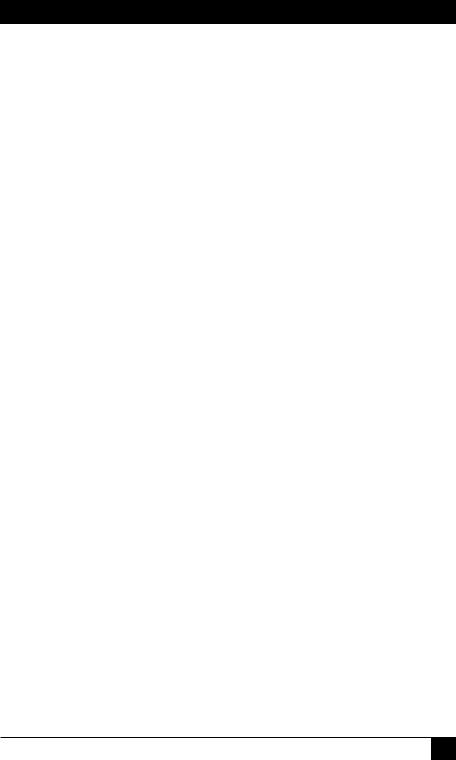
CHAPTER 2: Introduction
2. Introduction
2.1 Overview
The 5250 Adapter Cards allow emulation of IBM 5250 terminals and printers on your PC equipment. By installing these Cards, you can access the full resources of an IBM midrange computer (such as S/36, S/38, or AS/400) by simply connecting your PC over twinaxial cable.
The Adapter Card is connected to the IBM host through a twinaxial cable. The Adapter Card’s cable-through feature allows multiple PCs to be connected to one port of the IBM® host system. This feature is possible even if one of the connected PCs is not in operation.
Each 5250 Adapter Card can access two host station addresses. (Note that the host system must be properly configured for each address you plan to use.) However, only one display station address is required for performing the online diagnostics.
2.2 Features
•Easy connection to the IBM S/36, S/38, and AS/400.
•Automatic configuration with plug-and-play-compatible systems.
•Accommodates seven host station addresses on PCI Express cards, and two host station addresses on all other card types.
•Compatible with File Support Utility.
•Operates with IBM AS/400 PC Support/Client Access.
7
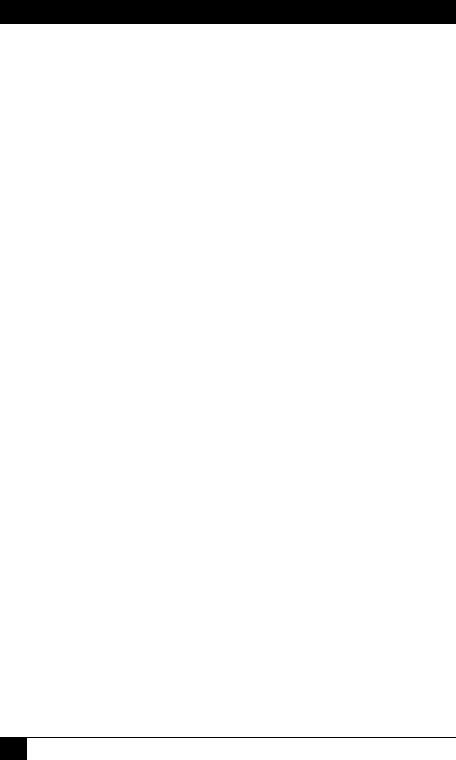
5250 ADAPTER CARDS: HARDWARE INSTALLATION MANUAL
2.3 What’s Included
•5250 Adapter Card.
•Auto-terminating twinaxial cable assembly (this connects the twinax cables to the Adapter Card).
•Windows® Utility diskette.
•This user’s manual.
NOTE
The external connector on the Adapter Card provides a connection to the autoterminating twinax cable assembly. Make sure you use only the cable assembly provided with the Adapter Card.
If this is the last connection in the twinax cable daisychain, leave one twinax connector open for proper autotermination.
2.4 Station Addresses
The adapter makes it possible for your PC to maintain up to two station addresses, or up to seven on a PCI Express Card. The host system must be properly configured for each address you plan to use.
2.5 What is a Plug-and-Play (PnP) System?
A PC is considered a Plug-and-Play system if it contains one or a combination of the following software components:
•PnP system BIOS.
•PnP operating system (such as Windows 95 or 98).
•PnP Configuration Utility.
If a system does not contain any of these software components, it is not considered a PnP system. It is possible to upgrade a non-PnP system to a PnP system by simply adding one of these components, such as Windows 95.
A PnP system BIOS will configure a PnP adapter with the boot ROMs within the system. A PnP operating system will configure all PnP adapters on the system which were not configured by the system BIOS, or all of the cards if no PnP BIOS is present. A PnP Configuration Utility or Resource Manager will configure PnP adapters like a PnP operating system.
8
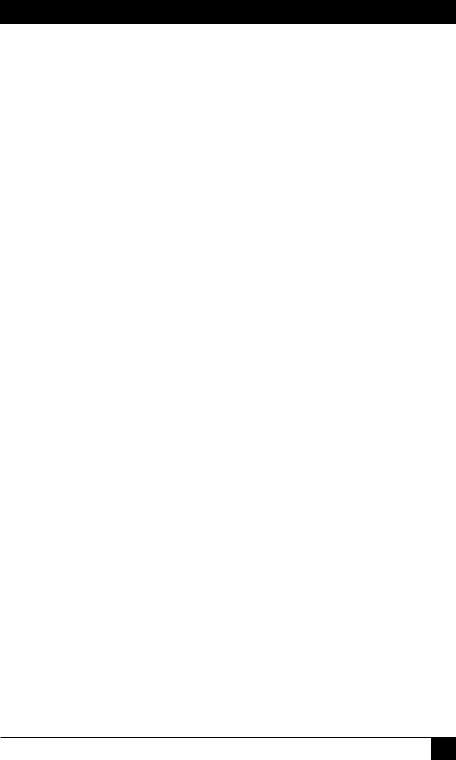
CHAPTER 2: Introduction
If you’re using Windows 95 or 98, which supports PnP devices, no external Configuration Utility is needed.
If you’re using MS-DOS or Windows 3.1, then a Configuration Utility can be implemented as an application program. The Configuration Utility of a PnP system is usually supplied by the computer manufacturer. One example of this type of program is the ISA Configuration Utility, or ICU.
9
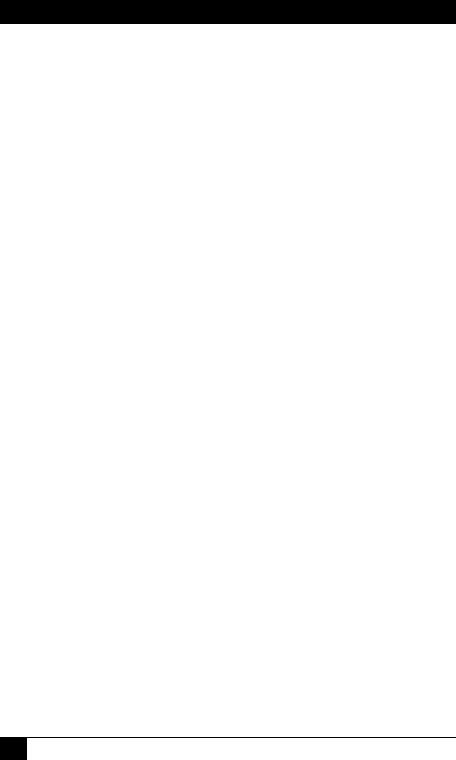
5250 ADAPTER CARDS: HARDWARE INSTALLATION MANUAL
3. Software Installation
Before installing the Adapter, please install the included Windows Utility diskette. This diskette contains the 5250 Windows Configuration Utility, Enabler, Diagnostics, and Adapter Handler in a compressed format. Also included on this diskette are the CEM5250.386, CEM5250.VXD, and TwinaxOEM.sys device drivers, an installation utility, and a readme.txt file. Call Technical Support at 724-746-5500 if you need a DOS version of the Utility diskette.
To install the software:
From Windows 3.x or NT 3.51, select File in the Program Manager, then Run;
or
From Windows 95/98 or NT 4.0, select Start, then Run;
then type:
<drive>:setup
where <drive> is the letter of the floppy drive containing the Utility diskette.
For DOS systems, from DOS, make your floppy drive the default drive, and at the DOS prompt type:
install<ENTER>
The installation utility will prompt for a directory on your hard disk in which to place the software. If you do not enter a directory, the default value of C:\5250CARD will be used. The directory will be created if necessary, and the software will be copied from the floppy and uncompressed.
When done, the installation utility will provide directions for updating your AUTOEXEC.BAT files. The AUTOEXEC.BAT file can be updated either automatically when installing these files or manually. Your system must be rebooted for the changes to the AUTOEXEC.BAT file to take effect.
The README.TXT file contains updates to this manual and troubleshooting information.
10
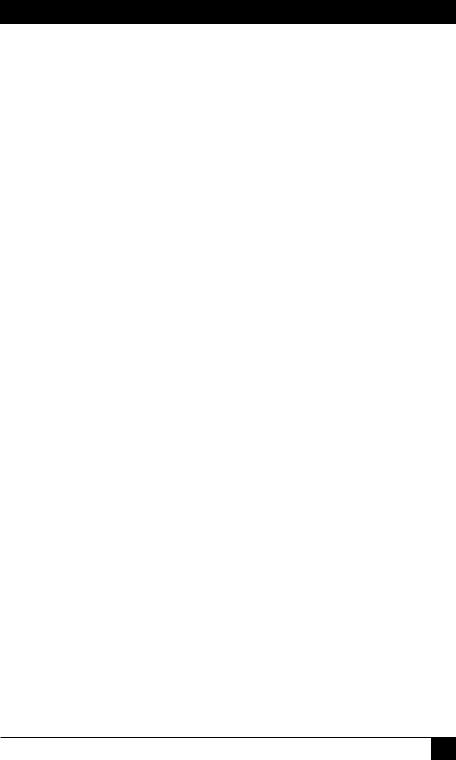
CHAPTER 4: Hardware Installation
4.Hardware Installation
4.1Installation Procedures
4.1.1 INSTALLING THE ADAPTER CARD
Your PC manual contains instructions for installing options such as this Adapter Card. Follow the instructions in that manual to do the following:
•Power off and unplug the system unit.
•Remove the system unit’s cover. (Not applicable for the PC472C.)
•Install the Adapter Card.
•Replace the system unit’s cover. (Not applicable for the PC472C.) Do not turn on or plug in the PC until the twinax cables are properly connected.
•Connect the twinax cable to the external connector on the Adapter Card. Tighten the screws firmly on the bracket.
4.1.2 TWINAX CABLES
WARNING
1.An improperly wired outlet or plug can place hazardous voltages on accessible metal parts. For your safety, the power cord and plug must be connected to a properly wired and grounded outlet. You are responsible for the outlet and plug wiring.
2.For each communications cable, turn off the power switches and disconnect the power plugs of all peripherals before installing the cable.
3.Do not touch the exposed metal surfaces of two separate communications cables at the same time.
4.Do not touch the communications cables during an electrical storm.
Failure to follow these procedures could result in severe electrical shock.
For information on connecting twinax cables to workstations and splicing cables, refer to the appropriate workstation documentation.
11
