Benq PB2140 User Manual
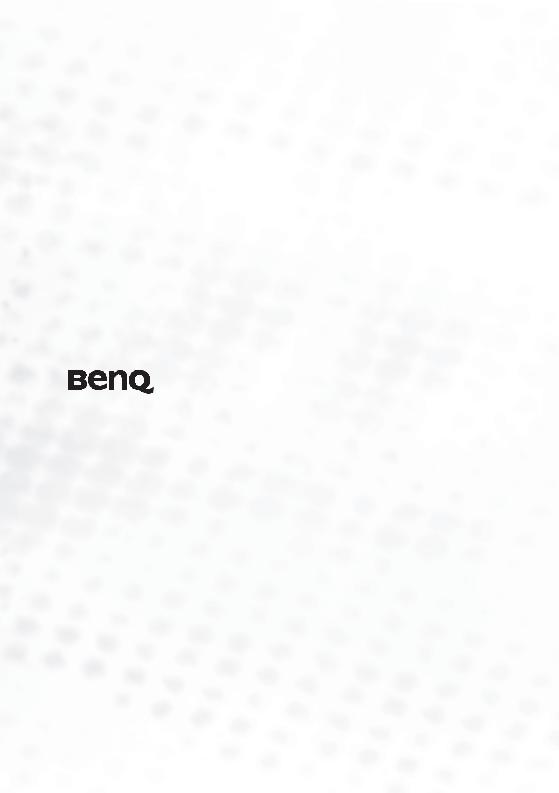
PB2140 / PB2240 Digital Projector
Mobile Series
User’s Manual
Welcome

 Copyright
Copyright
Copyright 2005 by BenQ Corporation. All rights reserved. No part of this publication may be reproduced, transmitted, transcribed, stored in a retrieval system or translated into any language or computer language, in any form or by any means, electronic, mechanical, magnetic, optical, chemical, manual or otherwise, without the prior written permission of this company.
 Disclaimer
Disclaimer
BenQ Corporation makes no representations or warranties, either expressed or implied, with respect to the contents hereof and specifically disclaims any warranties, merchantability or fitness for any particular purpose. Further, BenQ Corporation reserves the right to revise this publication and to make changes from time to time in the contents hereof without obligation of this company to notify any person of such revision or changes.
*DLP, Digital Micromirror Device and DMD are trademarks of Texas Instruments. Others are copyrights of their respective companies or organizations.

Table of Contents |
|
Important Safety Instructions ............................... |
1 |
Introduction ........................................................... |
5 |
Projector Features ................................................................ |
5 |
Shipping Contents ............................................................... |
6 |
Optional Accessories ...................................................................................... |
7 |
Projector Exterior View ....................................................... |
7 |
Front / Upper Side .......................................................................................... |
7 |
Rear Side ......................................................................................................... |
7 |
Bottom Side .................................................................................................... |
7 |
Controls and Functions ...................................................... |
8 |
External Control Panel ................................................................................... |
8 |
Remote Control Description ......................................................................... |
9 |
Remote Control Effective Range ................................................................. |
10 |
Installing or Replacing the Battery .............................................................. |
10 |
Connection........................................................... |
11 |
Connecting to a Laptop or Desktop Computer ............... |
11 |
Connecting Equipment to the Component Video Input 12 |
|
Connecting Video and S-Video Devices .......................... |
12 |
Installation............................................................ |
14 |
Choosing a Location .......................................................... |
14 |
Adjusting the Height ......................................................... |
15 |
Screen Size .......................................................................... |
15 |
Operation ............................................................. |
17 |
Start Up .............................................................................. |
17 |
Shutdown ........................................................................... |
18 |
Digital Keystone Correction ............................................. |
19 |
Source Selection ................................................................. |
20 |
Auto Adjustment ............................................................... |
20 |
Blank .................................................................................. |
21 |
Zoom / Focusing ................................................................ |
21 |
Menu Operation ................................................................ |
22 |
Menu System ................................................................................................ |
22 |
Using the Menus ........................................................................................... |
23 |
1. Picture Menu ............................................................................................ |
24 |
Table of Contents |
iii |

2. Pro-Picture Menu .................................................................................... |
26 |
3. Setting Menu ............................................................................................ |
27 |
4. Advance Menu ......................................................................................... |
28 |
5. Information Menu ................................................................................... |
30 |
Maintenance ......................................................... |
31 |
Cleaning the Lens ......................................................................................... |
31 |
Cleaning the Projector Case ........................................................................ |
31 |
Storing the Projector ................................................................................... |
31 |
Transporting the projector .......................................................................... |
31 |
Lamp Information ............................................................. |
32 |
Warning Message ......................................................................................... |
32 |
Replacing the Lamp ..................................................................................... |
32 |
Temp Information ....................................................................................... |
34 |
Indicators ..................................................................................................... |
34 |
Service Information ........................................................... |
36 |
Accessories (included in the standard package) ......................................... |
36 |
Optional Accessories (not included in the standard package) .................. |
36 |
Ordering Parts or Getting Information ...................................................... |
36 |
Troubleshooting................................................... |
37 |
Specifications........................................................ |
38 |
Projector Specifications ..................................................... |
38 |
Dimensions ......................................................................... |
39 |
Timing Chart ...................................................................... |
40 |
Supported Timing for PC Input ................................................................. |
40 |
Supported Timing for Component-YPbPr Input ...................................... |
40 |
Supported Timing for Video and S-Video Inputs ..................................... |
40 |
Warranty............................................................... |
41 |
Limited Warranty ............................................................... |
41 |
Regulation Statements ......................................... |
42 |
FCC Statement ................................................................... |
42 |
EEC Statement ................................................................... |
42 |
MIC Statement ................................................................... |
42 |
iv Table of Contents
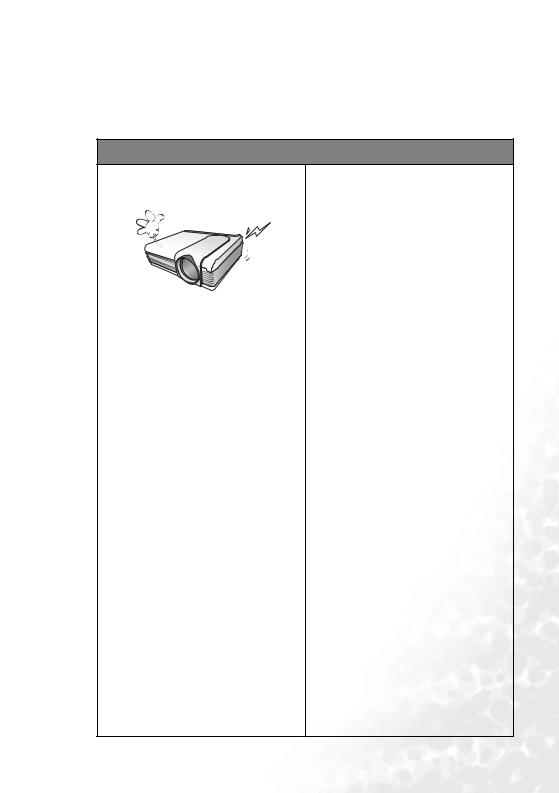
 Important Safety Instructions
Important Safety Instructions
Your BenQ projector is designed and tested to meet the latest standards for safety of information technology equipment. However, to ensure safe use of this product, it is important that you follow the instructions mentioned in this manual and marked on the product.
Caution
•To prevent shock, do not open the cabinet. There are no user serviceable parts inside.
•Please read this user’s manual before you operate your projector. Save this user’s manual for future reference.
•Do not look straight at the projector lens during operation. The intense light beam may damage your eyes.
•Refer servicing to qualified service personnel.
•Always open the lens shutter or remove the lens cap when the projector lamp is on.
•In some countries, the line voltage is NOT stable. This projector is designed to operate safely within a mains voltage between 100 to 240 volts AC,
but could fail if power cuts or surges of
±10 volts occur. In areas where the mains voltage may fluctuate or cut out, it is recommended that you connect your projector through a power stabilizer, surge protector or uninterruptible power supply (UPS).
Important Safety Instructions |
1 |
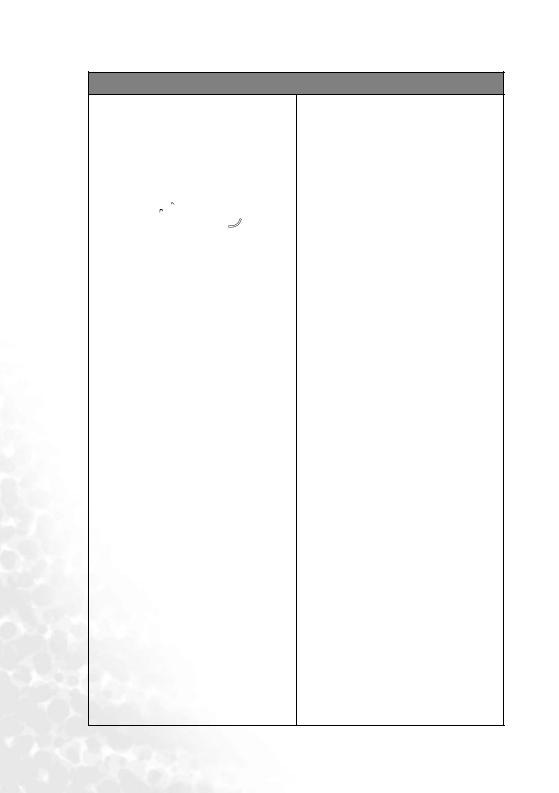
Safety Instructions
1.The lamp becomes extremely hot during operation. Allow the projector to cool for approximately 45 minutes prior to removing the lamp assembly for replacement.
2.Do not operate lamps beyond the rated lamp life. Excessive operation of lamps beyond the rated life could cause them to break on rare occasions.
3.Never replace the lamp assembly or any electronic components unless the projector is unplugged.
4.Do not place this product on an unstable cart, stand, or table. The product may fall, sustaining serious damage.
5.To reduce the risk of electric shock, do not disassemble this appliance. Take it to a qualified technician when service or repair is required. Incorrect reassembly can cause malfunction of the projector or electric shock when the appliance is subsequently used.
6.This product is capable of displaying inverted images for ceiling mount installation. Please use BenQ’s Ceiling Mounting Kit for mounting the unit and ensure it is securely installed.
2 Important Safety Instructions
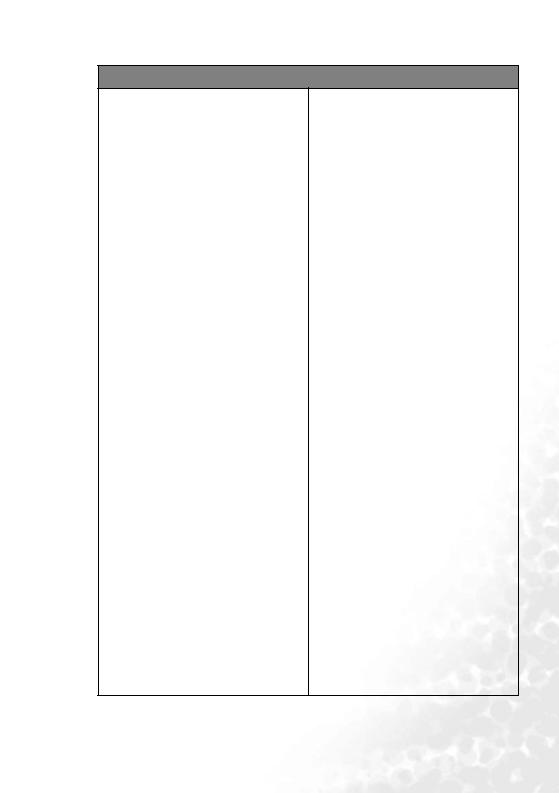
Safety Instructions (Continued)
7.Do not place this projector in any of the following environments.
-Space that is poorly ventilated or confined. Allow at least 50 cm clearance from walls and free flow of air around the projector.
-Locations where temperatures may become excessively high, such as the inside of a car with all windows rolled up.
-Locations where excessive humidity, dust, or cigarette smoke may contaminate optical components, shortening the projector’s life span and darkening the image.
-Locations near fire alarms
-Locations with an ambient temperature above 40°C / 104°F
-Locations where the altitudes are higher than 10000 feet.
10000
ft.
8.Do not block the ventilation holes.
-Do not place this unit on a blanket, bedding or any other soft surface.
-Do not cover this unit with a cloth or any other item.
-Do not place inflammables near the projector.
If the ventilation holes are seriously obstructed, overheating inside the unit may result in a fire.
9.Always place the unit on a level, horizontal surface during operation.
-Do not use if tilted at an angle of more than 10 degrees left to right, nor at angle of more than 15 degrees front to back. Using the unit when it is not fully horizontal may cause a malfunction of, or damage to, the lamp.
10.Do not stand the unit on end vertically.
Doing so may cause the unit to fall over, causing injury or resulting in damage to the unit.
Important Safety Instructions |
3 |
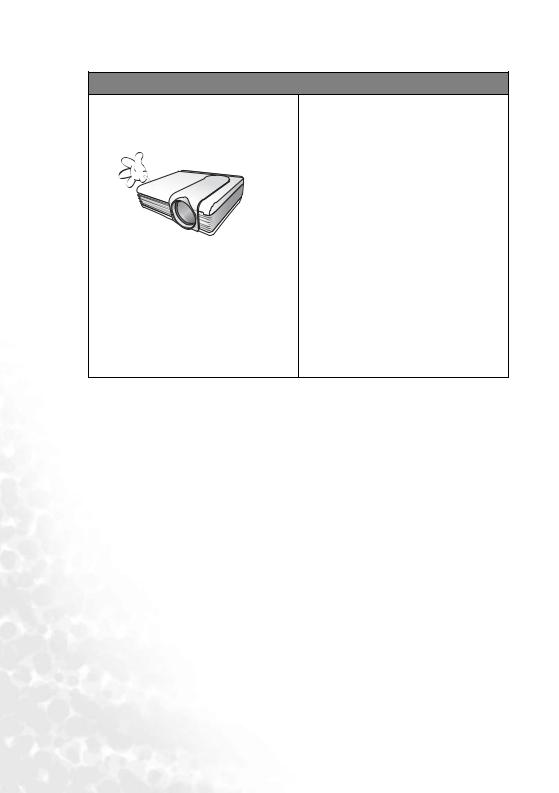
Safety Instructions (Continued)
11.Do not step on the projector or place any objects upon it.
Besides probable physical damage to the projector, doing so may result in accidents and possible injury.
12.Do not block the projection lens with any objects when the projector is under operation as this could cause the objects to become heated or deformed or even cause a fire. To temporarily turn off the lamp, press Blank on the projector or remote control.
13.Do not place liquids near or on the projector. Liquids spilled into the projector may cause it to fail. If the projector does become wet, disconnect it from the power supply’s wall socket and call BenQ to have the projector serviced.
4 Important Safety Instructions
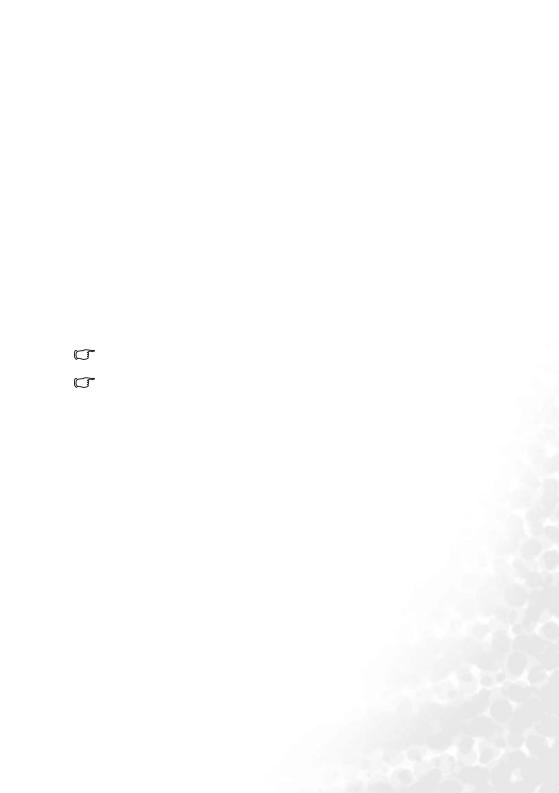
 Introduction
Introduction
Projector Features
The projector integrates high-performance optical engine projection and a user-friendly design to deliver high reliability and ease of use.
The projector offers the following features:
•Compact and portable unit
•High quality manual zoom lens
•One-key auto-adjustment to display the best picture quality
•Digital keystone correction to correct distorted images
•Adjustable color balance control for data/video display
•Ultra-high brightness projection lamp
•Ability to display 16.7 million colors
•On-screen menus in 10 languages: English, French, German, Italian, Spanish, Russian, Traditional Chinese, Simplified Chinese, Japanese and Korean.
•Switchable normal and Economic modes to reduce the power consumption
•Powerful AV function to provide high quality AV picture
•HDTV compatibility (YPbPr)
Note: The brightness of the projected image will vary depending on the ambient lighting conditions and contrast/brightness settings.
The lamp brightness will decline over time and may vary within the lamp manufacturers specifications. This is normal and expected behavior.
Introduction 5
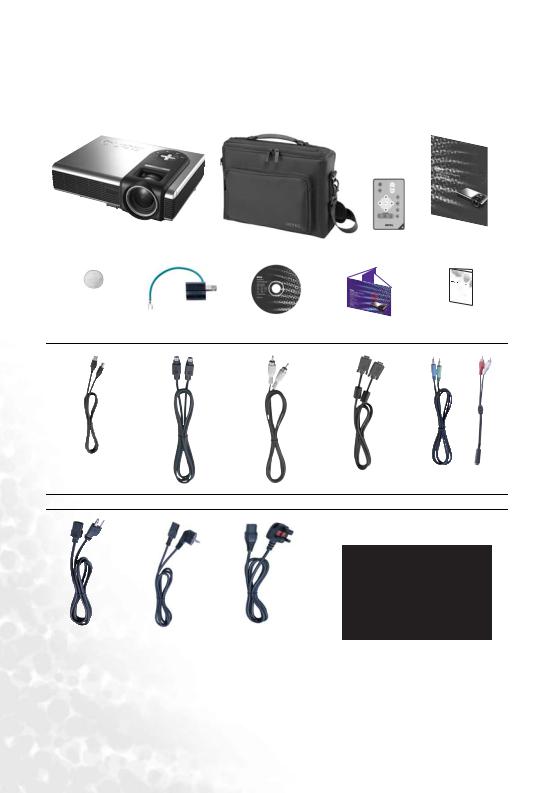
Shipping Contents
The projector is shipped with the cables required for connection to a PC and to video equipment. Carefully unpack and verify that you have all of the items shown below. If any of these
items are missing, please contact your place of purchase.
|
|
|
|
|
|
|
|
|
|
|
|
|
|
|
|
|
|
|
|
|
|
|
|
|
|
|
|
|
|
|
|
|
|
|
|
|
|
|
|
|
|
|
|
|
|
|
|
|
|
|
|
|
|
|
|
|
|
|
|
|
|
|
|
|
|
|
|
|
|
|
|
|
|
|
|
|
|
|
|
|
|
|
|
|
|
|
|
|
|
|
|
|
|
|
|
|
|
|
|
|
|
|
|
|
|
|
|
|
|
|
|
|
|
|
|
|
|
|
|
|
|
|
|
|
|
|
|
|
|
|
|
|
|
|
|
|
|
|
|
|
|
|
|
|
|
|
|
|
|
|
|
|
|
|
|
|
|
|
|
|
|
|
|
|
|
|
|
|
|
|
|
|
|
|
|
|
|
|
Projector |
|
|
Soft Carry Case |
Remote Control |
User’s Manual |
|||||||||||||
|
|
|
|
|
|
|
|
|
|
|
|
|
|
|
|
|
|
|
|
|
|
|
|
|
|
|
|
|
|
|
|
|
|
|
|
|
|
|
|
|
|
|
|
|
|
|
|
|
|
|
|
|
|
|
|
|
|
|
|
|
|
|
|
|
|
|
|
|
|
|
|
|
|
|
|
|
|
|
|
|
|
|
|
|
|
|
|
|
|
|
|
|
|
|
|
|
|
|
|
|
|
|
|
|
|
|
|
|
|
|
|
|
|
|
|
|
|
|
|
|
|
|
|
|
|
|
|
|
|
|
|
|
|
|
|
|
|
|
|
|
|
|
|
|
|
|
|
|
|
|
|
|
|
|
|
|
|
|
|
|
|
|
|
|
|
|
|
|
|
|
|
|
|
|
|
|
|
|
|
|
|
|
|
|
|
|
|
|
|
|
|
|
|
|
|
|
|
|
|
|
|
|
|
|
|
|
|
|
|
|
|
|
|
|
|
|
|
|
|
Batteries |
3-2 Power Converter |
User’s Manual CD |
Quick Start Guide |
Warranty Booklet |
USB Cable |
S-Video Cable |
Video Cable |
VGA Cable |
Audio Cable |
 Pull the tab before using the remote control.
Pull the tab before using the remote control.
US |
EU |
UK |
|
|
|
Power Cord 110V |
Power Cord 220V |
Power Cord 240V |
|
|
|
6 Introduction

Optional Accessories
1. |
Macintosh adapter |
4. |
Wireless Pro |
2. |
200W lamp module |
5. |
Presentation Plus |
3. |
Ceiling mount kit |
6. |
Component Video cable |
Projector Exterior View
Front / Upper Side
Kensington lock hole
AC power cord inlet 

 External control panel (See page 8 for detailed information.)
External control panel (See page 8 for detailed information.)

 Focus ring and Zoom ring
Focus ring and Zoom ring
 Projection lens
Projection lens
Ventilation grill Front adjuster button Front IR remote sensor
Rear Side
Video connector Rear IR remote sensor
S-Video jack 
USB connector
Audio jack |
RGB signal input (PC/ Ventilation grill |
|
YPbPr/ YCbCr) |
Bottom Side
Front adjuster button 
Front adjuster foot
Lamp door
Rear adjuster foot |
|
|
|
Rear adjuster foot |
|
||||
|
|
|
Introduction 7
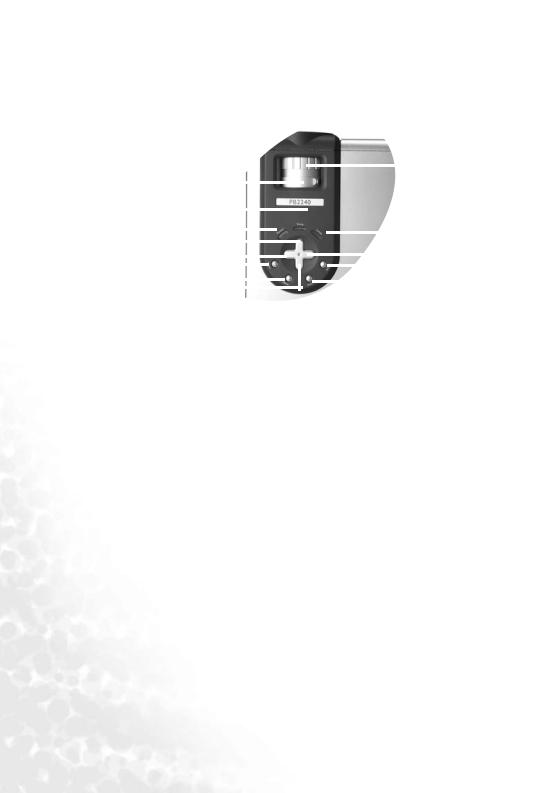
Controls and Functions
External Control Panel
|
12 |
|
|
|
|
|
|
|
|
|
|
|
|
13 |
|
|
|
|
|
|
|
|
|
|
|
|
|
||
|
|
|
|
|
|
|
|
|
|
|
|
|
|
|
|
|
|
|
|
|
|
|
|
|
|
|
|
|
|
|
10 |
|
|
|
|
|
|
|
|
|
|
|
|
11 |
|
|
|
|
|
|
|
|
|
|
|
|
|
||
|
9 |
|
|
|
|
|
|
|
|
|
|
|
|
|
|
4 |
|
|
|
|
|
|
|
|
|
|
|
|
6 |
|
|
|
|
|
|
|
|
|
|
|
|
|
||
|
5 |
|
|
|
|
|
|
|
|
|
|
|
|
|
|
1 |
|
|
|
|
|
|
|
|
|
|
|
|
7 |
|
2 |
|
|
|
|
|
|
|
|
|
|
|
|
8 |
|
|
|
|
|
|
|
|
|
|
|
|
|
||
|
3 |
|
|
|
|
|
|
|
|
|
|
|
|
|
|
|
|
|
|
|
|
|
|
|
|
|
|
|
|
1. |
Power (Refer to pages 17 and 18 for |
9. |
|
Power indicator light (Refer to page |
||||||||||
|
more information.) |
|
|
|
34 for more information.) |
|||||||||
|
Turns the projector on or off. |
|
|
|
|
Lights up or flashes when the |
||||||||
2. |
Menu |
|
|
|
|
projector is under operation. |
||||||||
|
Opens, saves and exits the on-screen |
10. Temperature warning light (Refer to |
||||||||||||
|
menu. |
|
|
|
page 34 for more information.) |
|||||||||
3. |
Down 6 |
|
|
|
|
Flashes red if the projector’s |
||||||||
4. |
5 Up |
|
|
|
|
temperature becomes too high. |
||||||||
5. |
3 Left |
11. Lamp indicator light (Refer to page 34 |
||||||||||||
6. |
Right 4 |
|
|
|
for more information.) |
|||||||||
|
The #2 to #6 keys are used to select |
|
|
|
|
Indicates the status of the lamp. |
||||||||
|
the desired menu items and to make |
|
|
|
|
Lights up or flashes when the lamp |
||||||||
|
adjustments. Refer to page 23 for |
|
|
|
|
has developed a problem. |
||||||||
|
more information. |
12. |
Zoom ring |
|||||||||||
|
When the on-screen menu is not |
|
|
|
|
Adjusts the size of the image. |
||||||||
|
activated, the 3 Left and Right 4 |
|
|
|
|
Rotate clockwise to enlarge the image |
||||||||
|
keys function as Keystone -/+ hot |
|
|
|
|
or rotate counter-clockwise to make |
||||||||
|
keys. Refer to page 19 for more |
|
|
|
|
the image smaller. |
||||||||
|
information. |
13. |
Focus ring |
|||||||||||
7. |
Source (Refer to page 20 for informa- |
|
|
|
|
Adjusts the focus of the projected |
||||||||
|
tion.) |
|
|
|
|
image. |
||||||||
|
Sequentially selects the input signal |
|
|
|
|
|
|
|
||||||
|
Analog RGB, Video or S-Video. |
|
|
|
|
|
|
|
||||||
8.Auto (Refer to page 20 for more information.)
Automatically determines the best picture settings for the displayed image.
8 Introduction
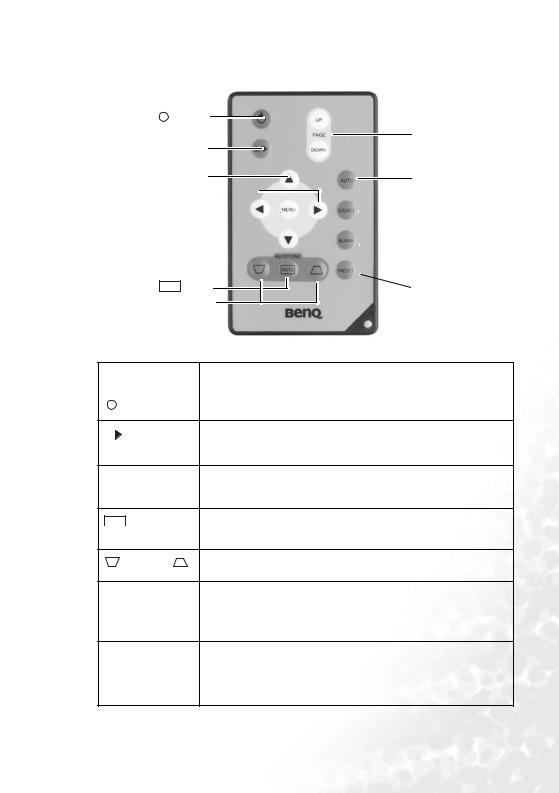
Remote Control Description
II Power
II/ Freeze
Freeze
5Up
3 Left / Right 4
Menu
6 Down 
AUTO Auto
 Keystone
Keystone 
Page Up / Down
Auto
 Source
Source
 Blank
Blank
 Preset
Preset
Functions |
Descriptions |
||
|
|
|
|
|
|
|
Turns the projector on or off. Refer to pages 17 and 18 for more |
|
II |
Power |
|
|
information. |
||
|
|
|
|
The image is frozen when Freeze is pressed. A “Pause” icon will II/ Freeze appear in the lower right corner of the screen. To release the
function, press Freeze again.
5Up, Menu |
Used to select the desired menu items and to make adjustments. |
|
3Left / Right4, |
||
Refer to page 23 for more information. |
||
6 Down |
||
|
AUTO |
Auto |
Automatically corrects trapezoidal distortion resulting from the |
|
angle of projection. Refer to page 19 for more information. |
|
keystone |
||
Keystone |
Manually corrects distorted images resulting from the angles of |
projection. Refer to page 19 for more information. |
Page Up and Connect the projector to your PC or notebook with a USB cable Down prior to using this function. You can operate your Power Point
presentation moving forwards and backwards by pressing Page Up and Page Down.
Auto |
Automatically determines the best picture settings for displayed |
|
image. Refer to page 20 for more information. |
|
|
Source |
Sequentially select the input signal RGB, Component Video, S- |
|
Video or Video. Refer to page 20 for information. |
Introduction 9
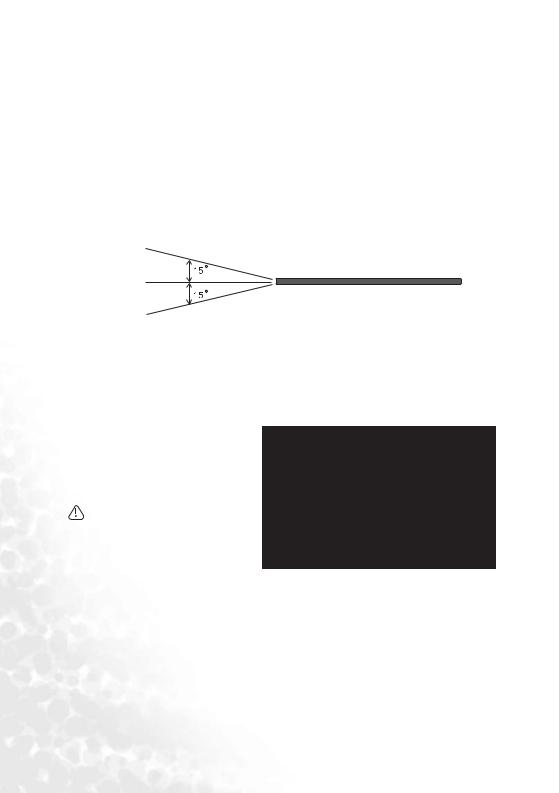
Blank |
In order to draw the audience’s full attention to the presenter, you |
|
can use Blank to hide the screen image. Press Blank again to |
|
restore the image. Refer to page 21 for more information. |
|
|
Preset |
According to the selected input signal, there are several picture |
|
setup options available: Vivid mode, Presentation mode, Gaming |
|
mode, Video mode, Cinema mode and Economic mode. Refer to |
|
page 24 for more information. |
|
|
Remote Control Effective Range
Infra Red (IR) remote control sensors are located on the front and the back of the projector. The remote control must be held at an angle within 30 degrees of the projector’s IR remote control sensors to function correctly. The distance between the remote control and the sensors should not exceed 6 meters (19.5 feet).
 Notes on Remote Control Operation:
Notes on Remote Control Operation:
Make sure that there are no obstacles between the remote control and the IR sensors on the projector that might obstruct the infra-red beam.
Installing or Replacing the Battery
1.Pull out the battery holder.
2.Insert the new battery in the holder.
3.Push the holder into the remote control.
Avoid excessive heat and humidity. There may be danger of an explosion if the battery is incorrectly replaced. Replace only with the same or equivalent type recommended by the manufacturer. Dispose of the used battery according to the manufacturer’s instructions.
10 Introduction
