Benq MP612, MP612C, MP622, MP622C User Manual

MP612/MP612c/MP622/MP622c
Digital Projector
Mainstream Series
User Manual
Welcome
Table of contents |
|
Important safety instructions .................................... |
5 |
Introduction ............................................................... |
9 |
Projector features ................................................................. |
9 |
Shipping contents ............................................................... |
10 |
Standard accessories ..................................................................................... |
10 |
Optional accessories ..................................................................................... |
10 |
Projector exterior view........................................................ |
11 |
Front/upper side ........................................................................................... |
11 |
Rear side ........................................................................................................ |
11 |
Under view .................................................................................................... |
11 |
Controls and functions ....................................................... |
12 |
Projector ....................................................................................................... |
12 |
Remote control.............................................................................................. |
14 |
Positioning your projector....................................... |
16 |
Choosing a location ........................................................... |
16 |
Obtaining a preferred projected image size....................... |
17 |
How to determine the position of the projector for a given screen size ... |
18 |
How to determine the recommended screen size for a given distance ..... |
18 |
Connection ............................................................... |
20 |
Connecting a computer or monitor .................................. |
20 |
Connecting a computer ............................................................................... |
20 |
Connecting a monitor .................................................................................. |
21 |
Connecting Video source devices ...................................... |
22 |
Connecting a Component Video source device .......................................... |
23 |
Connecting an S-Video source device.......................................................... |
24 |
Connecting a composite Video source device ............................................. |
25 |
Operation.................................................................. |
26 |
Start up ............................................................................... |
26 |
Utilizing the power-on lock function ................................ |
27 |
Setting a password ........................................................................................ |
27 |
If you forget the password ........................................................................... |
27 |
Entering the password recall procedure....................................................... |
28 |
Changing the password ................................................................................ |
28 |
Disabling the power-on lock function ........................................................ |
28 |
Switching input signal ........................................................ |
29 |
Adjusting the projected image............................................ |
30 |
2 Table of contents
Adjusting the projection angle .................................................................... |
30 |
Auto-adjusting the image ............................................................................ |
30 |
Fine-tuning the image size and clarity ........................................................ |
30 |
Correcting keystone ..................................................................................... |
31 |
Magnifying and searching for details |
|
on the projected picture .................................................... |
31 |
Selecting the aspect ratio ................................................... |
32 |
Optimizing the image......................................................... |
33 |
Selecting a picture mode ............................................................................. |
33 |
Using Wall Color ......................................................................................... |
34 |
Fine-tuning the image quality in user modes ............................................. |
34 |
Setting the presentation timer .......................................... |
36 |
Hiding the image ................................................................ |
38 |
Locking control keys ......................................................... |
38 |
Freezing the image ............................................................. |
38 |
Utilizing FAQ function ..................................................... |
39 |
Operating in a high altitude environment ....................... |
39 |
Personalizing the projector menu display......................... |
40 |
Shutting down the projector ............................................. |
40 |
Menu operation.................................................................. |
41 |
Menu system ................................................................................................ |
41 |
Using the menus ........................................................................................... |
44 |
Display menu ................................................................................................ |
45 |
Picture menu................................................................................................. |
46 |
Source menu ................................................................................................. |
47 |
System setup: Basic menu ........................................................................... |
47 |
System setup: Advanced menu .................................................................... |
48 |
Information menu ........................................................................................ |
50 |
Maintenance............................................................. |
51 |
Care of the projector ......................................................... |
51 |
Cleaning the lens .......................................................................................... |
51 |
Cleaning the projector case ......................................................................... |
51 |
Storing the projector .................................................................................... |
51 |
Transporting the projector .......................................................................... |
51 |
Lamp information .............................................................. |
52 |
Calculation of lamp hour ............................................................................ |
52 |
Warning message ......................................................................................... |
52 |
Replacing the lamp ...................................................................................... |
53 |
Temperature information ........................................................................... |
55 |
Indicators ...................................................................................................... |
56 |
Troubleshooting....................................................... |
58 |
Table of contents |
3 |
Specifications............................................................ |
59 |
Projector specifications ...................................................... |
59 |
Dimensions.......................................................................... |
60 |
Timing chart........................................................................ |
61 |
Warranty and Copyright information .................... |
62 |
Regulation statements.............................................. |
63 |
4 Table of contents
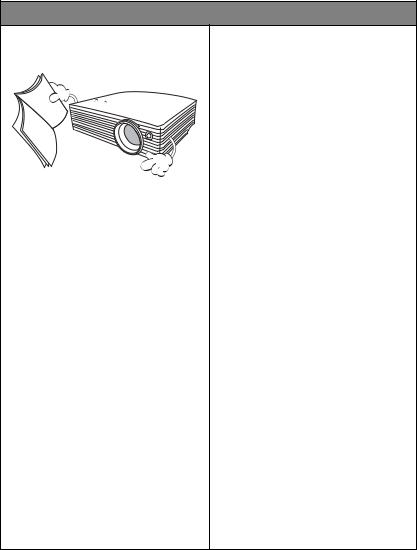
 Important safety instructions
Important safety instructions
Your BenQ projector is designed and tested to meet the latest standards for safety of information technology equipment. However, to ensure safe use of this product, it is important that you follow the instructions mentioned in this manual and marked on the product.
Safety Instructions
1.Please read this manual before you operate your projector. Save it for future reference.
2.Do not look straight at the projector lens during operation. The intense light beam may damage your eyes.
3.Refer servicing to qualified service personnel.
4.Always open the lens shutter or remove the lens cap when the projector lamp is on.
5.In some countries, the line voltage is NOT stable. This projector is designed to operate safely within a mains voltage between 100 to 240 volts AC,
but could fail if power cuts or surges of ±10 volts occur. In areas where the mains voltage may fluctuate or cut out, it is recommended that you connect your projector through a power stabilizer, surge protector or uninterruptible power supply (UPS).
6.Do not block the projection lens with any objects when the projector is under operation as this could cause the objects to become heated and deformed or even cause a fire. To temporarily turn off the lamp, press BLANK on the projector or remote control.
Important safety instructions |
5 |

Safety Instructions (Continued)
7.The lamp becomes extremely hot during operation. Allow the projector to cool for approximately 45 minutes prior to removing the lamp assembly for replacement.
8.Do not operate lamps beyond the rated lamp life. Excessive operation of lamps beyond the rated life could cause them to break on rare occasions.
9.Never replace the lamp assembly or any electronic components unless the projector is unplugged.
10.Do not place this product on an unstable cart, stand, or table. The product may fall, sustaining serious damage.
11.Do not attempt to disassemble this projector. There are dangerous high voltages inside which may cause death if you should come into contact with live parts. The only user serviceable part is the lamp which has its own removable cover. Under no circumstances should you ever undo or remove any other covers. Refer servicing only to suitably qualified professional service personnel.
6 Important safety instructions
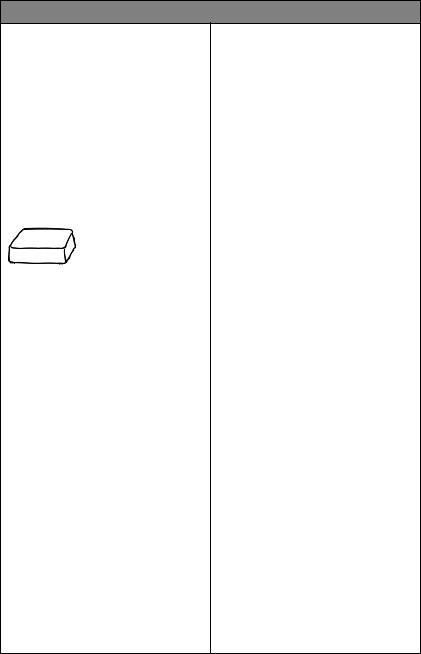
Safety Instructions (Continued)
12.Do not place this projector in any of the 13. Do not block the ventilation holes.
following environments. |
- Do not place this projector on a blanket, |
|
- Space that is poorly ventilated or confined. |
bedding or any other soft surface. |
|
- Do not cover this projector with a cloth or |
||
Allow at least 50 cm clearance from walls |
||
and free flow of air around the projector. |
any other item. |
|
- Locations where temperatures may |
- Do not place inflammables near the |
|
become excessively high, such as the |
projector. |
|
inside of a car with all windows rolled up. |
|
|
- Locations where excessive humidity, dust, |
|
|
or cigarette smoke may contaminate |
|
|
optical components, shortening the |
|
|
projector's life span and darkening the |
|
|
image. |
|
If the ventilation holes are seriously obstructed, overheating inside the projector may result in a fire.
14. Always place the projector on a level, horizontal surface during operation.
- Do not use if tilted at an angle of more than 10 degrees left to right, nor at angle of more than 15 degrees front to back. Using the projector when it is not fully horizontal may cause a malfunction of, or damage to, the lamp.
- Locations near fire alarms
- Locations with an ambient temperature above 40°C / 104°F
- Locations where the altitudes are higher than 3000 m (10000 feet).
15. |
Do not stand the projector on end |
|
vertically. Doing so may cause the |
|
projector to fall over, causing injury or |
3000 m |
resulting in damage to the projector. |
(10000 feet) |
|
0 m |
|
(0 feet) |
|
Important safety instructions |
7 |
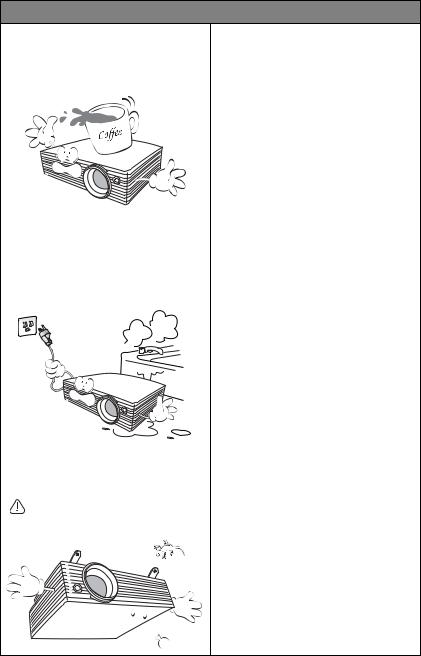
Safety Instructions (Continued)
16.Do not step on the projector or place any objects upon it. Besides probable physical damage to the projector, doing so may result in accidents and possible injury.
17.Do not place liquids near or on the projector. Liquids spilled into the projector may cause it to fail. If the projector does become wet, disconnect it from the power supply's wall socket and call BenQ to have the projector serviced.
18.This product is capable of displaying inverted images for ceiling mount installation.
Use only BenQ's Ceiling Mount Kit for mounting the projector and ensure it is securely installed.
 Ceiling mounting the projector
Ceiling mounting the projector
We want you to have a pleasant experience using your BenQ projector, so we need to bring this safety matter to your attention to prevent possible damage to person and property.
If you intend to mount your projector on the ceiling, we strongly recommend that you use a proper fitting BenQ projector ceiling mount kit and that you ensure it is securely and safely installed.
If you use a non-BenQ brand projector ceiling mount kit, there is a safety risk that the projector may fall from the ceiling due to an improper attachment through the use of the wrong gauge or length screws.
You can purchase a BenQ projector ceiling mount kit from the place you purchased your BenQ projector. BenQ recommends that you also purchase a separate Kensington lock compatible security cable and attach it securely to both the Kensington lock slot on the projector and the base of the ceiling mount bracket. This will perform the secondary role of restraining the projector should its attachment to the mounting bracket become loose.
19.When the projector is under operation, you may sense some heated air and odor from its ventilation grill. It is a normal phenomenon and not a product defect.
8 Important safety instructions
 Introduction
Introduction
Projector features
The projector integrates high-performance optical engine projection and a user-friendly design to deliver high reliability and ease of use.
The projector offers the following features.
•Wall color correction allowing projection on surfaces of several predefined colors
•Quick auto search speeding up the signal detecting process.
•Selectable password protected function
•Up to 11 sets of picture modes providing multiple choices for different projection purposes
•High quality manual zoom lens
•One-key auto-adjustment to display the best picture quality
•Digital keystone correction to correct distorted images
•Adjustable color balance control for data/video display
•High brightness projection lamp
•Ability to display 16.7 million colors
•Multi-language On-Screen Display (OSD) menus
•Switchable normal and Economic modes to reduce the power consumption
•Built-in speaker provides mixed mono audio when an audio input is connected
•Powerful AV function to provide high quality video image
•Component HDTV compatibility (YPbPr)
 • The apparent brightness of the projected image will vary depending on the ambient lighting conditions, selected input source contrast/brightness settings, and is directly proportional to projection distance.
• The apparent brightness of the projected image will vary depending on the ambient lighting conditions, selected input source contrast/brightness settings, and is directly proportional to projection distance.
•The lamp brightness will decline over time and may vary within the lamp manufacturers specifications. This is normal and expected behavior.
Introduction 9
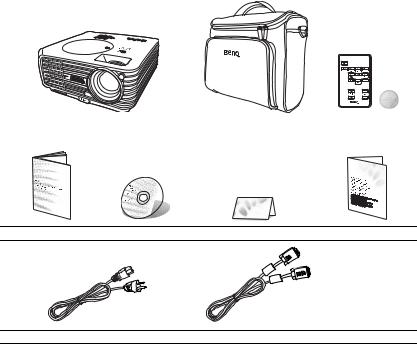
Shipping contents
The projector is shipped with the cables required for connection to a PC or video equipment. Carefully unpack and verify that you have all of the items shown below. If any of these items are missing, please contact your place of purchase.
Standard accessories
 The supplied accessories will be suitable for your region, and may differ from those illustrated.
The supplied accessories will be suitable for your region, and may differ from those illustrated.
|
|
|
|
|
|
|
|
|
|
|
|
|
|
|
|
|
|
|
|
|
|
|
|
|
|
|
|
Projector |
Soft carry case |
Remote control with |
||||
|
|
batteries |
||||
|
|
|
|
|
|
|
Quick start guide |
User manual CD |
Warranty Card* |
Safety manual* |
Power cord |
VGA cable |
*The warranty card and safety manual are only supplied in some specific regions. Please consult your dealer for detailed information.
Optional accessories
1. |
Spare lamp kit |
3. |
Presentation Plus |
2. |
Ceiling mount kit |
4. |
RS232 cable |
10 Introduction
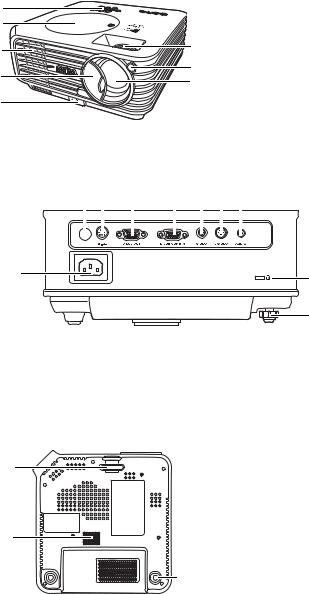
Projector exterior view
Front/upper side
1
2
3
4
5
1.External control panel
(See "Projector" on page 12 for details.)
2.Lamp cover
63. Vent (heated air exhaust)
4.Lens cover
75. Quick-release button
86. Focus ring and Zoom ring
7.Front IR remote sensor
8.Projection lens
Rear side
See "Connection" on page 20 for details.
10 |
11 |
12 |
13 |
14 |
15 |
16 |
|
||||||||
|
|
|
|
|
|
|
|
|
|
|
|
|
|
|
|
|
|
|
|
|
|
|
|
|
|
|
|
|
|
|
|
|
|
|
|
|
|
|
|
|
|
|
|
|
|
|
|
|
9 |
|
17 |
|
|
|
|
|
|
|
18 |
9. |
AC power cord inlet |
14. |
Video input socket |
10. |
Rear IR remote sensor |
15. |
S-Video input socket |
11. |
RS232 control port |
16. |
Audio socket |
12. |
RGB signal output socket |
17. |
Kensington anti-theft lock slot |
13. |
RGB (PC)/Component video |
18. |
Rear adjuster foot |
|
(YPbPr/ YCbCr) signal input socket |
|
|
Under view
|
19. |
Quick-release foot |
|
19 |
20. |
Speaker grill |
|
21. |
Rear adjuster foot |
||
|
20
21
Introduction 11
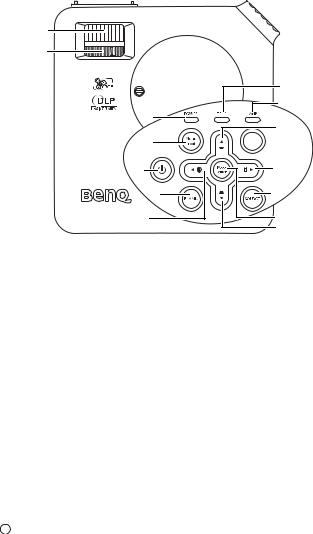
Controls and functions
Projector
1
2
3
4
5 |
6 |
7 |
10
11
8 
 12
12
9 |
13 |
14 |
8 |
1.Focus ring
Adjusts the focus of the projected image. See "Fine-tuning the image size and clarity" on page 30 for details.
2.Zoom ring
Adjusts the size of the image. See "Finetuning the image size and clarity" on page 30 for details.
3.Power indicator light
Lights up or flashes when the projector is under operation. See "Indicators" on page 56 for details.
4.MENU/exit
Turns on the On-Screen Display (OSD) menu.
Goes back to previous OSD menu, exits and saves menu settings.
See "Using the menus" on page 44 for details.
5.II Power
Toggles the projector on or off.
See "Start up" on page 26 and "Shutting down the projector" on page 40 for details.
6.BLANK
Used to hide the screen image. To restore the image, press any button on the projector or remote control. See "Hiding the image" on page 38 for details.
7. Left/
Left/ 
Starts the FAQ function. See "Shutting down the projector" on page 40 for details.
8.Keystone/Arrow buttons (  /
/ Up,
Up,  /
/
 Down)
Down)
Manually corrects distorted images resulting from an angled projection. See "Correcting keystone" on page 31 for details.
9. Right/
Right/ 
Activates panel key lock. See "Panel Key Lock" on page 48 for details.
When the On-Screen Display (OSD) menu is activated, the #7 to #9 buttons are used as directional arrows to select the desired menu items and to make adjustments. See "Using the menus" on page 44 for details.
12 Introduction
10.Temperature warning light Lights up red if the projector's
temperature becomes too high. See "Indicators" on page 56 for details.
11.Lamp indicator light
Indicates the status of the lamp. Lights up or flashes when the lamp has developed a problem. See "Indicators" on page 56 for details.
12.AUTO
Automatically determines the best picture timings for the displayed image. See "Auto-adjusting the image" on page 30 for details.
13.SOURCE
Sequentially selects the input signal D- Sub/Comp. (Component Video), Video, or S-Video. See "Switching input signal" on page 29 for details.
14.MODE/enter
Depending upon which input signal is selected, selects an available picture setup mode. See "Selecting a picture mode" on page 33 for details.
Enacts the selected On-Screen Display (OSD) menu item. See "Using the menus" on page 44 for details.
Introduction 13
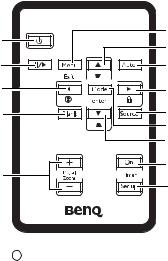
Remote control
1 |
6 |
|
7 |
||
|
||
2 |
8 |
|
3 |
9 |
|
4 |
10 |
|
|
11 |
|
|
7 |
|
5 |
12 |
|
13 |
||
|
1. II Power
Toggles the projector on or off.
See "Start up" on page 26 and "Shutting down the projector" on page 40 for details.
2.
 Freeze
Freeze
Freezes the projected image. See "Freezing the image" on page 38 for details.
3. Left/
Left/ 
Starts the FAQ function. See "Utilizing FAQ function" on page 39 for details.
4.BLANK
Used to hide the screen image. To restore the image, press any button on the projector or remote control. See "Hiding the image" on page 38 for details.
5.DIGITAL ZOOM buttons (+, -) Magnifies or reduces the projected image size. See "Magnifying and searching for details on the projected picture" on page 31 for details.
6.MENU/exit
Turns on the On-Screen Display (OSD) menu.
Goes back to previous OSD menu, exits and saves menu settings.
See "Using the menus" on page 44 for details.
7.Keystone/Arrow buttons (  /
/ Up,
Up,  /
/
 Down)
Down)
Manually corrects distorted images resulting from an angled projection. See "Correcting keystone" on page 31 for details.
8.AUTO
Automatically determines the best picture timings for the displayed image. See "Auto-adjusting the image" on page 30 for details.
9. Right/
Right/ 
Activates panel key lock. See "Panel Key Lock" on page 48 for details.
When the On-Screen Display (OSD) menu is activated, the #3, #7 and #9 buttons are used as directional arrows to select the desired menu items and to make adjustments. See "Using the menus" on page 44 for details.
10.SOURCE
Sequentially selects the input signal D- Sub/Comp. (Component Video), Video, or S-Video. See "Switching input signal" on page 29 for details.
11.MODE/enter
Depending upon which input signal is selected, selects an available picture setup mode. See "Selecting a picture mode" on page 33 for details.
Enacts the selected On-Screen Display (OSD) menu item. See "Using the menus" on page 44 for details.
12.Timer On
Activates or displays an on-screen timer based on your own timer setting. See "Setting the presentation timer" on page 36 for details.
13.Timer Setup
Enters presentation timer setting directly. See "Setting the presentation timer" on page 36 for details.
14 Introduction
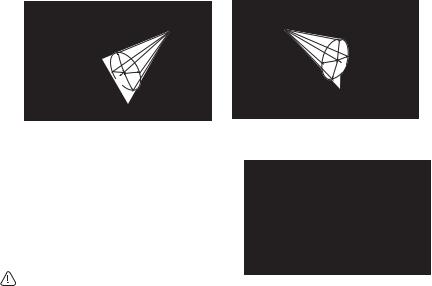
Remote control effective range
Infra-Red (IR) remote control sensors are located on the front and the back of the projector. The remote control must be held at an angle within 30 degrees perpendicular to the projector's IR remote control sensors to function correctly. The distance between the remote control and the sensors should not exceed 8 meters (~ 26 feet).
Make sure that there are no obstacles between the remote control and the IR sensors on the projector that might obstruct the infra-red beam.
• Operating the projector from the |
• Operating the projector from the |
front |
rear |
Approx.15°
|
|
|
|
|
|
° |
|
|
|
|
|
5 |
|
|
|
|
|
|
1 |
|
|
|
|
|
. |
|
|
|
|
|
x |
|
|
|
|
|
ro |
|
|
|
|
|
p |
|
|
|
|
|
p |
|
|
|
|
|
|
A |
|
|
|
|
|
|
Replacing the remote control battery
1.Pull out the battery holder.
 Please follow the illustrated instructions. Push and hold the locking arm whilst pulling out the battery holder.
Please follow the illustrated instructions. Push and hold the locking arm whilst pulling out the battery holder.
2.Insert the new battery in the holder. Note the positive polarity should face outward.
3.Push the holder into the remote control.
•Avoid excessive heat and humidity.
•There may be battery damage if the battery is incorrectly replaced.
•Replace only with the same or equivalent type recommended by the battery manufacturer.
•Dispose of the used battery according to the battery manufacturer’s instructions.
•Never throw a battery into a fire. There may be danger of an explosion.
•If the battery is dead or if you will not be using the remote control for a long time, remove the battery to prevent damage to the remote control from possible battery leakage.
Introduction 15
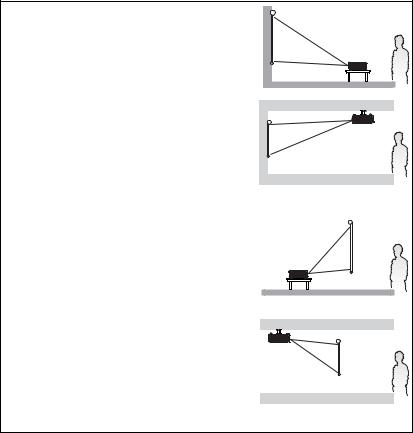
 Positioning your projector
Positioning your projector
Choosing a location
Your projector is designed to be installed in one of four possible installation locations:
1.Table in front of screen;
2.Ceiling in front of screen;
3.Table at rear of screen;
4.Ceiling at rear of screen.
1.Front Table
Select this location with the projector placed near the floor in front of the screen. This is the most common way to position the projector for quick setup and portability.
2.Front Ceiling
Select this location with the projector suspended upside-down from the ceiling in front of the screen.
Purchase the BenQ Projector Ceiling Mounting Kit from your dealer to mount your projector on the ceiling.
Set Front Ceiling in the System Setup: Basic >
Projector Position menu after you turn the projector on.
3. Rear Table
Select this location with the projector placed near the floor behind the screen.
Note that a special rear projection screen is required.
Set Rear Table in the System Setup: Basic > Projector
Position menu after you turn the projector on.
4.Rear Ceiling
Select this location with the projector suspended upside-down from the ceiling behind the screen.
Note that a special rear projection screen and the BenQ Projector Ceiling Mounting Kit are required for this installation location.
Set Rear Ceiling in the System Setup: Basic >
Projector Position menu after you turn the projector on.
Your room layout or personal preference will dictate which installation location you select. Take into consideration the size and position of your screen, the location of a suitable power outlet, as well as the location and distance between the projector and the rest of your equipment.
16 Positioning your projector
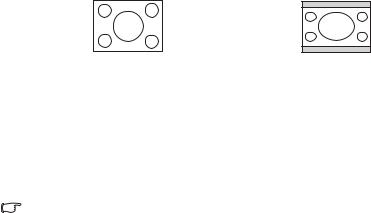
Obtaining a preferred projected image size
The distance from the projector lens to the screen, the zoom setting, and the video format each factors in the projected image size.
4:3 is the native aspect ratio of this projector. To be able to project a complete 16:9 (widescreen) aspect ratio image, the projector can resize and scale a widescreen image to the projector's native aspect width. This will result in a proportionally smaller height equivalent to 75% of the projector's native aspect height.
4:3 aspect image in a 4:3 aspect display area
16:9 aspect image scaled to a 4:3 aspect display area
Thus, a 16:9 aspect image will not utilize 25% of the height of a 4:3 aspect image displayed by this projector. This will be seen as darkened (unlit) bars along the top and bottom (vertical 12.5% height respectively) of the 4:3 projection display area whenever displaying a scaled 16:9 aspect image in the vertical center of the 4:3 projection display area.
When determining the position of your projector, you should consider its intended use and input signal aspect ratios. All inputs (other than composite Video being fed a 16:9 aspect signal) will display in a 4:3 aspect ratio (and will require an additional 33% display height than that of the scaled 16:9 aspect image projection area).
IMPORTANT: Do not select a permanent projector position based upon a 16:9 projection if you will ever need to select an input (other than composite Video being fed a 16:9 aspect signal).
The projector should always be placed horizontally level (like flat on a table), and positioned directly perpendicular (90° right-angle square) to the horizontal center of the screen. This prevents image distortion caused by angled projections (or projecting onto angled surfaces).
The modern digital projector does not project directly forward (like older style reel-to-reel film projectors did). Instead, digital projectors are designed to project at a slightly upward angle above the horizontal plane of the projector. This is so that they can be readily placed on a table and will project forward and upwards onto a screen positioned so that the bottom edge of the screen is above the level of the table (and everyone in the room can see the screen).
If the projector is mounted on a ceiling, it must be mounted upside-down so that it projects at a slightly downward angle.
You can see from the diagram on page 19, that this type of projection causes the bottom edge of the projected image to be vertically offset from the horizontal plane of the projector. When ceiling mounted, this refers to the top edge of the projected image.
If the projector is positioned further away from the screen, the projected image size increases, and the vertical offset also increases proportionately.
When determining the position of the screen and projector, you will need to account for both the projected image size and the vertical offset dimension, which are directly proportional to the projection distance.
BenQ has provided a table of 4:3-aspect-ratio screen sizes to assist you in determining the ideal location for your projector. There are two dimensions to consider, the perpendicular horizontal distance from the center of the screen (projection distance), and the vertical offset height of the projector from the horizontal edge of the screen (offset).
Positioning your projector |
17 |
How to determine the position of the projector for a given screen size
1.Select your screen size.
2.Refer to the table and find the closest match to your screen size in the left columns labelled '4:3 Screen Diagonal'. Using this value, look across this row to the right to find the corresponding average distance from screen value in the column labelled 'Average'. This is the projection distance.
3.On that same row, look across to the right column and make note of the vertical Offset value. This will determine the final vertical offset placement of the projector in relation to the edge of the screen.
4.The recommended position for the projector is aligned perpendicular to the horizontal center of the screen, at the distance from the screen determined in step 2
above, and offset by the value determined in step 3 above.
For example, if you are using a 120 inch screen, the average projection distance is 4667 mm and with a vertical offset of 183 mm.
If you place the projector in a different position (to that recommended), you will have to tilt it down or up to center the image on the screen. In these situations, some image distortion will occur. Use the Keystone function to correct the distortion. See "Correcting keystone" on page 31 for details.
How to determine the recommended screen size for a given distance
This method can be used for situations where you have purchased this projector and would like to know what screen size will fit in your room.
The maximum screen size is limited by the physical space available in your room.
1.Measure the distance between the projector and where you want to position the screen. This is the projection distance.
2.Refer to the table and find the closest match to your measurement in the average distance from screen column labelled 'Average'. Check that your measured distance is between the min and max distances listed on either side of the average distance value.
3.Using this value, look across that row to the left to find the corresponding screen diagonal listed in that row. That is the projected image size of the projector at that projection distance.
4.On that same row, look across to the right column and make note of the vertical Offset value. This will determine the final placement of the screen in relation to the horizontal plane of the projector.
For example, if your measured projection distance was 4.5 m (4500 mm), the closest match in the Average column is 4593 mm. Looking across this row shows that a 3000 mm (3 m) screen is required. If you can only obtain imperial sized screens, the listed screen sizes on either side of the 3 m screen are the 9' and 10' screens.
Checking the min and max projection distance values for these screen sizes, indicates that the 4.5 m measured projection distance will need to be reduced to fit the 9' size screen, or increased to fit the 10' size screen. The projector can be adjusted (using the zoom control) to display on these different screen sizes at those projection distances. Be aware that these different screens have different vertical offset values.
18 Positioning your projector

Maximum zoom |
Minimum zoom |
Offset |
Screen
 Center of lens
Center of lens
|
|
|
|
|
Projection distance |
|
|
|
|
||||
4:3 Screen Diagonal |
Distance from Screen in mm |
Vertical Offset in mm |
||||
Feet |
Inches |
mm |
Min length |
Average |
Max length |
|
|
|
|
(with max. |
|
(with min. |
|
|
|
|
zoom) |
|
zoom) |
|
|
|
|
|
|
|
|
4 |
48 |
1219 |
1778 |
1867 |
1956 |
73 |
|
|
1500 |
2187 |
2297 |
2406 |
90 |
5 |
60 |
1524 |
2222 |
2333 |
2444 |
91 |
6 |
72 |
1829 |
2667 |
2800 |
2933 |
110 |
|
|
2000 |
2916 |
3062 |
3208 |
120 |
7 |
84 |
2134 |
3111 |
3267 |
3422 |
128 |
8 |
96 |
2438 |
3556 |
3733 |
3911 |
146 |
|
|
2500 |
3645 |
3828 |
4010 |
150 |
9 |
108 |
2743 |
4000 |
4200 |
4400 |
165 |
|
|
3000 |
4347 |
4593 |
4812 |
180 |
10 |
120 |
3048 |
4444 |
4667 |
4889 |
183 |
|
|
3500 |
5104 |
5359 |
5614 |
210 |
12 |
144 |
3658 |
5334 |
5601 |
5867 |
219 |
|
|
4000 |
5833 |
6124 |
6416 |
240 |
15 |
180 |
4572 |
6667 |
7000 |
7333 |
274 |
|
|
5000 |
7291 |
7655 |
8020 |
300 |
18 |
216 |
5486 |
7999 |
8399 |
8799 |
329 |
|
|
6000 |
8749 |
9186 |
9624 |
360 |
25 |
300 |
7620 |
11111 |
11667 |
12222 |
457 |
|
|
|
|
|
|
|
There is 3% tolerance among these numbers due to optical component variations. BenQ recommends that if you intend to permanently install the projector, you should physically test the projection size and distance using the actual projector in situ before you permanently install it, so as to make allowance for this projector's optical characteristics. This will help you determine the exact mounting position so that it best suits your installation location.
Positioning your projector |
19 |
