Benq DA-150, Joybee 150 User Manual


 Joybee 150 (DA-150)
Joybee 150 (DA-150)
Digital Audio Player
User Manual
Welcome
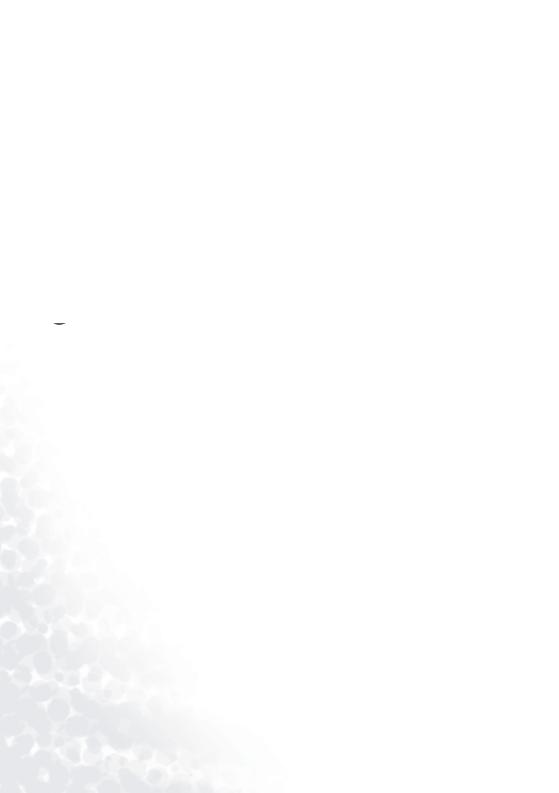
 Copyright
Copyright
Copyright 2003 by BENQ Corporation. All rights reserved. No part of this publication may be reproduced, transmitted, transcribed, stored in a retrieval system or translated into any language or computer language, in any form or by any means, electronic, mechanical, magnetic, optical, chemical, manual or otherwise, without the prior written permission of this company.
 Disclaimer
Disclaimer
BENQ Corporation makes no representations or warranties, either expressed or implied, with respect to the contents hereof and specifically disclaims any warranties, merchantability or fitness for any particular purpose. Further, BENQ Corporation reserves the right to revise this publication and to make changes from time to time in the contents hereof without obligation of this company to notify any person of such revision or changes.
*Windows, Internet Explorer and Outlook Express are trademarks of Microsoft Corporation. Others are copyrights of their respective companies or organizations.
 Handling Instructions
Handling Instructions
1.This player is a highly precise electronic product. Please do not disassemble it.
2.Do not format the memory of the player in FAT32 file format.
3.Do not attempt to alter any part of the player.
4.Do not subject the player to severe impact.
5.Keep the player away from water or direct sunlight.
6.Use damp cloth to clean the player. Do not use any chemical solution.
7.Use only chargers and accessories for use with this particular player model. The use of any other types will invalidate any approval or warranty applying to the player, and may be dangerous.
8.Keep proper volume while listening or it may cause eternal harm to listening capacity.
9.Dispose of unused player and its accessories according to local environmental regulations.

Table of Contents |
|
Your Joybee 150 Digital Audio Player .................... |
1 |
Introduction .......................................................................... |
1 |
Package Contents .................................................................. |
1 |
System Requirements ............................................................ |
2 |
Touring the Joybee 150 Digital Audio Player ...................... |
3 |
Buttons/Ports ....................................................................................... |
3 |
The Wired Remote Control ................................................................ |
6 |
The LCD Display ................................................................................. |
7 |
Getting the Joybee 150 Digital Audio Player Ready 8 |
|
Connecting Earphone and Remote Control ........................ |
8 |
Charging the Battery ............................................................. |
9 |
Installing Joybee 150 Digital Audio Player Software ........... |
10 |
Installing the USB Driver ...................................................... |
11 |
Installing in Windows ME/Windows 2000/Windows XP ................. |
11 |
Installing in Windows 98 .................................................................... |
11 |
Using the Joybee 150 Digital Audio Player ............. |
12 |
Turning the Player On and Off ............................................. |
12 |
Playing Music ........................................................................ |
12 |
Lyrics Synchronization .......................................................... |
12 |
Section Repeat, Time Length Repeat and Frame Repeat .... 12 |
|
Play Speed, Equalizer, Play Mode and Repeat Time ........... |
13 |
Play Speed ............................................................................................ |
13 |
Equalizer .............................................................................................. |
13 |
Play Mode ............................................................................................ |
13 |
Repeat Time ......................................................................................... |
14 |
Recording and Related Setup ................................................ |
14 |
Record Setup ........................................................................................ |
14 |
Using the Record Function ................................................................. |
16 |
FM Radio ............................................................................... |
17 |
Entering and Exiting the FM Radio Mode ......................................... |
17 |
Tuning preset Radio Stations .............................................................. |
17 |
Deleting Preset Radio Stations ............................................................ |
17 |
Setting up Tuning Level ...................................................................... |
17 |
Setting up Frequency Step ................................................................... |
18 |
Viewing eBook ....................................................................... |
18 |
Table of Contents |
i |

Listening to FM Radio While Reading eBooks .................................. |
18 |
Memory Management ........................................................... |
19 |
Inquiring Memory Status .................................................................... |
19 |
Deleting Files ........................................................................................ |
19 |
Clearing Folder .................................................................................... |
19 |
Quick Format ....................................................................................... |
19 |
Complete Format ................................................................................ |
19 |
System Setup .......................................................................... |
20 |
Selecting Display Language ................................................................. |
20 |
Adjusting Display Contrast ................................................................. |
20 |
Setting up Display Backlight ............................................................... |
20 |
Lyrics Sync ........................................................................................... |
21 |
Updating Firmware and Display Font ................................................ |
21 |
Setting Up the Startup and Shutdown Screen ................................... |
25 |
System Reset ......................................................................................... |
25 |
Viewing System Information .............................................................. |
25 |
Using the Joybee 150 Digital Audio Player as a USB Flash Drive 25
Using the Joybee 150 Digital Audio Player Software 26
Using the Lyrics Editing and Conversion Tool .................................. |
26 |
Batch Converting .txt eBook Files ...................................................... |
29 |
Using the Startup/Shutdown Screen Editing Tool ............................ |
29 |
Using QMusic ........................................................... |
32 |
The Main Screen ...................................... |
32 |
Adding songs to the Joybee 150 Digital Audio Player using QMusic 34 |
|
Notes, FAQ and Troubleshooting Tips ................... |
42 |
Notes ....................................................................................... |
42 |
FAQ and Troubleshooting Tips ............................................ |
43 |
ii Table of Contents

 Your Joybee 150 Digital Audio Player
Your Joybee 150 Digital Audio Player
Introduction
Congratulations on your purchase of the Joybee 150 Digital Audio Player!
The Joybee 150 Digital Audio Player not only provides multiple functions for high quality music playback and voice recording but consumes lower power to extend your good time. It supports MP3 and WMA music formats, multi-language display and 8 pre-set EQ modes (5 EQ modes for WMA music).
Besides, it also features language repeated reading, making it an ideal tool for language learning. The FM radio function allows you to preset 30 radio stations for quick and easy selection. The eBook reading function enables you to read your favorite articles while listening to the radio anywhere. With its lyric-music sync function, you can even read the lyric line-by-line while a song is playing . What's more, you can use the Joybee 150 Digital
Audio Player as a flash drive, thus you can not only make your music mobile, but also move your important data with you.
In addition to the Joybee 150 Digital Audio Player itself, its bundle software tools also provide you with added convenience for converting and transferring music data, as well as
personalizing the power on and power off screen on the player, making it the most easy to use and highly personalized digital audio player ever available.
Package Contents
The Joybee 150 Digital Audio Player sales package should include the following items. Please contact your dealer if any of them is missing or damaged.
Joybee 150 Digital Audio Player Earphone
Wired remote control Leather strap
USB cable Line-In cable Charger Carrying pouch
CD-ROM (eManual / QMusic / Driver..., etc.)
Quick start guide
Warranty card
Your Joybee 150 Digital Audio Player |
1 |

System Requirements
Microsoft Windows 98SE/ME/2000/XP Pentium 200MHz or higher
USB port CD-ROM drive
60MB hard disk space 32MB system memory
2 Your Joybee 150 Digital Audio Player

Touring the Joybee 150 Digital Audio Player
Buttons/Ports
(15) |
(16) |
|
|
|
|
|
|
|
|
|
|
|
|
|
(11) |
|
|
|
|||||
(14) |
|
|
|
|
|
||||||
|
|
|
|
|
|
|
|
|
|
||
(13) |
|
|
|
|
(12)(13) |
(14) |
|||||
(12) |
|
|
|
||||||||
|
|
|
|
|
|
|
|
|
|
||
(15) |
|||||||||||
|
|||||||||||
(11) |
|
|
|
|
|
(16) |
|
|
|
|
|
||
|
|
(1) |
|
|
|
|
|
|
|||||
|
|
|
|
|
|
|
|
(7) |
|||||
(5) |
|
|
|
|
|
|
(6) |
(8) |
|||||
|
|
|
|
|
|
|
|
(3) |
|||||
(2) |
(9) |
|||||
|
||||||
(4) |
(10) |
|||||
|
|
|
|
|
|
|
(1) LCD Display
Displays the status of the player. (e.g. song title, play time..., etc.)
(2) ON/OFF/Play (  )/Pause(
)/Pause(  ) Button
) Button
When player power is off, press this button to turn on the player and the startup screen will appear.
When the player is in standby mode, press this button to start playing. In a menu, press this button to enter or confirm your selection.
When player power is on, hold down this button for 2 seconds to turn it off.
When playing or recording, press this button to pause. The icon  will appear on the display. When paused, press this button to resume playing or recording. The icon
will appear on the display. When paused, press this button to resume playing or recording. The icon  will disappear.
will disappear.
(3) Stop(  )/Menu Button
)/Menu Button
While playing or recording, press this button to stop and put the player into standby mode.
In a menu, press this button to return to previous menu level.
While playing, hold down this button for 2 seconds to bring up the on-line menu.
Your Joybee 150 Digital Audio Player |
3 |
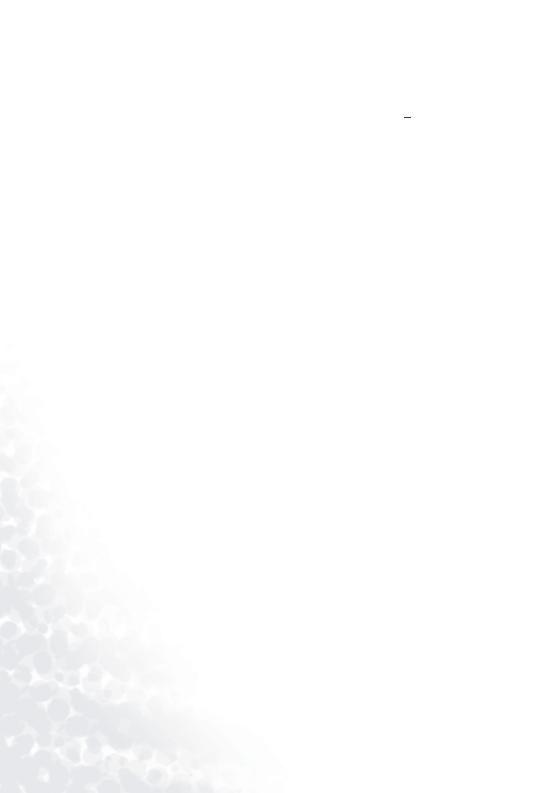
(4) Power Switch
Slide this switch to the ON position to turn on the power of the player, and to the OFF position to turn it off. Keep the switch in the ON position in normal conditions. Should the player fail to respond to your operation and become freezed, slide this switch to the OFF
position and then to the ON position to reset it, and then press the 


 key to turn it back on.
key to turn it back on.
(5) Previous track/Fast rewind (  ) Button
) Button
Skip to the previous track while playing music, or to the previous file while playing recorded files. If current song or file is already the first one, pressing this button brings you to the last song or file.
Hold down the button while playing to fast rewind through tracks.
During time length repeat set up, hold down the button to decrease the time length. Scroll up in menus.
(6) Next track/Fast forward ( 

 ) Button
) Button
Skip to the next track while playing music, or to the next file while playing recorded files.
If current song or file is already the last one, pressing this button brings you to the first song or file.
Hold down the button while playing to fast forward through tracks.
During time length repeat set up, hold down the button to increase the time length.
Scroll down in menus.
(7)/(8) Volume up (VOL +)/Volume down (VOL -) Button
Use the 2 volume control buttons to adjust playback volume: "+" to increase (up to level
17) it and "-" to decrease (down to level 0) it. The volume status is displayed on the display.
Press the VOL– button immediately followed by pressing the EQ/REP button to lock the buttons on the player to prevent unwanted button operations (the icon will appear on
will appear on
the display). Repeat the button pressing combination again to unlock the buttons (the icon disappears).
icon disappears).
(9) Section repeat/Time length repeat (A-B/TRP) Button
While playing, press this button to set the starting point for section repeat. The icon "An" will appear on the display. Press this button again to set the ending point. The icon "AnB" will appear on the display and meanwhile the player will start playing the section repeatedly. Press this button to cancel section repeat. The icon "AnB" disappears and resumes to normal playback mode.
When the TRP time length has been set, hold down this button for 2 seconds to start time length repeat.
(10) Equalizer/Frame repeat (EQ/REP) Button
While playing MPR (music with lyrics) files, press this button to repeat the current frame.
In FM Radio mode, press this button to choose from the following settings: Select Chnl.,
Search Chnl., FM Level, and Frequency Step.
4 Your Joybee 150 Digital Audio Player
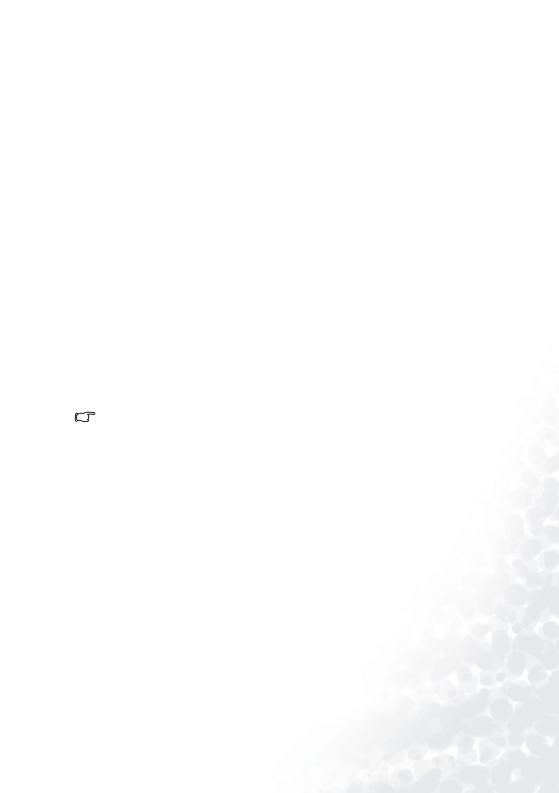
While playing, hold down this button for 2 seconds to change the EQ settings. There are 8 pre-set modes available: Normal, Classic, Live, Rock, Pop, Jazz, Treble and Bass (5 modes available for WMA music: Normal, Classic, Live, Rock and Pop).
(11) Microphone
For voice recording.
(12) Wired remote control jack
For connecting the wired remote control.
(13) Earphone jack
For connecting the earphone.
(14) Hand strap hole
For installing the hand strap.
(15) USB/Charger port
As a USB port, you can connect the USB cable to this port and the USB port on your computer to establish connection between both.
As a charger port, you can connect the battery charger to this port to charge the built-in battery.
(16) LINE IN jack
For connecting other sound signal sources such as CD player, MP3 player, PC..., etc. for recording.
In standby mode, the player will shut down automatically if there is no operation for 3 minutes to save battery power (this auto power off function will be disabled when the player is connected to PC).
Your Joybee 150 Digital Audio Player |
5 |
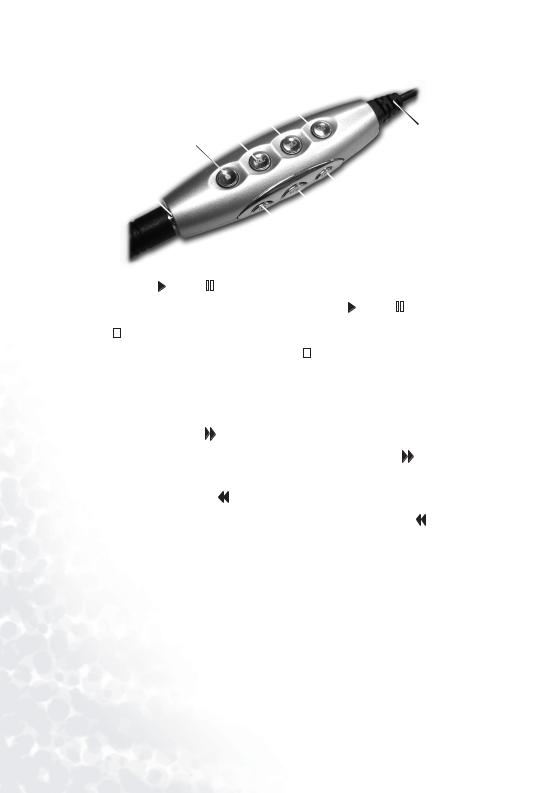
The Wired Remote Control
(7)
(3)
|
(4) |
|
|
|
|
|
|
(9) |
||||||||||
|
(2) |
|
|
|
|
|
|
|
|
|
|
|||||||
|
|
|
|
|
|
|
|
|
|
|
|
|
|
|||||
|
(8) |
|
|
|
|
|
|
|
|
|
|
|
|
|
|
|
||
|
|
|
|
|
|
|
|
|
(5) |
|
|
|
|
|||||
|
|
|
|
|
|
|
|
|
(1) |
|
|
|
|
|
|
|||
|
|
|
|
|
|
|
|
|
(6) |
|
|
|
|
|
|
|
||
(1) |
ON/OFF/Play ( |
|
)/Pause( |
|
) Button |
|
|
|
||||||||||
|
|
|
|
|
||||||||||||||
|
Executes the same actions as those by the ON/OFF/Play( |
|
)/Pause( |
|
)button on the player. |
|||||||||||||
|
|
|
||||||||||||||||
(2) |
Stop( |
|
)/Menu Button |
|
|
|
|
|
|
|
|
|
|
|||||
|
|
|
|
|
|
|
|
|
|
|
||||||||
|
Executes the same actions as those by the Stop( |
|
)/Menu button on the player. |
|||||||||||||||
|
|
|||||||||||||||||
(3)/(4) Volume up (VOL +)/Volume down (VOL -) Button |
|
|
|
|||||||||||||||
|
Executes the same actions as those by the Volume up (VOL +)/Volume down (VOL -) |
|||||||||||||||||
|
button on the player. |
|
|
|
|
|
|
|
|
|
|
|||||||
|
|
|
|
|
|
|||||||||||||
(5) Next track/Fast forward ( |
|
|
|
) Button |
|
|
|
|||||||||||
|
|
|
|
|
|
|
||||||||||||
|
Executes the same actions as those by the Next track / Fast forward ( |
|
) button on the |
|||||||||||||||
|
player. |
|
|
|
|
|
|
|
|
|
|
|||||||
(6) |
Previous track/Fast rewind ( |
|
) Button |
|
|
|
||||||||||||
|
|
|
|
|||||||||||||||
|
|
|
||||||||||||||||
|
Executes the same actions as those by the Previous track / Fast rewind ( |
|
)button on the |
|||||||||||||||
|
player. |
|
|
|
|
|
|
|
|
|
|
|||||||
(7) |
Equalizer/Frame repeat (EQ/REP) Button |
|
|
|
||||||||||||||
|
Executes the same actions as those by the Equalizer/ Frame repeat ( EQ/REP ) button on the |
|||||||||||||||||
|
player. |
|
|
|
|
|
|
|
|
|
|
|||||||
(8) |
Earphone jack |
|
|
|
|
|
|
|
|
|
|
|||||||
|
For connecting the earphone. |
|
|
|
||||||||||||||
(9) |
Wired remote control jack |
|
|
|
|
|
|
|
|
|
|
|||||||
|
For connecting the wired remote control. |
|
|
|
||||||||||||||
6 Your Joybee 150 Digital Audio Player
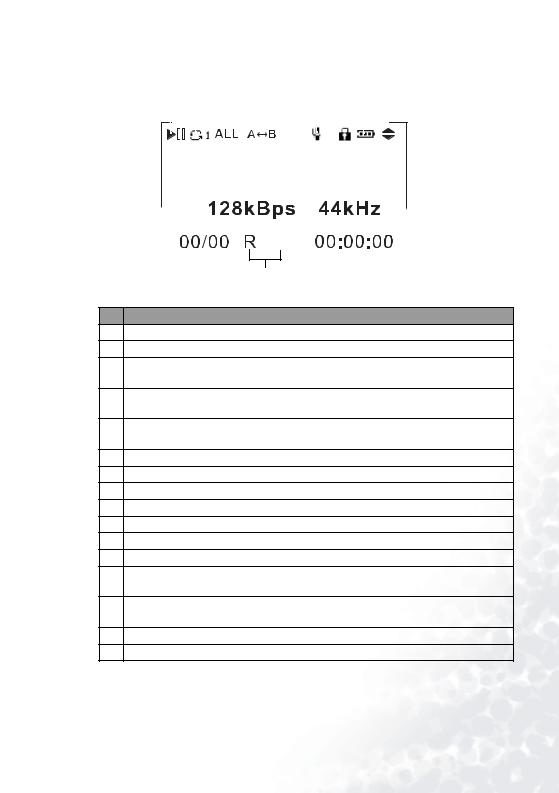
The LCD Display
(1) |
|
(3) |
|
(5) |
|
(7) |
|
(9) |
|
||||||
|
(2) |
|
(4) |
|
(6) |
|
(8) |
|
|
(10) |
|||||
|
|
|
|
|
|||||||||||
|
|
|
|
|
|
|
|
|
|
|
|
|
|
|
|
|
|
|
|
|
|
|
|
|
|
|
|
|
|
|
|
|
|
|
|
|
|
|
|
|
|
|
|
|
|
|
|
|
|
|
|
|
|
|
|
|
|
|
|
|
|
|
|
(11) |
|
|
|
|
|
|
|
|
|
(12) |
|
|
|
|
|
|
|
|
|
||
|
|
|
|
|
|
|
|
|
|
|
|
|
|
|
|
|
|
|
|
|
|
|
|
|
|
|
|
|
|
|
|
|
|
|
|
|
|
|
|
|
|
|
|
(13) |
(14) |
(15) |
(16) |
No. Description
(1)Appearance of this icon indicates that the player is in playback mode.
(2)Appearance of this icon indicates that the player is in pause status.
Appearance of this icon indicates that the player is in language repeated reading
(3)mode.
(4)When this icon appears in combination with icon (3), the player is in single track repeat mode .
When this icon appears in combination with icon (3), the player is in all tracks repeat
(5)mode .
(6)Appearance of this icon indicates that the player is in A-B repeat mode.
(7)Appearance of this icon indicates that the player is in recording mode.
(8)Appearance of this icon indicates that the buttons on the player are locked.
(9)Shows remaining battery power.
(10)Page up/page down.
(11)Shows the bitrate of current playing song.
(12)Shows the sampling rate of current playing song.
Shows current track number in music playback mode, current channel no. in FM
(13)Radio mode, or current file no. in eBook reading mode.
Shows total number of tracks in music playback mode, total number of channels in
(14)FM Radio mode or total number of files in eBook reading mode.
(15)Shows playback mode.
(16)Shows current track elapsed time when playing or recording time when recording.
 3 vertical bars in the battery status icon
3 vertical bars in the battery status icon  indicate that the battery power is sufficient. Only one bar in the
indicate that the battery power is sufficient. Only one bar in the
icon  indicates that the power is weak. If there are no bars in the icon
indicates that the power is weak. If there are no bars in the icon  , the battery is near empty and
, the battery is near empty and
you need to charge it immediately. The player will turn off automatically, and any recording in progress will be saved.
Your Joybee 150 Digital Audio Player |
7 |

 Getting the Joybee 150 Digital Audio Player
Getting the Joybee 150 Digital Audio Player
Ready
Connecting Earphone and Remote Control
As illustrated, plug the earphone into the earphone jack on the wired remote control, and then the wired remote control into the wired remote control jack on the Joybee 150 Digital Audio Player.
8 Getting the Joybee 150 Digital Audio Player Ready

Charging the Battery
Connect the battery charger to the Joybee 150 Digital Audio Player and a wall outlet as shown to begin charging the built-in battery. When charging, the indicator light on the charger will light up red. It will turn into amber as the charging time passes by. After about 3 hours, the indicator light turns into green and the battery is fully charged. Now you can disconnect the player from the charger.
If time allows. it is recommneded that you keep the charging process going for one more hour even when the indicator light on the charger turns into green. A fully charged battery is capable of providing up to 10 hours of playback time. The maximum playback time will vary depending on the playback volume and file format.
When the battery is completely drained after your first time use, extend the charging time for 2 more hours than usual.
Depending on the location where you purchased the Joybee 150 Digital Audio Player, the charger may not have an indicator light on it. In such case, please refer to the battery status icon on the LCD display for the status of battery.
Getting the Joybee 150 Digital Audio Player Ready |
9 |
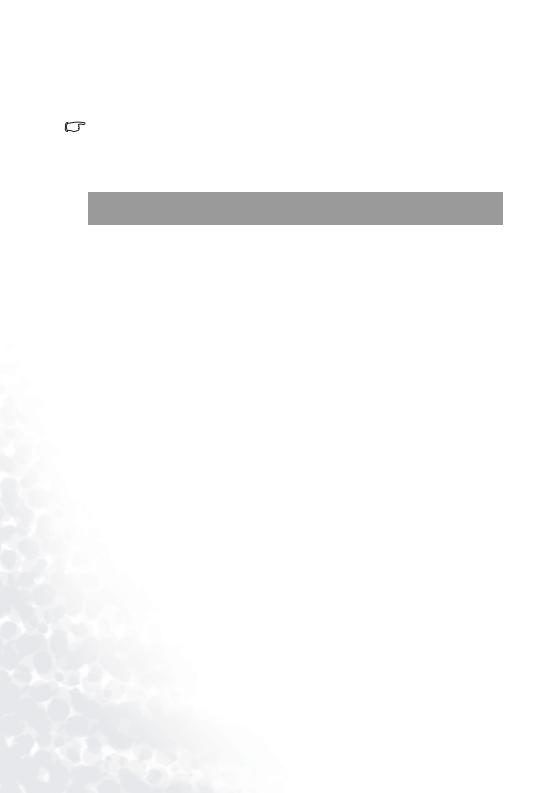
Installing Joybee 150 Digital Audio Player Software
Insert the Joybee 150 Digital Audio Player CD-ROM into your CD-ROM drive. A few seconds later, a software installation menu will appear on your computer screen. Click on an item to select it and start installing the selected software.
If the autorun function of your CD-ROM drive is disabled, look for the file "Setup.exe" in the CD-ROM directory using Windows Explorer and double-click on it. The software installation menu will then appear.
Follow the on-screen instructions to install. Please refer to the table below for a brief description of the contents on the CD-ROM and what you can do with these bundle
material.
Items on the |
|
Introduction |
|
installation screen |
|
||
|
|
||
|
|
|
|
|
|
Click this item to install QMusic. QMusic is a powerful music |
|
|
|
management software program that allows you to easily |
|
|
|
convert CD music into .mp3 format, save the converted files or |
|
|
|
update music in the Joybee Digital Audio Player through just a |
|
Install QMusic |
|
few clicks, or let it perform update automatically. Besides, you |
|
|
|
can also use it as a standalone music player to play music and |
|
|
|
create multiple playlists. For how to use QMusic in |
|
|
|
combination with the Joybee 150 Digital Audio Player, plrese |
|
|
|
see "Using QMusic" on page 32 |
|
|
|
|
|
|
|
Click this item to install Joybee 150 Digital Audio Player |
|
|
|
software. The software consists of 3 different tools: System |
|
|
|
Update Tool for updating firmware and display font in the |
|
|
|
Joybee 150 Digital Audio Player, Lyrics Editing and Conver- |
|
Install Joybee 150 |
Digital |
sion Tool for editing and creating music-lyrics sync files, and |
|
Startup/Shutdown Screen Editing Tool for converting your |
|||
Audio Player Software |
favorite pictures into the power on/off screen of the Joybee |
||
|
|
||
|
|
150 Digital Audio Player. For more information about how to |
|
|
|
use the Joybee 150 Digital Audio Player software, please see |
|
|
|
"Using the Joybee 150 Digital Audio Player Software" on page |
|
|
|
26. |
|
|
|
|
|
Install Windows |
Media |
Click this item to install Windows Media Player 9. Click this |
|
Player 9 |
|
item if you do not have such program in your computer, or |
|
|
what you have is an older version. |
||
|
|
||
|
|
|
|
|
|
Click this item to install DirectX 8. Click this item if you do |
|
Install DirectX 8 |
|
not have such program in your computer, or what you have is |
|
|
|
an older version. |
|
|
|
|
|
Install Acrobat Reader |
Click this item to install the Acrobat Reader software for |
||
viewing the on-line manual files. |
|||
|
|
||
|
|
|
|
Read User Manual |
|
Click this item to access the electronic user manual files. |
|
|
|
|
|
10 Getting the Joybee 150 Digital Audio Player Ready
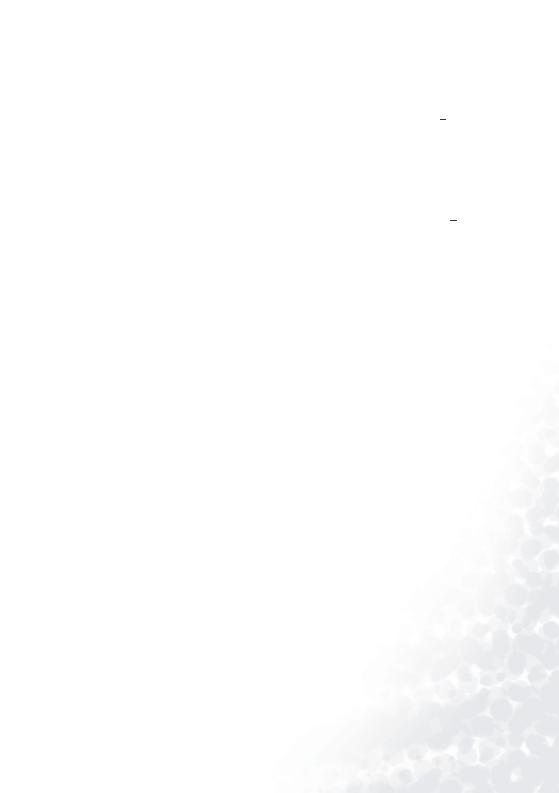
Installing the USB Driver
Installing in Windows ME/Windows 2000/Windows XP
Turn on the power of the Joybee 150 Digital Audio Player by pressing the 


 button, and then connect it to the USB port of your computer using the USB cable. A New Hardware Found message will appear and installation will be completed automatically.
button, and then connect it to the USB port of your computer using the USB cable. A New Hardware Found message will appear and installation will be completed automatically.
Installing in Windows 98
In addition to clicking Install Joybee 150 Driver on the software installation screen, you can also install the USB driver following the steps below:
1.Turn on the power of the Joybee 150 Digital Audio Player by pressing the 
 button, and then connect it to the USB port of your computer using the USB cable.
button, and then connect it to the USB port of your computer using the USB cable.
2.If the Adding New Hardware Wizard appearss, browse to select the files required for installation under the Joybee 150 directory in the BENQ folder on the disk drive where you installed the Joybee 150 Digital Audio Player software.
3.Follow the instructions of the wizard to complete the installation process.
A Removable Disk icon will appear in My Computer window if installation is successfully completed.
Getting the Joybee 150 Digital Audio Player Ready |
11 |
