Benq DC C750, DC C850 User Manual
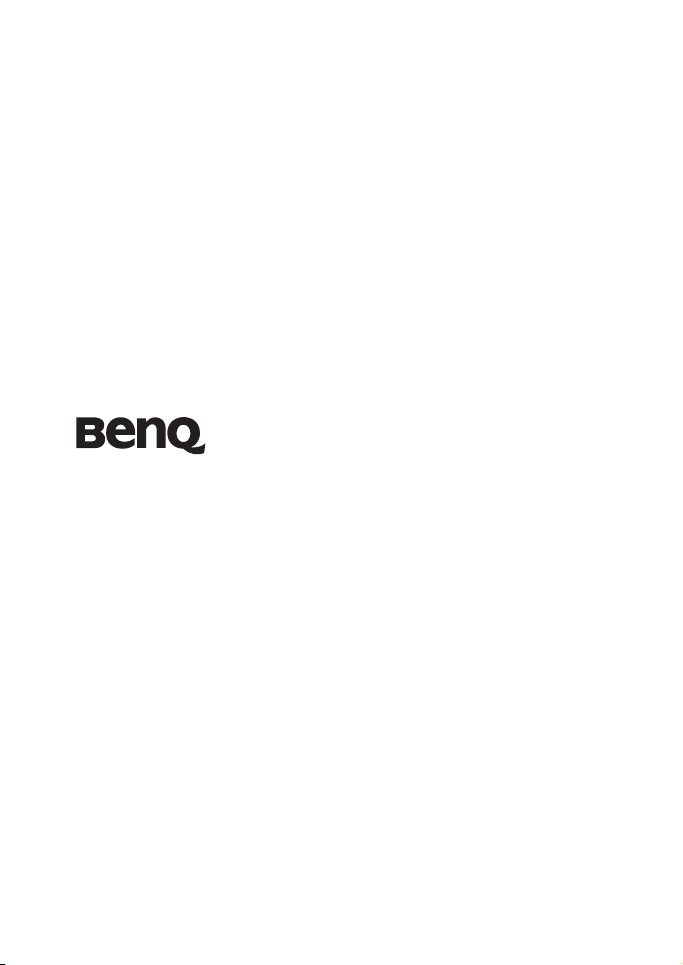
DC C750/C850
Digital Camera
User Manual
Welcome
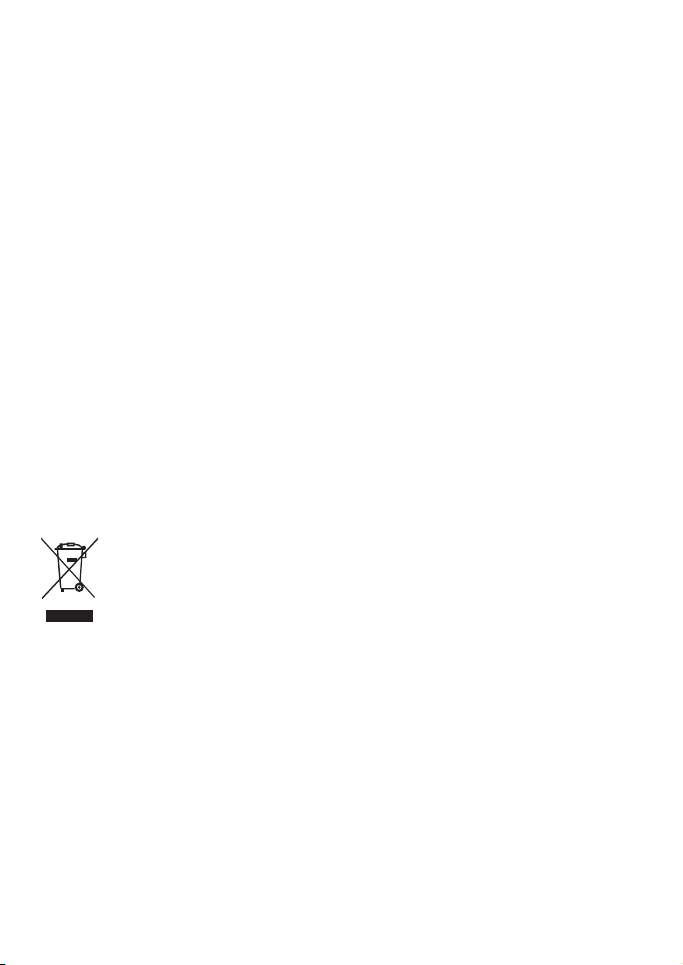
Copyright
Copyright 2008 by BenQ Corporation. All rights reserved. No part of this publication may be reproduced,
transmitted, transcribed, stored in a retrieval system or translated into any language or computer language, in
any form or by any means, electronic, mechanical, magnetic, optical, chemical, manual or otherwise, without
the prior written permission of this company.
Disclaimer
BenQ Corporation makes no representations or warranties, either expressed or implied, with respect to the
contents hereof and specifically disclaims any warranties, merchantability or fitness for any particular purpose.
Further, BenQ Corporation reserves the right to revise this publication and to make changes from time to time
in the contents hereof without obligation of this company to notify any person of such revision or changes.
Taking care of your camera
• Do not use your camera in the following environmental range: temperature below 0°C or above 40°C.
• Do not use or store your camera in the environments listed below:
– Direct sunlight
– High and dusty places
– Next to an air conditioner, electric heater or other heat sources
– In a closed car that is in direct sunlight
– Unstable locations
• If your camera becomes wet, wipe it with a dry cloth as soon as possible.
• Salt or seawater may cause severe camera damage.
• Do not use solvents, such as alcohol, to clean your camera.
• If the lens is dirty, use a lens brush or soft cloth to clean the lens. Do not touch the lens with your fingers.
• To prevent electric shock, do not attempt to disassemble or repair your camera by yourself.
• Water may cause a fire or electric shock. Therefore, store your camera in a dry place.
• Do not use your camera outdoors when it is raining or snowing.
• Do not use your camera in or near water.
• If a foreign substance or water gets in your camera, please turn the power off immediately and remove the
batteries. Remove the foreign substance or water, and send it to the maintenance center.
• Transfer the data to the computer as soon as possible to avoid losing your images and / or video clips.
Disposal of Waste Electrical and Electronic Equipment by users in private households in the European Union.
This symbol on the product or on the packaging indicates that this can not be disposed of as
household waste. You must dispose of your waste equipment by handing it over to the
applicable take-back scheme for the recycling of electrical and electronic equipment. For more
information about recycling of this equipment, please contact your city office, the shop where
you purchased the equipment or your household waste disposal service. The recycling of
materials will help to conserve natural resources and ensure that it is recycled in a manner that
protects human health and environment.
CE Regulatory Notice
Hereby, BenQ Corp. declares under our responsibility that the product is in conformity with the requirements
set out in the Council Directive on the Approximation of the Laws of the Member States relating,
Electromagnetic Compatibility Directives (89/336/EEC, 92/31/EEC) and Low Voltage Directive (73/23/EEC).
A "Declaration of Conformity" in accordance with the above Directives has been made and is available from
BenQ Corp. upon request.
FCC Statement
This equipment has been tested and found to comply with the limits for a Class B digital device, pursuant to Part
15 of the FCC Rules. These limits are designed to provide reasonable protection against harmful interference in
a residential installation. This equipment generates, uses and can radiate radio frequency energy and, if not
installed and used in accordance with the instructions, may cause harmful interference to radio
communications. However, there is no guarantee that interference will not occur in a particular installation. If
this equipment does cause harmful interference to radio or television reception, which can be determined by
turning the equipment o. and on, the user is encouraged to try to correct the interference by one or more of the
following measures:
• Reorient or relocate the receiving antenna.
• Increase the separation between the equipment and receiver.
• Connect the equipment into an outlet on a circuit different from that to which the receiver is connected.
• Consult the dealer or an experienced radio/TV technician for help.
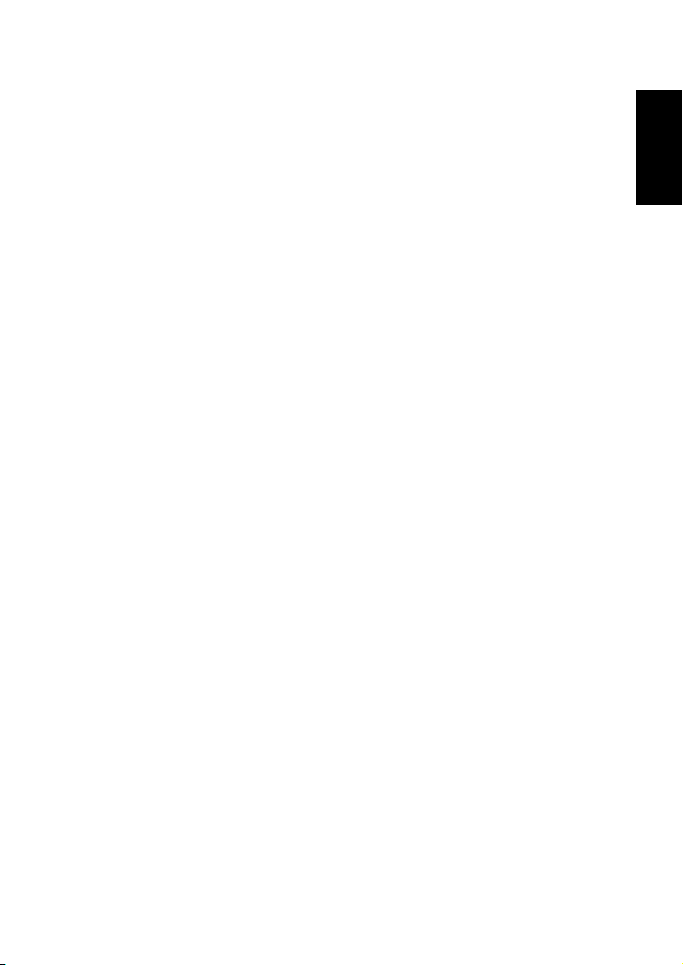
Table o f C o n t e n t s
1. Touring Your Camera.............................................................. 1
1.1 Checking the package contents............................................. 1
1.2 Camera components .......................................................... 1
1.2.1 Front view .......................................................... 1
1.2.2 Rear view............................................................. 2
1.2.3 LED indicators ..................................................... 2
2. Preparing Your Camera for Use ............................................... 3
2.1 Installing the batteries......................................................... 3
2.2 Inserting and removing an SD memory card........................... 3
3. Using the Camera .................................................................... 4
3.1 Navigator ......................................................................... 4
3.2 LCD monitor information (REC mode) ................................ 4
3.3 Getting started................................................................... 5
3.3.1 Turning the power on / off ..................................... 5
3.3.2 Choosing the screen language ................................. 5
3.3.3 Setting the date and time ........................................ 5
3.3.4 Snapshot mode..................................................... 5
3.3.4.1 Getting started with capturing images ................ 5
3.3.5 Using the flash...................................................... 6
3.3.6 Using the self-timer and burst ................................. 6
3.3.7 Using the zoom function........................................ 7
3.4 Menu options.................................................................... 7
3.4.1 Changing the mode ............................................... 7
3.4.1.1 Switching between REC mode and PLAY mode... 7
3.4.1.2 Selecting the Scene mode ................................. 8
3.4.2 Using the menus ................................................... 9
3.4.2.1 REC menu list (still image) .............................. 9
3.4.2.2 REC menu list (movie).................................. 10
3.4.3 Setup menu ....................................................... 10
3.4.3.1 Setup menu list ............................................ 10
3.5 Recording movie clips ...................................................... 12
3.6 Recording audio clips ....................................................... 12
3.7 Other recording functions ................................................. 13
3.7.1 Setting the quality ............................................... 13
English
Table of Contents i
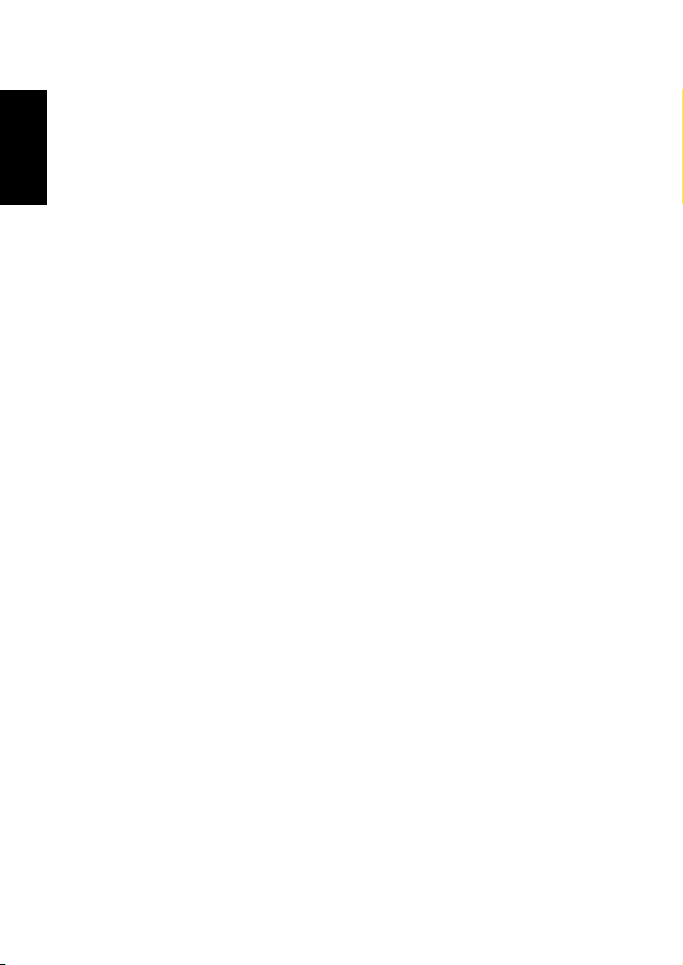
English
3.7.2 Setting the metering ............................................ 13
3.7.3 Setting the white balance ...................................... 13
3.7.4 Setting the ISO ................................................... 14
3.7.5 Setting the Exposure............................................ 14
3.7.6 Setting the AEB .................................................. 14
3.7.7 Setting the highlight ............................................ 14
3.7.8 Setting the sharpness ........................................... 14
3.7.9 Setting the photo effect ........................................ 15
3.7.10 Setting the date stamp.......................................... 15
3.7.11 Setting Stabilizer................................................. 15
3.7.12 Setting Face tracking............................................ 15
3.7.13 Setting Photo Frame............................................ 15
3.7.14 Setting Av/Tv/M ................................................. 15
3.7.15 Using Smile Catch............................................... 16
3.8 Playback......................................................................... 16
3.8.1 Playing back images............................................. 16
3.8.2 Playing back movie clips ...................................... 16
3.8.3 Magnifying & trimming still images ....................... 17
3.8.4 Viewing in thumbnail .......................................... 17
3.8.5 Playing a slideshow ............................................. 17
3.8.6 Deleting a single file or all files .............................. 18
3.8.7 Deleting multiple files.......................................... 18
3.8.8 Setting the DPOF for printing ............................... 19
3.8.9 Other playback functions ..................................... 20
4. PC Dependent Features ......................................................... 21
4.1 Bundled software ............................................................. 21
4.2 Transferring files to your computer..................................... 21
4.2.1 Step 1: Connect the digital camera to your computer 22
4.2.2 Step 2: Download images or video clips .................. 22
5. Troubleshooting.................................................................... 23
6. Specifications ........................................................................ 25
7. Service Information ............................................................... 26
Table of Contentsii

1 Touring Your Camera
1.1 Checking the package contents
Carefully unpack your kit box and ensure that you have the following items.
• Available accessories may vary depending on sales region.
• If any of the items are missing or appear to be damaged, contact your dealer. Save the
packaging in case you need to ship your camera for service.
• All electronic accessories (such as USB, AV cable, adapter, charger, and battery) are
designed to work with this BenQ Digital Camera only. Do not use them with other
Digital Camera to avoid possible damage.
1.2 Camera components
1.2.1 Front view
1. Shutter button
2. Built-in flash
DC C750
DC C750
3. Power button
4. Speaker
5. PC (USB) / AV Out terminal
6. Lens
7. Microphone
8. Self-timer LED
1. Quick Guide
2. Digital camera
3. USB cable
4. Non-rechargeable AA
batteries
5. Hand strap
6. Software and user
manual CD
7. Pouch
8. AV cable
English
Touring Your Camera 1
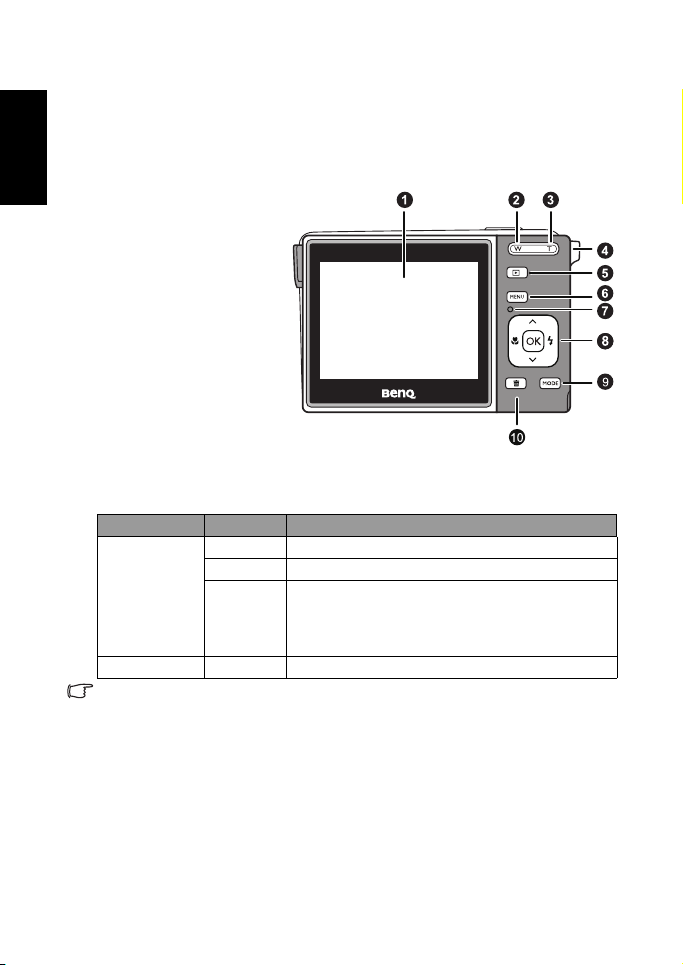
English
• If your BenQ camera’s lens remains extended after an involuntary shutdown, simply
replace the batteries with new ones and restart your camera. Never forces the lens
inwards since this action will damage the camera and void the BenQ Warranty.
1.2.2 Rear view
1. LCD monitor
2. W
Zoom-out or thumbnail
3. T
Zoom-in
4. Strap eyelet
5. REC or PLAY mode
6. Menu
7. Status LED
8. Navigator -- four-way
control and OK
9. Scene mode
10. Av/Tv/M Aperture priority,
Shutter priority, or Manual)
in the REC mode, or Delete
image/video in the PLAY
mode
1.2.3 LED indicators
Indicator State Description
No light The digital camera is off.
Solid green The digital camera is ready to capture images.
Status LED
Self-timer LED Blinking red The self-timer function is activated.
• It is normal for the camera to become warm during operation, because camera casing can
conduct heat.
• The LCD display on this camera is manufactured with sophisticated technology, and more
than 99.99% of the pixels on the LCD display meet standard specifications. Yet, it is
possible that less than 0.01% of the pixels on the LCD display may have some light spots
or show unusual colors. This is normal and does not indicate display malfunction, nor will
this affect the pictures you take with the camera.
Blinking
green
The digital camera is powering on, cannot focus, record
video clips, or is in the power-saving mode.
The camera/flash is charging, or the USB
communication/transfer is in progress.
Touring Your Camera2
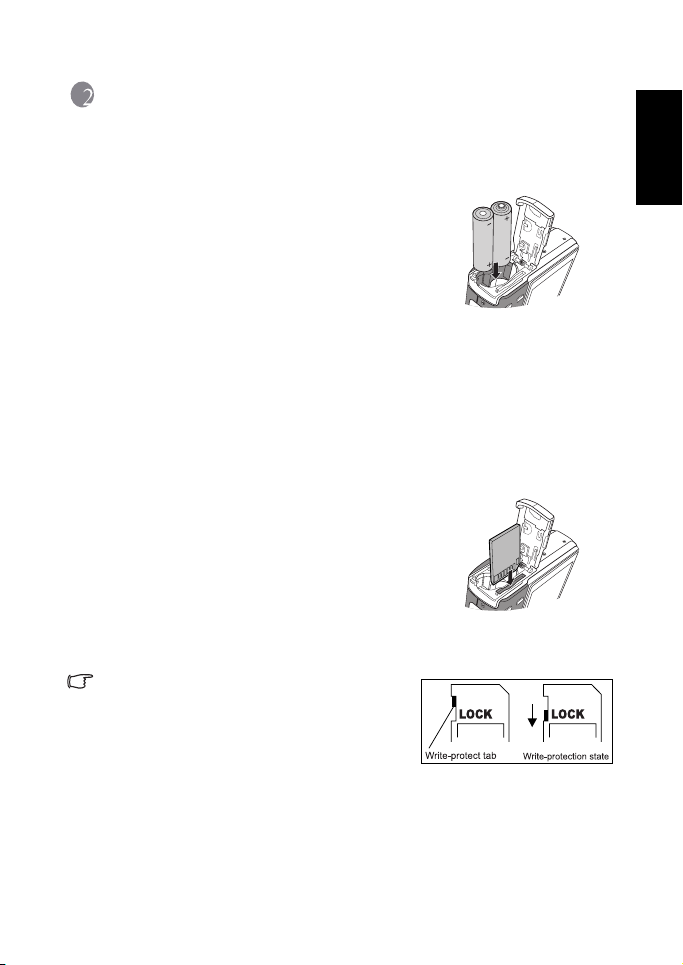
2 Preparing Your Camera for Use
2.1 Installing the batteries
You can use two AA batteries to power up the camera.
Make sure that the power of the digital camera is off
before inserting or removing the batteries.
To insert the batteries:
1. Make sure the camera is turned off.
2. Open the battery cover.
3. Insert the batteries in the correct direction as shown
in the illustration.
4. Close the battery cover.
To remove the batteries:
1. Make sure the camera is turned off.
2. Hold the camera with the battery cover facing upward, and then open the battery cover.
3. Remove the batteries.
2.2 Inserting and removing an SD memory card
The camera is equipped with internal memory, allowing
you to record video clips and capture images. You can
also expand the memory capacity by using an optional
SD (Secure Digital) memory card to store more files.
1. Always make sure the camera is turned off before
inserting or removing a memory card.
2. Ins ert an SD m emory card in the cor rect direction as
shown in the illustration.
3. Close the battery / SD memory card cover.
To remove the SD memory card, make sure the camera is turned off. Press lightly on the
edge of the memory card and it will eject.
• Be sure to format the SD memory card with this
camera before the initial use.
• To prevent valuable data from being accidentally
erased from an SD memory card, you can slide the
write-protect tab (on the side of the SD memory card)
to “LOCK”.
• To save, edit, or erase data on an SD memory card, you must unlock the card.
• SD memory card in the following sizes are supported: 64 MB, 128 MB, 256 MB, 512 MB, 1
GB, 2GB and 4GB SDHC. The camera is compatible with SD memory cards manufactured
by Panasonic, Toshiba, and Sandisk. Please contact your local dealer for purchase
information.
English
Preparing Your Camera for Use 3
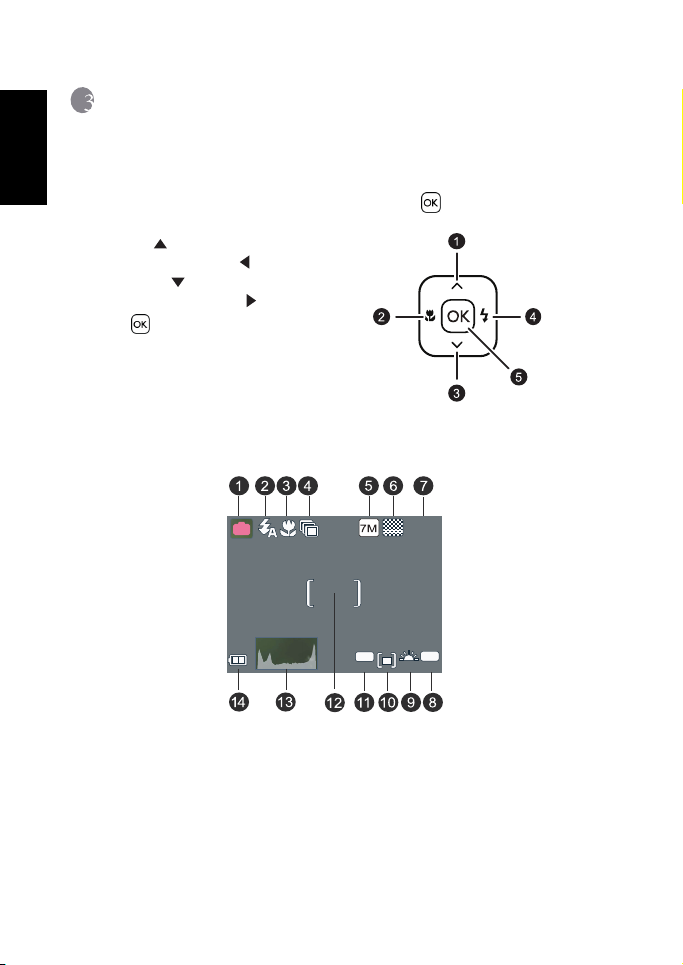
3 Using the Camera
100
-1. 0
A
9999
English
3.1 Navigator
You can use the Navigator with four-way control and one button to access numerous
controls of your camera.
1. Up or Play (video playback only)
2. Focus mode or left
3. Down
4. Flash mode or right
5. / Toggle between different modes
of displayed information
3.2 LCD monitor information (REC mode)
P
1. Scene mode 8. ISO
2. Flash 9. White balance
3. Macro 10. Metering
4. Self-timer/Burst 11. EV compensation
5. Resolution 12. Focus Area
6. Quality 13. Histogram
7. Shots remaining 14. Battery
Using the Camera4
9999
EV
ISO
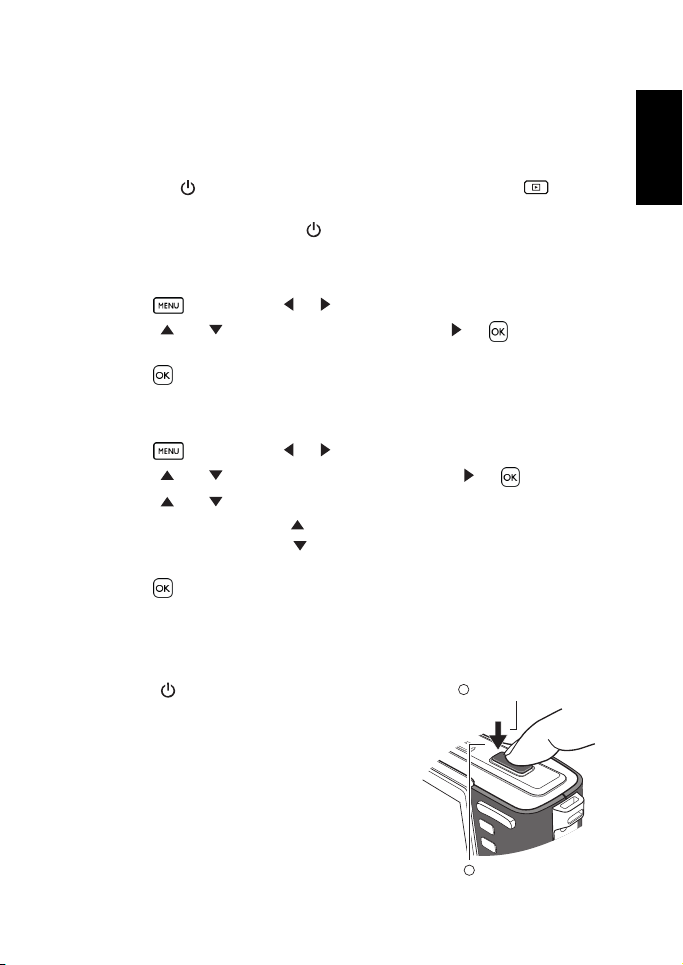
3.3 Getting started
3.3.1 Turning the power on / off
• Press [ ] until the digital camera turns on. Or, you can press the [ ] button
when the camera is off to turn on the camera.
• To turn the power off, press [ ] again.
3.3.2 Choosing the screen language
1. Press , and then press [ ] / [ ] to move to the Setup menu.
2. Press [ ] or [ ] to move to
language you want.
3. Press .
3.3.3 Setting the date and time
1. Press , and then press [ ] / [ ] to move to the Setup menu.
2. Press [ ] or [ ] to move to
3. Press [ ] or [ ] to select Year, Month, Day, Time, and Format fields.
• To increase a value, press [ ].
• To decrease a value, press [ ].
• The time is displayed in 24 hour format.
4. Press .
3.3.4 Snapshot mode
3.3.4.1 Getting started with capturing images
1. Press [ ] for more than one second to turn on
the camera.
2. Compose your image in the LCD monitor under
Snapshot Mode.
3. Press the shutter button down halfway (1), and
then press it down fully (2).
• Pressing the shutter button down halfway
automatically focuses and adjusts the
exposure.
• The focus area frame turns green when the
camera is focused and the exposure is
determined.
Language, and then press [ ] or to select the
Date & Time, and then press [ ] or .
1
Press down halfway.
2
Press down fully.
Using the Camera 5
English
