Bang & Olufsen BeoCenter 1 User Manual

BeoCenter 1
Guide
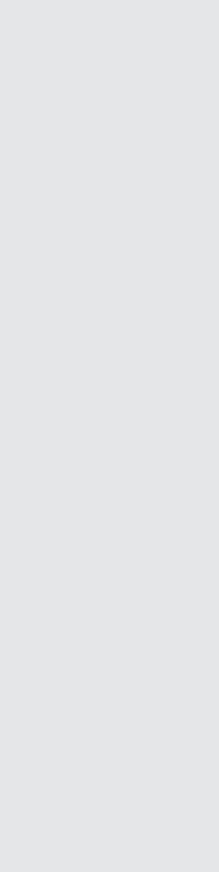
Contents of the Guide |
|
3 |
|
The following is an index to the contents of |
Your key to using BeoCenter 1 |
Use the radio |
|||
|
|
|
|||
the separate Reference book with page |
4 |
Using the Beo4 remote control |
20 Listen to tuned programs |
||
references: |
|||||
5 |
Use the menus |
20 See list of all programs |
|||
|
|
||||
• |
How to set up BeoCenter 1, 4 |
5 |
Use the display below the screen |
|
|
• |
Connect your TV cables, 5 |
|
|
|
|
• |
Connect a video tape recorder, 6 |
|
|
|
|
• |
Connect a decoder, 7 |
Watch television |
|
||
• |
Connect a set-top box, 8 |
|
|
|
|
• |
Socket panel on the rear, 9 |
6 |
Step through tuned programs |
|
|
• |
Audio system with BeoCenter 1, 10 |
6 |
See list of all programs |
|
|
• |
Distribute sound and pictures with |
7 |
Adjust the picture format |
|
|
|
BeoLink, 12 |
7 |
Turn Beocenter 1 to the left or right |
|
|
• |
Set up BeoCenter 1 in a link room, 14 |
|
|
|
|
• |
First-time setup of BeoCenter 1, 16 |
Adjust sound |
|
||
• |
Register extra equipment, 18 |
|
|
|
|
• |
Edit tuned programs, 20 |
8 |
Adjust or mute the sound |
|
|
• |
Re-tune or add programs, 26 |
8 |
Change sound type or language |
|
|
|
|
9 |
Adjust speaker balance and choose |
|
|
• |
Settings for TV position, 28 |
|
speaker combination |
|
|
•Choose menu language, 29
•Adjust sound settings, 30
• |
Adjust picture settings, 32 |
Look up Teletext information |
|
• |
Set the time and date, 33 |
|
|
|
|
10 |
Navigate in Teletext |
• |
DVD – Personal Preferences, 34 |
11 |
Create or delete MEMO pages |
• |
DVD – Access Control, 36 |
11 |
Use MEMO pages |
• |
Switch BeoCenter 1 on or off |
|
|
|
automatically, 40 |
Use program Groups |
|
• |
The PIN-code system, 42 |
12 |
Select programs in a Groups |
|
|
12 |
Create Groups |
• |
Looking after BeoCenter 1, 44 |
13 |
Move programs within a Groups |
• |
Close-up operation and socket panel, 45 |
|
|
• |
If you have a BeoCord V 8000 video tape |
Use the DVD player |
|
|
recorder…, 46 |
|
|
• |
If you have a Set-top Box Controller…, 50 |
14 |
Disc loading and playback |
|
|
15 |
When playing an audio CD… |
• |
For your information…, 54 |
15 |
When playing a DVD… |
|
|
15 |
The DVD disc menu |
The tool bar on the screen
16The tool bar
17The tool bar symbols
18How to use the tool bar
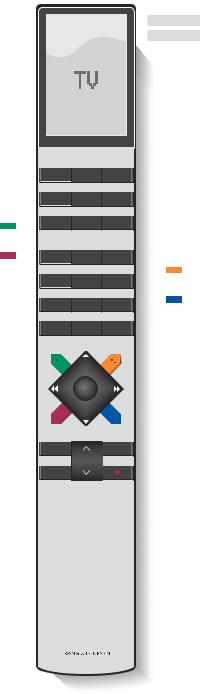
4 |
|
Your key to using BeoCenter 1 |
|
Using the Beo4 remote control
Look through the basic principles of the Beo4 remote control and try them out. Each button is explained below.
Refer to Beo4’s own Guide for information about how to add extra functions to those shown in the Beo4 display.
Switch on to TV programs |
TV |
TV |
The Beo4 display shows the source you have |
|
|
FORMAT |
selected, or extra functions available when |
Switch on a connected source and the |
SAT |
|
you press the LIST button |
BeoCenter 1 to watch e.g. set-top box (STB) |
V TAPE |
|
|
programs or videotapes |
|
RADIO |
Press RADIO to switch on and operate the |
|
|
|
radio |
Use the number keys to select programs, |
0 – 9 |
|
|
Teletext pages, DVD chapters and titles, and |
|
DVD |
Switch on DVD and play a loaded disc |
CD tracks |
|
|
|
Enter information in on-screen menus. Press |
ss tt |
ss or tt while e.g. TV is on to select a program |
|
Group you have created |
|
TV LIGHT RADIO
SAT |
DVD |
CD |
MENU Press MENU to call up the main SETUP menu. If you have selected STB as your source, pressing MENU calls up the Set-top Box Controller menu. Press MENU a second time for the main SETUP menu
Press to select a subtitle language* |
|
V TAPE |
RECORD |
A TAPE |
|
|
|
|
|
Press to select another audio language* |
|
7 |
8 |
9 |
Press GO to call up a menu or store settings, |
GO |
4 |
5 |
6 |
|
|
|
||
press and hold to call up program lists, or a |
|
1 |
2 |
3 |
DVD disc menu |
|
|||
|
|
|
|
|
|
|
TEXT |
0 |
MENU |
Step up or down through programs, menu |
▲ |
|
|
|
items or DVD chapters |
▼ |
|
|
|
Reveal additional functions in the Beo4 |
LIST |
|
GO |
|
display, e.g. FORMAT |
|
|
|
|
TEXT Press to call up Teletext
Press to bring up the DVD disc menu
Press to bring up the DVD on-screen tool bar
Adjust volume – press the middle to mute
sound
EXIT Exit on-screen menus
•Switch BeoCenter 1 to standby
LIST |
EXIT |
STOP |
|
*NOTE! Alternative subtitle and audio languages are only available on some discs.
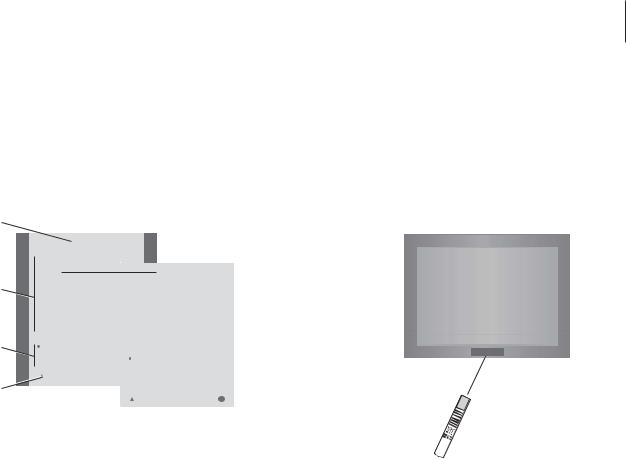
Use the menus
The menus on the BeoCenter 1 screen gives you access to a number of different options. When you enter the menu system, the first available menu is the SETUP menu.
Menu name
|
|
|
|
TV SETUP |
|
|
|
|
|
|
|
|
|
|
|
|
PROGRAM GROUPS |
|
|
|
|
|
|
|
|
|
|
|
|
|
TUNING |
|
|
|
|
|
TV TUNING |
|
|
|
|
Menu |
|
|
TIMER RECORDING |
|
|
EDIT |
PROGRAMS |
|
|
|
|||
options |
|
|
|
|
|
|
|
||||||
|
|
PLAY TIMER |
|
|
ADD |
PROGRAM |
|
|
|
||||
|
|
|
|
|
|
|
|
||||||
|
|
|
OPTIONS |
|
|
AUTO |
TUNING |
|
|
|
|||
|
|
|
STAND POSITIONS |
|
|
MANUAL TUNING |
|
|
|
||||
Option |
|
|
EDIT PROGRAM |
|
|
LINK FREQUENCY |
|
|
|
||||
contents |
|
|
|
|
|
|
|
|
|
|
|
||
|
|
ADD PROGRAM |
|
|
1 DR1 |
|
|
|
|||||
|
|
|
AUTO TUNING |
|
|
|
|
|
|||||
|
|
|
|
|
2 TV2 |
|
|
|
|||||
|
|
|
|
|
|
|
|
|
|
||||
Information |
|
|
|
back |
select |
|
|
3 . . . . . . . . |
|
|
|
||
|
|
|
|
|
|
|
|
|
|
|
|
|
|
field |
|
|
|
|
|
|
|
|
|
|
|
|
|
|
|
|
|
|
|
|
back |
select |
GO |
|
|||
|
|
|
|
|
|
|
|
|
|||||
|
|
|
|
|
|
|
|
|
|
|
|
|
|
TV Press to switch on the television
MENU Press to call up the TV SETUP menu
▲Press to move between the
▼different menu options
ss tt Press to reveal different settings
GO Press to call up a menu or store a setting you have made
EXIT Press to leave the menu system
5
The display below the screen
When you choose a source, such as TV, or a function, such as Teletext, the display changes accordingly as you make your selections.
TV
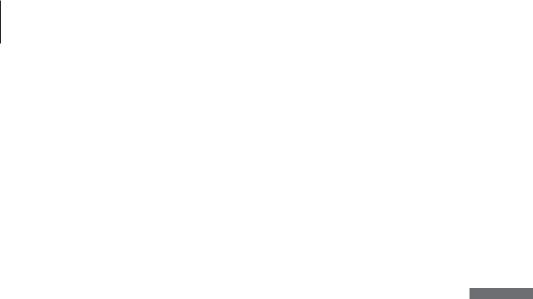
6
You can find a TV program which is tuned into your BeoCenter 1 in four ways…
–By stepping through all tuned programs;
–By using the number keys to key in the number of the program you want;
–By calling up a program list of all the tuned programs;
–By selecting a program Group. Refer to the chapter Use program Groups for more information.
While watching television you can also adjust picture format and turn the BeoCenter 1 to the left or right.
Watch television
Step through tuned programs
To start watching television, press TV on the Beo4 remote control. The television automatically switches on to the last program you watched.
TV Press to switch on BeoCenter 1
▲Press ▲ or ▼ to step up or down
▼through the available TV programs
0 – 9 Key in the number of the TV program you want
SAT Press another source button, e.g. SAT, to switch to set-top box programs
Pressing 0 will swap between the current and previous TV programs.
See list of all programs
Choose a source, for example TV, and press and hold GO on the Beo4 remote control to call up a complete list of the available TV programs. You can also call up a program list for Groups of programs.
TV Press to switch on the television
BBC
GO Press and hold to call up the TV program list
▲Step up or down through the
▼available programs
GO Press to call up the chosen program, or…
0 – 9 key in the number of the program you want to see
Call up the program list for a specific Group…
TV Press to switch on the television
BBC |
|
ss tt |
Press ss or tt repeatedly to step |
|
through your Groups |
MY GROUP |
|
GO |
Press to call up the chosen |
|
Group |
GO |
Press and hold to call up the |
|
program list for this Group |
sstt Press ss or tt to see the program lists for all the other Groups
NOTE! Refer to the separate Reference book for information about how to tune in TV programs. STB programs are only available if BeoCenter 1 is equipped with a built-in Set-top Box Controller and a set-top box is connected.
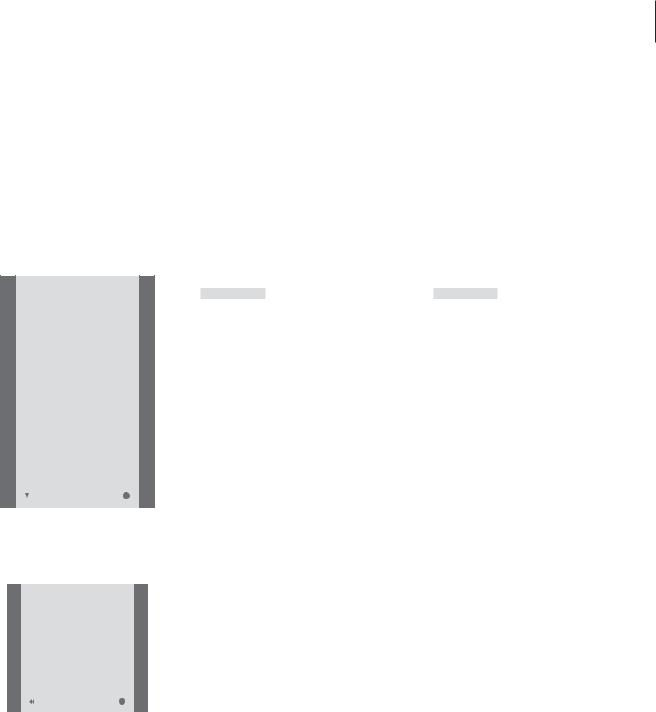
7
Adjust the picture format |
Turn BeoCenter 1 to the left or right |
The picture format you choose is changed on the screen accordingly, either to a 16:9 widescreen picture or a standard 4:3 picture. The picture format you choose is not stored, when you switch to a different program or switch off BeoCenter 1, the standard 4:3 picture format is restored.
If your BeoCenter 1 is equipped with the motorised stand, you can turn BeoCenter 1 to the left or to the right via Beo4. You can also turn BeoCenter 1 manually.
TV PROGRAM LIST
1DR2
2TV2
3. . . . . . . .
4EUROSPRT
5ZDF
6RTL7
7. . . . . . . .
8BBC
9. . . . . . . .
10. . . . . . . .
11. . . . . . . .
12CNN
13N3
14. . . . . . . .
15SAT 1
16SVT 2
17NRK
18TV4
|
more |
select |
GO |
|
|
|
|
The program list for TV is now called up. It provides you with an overview of all your available TV programs.
NEWS
DR2
TV2
EUROSPRT
ZDF
RTL7
BBC
CNN
|
group |
select |
GO |
|
|
|
|
Groups list… TV programs selected for a Group also appear in the program lists for all tuned TV programs.
LIST Press repeatedly until FORMAT FORMAT appears in the Beo4 display
1 – 2 Press 1 or 2 to select a picture format: FORMAT 1 for a 4:3 picture, or FORMAT 2 for a 16:9 picture
LIST Press repeatedly until STAND STAND appears in the Beo4 display
sstt Press to turn BeoCenter 1 either to the left or the right, or
1 – 9 use the number keys to choose a pre-defined position;
1 represents the outmost left position, 9 represents the outmost right position
Refer to ‘Settings for TV position’ in the separate Reference book for more information about how to preset viewing positions for BeoCenter 1.
NOTE! When Beo4 is in radio mode, you cannot call up STAND in the Beo4 display.

8
Several sound adjustments possibilities are available in your BeoCenter 1.
You can always adjust the volume or mute the sound completely.
If programs are broadcasted with different sound types or languages, you can choose between them.
If speakers are connected to your BeoCenter 1, you are free to choose the speaker combination you prefer.
When you switch on BeoCenter 1 or one of the sources connected to it, the speakers you may have connected, can be cut in or out, depending on what kind of sound suits the source you are using.
Adjust sound
Adjust or mute the sound
While you are watching television, you can adjust the sound volume at any time or mute the sound completely.
Change sound type or language
If different sound types or languages are available, you can store your favourite sound type when tuning in your TV programs. However, it is also possible to choose between sound types or languages when watching a program.
|
Press or to adjust the |
LIST |
Press repeatedly until SOUND* is |
|
volume up or down |
|
shown in the Beo4 display |
SOUND |
|||
|
|
|
|
VOL 26 |
|
|
|
|
|
GO |
Press to see the current sound |
|
Press in the middle of the and |
|
type on your screen |
MONO |
button to mute the sound
MUTE |
|
GO |
Press repeatedly to switch to |
|
|
|
another sound type or language |
|
|
STEREO |
|
|
Press or again to bring the |
in a multi-language programme |
|
sound back
EXIT Press to exit the SOUND function
*In order to display SOUND on Beo4, you must first add it to the Beo4 list of functions. Refer to Beo4’s own Guide for further information.
