Avaya one-X 1603SW, 1603-I User Manual

Avaya 1603/1603SW/1603-I/1603SW-I IP Deskphone User Guide
16-601444 Issue 4 February 2010
© 2009 Avaya Inc.
All Rights Reserved.
Notice
While reasonable efforts were made to ensure that the information in this document was complete and accurate at the time of printing, Avaya
Inc. can assume no liability for any errors. Changes and corrections to the information in this document might be incorporated in future releases.
Note:
Using a cell, mobile, or GSM phone, or a two-way radio in close proximity to an Avaya IP telephone might cause interference.
Documentation disclaimer
Avaya Inc. is not responsible for any modifications, additions, or deletions to the original published version of this documentation unless such modifications, additions, or deletions were performed by Avaya. Customer and/or End User agree to indemnify and hold harmless Avaya, Avaya's agents, servants and employees against all claims, lawsuits, demands and judgments arising out of, or in connection with, subsequent modifications, additions or deletions to this documentation to the extent made by the Customer or End User.
Link disclaimer
Avaya Inc. is not responsible for the contents or reliability of any linked Web sites referenced elsewhere within this documentation, and Avaya does not necessarily endorse the products, services, or information described or offered within them. We cannot guarantee that these links will work all the time and we have no control over the availability of the linked pages.
Warranty
Avaya Inc. provides a limited warranty on this product. Refer to your sales agreement to establish the terms of the limited warranty. In addition, Avaya’s standard warranty language, as well as information regarding support for this product, while under warranty, is available through the Avaya Support Web site: http://www.avaya.com/support
Licenses
USE OR INSTALLATION OF THE PRODUCT INDICATES THE END USER'S ACCEPTANCE OF THE TERMS SET FORTH HEREIN AND THE GENERAL LICENSE TERMS AVAILABLE ON THE AVAYA WEB SITE http://www.avaya.com/support/LicenseInfo/ ("GENERAL LICENSE TERMS"). IF YOU DO NOT WISH TO BE BOUND BY THESE TERMS, YOU MUST RETURN THE PRODUCT(S) TO THE POINT OF PURCHASE WITHIN TEN (10) DAYS OF DELIVERY FOR A REFUND OR CREDIT.
Avaya grants End User a license within the scope of the license types described below. The applicable number of licenses and units of capacity for which the license is granted will be one (1), unless a different number of licenses or units of capacity is specified in the Documentation or other materials available to End User. "Designated Processor" means a single stand-alone computing device. "Server" means a Designated Processor that hosts a software application to be accessed by multiple users. "Software" means the computer programs in object code, originally licensed by Avaya and ultimately utilized by
End User, whether as stand-alone Products or pre-installed on Hardware. "Hardware" means the standard hardware Products, originally sold by Avaya and ultimately utilized by End User.
License types
Designated System(s) License (DS). End User may install and use each copy of the Software on only one Designated Processor, unless a different number of Designated Processors is indicated in the
Documentation or other materials available to End User. Avaya may require the Designated Processor(s) to be identified by type, serial number, feature key, location or other specific designation, or to be provided by End User to Avaya through electronic means established by Avaya specifically for this purpose.
Shrinkwrap License (SR). With respect to Software that contains elements provided by third party suppliers, End User may install and use the Software in accordance with the terms and conditions of the applicable license agreements, such as "shrinkwrap" or "clickwrap" license accompanying or applicable to the Software ("Shrinkwrap License"). The text of the Shrinkwrap License will be available from
Avaya upon End User’s request (see “Third-party Components" for more information).
Copyright
Except where expressly stated otherwise, the Product is protected by copyright and other laws respecting proprietary rights. Unauthorized reproduction, transfer, and or use can be a criminal, as well as a civil, offense under the applicable law.
Third-party components
Certain software programs or portions thereof included in the Product may contain software distributed under third party agreements ("Third Party Components"), which may contain terms that expand or limit rights to use certain portions of the Product ("Third Party Terms"). Information identifying Third Party Components and the Third Party Terms that apply to them is available on the Avaya Support Web site: http://www.avaya.com/support/ThirdPartyLicense/
Preventing toll fraud
"Toll fraud" is the unauthorized use of your telecommunications system by an unauthorized party (for example, a person who is not a corporate employee, agent, subcontractor, or is not working on your company's behalf). Be aware that there can be a risk of toll fraud associated with your system and that, if toll fraud occurs, it can result in substantial additional charges for your telecommunications services.
Avaya fraud intervention
If you suspect that you are being victimized by toll fraud and you need technical assistance or support, call Technical Service Center Toll Fraud Intervention Hotline at +1-800-643-2353 for the United States and Canada. For additional support telephone numbers, see the Avaya Support Web site: http://www.avaya.com/support/
Suspected security vulnerabilities with Avaya Products should be reported to Avaya by sending mail to: securityalerts@avaya.com.
Trademarks
All other trademarks are the property of their respective owners.
Downloading documents
For the most current versions of documentation, see the Avaya Support Web site: http://www.avaya.com/support
Contact Avaya Support
Avaya Inc. provides a telephone number for you to use to report problems or to ask questions about your product. The support telephone number is 1-800-242-2121 in the United States. For additional support telephone numbers, see the Avaya Web site: http:// www.avaya.com/support
2 Avaya 1603/1603SW/1603-I/1603SW-I IP Deskphone User Guide |
February 2010 |
Contents
Chapter 1: Introduction to the 1603/1603SW/1603-I/1603SW-I IP Telephone...................... |
5 |
Overview of phone buttons and features.......................................................................................................... |
6 |
LEDs................................................................................................................................................................ |
8 |
Icons in the telephone display.......................................................................................................................... |
8 |
Paper labels...................................................................................................................................................... |
9 |
Chapter 2: Logging in to and out of your telephone............................................................ |
11 |
Logging in to your telephone.......................................................................................................................... |
11 |
Logging out of your telephone........................................................................................................................ |
11 |
Chapter 3: Making calls.......................................................................................................... |
13 |
Making a call.................................................................................................................................................. |
13 |
Redialing a number........................................................................................................................................ |
13 |
Chapter 4: Handling calls...................................................................................................... |
15 |
Answering a call.............................................................................................................................................. |
15 |
Muting a call.................................................................................................................................................... |
15 |
Putting a call on hold...................................................................................................................................... |
16 |
Transferring a call............................................................................................................................................ |
16 |
Chapter 5: Conference calls.................................................................................................. |
17 |
Making a conference call................................................................................................................................ |
17 |
Adding a person on hold to a conference call................................................................................................ |
17 |
Putting a conference call on hold.................................................................................................................... |
17 |
Dropping the last person added from a conference call.................................................................................. |
18 |
Chapter 6: Getting your messages........................................................................................ |
19 |
Logging into your voice mail............................................................................................................................ |
19 |
Chapter 7: Bridged call appearances.................................................................................... |
21 |
Answering a call on a bridged call appearance.............................................................................................. |
21 |
Joining a call on a bridged call appearance.................................................................................................... |
21 |
Making an outgoing call on a bridged call appearance.................................................................................. |
21 |
Chapter 8: Shared line appearances.................................................................................... |
23 |
Answering a call on a shared line appearance.............................................................................................. |
23 |
Joining a call on a shared line appearance.................................................................................................... |
23 |
Making an outgoing call on a shared line appearance.................................................................................... |
24 |
Chapter 9: Advanced telephone features.............................................................................. |
25 |
Chapter 10: Avaya Menu........................................................................................................ |
27 |
Adjusting the brightness or contrast of the display.......................................................................................... |
27 |
Changing the ring pattern................................................................................................................................ |
28 |
Turning button click sounds on and off............................................................................................................ |
28 |
Turning error tones on or off............................................................................................................................ |
28 |
Turning visual alerting on or off...................................................................................................................... |
29 |
Setting automatic gain control........................................................................................................................ |
29 |
Changing the language.................................................................................................................................. |
29 |
Viewing network information.......................................................................................................................... |
30 |
Avaya 1603/1603SW/1603-I/1603SW-I IP Deskphone User Guide |
February 2010 3 |
Contents
Index |
.........................................................................................................................................31 |
4 Avaya 1603/1603SW/1603-I/1603SW-I IP Deskphone User Guide |
February 2010 |
Chapter 1: Introduction to the 1603/1603SW/ 1603-I/1603SW-I IP Telephone
The 1603/1603SW/1603-I/1603SW-I telephone is a multiline IP telephone for use with Avaya Communication Manager or Avaya Distributed Office call processing systems. The 1603/1603SW/1603-I/1603SW-I IP telephone puts convenient features and capabilities at your fingertips, including a Conference, Transfer, Hold, and Redial button and a menu of options and settings to customize your phone.
Not all features described in this user guide may be available on your telephone. If you find that a feature is not available, contact your system administrator.
Avaya 1603/1603SW/1603-I/1603SW-I IP Deskphone User Guide |
February 2010 5 |
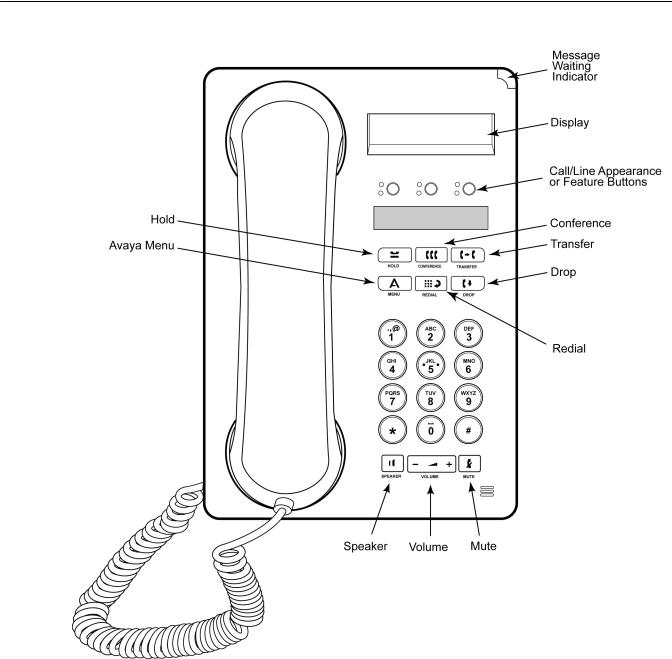
Introduction to the 1603/1603SW/1603-I/1603SW-I IP Telephone
Overview of phone buttons and features
Name |
Description |
|
|
Message Waiting |
An illuminated red light in the upper-right corner of your |
Indicator |
phone indicates you have voicemail messages waiting. If |
|
Visual Alerting is enabled, this light flashes when you |
|
receive an incoming call. |
|
|
6 Avaya 1603/1603SW/1603-I/1603SW-I IP Deskphone User Guide |
February 2010 |
Overview of phone buttons and features
Name |
Description |
|
|
Phone Display |
There are two lines in the phone display. The phone display |
|
presents calling or called party identification, user options, |
|
and other information relevant to using the phone. |
|
|
Avaya Menu |
Press the A button to access the Avaya menu. Press the A |
|
button twice to exit the Avaya menu. The Avaya menu |
|
provides options that allow you to customize phone settings, |
|
select the display language, view network information, and |
|
log out. |
|
|
Redial |
Press the Redial button to dial the last number you dialed. |
|
|
Hold |
Press the Hold button to put the active call on hold. |
|
|
Conference |
Press the Conference button to add another party to an |
|
existing call. |
|
|
Transfer |
Press the Transfer button to transfer a call to another |
|
number. |
|
|
Drop |
Press the Drop button to drop the active call. While on a |
|
conference call, press the Drop button to drop the last |
|
person added to the conference call. |
|
|
Volume |
Press + or - on the Volume button while active on the |
|
handset or speaker to adjust the volume. To adjust the |
|
volume of the ringer, press + or - on the Volume button while |
|
the handset and speaker are inactive. |
|
|
Mute |
Press the Mute button to mute a call in progress. To take a |
|
call off mute, press Mute again. |
|
|
Speaker |
Press the Speaker button to use the speakerphone. . |
|
|
Feature Buttons |
There are 3 buttons that can be programmed by the system |
and Call/Line |
administrator as either call/line appearance buttons or |
Appearance |
feature buttons. Press a call/line appearance button to make |
Buttons |
or answer a call or resume a call on hold. Press a labeled |
|
feature button to enable or disable that feature. Typically, |
|
two buttons are administered as call/line appearance |
|
buttons and one button is administered as a feature button. |
|
The feature button provides access to an Avaya call |
|
management system feature that has been administered for |
|
your extension. The green LED next to the feature button |
|
indicates if the feature is currently on or off. If the light is on, |
|
the feature is on. For more information about the feature |
|
buttons, see Advanced telephone features on page 25. |
|
|
Avaya 1603/1603SW/1603-I/1603SW-I IP Deskphone User Guide |
February 2010 7 |
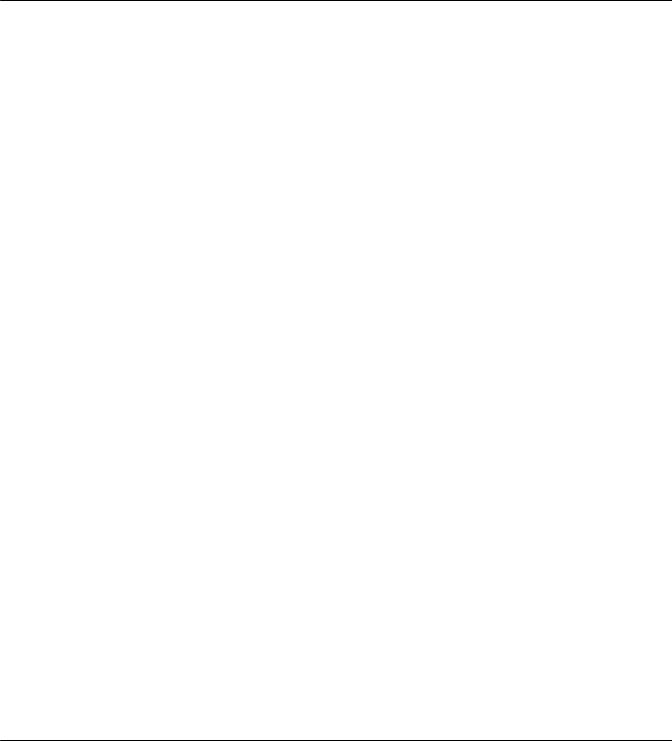
Introduction to the 1603/1603SW/1603-I/1603SW-I IP Telephone
LEDs
Each call/line appearance button and feature button has two LEDs, one green and one red, to indicate the status of the call/line appearance or feature. The status is identified by whether the LED is on, off, or blinking as described in the following tables.
Table 1: Call/Line Appearance Button LEDs
LED |
Description |
|
|
Steady green |
Call/line appearance is active. |
|
|
Slow blinking green |
Call/line appearance is ringing. |
|
|
Fast blinking green |
Call/line appearance is on hold. |
|
|
Very fast blinking |
Conference or Transfer is pending. |
green |
|
|
|
Steady red |
Call/line appearance is selected and will be used when |
|
you go off-hook. It remains steady red while you use the |
|
call/line appearance. |
|
|
Off |
Call/line appearance is available. |
|
|
Table 2: Feature Button LEDs
LED |
Description |
|
|
Steady green |
Feature is active. |
|
|
Blinking green |
Feature is pending (request is being processed and not |
|
immediately available). |
|
|
Off |
Feature is not active. |
|
|
 Note:
Note:
Depending on your call processing system, the feature button LEDs for some features may operate differently.
Icons in the telephone display
Icons are provided in the phone display to indicate the state of a call and navigation choices. The icons that appear in the phone display are described in the following table.
8 Avaya 1603/1603SW/1603-I/1603SW-I IP Deskphone User Guide |
February 2010 |

Paper labels
Icon |
Description |
|
Call forward, Send All Calls, or EC500 is active. (These |
|
features are available if they have been administered for your |
|
telephone.) |
|
|
|
Incoming call is ringing. |
|
|
|
Call is active. |
|
|
|
Call is on hold. |
|
|
|
Call is on soft hold (when using Conference or Transfer |
|
feature). |
|
|
|
Conference is active. |
|
|
|
Conference is on hold. |
|
|
Paper labels
Next to each call/line appearance button and feature button is a paper label. The label identifies the call/line appearance number or the feature that has been programmed on the button by your system administrator. You can remove the labels if you want to change a label or write on a blank one. Printed labels are also available for your telephone. See your system administrator for more information.
Avaya 1603/1603SW/1603-I/1603SW-I IP Deskphone User Guide |
February 2010 9 |
Introduction to the 1603/1603SW/1603-I/1603SW-I IP Telephone
10 Avaya 1603/1603SW/1603-I/1603SW-I IP Deskphone User Guide |
February 2010 |
