Avaya 9620 User Manual

Avaya one-X™ Deskphone Edition for 9620 IP Telephone
User Guide
16-300699 Issue 3 January 2007
Contents
Contents |
|
Notices ..................................................................................................... |
5 |
Introduction to the 9620 IP Telephone .................................................. |
7 |
Overview .................................................................................................................. |
7 |
About Scrolling and Navigation ................................................................................ |
8 |
About Your Telephone Stand ................................................................................... |
9 |
About the Avaya Menu ........................................................................... |
9 |
About Options & Settings ......................................................................................... |
9 |
Setting Go To Phone Screen on Calling ........................................................ |
10 |
Setting Go To Phone Screen on Ringing ....................................................... |
10 |
Setting redial options ..................................................................................... |
10 |
Configuring call timers ................................................................................... |
11 |
Configuring visual alerts ................................................................................ |
11 |
Adjusting the brightness or contrast of the display ........................................ |
11 |
Turning button click sounds on and off .......................................................... |
11 |
Turning error tones on or off .......................................................................... |
12 |
Turning large text on or off ............................................................................. |
12 |
Changing the ring pattern .............................................................................. |
12 |
Editing button labels ...................................................................................... |
12 |
About the Browser .................................................................................................. |
13 |
Accessing your browser ................................................................................. |
13 |
About the Features menu ..................................................................... |
13 |
Accessing the Features menu ................................................................................ |
13 |
Calling a person from the directory ........................................................................ |
14 |
Configuring simultaneous ringing for multiple telephones (EC500) ....................... |
14 |
Answering a Call ................................................................................... |
14 |
Sending an incoming call directly to voicemail ................................. |
15 |
Ignoring an incoming call ..................................................................... |
15 |
Making a Call ......................................................................................... |
15 |
Clearing a number .................................................................................................. |
15 |
Redialing a number ................................................................................................ |
15 |
Calling a person from the Contacts list ................................................................... |
15 |
Calling a person from the call log ........................................................................... |
15 |
Muting a Call .......................................................................................... |
15 |
Putting a Call on Hold ........................................................................... |
16 |
Transferring a Call ................................................................................ |
16 |
About Forwarding Calls ........................................................................ |
16 |
Send all calls .......................................................................................................... |
16 |
Call Forwarding ...................................................................................................... |
16 |
Turning off call forwarding ...................................................................................... |
17 |
About Conference Calls ....................................................................... |
17 |
2 Avaya one-X™ Deskphone Edition for 9620 IP Telephone User Guide
Contents
Setting up a conference call ................................................................................... |
17 |
Adding a person on hold to a conference call ........................................................ |
17 |
Putting a conference call on hold ........................................................................... |
17 |
Muting a person on a conference call ................................................................... |
18 |
Dropping the last person from a conference call .................................................... |
18 |
Dropping a person from a conference call ............................................................. |
18 |
About Bridged Calls .............................................................................. |
18 |
Answering a call on a bridged line .......................................................................... |
18 |
Joining a call on a bridged line ............................................................................... |
19 |
Making an outgoing call on a bridged line .............................................................. |
19 |
About Contacts ..................................................................................... |
19 |
Viewing Contacts details ........................................................................................ |
19 |
Adding a new contact ............................................................................................. |
19 |
Editing a contact ..................................................................................................... |
20 |
Deleting a contact ................................................................................................... |
20 |
About the Call Log ................................................................................ |
20 |
Viewing the call log ................................................................................................. |
20 |
Viewing call log details ........................................................................................... |
20 |
Adding an entry from the call log to your Contacts list ........................................... |
21 |
Removing an entry from the call log ....................................................................... |
21 |
Clearing all entries from the call log ....................................................................... |
21 |
Turning off call logging ........................................................................................... |
21 |
Getting Your Messages ........................................................................ |
21 |
Logging into your voicemail .................................................................................... |
22 |
About logging in to your telephone .................................................... |
22 |
Logging in to your telephone .................................................................................. |
22 |
Logging out of your telephone ................................................................................ |
22 |
Index ....................................................................................................... |
23 |
Issue 3 January 2007 3
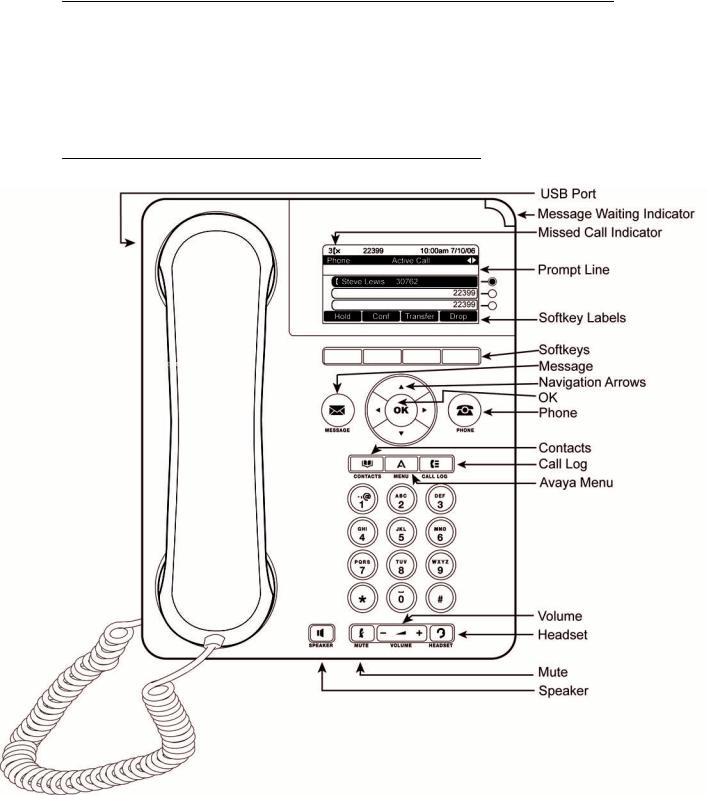
Introduction to the 9620 IP Telephone
Introduction to the 9620 IP Telephone
Your telephone provides many features, including a Phone screen for viewing and managing your calls, a Call Log, a Contacts list, an integrated WML browser, a menu of options and settings, and access to your voicemail.
Not all functions and features described in this user guide may be available on your telephone. If you find that a function or feature is not available, please contact your system administrator.
Overview
Issue 3 January 2007 7

About Scrolling and Navigation
9620 IP Telephone Button/Feature Descriptions
Name |
Description |
USB Port |
If your phone gets its power from a local AC power adapter (and not |
|
directly from the voice/data network connection), you can recharge |
|
a battery-powered device using your phone's USB port. Connect the |
|
device to your phone with a USB cable to recharge it. |
|
|
Message Waiting |
An illuminated red light in the upper-right corner of your phone |
Indicator |
indicates you have voicemail messages waiting. If Visual Alerting is |
|
enabled, this light flashes when you receive an incoming call. |
Prompt Line |
View the prompt line to see when you can use the right or left |
|
navigation arrows to view alternate screens or menus. |
|
|
Softkeys |
Use the softkeys to act on objects displayed on the screen. The |
|
softkey labels show you the action that each key produces. The |
|
labels and the actions vary depending on the object that is selected. |
Message |
Press the Message button to connect directly to your voicemail |
|
system. |
Navigation |
Use the up and down navigation arrows to scroll through lists. Use |
Arrows |
the right and left navigation arrows to navigate between menus or to |
|
move the cursor during text input. |
|
|
OK |
Press the OK button for a shortcut to an action. For example, when |
|
you select a call log entry, pressing OK dials the number. |
Phone |
Press Phone to view and manage your calls. |
|
|
Contacts |
Press Contacts to view the entries in your contact list. |
|
|
Call Log |
Press Call Log to view a list of your outgoing, incoming, and missed |
|
calls. |
Missed Call |
The icon on the Call Log button is illuminated when you have missed |
Indicator |
calls. The top line shows the Missed Call icon and the number of calls |
|
missed. |
Avaya Menu |
Press Avaya Menu to configure options and settings, access the |
|
browser, log out, or view network information. |
|
|
Volume |
Press volume to adjust the volume of the handset, headset, speaker, |
|
and ringer. |
Headset |
Press Headset to use the headset if it is connected. Only HIS |
|
headset cords are compatible with your phone. |
Mute |
Press Mute to mute a call in progress. To take a call off mute, press |
|
Mute again. |
Speaker |
Press Speaker to use the speakerphone. To take a call off |
|
speakerphone, lift the handset and press Speaker. |
About Scrolling and Navigation
When navigating through the options and features on your telephone display, use the navigation arrows to scroll and buttons to select lines or options.
Use the up and down navigation arrows to scroll up or down through lists. Use the right and left navigation arrows to go to other screens when indicated by the Prompt Line or to move the cursor right or left when entering text.
When you scroll to a line on the display, that line is selected. The selected line is highlighted in black and white letters. The softkey labels will change according to the options available
8 Avaya one-X™ Deskphone Edition for 9620 IP Telephone User Guide

About the Avaya Menu
for the highlighted line. The OK button is a shortcut for the default action. For example, when you select an entry in your Contacts list, pressing OK places a call to that person.
About Your Telephone Stand
Your telephone can be placed in two positions, a lower position and an upright position. You can adjust the display screen to different angles. To move the display screen, gently pull from the top of the display screen towards you. As you pull the screen towards you, you will hear a clicking sound. Each of these clicks is a locking position for the display screen. Gently push on the display screen to adjust the screen to a previous position.
If your phone is in the upright position, reverse the tab located below the switchhook in the top ear piece pocket (on the front of the phone). This will keep the handset seated in the correct position. You will need a small screwdriver to lift this tab out.
About the Avaya Menu
You can use the Avaya Menu to adjust and customize options and settings for your telephone, access additional Web-based applications, get information about your phone and network settings, and log out. When you press the Avaya Menu button, you see one of the following menus, depending on how your administrator has set up your system and on the applications available to you:
Sample Menu 1 |
Sample Menu 2 |
Sample Menu 3 |
|
> Options & Settings |
> Your 1st Web |
> Call Settings |
|
> Browser |
Application |
> Application Settings |
|
> Network Information |
> Phone Settings |
> Screen & Sound |
|
> Log Out |
|||
> About Avaya one-X |
> Advanced Options |
||
> About Avaya one-X |
|||
|
> Network Information |
||
|
|
||
|
|
> Log Out |
For example, to adjust the brightness or contrast of your screen, press the  to go to the Avaya Menu, scroll down to Screen & Sound Options, and press Select or OK. Choose Brightness... or Contrast... and press Change or OK.
to go to the Avaya Menu, scroll down to Screen & Sound Options, and press Select or OK. Choose Brightness... or Contrast... and press Change or OK.
Note:
On menus with WML applications, select Phone Settings to access the standard telephone Options & Settings menu.
Options & Settings or Phone Settings, if your menu is customized, lets you change your call settings, personalize button labels, adjust brightness and contrast, select your ringing pattern, and more.
The Browser menu contains additional web-based applications. (If no web applications are available for your phone, the Browser menu is not shown.)
Network Information shows a summary of network-related parameters for your phone.
About Avaya one-X provides the release number of your telephone software.
About Options & Settings
The Options & Settings menu contains choices for:
• Call Settings
Issue 3 January 2007 9
