AT&T MLX-10D, MLX20L, MLX-28D User Manual

555-620-122
Issue 1
October 1992
MERLIN LEGENDä
COMMUNICATIONS SYTEM
Release 2.0
MLX-10Dä, MLX-28Dä, and MLX20Lä
Display Telephones User’s Guide
Copyright © 1992 AT&T |
AT&T 555-620-122 |
All Rights Reserved |
Issue 1 |
Printed in U.S.A. |
October 1992 |
Notice
Every effort was made to ensure that the information in this book was complete and accurate at the time 01 printing. However, information is subject to change.
Federal Communications Commission (FCC) Electromagnetic Interference Information
This equipment has been tested and found to comply with the limits for a Class A digital device, pursuant to Part 15 of the FCC Rules. These limits are designed to provide reasonable protection against harmful interference when the equipment is operated in a commercial environment. This equipment generates, uses, and can radiate radio frequency energy and, if not installed and used in accordance with the instruction manual, may cause harmful interference to radio communications. Operation of this equipment in a residential area is likely to cause harmful interference, in which case the user will be required to correct the interference at his own expense.
Canadian Department of Communications (DOC) Interface Information
This digital apparatus does not exceed the Class A limits for radio noise emissions set out in the radio interference regulations of the Canadian Department of Communications.
Le Present Appareil Numerique n’emet pas de bruits radioelectriques depassant Ies Iimites applicable aux appareils numeriques de la class A prescribes clans Ie Reglement sur Ie brouillage radioelectrique edicte par Ie ministere des Communications du Canada.
Trademarks
MERLIN LEGEND, MLX-10, MLX-10D, MLX-28D, and MLX-20L are trademarks of AT&T in the U.S. and other countries.
Mirage, StarSet, Supra, and Supra NC are registered trademarks of Plantronics, Inc.

Contents
About This Guide |
1 |
■ Conventions |
2 |
■ How to Comment on This Guide |
3 |
1 |
Your Display Telephone |
1-1 |
|
|
MLX-10D |
Telephone |
1-2 |
|
MLX-28D |
Telephone |
1-3 |
|
MLX-20L |
Telephone |
1-4 |
|
MLX Telephones |
1 - 5 |
|
|
The Display Area |
1 - 6 |
|
|
Dedicated Feature Buttons |
1-17 |
|
|
Line Buttons |
1-20 |
|
|
Line Button Lights |
1-25 |
|
|
Caring for Your Phone |
1-26 |
|
|
Adjusting the Desk Stand |
1-27 |
|
|
Additional |
Equipment |
1-29 |
Contents i
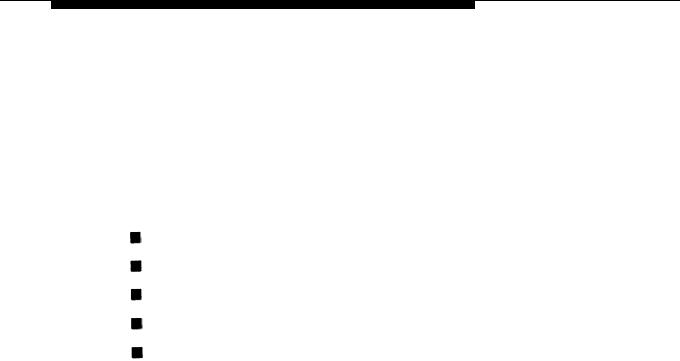
Contents
|
|
|
Quick Start |
|
|
|
2 |
|
2-1 |
|
|
|
|
|
Identifying Call Types |
2-1 |
|
|
|
|
Making Calls |
2-4 |
|
|
|
|
Answering Calls |
2-7 |
|
|
|
|
Transferring Calls |
2-9 |
|
|
|
|
To Set Up a Conference |
2-11 |
|
|
|
|
|
|
|
|
|
|
|
|
|
3 |
Using and Programming |
|
|
|
|
Features |
3-1 |
|
|
■ Using Features |
3-4 |
|
|
■ Programming Features |
3-5 |
|
|
|
|
|
|
|
|
4 |
Feature Finder |
4-1 |
|
ii Contents
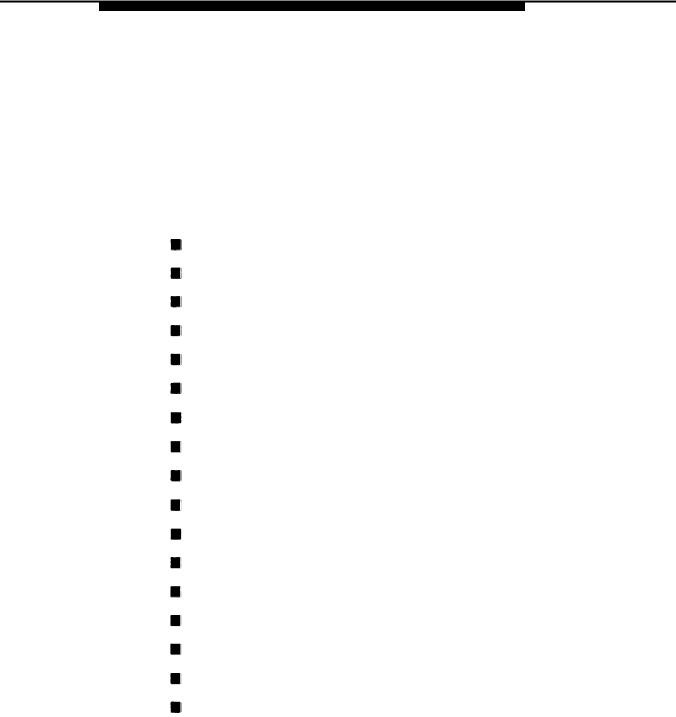
Contents
|
Features |
|
|
5 |
|
5-1 |
|
|
Account Code Entry |
|
5-2 |
|
Alarm Clock |
|
5-5 |
|
Auto Dial |
|
5-7 |
|
Callback |
|
5-11 |
|
Call Waiting |
|
5-16 |
|
Conference |
|
5-18 |
|
Coverage |
|
5-22 |
|
Do Not Disturb |
|
5-32 |
|
Extension Directory |
|
5-35 |
|
Forward and Follow Me |
5-37 |
|
|
Headset/Handset Mute |
5-42 |
|
|
Inspect |
. |
5-44 |
|
Language |
|
|
|
|
5-46 |
|
|
Last Number Dial |
|
5-48 |
|
Line Request |
|
5-50 |
|
Messaging |
|
5-51 |
|
Night Service |
|
5-57 |
Contents iii●

Contents
|
Features (continued) |
5-58 |
|
||
|
■ Paging |
|
|
■ Park |
5-62 |
|
■ Personal Directory |
5-66 |
|
■ Personal Speed Dial |
5-72 |
|
■ Pickup |
5-75 |
|
■ Privacy |
5-80 |
|
■ Recall |
5-82 |
|
■ Reminder Service |
5-84 |
|
■ Ringing Options |
5-87 |
|
■ Saved Number Dial |
5-93 |
|
■ Signaling and Notify |
5-95 |
|
■ System Directory |
5-99 |
|
■ System Speed Dial |
5-101 |
|
5-103 |
|
|
■ Timer |
|
|
■ Transfer |
5-104 |
|
■ Voice Announce |
5-114 |
|
|
■ Volume |
5-115 |
|
iv Contents
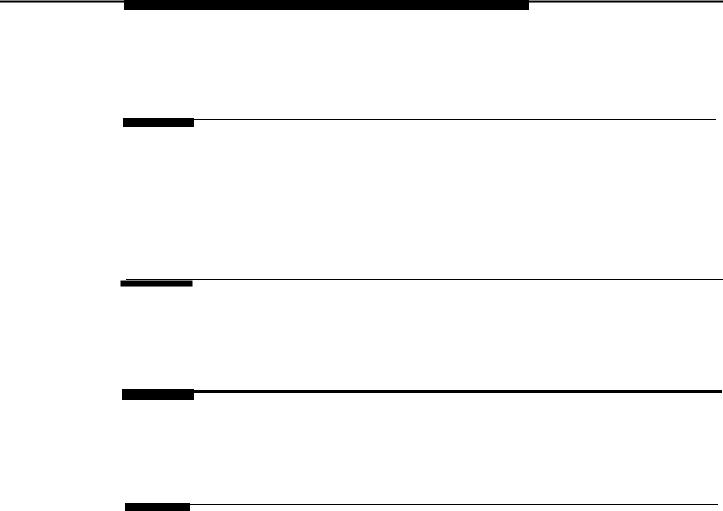
Contents
A Programming Special
Characters
B Feature Codes
CProgramming Codes
DFeature Name Display Abbreviations
A-1
B-1
C-1
D-1
Contents v

vi
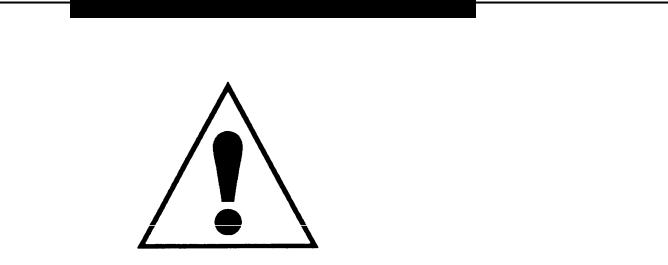
The exclamation point in an equilateral triangle is intended to alert the user to-the presence of important operating and maintenance (servicing) instructions in the literature accompanying the product.
IMPORTANT SAFETY INSTRUCTIONS
Always follow these basic safety precautions when using your telephone equipment. These precautions reduce the risk of fire, electrical shock, and injury to you and damage to the equipment.
■Read and understand all instructions.
■Follow all warnings and instructions marked on or packed with the telephone.
■Do not use the telephone near water, as in a wet basement. The telephone can be hazardous if immersed in water. To avoid the possibility of
electrical shock, do not use it when you are wet. If you accidentally drop it into water, do not retrieve it until you have first unplugged the line cord from the modular wall jack. Do not plug the telephone back in until it has dried thoroughly.
vii
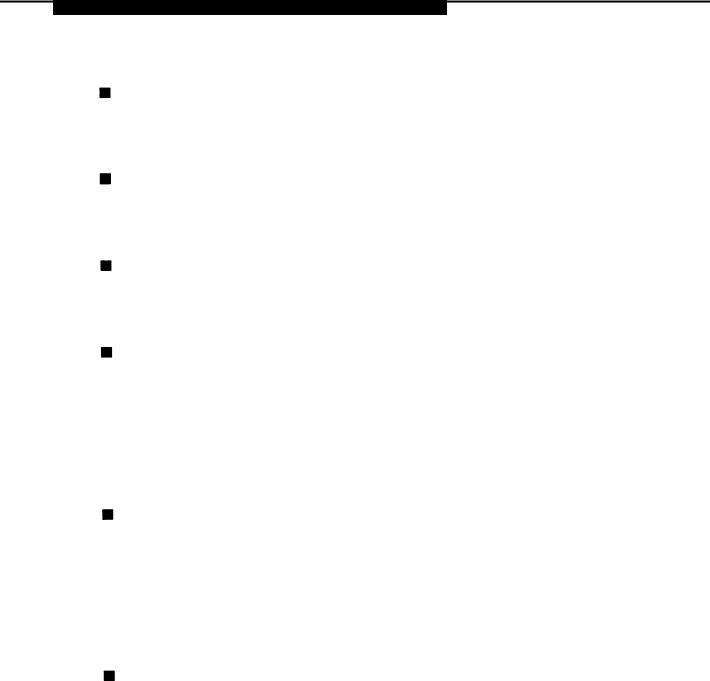
Do not use the telephone during electrical storms in your immediate area. There is a remote risk of electrical shock from lightning.
Unplug the telephone from the wall outlet before cleaning. Use a damp cloth for cleaning. Do not use liquid or aerosol cleaners on the telephone.
Never push objects of any kind into the telephone through openings or slots. Never spill liquid of any kind on the telephone.
Do not use the telephone near a gas leak. If you suspect a gas leak, report it immediately, but use a telephone away from the area in question. The telephone’s electrical contacts could generate a tiny spark. While unlikely, it is possible that the spark could ignite heavy concentrations of gas.
To reduce the risk of electrical shock, do not disassemble the telephone. There are no userserviceable parts inside. Opening or removing covers may expose you to hazardous voltages, and incorrect reassembly can cause electrical shock when the telephone is used.
Call your sales representative or authorized dealer when service or repair work is needed.
SAVE THESE INSTRUCTIONS
viii
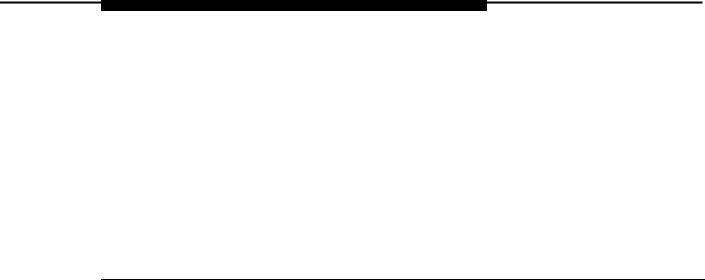
About This Guide
This guide gives you the information you need to use your MERLIN LEGEND™ Communications System display phone. If you have any questions about using your phone’s features, contact your system manager. He or she is a co-worker who is responsible for managing the system.
About This Guide 1
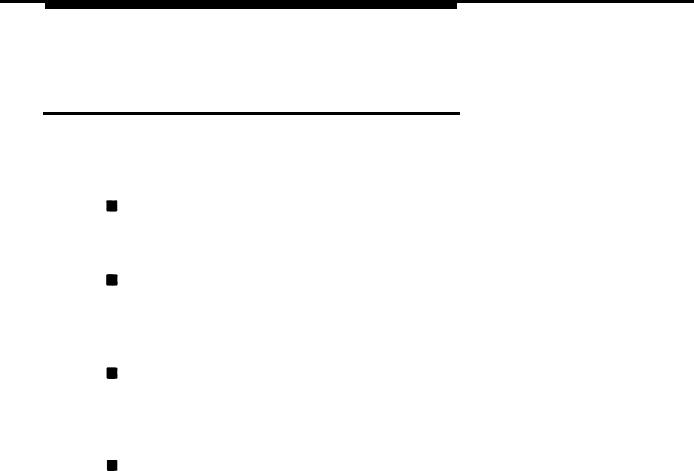
About This Guide
Conventions
The following typographical conventions are used in this guide:
Bold type is used for phone buttons.
Press Menu to to list features and functions.
Constant width type is used for information on phone display screens or on a PC screen.
Select Ext Program.
Bold constant width type indicates information that you enter exactly as shown.
Dial 34.
A smaller italic font is used for additional information provided after the step of a procedure:
The green Iight flashes.
2 Conventions
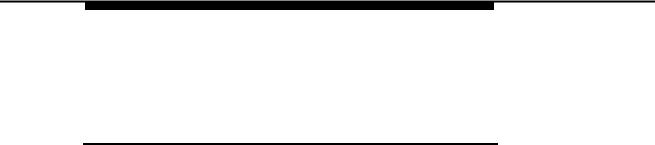
About This Guide
How to Comment on This
Guide
We welcome your feedback on this guide. Please use the feedback form on the next page. If the form is missing, send your comments to A. Sherwood, AT&T, 99 Jefferson Road, Rm. # 2A25, Parsippany, NJ 07054.
How to Comment on This Guide 3
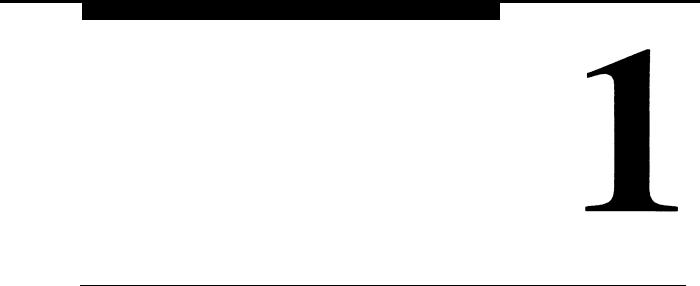
Your Display Telephone
The MLX-10D™, the MLX-20L™, and the MLX-28D™ phones are all display phones. The differences are the number of buttons available (10, 20, or 28) to make and receive calls and the size of the display. The three MLX display phones that can be used with the communications system are shown on the following pages.
Your Display Telephone 1-1
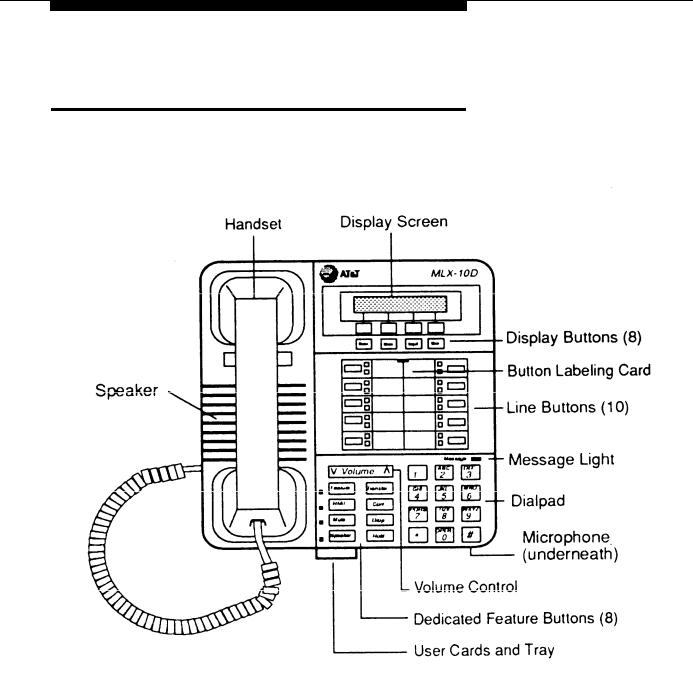
Your Display Telephone
MLX-10D Telephone
See descriptions on page 1-5.
1.2 MLX-10D Telephone
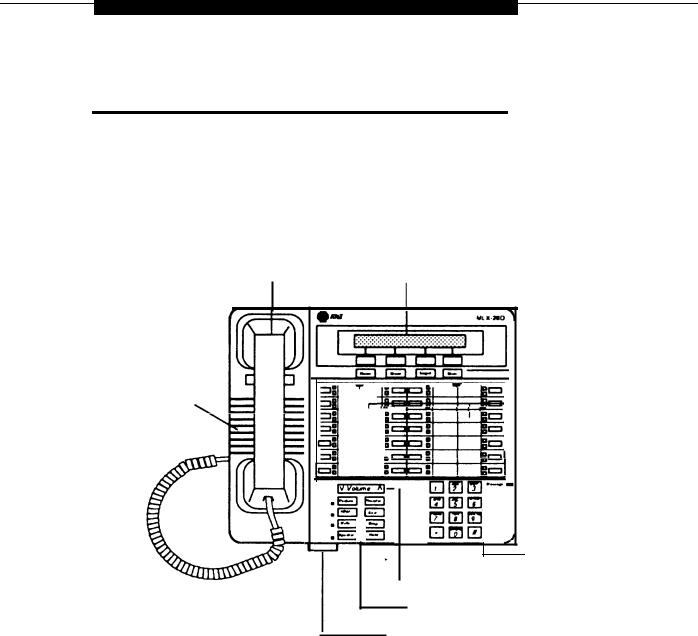
Your Display Telephone
MLX-28D Telephone
See descriptions on page 1-5,
Handset |
Display Screen |
|
|
|
|
|
|
|
|
|
|
|
Display Buttons (8) |
|
|
|
|
|
|
|
|
|
|
|
|
|
|
|
|
|
|
|
|
|
Button Labeling Cards |
||
Speaker |
|
|
|
|
|
|
|
|
|||
|
|
|
|
|
|
|
|
|
|||
|
|
|
|
|
|
|
|
|
|||
|
|
|
|
|
|
|
|
|
|||
|
|
|
|
|
|
|
|
|
|||
|
|
|
|
|
|
|
|
|
|
|
Line Buttons (28) |
|
|
|
|
|
|
|
|
|
|
|
|
|
|
|
|
|
|
|
|
|
|
|
|
|
|
|
|
|
|
|
|
|
|
|
|
|
|
|
|
|
|
|
|
|
|
|
|
|
|
|
|
|
|
|
|
|
|
|
|
Message Light
Dialpad
Microphone (underneath)
-Volume Control
- Dedicated Feature Buttons (8)
User Cards and Tray
MLX-28D Telephone 1-3
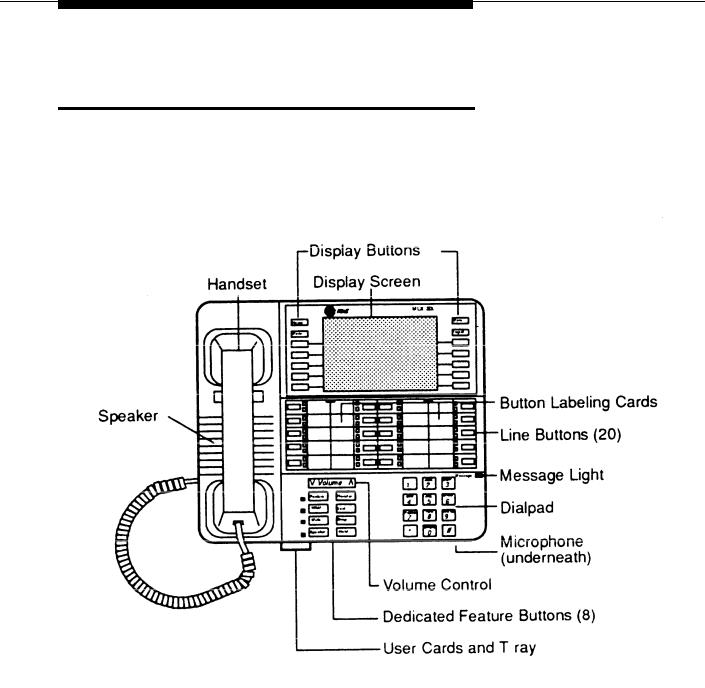
Your Display Telephone
MLX-20L Telephone
See descriptions on page 1-5.
1-4 MLX-20L Telephone

Your Display Telephone
MLX Telephones
Button labeling cards
Cards you can label with the line or feature assigned to each line button.
Contrast control (not shown)
On MLX-20L Telephones only, a sliding switch on the top of the phone used to brighten and dim the display.
Dedicated feature button
The eight imprinted buttons for the features used most often.
Desk stand (not shown)
A support that adjusts to two angles
Dialpad
The numbered buttons, along with and #, that are used to dial phone numbers and feature codes
Display buttons
The Home, Menu, More, and Inspect buttons that control the display screens, and the unlabeled buttons that activate features shown on the screens.
Display screen
A 2-line by 24-character screen (MLX-10D and MLX-28D) or a 7-line by 24-character screen (MLX-20L) where you view call information, phone directories, and InstructIons for using features and programming the phone.
Handset
The hand-held part of the phone that you pick up, talk, into and listen from.
Line buttons
The 10 (MLX-10D), 20 (MLX-20L), or 28 (MLX-28D) buttons with red and green lights used to make and receive calls.
You can program any unassigned buttons for feature use.
Message light
A light that goes on when a coworker or system operator leaves a message on your display or when you have a voice mail message or a fax
Microphone (not shown)
Use when the speakerphone is active
Speaker
The loudspeaker device
User cards and tray
Instructions for feature use and directory Information in a sliding tray under the phone
Volume control
A button for controlling the volume of the speaker, handset, and ringer
MLX Telephones 1-5

Your Display Telephone
The Display Area
The display on your phone acts as an alarm clock, timer, phone book, and message center. It also helps you locate features you want to use or program.
If you have a MLX-20L phone, you have the large (7-line by 24-character) display. If you have a MLX-10D or MLX-28D phone, you have the small (2-line by 24-character) display.
You can use features from the display by pressing Feature or Menu and selecting a feature from the display. You can also program features from the display by pressing Menu and then selecting Ext Pprogram [Prog]. The display leads you step-by-step through programming procedures and shows the feature you have chosen.
Feature names are spelled out on large displays but shortened on small displays. In this guide, the large display feature name is shown first, followed immediately by the abbreviated, small display version in brackets. For example,
Alarm Clock [AlClk] or Auto Dial [AutoD]. If a bracketed word is not shown, the information is the same for small and large displays. Feature names and their abbreviations are listed in Appendix D.
1-6 The Display Area

Your Display Telephone
The display has labeled and unlabeled buttons next to or below it. The labeled buttons — Home, Menu, Inspct, and More — are used to move among the display screens. The unlabeled buttons are used to access and activate features. The functions of the unlabeled buttons change when the screens change.
To select a feature or option that appears on a screen, press the unlabeled button that is next to it on the large display or underneath it on the small display. If there is more information than can be displayed on one screen, the > symbol is displayed. Press More, and the additional information is displayed.
NOTE:
On all display phones, the > symbol indicating more information appears on the right hand side of the display, next to or above the More button.
The Display Area 1-7
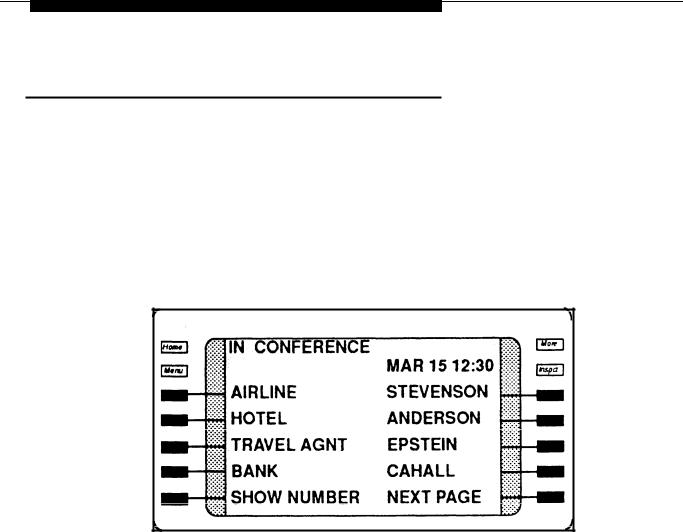
Your Display Telephone
Home Screen
The Home screen is your display’s “home base”. The information on this screen changes if you are making a call, answering a call, using a feature, or programming your phone. Press Home whenever you want to return to the Home screen.
7-Line Display Home Screen and Display Buttons
1
2
3
4
5
6
7
1-8 The Display Area
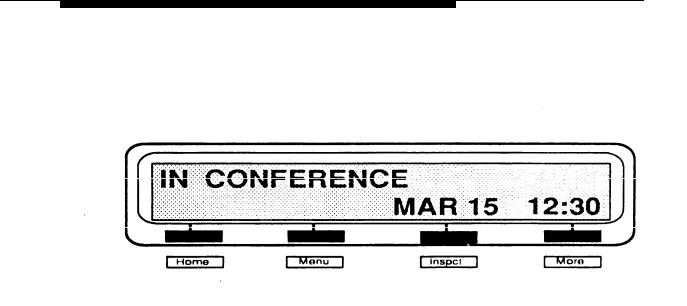
Your Display Telephone
2-Line Display Home Screen and Display Buttons
Line 1 (Top Line)
The top line gives calling information:
■When you’re not on the phone, the top line of the Home screen is blank. However, if you’re using a Posted Message to let co-workers know where you are when you don’t answer the phone, the message you’ve selected appears as a reminder, as in the examples shown.
■When you use a feature, the Home screen prompts you to enter information, such as an extension number or an account code.
■When you receive a call, the top line shows the type of call — for example, if the call is an inside, outside, forwarded, or transferred call. If programmed, the name and extension of the caller appears for inside calls. For outside calls, the display shows you the line
The Display Area |
1-9 |
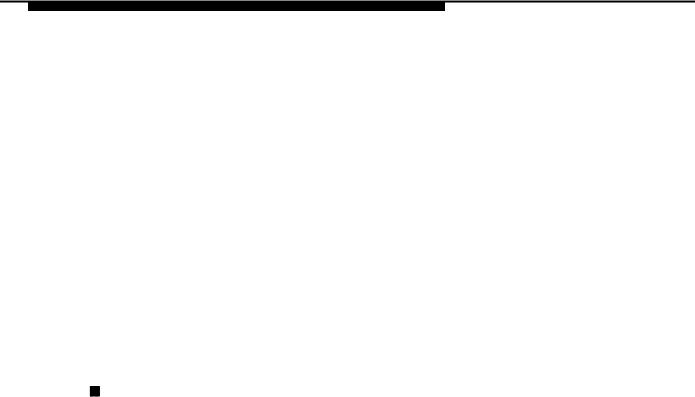
Your Display Telephone
the call came in on and, if your company subscribes to an automatic number identification (ANI) service, the caller’s number. Press More to find out who is transferring a call to you and to see additional information.
NOTE:
The availability of the caller identification information may be limited by local-serving (caller’s) jurisdiction, availability, or central office equipment.
When you make a call, the top line shows the numbers as you dial, On inside calls, if your system is programmed to display names, the name of the person you are calling also appears.
Line 2
The second line shows the date and time and, when activated, the alarm clock (a bell) and a minute and second timer. The second line also reminds you of waiting calls and calls on hold, and displays information when you use a feature, confirming that you used it successfully.
1-10 The Display Area
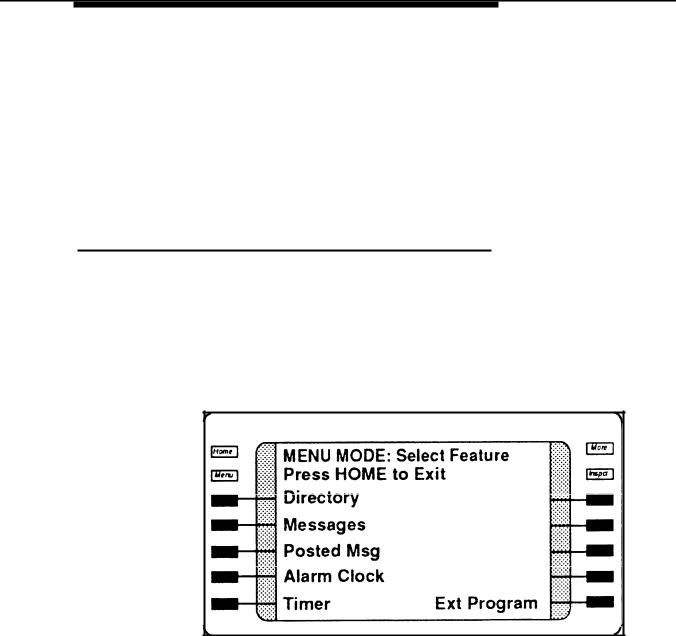
Your Display Telephone
Lines 3 through 7 (7-Line Display Only)
Lines 3 through 7 appear on the large display only and are reserved for entries in your Personal Directory, a feature on the MLX-20L that stores, shows, and dials up to 50 numbers.
Menu Screen
The Menu screen lists features and functions you can use by pressing the button that corresponds to the feature or function shown on your display.
7-Line Display Menu Screen and Display Buttons
1
2
3
4
5
6
7
The Display Area |
1-11 |
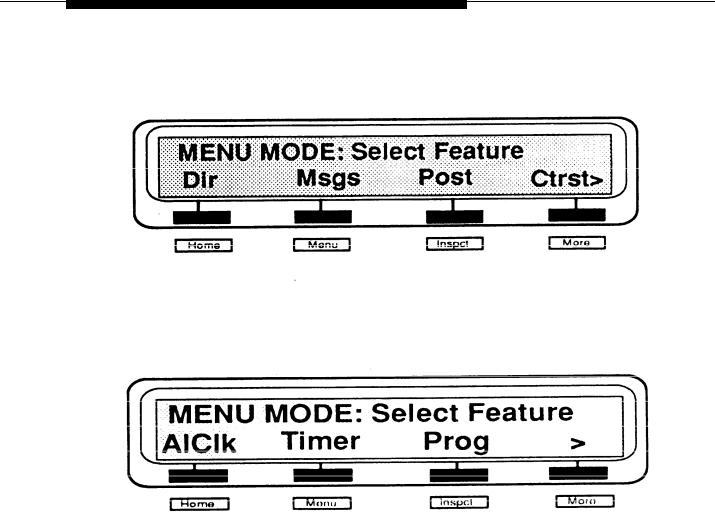
Your Display Telephone
2-Line Display Menu Screen and Display Buttons
Press More to see the next screen.
To adjust the contrast of a 7-line display, use the Contrast control on the top of the phone. To adjust the brightness of a 2-line display, select ctrst from the first Menu screen. Then select Down or Up to decrease or increase the contrast, and press Home to return to the home screen.
1-12 The Display Area

Your Display Telephone
Inspect Screen
The Inspect screen gives you information about active, incoming, and held calls. Press Inspct and then the line button for the call you want to inspect. Line 1 of the display shows the name or extension number of an inside caller or indicates if it is an outside call.
Also, when you press Inspct and then a programmed line button, line 1 of the display shows what feature is programmed onto the button, as shown below. When you are finished, press Home to return to the Home screen. For more information, see Inspect in Chapter 5.
The Display Area |
1-13 |
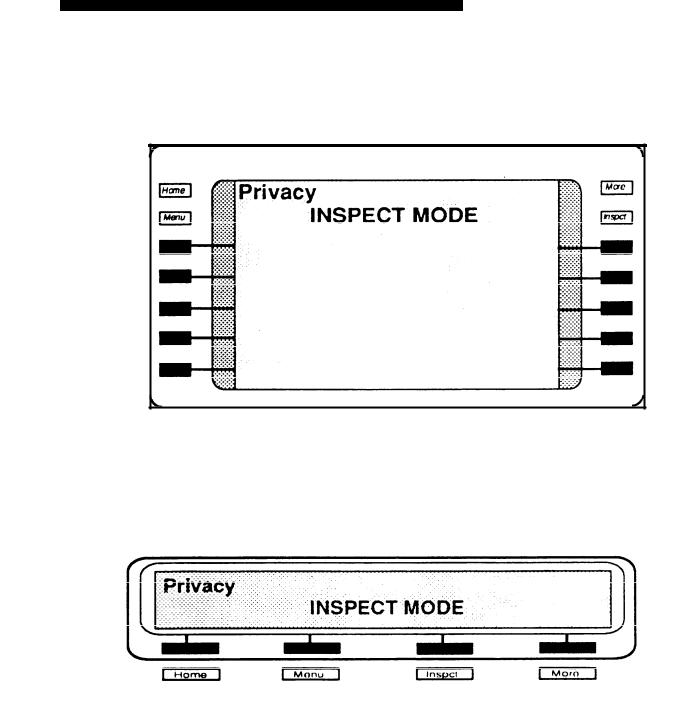
Your Display Telephone
7-Line Display Inspect Screen and Display Buttons
1
2
3
4
5
6
7
2-Line Display Inspect Screen and Display Buttons
1-14 The Display Area

Your Display Telephone
Feature Screen
The Feature screen gives you quick access to features you use often, without having to program them onto buttons. When you press Feature (located near the red Hold), feature names appear on the screen next to or opposite to the unlabeled display buttons.
The feature names on the screen change according to how you are using your phone at the moment. For example, if you dial an extension and hear a busy signal, and then press Feature, the screen offers a choice of features for leaving messages or placing your call when the extension is available.
If you lift the handset and select a line button to place an inside call and then press Feature, the screen lists features related to making, answering, or handling inside calls as shown next.
The Display Area |
1-15 |
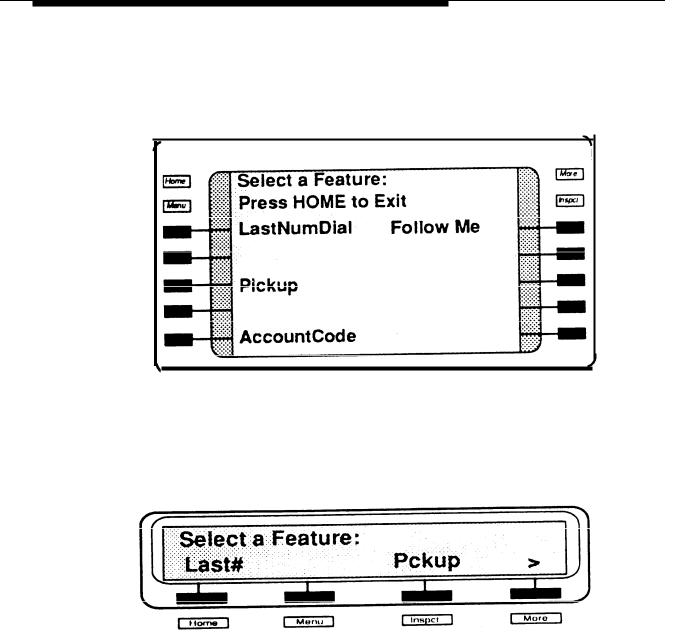
Your Display Telephone
7-line Display Feature Screen and Display Buttons
1
2
3
4
5
6
7
2-Line Feature Display Buttons
When > is displayed, more information is available. Press More to display the next screen.
1-16 The Display Area

Your Display Telephone
Dedicated Feature Buttons
Eight imprinted (dedicated) feature buttons are located in the lower left corner of the phone. These buttons are programmed for the features you use most often.
Four of the buttons have lights next to them to show their on/off status. The lights next to Feature, HFAI, and Speaker are green. Mute is red.
Feature Press to use feature codes and to display the Feature screen. Feature codes are listed in Appendix B and on the user tray cards under the phone.
HFAI Press to respond to voice-announced calls without lifting the handset or using the speakerphone. You must press the HFAI (Hands Free Answer on Intercom) button and leave it on; you cannot press it to respond to a call after the call comes in. .
Mute Press to turn the microphone in the speakerphone on and off. By pressing Mute during a conversation, you can speak privately with someone in your office without being heard by the caller.
Dedicated Feature Buttons |
1-17 |
