AT&T E2727B User Manual

User Manual
2.4 GHz Cordless
Telephone/Answering
System E2727B
with Caller ID & CallWaiting
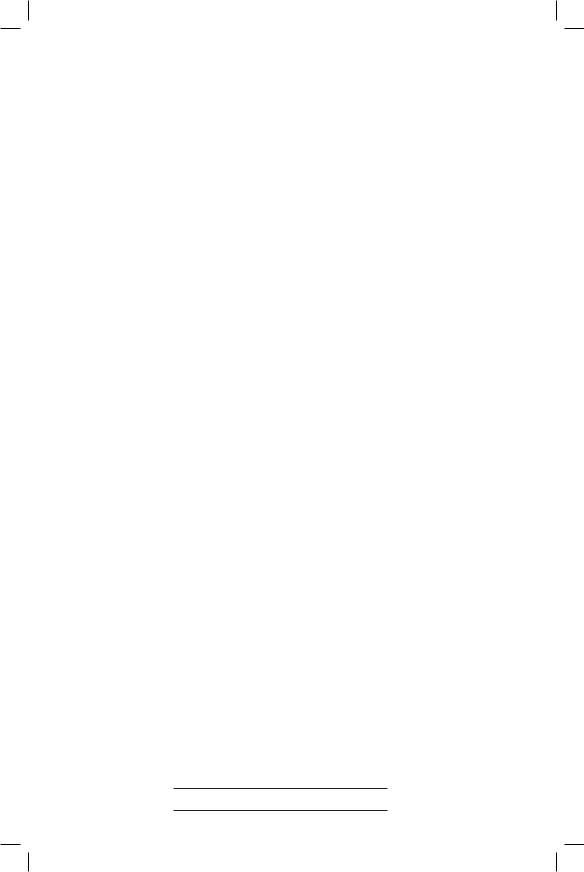
Congratulations on your purchase of this AT&T product.
Before using this telephone system, you must read Important Safety Instructions
on pages 45 to 47 of this manual.
NEED HELP?
Our representatives are here
to help you with any questions concerning the operation of this product, available accessories,
or any other related issues.
Call Toll Free
1 (800) 222-3111
In Canada, Call
1 (866) 288-4268
or visit our website at www.telephones.att.com
Model No.: |
AT&T E2727B |
|
Product Name: |
2.4 GHz Cordless Telephone/Answering System |
|
Serial No.: |
SN: |
|
|
(found on the bottom of the telephone base) |
|
Purchase Date: |
|
|
Place of Purchase:
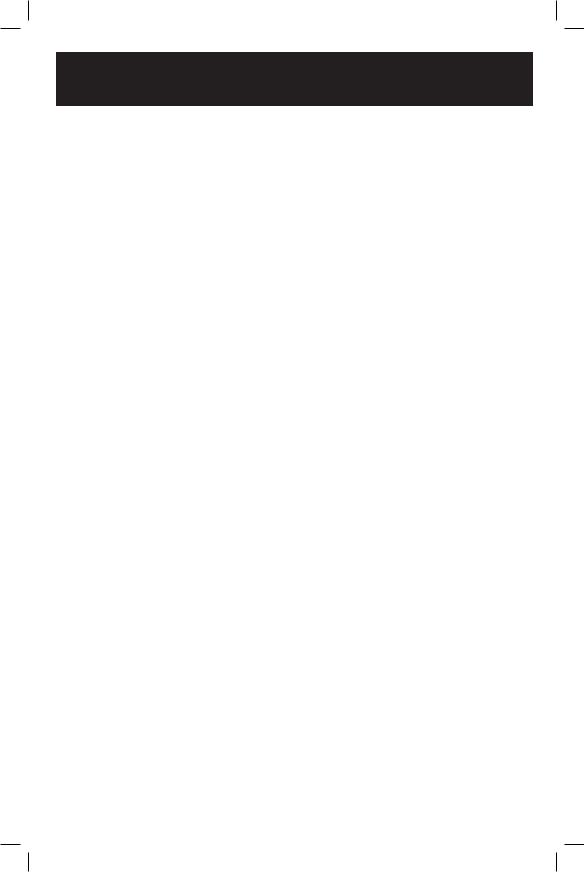
IMPORTANT
Information about Caller ID with Call Waiting
This product has a Caller ID with Call Waiting feature that works with service from your local phone service provider.
Caller ID with Call Waiting lets you see who is calling before you answer the phone, even when you’re on another call.
You may need to change your phone service to use this feature. Contact your phone service provider if:
•You have both Caller ID and Call Waiting, but as separate services (you may need combined service).
• You have only Caller ID service, or only Call Waiting service.
• You don’t subscribe to any Caller ID or Call Waiting services.
You can use this product with regular Caller ID service, and you can use this product’s other features without subscribing to either Caller ID or combined Caller ID with Call Waiting service.
There are fees for Caller ID services, and they may not be available in all areas.
Depending on your service, you may see the caller’s number, or the caller’s name and number. This product can provide information only if both you and the caller are in areas offering Caller ID service, and if both telephone companies use compatible equipment. The time and date are sent by the service provider along with the call information.
Copyright © 2006 Advanced American Telephones. All Rights Reserved. AT&T and the Globe Design are trademarks of AT&T Corp.,
licensed to Advanced American Telephones.
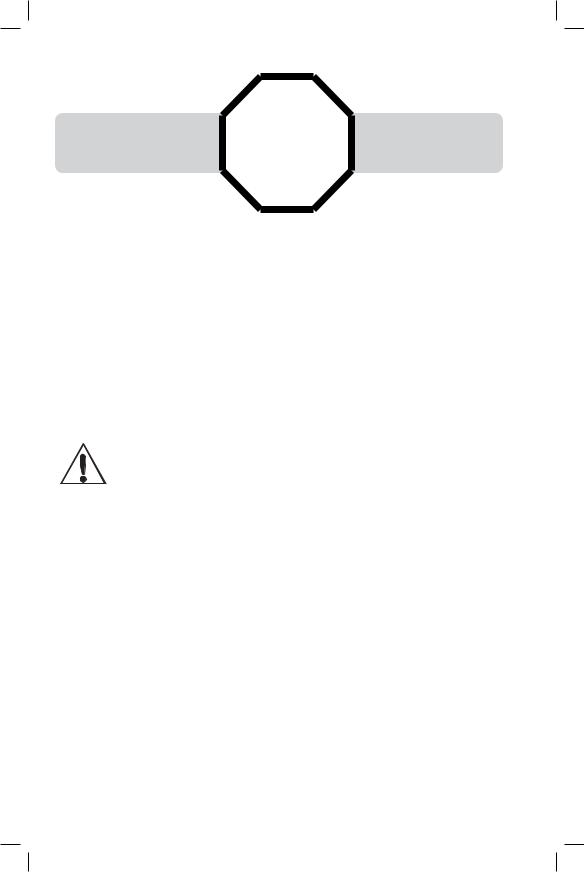
You must install and |
See page 7 |
|
charge the battery before |
||
STOP! for easy instructions. |
||
using the telephone. |
For customer service or product information, visit our web site at
www.telephones.att.com
or call 1-800-222-3111.
In Canada, call 1-866-288-4268.
CAUTION: To reduce the risk of fire or injury to persons or damage to the telephone, read and follow these instructions carefully:
•Use only Replacement Battery 3301 (SKU 91076. Part Number 80-5071-00-00).
•Do not dispose of the battery in a fire. Like other batteries of this type, it could explode if burned. Check with local codes for special disposal instructions.
•Do not open or mutilate the battery. Released electrolyte is corrosive and may cause damage to the eyes or skin. It may be toxic if swallowed.
•Exercise care in handling batteries in order not to create a short circuit, do not allow conductive materials such as rings, bracelets, or keys to touch the battery. The battery or conductor may overheat and cause harm.
•Charge the battery provided with or identified for use with this product only in accordance with the instructions and limitations specified in this manual.
•Observe proper polarity orientation between the battery and battery charger.
Do not disassemble your telephone. There are no user-serviceable parts inside. Refer for servicing to qualified service personnel.
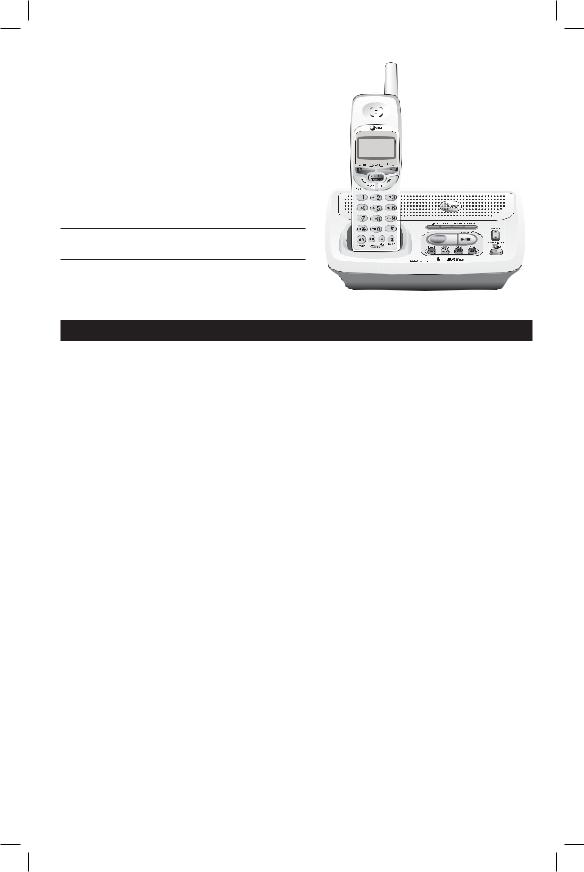
User Manual
2.4 GHz Cordless
Telephone /Answering
System E2727B
with Caller ID & CallWaiting
Table of contents
Getting Started |
|
Quick reference guide........................ |
2 |
Parts checklist ...................................... |
4 |
Before you begin.................................. |
5 |
Telephone base installation................ |
6 |
Battery installation & charging.......... |
7 |
Wall mounting...................................... |
8 |
Belt clip & optional headset.................... |
9 |
Telephone Operation |
|
Cordless handset programming ..... |
10 |
Basic cordless handset operation .. |
12 |
Base operation ................................... |
13 |
Options while on calls...................... |
14 |
Call transfer ........................................ |
15 |
Directory |
|
Directory............................................. |
16 |
Speed dialing ....................................... |
17 |
Entering names into directory........ |
18 |
Entering numbers into directory ... |
19 |
Directory search................................ |
20 |
Changing directory entries.............. |
21 |
Caller ID Operation |
|
How caller ID works ........................ |
22 |
About names ...................................... |
23 |
To review your call log ..................... |
24 |
To dial a call log entry....................... |
25 |
To delete call log entries.................. |
26 |
To add entries to phone directory .. |
27 |
Answering System Operation
Message capacity................................ |
28 |
Day and time announcements ........ |
29 |
Outgoing announcements................ |
30 |
Announcement Only mode............. |
31 |
Changing feature options................. |
32 |
Message playback............................... |
33 |
Recording and playing memos ........ |
34 |
Message window displays................. |
35 |
Remote access ................................... |
36 |
Appendix |
|
Display screen messages, lights and |
|
tones......................................................... |
37 |
Troubleshooting ................................. |
39 |
Important Safety Instructions ......... |
45 |
FCC Part 68 and ACTA .................. |
48 |
FCC Part 15 ...................................... |
49 |
Limited warranty ............................... |
50 |
Technical specifications..................... |
53 |
Index..................................................... |
54 |
Remote access wallet card.............. |
55 |
1

Getting Started
Quick reference guide
Cordless Handset
|
|
02 MISSED CALLS |
|
|
8/12 |
10:06 AM |
|
|
|
Date |
Time |
PHONE/FLASH |
|
MENU/SEL/TRANSFER |
|
Press to make or answer a call.
During a call, press to receive an incoming call if Call Waiting is activated (see page 14).
CID V
While in menus, press to scoll down.
When phone is not in use, press to display call log entries (see page 24).
While entering names or numbers, press to delete last character entered.
^DIR
While in menus, press to scoll up.
When phone is not in use, press to display directory entries (see page 20).
While entering names, press to advance the cursor to the next space.
MENU /SEL
TRANSFER
Press to display menu, or to store a programming option (see pages 10-11). During a call, press to transfer a call (see page 15).
OFF
During a call, press to hang up. During programming, press to exit without making changes (see pages 10-11).
MUTE
During a call, press to mute microphone (see page 14).
SPEAKER
Press to activate cordless |
MUTE CHAN REDIAL |
handset speakerphone. |
|
Press again to resume |
|
normal cordless handset use |
|
(see page 12). |
|
CHAN/DEL
During a call, press to switch to another channel if the call is noisy or unclear (see page 14).
Press to delete displayed Caller ID entry
(see page 26).
While phone is not in use, press and hold to delete all Caller ID entries (see page 26).
REDIAL/PAUSE
Press to display last number called (see page 12).
While dialing or entering numbers into your directory, press to insert a 4-sec- ond dialing pause (see page 19).
2

Getting Started
Quick reference guide
Telephone Base
14
|
|
|
|
|
|
CHARGE/IN USE |
HANDSET LOCATOR |
||||
Flashes when one of the cordless handsets is in use. |
Press to page the cordless handsets. Press again, |
||||
|
|
|
|
|
|
On steady when the cordless handset is properly positioned to |
press OFF on cordless handset, or place cordless |
||||
charge in the base. |
handset in the base or charger to cancel the page. |
||||
Flashes during an incoming call’s ringing. |
|
||||
Answering System Controls (see pages 28-36)
|
|
14 |
|
|
|
|
|
||
|
|
Press to play or stop |
|
playing messages. |
|
|
|
||
14 |
ANSWER ON/OFF ..... |
Press to turn answering system on or off. |
||
DELETE...................... |
Press to delete a message during playback. Press and hold to |
|||
|
|
delete all old messages when idle. |
||
|
TIME/SET................... |
Press to review or set the answering system clock. |
||
|
SETUP........................ |
Press to review or change an outgoing announcement. |
||
|
|
Press again to review or change answering system options. |
||
|
CHANGE .................... |
Press to change a setup option. |
||
|
REC/MEMO................ |
Press to record a memo. |
||
3

Getting Started
Parts checklist
Save your sales receipt and original packaging in case you need to ship your telephone for warranty service.
MENU /SEL |
MENU /SEL |
|
TRANSFER |
TRANSFER |
|
14 |
|
|
MUTE |
CHAN REDIAL |
MUTE CHAN REDIAL |
Telephone base |
Cordless handsets |
|
Belt clips
Power adapters |
Wall mount bracket |
|
Battery Packs
Cordless handset charger
Telephone line cord
Battery compartment doors
4
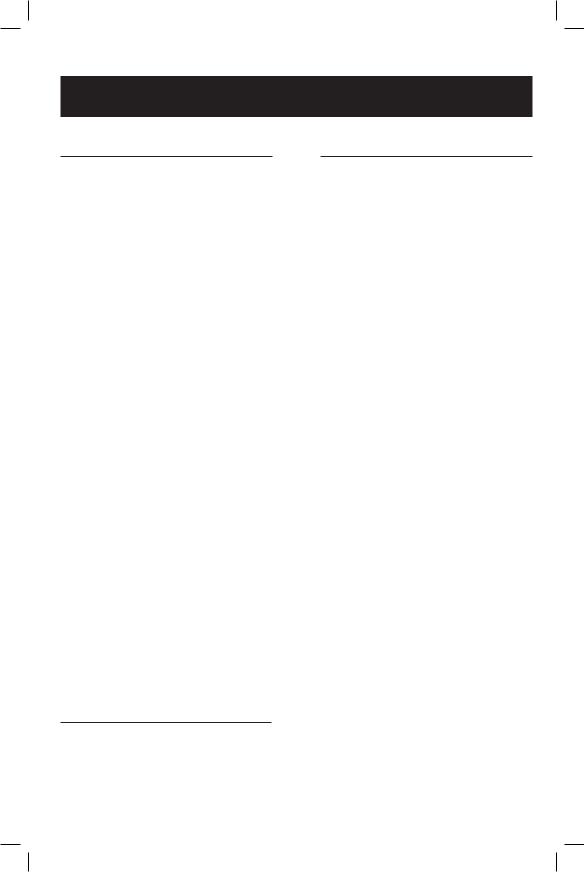
Getting Started
Before you begin
Caller ID and Call Waiting
Caller ID with Call Waiting features in this telephone let you see who's calling before you answer the phone, even when you're on another call. These features require services provided by
your local telephone company.
Contact your telephone service provider if:
•you have both Caller ID and Call Waiting, but as separate services (you may need combined service),
•you have only Caller ID service, or only Call Waiting service, or
•you currently do not have any Caller ID or Call Waiting services.
You can use this telephone with regular Caller ID service, and you can use its other features without subscribing to either Caller ID or combined Caller ID with Call Waiting service. There may be fees for these services, and they may not be available in all areas.
Caller ID features will work only if both you and the caller are in areas offering Caller ID service, and if both telephone companies use compatible equipment.
See Caller ID Operation on page 22 for more details about how these features work.
Battery Pack for Cordless Handset
Use only the supplied rechargeable battery pack or AT&T replacement battery model 3301 (SKU 91076. Part Number 80-5071-00-00).
Telephone Operating Range
The cordless telephone handset operates with the maximum power allowed by the Federal Communications Commission (FCC).This cordless handset and the telephone base unit can communicate over only a certain distance - which can vary with the locations of the base unit and the cordless handset, the weather, and the construction of your home or office.
If there is an incoming call but the cordless handset is out of range, the cordless handset might not ring - or if it does ring, the call might not connect well when PHONE is pressed. Move closer to the base, then press PHONE to answer the call.
If you move out of range during a telephone conversation, you might hear noise or interference from the cordless handset. To improve reception, move closer to the telephone base unit.
If you move out of range without pressing OFF, your telephone will be left "off the hook" and the line will be busy. To hang up properly, walk back toward the telephone base unit while periodically pressing OFF until the call is disconnected.
If you experience noise or interference while on a call, press the CHAN button until you find a clearer channel.
5
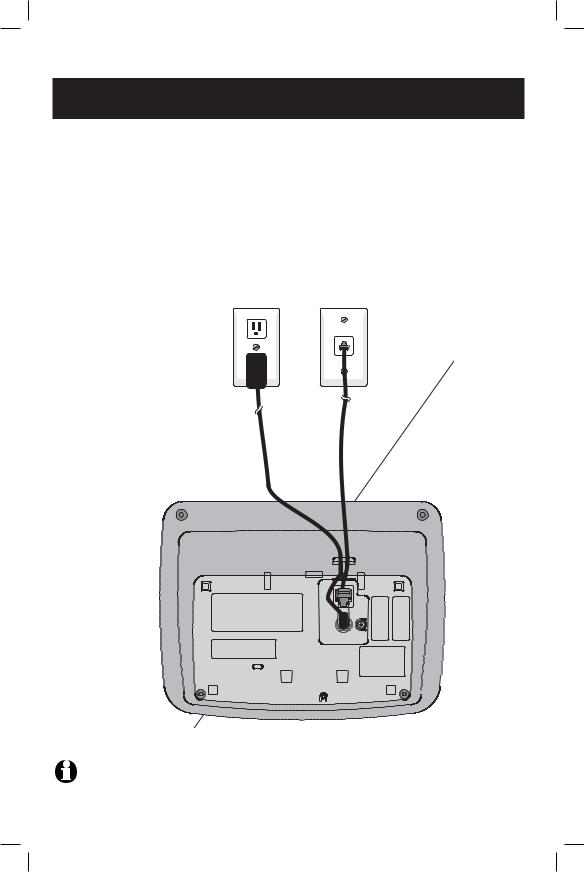
Getting Started
Telephone base installation
Install the telephone base as shown below. Choose a location in a central location within the home and:
•Away from any other cordless (wireless) device such as cordless telephones, 802.11 wireless router (for example,WiFi).
•Away from other electronic equipment, microwave oven, television, computer, etc.
•If you need to install your phone within the same room as other cordless phones or wireless products, you may need to select a different channel for your router and or change the channel on your phone’s handsets (see page 14).
Plug the larger power adapter into an electrical outlet not controlled by a wall switch.
Plug the telephone line cord into telephone jack.
NOTE: Use only the power adapter supplied with this product. If you need a replacement, call 1-800-222-3111. In Canada, call 1-866-288-4268. Be sure to use an electrical outlet not controlled by a wall switch.
6
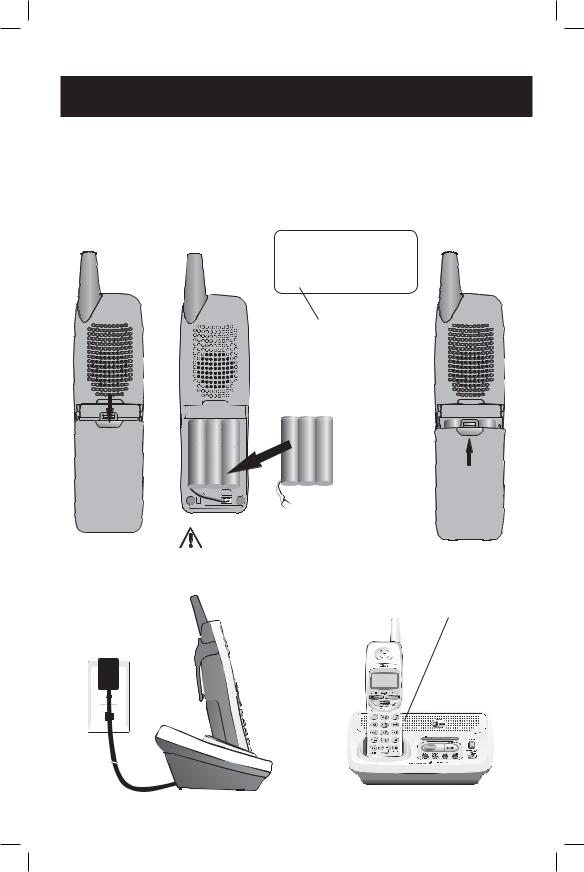
Getting Started
Battery installation & charging
After battery installation, place the cordless handset in the base or charger and allow to charge for at least 16 hours before use. You can keep the battery charged by returning the cordless handset to the base or charger after each use. When the battery is fully
depleted, a recharge takes about 16 hours. The talk time on a fully charged battery is about four hours depending on environmental conditions, and the standby time is approximately five days. Actual battery life will depend on usage conditions, and age of battery.
Press down on tab to open the battery door.
Plug charger power adapter into jack on underside of charger, then plug adapter into electrical outlet.
BATTERY LOW
 8/12 10:06 AM
8/12 10:06 AM
Low battery indicator. Return cordless handset to base or charger to recharge when this symbol flashes. (When in use the cordless
handset will beep when battery is low).
Plug the battery pack connector securely into the plug inside the cordless handset battery compartment, matching the colorcoded label. Then place battery pack into compartment.
Caution: Use only the supplied rechargeable battery or AT&T replacement battery model 3301 (SKU 91076, Part Number 80-5071-00-00).
Slide the battery door up to close.
Place cordless handset in base or charger to charge for at least 16 hours before first use.
7
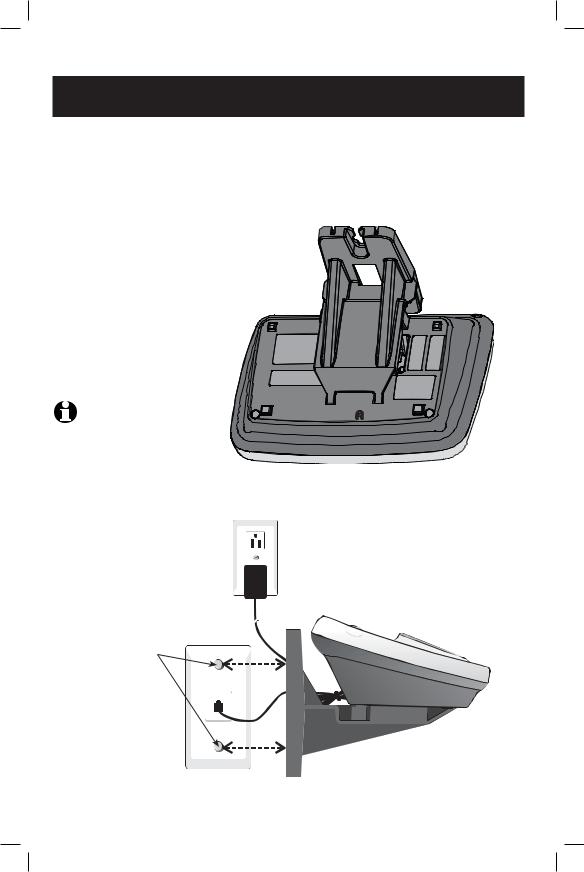
Getting Started
Wall mounting
The base can be installed on any standard phone outlet as shown below. Choose a location in a central location within the home, away from electronic equipment such as personal computers, computer routers, television sets or microwave ovens. Avoid excessive heat, cold, dust or moisture.
1) Connect telephone line cord and AC power cord to telephone jack and wall jacks, as shown on
page 6.
2) Install wall mount bracket onto set. First put the two front wall-mount-bracket tabs into the front notches on bottom of telephone base, then squeeze the rear tabs of the wall mount bracket as you insert them into the rear notches on the bottom of the telephone base.
NOTE: To disassemble the wall mount bracket, squeeze the rear
tabs while lifting up the wall mount bracket back and away from the telephone base.
Plug power adapter into electrical outlet.
3) Position the wallmount bracket over the wall-outlet mounting pegs, and press and slide the wall-mount bracket down firmly so it is held securely on the outlet mounting pegs.
Plug telephone line cord into telephone cord wall jack.
8
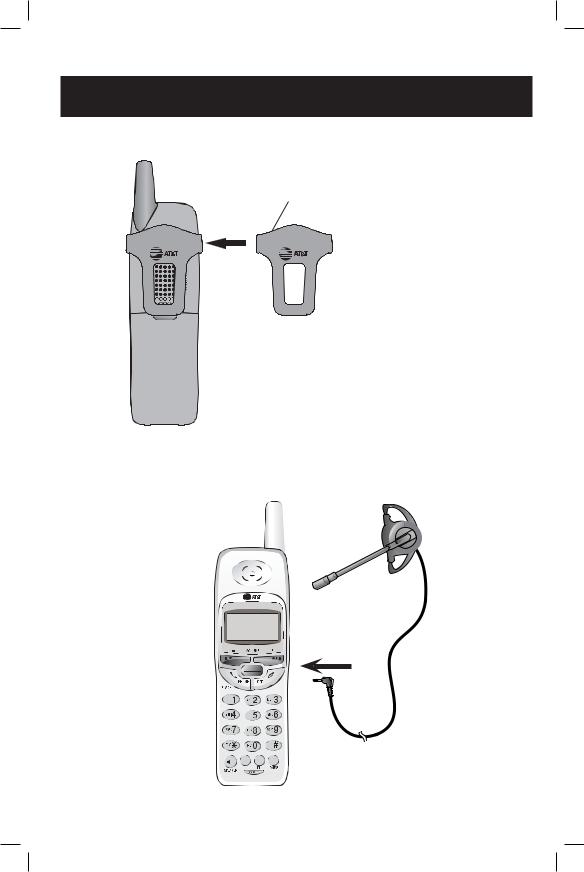
Getting Started
Belt clip & optional headset
Snap belt clip into notches on side of cordless handset. Rotate and pull to remove.
For hands-free telephone conversations, you can use any industry standard 2.5 mm headset (purchased separately). For best results, use an AT&T 2.5 mm headset.
Plug 2.5 mm headset into jack on side of cordless handset (beneath small rubber cap).
MENU /SEL
TRANSFER
MUTE CHAN REDIAL
9
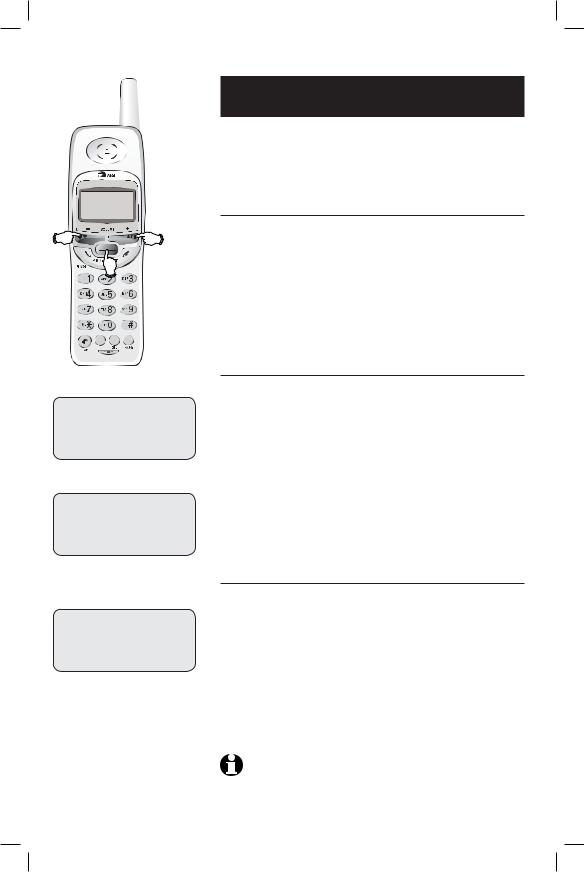
MENU /SEL
TRANSFER
MUTE CHAN REDIAL
RINGER: 1
RINGER VOL: 2
DATE/TIME
1/01 12:00 AM
Telephone Operation
Cordless handset programming
Each cordless handset operates as an individual unit. The ringer sound, ringer volume, date/time, dial mode and language must be programmed separately for each cordless handset. Follow the steps below to program the cordless handset. To stop at any time, press OFF.
Choose cordless handset ringer sound
1.Press MENU to begin programming.
2.Press ^or Vuntil the screen displays RINGER: and the current setting.
3.Press SELECT to start changing current setting.
4.Press ^or Vto display 1, 2, 3, or 4. You will hear a sample of each ringer sound.
5.Press SELECT to choose displayed ringer sound and exit.
Choose cordless handset ringer volume
1.Press MENU to begin programming.
2.Press ^or Vuntil the screen displays RINGER VOLUME.
3.Press SELECT to start changing current setting.
4.Press ^or Vto display 1, 2, 3, or OFF. You will hear a sample of each ringer volume.
5.Press SELECT to choose displayed ringer volume and exit.
 NOTE: If the cordless handset ringer is turned off, the screen will display RINGER OFF when the cordless handset is idle (not in use). If there are any un-reviewed calls, the screen will display XX MISSED CALLS instead of RINGER OFF.
NOTE: If the cordless handset ringer is turned off, the screen will display RINGER OFF when the cordless handset is idle (not in use). If there are any un-reviewed calls, the screen will display XX MISSED CALLS instead of RINGER OFF.
Set cordless handset display date and time
1.Press MENU to begin programming.
2.Press ^or Vuntil the screen displays DATE/ TIME.
3.Press SELECT to view or change date and time.
4.Press ^or Vto start changing month in the date and time line at the bottom of the display, then press
SELECT.
5.Repeat Step 4 to set day, hour, minute, and AM/PM.
6.Press SELECT to save selection and exit.
NOTE: You can choose to set the time manually, or you can allow it to be set automatically with incoming Caller ID information. The time will be set automatically only if you subscribe to Caller ID service provided by your local telephone company (see page 5). The date and time for the answering machine need to be set separately (see page 29).
10
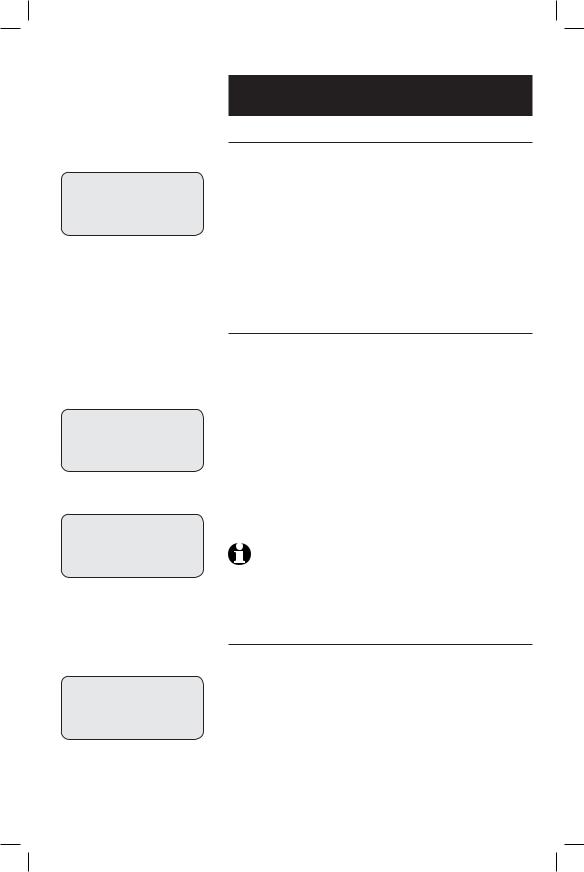
DIAL MODE: TONE
MESSAGE WAITING
CLEAR? YES
LANGUAGE
Telephone Operation
Cordless handset programming
Choose dial mode
The dial mode defaults to TONE. If you do not have touch tone service, you’ll need to change the setting to pulse by following these steps:
1.Press MENU to begin programming.
2.Press ^or Vuntil the screen displays DIAL MODE: and the current setting.
3.Press SELECT to start changing current setting.
4.Press ^or Vto display TONE or PULSE.
5.Press SELECT to choose displayed dial mode and exit.
ClearVoice Mail (for all cordless handsets)
If you subscribe to voice mail service provided by your local telephone company, you will be alerted to new voice mail messages in two ways. When you press PHONE, the dial tone will toggle on and off (stutter tone) and you will receive a text message on all cordless handsets. To manually remove the stutter tone and MESSAGE WAITING message on all cordless handset screens:
•Press MENU.
•Press ^or Vuntil the screen displays MESSAGE
WAITING.
•Press SELECT then ^or Vto choose YES.
•Press SELECT to select YES and exit.
NOTE: This only turns off the displayed message on all cordless handset screens; it does not delete your voice mail message(s). Use this feature when the phone indicates there is voice mail when you have none or you have accessed your voice mail from a different phone line (while away from home). If there actually is a new voice mail message, your local telephone company will continue to send the message which turns the display message back on.
Choose cordless handset display language
Your phone will default to English handset screen displays. If you wish to change them to Spanish, follow these steps:
1.Press MENU to begin programming.
2.Press ^or Vuntil the screen displays
LANGUAGE.
3.Press SELECT to start changing current setting.
4.Press ^or Vto display ENGLISH or ESPANOL .
5.Press SELECT to choose displayed language and exit.
11
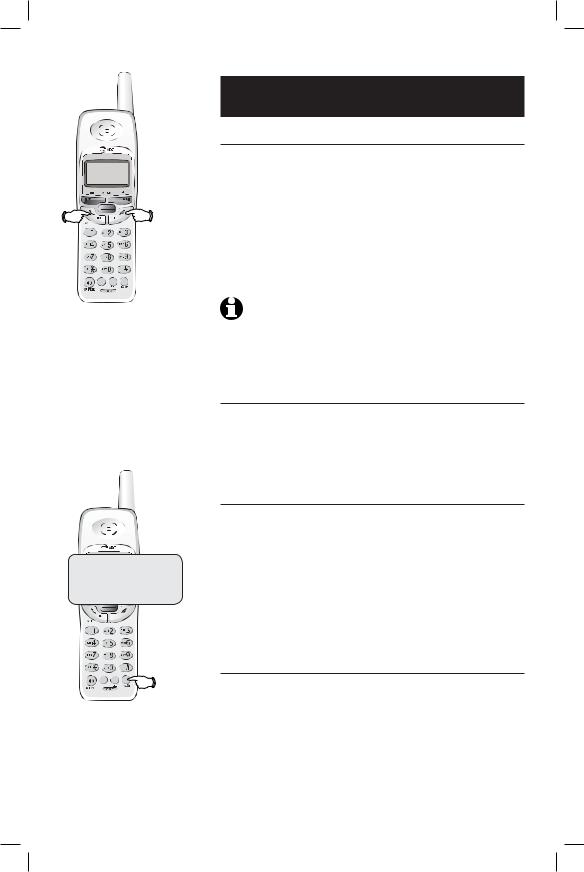
MENU /SEL
TRANSFER
MUTE CHAN REDIAL
 NOTES:
NOTES:
1. Only one cordless handset can be on a call at a time. If another
cordless handset attempts to join a call, its screen will display OTHER HANDSET ON and then OR OUT OF RANGE.
2. Use the speakerphone feature if more than one person in your household wishes to be on an active call at the same time. Or, use the call transfer feature (see page 15) to transfer an active call from one system handset to another.
12345678901
MENU /SEL
TRANSFER
MUTE |
CHAN REDIAL |
Redial |
 NOTE: This will only turn off the cordless handset ringer temporarily
NOTE: This will only turn off the cordless handset ringer temporarily
that the OFF key was pressed on. Other cordless handsets and telephone base will continue to ring normally.
Telephone Operation
Basic cordless handset operation
Making and answering calls
To answer an incoming call, press PHONE (or SPEAKER, or any dial pad key). To make a call, press PHONE or SPEAKER, then dial a number. Press OFF or place the cordless handset back in the base or charger to hang up.
To preview numbers before dialing, enter numbers first, then press PHONE or SPEAKER to dial. Press Vat any time to make corrections as you are entering numbers.
The screen displays the elapsed time as you talk (in hours, minutes and seconds).
NOTE: The elapsed time format is in minutes and seconds “MM:SS” until one hour has elapsed, then it will change to hours, minutes and
seconds “H:MM:SS”.
Pressing FLASH to access service from your local telephone service provider will not affect the elapsed time. The elapsed time will not be carried over to the other cordless handset on a transferred call.
Hands-free speakerphone calls
To answer a call, press SPEAKER. To make a call, press SPEAKER, then dial a number. During a call you can press SPEAKER to toggle between hands-free speakerphone and normal cordless handset use. Press OFF to hang up.
Last number redial
Press REDIAL on the cordless handset to display the last number called (up to 32 digits). To dial the number displayed, press PHONE or SPEAKER. Or, after pressing PHONE or SPEAKER, press REDIAL to call the last number dialed.
To delete this number, press REDIAL twice when the phone is not in use. This will clear the redial memory and leave it blank.
Temporary ringer silencing
Press OFF while the phone is ringing to temporarily turn off the ringer. The next phone call will ring normally. You can answer the call or let the caller leave a message.
This will silence the ringer without disconnecting the call. If your answering system is on, the caller will be asked to leave a message.
12
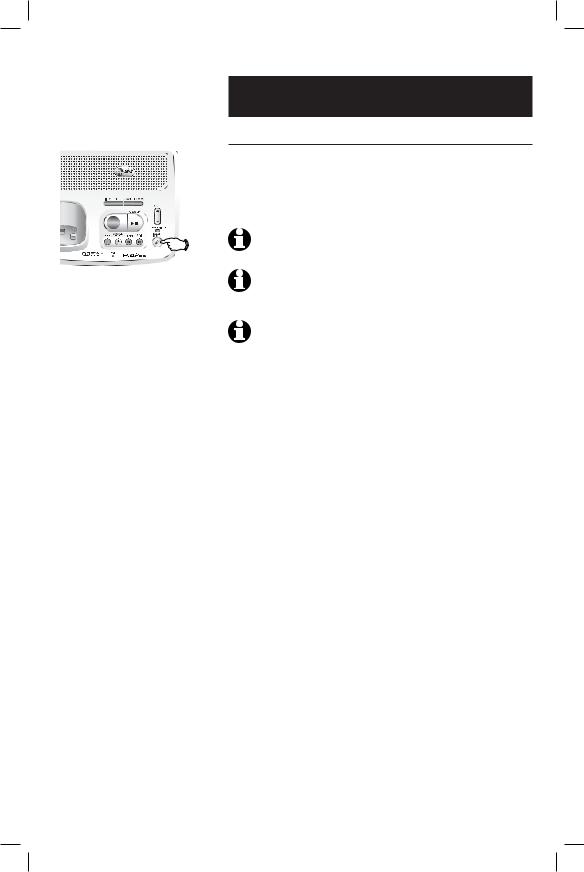
Telephone Operation
Base operation
Handset Locator
Press to page all cordless handsets for up to 60 seconds. Press again, press OFF on cordless handset, or place cordless handset in the base to cancel the page.
14
NOTE: Pressing OFF on any cordless handset will cancel the page on that cordless handset, but will not cancel the page.
NOTE: If one of the cordless handsets is charging in the base, pressing
HANDSET LOCATOR does not generate a paging tone.
NOTE: Placing the cordless handset in the base or charger will cancel the page on that cordless handset, but will not cancel the page.
13
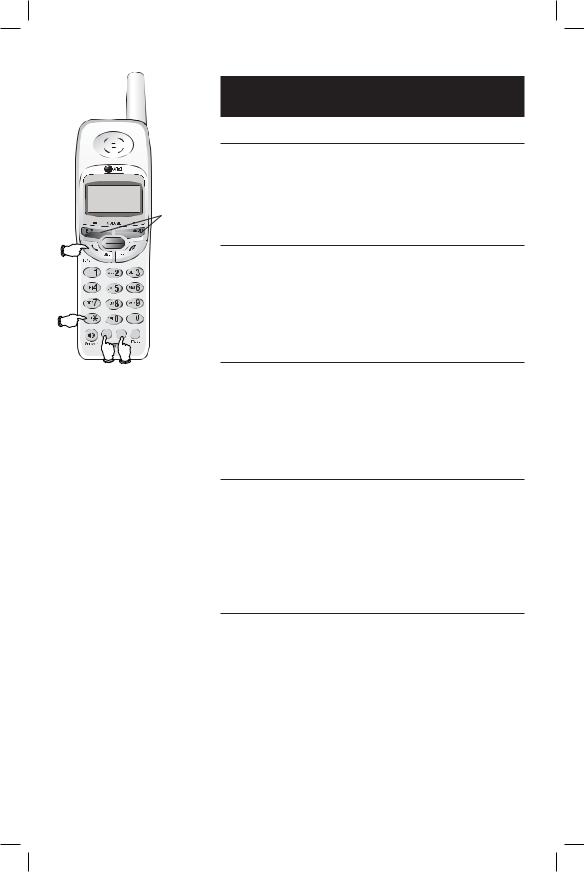
V^
Volume
Flash
MENU /SEL
TRANSFER
Tone
MUTE CHAN REDIAL
Mute Channel
Telephone Operation
Options while on calls
Volume control
While on a call, press the VOLUME buttons on the cordless handset to adjust listening volume. To adjust the speakerphone listening volume, press SPEAKER, then press the VOLUME buttons.
Call waiting
If you have Call Waiting service, you will hear a beep if someone calls while you are already on a call. Press
FLASH to put your current call on hold and answer the new call. You can press this button anytime to switch back and forth between calls.
Mute
You can press MUTE to silence the microphone while on a call. You will be able to hear the caller, but your caller will not be able to hear you until you press MUTE again to resume speaking. When you press OFF to hang up the phone, the feature will be canceled.
Temporary tone dialing
If you have pulse dial (rotary) service, you can temporarily switch to touch tone dialing during a call by pressing *. This can be useful if you need to send tone signals to access answering systems or long-distance services. After you hang up or press FLASH the phone automatically returns to pulse dial (rotary) service.
Channel selection
During a call, if you hear clicks and pops, or if the speech sometimes fades, press CHAN on the handset to scan for a clearer radio channel between cordless handset and base.
14
