AT&T 1740 User Manual
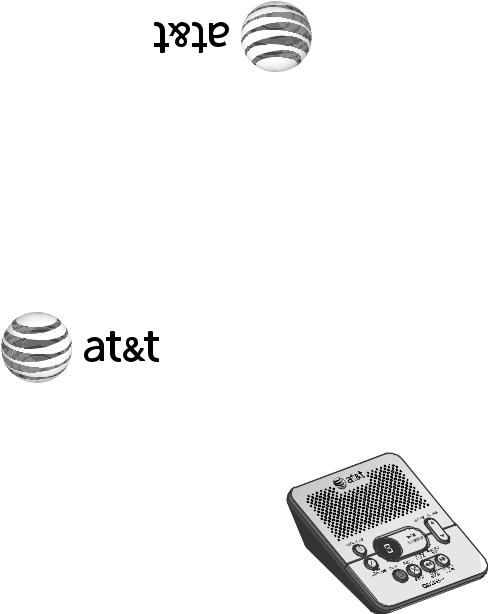
Printedin.ChinaIssue4AT&T.12/11 MessageGuard®isaregisteredtrademarkofAdvancedAmerican.Telephones AdvancedAmericanTelephones,SanAntonio,TX.78219 AT&TandtheAT&TlogoaretrademarksofAT&TIntellectualPropertylicensedto ©2011AdvancedAmerican.TelephonesAllRights.Reserved
com.att.telephones.www
Part 2
User’s manual
1740 Digital answering system
This manual contains information about this product’s installation and operation. Please also read Part 1- Important product information.
For customer service or product information, visit our website at www.telephones.att.com or
call 1 (800) 222-3111. In Canada, dial
1 (866) 288-4268.
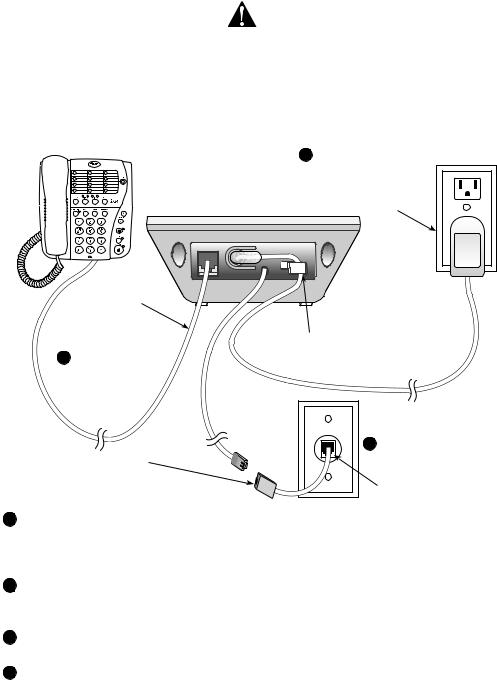
Installation
Parts list
•1740 answering system
•Wallet card
•Part 1 Important product information
•Part 2 User’s manual
•Power adapter
Before you install
Use only the power adapter supplied with this product. To obtain a
replacement, visit our website at www.telephones.att.com or call
1 (800) 222-3111. In Canada, dial
1 (866) 288-4268.
Choose a location for the answering system near a telephone jack and a standard electrical outlet not controlled by a wall switch.
Telephone line cord (not included)
3Connect a telephone (optional).
If you have DSL high-speed Internet service, a DSL filter (not included) is required.
Standard electrical outlet not controlled by a wall switch.
Strain-relief tab for protecting the power cord.
2 Connect the
telephone line cord.
Telephone jack
4 Press  ON/OFF to turn the system on or off. If the system is on, the
ON/OFF to turn the system on or off. If the system is on, the
 ON/OFF indicator light is on. If the system is off, the indicator light is off and the message window is blank. When the system is off and you press any key (except
ON/OFF indicator light is on. If the system is off, the indicator light is off and the message window is blank. When the system is off and you press any key (except  ON/OFF), it announces, “The machine is off. Press
ON/OFF), it announces, “The machine is off. Press ON/OFF to turn on.”
ON/OFF to turn on.”
5After you install the answering system for the first time, the system turns on automatically and announces, “To set the clock, press CLOCK.” See Set the clock on page 2 for instructions.
6To record your own announcement (optional), see Record your announcement on pages 2-3 for instructions.
7To program other system features (optional), see pages 3-4 for details.
 NOTES:
NOTES:
•Power adapter - Input: 117V AC, 60 Hz / Output: 6V AC, 350 mA.
•If the message window is off, make sure the power adapter is securely connected to both the answering system and an electrical outlet not controlled by a wall switch.
•If you subscribe to high-speed Internet service (DSL - digital subscriber line) through your telephone line, you must install a DSL filter between the telephone line cord and the telephone wall jack. The filter prevents noise and caller ID problems caused by DSL interference. Please contact your DSL service provider for more information about DSL filters.
1

Feature setup
Set the clock
You must set the clock so that the system announces the correct day and time of incoming messages. Make sure the year is correct because the day of the week is calculated from the year. When you press CLOCK, the system announces the current time (if set) and “To set the clock, press CLOCK.” To exit at anytime while setting the clock, press  PLAY/STOP.
PLAY/STOP.
1.Press CLOCK and the message window displays  . The system announces the day and “To change the day, press SKIP or REPEAT. To accept and continue, press CLOCK.”
. The system announces the day and “To change the day, press SKIP or REPEAT. To accept and continue, press CLOCK.”
2.To change the day, press MEMO/REPEAT or
MEMO/REPEAT or ANNOUNCE/SKIP until the correct day is announced.
ANNOUNCE/SKIP until the correct day is announced.
3.Press CLOCK. The correct day is saved. The system announces the current hour setting and “To change the hour, press SKIP or REPEAT. To accept and continue, press CLOCK.”
4.To change the hour, press MEMO/REPEAT or
MEMO/REPEAT or ANNOUNCE/SKIP until the correct hour is announced.
ANNOUNCE/SKIP until the correct hour is announced.
5.Press CLOCK. The correct hour is saved. The system announces the current minute and “To change the minute, press SKIP or REPEAT. To accept and continue, press CLOCK.”
6.To change the minute, press MEMO/REPEAT or
MEMO/REPEAT or ANNOUNCE/SKIP until the correct minute is announced.
ANNOUNCE/SKIP until the correct minute is announced.
7.Press CLOCK. The correct minute is saved. The system announces the current year and “To change the year, press SKIP or REPEAT. Press CLOCK, when you are done.”
8.To change the year, press MEMO/REPEAT or
MEMO/REPEAT or ANNOUNCE/SKIP until the correct year is announced.
ANNOUNCE/SKIP until the correct year is announced.
9.Press CLOCK. The correct year is saved. The new day, time and year are announced.
To check the day and time, press CLOCK.
NOTE: In the event of a power failure, the clock needs to be reset. If the clock is not set, the system announces, “Time and day not set,“ before message playback.
Auto reset of answering system clock
If you subscribe to caller ID service, the day, month and time are set automatically with each incoming call. The year must be set so that the day of the week can be calculated from the caller ID information.
Record your announcement
An announcement is the greeting callers hear when calls are answered by the answering system.
The telephone is preset with a greeting that answers calls with “Hello, please leave a message after the tone.” You can use this default announcement, or replace it with your own (up to three minutes long).
1.Press ANNOUNCE/SKIP. The system announces, “Announcement. Press
ANNOUNCE/SKIP. The system announces, “Announcement. Press
ANNOUNCE to record or press PLAY to play.”
2.Press ANNOUNCE/SKIP again. The system announces, “Record after the tone. Press STOP when you are done,“ followed by a long beep. Speak toward the answering system, from about nine inches away. While recording, the message window shows the recording time.
ANNOUNCE/SKIP again. The system announces, “Record after the tone. Press STOP when you are done,“ followed by a long beep. Speak toward the answering system, from about nine inches away. While recording, the message window shows the recording time.
2

Feature setup
3.To stop recording, press PLAY/STOP. The system automatically plays back the recorded outgoing announcement.
PLAY/STOP. The system automatically plays back the recorded outgoing announcement.
To review your announcement, press ANNOUNCE/SKIP. The system announces,
ANNOUNCE/SKIP. The system announces,
“Announcement. Press ANNOUNCE to record or press PLAY to play.” Press
 PLAY/STOP and the system plays the announcement.
PLAY/STOP and the system plays the announcement.
To erase your own recorded announcement, press X/DELETE while the announcement is playing. Calls are then answered with the default announcement.
Feature setup
1.To enter the feature setup mode, press SETUP until the system announces,
“Language is... To change the setting, press SKIP or REPEAT. To accept and continue setup, press SETUP.”
2.Press SETUP repeatedly until you hear the desired feature.
3.When you hear the feature you want to modify, press ANNOUNCE/SKIP or
ANNOUNCE/SKIP or
 MEMO/REPEAT to scroll through the setting’s options.
MEMO/REPEAT to scroll through the setting’s options.
4.Press SETUP to save and continue setup.
-OR-
Press PLAY/STOP to save the setting and exit feature setup.-
PLAY/STOP to save the setting and exit feature setup.-
Feature summary |
|
|
FEATURE |
SYSTEM |
OPTIONS |
|
ANNOUNCEMENT |
|
|
|
|
Language |
“Language is...” |
• You may choose English or Español |
|
|
(Spanish) for the voice prompts used by the |
|
|
system. |
|
|
• During setup, the message window displays |
|
|
the current language setting (En for English |
|
|
or SP for Spanish) |
Ring select |
“Number of rings...” |
• Choose the number of rings before the |
|
|
system answers a call. You can set it |
|
|
between two and seven rings, toll saver 2/4 |
|
|
or toll saver 4/6. |
|
|
• When the toll saver is set as 2/4, the |
|
|
system will answer after two rings if there |
|
|
are new messages, or after four rings if |
|
|
there are no new messages. When the toll |
|
|
saver is set as 4/6, the system will answer |
|
|
after 4 rings if there are new messages, or |
|
|
after six rings if there are no new messages. |
|
|
• During setup, the message window displays |
|
|
the number of rings (or 24 for toll saver |
|
|
2/4, 46 for toll saver 4/6). |
Remote access |
“Remote access |
• Change the remote access code to any |
code |
code is...” |
two-digit number between 10 and 99. |
|
|
• The default remote access code is 19. With |
|
|
it, you can access many features remotely |
|
|
from a touch-tone telephone. |
3
