AT&T EL51209, EL51359 User Manual
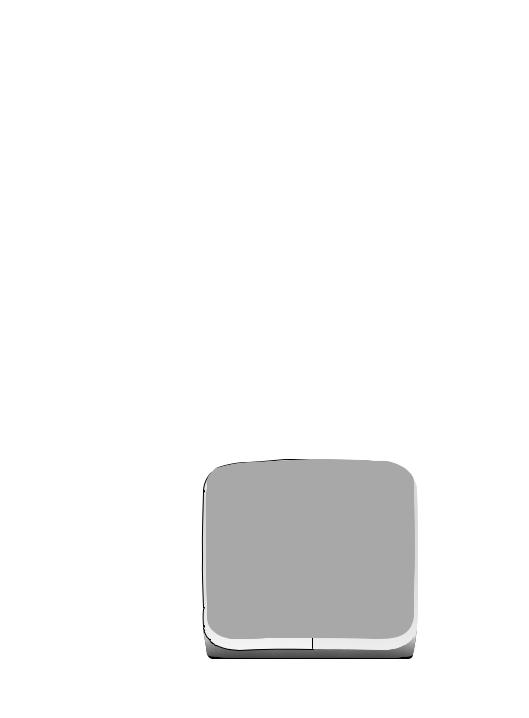
User’s manual
EL51209/EL51359
DECT 6.0 cordless telephone with caller ID/call waiting
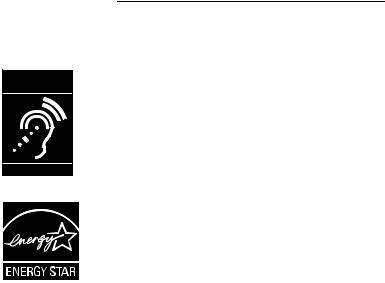
Congratulations
on purchasing your new AT&T product. Before using this AT&T product, please read the Important safety information on pages 49-50 of this manual. Please thoroughly read the user’s manual for all the feature operations and troubleshooting information necessary to install and operate your new AT&T product. You can also visit our website at www.telephones.att.com or
call 1 (800) 222-3111. In Canada, dial 1 (866) 288-4268.
Model #: |
EL51209 (two handsets) |
|
|
EL51359 (three handsets) |
|
Type: |
DECT 6.0 cordless telephone |
|
Serial #: |
|
|
|
|
|
|
|
(found on the bottom of the telephone base) |
Purchase date: |
|
|
Place of purchase:
Both the model and serial number of your AT&T product can be found on the bottom of the telephone base.
Compatible with Hearing Aid T-Coil
T
TIA-1083
Telephones identified with this logo have reduced noise and interference when used with most T-coil equipped hearing aids and cochlear impacts. The TIA-1083 Compliant Logo is a trademark of the Telecommunications Industry Association. Used under license.
The ENERGY STAR® program (www.energystar.gov) recognizes and encourages the use of products that save energy and help protect our environment. We are proud to mark this product with the ENERGY STAR® label indicating it meets the latest energy efficiency guidelines.
© 2009 Advanced American Telephones. All Rights Reserved. AT&T and the AT&T logo are trademarks of AT&T Intellectual Property licensed to Advanced American Telephones, San Antonio, TX 78219. Printed in China.
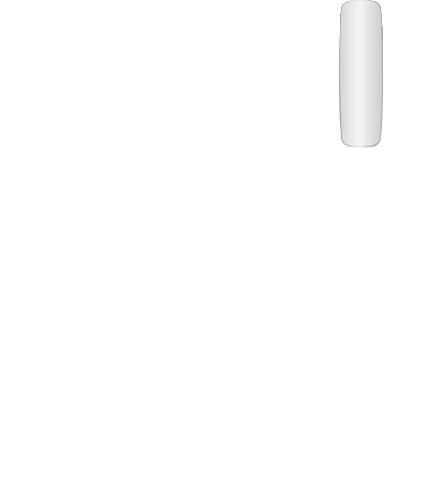
Parts checklist
Save your sales receipt and original packaging in the event warranty service is necessary.
Your telephone package contains the following items:
User’s manual
EL51209/EL51359
DECT 6.0 cordless telephone with caller ID/call waiting
Quick start guide
EL51209/EL51359
DECT 6.0 cordless telephone with caller ID/call waiting
User’s manual |
Quick start guide |
Cordless handsets |
|||||||
|
|
|
|
|
(2 for EL51209) |
||||
|
|
|
|
|
(3 for EL51359) |
||||
|
|
|
|
|
|
|
|
|
|
|
|
|
|
|
|
|
|
|
|
|
|
|
|
|
|
|
|
|
|
|
|
|
|
|
|
|
|
|
|
|
|
|
|
|
|
|
|
|
|
|
Charger for cordless |
|
|
handset with power |
Wall mount bracket |
Telephone base |
adapter installed |
|
(1 for EL51209) |
|
|
|
|
|
|
(2 for EL51359) |
|
Battery for |
Battery |
|
|
|
Telephone line |
|
AC power |
||||||
cordless handset |
compartment covers |
|||||
(2 for EL51209) |
(2 for EL51209) |
adapter for |
cord |
|||
(3 for EL51359) |
(3 for EL51359) |
telephone |
|
|||

User’s manual
EL51209/EL51359
DECT 6.0 cordless telephone with caller ID/call waiting
Table of contents |
|
Getting started |
|
Quick reference guide - handset |
......1 |
Quick reference guide - handset & |
|
telephone base.......................................... |
2 |
Installation ................................................... |
3 |
Telephone base & charger |
|
installation.................................................... |
4 |
Battery installation & charging.......... |
5 |
Wall installation......................................... |
7 |
Tabletop to wall installation ........ |
7 |
Wall to tabletop installation ........ |
8 |
Handset settings |
|
Telephone settings................................... |
9 |
Menu settings ...................................... |
9 |
Ringer volume ..................................... |
9 |
Ringer tone ........................................ |
10 |
Key tone .............................................. |
10 |
LCD language.................................... |
11 |
Set date/time.................................... |
11 |
Voicemail (visual message |
|
waiting) indicator ............................ |
12 |
Clear voicemail indication .......... |
13 |
Home area code.............................. |
14 |
Telephone operation |
|
Making, answering, and ending |
|
calls .............................................................. |
15 |
Making a call ..................................... |
15 |
On-hook dialing (predialing) ..... |
15 |
Answering a call ............................. |
15 |
Temporary ringer silencing........ |
15 |
Ending a call ..................................... |
15 |
Handset operation ................................ |
16 |
Auto off ............................................... |
16 |
Speakerphone information ........ |
16 |
Last number redial......................... |
16 |
Options while on calls........................ |
17 |
Volume control ................................ |
17 |
Call waiting........................................ |
17 |
Mute ...................................................... |
17 |
Chain dialing ..................................... |
18 |
Multiple handset use |
|
Handset locator............................... |
19 |
Join a call in progress.................. |
19 |
Intercom.............................................. |
20 |
Answer an incoming call during |
|
an intercom call .............................. |
20 |
Call transfer using intercom............ |
21 |
Directory |
|
About the directory.............................. |
23 |
Shared directory.............................. |
23 |
Capacity............................................... |
23 |
Exiting the directory...................... |
23 |
Create directory entries..................... |
24 |
To create a new directory |
|
entry...................................................... |
24 |
Review directory.................................... |
26 |
To review directory entries ........ |
26 |
Search directory ..................................... |
27 |
To search by name......................... |
27 |
To dial, delete or edit entries.......... |
28 |
Display dial......................................... |
28 |
To delete an entry.......................... |
28 |
To edit an entry ............................... |
28 |
Caller ID |
|
About caller ID........................................ |
29 |
Information about caller ID |
|
with call waiting .............................. |
29 |
Caller ID operation................................ |
30 |
Memory match ................................. |
30 |
Missed (new) calls indicator ...... |
30 |
Caller ID history...................................... |
31 |
How the caller ID history (call log) |
|
works..................................................... |
31 |
To review the caller ID |
|
history................................................... |
32 |
Make a call log entry ready to |
|
dial.......................................................... |
33 |
Dial a call log entry ....................... |
33 |
Delete entries ................................... |
33 |
Save a call log entry to the |
|
directory .............................................. |
34 |
Reasons for missing caller ID |
|
information................................................ |
35 |
Appendix A |
|
Alert tones and lights.......................... |
36 |
Handset screen icons.................... |
36 |
Handset alert tones ....................... |
36 |
Lights..................................................... |
36 |
Appendix B |
|
Handset display screen |
|
messages ................................................. |
37 |
Appendix C |
|
Troubleshooting...................................... |
39 |
Appendix D |
|
Maintenance............................................. |
48 |
Appendix E |
|
Important safety information........... |
49 |
Safety information ......................... |
49 |
Especially about cordless |
|
telephones ......................................... |
49 |
Precautions for users of implanted |
|
cardiac pacemakers ...................... |
50 |
Pacemaker patients....................... |
50 |
Appendix F |
|
FCC part 68 and ACTA ....................... |
51 |
Appendix G |
|
FCC part 15.............................................. |
53 |
Appendix H |
|
Limited warranty.................................... |
54 |
Appendix I |
|
Technical specifications ..................... |
57 |
DECT 6.0 digital technology...... |
57 |
Telephone operating range....... |
57 |
Extended range and clarity ....... |
57 |
Index ........................................................... |
58 |

Getting started
Quick reference guide - handset
CHARGE light
The charge light is on when the handset is charging (page 6).
SDIR/VOLUME
Press DIRS to show directory entries (page 26) when the phone is not in use.
Press to scroll up while in menus (page 9). Press SVOLUME to increase the volume level during a call (page 17).
REDIAL/PAUSE
Press repeatedly to view the last five numbers dialed (page 16). While entering numbers, press and hold to insert a dialing pause (page 24).
 PHONE/FLASH
PHONE/FLASH
Press to make or answer a call (page 15).
During a call, press to answer an incoming call when you receive a call waiting alert (page 17).
1
While reviewing a call log entry, press repeatedly to add or remove 1 in front of the telephone number before dialing or saving it in the directory (page 33).
 SPEAKER
SPEAKER
Press to turn on the handset speakerphone, press again to resume normal handset use (page 16).
TCID/VOLUME
Press TCID to show caller ID information (page 32) when the phone is not in use.
Press to scroll down while in menus (page 9). Press TVOLUME to decrease the volume level during a call (page 17).
MENU/SELECT
Press to display the menu (page 9). Once in the menu, press to select an item or save an entry or setting.
 OFF/CLEAR
OFF/CLEAR
Press and hold while the telephone is not in use to erase the missed calls indicator.
During a call, press to hang up (page 15).
While using menus, press to cancel an operation, back up to the previous menu, or exit the menu display (page 9).
MUTE/DELETE
During a call, press to mute microphone (page 17).
While reviewing the caller ID history (page 33), or the directory (page 28) or the redial memory (page 16), press to delete an individual entry
While predialing, press to delete digits (page 15).
#
Press repeatedly to display other dialing options when reviewing a call log entry (page 33).
INT
Press to initiate an intercom conversation or transfer a call (pages 20-22).
1
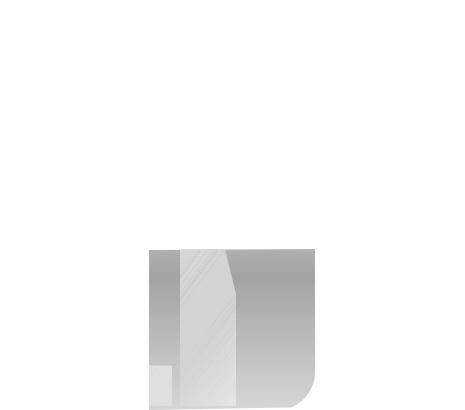
Getting started
Quick reference guide - handset & telephone base
Main menu
> Highlights a menu item
?EJSFDUPSZ
DBMM!MPH

 Menu
Menu
IN USE indicator
On when the handset is in use.
Flashes when another telephone is in use on the same line.
Flashes quickly when there is an incoming call.
 Main menu
Main menu
DIRECTORY (page 24)
CALL LOG (page 32) RINGER VOLUME (page 9) RINGER TONE (page 10) KEY TONE (page 10)
LCD LANGUAGE (page 11) SET DATE/TIME (page 11) CLR VOICEMAIL (page 13)
HOME AREA CODE (page 14)
Using menus
Press SDIR or TCID to scroll through menu items.
Press MENU/SELECT to select or modify a highlighted item.
Press  OFF/CLEAR to cancel an operation, back up to the previous menu, or exit the menu display.
OFF/CLEAR to cancel an operation, back up to the previous menu, or exit the menu display.
VOICEMAIL indicator
Flashes when you have new voicemail. Voicemail service is offered by your local telephone company (page 12).
HANDSET LOCATOR
Press to make handsets beep so you can locate them (page 19).
2

Getting started
Installation
|
|
|
|
You must install and charge the |
STOP! |
See pages 5-6 for easy instructions. |
|
handset battery before using the |
|||
|
|||
cordless handset. |
|
||
|
|
|
|
|
|
|
Install the telephone base close to a telephone jack and a power outlet not controlled by a wall switch. The telephone base can be placed on a flat surface or vertically mounted on the wall (see page 7). For optimum range and better reception, place the telephone base in a central and open location.
If you subscribe to high-speed Internet service (digital subscriber line - DSL) through your telephone line, you must install a DSL filter between the telephone line cord and the telephone wall jack (see the following page). The filter prevents noise and caller ID problems caused by DSL interference. Please contact your DSL service provider for more information about DSL filters.
Your product may be shipped with a protective sticker covering the handset or telephone base display - remove it before use.
For customer service or product information, visit our website at
www.telephones.att.com or call 1 (800) 222-3111. In Canada, dial 1 (866) 288-4268.
Avoid placing the telephone base too close to:
•Communication devices such as: television sets, VCRs, or other cordless telephones.
•Excessive heat sources.
•Noise sources such as a window with traffic outside, motors, microwave ovens, refrigerators, or fluorescent lighting.
•Excessive dust sources such as a workshop or garage.
•Excessive moisture.
•Extremely low temperature.
•Mechanical vibration or shock such as on top of the washing machine or workbench.
3
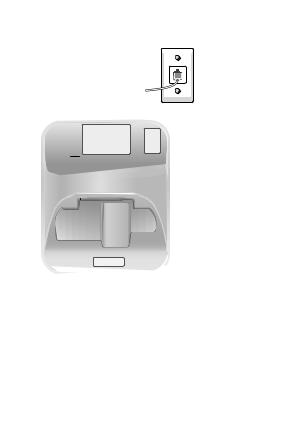
Getting started
Telephone base & charger installation
Install the telephone as shown below.
The telephone base is ready for table use. If you want to change to wall mounting, see page 7 for details.
5.Plug the other end of the telephone line cord into a telephone jack or a DSL filter.
4.Plug the large end of the AC power adapter into a power outlet not connected to a wall switch.
3.Route the power adapter cord through the slot.
If you have DSL high speed Internet service, a DSL filter (not included) is required.
 Telephone line cord
Telephone line cord
Charger installation
Plug the AC power adapter into a power outlet not controlled by a wall switch.
by a wall switch.
1.Plug one end of the telephone line cord into the telephone jack on the bottom of the telephone base.
2.Plug the small end of the AC power adapter into the power jack on the bottom of the telephone base.
IMPORTANT INFORMATION
1.Use only the power adapter(s) supplied with this product. To order a replacement power adapter, visit our website at www.telephones.att.com, or call 1 (800)
222-3111. In Canada, dial 1 (866) 288-4268.
2.The power adapters are intended to be correctly oriented in a vertical or floor mount position. The prongs are not designed to hold the plug in place if it is plugged into a ceiling, under- the-table or cabinet outlet.
4
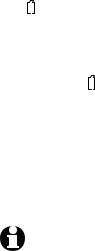
Getting started
Battery installation & charging
Install the battery as shown on the next page. Once you have installed the battery, the screen indicates the battery status (see table below). If necessary, place the handset in the telephone base or charger to charge the battery. For best performance, keep the handset in the charger when not in use. The battery is fully charged after 16 hours of continuous charging. See the table on page 57 for battery operating times.
If the screen is blank, you need to charge the handset without interruption for at least 10 minutes to give the handset enough charge to use the telephone for a short time. The screen shows LOW BATTERY and the backlight is off until you have charged the battery without interruption for at least one hour. The following table summarizes the battery charge indicators and actions to take.
Battery indicators |
Battery status |
Action |
|
|
|
The screen is blank. |
Battery has no charge |
Charge without |
|
and the handset |
interruption until the |
|
cannot be used. |
screen shows LOW |
|
|
BATTERY (at least 10 |
|
|
minutes). |
|
|
|
The screen shows |
Battery has very little |
Charge without |
PLACE IN CHARGER |
charge and the |
interruption until the |
and flashes |
handset cannot be |
screen shows LOW |
|
used. |
BATTERY (at least four |
|
|
minutes). |
|
|
|
The screen shows LOW |
Battery has enough |
Charge without |
BATTERY and flashes. |
charge to be used for |
interruption until the |
|
a short time. |
screen shows HANDSET |
|
|
X (at least one hour). |
|
|
|
The screen shows |
Battery is charged. |
To keep the battery |
HANDSET X. |
|
charged, place it in the |
|
|
telephone base or |
|
|
charger when not in use. |
|
|
|
NOTE: If you are on a phone call in low battery mode, you hear four short beeps every minute.
5
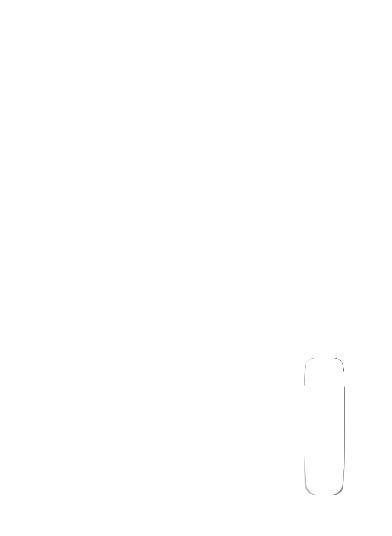
Getting started
Battery installation & charging
 CHARGE light
CHARGE light
|
|
|
|
|
|
|
|
|
|
|
|
|
|
|
|
|
|
|
|
|
|
|
|
|
|
|
|
|
|
|
|
|
|
|
|
|
|
|
|
|
|
|
|
|
|
|
|
|
|
|
|
|
|
|
|
|
|
|
|
|
|
|
|
|
|
|
|
|
|
|
|
|
|
|
|
|
|
|
|
|
|
|
|
|
|
|
|
|
|
|
|
|
|
|
|
|
|
|
|
|
|
|
|
|
|
|
|
|
|
|
|
|
|
|
|
|
|
|
|
|
|
|
|
|
|
|
|
|
|
|
|
|
|
|
|
|
|
|
|
|
|
|
|
|
|
|
|
|
|
|
|
|
|
|
|
|
|
|
|
|
|
|
|
|
|
|
|
|
|
Step 1 |
Step 2 |
Step 3 |
||||||||||||||
Plug the battery connector |
Align the cover flat |
Charge the handset by |
||||||||||||||
securely into the socket |
against the battery |
placing it face up in the |
||||||||||||||
inside the handset battery |
compartment, then |
telephone base or |
||||||||||||||
compartment, matching |
slide it upwards |
charger. The CHARGE |
||||||||||||||
the color-coded label. |
until it clicks into |
light at the top of the |
||||||||||||||
Insert the supplied battery |
place. |
handset is on when |
||||||||||||||
with the label THIS SIDE |
|
|
|
|
|
charging. |
||||||||||
UP facing up as indicated. |
|
|
|
|
|
|
|
|
|
|
|
|
|
|||
To replace the battery, press the tab and slide the battery compartment cover downwards. Lift out the old battery and disconnect it from the handset.
Follow the instructions above to install and charge the new battery.
IMPORTANT INFORMATION
Use only the supplied rechargeable battery or replacement battery (model BT8001). To order, visit our website at www.telephones.att.com, or call
1 (800) 222-3111. In Canada, dial 1 (866) 288-4268.
6
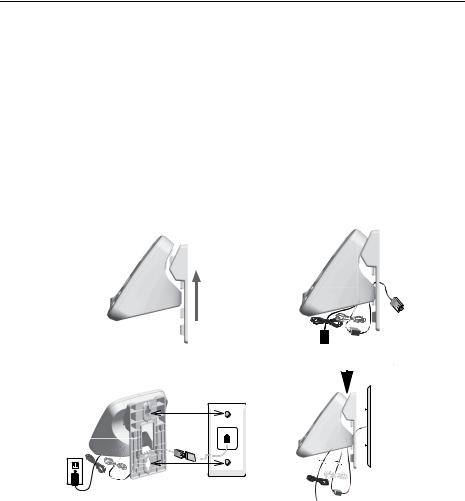
Getting started
Wall installation
Your telephone base is ready for tabletop use. If you want to mount your telephone on a wall, use the provided wall bracket to connect with a standard dual-stud telephone wall mounting plate. If you do not have this mounting plate, you can purchase one from many hardware or consumer electronic retailers. You might need a professional to install the mounting plate.
Tabletop to wall installation
1.Position the telephone base as shown below. Insert the extended tabs (marked A) of the wall bracket into the slots on the back of the telephone base (marked A). The extended tabs (marked B) should be inserted into the lower slots. Push the telephone base down until it is securely in place.
2.If you are using a DSL filter, plug the line cord into the filter now. Route the telephone line cord (or DSL filter) through the wall bracket hole. Route the power cord out of the bottom of the telephone.
3.Plug the telephone line cord (or DSL filter) into the wall jack. Plug the power adapter into a power outlet not controlled by a wall switch.
4.Align the holes on the bracket with the standard wall plate and slide the bracket down until it locks securely. Bundle the telephone line cord and power adapter cord neatly with a twist tie.
1. |
2. |
3. |
4. |
|
|
|
|
||||
|
|
|
||
|
|
|
|
|
|
|
|
|
|
|
|
|
|
|
|
|
|
|
|
|
|
|
|
|
|
|
|
|
|
|
|
|
|
|
|
|
|
|
|
7
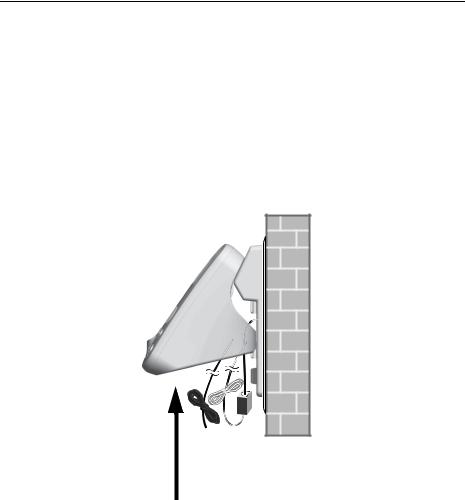
Getting started
Wall installation
Wall to tabletop installation
1.Remove the wall mount bracket from the wall. If the telephone line cord and power adapter cord are bundled, untie them first.
2.Lift the telephone base up to detach it from the plastic wall bracket. Unplug the telephone line cord (or DSL filter) from the wall. Unplug the power adapter from the power outlet.
3.See Telephone base & charger installation on page 4.
8
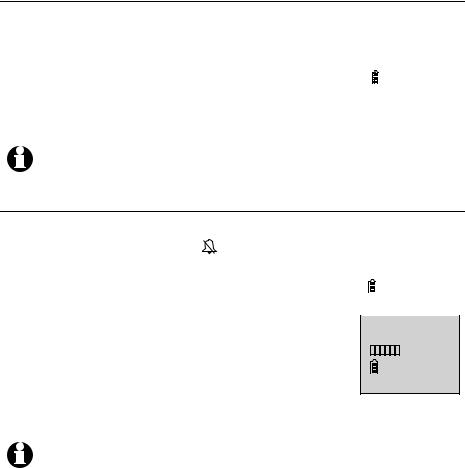
Handset settings
Telephone settings
Use the menus to change the telephone’s settings.
Menu settings
1. |
Press MENU/SELECT in idle mode (when the phone is |
|
|
not in use) to enter the main menu. |
?EJSFDUPSZ |
2. |
Use TCID or DIRS to scroll to the feature to be |
DBMM!MPH |
|
||
|
changed. When scrolling through the menu, the top |
|
|
menu item is always highlighted with a > symbol. |
|
3. |
Press MENU/SELECT to select the highlighted item. |
|
NOTE: To cancel an operation, back up to the previous menu or exit the menu display, press OFF/CLEAR. Press and hold OFF/CLEAR to return to idle mode.
Ringer volume
You can set the ringer volume level (1-6), or turn the |
|
|
|
|
|
|
|
||
|
|
|
|
|
|
|
|||
ringer off. When the ringer is off, appears on the |
?SJOHFS!WPMVNF |
||||||||
handset screen. |
SJOHFS!UPOF |
||||||||
1. |
Press MENU/SELECT in idle mode to enter the main |
|
|
|
|
|
|
|
|
|
menu. |
|
|
|
|
|
|
|
|
|
|
|
|
|
|
|
|
|
|
2. |
Use TCID or DIRS to scroll to >RINGER VOLUME, |
SJOHFS!WPMVNF |
|||||||
|
then press MENU/SELECT. |
||||||||
|
|
|
|
|
|
|
|
||
|
|
|
|
|
|
|
|
||
3. |
Press TCID or DIRS to sample each volume level. |
|
|
|
|
|
|
|
|
|
|
|
|
|
|
|
|||
4.Press MENU/SELECT to save your preference and return to the main menu.
NOTES:
1.The ringer volume also determines the ringer levels of intercom calls
(pages 20-22) and the paging tone when initiating the handset locator feature (page 19).
2.If the handset ringer volume level is set to off, that handset is silenced for all incoming calls and paging.
9
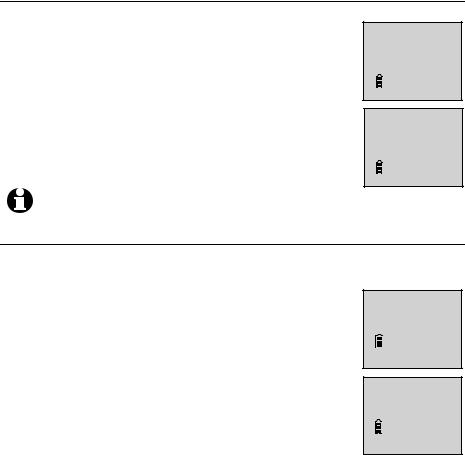
Handset settings
Telephone settings
Ringer tone
This feature allows you to choose one of 10 ringer tones.
1.Press MENU/SELECT in idle mode to enter the main menu.
2.Use TCID or DIRS to scroll to >RINGER TONE, then press MENU/SELECT.
3.Press TCID or DIRS to sample each ringer tone.
4.Press MENU/SELECT to save your preference and return to the main menu.
?SJOHFS!UPOF
LFZ!UPOF
SJOHFS!UPOF
2
NOTE: If you turn off the ringer volume, you will not hear ringer tone samples.
Key tone
The handset is factory programmed to beep with each key press. If you turn off the KEY TONE, there are no beeps when you press
keys.
1. Press MENU/SELECT in idle mode to enter the main menu.
2.Use TCID or DIRS to scroll to >KEY TONE, then press
MENU/SELECT.
3. Press TCID or DIRS to select ON or OFF.
4. Press MENU/SELECT to save your preference and return to the main menu.
10
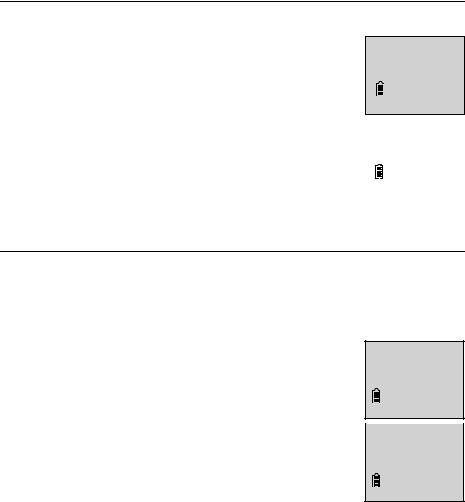
Handset settings
Telephone settings
LCD language
You can select the language used for all screen displays.
1. Press MENU/SELECT in idle mode to enter the main
menu. ?MDE!MBOHVBHF
TFU!EBUF0UJNF
2.Use TCID or DIRS to scroll to >LCD LANGUAGE, then press
MENU/SELECT.
3. |
Press TCID or DIRS to select ENGLISH, FRANÇAIS or |
MDE!MBOHVBHF |
|
FOHMJTI |
|||
|
ESPAÑOL. |
||
|
|
||
4. |
Press MENU/SELECT to save your preference and return |
|
|
|
to the main menu. |
|
|
|
|
Set date/time
If you subscribe to caller ID service, the day, month and time are set automatically with each incoming call.
Follow the steps below to set the month, day, year and time.
1.When the handset is in idle mode, press MENU/SELECT to enter the main menu.
2.Press TCID or DIRS to scroll to >SET DATE/TIME, then press MENU/SELECT.
?EJSFDUPSZ
DBMM!MPH
3. Press TCID or DIRS to select the month, or enter the |
?TFU!EBUF0UJNF |
|
|
correct number using the dial pad, then press |
DMS!WPJDFNBJM |
MENU/SELECT to confirm. |
|
4.Press TCID or DIRS to select the day, or enter the correct number using the dial pad, then press MENU/SELECT to confirm.
5.Press TCID or DIRS to select the year, or enter the correct number using
the dial pad, then press MENU/SELECT to confirm.
11
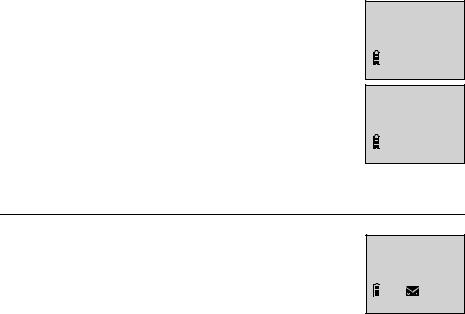
Handset settings
Telephone settings
6.Press TCID or DIRS to select the hour, or enter the correct number using the dial pad, then press MENU/SELECT to confirm.
7.Press TCID or DIRS to select the minute, or enter the
correct number using the dial pad, then press MENU/SELECT to confirm.
8.Press TCID or DIRS to select the AM or PM, then press MENU/SELECT to confirm. There is a confirmation tone.
Voicemail (visual message waiting) indicator
TFU!EBUF
..0..0..
TFU!UJNF
..;..!..
If you subscribe to a voicemail service offered by your local telephone company, this feature provides a visual indication when you have new voicemail messages. The VOICEMAIL light on the telephone base flashes, and NEW VOICEMAIL and the  icon appear on the handset screen.
icon appear on the handset screen.
IBOETFU!2
OFX!WPJDFNBJM
|
|
9017 |
6;48 QN |
||
12
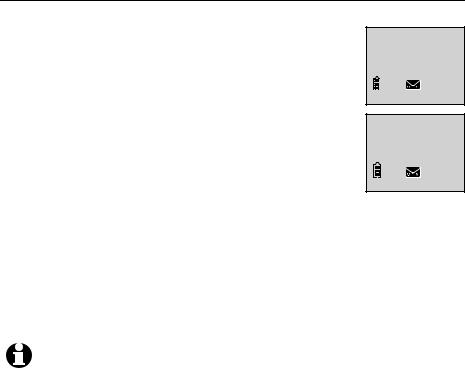
Handset settings
Telephone settings
Clear voicemail indication
Use this feature when the telephone indicates there is new voicemail but there is none. For example, when you have accessed your voicemail while away from home. This feature only turns off the displayed NEW VOICEMAIL message,  icon, and VOICEMAIL light; it does not delete your voicemail messages. As long as you have new voicemail messages, your local telephone company continues to send the signal to turn on the indicator.
icon, and VOICEMAIL light; it does not delete your voicemail messages. As long as you have new voicemail messages, your local telephone company continues to send the signal to turn on the indicator.
To manually turn off the new voicemail indicator:
?DMS!WPJDFNBJM
IPNF!BSFB!DPEF
UVSO!PGG
JOEJDBUPS@
1.Press MENU/SELECT when in idle mode to enter the main menu.
2.Use TCID or DIRS to scroll to >CLR VOICEMAIL, then press
MENU/SELECT. The screen shows TURN OFF INDICATOR?
3.Press MENU/SELECT again to turn the voicemail indication off, or press
 OFF/CLEAR to cancel the procedure.
OFF/CLEAR to cancel the procedure.
NOTES:
1.Telephone company voicemail might alert you to new messages with a stutter (broken) dial tone. Contact your telephone company for more details.
2.For information about using your voicemail service, contact your telephone company for assistance.
13
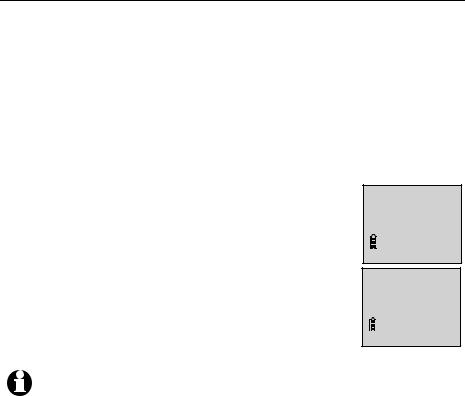
Handset settings
Telephone settings
Home area code
If you dial seven digits to make a local call (no area code required), enter your area code into the telephone as the home area code. When you receive a call from within your home area code, the caller ID history only displays the seven digits of the telephone number.
This feature makes it easy for you to place a call from the caller ID log. If you dial 10 digits to make a local phone call, do not use this home area code feature. If you do, you will not be able to place calls from your caller ID log as they have only seven digits.
1.Press MENU/SELECT in the idle mode to enter the main menu.
2.Use TCID or DIRS to scroll to >HOME AREA CODE, then press MENU/SELECT.
3.Press the dial pad keys to enter a three-digit home area code. Press DELETE/MUTE to delete digits while entering.
4.Press MENU/SELECT to save and return to the main menu.
?IPNF!BSFB!DPEF
EJSFDUPSZ
IPNF!BSFB!DPEF
```
NOTE: If, in the future, your telephone service provider requires you to dial 10 digits to make a local call (area code + phone number), you will need to delete your home area code. With the home area code displayed, press and hold DELETE/MUTE. The home area code is now restored to its default setting of _ _ _.
14
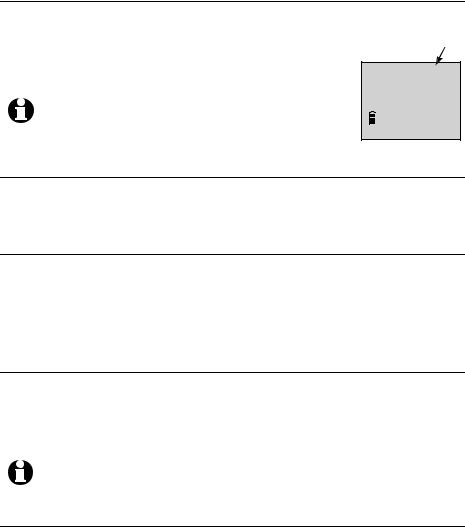
Telephone operation
Making, answering, and ending calls
Making a call
To make a call, press  PHONE/FLASH or
PHONE/FLASH or  SPEAKER, then enter the telephone
SPEAKER, then enter the telephone
number.
Elapsed time
The screen displays the elapsed time as you talk (in hours, |
|
minutes and seconds). |
QIPOF!!!1;11;41 |
|
NOTE: Pressing  PHONE/FLASH to access services from your local telephone service provider does not affect the elapsed time.
PHONE/FLASH to access services from your local telephone service provider does not affect the elapsed time.
On-hook dialing (predialing)
Enter the telephone number, then press  PHONE/FLASH or
PHONE/FLASH or  SPEAKER to dial. Press MUTE/DELETE or
SPEAKER to dial. Press MUTE/DELETE or  OFF/CLEAR at any time to make corrections as you are entering number.
OFF/CLEAR at any time to make corrections as you are entering number.
Answering a call
To answer a call
•Press  PHONE/FLASH or
PHONE/FLASH or  SPEAKER.
SPEAKER.
-OR-
•Press any dial pad key (0-9, * or #).
Temporary ringer silencing
Press  OFF/CLEAR or DELETE/MUTE while the telephone is ringing to silence the ringer temporarily on that handset only. This turn off the ringer without disconnecting the call. The next incoming call rings normally at the preset volume.
OFF/CLEAR or DELETE/MUTE while the telephone is ringing to silence the ringer temporarily on that handset only. This turn off the ringer without disconnecting the call. The next incoming call rings normally at the preset volume.
NOTE: Each handset rings when there is an incoming call unless the ringer volume is turned off on that handset.
Ending a call
To end a call, press  OFF/CLEAR or return the handset to the telephone base or charger.
OFF/CLEAR or return the handset to the telephone base or charger.
15
