AT&T CL4940 User Manual
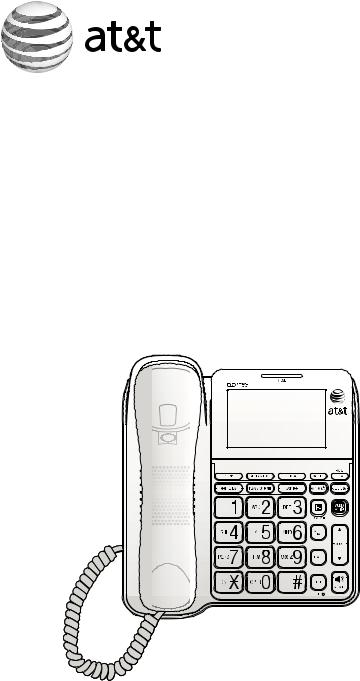
User’s manual
CL4940
Big button/big display telephone/ answering system with caller ID/ call waiting

Congratulations
on your purchase of this AT&T product. Before using this AT&T product, please read the Important safety information section on page 52 of this manual. Please thoroughly read this user’s manual for all the feature operations and
troubleshooting information necessary to install and operate your new AT&T product. You can also visit our website at www.telephones.att.com or
call 1 (800) 222-3111. In Canada, dial 1 (866) 288-4268.
Model number: CL4940
Type: |
Big button/big display telephone/ |
|
answering system with caller ID/ |
|
call waiting |
Serial number: __________________________________________________________
Purchase date: __________________________________________________________
Place of purchase: _______________________________________________________________
Both the model and serial numbers of your AT&T product can be found on the bottom of the telephone base.
Save your sales receipt and original packaging in case it is necessary to return your telephone for warranty service.
Compatible with Hearing Aid T-Coil
T
TIA-1083
Telephones identified with this logo have reduced noise and interference when used with most T-coil equipped hearing aids and cochlear implants. The TIA-1083 Compliant Logo is a trademark of the Telecommunications Industry Association. Used under license.
© 2011 Advanced American Telephones. All Rights Reserved. AT&T and the AT&T logo are trademarks of AT&T Intellectual Property licensed to Advanced American Telephones, San Antonio, TX 78219. Printed in China.
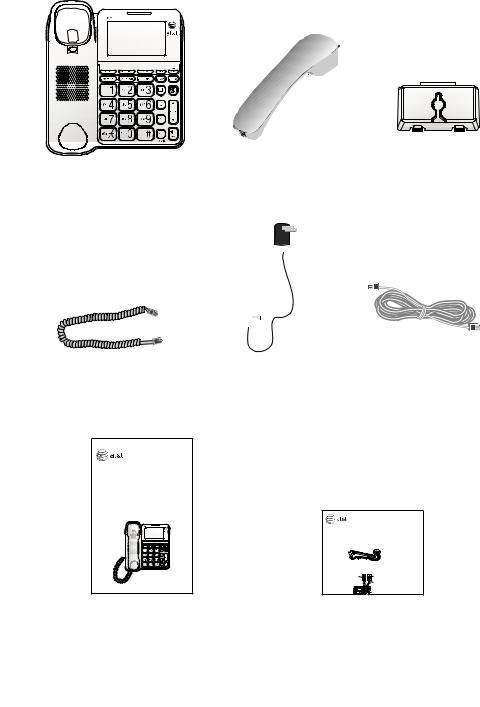
Parts checklist
Your telephone package contains the following items. Save your sales receipt and original packaging in the event warranty service is necessary.
|
|
|
|
|
|
|
|
|
Telephone base |
|
|
Handset |
|
Wall mount bracket |
|||
|
|
|
|
|
|
|
|
|
|
|
|
|
|
|
|
|
|
|
|
|
|
|
|
|
|
|
|
|
|
|
|
|
|
|
|
|
|
|
|
|
|
|
|
|
|
|
|
|
|
|
|
|
|
|
|
|
|
|
|
|
|
|
|
|
|
|
|
|
|
|
|
|
|
|
|
|
|
|
|
|
Coiled handset cord |
Power adapter |
Telephone line cord |
User’s manual
CL4940
Big button/big display telephone/ answering system with caller ID/ call waiting
Quick start guide
CL4940
This quick start guide provides you with basic instructions only. For more complete instructions, refer to your user’s manual in the package or visit www.telephones.att.com/manuals.
Telephone installation
1. Plug other end of the coiled handset cord into the handset jack on the left side of the telephone base. Plug the other end into the jack on the bottom of the handset. .
2. Plug one end of the telephone line cord into the telephone line jack on the bottom of the telephone base. Plug other end of the telephone line cord into a telephone
wall jack or a DSL filter.
3. Plug the small end of the power adapter into the power jack on the bottom of the telephone base. Plug the large end into an electrical outlet not controlled by a wall switch.
User’s manual |
Quick start guide |

User’s manual
CL4940
Big button/big display telephone/ answering system with caller ID/ call waiting
Table of contents |
|
Getting started |
|
Quick reference guide............................ |
1 |
Installation................................................... |
3 |
Telephone installation............................ |
4 |
Installation options.................................. |
6 |
Tabletop to wall mount |
|
installation........................................ |
6 |
Wall mount to tabletop |
|
installation........................................ |
8 |
Telephone settings |
|
Telephone settings................................ |
10 |
Set date/time...................................... |
10 |
Ringer volume..................................... |
11 |
Language............................................... |
11 |
LCD contrast........................................ |
12 |
Dial mode.............................................. |
12 |
Telephone operation |
|
Line power mode (no AC power)... |
13 |
To make a call during a power |
|
failure................................................ |
13 |
To answer a call during a power |
|
failure................................................ |
13 |
Telephone operation............................. |
14 |
Making a call....................................... |
14 |
On hook dialing (predialing)........ |
14 |
Answering a call................................ |
14 |
Switching between handset and |
|
speakerphone................................ |
14 |
Ending a call........................................ |
14 |
Last number redial........................... |
15 |
Equalizer................................................ |
15 |
Options while on calls......................... |
16 |
Volume control................................... |
16 |
Call waiting.......................................... |
16 |
Mute......................................................... |
16 |
Chain dialing........................................ |
17 |
Audio Assist®....................................... |
18 |
Temporary tone dialing.................. |
18 |
Directory |
|
Directory...................................................... |
19 |
Directory memory capacity.......... |
19 |
Character chart.................................. |
19 |
Create a new directory entry...... |
19 |
Review directory entries................ |
20 |
Search by name................................. |
21 |
Display dial........................................... |
22 |
Delete a directory entry................ |
22 |
Edit a directory entry...................... |
22 |
Speed dial................................................... |
23 |
Enter a speed dial number........... |
23 |
Assign a speed dial number |
|
from the directory or caller |
|
ID log................................................. |
24 |
Delete a speed dial number........ |
24 |
Review a speed dial number....... |
25 |
Dial a speed dial number.............. |
25 |
Caller ID |
|
About caller ID......................................... |
26 |
Information about caller ID with |
|
call waiting..................................... |
26 |
Caller ID history....................................... |
27 |
How the caller ID history (caller |
|
ID log) works.................................. |
27 |
Missed (new) call indicator........... |
27 |
Caller ID operation................................ |
28 |
Memory match.................................... |
28 |
Review the caller ID history......... |
29 |
View dialing options........................ |
30 |
Dial a caller ID log entry............... |
30 |
Delete caller ID log entries.......... |
30 |
Caller ID operation................................ |
31 |
Save a caller ID log entry to the |
|
directory........................................... |
31 |
Set area code...................................... |
32 |
Reasons for missing caller ID |
|
information........................................... |
33 |
Answering system |
|
Answering system settings................ |
34 |
Announcement................................... |
34 |
To turn on or off the answering |
|
system............................................... |
35 |
Number of rings................................. |
36 |
Call screening..................................... |
36 |
Message alert...................................... |
37 |
Remote code....................................... |
37 |
Priority code........................................ |
38 |
About the answering system............ |
39 |
Message capacity.............................. |
39 |
Voice prompts..................................... |
39 |
Call screening..................................... |
39 |
Call intercept....................................... |
39 |
Message Guard®................................. |
39 |
Message playback.................................. |
40 |
Options during playback............... |
40 |
Delete all old messages................ |
40 |
Memo....................................................... |
41 |
Message counter displays.................. |
42 |
Remote access......................................... |
43 |
Appendix |
|
Alert tones and lights........................... |
44 |
Screen icons........................................ |
44 |
Alert tones............................................ |
44 |
Indicator lights .................................. |
45 |
Display screen messages.................... |
46 |
Screen messages............................... |
46 |
Troubleshooting...................................... |
47 |
Maintenance.............................................. |
51 |
Important safety information............ |
52 |
FCC and ACTA information................ |
53 |
Part 15 of FCC rules............................. |
55 |
Limited warranty..................................... |
56 |
Technical specifications....................... |
58 |
Index |
|
Index............................................................. |
59 |
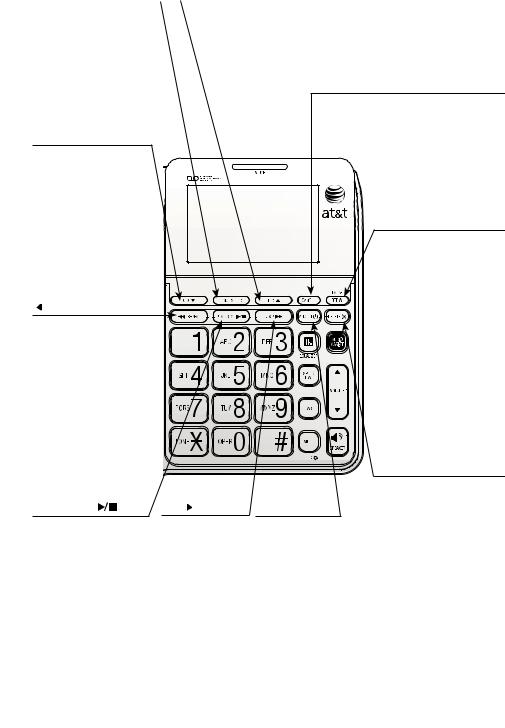
Getting started
Quick reference guide
MENU/SELECT |
|
|
DIRp |
Press in idle mode to enter the main menu (page 10).
While in the menu, press to confirm or save an entry or setting.
Press to select a highlighted item.
CIDq
Press to display the caller ID history (page 29).
Press to scroll down while in menus or lists.
While entering names or numbers, press to move the cursor to the left.
 /REPEAT
/REPEAT
Press to display the directory (page 20). Press to scroll up while in menus or lists.
While entering names or numbers, press to move the cursor to the right.
CANCEL
While in a menu, press to cancel an operation, back up to the previous menu or exit the menu display.
Press and hold to reset the missed calls and new message alert (page 27).
REDIAL/PAUSE
Press to display the last number dialed (page 15).
While using the handset or speakerphone, press to dial the last number dialed (page 15).
During message playback, press to repeat the message currently playing (page 40).
During message playback, press twice to play the previous message (page 40).
Press in idle mode to record a memo (page 41).
PLAY/STOP
Press to start or stop message playback (page 40).
SKIP 
Press to skip a message during message playback (page 40).
ANS ON
Press to turn the answering system on or off (page 35).
While entering numbers, press to insert a three-second dialing pause. (pages 22, 23, and 31)
While storing numbers in the speed dial memory or directory, press to copy the last number dialed before entering any numbers (pages 19 and 23.)
DELETE X
While reviewing the redial history, directory, or caller ID history, press to delete the displayed entry (pages 15, 22
and 30 respectively).
During playback, press to delete a message or announcement
(pages 40 and 35).
Press twice in idle mode to delete all old messages (page 40).
Press to delete digits or characters when entering numbers or names.
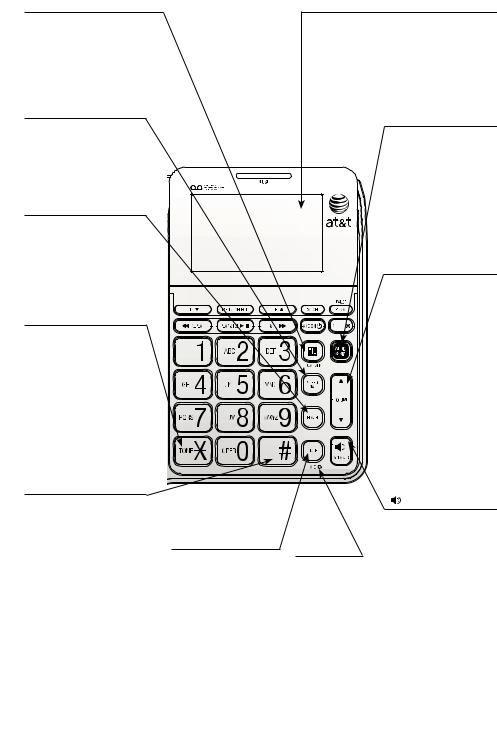
Getting started
Quick reference guide
 /EQUALIZER
/EQUALIZER
During an outside call, message or announcement playback, press to change the audio quality to best suit your hearing (page 15).
SPEED DIAL
Press in idle mode to display the speed dial list (page 25).
FLASH
Press to put your current call on hold and take the new call when you receive a call waiting alert (page 16).
TONE
Press to switch to tone dialing temporarily during a call if you have pulse service (page 18).
When reviewing directory entries, press to move towards the end of the telephone number (page 20).
# (pound key)
When reviewing directory entries, press to move towards the beginning of the telephone number (page 20).
Press repeatedly to display other dialing options when reviewing a caller ID log entry (page 30).
MUTE
During a call, press to mute the microphone.
Press again to resume your conversation (page 16).
Extra large tilt display
Move the top of the display forward or backward to adjust the angle of the screen for maximum visibility.
MIC
Microphone.
AUDIO ASSIST®
Voices will sound louder and clearer if you press AUDIO ASSIST® while
you are on a call using the handset (page 18).
pVOLUMEq
During message playback or call screening, press to adjust the listening volume (pages 40 and 39).
While in idle mode, press to adjust the base ringer volume (page 11).
While on a call, press to adjust the listening volume (page 16).
/SPEAKER
Press to make or answer a call using the speakerphone (page 14).
Press to switch between speakerphone and handset (page 14).
Audio Assist® is a registered trademark of Advanced American Telephones.
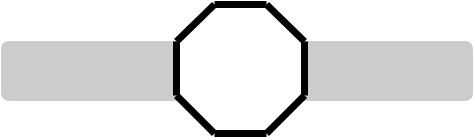
Getting started
Installation
You must install the |
STOP! |
See pages 4-5 for |
|
||
power adapter before |
|
easy instructions. |
using the telephone. |
|
|
Install the telephone base close to a telephone jack and a power outlet not controlled by a wall switch. The telephone base can be placed on a flat surface or vertically mounted on the wall (see pages 6-9).
If you subscribe to high-speed Internet service (DSL - digital subscriber line) through your telephone line, you must install a DSL filter between the telephone line cord and the telephone wall jack (see page 4). The filter prevents noise and caller ID problems caused by DSL interference. Please contact your DSL service provider for more information about DSL filters.
Your product may be shipped with a protective sticker covering the telephone base display, remove it before use.
For customer service or product information, visit our website at www.telephones.att.com or call 1 (800) 222-3111. In Canada, dial 1 (866) 288-4268.
Avoid placing the telephone base too close to:
•Communication devices such as television sets, VCRs, or cordless telephones.
•Excessive heat sources.
•Noise sources such as a window with traffic outside, motors, microwave ovens, refrigerators, or fluorescent lighting.
•Excessive dust sources such as a workshop or garage.
•Excessive moisture.
•Extremely low temperature.
•Mechanical vibration or shock such as on top of a washing machine or work bench.
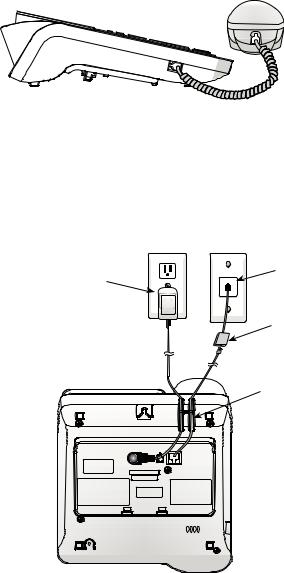
Getting started
Telephone installation
Install the telephone as shown below.
The telephone is ready for tabletop use. If you want to change to wall mounting, see Installation options on page 6 for details.
1.Plug one end of the coiled handset cord into the handset jack on the left side of the telephone base. Plug the other end into the jack on the bottom of the handset.
2.Plug one end of the telephone line cord into the telephone line jack on the bottom of the telephone base. Route the telephone line cord through the slot. Plug the other end of the telephone line cord into a telephone wall jack or a DSL filter.
3.Plug the small end of the power adapter into the power jack on the bottom of the telephone base. Route the power adapter cord through the slot. Plug the large end into an electrical outlet not controlled by a wall switch.
Electrical outlet not controlled by a wall switch
Telephone wall jack
DSL filter (not included) is required if you
have DSL high-speed Internet service.
Route the power adapter cord and the telephone line cord through the slots.
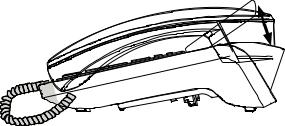
Getting started
Telephone installation
4.Lift the handset or press  SPEAKER to check for a dial tone.
SPEAKER to check for a dial tone.
5.Adjust the angle of the screen to reach maximum visibility.
 NOTES:
NOTES:
•Use only the power adapter provided with this product. To obtain a replacement, visit our website at www.telephones.att.com or call
1 (800) 222-3111. In Canada, dial 1 (866) 288-4268.
•The power adapter is intended to be correctly oriented in a vertical or floor mount position. The prongs are not designed to hold the plug in place if it is plugged into a ceiling, under-the-table or cabinet outlet.
•You can use this telephone without the power adapter installed. See Line power mode on page 13.
•After you first install your telephone, the system will prompt you to set the date and time, and outgoing announcement.
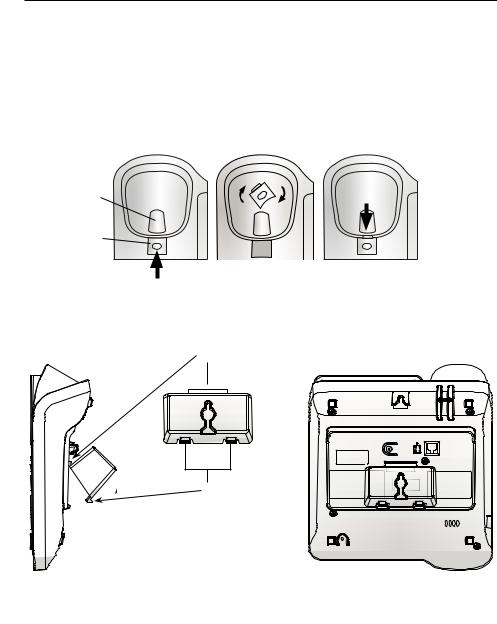
Getting started
Installation options
If you want to mount your telephone on a wall, use the provided wall mount bracket to connect with a standard dual-stud telephone wall mounting plate. If you do not have this mounting plate, you can purchase one from many hardware or consumer electronics retailers. Professional assistance may be required to install the mounting plate.
Tabletop to wall mount installation
To install the telephone base in the wall mount position, make sure you first unplug the power adapter cord and telephone line cord from the telephone base and wall outlets.
1.Lift the handset and place it aside. Hold down the switch hook on the telephone base, then slide the handset tab upwards to remove it from the slot. Rotate the handset tab 180 degrees. Push the handset tab down into the slot so it locks into position.
Switch hook
Handset tab
2.Align the tabs on the wall mount bracket to the slots at the back of the telephone base. Insert tab A on the top into its corresponding slot and click tabs B into their corresponding slots.
A
B |
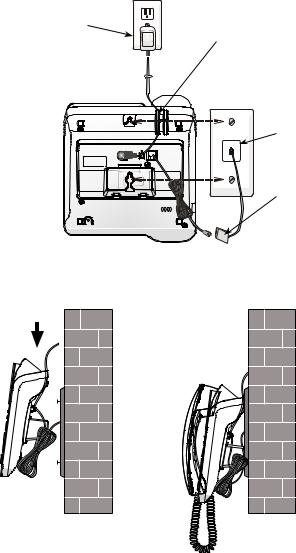
Getting started
Installation options
3.Plug one end of the telephone line cord into the telephone line jack on the bottom of the telephone base. Plug the other end into a telephone wall jack or a DSL filter. Bundle the telephone line cord and secure it with a twist tie.
4.Plug the small end of the power adapter into the power jack on the bottom of the telephone base. Route the power adapter cord through the slot. Plug the large end into an electrical outlet not controlled by a wall switch.
Electrical outlet not controlled by a wall switch
Route the power adapter cord through the slot.
Telephone wall jack
DSL filter (not included) is required if you
have DSL high-speed Internet service.
5.Place the telephone just above the studs on the wall mounting plate. Slide the telephone down until it is held securely on the wall mounting plate. Place the handset on the telephone base.
6. Adjust the screen angle for maximum visibility.
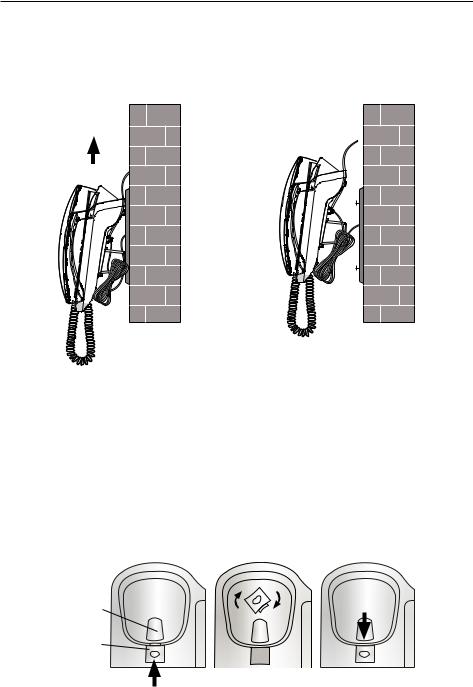
Getting started
Installation options
Wall mount to tabletop installation
To change the telephone base from the wall mount position to tabletop position, follow the steps below.
1.Slide the telephone base upwards, then remove the telephone from the wall mounting plate.
2.Unplug the large end of the power adapter from the electrical outlet. Remove the power adapter cord from the slot. Unplug the smaller end from the power jack on the bottom of the telephone base. Unplug the telephone line cord from the wall jack and the telephone base. Untie the bundled telephone line cord.
3.Lift the handset and place it aside. Hold down the switch hook on the telephone base, then slide the handset tab upwards to remove it from the slot. Rotate the handset tab 180 degrees. Push the handset tab down into the slot so it clicks into position.
Switch hook
Handset tab
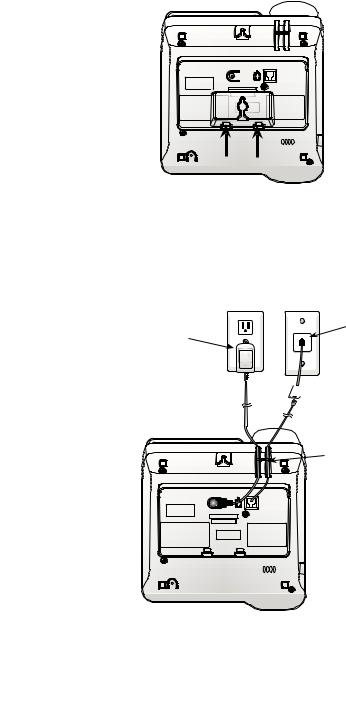
Getting started
Installation options
4.Push the two tabs at the bottom of the wall mount bracket as indicated and remove the wall mount bracket from the telephone.
5.Plug one end of the telephone line cord into the telephone line jack on the bottom of the telephone base. Plug the other end into a telephone wall jack or a DSL filter. Plug the small end of the power adapter into the power jack on the bottom of the telephone base. Plug the large end into an electrical outlet not controlled by a wall switch. Route both cords through the slots.
Electrical outlet not controlled by a wall switch
Telephone wall jack
DSL filter (not included) 
 is required if you
is required if you
have DSL high-speed Internet service.
Route the power adapter cord and the telephone line cord through the slots.
6. Adjust the screen angle for maximum visibility.
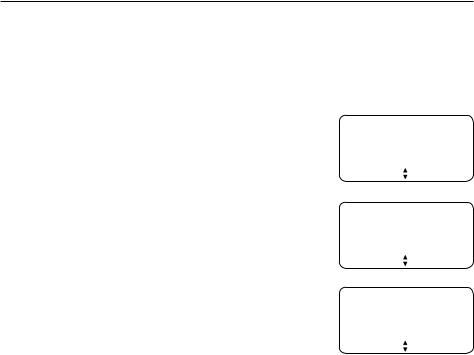
Telephone settings
Telephone settings
Use the menu to change the telephone settings:
1.Press MENU/SELECT on the telephone when it is not in use to enter the main menu.
2.Press CIDq or DIRp to scroll to the feature to be changed. When scrolling through the menu, the > symbol indicates the selected menu item.
3.Press MENU/SELECT to select the highlighted item.
 NOTE: Press CANCEL to cancel an operation, back up to the previous menu or exit the menu display. Press and hold CANCEL to return to idle mode.
NOTE: Press CANCEL to cancel an operation, back up to the previous menu or exit the menu display. Press and hold CANCEL to return to idle mode.
Set date/time
The answering system announces the day and time of each message prior to playing it. Before using the answering system, set the date and time as follows. If you subscribe to caller ID service, the day, month and time are set
automatically with each incoming call. The year must be set so that the day of the week can be calculated from the caller ID information.
To set the date and time manually:
1.When the telephone base is in idle mode, press MENU/SELECT to enter the main menu.
2.Press CIDq or DIRp to scroll to >Set date/time and then press MENU/SELECT.
3.Press CIDq or DIRp to select the month, then press MENU/SELECT, or enter the number using the dialing keys.
4.Press CIDq or DIRp to select the day, then press MENU/SELECT, or enter the number using the dialing keys.
5.Press CIDq or DIRp to select the year, then press MENU/SELECT, or enter the number using the dialing keys, then press MENU/SELECT to move on to set the time.
Caller ID log >Set date/time
Set date ?M/DD/2012
Set time ?H:MM --
6.Press CIDq or DIRp to select the hour, then press MENU/SELECT, or enter the number using the dialing keys.
7.Press CIDq or DIRp to select the minute, then press MENU/SELECT, or enter the number using the dialing keys.
8.Press CIDq or DIRp to highlight AM or PM, or press 2 for AM or 7 for PM. Then press MENU/SELECT to confirm. There is a confirmation tone and the screen returns to the previous menu.
 NOTE: If the clock is not set when a message is recorded, the system announces, “Time and day not set,” before it plays the message.
NOTE: If the clock is not set when a message is recorded, the system announces, “Time and day not set,” before it plays the message.
10
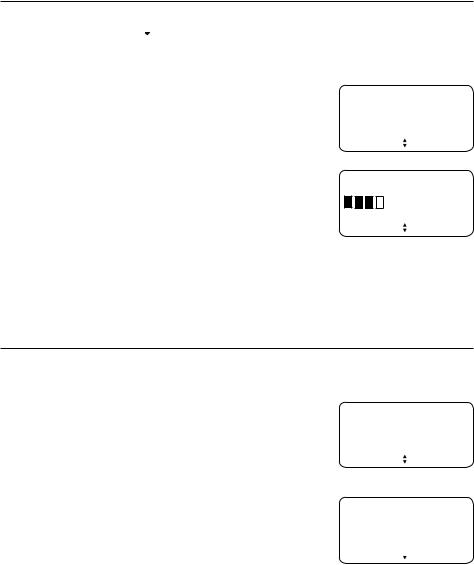
Telephone settings
Telephone settings
Ringer volume
You can set the ringer volume level to one of four levels or turn the ringer off. When the ringer is off,  appears on the screen.
appears on the screen.
Press pVOLUMEq when the telephone is not in use.
-OR-
1.Press MENU/SELECT in idle mode to enter the main menu.
2.Use CIDq or DIRp to scroll to >Ringer volume, then press MENU/SELECT.
3.Press CIDq or DIRp, or pVOLUMEq to sample each volume level.
4.Press MENU/SELECT to save your preference. There is a confirmation tone and the screen returns to the previous menu.
 NOTES:
NOTES:
Set date/time >Ringer volume
Ringer volume
•If the ringer volume is set to off, the telephone base is silenced for all incoming calls.
•You can temporarily adjust the ringer volume when the telephone is ringing. The next incoming call rings at the preset volume.
Language
You can select the language used for all screen displays.
1.Press MENU/SELECT in idle mode to enter the main menu.
2.Use CIDq or DIRp to scroll to >Language, then press MENU/SELECT.
3.Press CIDq or DIRp to highlight >English, >Français or >Español.
4.Press MENU/SELECT. The screen displays a confirmation message.
5.Press MENU/SELECT again to confirm. There is a confirmation tone and the screen returns to the previous menu.
Ringer volume >Language
>English Francais
11
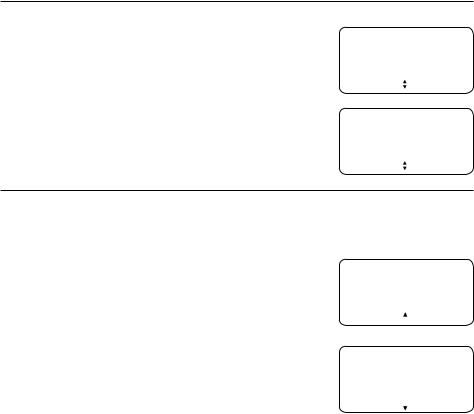
Telephone settings
Telephone settings
LCD contrast
You can set the contrast of the screen to one of four levels.
1.Press MENU/SELECT in idle mode to enter the main menu.
2.Use CIDq or DIRp to scroll to >LCD contrast, then press MENU/SELECT.
3.Press CIDq or DIRp to choose from >1, >2, >3 or >4.
4.Press MENU/SELECT to save your preference. There is a confirmation tone and the screen returns to the previous menu.
Dial mode
Language >LCD contrast
>3
2
The dial mode is preset to touch-tone dialing. If you have pulse (rotary) service, you must change the dial mode to pulse dialing before using the telephone.
To set the dial mode:
1.Press MENU/SELECT in idle mode to enter the main menu.
2.Use CIDq or DIRp to scroll to >Dial mode, then press MENU/SELECT.
3.Use CIDq or DIRp to highlight >Touch tone or >Pulse, then press MENU/SELECT. There is a confirmation tone and the screen returns to the previous menu.
LCD contrast >Dial mode
>Touch tone Pulse
12
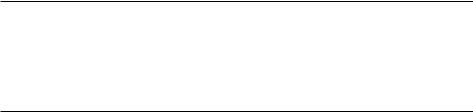
Telephone operation
Line power mode (no AC power)
This telephone provides minimal functionality during a power failure. When AC power is not available, the screen is blank and many telephone features do not function. Only touch-tone dialing and handset volume adjustment are supported. The telephone uses power from the telephone line to enable you to make and answer calls using only the handset and dialing keys.
To make a call during a power failure
1.Lift the handset and wait for the dial tone. The screen shows NO AC POWER.
2.Dial a telephone number using the dialing keys. Wait to hear each key tone and make sure the digit appears on the screen before pressing the next dialing key.
To answer a call during a power failure
• Lift the handset.
 NOTE: The screen does not show incoming caller ID information during a power failure.
NOTE: The screen does not show incoming caller ID information during a power failure.
13
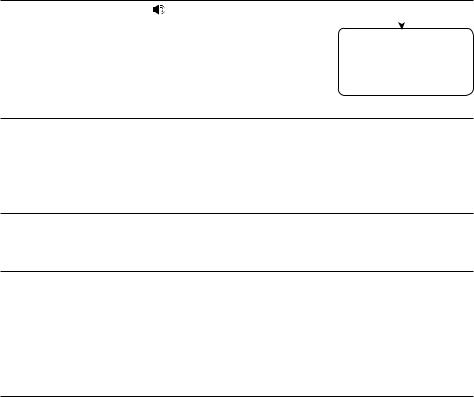
Telephone operation
Telephone operation
Making a call
Lift the handset or press SPEAKER, then enter the |
Elapsed time |
||
|
|
||
telephone number. |
|
|
|
0:00:05 |
|||
The screen displays the elapsed time as you talk (in |
|||
|
|
||
hours, minutes and seconds). |
|
|
|
|
9/16 10:34AM |
||
On hook dialing (predialing)
1.Enter the telephone number. Press DELETE X to make corrections when entering the telephone number.
2.Lift the handset or press  SPEAKER.
SPEAKER.
Answering a call
• Lift the handset or press  SPEAKER.
SPEAKER.
Switching between handset and speakerphone
To switch from handset to speakerphone during a call:
• Press  SPEAKER, then place the handset in the telephone base.
SPEAKER, then place the handset in the telephone base.
To switch from speakerphone to handset during a call:
• Lift the handset.
Ending a call
Press  SPEAKER, or place the handset in the telephone base.
SPEAKER, or place the handset in the telephone base.
14
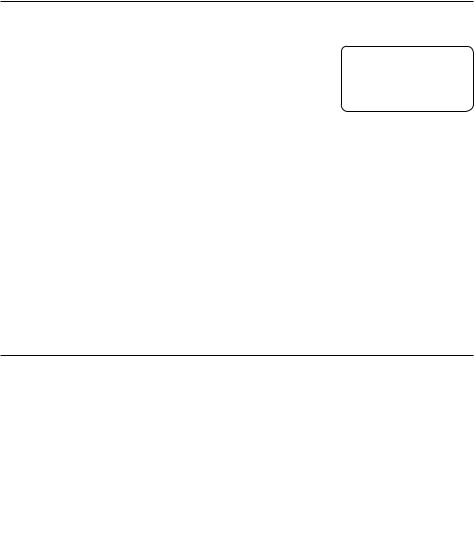
Telephone operation
Telephone operation
Last number redial
The telephone stores the last telephone number dialed (up to 32 digits).
To redial a number:
1.To display the most recently called number, press REDIAL/PAUSE when the telephone is not in use.
2.Lift the handset or press  SPEAKER to call.
SPEAKER to call.
-OR-
1.Lift the handset or press  SPEAKER.
SPEAKER.
2.Press REDIAL/PAUSE to dial the number.
To delete a redial entry:
Redial
885-883-2445
•While the screen displays the redial number, press DELETE X to delete the number from the redial memory. The screen shows Deleted with a confirmation tone.
 NOTES:
NOTES:
•The screen shows only the last 15 digits if the number has more than 15 digits.
•If the redial list is empty, you will see Redial empty on the screen and hear an error tone when you press REDIAL/PAUSE.
Equalizer
The telephone equalizer enables you to change the quality of the audio to best suit your hearing.
While on a call, or listening to a message or announcement, press  /EQUALIZER to one of the four equalizer settings, Natural (default
/EQUALIZER to one of the four equalizer settings, Natural (default
setting), Treble 1, Treble 2 or Bass. The screen shows EQ change to Natural, EQ change to Treble 1, EQ change to Treble 2 or EQ change to Bass respectively. The current setting shows on the screen for 2 seconds.
 NOTES:
NOTES:
•The current equalizer setting remains unchanged until a new setting is selected.
•If you press  /EQUALIZER in idle mode, the telephone shows To change EQ set during call with an error tone.
/EQUALIZER in idle mode, the telephone shows To change EQ set during call with an error tone.
15
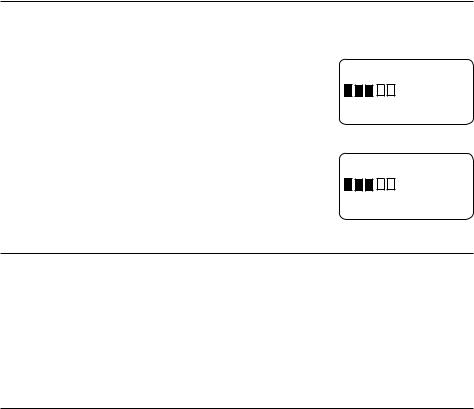
Telephone operation
Options while on calls
Volume control
You can set the listening volume to one of five levels. While on a call, press pVOLUMEq to adjust the listening volume. The volume level indicator briefly displays on the screen to indicate the setting.
Handset volume
When you are on a call using the handset, press qVOLUME to decrease or VOLUMEp to increase the handset listening volume.
Speaker volume
When you are on a call using the speakerphone, press qVOLUME to decrease or VOLUMEp to increase the speaker volume.
Call waiting
Handset volume
9/16 10:34AM
Speaker volume
If you subscribe to call waiting service from your telephone service provider, you hear two beeps if someone calls while you are already on a call.
•Press FLASH to put your current call on hold and take the new call.
•Press FLASH at any time to switch back and forth between calls.
 NOTE: Missed call waiting calls are counted as missed calls.
NOTE: Missed call waiting calls are counted as missed calls.
Mute
Use the mute function to turn off the microphone. You can hear the caller, but the caller cannot hear you.
To mute a call:
• While on a call, press MUTE. When mute is on, the MUTE light turns on.
To end mute a call:
• Press MUTE again. When mute is off, the MUTE light turns off.
16
