AT&T CL82859, CL82309, CL82409, CL82509, CL82609 User Manual
...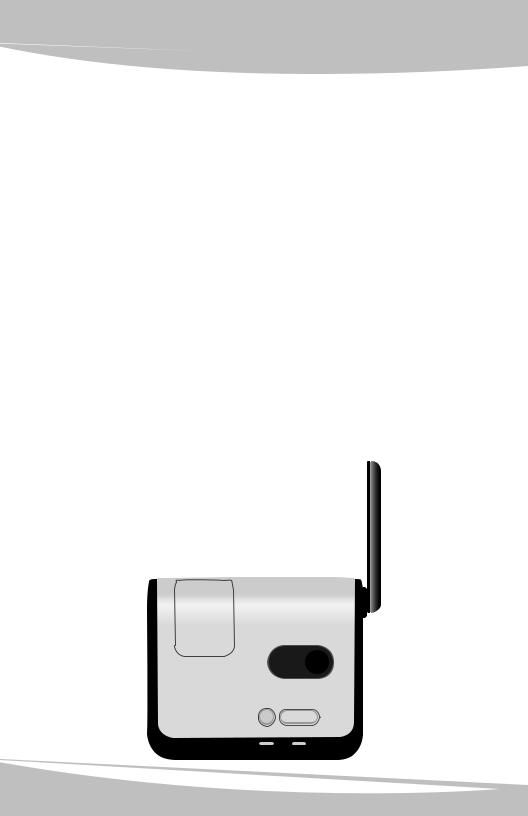
User’s manual
CL82109/CL82209/CL82309/
CL82359/CL82409/CL82509/
CL82609/CL82659/CL82859 DECT 6.0 corded/cordless telephone/answering system with caller ID/call waiting
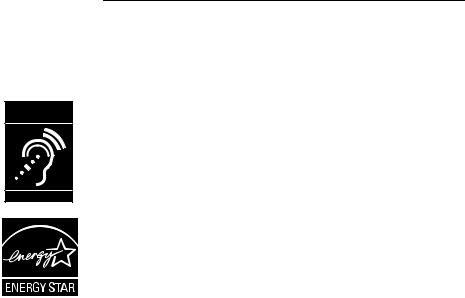
Congratulations
on your purchase of this AT&T product. Before using this AT&T product, please read the Important safety information on pages 62-63 of this manual. Please thoroughly read this user’s manual for all the feature operations and troubleshooting information necessary to install and operate your new AT&T product. You can also visit our website at
www.telephones.att.com or call 1 (800) 222-3111. In Canada, dial 1 (866) 288-4268.
Model #: |
CL82109 (one handset) |
|
|
|
CL82209 (two handsets) |
|
|
CL82309/CL82359 (three handsets) |
|
|
CL82409 (four handsets) |
|
|
CL82509 (five handsets) |
|
|
CL82609/CL82659 (six handsets) |
|
|
CL82859 (eight handsets) |
Type: |
DECT 6.0 cordless telephone/answering system |
|
Serial #: |
|
|
Purchase date: |
|
|
Place of purchase:
Both the model and serial number of your AT&T product can be found on the bottom of the telephone base.
Save your sales receipt and original packaging in case it is necessary to return your telephone for warranty service.
Compatible with Hearing Aid T-Coil
T
TIA-1083
Telephones identified with this logo have reduced noise and interference when used with most T-coil equipped hearing aids and cochlear implants. The TIA-1083 Compliant Logo is a trademark of the Telecommunications Industry Association. Used under license.
The ENERGY STAR program® (www.energystar.gov) recognizes and encourages the use of products that save energy and help protect our environment. We are proud to mark this product with the ENERGY STAR® label indicating it meets the latest energy efficiency guidelines.
© 2008-2009 Advanced American Telephones. All Rights Reserved. AT&T and the AT&T logo are trademarks of AT&T Intellectual Property licensed to Advanced American Telephones, San Antonio, TX 78219. Printed in China.
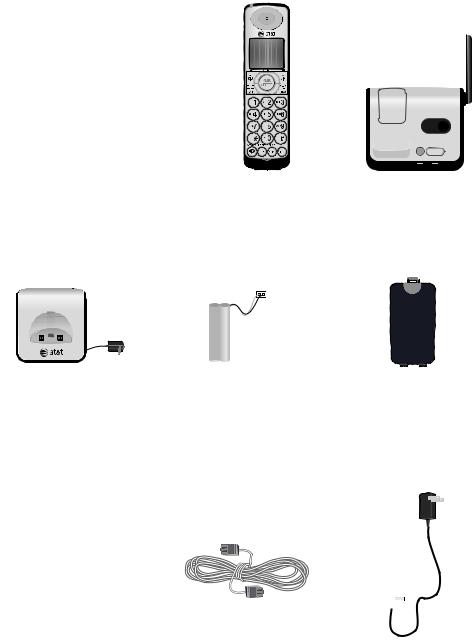
Parts checklist
Your telephone package contains the following items. Save your sales receipt and original packaging in the event warranty service is necessary.
User’s manual
CL82109/CL82209/CL82309/
CL82359/CL82409/CL82509/
CL82609/CL82659/CL82859 DECT 6.0 corded/cordless telephone/answering system with caller ID/call waiting
Quick start guide
CL82109/CL82209/CL82309/
CL82359/CL82409/CL82509/
CL82609/CL82659/CL82859 DECT 6.0 corded/cordless telephone/answering system with caller ID/call waiting
User's manual |
Quick start guide |
|
|
Cordless handset |
Telephone base |
|||
(One for CL82109) |
||||
|
||||
(Two for CL82209) |
|
|||
(Three for CL82309/CL82359) |
|
|||
(Four for CL82409) |
|
|||
(Five for CL82509) |
|
|||
(Six for CL82609/CL82659) |
|
|||
(Eight for CL8359) |
|
|||
|
|
|
|
|
|
|
|
|
|
Charger for cordless handset with power adapter installed (One for CL82209)
(Two for CL82309/CL82359) (Three for CL82409)
(Four for CL82509)
(Five for CL82609/CL82659) (Seven for CL82859)
Battery for cordless handset |
Battery compartment cover |
|||
(One for CL82109) |
(One for CL82109) |
|||
(Two for CL82209) |
(Two for CL82209) |
|||
(Three for CL82309/CL82359) |
(Three for CL82309/CL82359) |
|||
(Four for CL82409) |
(Four for CL82409) |
|||
(Five for CL82509) |
(Five for CL82509) |
|||
(Six for CL82609/CL82659) |
(Six for CL82609/CL82659) |
|||
(Eight for CL82859) |
(Eight for CL82859) |
|||
|
|
|
|
|
|
|
|
|
|
|
|
|
|
|
|
|
|
|
|
|
|
|
|
|
|
|
|
|
|
|
|
|
|
|
Telephone line cord |
|
|
|
|
|
|
|
|
|
|
|
|
|
|
|
|
|
|
|
|
|
|
|
|
|
|
|
|
|
|
|
|
|
|
|
|
|
|
|
|
|
|
|
|
|
|
|
|
|
|
|
|
|
|
|
|
|
|
|
|
|
|
|
|
|
|
Wall-mount bracket |
Power adapter for |
|||||||||
telephone base |
||||||||||

User’s manual |
|
CL82109/CL82209/CL82309/ |
|
CL82359/CL82409/CL82509/ |
|
CL82609/CL82659/CL82859 |
|
DECT 6.0 cordless telephone/ |
|
answering system |
|
with caller ID/call waiting |
|
Table of contents |
|
Getting started |
|
Quick reference guide - handset....... |
1 |
Quick reference guide - telephone |
|
base .................................................................. |
3 |
Installation .................................................... |
4 |
Telephone base & charger |
|
installation..................................................... |
5 |
Battery installation and charging...... |
6 |
Installation options ................................... |
8 |
Handset settings |
|
Telephone settings................................. |
10 |
Ringer volume.................................... |
10 |
Ringer tone.......................................... |
10 |
Key tone................................................ |
11 |
LCD Language.................................... |
11 |
Set date/time..................................... |
12 |
Voicemail (visual message |
|
waiting) indicator.............................. |
13 |
Clear voicemail indication............ |
13 |
Home area code ............................... |
14 |
Answering system settings................ |
15 |
Answer on/off.................................... |
15 |
Announcement .................................. |
16 |
Number of rings................................ |
17 |
Remote access code....................... |
18 |
Message alert tone.......................... |
19 |
Telephone operation |
|
Making, answering, and ending |
|
calls ............................................................... |
20 |
Making a call ...................................... |
20 |
On-hook dialing (predialing)....... |
20 |
Answering a call ............................... |
20 |
Temporary ringer silencing.......... |
20 |
Ending a call ....................................... |
20 |
Auto off ................................................. |
20 |
Handset operation .................................. |
21 |
Speakerphone .................................... |
21 |
Last number redial .......................... |
21 |
Options while on calls .......................... |
22 |
Volume control.................................. |
22 |
Call waiting ......................................... |
22 |
Mute........................................................ |
22 |
Chain dialing....................................... |
23 |
Multiple handset use |
|
Multiple handset use ............................. |
24 |
Handset locator ................................ |
24 |
Join a call in progress ................... |
24 |
Intercom....................................................... |
25 |
Call transfer using intercom .............. |
27 |
Directory |
|
About the directory ................................ |
28 |
Shared directory ............................... |
28 |
Capacity ................................................ |
28 |
Exiting the directory ....................... |
28 |
Create directory entries ....................... |
29 |
To create a new directory |
|
entry........................................................ |
29 |
Review directory ...................................... |
31 |
To review directory entries ......... |
31 |
Search directory....................................... |
31 |
To search by name.......................... |
31 |
To dial, delete or edit entries............ |
32 |
Display dial.......................................... |
32 |
To delete an entry........................... |
32 |
To edit an entry ................................ |
32 |
Caller ID |
|
About caller ID......................................... |
33 |
Information about caller ID with |
|
call waiting .......................................... |
33 |
Caller ID history....................................... |
34 |
How the caller ID history |
|
(call log) works.................................. |
34 |
Caller ID operation................................. |
35 |
Memory match................................... |
35 |
Missed (new) calls indicator........ |
35 |
To review the caller ID history .. |
36 |
Make a call log entry ready to |
|
dial........................................................... |
36 |
Dial a call log entry......................... |
37 |
Delete entries..................................... |
37 |
Save a call log entry to the |
|
directory................................................ |
37 |
Reasons for missing caller ID |
|
information................................................. |
38 |
Answering system |
|
About the answering system............ |
39 |
Answering system and |
|
voicemail............................................... |
39 |
Message capacity ............................. |
39 |
Turn the answering system on |
|
or off at the telephone base...... |
39 |
New message indication............... |
40 |
Call screening at the telephone |
|
base......................................................... |
40 |
Call intercept...................................... |
40 |
Base ringer .......................................... |
40 |
Voice prompts..................................... |
40 |
Temporarily turning off the |
|
message alert tone ......................... |
40 |
Message playback .................................. |
41 |
Options during playback............... |
42 |
To delete all old messages ......... |
42 |
Recording & playing memos ............. |
43 |
To play back a memo..................... |
43 |
Base message counter displays...... |
44 |
Remote access......................................... |
45 |
Appendix A |
|
Alert tones and lights........................... |
47 |
Screen icons........................................ |
47 |
Handset alert tones ........................ |
47 |
Telephone base tone........................ |
47 |
Lights...................................................... |
47 |
Appendix B |
|
Handset display screen |
|
messages ..................................................... |
48 |
Appendix C |
|
Expansion handset.................................. |
50 |
To register a handset to your |
|
telephone base.................................. |
51 |
To deregister all handsets........... |
52 |
Appendix D |
|
Troubleshooting ....................................... |
53 |
Appendix E |
|
Maintenance............................................... |
61 |
Appendix F |
|
Important safety information............. |
62 |
Safety information ........................... |
62 |
Especially about cordless |
|
telephones........................................... |
62 |
Precautions for users of implanted |
|
cardiac pacemakers ........................ |
63 |
Pacemaker patients ........................ |
63 |
Especially about telephone |
|
answering systems .......................... |
63 |
Appendix G |
|
FCC part 68 and ACTA.......................... |
64 |
Appendix H |
|
FCC part 15 ................................................ |
65 |
Appendix I |
|
Limited warranty...................................... |
66 |
Appendix J |
|
Technical specifications........................ |
68 |
DECT 6.0 digital technology ....... |
68 |
Telephone operating range......... |
68 |
Redefining long range coverage |
|
and clarity............................................ |
68 |
Index .............................................................. |
69 |

Getting started
Quick reference guide - handset
CHARGE indicator
On when the handset is charging in the telephone base or charger.
TCID/-VOLUME
Press TCID to show caller ID history (page 36).
Press to scroll down while in menus.
While entering names or numbers, press to move the cursor to the left.
Press to decrease the listening volume when on a call.
 PHONE/FLASH
PHONE/FLASH
Press to make or answer a call.
During a call, press to answer an incoming call when you receive a call waiting alert (page 22).
1
While reviewing a call log entry, press repeatedly to add or remove 1 in front of the telephone number before dialing or saving it in the directory.
MUTE/DELETE
During a call, press to mute the microphone (page 22).
While reviewing the caller ID history, the directory or the redial memory, press to delete an individual entry (page 37, page 32 and page 21 respectively).
While predialing, press to delete digits (page 20).
 SPEAKER
SPEAKER
Press to switch between speakerphone and handset.
MENU/SELECT
Press to show the menu. While in the menu, press to select an item or save an entry or setting.
DIRS/+VOLUME
Press DIRSto show directory entries (page 31).
Press to scroll up while in menus.
While entering names or numbers, press to move the cursor to the right.
Press to increase the listening volume when on a call.
 OFF/CLEAR
OFF/CLEAR
During a call, press to hang up.
While in a menu, press to cancel an operation, back up to the previous menu, or exit the menu display.
Press and hold while the telephone is not in use to erase the missed calls indicator.
#
Press repeatedly to display other dialing options when reviewing a call log entry.
REDIAL/PAUSE
Press repeatedly to view the last five numbers dialed (page 21).
While entering numbers, press and hold to insert a dialing pause (page 29).
INT
Press to begin an intercom conversation (page 25) or to transfer a call (page 27).
1
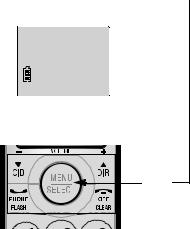
Getting started
Quick reference guide - handset
Main menu
> Highlights a menu item
?!BOT/TZTUFN EJSFDUPSZ
Menu
 Main menu
Main menu
ANS. SYSTEM (page 39)
DIRECTORY (page 28)
CALL LOG (page 33)
RINGER VOLUME (page 10)
RINGER TONE (page 10)
KEY TONE (page 11)
LCD LANGUAGE (page 11)
SET DATE/TIME (page 12)
CLR VOICEMAIL (page 13)
HOME AREA CODE (page 14)
Using menus
Press MENU/SELECT to show the first menu item, ANS. SYSTEM.
Press TCID or DIRS to scroll through menu items.
Press MENU/SELECT to select or save changes to a highlighted menu item.
Press  OFF/CLEAR to cancel an operation, back up to the previous menu, or exit the menu display.
OFF/CLEAR to cancel an operation, back up to the previous menu, or exit the menu display.
2
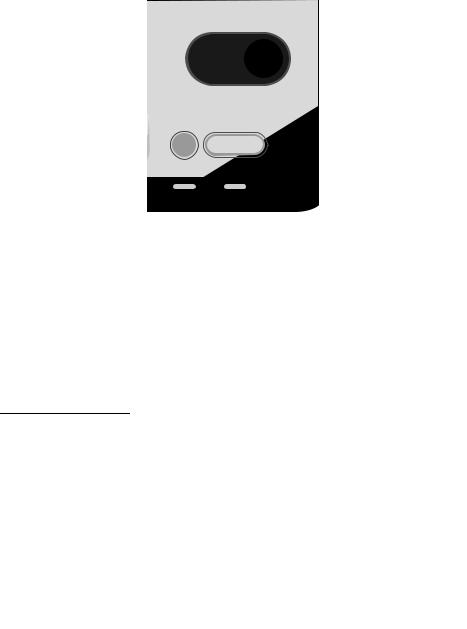
Getting started
Quick reference guide - telephone base
VOICEMAIL indicator
Flashes when you have new voicemail. Voicemail service is offered by your local telephone company, and is different from answering system messages (page 13).
MESSAGE COUNTER
Number of messages (or during playback, message number currently playing).
XDELETE
Press to delete the message currently playing (page 42).
Press twice to delete all old messages when the phone is not in use (page 42).
 ANSWER ON/OFF
ANSWER ON/OFF
Press to turn the answering system on or off (page 39).
VOLUME ST
During message playback, press to adjust the listening volume (page 42).
While in idle mode, press to adjust the base ringer volume (page 40).
IN USE indicator
On when the handset is in use, when the answering system is answering an incoming call, or when you are registering a handset.
Flashes when another telephone is in use on the same line, or when you are deregistering handset(s) from the telephone base.
Flashes quickly when there is an incoming call.

 HANDSET LOCATOR
HANDSET LOCATOR
Press to make handsets beep so you can locate them (page 24).

 PLAY/STOP
PLAY/STOP
 Press to start or stop message playback (page 41).
Press to start or stop message playback (page 41).
 REPEAT
REPEAT
 Press to repeat a message.
Press to repeat a message.
Press twice to play the previous message (page 42).
 SKIP
SKIP
Press to skip a message (page 42).
3

Getting started
Installation
|
|
|
|
You must install and charge the |
STOP! |
See pages 6-7 for easy instructions. |
|
handset battery before using the |
|||
|
|||
cordless handset. |
|
||
|
|
|
|
|
|
|
Install the telephone base close to a telephone jack and a power outlet not controlled by a wall switch. The telephone base can be placed on a flat surface or vertically mounted on the wall (see page 8). For optimum range and better reception, place the telephone base in a central and open location.
If you subscribe to high-speed Internet service (digital subscriber line - DSL) through your telephone line, you must install a DSL filter between the telephone line cord and the telephone wall jack (see the following page). The filter prevents noise and caller ID problems caused by DSL interference. Please contact your DSL service provider for more information about DSL filters.
Your product may be shipped with a protective sticker covering the handset or telephone base display - remove it before use.
For customer service or product information, visit our website at
www.telephones.att.com or call 1 (800) 222-3111. In Canada, dial 1 (866) 288-4268.
Avoid placing the telephone base too close to:
•Communication devices such as: television sets, VCRs, or other cordless telephones.
•Excessive heat sources.
•Noise sources such as a window with traffic outside, motors, microwave ovens, refrigerators, or fluorescent lighting.
•Excessive dust sources such as a workshop or garage.
•Excessive moisture.
•Extremely low temperature.
•Mechanical vibration or shock such as on top of the washing machine or workbench.
4
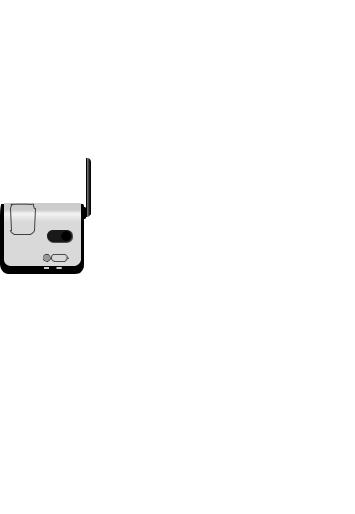
Getting started
Telephone base & charger installation
Install the telephone as shown below.
The telephone base is ready for tabletop use. If you want to change to wall mounting, see page 8 for details.
1.Plug one end of the telephone line cord into the telephone jack on the bottom of the telephone base.
7.Raise the antenna.
2.Route the power adapter cord through the slot.
3. Plug the small end of the telephone base power adapter into the power 
 jack on the bottom of the telephone base.
jack on the bottom of the telephone base.
 4. Place the cords into the channels.
4. Place the cords into the channels.
Telephone line cord
Power
 adapter
adapter
6. Plug the other end |
If you have DSL high |
|
of the telephone |
speed Internet |
|
line cord into a |
service, a DSL filter |
|
telephone jack or a |
(not included) is |
|
required. |
||
DSL filter. |
||
|
Charger installation
IMPORTANT INFORMATION
5. Plug the large end of  the power adapter
the power adapter
into a power outlet not controlled by a wall switch.
Plug the power adapter into an electrical outlet not controlled by a wall switch.
1.Use only the power adapter(s) supplied with this product. To order a replacement power adapter, visit our website at www.telephones.att.com, or call
1 (800) 222-3111. In Canada, dial 1 (866) 288-4268.
2.The power adapters are intended to be correctly oriented in a vertical or floor mount position. The prongs are not designed to hold the plug in place if it is plugged into a ceiling, under- the-table or cabinet outlet.
5
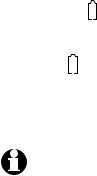
Getting started
Battery installation and charging
Install the battery as shown on the next page. Once you have installed the battery, the screen indicates the battery status (see table below). If necessary, place the handset in the telephone base or charger to charge the battery. For best performance, keep the handset in the charger when not in use. The battery is fully charged after 16 hours of continuous charging. See the table on page 68 for battery operating times.
If the screen is blank, you need to charge the handset without interruption for at least 10 minutes to give the handset enough charge to use the telephone for a short time. The screen shows LOW BATTERY and the backlight is off until you have charged the battery without interruption for at least one hour. The following table summarizes the battery charge indicators and actions to take.
Battery indicators |
Battery status |
Action |
|
|
|
The screen is blank. |
Battery has no charge and the |
Charge without interruption until |
|
handset cannot be used. |
the screen shows LOW BATTERY |
|
|
(at least 10 minutes). |
|
|
|
The screen shows PLACE |
Battery has very little charge |
Charge without interruption until |
IN CHARGER and |
and the handset cannot be used. |
the screen shows LOW BATTERY |
flashes. |
|
(at least four minutes). |
|
|
|
The screen shows LOW |
Battery has enough charge to |
Charge until the screen shows |
BATTERY and flashes. |
be used for a short time. |
HANDSET X (about one hour). |
|
|
|
The screen shows |
Battery is charged. |
To keep the battery charged, |
HANDSET X. |
|
place it in the telephone base or |
|
|
charger when not in use. |
|
|
|
NOTE: If you are on a phone call in low battery mode, you hear four short beeps every minute.
6
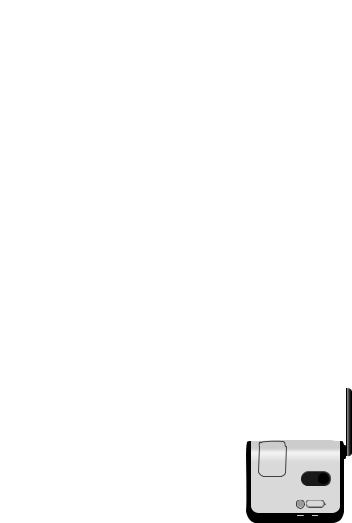
Getting started
Battery installation and charging
|
|
|
|
|
|
|
|
|
|
|
|
|
|
|
|
|
|
|
|
|
|
|
|
|
|
|
|
|
|
|
|
Step 1 |
Step 2 |
||||||
Plug the battery connector securely into the socket inside the handset battery compartment, matching the color-coded label. Insert the supplied battery with the label THIS SIDE UP facing up as indicated.
Align the cover flat against the battery compartment, then slide it upwards until it clicks into place.
CHARGE light
Step 3
Charge the handset by placing it face forward in the telephone base or charger. The CHARGE light on the top of the handset is on during charging.
IMPORTANT INFORMATION
1.Use only the supplied rechargeable battery or replacement battery (model BT8001). To order, visit our website at www.telephones.att.com or call
1 (800) 222-3111. In Canada, dial 1 (866) 288-4268.
2.If you do not use the handset for a long time, disconnect and remove the battery to prevent possible leakage.
7
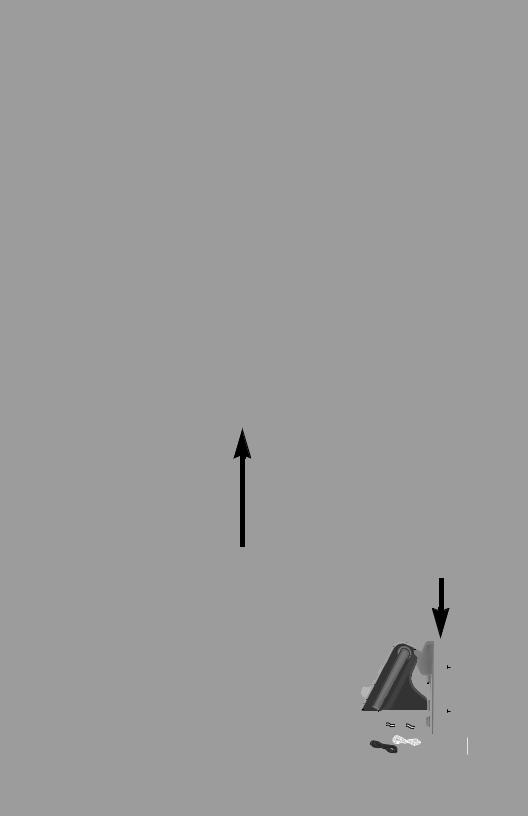
Getting started
Installation options
Your telephone base is ready for tabletop use. If you want to mount your telephone on a wall, use the provided wall mount bracket to connect with a standard dual-stud telephone wall mounting plate. If you do not have this mounting plate, you can purchase one from many hardware or consumer electronic retailers. You might need a professional to install the mounting plate.
Tabletop to wall mount installation
1.Position the telephone base as shown below. Insert the extended tabs (marked A) of the wall mount bracket into the slots on the back of the telephone base (marked A). Push the telephone base down until it is securely in place.
2.If you are using a DSL filter, plug the line cord into the filter now. Route the telephone line cord (or DSL filter) through the wall mount bracket hole. Route the power cord out of the bottom of the telephone.
3.Plug the telephone line cord (or DSL filter) into the wall jack. Plug the power adapter into a power outlet not controlled by a wall switch.
4.Align the holes on the wall mount bracket with the standard wall plate and slide the wall mount bracket down until it locks securely. Bundle the telephone line cord and power adapter cord neatly with a twist tie.
1. |
2. |
4.
3.
8
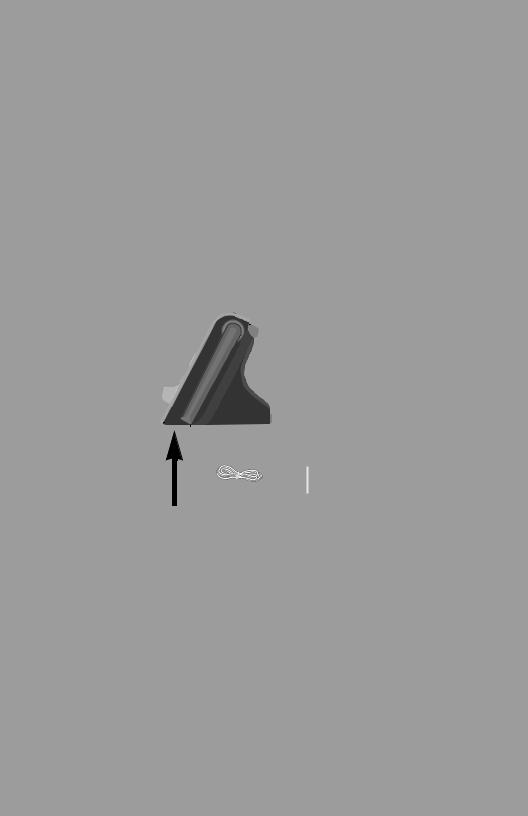
Getting started
Installation options
Wall mount to tabletop installation
1.If the telephone line cord and power adapter cord are bundled, untie them first.
2.Push the telephone base up to detach it from the wall mount bracket. Unplug the telephone line cord (or DSL filter) from the wall. Unplug the power adapter from the power outlet.
3.See Telephone base & charger installation on page 5.
9
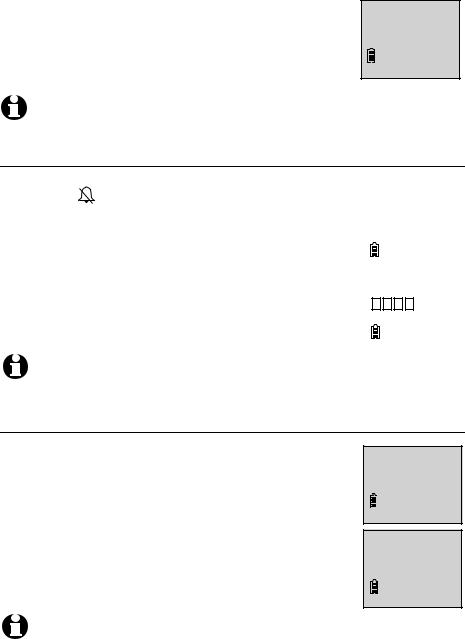
Handset settings
Telephone settings
Use the menus to change the telephone’s settings.
1.Press MENU/SELECT when in idle mode (when the phone is not in use) to enter the main menu.
2.Press TCID or DIRS to scroll to the feature to be changed. When scrolling through the menu, the top menu item is always highlighted with a > symbol.
3.Press MENU/SELECT to select the highlighted item.
?BOT/!TZTUFN EJSFDUPSZ
NOTE: Press  OFF/CLEAR to cancel an operation, back up to the previous menu or exit the menu display. Press and hold
OFF/CLEAR to cancel an operation, back up to the previous menu or exit the menu display. Press and hold  OFF/CLEAR to return to idle mode.
OFF/CLEAR to return to idle mode.
Ringer volume
You can set the ringer volume level (1-6), or turn the ringer off. When the
ringer is off, |
appears on the handset screen. |
|
|
|
|
|
|
||
?SJOHFS!WPMVNF |
|||||||||
1. |
Press MENU/SELECT in idle mode to enter the main |
||||||||
|
SJOHFS!UPOF |
||||||||
|
menu. |
|
|
|
|
|
|
|
|
2. |
Use TCID or DIRS to scroll to >RINGER VOLUME, then |
|
|
|
|
|
|
||
|
press MENU/SELECT. |
|
|
|
|
|
|
||
|
|
|
|
|
|
|
|||
|
SJOHFS!WPMVNF |
||||||||
3. |
Press TCID or DIRS to sample each volume level. |
||||||||
|
|
|
|
|
|
||||
|
|
|
|
|
|
||||
4. |
Press MENU/SELECT to save your preference and return |
|
|
|
|
|
|
||
|
|
|
|
|
|
||||
|
to the main menu. |
|
|
|
|
|
|
||
|
|
|
|
|
|
|
|
|
|
NOTE: The ringer volume also determines the ringer volume of the intercom calls (page 25) and the paging tone for the handset locator (page 24). If the handset ringer volume is set to off, that handset is silenced for all incoming calls and paging.
Ringer tone
You can choose one of 10 ringer tones.
1.Press MENU/SELECT in idle mode to enter the main menu.
2.Use TCID or DIRS to scroll to >RINGER TONE, then press MENU/SELECT.
3.Press TCID or DIRS to sample each ringer tone.
4.Press MENU/SELECT to save your preference and return to the main menu.
?SJOHFS!UPOF
LFZ!UPOF
SJOHFS!UPOF
2
NOTE: If you turn off the ringer volume, you do not hear ringer tone samples.
10
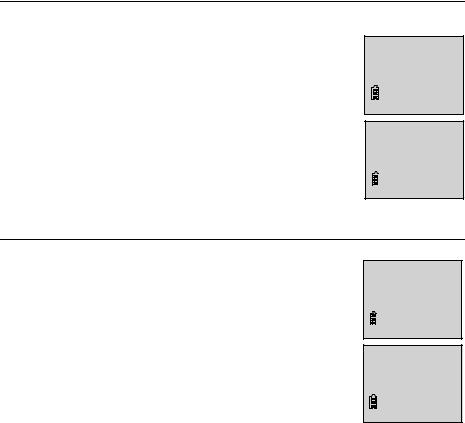
Handset settings
Telephone settings
Key tone
The handset is factory programmed to beep with each key press. If you turn off the KEY TONE, there are no beeps when you press
keys.
1. Press MENU/SELECT in idle mode to enter the main menu.
2.Use TCID or DIRS to scroll to >KEY TONE, then press
MENU/SELECT.
3. Press TCID or DIRS to select ON or OFF.
4. Press MENU/SELECT to save your preference and return to the main menu.
LCD Language
You can select the language used for all screen displays.
1. Press MENU/SELECT in idle mode to enter the main menu.
2.Use TCID or DIRS to scroll to >LCD LANGUAGE, then press MENU/SELECT.
3. Press TCID or DIRS to select ENGLISH, FRANCAIS or ESPANOL.
4. Press MENU/SELECT to save your preference and return to the main menu.
11
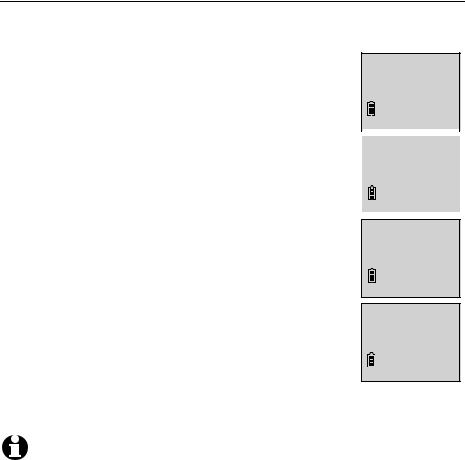
Handset settings
Telephone settings
The answering system announces the day and time of the message prior to playing it. Before using the answering system, set the date and time as follows. If you subscribe to caller ID service, the day, month and time are set automatically with each incoming call. The year must be set so that the day of the week can be calculated from the caller ID information.
Set date/time
Follow the steps below to set the month, day, year and time.
1.When the handset is in idle mode, press MENU/SELECT to enter the main menu.
?BOT/!TZTUFN
2. Press TCID or DIRS to scroll to >SET DATE/TIME, EJSFDUPSZ then press MENU/SELECT.
3. |
Press TCID or DIRS to select the month, or enter the |
|
|
correct number using the dial pad, then press |
|
|
|
|
|
MENU/SELECT to confirm. |
?TFU!EBUF0UJNF |
4. |
Press TCID or DIRS to select the day, or enter the |
DMS!WPJDFNBJM |
|
||
|
correct number using the dial pad, then press |
|
|
MENU/SELECT to confirm. |
|
|
|
|
5.Press TCID or DIRS to select the year, or enter the correct number using the dial pad, then press MENU/SELECT to confirm.
6.Press TCID or DIRS to select the hour, or enter the
correct number using the dial pad, then press MENU/SELECT to confirm.
7.Press TCID or DIRS to select the minute, or enter the correct number using the dial pad, then press MENU/SELECT to confirm.
TFU!EBUF
..0..0..
TFU!UJNF
..;..!..
8.Press TCID or DIRS to select the AM or PM, then
press MENU/SELECT to confirm. There is a confirmation tone.
NOTE: If the clock is not set when a message is recorded, the system announces, "Time and day not set." before it plays the message.
12
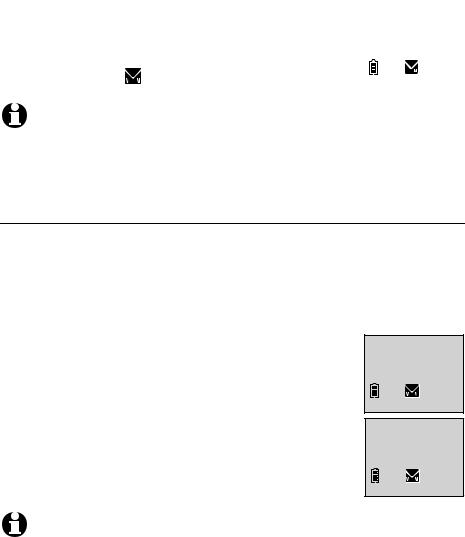
Handset settings |
|
|
|
Telephone settings |
|
|
|
Voicemail (visual message waiting) indicator |
|
|
|
|
|
|
|
If you subscribe to a voicemail service offered by your local |
|
|
|
IBOETFU!2 |
|
||
telephone company, this feature provides a visual |
|
||
OFX!WPJDFNBJM |
|
||
indication when you have new voicemail messages. The |
|
||
|
|
||
VOICEMAIL light on the telephone base flashes, and NEW |
|
|
|
VOICEMAIL and the |
icon appear on the handset screen. |
21;32BN 3022 |
|
NOTES:
1.This feature does not indicate new answering system messages recorded on your phone.
2.For more information about the difference between your answering system and voicemail, see page 39.
Clear voicemail indication
Use this feature when the telephone indicates there is new voicemail but there is none. For example, when you have accessed your voicemail while away from home. This feature only turns off the displayed NEW VOICEMAIL message,  icon, and VOICEMAIL light; it does not delete your voicemail messages. As long as you have new voicemail messages, your local telephone company continues to send the signal to turn on the indicator.
icon, and VOICEMAIL light; it does not delete your voicemail messages. As long as you have new voicemail messages, your local telephone company continues to send the signal to turn on the indicator.
To manually turn off the new voicemail indicator:
1.Press MENU/SELECT when in idle mode to enter the main menu.
2.Use TCID or DIRS to scroll to >CLR VOICEMAIL, then press MENU/SELECT, the screen shows TURN OFF
INDICATOR?
3.Press MENU/SELECT again to turn the voicemail indication off, or press  OFF/CLEAR to cancel the procedure.
OFF/CLEAR to cancel the procedure.
?DMS!WPJDFNBJM
IPNF!BSFB!DPEF
UVSO!PGG
JOEJDBUPS@
NOTES:
1.Telephone company voicemail might alert you to new messages with a stutter (broken) dial tone. Contact your telephone company for more details.
2.For information about using your voicemail service, contact your telephone company for assistance.
13
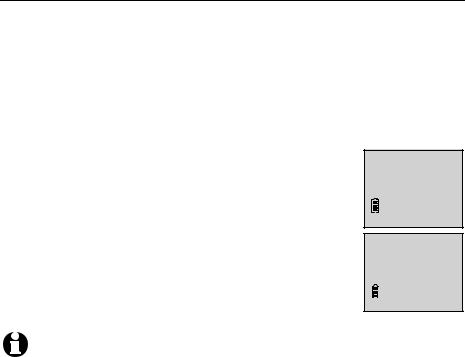
Handset settings
Telephone settings
Home area code
If you dial seven digits to make a local call (no area code required), enter your area code into the telephone as the home area code. When you receive a call from within your home area code, the caller ID history only displays the seven digits of the telephone number.
This feature makes it easy for you to place a call from the caller ID log. If you dial 10 digits to make a local phone call, do not use this home area code feature. If you do, you cannot place calls from you caller ID log as they have only seven digits.
1.Press MENU/SELECT in the idle mode to enter the main menu.
2.Use TCID or DIRS to scroll to >HOME AREA CODE, then press MENU/SELECT.
3.Use the dial pad keys to enter a three-digit home area code. Press MUTE/DELETE to delete digits while entering.
4.Press MENU/SELECT to save and return to the main menu.
?IPNF!BSFB!DPEF
BOT/!TZTUFN
IPNF!BSFB!DPEF
```
NOTE: If, in the future, your telephone service provider requires you to dial 10 digits to make a local call (area code + phone number). With the home area code displayed, press and hold MUTE/DELETE. The home area code is now restored to its default setting of _ _ _.
14
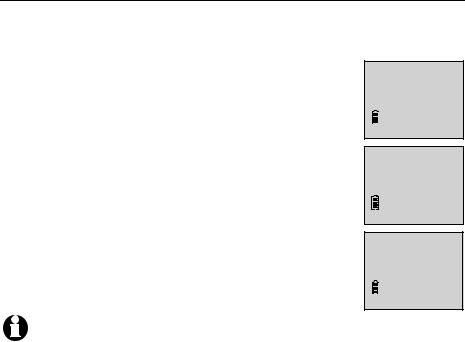
Handset settings
Answering system settings
Use the answering system menu to turn on or off the answering system, setup the announcement message, or change the number of rings, remote access code or message alert tone.
1.When the handset is in idle mode, press MENU/SELECT to enter the main menu.
2.Press MENU/SELECT again.
3.Press TCID or DIRS to scroll to >ANS SYS SETUP, then press
MENU/SELECT.
Answer on/off
Unless you change it, the answering system is on and ready to record messages. You can turn the answering system off, but if you do so, the answering system does not answer calls and record incoming messages.
To turn the answering system on or off from a handset:
1.When the handset is in idle mode, press MENU/SELECT to enter the feature menu.
2.Press MENU/SELECT again.
3.Press TCID or DIRS to scroll to >ANS SYS SETUP, then press MENU/SELECT.
4.Press MENU/SELECT again to select >ANSWER ON/OFF.
5.Press TCID or DIRS to select between ON and OFF,
then press MENU/SELECT to confirm the setting and you hear a confirmation tone.
If the answering system is on, the handset screen shows the ANS ON icon.
?BOT!TZT!TFUVQ
QMBZ!NTHT
?BOTXFS!PO0PGG
BOOPVODFNFOU
BOTXFS!PO0PGG
PO
NOTE: If the answering system is off and there is an incoming call, the system answers after 10 rings and announces to the caller, “Please enter your remote access code.” For more information about remote access codes, see page 45.
15
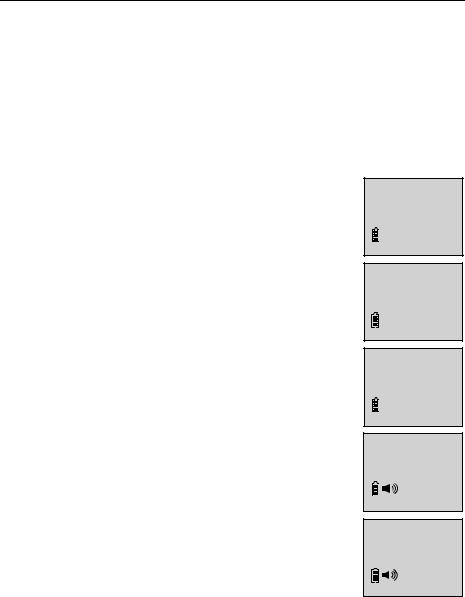
Handset settings
Answering system settings
Announcement
Outgoing announcements play when calls are answered by the answering system.
The telephone has a prerecorded outgoing announcement, “Hello. Please leave a message after the tone.” You can use this announcement, or record your own announcement.
You can record an announcement up to 90 seconds. The system does not record any announcement shorter than one second.
To play your current outgoing announcement:
1.When the handset is in idle mode, press MENU/SELECT to enter the main menu.
2.Press MENU/SELECT again.
3.Press TCID or DIRS to scroll to >ANS SYS SETUP, then press MENU/SELECT.
4.Press TCID or DIRS to scroll to >ANNOUNCEMENT, then press MENU/SELECT, the system announces, "To play, press 2. To record, press 7."
5.Press 2 to play the current announcement.
To record a new outgoing announcement:
1.When the handset is in idle mode, press MENU/SELECT to enter the main menu.
2.Press MENU/SELECT again.
3.Press TCID or DIRS to scroll to >ANS SYS SETUP, then press MENU/SELECT.
4.Press TCID or DIRS to scroll to >ANNOUNCEMENT, then press MENU/SELECT, the system announces, "To play, press 2. To record, press 7."
5.Press 7 to record an announcement, the system announces, "Record after the tone, press 5 when you are done."
6.Press 5 when you finish the recording. Your recorded announcement plays.
?BOT/!TZTUFN EJSFDUPSZ
?BOT!TZT!TFUVQ
QMBZ!NTHT
?BOOPVODFNFOU $!PG!SJOHT
3.QMBZ!4.EFMFUF
6.TUPQ!8.SFDPSE
SFDPSE!BOOD///
6.TUPQ
To listen to the recorded announcement again, press 2 after playback is completed.
To record a new announcement, press 7 and follow the above steps.
16
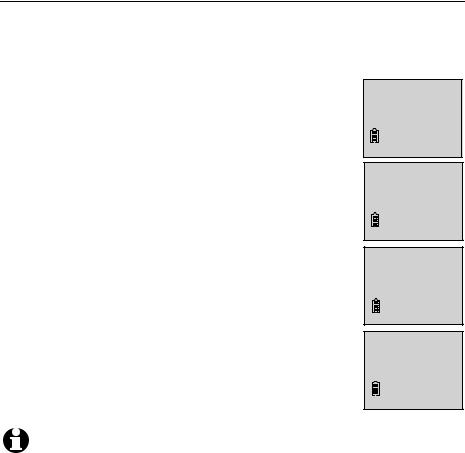
Handset settings
Answering system settings
To delete your outgoing announcement:
1.When the handset is in idle mode, press MENU/SELECT to enter the main menu.
2.Press MENU/SELECT again.
3.Press TCID or DIRS to scroll to >ANS SYS SETUP, then press
MENU/SELECT.
4.Press TCID or DIRS to scroll to >ANNOUNCEMENT, then press
MENU/SELECT, the system announces, "To play, press 2. To record, press 7."
5.Press 3 to delete your recorded announcement.
When your announcement is deleted, the system answers calls with the prerecorded announcement described on the previous page.
Number of rings
You can set the answering system to answer an incoming call after two, four, or six rings. You can also select toll saver, which is explained below. Unless you change it, the answering system answers an incoming call after four rings.
To set the number of rings:
1.When the handset is in idle mode, press MENU/SELECT to enter the main menu.
2.Press MENU/SELECT again.
3.Press TCID or DIRS to scroll to >ANS SYS SETUP, then press MENU/SELECT.
4.Press TCID or DIRS to scroll to ># OF RINGS, then press MENU/SELECT.
5.Press TCID or DIRS to scroll and choose among 2, 4, 6 or TOLL SAVER.
•Toll saver - the answering system answers a call after two rings if you have new messages, and after four rings when there are no new messages. This feature allows you to check for new messages and avoid paying long distance charges when calling from out of your local area.
6.Press MENU/SELECT to confirm your setting and you hear a confirmation tone.
?BOT/!TZTUFN EJSFDUPSZ
?BOT!TZT!TFUVQ
QMBZ!NTHT
?$!PG!SJOHT
SFNPUF!DPEF
$!PG!SJOHT 3
NOTE: If you subscribe to caller ID/call waiting service through your telephone service provider, see Answering system and voicemail on page 39.
17
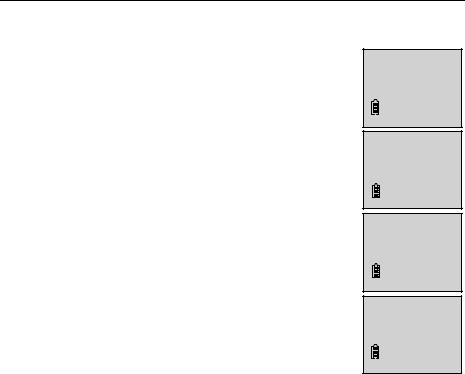
Handset settings
Answering system settings
Remote access code
To access your answering system remotely from any touch tone phone, you need to enter a two-digit number (10-99). Unless you change it, the remote access code is 19.
To change the remote access code:
1.When the handset is in idle mode, press MENU/SELECT to enter the main menu.
2.Press MENU/SELECT again.
3.Press TCID or DIRS to scroll to >ANS SYS SETUP, then press MENU/SELECT.
4.Press TCID or DIRS to scroll to >REMOTE CODE, then press MENU/SELECT.
5.Press TCID or DIRS to change the remote access code.
6.Press MENU/SELECT to confirm your setting and you hear a confirmation tone.
?BOT/!TZTUFN EJSFDUPSZ
?BOT!TZT!TFUVQ
QMBZ!NTHT
?SFNPUF!DPEF
NTH!BMFSU!UPOF
SFNPUF!DPEF
2:
18
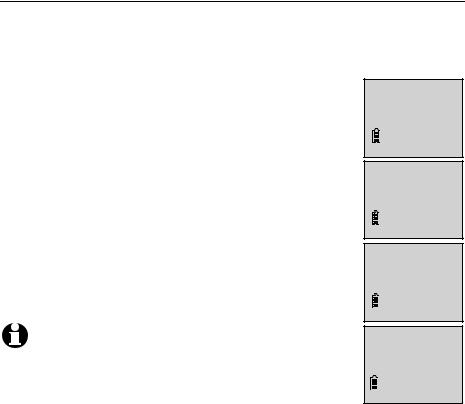
Handset settings
Answering system settings
Message alert tone
When the message alert tone is set to ON, and there is at least one new message, the telephone base beeps every 10 seconds. Unless you change it, the message alert tone is set to off.
There is no audible alert at the handset.
To change the setting:
1.When the handset is in idle mode, press MENU/SELECT to enter the main menu.
2.Press MENU/SELECT again.
3.Press TCID or DIRS to scroll to >ANS SYS SETUP, then press MENU/SELECT.
4.Press TCID or DIRS to scroll to >MSG ALERT TONE, then press MENU/SELECT.
5.Press TCID or DIRS to choose between ON and OFF.
6.Press MENU/SELECT to confirm your setting and you hear a confirmation tone.
NOTES:
1.The message alert tone beeps only if all the conditions below are met:
-Answering system is on.
-Message alert tone setting is on.
-There are new messages.
2.To temporarily turn off the message alert tone, see page 40.
?BOT/!TZTUFN
EJSFDUPSZ
?BOT!TZT!TFUVQ
QMBZ!NTHT
?NTH!BMFSU!UPOF
BOTXFS!PO0PGG
NTH!BMFSU!UPOF
PO
19
